
R8300 User Guide
Generra
csI
trot72
4
R8300 User Guide
l Dynamii
General Dynamics Itronix 72-0146-001
Rugged Notebook User Guide
-
1

R8300 User Guide
Table of Contents
Notices, Compliance and Safety ...........5
Disclaimer ............................................................ 5
Trademark and Patent Notice .............................5
Compliance Statements .....................................5
Warnings and Cautions ......................................6
Safety ...................................................................6
Service and Upgrade Safety and Precautions .................... 7
Battery Pack Safety and Precautions .................................. 7
Getting Started .......................................8
Standard Features ............................................... 8
Optional Features ................................................ 8
Operating System Information ..........................8
Tips for New Owners .......................................... 8
Turning Off the Device ........................................8
Getting Familiar With Your Notebook ...9
Front View ............................................................9
Left Side View .................................................... 10
Right Side View ................................................. 11
Back Edge View.................................................. 11
Bottom View ......................................................12
Keyboard Basics ................................................ 13
Primary Keys .................................................................... 13
Arrow Keys ....................................................................... 14
Function Keys and Key Combinations .............................. 14
Numeric Keypad ............................................................... 15
Lock Keys ......................................................................... 15
Windows Keys ................................................................. 16
Radio ON/OFF Switch (Option) ........................16
To Turn all Radios on or off ................................................ 16
Application Launch Key .................................... 16
To Program the Application Launch Key in Windows 7 .... 16
Display ...............................................................17
Install the Stylus Tether .................................................... 17
Calibrate the Touch Screen ............................................... 17
Adjusting Display Brightness ............................................ 17
Adjusting Display Resolution ............................................ 17
Auto Dim Feature ............................................................. 18
Simultaneous or Extended Display .................................. 18
Cursor Visibility ................................................................. 18
Lid Switch ......................................................................... 18
LED Status Indicators........................................ 19
Audio .................................................................. 20
To Adjust the Volume ........................................................ 20
The PC Card Slot (Option) ................................................ 20
Inserting the Card ............................................................. 20
Ejecting a Card ................................................................. 20
TouchPad ............................................................21
Selecting Objects ............................................................. 21
Dragging Objects ............................................................. 21
Scrolling ............................................................................ 21
Zooming ........................................................................... 21
Rotating Objects .............................................................. 21
Application Gestures ........................................................ 22
Adjusting the TouchPad Settings ...................................... 22
TouchPad Precautions ...................................................... 22
Smart Card or EXPRESS Card Slot (Option) ... 23
To Insert a Card ................................................................ 23
To Remove a Card ............................................................23
The Hard Disk Drive (HDD) ............................... 23
Replacing the hard disk drive ...........................................23
Hard Disk Drive Heater.....................................................24
The Media Bay ...................................................24
To Change Swappable Media Bay Device ........................ 24
To Insert a Disk ................................................................. 24
To Remove a DVD or CD .................................................. 24
Precautions for Handling DVDs and CDs.......................... 25
Device Security .................................................. 25
Security Slot ..................................................................... 25
BIOS Level Passwords ..................................................... 25
Smart Card Reader (Option) ............................................. 25
Fingerprint Scanner (Option) ............................................ 25
Stealth Mode .................................................................... 25
Trusted Platform Module (TPM) .......................................25
ENERGY STAR® .................................................26
Rugged Notebook User Guide
2

R8300 User Guide
Table of Contents
Making Connections ............................27
Attaching Power ................................................27
To Attach AC Power .......................................................... 27
To Use the Vehicle Adapter (optional) .............27
USB Devices ......................................................27
External keyboard or pointing device ...............................27
Ethernet (LAN) ................................................... 28
Audio Devices ....................................................28
External Monitor or Video Device .................... 28
Using Simultaneous Display ............................................. 28
Using Extended Display ................................................... 28
Wireless Communication .....................29
WLAN radio option ...........................................29
About WLAN .................................................................... 29
CRMA Express WWAN (Option) ....................... 29
LTE ...................................................................................29
HSPA+ .............................................................................. 29
HSPA ................................................................................ 29
EDGE/GPRS/GSM Network ............................................. 29
UMTS/GPRS/GSM Network ............................................. 29
EV-DO Rev A/EV-DO Rev 0/1xRTT/CDMA ........................29
GPS (option) ......................................................30
Bluetooth (option) ............................................. 30
Antennas ............................................................ 30
Improving Radio Coverage ...............................31
On the Street ................................................................... 31
Inside a Building ............................................................... 31
When to use Landline Communication ........... 31
Operating with Battery Power ............32
Frequently Asked Battery Questions ...............32
The Battery ........................................................32
Using a battery for the first time ...................................... 32
Battery and Temperature .................................................. 32
Replacing the Battery ........................................33
Battery Charging ...............................................33
When to Replace the Battery ........................................... 33
Heat Considerations ......................................................... 33
Battery Calibration ............................................34
When to calibrate the battery: .......................................... 34
About Battery Calibration .................................................34
Managing Power ...............................................34
Low-Power States ............................................................34
Battery Tips ........................................................35
Tip 1. Avoid excessive heat and cold ................................ 35
Tip 2. Prevent wasted power ........................................... 35
Tip 3. Calibrate your battery .............................................35
Tip 4. Get a good charge ..................................................36
Tip 5. Prevent data loss .................................................... 36
Tip 6. Clean terminals ....................................................... 36
Tip 7. Storing batteries ...................................................... 36
Customizing Your BIOS ........................37
Starting the Setup Utility ..................................37
Navigation and Help .........................................37
The Main Menu .................................................38
The Advanced Menu ......................................... 39
Trusted Computing ........................................................... 40
Intel TXT(LT) Configuration ...............................................41
Radio Devices Configuration ............................................ 42
Stealth Mode Configurations ........................................... 43
F81216 Super IO Configuration ........................................ 44
FAN Calibration ................................................................. 45
Battery Calibration ............................................................ 45
The Boot Menu .................................................. 46
The Security Menu ............................................ 47
The Save & Exit Menu ......................................48
Optional Equipment and Accessories .. 49
Surge Protection ...............................................49
Vehicle Adapter .................................................49
To connect the vehicle adapter.........................................49
Vehicle Dock .......................................................49
To charge a battery installed in the device ....................... 49
Communicating with Other Devices ................................ 50
External Antennas ............................................................ 50
Memory Upgrade .............................................. 50
Rugged Notebook User Guide
3

R8300 User Guide
Table of Contents
Maintenance and Storage ....................51
Taking Care of Your Device ..............................51
Taking Care of Your AC Adapter ......................51
Servicing Your Device .......................................51
Storing Your Device ........................................... 51
Taking Care of Your Batteries ........................... 52
Taking Care of Your Hard Drive .......................52
For Internal Hard Drives ...................................................52
For External PC Cards .......................................52
Cleaning Your Device ........................................52
Cleaning the Outside Case ............................................... 52
Cleaning the Display ......................................................... 52
Cleaning the External Power Connector ........................... 53
Cleaning the RJ-45 / USB Connectors ............................. 53
Data Backup .......................................................53
Saving Important System Information .............................. 53
Data Recovery....................................................53
Option 1: Restoring System Information .......................... 53
Option 2 : Restoring a Backup .......................................... 53
Option 3: Restoring Drive C: ............................................53
Troubleshooting ....................................54
Application Troubleshooting ............................54
My application locks up, acts strangely, or produces a
General Protection Fault (GPF) error or blue screen ......... 54
Battery Troubleshooting ....................................54
The battery does not charge............................................. 54
The batteries take much longer than seven hours to
charge ...............................................................................54
The batteries don’t last very long ..................................... 54
The gas gauge isn’t full after charging the battery ............ 54
The gas gauge reads “full,” but the charging LED is still
lit ...................................................................................... 54
My battery seems to have less and less capacity ............ 54
I changed my display resolution, but I see no difference
on the screen ................................................................... 55
Nothing happens when I try to use the stylus on my
touch screen .....................................................................55
The touch screen doesn’t respond after a suspend ......... 55
Hard Disk ............................................................55
The hard disk will not spin up so the device can’t boot
up ..................................................................................... 55
The notebook does not startup properly .......................... 55
Keyboard and Mouse Troubleshooting ...........56
Something unexpected happens when I press a key ......56
Incorrect characters appear on the screen when I press
certain keys ...................................................................... 56
I have difficulty double-clicking the mouse fast enough ... 56
PC Cards .............................................................56
I can’t remove the PC card ............................................... 56
Read Error ........................................................................56
The device locks up when I remove the PC card .............56
Miscellaneous Troubleshooting .......................56
The device shuts off unexpectedly ................................... 56
The speaker volume is too high or too low ...................... 56
The device won’t turn on .................................................. 56
The device won’t turn off .................................................. 56
The device enters suspend mode too quickly .................. 56
The device doesn’t automatically suspend ....................... 57
The system date and time are incorrect ........................... 57
I receive an “out of memory” error message .................. 57
Holding down the Power button to reset the device
doesn’t always work ......................................................... 57
The device doesn’t make any sounds, even during
boot-up ............................................................................. 57
The fan stopped running ..................................................57
Can I improve the startup speed of my programs by
cleaning up and rearranging files on the hard drive? ........ 57
Display / Touch Screen ......................................55
The display performance is slow ...................................... 55
I can’t read the display ...................................................... 55
The underlined, inverse, and hypertext characters are
difficult to read on the screen ..........................................55
I can’t see the cursor while using the DOS editor ............ 55
Rugged Notebook User Guide
4

R8300 User Guide
Notices, Compliance and Safety
Disclaimer
Twinhead International Corp. reserves the right to revise the
manual and make periodic changes to the content without
a direct or inferred obligation to notify any person of such
revision or changes. Twinhead International Corp. does not
assume responsibility for the use of this manual, nor for any
patent infringements or other rights or third parties who may
use the manual.
This document contains proprietary information of Twinhead
International Corp.
This product is available for purchase under Twinhead
International Corp.’s standard terms and conditions of
sale. Hardware products may be reconditioned, or be
manufactured from parts and components that may be new,
used, rebuilt, or recycled and in some cases, the hardware
product may not be new and may have been previously
installed. In any event, Twinhead International Corp. warranty
terms apply.
Trademark and Patent Notice
Microsoft, MS, Windows, and MS-DOS are registered
trademarks of Microsoft Corporation.
The following United States Patent Numbers apply to any
unit which incorporates a DVD drive - 5,434,678; 5,589,945;
5,913,013; 6,151,444; and 6,208,805.
This product incorporates copyright protection technology
that is protected by U.S. patents and other intellectual
property rights. Use of this copyright protection technology
must be authorized by Macrovision, and is intended for
home and other limited viewing uses only unless otherwise
authorized by Macrovision. Reverse engineering or
disassembly is prohibited.
ENERGY STAR® is a registered trademark of the U.S.
Environmental Protection Agency. As an ENERGY STAR
partner, Twinhead International Corp. has determined this
device meets ENERGY STAR program requirements for
computers.
Compliance Statements
This notebook has been tested and found to comply with
the limits for a Class B digital device, pursuant to Part 15
of the FCC Rules. These limits are designed to provide
reasonable protection against harmful interference in a
residential installation. This equipment generates, uses, and
can radiate radio frequency energy and, if not installed and
used in accordance with the instructions, may cause harmful
interference to radio communications. However, there is
no guarantee that interference will not occur in a particular
installation.
If this equipment does cause harmful interference to radio or
television reception, which can be determined by turning the
equipment off and on, the user is encouraged to try to correct
the interference by one or more of the following measures:
Reorient or relocate the receiving antenna.
Increase the separation between the equipment and
receiver.
Connect the equipment into an outlet on a circuit different
from that to which the receiver is connected.
Consult the dealer or an experienced radio/TV technician
for help.
This device complies with Part 15 of the FCC Rules. Operation
is subject to the following two conditions: (1) this device may
not cause interference, and (2) this device must accept any
interference, including interference that may cause undesired
operation of the device.
This Class B digital apparatus complies with Canadian
ICES-003.
Cet appareil numérique de la classe B est conforme à la
norme NMB-003 du Canada.
Rugged Notebook User Guide
5

R8300 User Guide
Notices, Compliance and Safety
Warnings and Cautions
WARNING It is important that only authorized personnel
service and attempt repairs on the equipment. Unauthorized
service or repair may void the warranty and any maintenance
contract in effect for the equipment. Unauthorized service
personnel might be subject to shock hazard on some
equipment if removal of protective covers is attempted.
There is danger of explosion if the battery is incorrectly
replaced. Replace only with the same or equivalent type
recommended by the manufacturer. Dispose of used batteries
according to the manufacturer’s instructions.
The product you have purchased is powered by a
rechargeable battery. The battery is recyclable and, under
various state and local laws, it may be illegal to dispose of
this battery into the municipal waste stream. Do not crush the
battery or place it in a fire. Check with your local solid-waste
officials for details on recycling options or proper disposal.
CAUTION Internal components of the notebook will be
damaged if exposed to contaminants. When dust covers, the
PC card door, or the bottom access panel are open on the
device, shield the unit from all contaminants such as liquids,
rain, snow, and dust.
This device may contain a WLAN radio transmitter, a WPAN
radio transmitter, and a WAN radio transmitter.
Each internal radio may or may not have an individual FCC
Identifier label. That FCC Identifier label is not applicable
to this configuration. Only the external FCC ID label is
applicable.
Only the antenna with which an intentional radiator is
authorized may be used with the intentional radiator.
The WAN embedded antenna location is in the upper center
edge of the display screen and is not to be modified.
The WPAN embedded antenna location is near the lower left
edge of the Keyboard and is not to be modified.
The WLAN embedded dual antennas are located internally in
the upper right and left edges of the display screen and are
not to be modified.
To comply with FCC RF exposure requirements when using
the WAN radio transmitter, a minimum separation distance of
20 cm must be maintained between the upper center edge of
the display screen antenna and all users/bystanders.
When using the WLAN transmitter, a minimum separation
distance of 20 cm must be maintained between the upper
right and left edges of the display screen and all users/
bystanders.,
The WAN transmitter, WLAN transmitter and WPAN
transmitter should be turned off before carrying the laptop PC
in order to comply with FCC RF exposure requirements.
The equipment has been approved to [Commission Decision
“CTR21”] for pan-European single terminal connection to
the Public Switched Telephone Network (PSTN). However,
due to differences between individual PSTNs provided in
different countries the approval does not, of itself, give an
unconditional assurance of successful operation on every
PSTN network termination point.
In the event of problems, you should contact your equipment
supplier in the first instance.
Safety
Do not proceed beyond a WARNING or CAUTION until the
indicated conditions are fully understood and met.
Read these instructions carefully. Following these guidelines
will help prevent damage to your device and help protect
your personal safety.
Read and follow all WARNINGS, CAUTIONS and
instructions marked on the product and noted in this
documentation.
Before using your device, read the Power Management
section to familiarize yourself with basic battery
information and ensure optimum performance.
CAUTION To reduce the risk of fire, only use a No. 26 AWG
or larger telecommunication line cord.
ATTENTION Pour réduire le risque d’incendie, utilisez
uniquement un cordon téléphonique N°26 AWG ou
supérieur.
CAUTION This device is designed to be used with the
provided dedicated AC Adapter or Vehicle Adapter.
ATTENTION Cet appareil a été conçu pour être utilisé
avec l’adaptateur CA fourni, ou avec un adaptateur pour
véhicule.
Unplug the device from the power outlet before cleaning.
Use a damp cloth for cleaning. Aerosols, solvents,
or strong detergents are not recommended cleaning
solutions and may void your warranty. For system
decontamination recommendations please contact your
service technician.
Slots and openings in the device case are for ventilation
purposes. Do not block or cover these openings or the
system could overheat.
Do not place the product on a soft surface such as a bed,
sofa, or rug where the ventilation slots and openings may
be blocked.
Do not place this product near or over a radiator or heat
register.
Do not place this product in a built-in installation unless
proper ventilation is provided.
Do not operate the device at temperatures above 140°F
(60°C) or below -10°F (-23°C).
Do not store the device at temperatures above 167°F
(75°C) or below -67°F (-55°C).
Do not step on or place anything on the power cord.
Do not slam the display lid when you close it.
Do not place any object on top of the device.
Rugged Notebook User Guide
6

R8300 User Guide
Notices, Compliance and Safety
If you use the device with an extension cord, ensure that
the total ampere ratings of all the devices sharing the
extension do not exceed the rating of the extension cord
or the rating of the wall outlet.
Do not push foreign objects into the device through any
of the slots or openings. Dangerous voltages are present,
which could cause electric shock, fire, or damage sensitive
components.
The device is designed to withstand spills. If a spill occurs,
immediately power off the device and wipe it down.
For best results, use a power strip with a built-in surge
protector. Do not use inferior extension cords as this may
result in damage to your device.
FAA regulations require that all transmit/receive devices
be turned off during flight. If you have radios in your
device (including GPS) and your device is equipped with
a Radio ON/OFF Switch, please use it to turn your radios
off during flight. If you have radios and you do not have
a switch to turn the radios off, either leave your device off
during flight or contact your help desk for assistance.
Service and Upgrade Safety and Precautions
Do not service this product yourself. Opening or removing
covers may expose you to dangerous voltage points or
other risks and may void your warranty. Damage caused by
servicing that is not authorized may void your warranty. If
your device needs service, remove power and turn it off, then
contact authorized service personnel.
Remove the hard drive (See Hard Disk Drive Removal).
Battery Pack Safety and Precautions
WARNING! There is danger of explosion if the battery is
incorrectly replaced. Replace only with a manufacturer
approved battery.
AVERTISSEMENT! Le remplacement incorrect de la pile
peut provoquer une explosion. Remplacez uniquement la
pile par une pile approuvée par le fabricant.
WARNING! Dispose of used batteries promptly and
according to the manufacturer’s instructions.
AVERTISSEMENT! Veillez à vous débarrasser de vos piles
usagées rapidement et conformément aux instructions du
fabricant.
WARNING! Batteries may explode if not handled properly.
Do not disassemble, open, puncture or dispose of battery
packs in a fire. The battery pack could burst or explode
releasing hazardous chemicals.
AVERTISSEMENT! Les piles incorrectement manipulées
risquent d’exploser. Il est interdit de démonter, d’ouvrir,
de percer ou de jeter au feu les blocs de piles - ceux-ci
risqueraient d’éclater ou d’exploser et de libérer des
produits chimiques dangereux.
WARNING! Keep battery packs away from children.
AVERTISSEMENT! Gardez les blocs de piles hors de
portée des enfants.
Refer all servicing to authorized service personnel under the
following conditions:
When the power cord or plug is damaged or frayed.
If the product does not operate normally when the
operating instructions are followed. Adjust only those
controls that are covered by the instructions in this
manual.
If the product exhibits a distinct change in performance,
indicating a need for service.
Before performing any manufacturer authorized service or
upgrade, first follow these instructions:
Prevent damage from static electricity by following ESD
precautions.
Place the device on a clean, flat surface.
Turn off the device and disconnect the power supply.
Undock the device if it is in an office dock or vehicle dock.
Disconnect any attached peripherals.
Disconnect any attached network, telephone or
telecommunication line.
Remove any PC Cards, EXPRESS Cards, Smart Cards, CDs,
DVDs or any other media in your device’s slots or bays.
Remove the battery (See Battery Removal).
WARNING! Do not remove or replace while circuit is live
unless the area is known to be non-hazardous.
AVERTISSEMENT! Ne pas retirer ou remplacer quand
le circuit est actif, à moins d’être sûr que la zone ne
représente pas un danger.
Follow the safety instructions printed on the battery.
Only use approved manufacturer approved battery packs
with your device.
Do not abuse, deliberately pierce, or subject the battery
pack to excessive impact.
Immediately discontinue use of the battery if it appears
damaged or abnormal in any way and consult your local
provider for advice.
Do not immerse the battery pack in liquid.
Do not short together the battery connections. Do not
store the battery pack with metallic objects due to the risk
of short circuit.
Battery chemical leakage is harmful. In the unlikely event
of battery leakage; DO NOT TOUCH. In case of accidental
contact with the eyes or skin, immediately wash with
running water and seek medical advice. In the case of
accidental ingestion, seek immediate medical attention.
Follow Battery Tips for use and storage.
Rugged Notebook User Guide
7

R8300 User Guide
Getting Started
Standard Features
XGA Color Display
Shock-mounted, ruggedized, removable Hard Disk Drive
with heater
Fully-rugged magnesium case
Full-size, 87-key sealed keyboard with embedded numeric
keypad and 12 function keys
Multi-Touch TouchPad
Lid Switch: The lid switch can be configured to suspend
your device when the lid is closed and to resume when the
lid is opened.
Application Launch Key and user programmable buttons
Internal Gigabit Ethernet LAN
Three USB 2.0 Ports
One USB 3.0 Port
Audio Jacks for external speakers and microphone and
internal speakers and microphone
Stealth Mode: This feature allows you to use the device
in an environment where sound and light could be
dangerous or disruptive
Microsoft Windows 7 operating system
Three-year limited warranty
Operating System Information
For information and help with Windows 7, select Start, Help
and Support, How to get started with your computer. You can
also browse or search help topics to learn more about using
the Windows 7 Operating System.
Tips for New Owners
Back up files often. Users who need to manage large
amounts of data may wish to use backup devices.
Create a set of recovery CDs or DVDs to recover your
hard disk in case it becomes corrupted. To do this, use the
Recovery CD Wizard by selecting Start, Programs, Mobile
Computer Tools.
Don’t leave passwords anywhere on your notebook or
carrying case.
Install antivirus software and keep it updated.
For added security, consider using a notebook lock with
the device’s Security Slot.
Develop ergonomic work habits to help prevent related
health issues. The science of ergonomics studies
the relationship between health and a suitable work
environment. For more information on ergonomics,
contact your nearest computer bookstore, local library,
reputable website.
Optional Features
Below is a list of some of the optional features supported by
your device. Contact your authorized dealer if you decide to
perform a key component upgrade.
XGA Transmissive HiBright DynaVue® Touch Screen Display
Fingerprint Scanner
Radio ON/OFF Switch
Smart Card reader (FIPS 201) or EXPRESS Card/54 slot
CRMA Express radio technology: Flexible, upgradeable
radio module for significant cost savings
Integrated Wireless LAN Communications: 802.11a/b/g/n
Wireless LAN with Mini-PCI wireless card support
Bluetooth
GPS
Media Bay Device: DVD multi drive or media bay battery
Backlit Keyboard
Hazloc
Memory
Type II PC Card Slot
Extra Media Bay Battery
Turning Off the Device
To turn off your device, select Start, Shut Down and follow
the instructions on the screen.
If you are going to be away from the device for a short period,
you can conserve power without shutting down the system.
See Managing Power and Battery Tips for details.
NOTE If you are unable to shut down your device normally,
follow the instructions in Troubleshooting.
CAUTION Shutting off the device improperly may result in
data loss.
Rugged Notebook User Guide
8

R8300 User Guide
1
Front View
Getting Familiar With Your Notebook
2
3
4
11
10
9
7
5
6
7
8
No. Feature Description
1 Display Latch The display latch holds the display when closed.
2 Display 13.3-inch (4:3) XGA, outdoor-viewable, color display with an touch screen.
3 Button and LED
indicator
4 Internal Microphone Integrated, weatherized microphone can be used with various software applications that
5 Fingerprint scanner Scan your fingerprint to prevent access to your notebook by unauthorized users.
6 Pen / Stylus Slot Store the provided custom touch screen pen (stylus) in this slot.
7 Tether Slot A stylus tether can be attached at this location.
8 Handle Integrated handle for convenient carrying.
9 TouchPad Buttons Use like the buttons on a mouse.
10 TouchPad Use to point, select, drag, or scroll objects on the screen.
11 Keyboard Standard keyboard with embedded numeric keypad
Area above the keyboard with the power button, Radio ON/OFF Switch, Application Launch
Key and LED Status Indicators.
require audio input.
Rugged Notebook User Guide
9

R8300 User Guide
Getting Familiar With Your Notebook
Left Side View
1 2 3 4 5 6 7 8 9
No. Icon Feature Description
1 Back Handle Mount
2 DC-in Jack Connects to an AC power adapter.
The back handle mount, located on both sides of the device is used with an
optional back handle.
3 Network Jack (RJ45/LAN)
4 USB 2.0 Port Connects to USB devices (e.g., USB digital camera).
5 Microphone Jack Connect a microphone to this jack to record audio.
6 Audio Out Jack
7 External Monitor Port Connects to a display monitor (up to 2048x1536 resolution).
8 Cooling Fan Exhaust
Smart Card Reader
9
or Express Card Slot
(optional)
Connects to an Ethernet-based network. The connection speed is 10/100/1000
Mbps.
Connect external speakers or a stereo headset to this jack to listen to
multimedia.
Cooling Fan exhaust area. DO NOT Block. This area may become hot as air vents
from the device.
Depending on your configuration, use with a Smart Card or EXPRESS Card.
Rugged Notebook User Guide
10

R8300 User Guide
ss
Right Side View
1 3 4 5 62
No. Icon Feature Description
Getting Familiar With Your Notebook
1
2 Two USB 2.0 Ports Connects to USB devices (e.g., USB digital camera).
3 Serial Port
4 PC Card Slot Use this slot for Type II PC Card devices.
5 Media Bay Combo
6 Back Handle Mount
USB 3.0
USB 3.0 Port Connects to USB devices (e.g., USB digital camera).
Connects your device to serial devices such a fax/modem or a serial mouse.This
port is identified as COM1.
DVD-ROM/CD-RW, DVD Multi-Drive (DVD-RAM/DVD-ROM/DVD-RW/CD-R/
CD-ROM/CD-RW), or second battery module.
The back handle mount located on both sides of the device is used with an
optional back handle.
Back Edge View
1 2 3 4
No. Icon Feature Description
1 Battery Release Latches Slide these toward the center of the unit to release the battery.
2 Battery Release Lock Press this in (toward the display) to unlock the battery.
3 Cooling Fan Intake Air intake for fan. DO NOT block this area.
The security slot can be used with a standard laptop-locking device, such as
4 Security Slot
a Kensington lock. You can connect the device to a large object with the lock
to prevent theft. See the documentation that comes with your lock for more
information.
Rugged Notebook User Guide
11

R8300 User Guide
Bottom View
10
Getting Familiar With Your Notebook
1
9
2
8
3
7
4
5
6
No. Feature Description
1 Battery Pack Smart Lithium-Ion battery.
2 Dual External Antenna
Connector (DEAC)
3 CRMA Express Module Upgradeable WWAN radio module (optional).
4 Memory compartment User expandable memory slot.
5 WLAN compartment Integrated wireless LAN radio.
6 Speakers Integrated stereo speakers for audio output.
7 Hard Disk Drive Locks Open and turn these to lock or unlock the removable hard disk drive.
8 Docking Connector 84-pin cradle connector that mates with the Vehicle Dock, or Office Dock.
9 Media Bay Release After unlocking the media drive, slide this to release the media drive.
10 Media Bay Lock Slide Slide this to unlock the media drive before releasing it.
The DEAC gives you the ability to switch the internal WLAN and WWAN to an external
antenna to gain better performance when you are in a vehicle.
Rugged Notebook User Guide
12

R8300 User Guide
Getting Familiar With Your Notebook
Keyboard Basics
The R8300 features:
Full size keys on a 85-key keyboard
Twelve function keys
Embedded numeric keypad
Application Launch Key (programmable button)
Radio ON/OFF Switch
Ergonomically designed wide palm rest located below the keyboard
Primary Keys
Key Description
Alt The Alt (alternate) key is used with other keys to perform special tasks. On some operating systems
pressing Ctrl + Alt + Del twice soft reboots the device.
Backspace The Backspace key, sometimes represented on the keyboard as a left arrow, moves the cursor one
position to the left. The character to the left of the cursor is erased.
Caps Lock Pressing the Caps Lock key one time locks keys A through Z in the UPPER CASE position. Pressing the
Caps Lock key again returns the letters to lower case. While in the upper case mode, pressing the Shift
key results in lowercase characters when entered. You still have to use the Shift key to display characters
located on the upper portion of the keyboard. For example, press Shift + 8 to type an asterisk (*), even
when the Caps Lock key is activated.
The Caps Lock LED lights when the keyboard is in Caps Lock mode.
Ctrl The Ctrl (control) key works with other keys to perform a variety of functions.
Enter The Enter key signals the device that you have completed your entry. This is your way of telling the
device to process the information that you have entered.
Esc The Esc (escape) key allows you to exit a pop-up window or message box.
PrtSc In Windows, pressing the PrtSc (print screen) key or Alt + PrtSc key copies the current screen or window
to the clipboard so you can paste it into documents.
Shift The Shift key changes the keys A through Z to the UPPER CASE position. When you press an alphabetic
key, the character appears as a capital letter. When you press Shift with other keys, the characters on the
upper part of the keys appear. For example, pressing Shift + 7 displays an ampersand (&).
Fn Some special Fn (function) keys have been established to perform important tasks when pressed in
combination with the Fn key. These keys are described later in this document. The Fn key legend is color
keyed to other special keys on the keyboard.
Spacebar Use the Spacebar to enter a space and move the cursor one character to the right.
Ta b The TA B key moves the cursor to the next tab stop or field. Tab stops are defined by your operating
system or application program. Press the Ta b key to move from one field or text box to another.
Rugged Notebook User Guide
13

R8300 User Guide
Getting Familiar With Your Notebook
Arrow Keys
The arrow keys are defined by the software application.
UP ARROW: usually moves the cursor up one line. In some cases, you can use the
up arrow to make selections from menus and scrollable list boxes.
DOWN ARROW: usually moves the cursor down one line. In Windows, you can use
the down arrow to make selections from menus and scrollable list boxes.
RIGHT ARROW: usually moves the cursor one character position to the right.
LEFT ARROW: usually moves the cursor one character position to the left.
Function Keys and Key Combinations
When using function keys, press and hold the FN key before pressing the other key in the key combination.
Function Key Icon Function Description
Fn + F1 Screen blank
Fn + F2 Display toggle
Turns off the display screen backlight. Press it again to turn the
light back on.
Switches the display output between the display screen, external
monitor (if connected) and both the display screen and external
monitor.
Arrow Keys
NOTE When a DVD or VCD is playing display toggle is disabled.
Fn + F3 Standby Puts the device in standby mode.
Fn + F4
Fn + F5
Fn + F6
Fn + F7 Display Brightness Up Increases the screen brightness.
Fn + F8 Audio Volume Down Decreases the audio volume.
Fn + F9 Audio Volume Up Increases the audio volume.
Fn + F10 Speaker on/off Turns the speakers on and off; mutes the sound.
Fn + F12 Stealth mode
Fn + RIGHT Alt TouchPad on/off Toggles the TouchPad on and off.
Fn + LEFT Shift Keyboard backlight Toggles the keyboard backlight (option) on and off.
Keyboard Backlight
Brightness Down
Keyboard Backlight
Brightness Up
Display Brightness
Down
Decreases the keyboard backlight brightness if you have the
optional EL keyboard.
Increases the keyboard backlight brightness if you have the
optional EL keyboard.
Decreases the screen brightness.
Provides the ability to disable sound and light features such as
system beeps, fan, and display backlight.
Rugged Notebook User Guide
14

R8300 User Guide
Getting Familiar With Your Notebook
Numeric Keypad
Standard Key Key with Numlock On
7 7
8 8
9 9
0 *
U 4
I 5
O 6
P J 1
K 2
L 3
; +
M 0
. .
/ /
Enter Carriage Return
The embedded numeric keypad consists of sixteen keys that
make number intensive input more convenient. It is indicated
by small characters located on the lower right corner of the
key. Press NumLk to enable or disable the numeric keypad.
Numeric Keypad
Lock Keys
The keyboard has three lock keys you can toggle on and off.
Lock Key Description
CAPS LOCK Pressing the Caps Lock key one time locks keys A through Z in the UPPER CASE position. Pressing
the Caps Lock key again returns the letters to lower case. While in the upper case mode, pressing the
Shift key results in lowercase characters when entered. You still have to use the Shift key to display
characters located on the upper portion of the keyboard. For example, press Shift+8 to type an
asterisk (*), even when the Caps Lock key is activated.
The Caps Lock LED lights when the keyboard is in Caps Lock mode.
NUM LOCK Press the NumLk key to enter the Num Lock mode. When the Num Lock mode is on, the embedded
keypad is in numeric mode. The keys function as a calculator (with the arithmetic operators +, -,
*, and /). Use this mode when you need to do a lot of numeric data entry. Alternately, connect an
external keypad. See External keyboard.
The Num Lock LED lights when the keyboard is in Num Lock mode.
SCROLL LOCK Press the ScrLk key to enter the Scroll Lock mode. Scroll Lock varies between applications. It does not
work with some applications.
The Scroll Lock LED lights when the keyboard is in Scroll Lock mode.
Rugged Notebook User Guide
15

R8300 User Guide
Getting Familiar With Your Notebook
Windows Keys
The keyboard has two keys that perform Windows-specific functions.
Key Icon Description
Windows Logo Key Start button. Combinations with this key perform special functions. Below are a few examples:
+ Ta b (Activates next Taskbar button)
+ E (Opens My Computer in Windows Explorer)
+ M (Minimizes all Windows)
Shift + + M (Restores Minimized Windows)
+ R (Displays Run dialog box)
Refer to Keyboard Shortcuts in Windows Help and Support for a complete list of Windows key
combinations.
Application Key Opens the application’s context menu (same as right-click).
Radio ON/OFF Switch (Option)
The keyboard has two keys that perform Windows-specific functions.
CAUTION FAA regulations require that all transmit/receive devices be turned off during flight. If you have radios in your
device (including GPS) and your device is equipped with a Radio ON/OFF Switch, please use it to turn your radios off during
flight. If you have radios and you do not have a switch to turn the radios off, either leave your device off during flight or contact
your help desk for assistance.
The wireless Radio ON/OFF Switch is the middle button above the keyboard. This switch toggles the power on and off to all
radio devices. Radio devices include GPS, Bluetooth, WLAN, and WWAN radios.
To Turn all Radios on or off
1. Slide the radio switch to the left to power off all radio devices (airplane mode).
2. Slide the radio switch to the right to turn radio power on.
Application Launch Key
The application launch key is the right button above the keyboard. Press this key to open a specific application you have set
following the instructions below:
To Program the Application Launch Key in Windows 7
1. Select Mobile Computer Tools, OnScreenControl.
2. Select Launch Key Settings, Set, and then select Run. Click on Configure. Select Browse and choose an application based on
its path. To complete the settings, select Ok three times.
Rugged Notebook User Guide
16

R8300 User Guide
Display
This notebook features a 13.3-inch, XGA, outdoor-viewable,
color display with an integrated touch screen. You can
start programs and input data on the touch screen using
an approved pen (stylus) that comes with the device. The
Colorvue™ Transmissive display technology uses a built-in
backlight for easy reading in most ambient light conditions.
DynaVue® display technology provides improved outdoor
visibility and even works well in sunlight.
CAUTION To avoid damaging the display, do not slam it
when you close it. Also, do not place any object on top of the
device when the display is closed.
Getting Familiar With Your Notebook
Press down to remove stylus
Install the Stylus Tether
1. Insert one tether loop through one of the holes on the end
of the stylus, then pull it back through the adjacent hole.
NOTE The holes in the stylus are notched on one side and
smooth on the other. Feed the tether through the smooth
side first, so that it lies inside the notch when finished.
2. Insert the free end of the tether through the loop and pull
the slack back through the loop to secure the stylus.
3. Repeat these steps with the other end of the tether to attach
it to one of the tether slots on the front on your device.
Calibrate the Touch Screen
1. Press down on one side of the stylus to remove it from its
slot below the TouchPad.
2. From the Start menu select All Programs, eGalaxTouch.
3. On the Tools tab, select Linearization.
4. Use an approved stylus and follow the instructions
provided to complete touch screen calibration.
5. Click OK to save the new settings and click OK again to
begin using your notebook.
Adjusting Display Brightness
smooth side
Adjusting Display Resolution
Windows 7:
1. Click on the Start button and then on Control Panel.
2. Under Appearance and Personalization, click on Adjust
Screen Resolution.
3. On Resolution, use the slide bar to adjust the resolution.
4. Click Apply to save the new setting.
NOTE Using a lower resolution than the screen designation
will reduce the area of the display.
Press Fn + F6 to decrease display brightness.
Press Fn + F7 to increase display brightness.
Rugged Notebook User Guide
17

R8300 User Guide
Getting Familiar With Your Notebook
Auto Dim Feature
To save the battery power, your device automatically dims the
display when the device is not attached to external power.
NOTE You may still use the display brightness function keys
(FN+F6 and FN+F7) to adjust display brightness.
See Managing Power for more information on power
management features.
Simultaneous or Extended Display
This device supports simultaneous LCD and external display
output via the external monitor port located on the back
edge of the device. You can also connect other output display
devices such as LCD projection panels for large audience
presentations. See Attaching an External Monitor or Video
Device for more information.
FEATURE When using an external monitor you can extend
your desktop. This allows you to open and view one program
on the external monitor while viewing a different program on
your laptop’s display.
Windows 7:
1. Select Start, Control Panel, Appearance and
Personalization.
2. Under Display, select Connect to an external display.
3. On Multiple displays, click Extend these displays. Then click
Apply.
Lid Switch
Your device has a lid switch that can automatically suspend
and resume your device when you close and open the
display. To change the power management settings for the lid
switch, perform the following:
Windows 7:
1. On the System Tray area of the Taskbar, click the DynaPower
icon and select DynaPower Grid.
2. At the top of the grid, select the appropriate Power plan.
3. Select the desired action settings for both battery or AC
power.
4. Select Save Changes and repeat steps 2 through 3 until all
power plan settings you wish to modify.
Cursor Visibility
To improve the visibility of the mouse cursor, you should:
Enable the “Pointer Trails” feature to add trailing cursors
Use a slow or medium speed/sensitivity level
You can combine a higher level of acceleration with a slow
or medium speed/sensitivity level. This allows you to move
the mouse cursor quickly by increasing your finger pressure,
while still providing a finer degree of control when you apply
minimum pressure.
NOTE To change the speed of the mouse, do the following:
Windows 7: Select Start, Control Panel, Hardware and Sound,
and then choose Mouse. On the Mouse Properties window,
select the Pointer Options tab to make cursor visibility
adjustments.
Rugged Notebook User Guide
18

R8300 User Guide
LED Status Indicators
The activity indicators, located above the keyboard, light
up when a particular function of the device is active. Each
indicator is marked with an icon.
1 2 3 4 5 6 7 89 10
Getting Familiar With Your Notebook
Display Hinge LEDs - visible when
the display lid is closed
Wireless Modem LED Power LED
No. Icon Function LED Description
10
1
2
3
4
5
6
7
8
9
Power Lit Power is ON.
Battery Lit Battery charging.
External Power Lit External power is connected to the unit.
WWAN Communication Lit WWAN radio is on.
WLAN Communication Lit Wireless LAN, Bluetooth, and/or GPS radio(s) are on.
Media Bay Lit
Disk Status (HW) Lit The hard disk drive is being accessed.
Caps Lock Lit The keyboard is in Caps Lock mode.
Number Lock Lit The keyboard is in Num Lock mode.
Scroll Lock Lit The keyboard is in Scroll Lock mode.
Flashing Suspend to RAM.
Flashing Low battery.
LED off No battery / battery fully charged (will always be OFF without external
power connected to the unit).
The notebook is equipped with a DVD/CDRW Combo, CD-ROM, or
DVD-ROM.
Rugged Notebook User Guide
19

R8300 User Guide
Audio
Your device includes 24-bit high-fidelity stereo audio output
and an integrated microphone. You can also attach external
audio devices via the audio in and out jacks on the left side of
the device.
Getting Familiar With Your Notebook
To Adjust the Volume
To decrease volume, press Fn + F8 .
To increase volume, press Fn + F9 .
To mute the volume, press Fn + F10 .
You can also adjust the volume with the Windows volume
control applet located on the taskbar. However, the volume
control function keys override the Windows volume control
applet. If your volume is too low or too high after setting the
volume in the applet, adjust the volume with the function
keys.
SpeakersAudio Jacks
Microphone
The PC Card Slot (Option)
Use the PC card slot, located on the right side of the device under the media bay, as an interface between your device and a
variety of communications devices, such as network adapters, SCSI adapters, and fax/modems, or to provide additional data
storage capacity. Your device’s PC Card slot supports single Type I or II PC Cards, 32-bit CardBus cards, and Zoomed Video
cards.
CAUTION Do not remove or change any hardware while your device is hibernating or in a Sleep/Standby state.
Inserting the Card
1. The top side of a PC Card is usually identified with a label.
Insert the card into the slot with the top up and the edge
with pinhole contacts or arrow, going in first. You will feel
some resistance as the card slides into the back of the slot.
2. PC Cards require drivers, or a program that allows the
operating system to use a specific device. Many drivers are
included with Windows so the PC Card will be automatically
recognized; but if not, you will be prompted to install the
driver included with your card.
3. The PC Card becomes a removable disk drive and is
assigned a letter drive.
NOTE Please read the instructions included with individual
PC Cards. Some cards may be inserted with power on, while
others require that the device be turned off.
Ejecting a Card
1. First, exit the application using the card.
2. On the taskbar, left-click on the Safely Remove Hardware
icon or .
3. Press the slot eject button once to pop it out; then press it
again to eject the PC Card.
Rugged Notebook User Guide
20

R8300 User Guide
Getting Familiar With Your Notebook
TouchPad
The integrated TouchPad is a pointing device that senses movement on its surface so the cursor responds as you move your
finger over of the TouchPad. The buttons located directly below the TouchPad have the same function as a two-button mouse.
Press these buttons to make selections, drag objects, or perform a variety of other functions depending on the software.
TouchPad
TouchPad Buttons
Selecting Objects
1. Move the pointer over the object to be selected
2. Double-tap the TouchPad or double-click the left TouchPad
button. The TouchPad will respond like a mouse.
Dragging Objects
1. Place the cursor over the desired object.
2. Press and hold the left button or tap the TouchPad two
times as if you were double-clicking but do not remove your
finger after the second tap.
3. Move the cursor to the desired location and release the
button or lift your finger to finish dragging.
Scrolling
Two-Finger Scrolling
The two-finger scrolling feature allows you to scroll vertically
or horizontally and initiate scrolling from anywhere on the
TouchPad surface.
4. Place two fingers down on the TouchPad surface. The
fingers should be slightly separated.
5. Using a straight continuous motion, slide both fingers in
the desired direction.
6. Lift both fingers up off the TouchPad surface to stop
scrolling.
Zooming
Pinch Zoom
The Pinch Zoom gesture delivers smooth zooming
functionality in many applications, including Microsoft Office
2003 and 2007, MS IE 6,7, and 8, as well as Adobe Acrobat/
Reader and PhotoShop CS3 and CS4, MS Windows Media
Player 11, WinDVD 9, and iTunes. This feature is enhanced with
PointZoom(TM) for intelligent and contextual zoom control.
Users surfing the Web can pinch over a site’s text enlarging
the font, pinch over a map and zoom the map - all in the same
browser window.
The Pinch Zoom gesture can be used to perform the same
function as a scroll wheel on a standard Windows applications
that support CTRL-SCROLL WHEEL zoom functionality.
To use the Pinch Zoom gesture:
1. Place two fingers down on the TouchPad surface.
2. Slide the fingers further apart to zoom in or slide the
fingers closer together to zoom out. For the best zooming
experience, use the tips of your fingers.
Rotating Objects
Pivot Rotate
The Pivot Rotate gesture allows objects such as a photo,
PDF file, or other selected object, to be rotated in 90 degree
increments.
1. Place one finger down on the left “target” zone (adjustable
scroll zone) of the TouchPad surface and keep it stationary.
2. Place another finger down near the middle of the TouchPad.
3. Slide the second finger in a circular motion around the
first finger. Ensure that the space between the two fingers
remains the same while making the circular motion. Slide
clockwise or counterclockwise to rotate the selected object
in the desired direction.
Rugged Notebook User Guide
21

R8300 User Guide
Getting Familiar With Your Notebook
Application Gestures
Three Finger Flick
The Three-Finger Flick gesture enhances navigation for a
variety of applications. It can be used to browse the Internet
or scroll through photos in a photo viewer window. It can also
be used to enter or exit slideshow mode.
To enable this feature, select the Enable Three-Finger Flick
check box.
To use the Three-Finger-Flick gesture for navigation:
1. Place three fingers, slightly separated, down on the
TouchPad surface.
2. Flick your fingers in a straight, continuous motion in the
desired direction, moving from one side of the TouchPad to
the opposite side.
3. Slide your fingers to the right or left to page forward or
backward in a photo viewer or an Internet browser window,
and then lift the fingers.
To use the Three-Finger-Flick gesture for slideshow mode,
slide your fingers vertically.
Slide fingers upward to launch slideshow mode.
Slide fingers downward to exit slideshow mode.
Three Finger Press
The Three-Finger Press gesture provides a shortcut for
launching a specified application or applications.
To enable this feature, select the Enable Three-Finger Press
check box. To customize the applications that launch, click the
Configure button.
To use the Three-Finger-Press feature:
1. Place three fingers down on the TouchPad surface. Ensure
that there is a small gap between the fingers.
2. Hold fingers still until the application or applications begin
to launch.
3. Lift fingers upward off the TouchPad surface.
Adjusting the TouchPad Settings
These settings allow you to change the orientation from
righthanded to left-handed, and fine-tune the pointer
movement and timing of clicks.
Windows 7:
1. Select Start, Control Panel, Hardware and Sound.
2. Under Devices and Printers, select Mouse. This will bring
you to the Mouse Properties window.
3. On the Buttons tab, use the Devices drop-down menu to
select Synaptics TouchPad V7.2 on PS/2 Port 1. Now you can
choose TouchPad settings for the way you work.
The Synaptics TouchPad can also be accessed via the icon
in system tray.
TouchPad Precautions
The TouchPad is a sensitive device. If not properly cared for,
it can be easily damaged. Please take note of the following
precautions:
Make sure the TouchPad does not into come into contact
with dirt, liquids or grease.
Keep the TouchPad area dry and clean.
Do not touch the TouchPad if your fingers are dirty
Do not rest heavy objects on the TouchPad or TouchPad
buttons
Keep your fingers dry and clean when using the TouchPad.
Avoid tapping too hard. The TouchPad is sensitive to finger
movements and responds best to light touches.
Rugged Notebook User Guide
22

R8300 User Guide
Getting Familiar With Your Notebook
Smart Card or EXPRESS Card Slot (Option)
Your device comes with a Smart Card Reader or ExpressCard slot (option) that supports ExpressCard/34 and ExpressCard/54.
This slot is located on the left side of the device.
To Insert a Card
Insert the compatible card with the label side up into the slot
until it clicks into place. The card will appear as a removable
storage device that you can copy files to and from.
To Remove a Card
1. Make sure no operation is using the card (such as file
copying or deletion).
2. Press the card further into the slot to release the card. You
will hear a click.
3. Remove the card.
CAUTION Do not remove or change any hardware while your device is hibernating or in a Sleep/Standby state.
The Hard Disk Drive (HDD)
Your device features a removable, shock-mounted hard disk to provide high-capacity storage and fast access. The operating
system and most programs are stored here. Your device identifies the hard disk drive as drive C. You can do a one-time
configuration of your hard disk space through the HDD Space Setup Wizard. The Wizard can run when it is convenient for you;
however, should be run after first start-up.
See the BIOS Setup Utility to password protect your removable hard disk drive.
Replacing the hard disk drive
1. You should print these instructions
before continuing. They will not be
available after you shut down the
device in step two.
2. Shut down the device and remove
power.
3. Remove the battery (see Battery
Removal).
Remove screws Turn toward inside Remove by the ribbon
4. Turn the device over so you are looking
at the bottom.
5. If installed, use a Phillips screwdriver
to remove the two optional screws in
the hard disk drive cover.
6. Flip open the HDD locks and turn
both of them toward the center of the
device.
7. Lift the HDD cover off of the device.
8. Using the ribbon, remove the HDD
from the device.
9. Align the connectors and insert the
HDD in the device.
10. Replace the door and turn the HDD
locks toward the outside of the device
to lock it.
11. If desired, install the optional HDD
screws.
Rugged Notebook User Guide
23

R8300 User Guide
Getting Familiar With Your Notebook
Hard Disk Drive Heater
The hard disk drive heater warms the HDD before spinning
up in temperatures below 5°C, the minimum safe operating
temperature for the HDD. The heater is integrated and
operates as needed when the device is on. If the temperature
is below 5°C when booting or resuming you will see the
message “Warming internal hard drive. Please wait...”. The
unit will continue booting when it detects the HDD is warm
enough to operate safely.
NOTE If you are using the device in a cold temperature
environment and the battery level is too low for the heater to
operate, you will see the error message “Battery too low to
warm the hard drive. Shutting down...” and the device will
shut down. Apply external power and reboot.
The Media Bay
Depending on your configuration, your device may have an
optional DVD multi-drive (DVD-RAM/DVD-ROM/DVD-RW/
CD-R/CD-ROM/CD-RW) or media bay battery. The multi-drive
allows you to read data from DVDs and CDs, including audio
or video CDs, and enables you to burn your data onto a CD or
DVD recordable disc. Please refer to the recording software
online help for more information.
If you have the media bay battery, it extends your unplugged
runtime.
Your notebook identifies the drive with the letter following
the hard drive and/or recovery partition letter. If your hard
drive is C, then the media bay will be E if you have a recovery
partition. It will be D if you do not have a recovery partition.
To Change Swappable Media Bay Device
1. Make sure the device is not accessing the media bay drive.
2. Open the media bay door cover.
3. Left-click on the Safely Remove Hardware icon or on
the Windows tray taskbar.
4. Select the Media Bay device, then select Stop.
5. Wait for the “safe to remove hardware” message, then click
OK.
6. Turn your device over so you are looking at the bottom.
7. If installed, remove the screw in the media bay lock.
8. Slide the media bay lock toward the back of the device and
hold.
9. While holding the media lock in the unlocked position, slide
the media bay release toward the outside of the device. The
media bay should come part way out of the device.
10. Grasp the media bay device by the edges and pull straight
out until it is clear from the slot.
11. Re-insert the next media bay device by firmly pushing it
back into the slot until it clicks into place.
CAUTION Do not remove or change any hardware while
your device is hibernating or in a Sleep/Standby state.
To Insert a Disk
1. Open the media bay door
cover.
2. Insert the disk into the
media bay slot.
Media Bay Release
Media Bay
Screw and Lock
Rugged Notebook User Guide
To Remove a DVD or CD
1. Make sure the device is not accessing the DVD drive.
2. Press the eject button. The disk will automatically eject.
3. Pick up the disk by the edges and remove it from the slot.
CAUTION When the device is reading from a DVD or CD,
the Optical Disk Drive LED will flash on. Do not attempt to
remove a disk while this light is active.
Multi Drive Eject Button
24

R8300 User Guide
Getting Familiar With Your Notebook
Precautions for Handling DVDs and CDs
Keep these precautions in mind when handling DVDs and
CDs:
Always hold the disk by the edges; avoid touching the
surface of the disk.
Use a clean, dry, cloth to remove dust, smudges, or
fingerprints.
Wipe from the center outward.
Do not write on the surface of the disk.
Extremes in temperature may damage disks. Store disks in
a cool dry place.
Do not use benzene, thinners, or cleaners with detergent.
Only use cleaning kits designed for DVDs or CDs.
Do not bend or drop the disks.
Do not place objects on top of disks.
Device Security
Your device includes several security features to help prevent
theft and protect data. These include a security slot, multiple
levels of password protection, an optional fingerprint scanner,
an optional Smart Card slot, stealth mode and Trusted
Platform Module (TPM).
Security Slot
The security slot located on the back edge of the device lets
you connect a Kensington compatible notebook security lock
so you can connect the device to an immovable object to
prevent theft. Insert the lock into the notch and turn the key to
secure the lock. Some keyless models are also available.
See the documentation that comes with your lock for more
information.
BIOS Level Passwords
Passwords protect your device from unauthorized access.
When set, no one can access the device without entering the
correct password.
There are two types of passwords you can set:
Supervisor Password secures your device against
unauthorized entry to critical parameters in the BIOS
Utility.
User Password secures your device against unauthorized
use, and allows limited access to the BIOS Utility.
NOTE Do not forget to set your password! If you forget
your password, please get in touch with your dealer or an
authorized service center.
Smart Card Reader (Option)
If your device has the Smart Card Reader option, you can use
smart card technology for added security.
Fingerprint Scanner (Option)
The optional swipe style fingerprint scanner can be used for
all standard security uses. The optional fingerprint scanner
provides a greater level of security and convenience for your
device and your private data. Use the fingerprint scanner
instead of passwords for the following:
during device login
during login at secure websites
when opening password protected applications
to provide encryption security for individual files
Fingerprint scanner
Fingerprint Scanner Software
Before using the fingerprint scanner, you must first install
compatible software. If the optional fingerprint scanner was
present during initial user setup, you should have the “Install
Finger Print Software” link on your desktop. Click this link and
follow the instructions to install the software. A wizard may
guide you through the process.
CAUTION Before installing any third party software, ensure
it is approved for use with this device.
When accessing some secure websites, you may need
to specify you are using the fingerprint scanner instead
of a password. Refer to the fingerprint scanner software
documentation for setup information.
Stealth Mode
The stealth mode feature enables you to use the device where
light or sound could be dangerous or disruptive, such as a
military or public safety environment. Enabling stealth mode
allows you to disable sound and light features such as system
beeps, the fan, and the display backlight. Refer to the BIOS
Setup Utility section for information about how to configure
stealth mode.
NOTE The Stealth mode hotkey is Fn + F12.
Trusted Platform Module (TPM)
Enable or disable TPM in the System BIOS. TPM provides a
platform root of trust which uniquely identifies a particular
platform and provides various crypto capabilities including
hardware-protected storage.
Rugged Notebook User Guide
25

R8300 User Guide
ss
Getting Familiar With Your Notebook
Ports and Connectors Icon Connection Location
RJ-45 Ethernet Left Side
DC-in
USB Universal Serial Bus 2.0
2 USB Universal Serial Bus 2.0
USB Universal Serial Bus 3.0
External Monitor
Audio In
Audio Out
PC Card Slot Type II PC Cards Right Side
Smart Card Reader or EXPRESS
Card Slot
Security Slot
Multi I/O Docking Connector Compatible office dock or vehicle dock Bottom
Serial Port
USB 3.0
AC Adapter (power) Left Side
USB Peripherals such as a mouse, printer or optical disk drive Left Side
USB Peripherals such as a mouse, printer or optical disk drive Right Side
USB Peripherals such as a mouse, printer or optical disk drive Right Side
External Monitor Left Side
Microphone Left Side
Speakers or headphones Left Side
Smart Cards or EXPRESS Cards Left Side
Notebook lock such as a Kensington lock Back Edge
Connects your device to serial devices such a fax/modem or a
serial mouse. This port is identified as COM1
Right Edge
ENERGY STAR
Twinhead International Corp. is committed to designing mobile computers with the environment in mind.
Not only do we design devices that withstand the environment – with rugged features that enable you
to use them in extreme operating conditions, we design devices that use less energy, reducing
environmental pollution.
That’s why our ENERGY STAR compliant mobile computers meet or exceed the stringent ENERGY STAR
standards set by the Environmental Protection Agency (EPA). According to the EPA, ENERGY STAR qualified
products use as much as 60% less energy than standard equipment. By lowering energy consumption, our
devices help customers save money while reducing greenhouse gas emissions.
For more information about ENERGY STAR (in English), go to www.energystar.gov.
To help you conserve energy on both AC and battery power, by default this device:
turns off the display after 15 minutes of inactivity
enters standby, a low power mode, after 15 minutes of inactivity, compared to 30 minutes required for ENERGY STAR
compliance
Press any key to wake the device or turn the display back on after a period of inactivity.
This device was also designed with other power saving features that go beyond ENERGY STAR requirements. See the
Managing Power section to make the most efficient use of those features.
®
Rugged Notebook User Guide
26

R8300 User Guide
Making Connections
This section describes how to connect peripherals and
hardware options that help you maximize your device’s
features.
Before connecting peripherals, first read the manual included
with the peripheral for connection and operation instructions.
You can purchase most of these and other options directly
from authorized dealers.
If you are a mobile worker, you may want to purchase an
approved docking solution such as the Vehicle Dock or
Office Dock. These docks provide drop-in convenience, port
expansion, and automatic battery recharging, enabling you to
leverage your device’s features without having to attach and
reattach cables and connectors when you move your device
from office to vehicle.
Attaching Power
Your device can be powered by battery, by attaching an
AC Adapter or Vehicle Adapter to the DC power port, or by
connecting the device to a powered Vehicle Dock or Office
Dock.
NOTE When external power is properly applied, the External
Power LED lights.
CAUTION This device is designed to be used with the
provided dedicated AC Adapter or Vehicle Adapter.
To Attach AC Power
1. Connect the AC adapter power cord to the AC adapter.
To Use the Vehicle Adapter (optional)
1. Insert the vehicle adapter’s power cord into the DC-in jack
on the left side of the device.
2. Insert the 12V (cigarette lighter) adapter into the vehicle’s
12V socket, turning it slightly to make a good connection.
CAUTION The vehicle adapter is not intended to be
used continuously. It is intended to provide a convenient,
temporary power source for powering and charging
this device while in transit in a vehicle. For permanent
installations, it is recommended that the (fused) vehicle
charger adapter be wired directly to the vehicle power
supply. For additional information regarding permanent
installation, contact your sales representative.
3. The power LED illuminates to indicate that current is
reaching the vehicle adapter. When you connect the vehicle
adapter, it automatically begins charging the device’s
battery. At moderate temperatures, around 20°C (68ºF), the
battery should charge from empty to 90% in less than three
hours if the unit is suspended or off. It should take less than
four hours if the unit is in use.
NOTE As the battery temperature approaches the ends of
its temperature range (5°C/ 41°F to 50°C/122°F), it may take
longer to charge the battery.
CAUTION Avoid exposing batteries to extremely hot or
cold temperatures for long periods. To prevent possible
damage to the battery, the notebook does not allow the
battery to charge if the internal temperature of the battery
gets too low (< 5°C or < 41°F) or too high (> 50°C or >
122°F).
2. Connect the AC adapter to the DC power port on the left
side of your notebook.
3. Connect the AC adapter power cord to a properly grounded
AC outlet.
NOTE It is recommended you use a quality surge protector.
Rugged Notebook User Guide
USB Devices
Your notebook comes with three Universal Serial Bus (USB)
2.0 ports and one Universal Serial Bus (USB) 3.0 port. This
enables you to attach various devices such as a keyboard,
mouse, scanner, or printer. USB devices can be chained
together on a single cable.
External keyboard or pointing device
This notebook has a keyboard with full-sized keys and an
embedded numeric keypad. If you feel more comfortable
using a desktop keyboard, you can connect a USB external
keyboard to one of the USB ports. You can also connect a USB
mouse or other pointing device to one of the USB ports.
USB Ports
27

R8300 User Guide
Making Connections
Ethernet (LAN)
With the built-in Ethernet LAN, you can make LAN
connections with 10/100/1000 Mbps connection speed. To
use the network feature, connect an Ethernet cable from the
network jack on the left side of the device to a network jack or
hub on your network.
Ethernet Port (RJ45)
Audio Devices
Audio devices are easy to connect with the audio ports
accessible from the left side of the device. You can plug an
external microphone (or an audio line-in device) into the
line-in jack. Amplified speakers or headphones connect to the
line-out jack.
Microphone Jack
Headphone / Speaker Jack
External Monitor or Video Device
You may use an external monitor simultaneously with your
notebook’s display, instead of your notebook’s display, or as
an extension of your notebook’s display. To attach an external
monitor, do the following:
4. Connect the video signal cable from the external monitor
(or the VGA adapter) to the external monitor port on the left
side of your device.
5. Connect the power cable from the external monitor to a
power outlet and turn on the monitor.
6. Read the monitor manual for additional instructions.
Using Simultaneous Display
Your device takes advantage of Windows dual-display
capability, allowing you to use your device for presentation
purposes. To use simultaneous display, connect an external
display device to the external monitor port. You can then
toggle the display output location by pressing Fn + F2 .
output to your device’s display, the attached external display,
or both displays simultaneously. Keep pressing Fn + F2 until
you have the output option you want.
Using Extended Display
When using an external monitor you can extend your
desktop. This allows you to open and view one program on
the external monitor while viewing a different program on
your laptop’s display .
It will
Rugged Notebook User Guide
External Monitor Port
Windows 7:
1. Select Start, Control Panel, Appearance and
Personalization.
2. Under Display, select Connect to an external display.
3. On Multiple displays, click Extend these displays. Then click
Apply.
28

R8300 User Guide
Wireless Communication
This notebook supports up to four integrated radios for
superior wireless communication (One radio per category
listed below).
Wireless Local Area Network (WLAN)
Wireless Wide Area Network (WWAN) with CRMA Express
Global Positioning System (GPS)
Bluetooth
Since each customer’s radio configuration is unique, please
read the radio help installed on your desktop and refer to the
manufacturer documentation to setup and use your radio(s).
If you have the Radio ON/OFF option, slide the Radio ON/
OFF Switch to the left to power off all radio devices (airplane
mode).
CAUTION FAA regulations require that all transmit/receive
devices be turned off during flight. If you have radios in your
device (including GPS) and your device is equipped with a
Radio ON/OFF Switch, please use it to turn your radios off
during flight. If you have radios and you do not have a switch
to turn the radios off, either leave your device off during flight
or contact your help desk for assistance.
WLAN radio option
Your device may include an integrated Wireless Local Area
Network (WLAN) capability. See the radio help file on your
desktop for more information.
About WLAN
WLAN provides all the features and benefits of traditional
LAN technologies, such as Ethernet, without the limitations
of wires or cables. It enables mobility and flexibility without
compromising connectivity for today’s mobile user.
CRMA Express WWAN (Option)
If you ordered the CRMA Express module option, your
device may support one or more of these Wireless Wide Area
Network (WWAN) radios:
LTE
LTE (Long Term Evolution) is part of the GSM evolutionary
path beyond 3G technology, following EDGE, UMTS, HSPA
(HSDPA and HSUPA combined) and HSPA Evolution (HSPA+).
The overall objective for LTE is to provide an extremely high
performance radio-access technology that offers full vehicular
speed mobility and that can readily coexist with HSPA and
earlier networks.
The main advantages with LTE are high throughput, low
latency, plug and play, FDD and TDD in the same platform.
LTE will also support seamless passing to cell towers with
older network technology. LTE downlink peak data rates up to
50Mbps with 10MHz (category 3, MIMO).
HSPA+
High-Speed Packet Access Plus (HSPA+) is also known as
HSPA Evolution and Evolved HSPA. HSPA+ was standardized
in recent releases. HSPA+ will apply some of the techniques
developed for Long Term Evolution (LTE) and allow
operators to extend the life of their HSPA networks. HSDPA+
deployments/cards/modules can support up to 42 Mbps
downlink and up to 5.76 Mbps in the uplink mode.
HSPA
High-Speed Packet Access (HSPA) combines High-Speed
Download Packet Access (HSDPA) and High- Speed Upload
Packet Access (HSUPA). It is a 3G GSM Mobile protocol in
the HSPA family, which provides a roadmap for UMTS-based
networks to increase their data transfer speeds and capacity.
HSPA deployments/cards/modules can support 1.8 Mbps, 3.6
Mbps, 7.2 Mbps and 14.4 Mbps in downlink mode and 2.0
Mbps and 5.7 Mbps in the uplink mode.
EDGE/GPRS/GSM Network
The Enhanced Data Rates for Global Evolution (EDGE)
network allows users to transfer data with download speeds
up to 237 Kbps (70-130 Kbps typical). It is more than three
times the speed of GPRS. The EDGE network can help you
perform at higher levels of productivity by providing real-time
wireless access to critical business systems and applications.
UMTS/GPRS/GSM Network
Universal Mobile Telecommunications System (UMTS) - also
referred to as wideband code division multiple access
(W–CDMA), is one of the most significant advances in the
evolution of telecommunications into 3G networks.
UMTS is a worldwide standard for wide-area wireless
data communication based on Global Systems for Mobile
communications (GSM™). UMTS provides broadband mobile
access to business systems and applications that can help
improve mobile users’ productivity.
UMTS provides broadband speeds with download speeds up
to 2Mbps (220-320 Kbps typical). It delivers four-to-six times
the speed of dial-up Internet access and eight times the speed
of GPRS wireless data service. UMTS allows mobile users to
respond to urgent email and access the Internet.
EV-DO Rev A/EV-DO Rev 0/1xRTT/CDMA
CRMA Express is upgradeable and when WWAN radio
technology changes, you can change with it. You can upgrade
your radio to the various supported CRMA Express modules
through Twinhead International Corp. service centers,
Rugged Notebook User Guide
29

R8300 User Guide
Wireless Communication
giving you greater wireless access when you need it. After
initialization the first time the unit is booted, refer to the radio
help found on your desktop for information about setting up
and using your radio.
NOTE All WWAN radios are capable of backward
compatibility to support slower technologies when necessary
to provide the greatest possible coverage to the user.
EVDO Rev. A
EVDO Revision A (1x Evolution-Data Optimized) is a wireless
radio broadband data standard that offers download
speeds up to 3.1 Mbps (500 to 800 Kbps typical). Revision A
integrates faster data technology and improves latency. These
enhancements allow features such a VoIP and video calling.
EV-DO Rev 0
Evolution Data Only or Evolution Data Optimized (EV-DO) Rev
0 is a 3G wireless technology with average user download
speeds up to 2.4 Mbps (400-700 kbps typical). When you
spend a lot of time away from your desk, the faster speeds
from EV-DO can lead to greater productivity. It’s more than
just fast email retrieval. Get fast and secure access to your
information and applications with EV-DO. EV-DO Rev 0 was
upgraded to EV-DO Rev A.
1XRTT - Single Carrier (1x) Radio Transmission Technology
1xRTT is a pre-2G wireless technology based on the CDMA
platform. It has the capability to provide ISDN like speeds
that offer up to 144 Kbps (50-70 Kbps typical). 1xRTT is also
referred to as CDMA2000. 1xRTT was upgraded to EV-DO.
GPS (option)
The Global Positioning System (GPS) is a worldwide radio
navigationsystem formed from a constellation of satellites
and their ground stations. GPS uses these satellites as
reference points to calculate positions accurate within five
meters.
Bluetooth (option)
Bluetooth is a short range, wireless technology. Bluetooth
systems create a Wireless personal-area network (WPAN).
When Bluetooth-capable devices come within range of one
another, an electronic conversation automatically takes place
to determine whether they have data to share or whether one
needs to control the other. Then, the devices hop frequencies
in unison so they stay in touch with one another and avoid
interference with other devices.
Bluetooth devices send out weak signals of 1 milliwatt. Class
II Bluetooth devices have a range of about ten meters while
Class I devices have a range up to 100 meters. The R8300
Bluetooth option is a Class I device with the greater range.
Even with the low power, the walls in your house won’t
stop a Bluetooth signal. This makes the standard useful for
controlling several devices in different rooms. However,
obstructions such as walls do degrade the signal and reduce
its range.
Antennas
This notebook has several embedded antenna options to
support wireless communications. They require no user
action.
CAUTION Use only the supplied or an approved antenna(s).
Use of unauthorized antennas, modifications, or attachments
may void your warranty and could impair call quality, damage
the radio, or result in violation of FCC regulations.
This notebook may contain the radio transmitters listed
below.The following statements are relevant when using
these radios:
This device may contain a WLAN radio transmitter, a WPAN
radio transmitter, and a WAN radio transmitter.
Each internal radio may or may not have an individual FCC
Identifier label. That FCC Identifier label is not applicable
to this configuration. Only the external FCC ID label is
applicable.
Only the antenna with which an intentional radiator is
authorized may be used with the intentional radiator.
The WAN embedded antenna location is in the upper center
edge of the display screen and is not to be modified.
The WPAN embedded antenna location is near the lower left
edge of the Keyboard and is not to be modified.
The WLAN embedded dual antennas are located internally in
the upper right and left edges of the display screen and are
not to be modified.
To comply with FCC RF exposure requirements when using
the WAN radio transmitter, a minimum separation distance of
20 cm must be maintained between the upper center edge of
the display screen antenna and all users/bystanders.
When using the WLAN transmitter, a minimum separation
distance of 20 cm must be maintained between the upper
right and left edges of the display screen and all users/
bystanders.,
The WAN transmitter, WLAN transmitter and WPAN
transmitter should be turned off before carrying the Laptop
PC in order to comply with FCC RF exposure requirements.
Since each customer’s radio configuration is unique, please
read the radio help installed on your desktop and refer to the
manufacturer documentation to setup and use your radio(s).
Rugged Notebook User Guide
30

R8300 User Guide
Improving Radio Coverage
Radio connectivity between your device and your wireless
network may vary at different times of the day and in different
types of weather. It may also be influence by terrain, buildings
or even a crowded room. Follow these tips to improve radio
coverage between your device and your wireless network,
depending on your location.
On the Street
Try all sides of a building to see which side provides the
strongest radio signal.
Move from under trees. Pine needles absorb radio signals
more than leaves.
Move away from overhead electrical wires.
Move away from buildings. Radio signals reflect off other
buildings.
Try not to hold the unit. If possible, place it in vehicle, on a
cabinet or desk.
If holding the unit, turn the unit in 90-degree increments to
avoid shielding it with your body.
Move several feet in any direction if needed for a stronger
signal since the signal is 1-2 feet across.
Wireless Communication
Inside a Building
Move toward windows.
Move above ground. Signals do not penetrate the ground
so there will probably be no signal in basements.
Try the side of the building that is least likely to have
coated windows. Reflective coatings on windows reflect
radio signals.
Open blinds. Closed metal blinds can reflect radio signals.
Try different rooms. Dropped ceilings sometimes hide an
accumulation of electrical cable.
Avoid sources of Electromagnetic Interference (EMI).
Electromagnetic Interference (EMI) is generated by
switching circuitry closets or Un-interruptable Power
Source (UPS) systems found near computer rooms and
can block the radio signal.
When to use Landline Communication
If these tips do not improve radio signal strength,
switch to landline communication. Switching to landline
communication is faster than searching for and trying to
improve the radio signal.
Rugged Notebook User Guide
31

R8300 User Guide
Operating with Battery Power
This notebook operates on AC or battery power. This section
contains the information you need to know to operate
the device on battery power and describes how your
device manages and saves power. Effective use of power
management options can greatly conserve and extend your
battery life.
Be sure to read the Battery Safety and Precautions section.
Frequently Asked Battery Questions
Does it harm the Li-Ion battery pack to frequently “top off” the
batteries?
No. Connect the device to an approved charging source
whenever available.
What constitutes a charge cycle?
A full recharge of the battery to 100%.
Where can general battery charge state information be obtained?
To see how much power the battery has left, move the cursor
over the Power Saver icon ( or ) or DynaPower icon
in the System Tray area of the Taskbar. The status will show as
a pop-up.
What effect will temperature have on battery life and
performance?
Using the device at very low temperatures will reduce the
battery performance and may decrease how long the battery
lasts compared to operation at moderate temperatures. The
battery performance will recover when the device returns to
a normal range, around 20°C (68°F). However, storing Li-Ion
batteries at low temperatures reduces Li-Ion aging effects.
Using a battery for the first time
The first time you use the battery, you should:
Connect the AC adapter to the device and a power source.
Calibrate the battery to set the gas gauge to accurately
reflect battery capacity. You only need to do this once with
a new battery or with a battery that’s been stored without
being used for a long time. If the device will be stored for
more than two weeks, it is recommended you remove the
battery.
Battery and Temperature
The battery is most efficient at room temperature. It operates
in a wide temperature range but the battery capacity is
affected by higher or lower temperatures.
WARNING Do not expose the battery to temperatures
below 0ºC (32ºF) or above 46ºC (115ºF). This may adversely
affect the battery pack.
NOTE While the battery may not provide 100% capacity
at temperature extremes, its capacity is restored when the
battery temperature return to a normal range, around 20°C
(68°F).
Temperature Approximate Available Capacity
0°C (32°F) 80%
20°C (68°F) 100%
45°C (113°F) 100%
The Battery
Employs current battery technology standards. The device
uses a “smart” Lithium-Ion battery to consistently provide
the long battery life best suited for mobile users.
Uses a temperature sensor and memory device to gather
and store information about the battery, such as how
much charge is left and how many times it has been
recharged.
Warns when the battery charge level is low by sounding
an alarm beep or displaying a warning on the screen. If
you receive a battery low warning you should save your
work and recharge the battery as soon as possible.
Use the AC adapter whenever possible and consider
carrying an extra fully-charged battery as backup.
Rugged Notebook User Guide
32

R8300 User Guide
Operating with Battery Power
Replacing the Battery
CAUTION Before removing the battery pack, make sure that
you have an AC adapter connected to the device or a media
bay battery installed; otherwise, first turn off the device.
To Remove the Battery:
1. Plug in AC power or turn off the device.
2. Turn over the notebook so you are looking at the bottom.
3. Press and hold down the battery lock in the hinge to unlock
the battery.
4. Slide the battery release latches toward the inside of the
device to release the battery.
5. Gently slide the battery out of the notebook.
Battery Charging
To charge the battery, install the battery pack and plug the
AC adapter into the device and an electrical outlet. You can
use your device while charging the battery. However, this will
increase the charging time.
While the battery is charging, the Battery Power LED will
be active after 6-12 seconds and stay lit until the battery is
fully charged. When the battery is fully charged, the LED turns
off.
If your device is off or suspended, a fully discharged battery
takes about 4 hours to recharge. If your device is turned on it
may take four to six (4- 6) hours to recharge the battery.
State Charging Discharging
System On 3-6 hours depending
on temperature and
processes running
System Off
Suspend to RAM 72 hours
Suspend to Disk 7 days
3 hours
NOTE A fully charged battery can power the device for
approximately eight (8) hours, depending on usage patterns.
If your device also has the optional Media Bay battery, it will
power the device for an additional four (4) hours.
6-8 hours
-
Press down Battery Lock Battery Release Latches
To Install the Battery:
1. Turn the notebook over so you are looking at the bottom.
2. Align the battery connector.
3. Press gently on the battery until it clicks into place.
NOTE When using a battery pack for the first time, it is
recommended that you calibrate the battery so the gas gauge
accurately displays battery capacity.
When to Replace the Battery
Over time, the battery’s capacity gradually decreases. We
recommend that you replace your battery if it no longer
provides 70% of its original rated capacity.
WARNING Only use approved batteries when replacing the
battery.
Heat Considerations
The device’s processor has been specially designed to
consume as little power as possible. However, working in a
hot environment, or working for long periods may raise the
temperature. Your device takes the following steps to lower
temperature:
The cooling fan turns on. You may hear the fan and feel air
coming from a vent on the left side of the device when this
happens.
If the temperature continues to rise, processor activity is
reduced. You may notice a slight loss of performance if this
happens.
To prevent damage, if the device gets too hot, the
processor stops and the device shuts down.
Rugged Notebook User Guide
33

R8300 User Guide
Operating with Battery Power
Battery Calibration
Over time, as the battery is repeatedly drained and recharged,
battery runtime may decrease. Calibrate the battery the
first time you use it and then periodically for maximum
performance. The calibration process empties and charges the
battery. This allows the Windows battery gauge to accurately
monitor battery status.
Battery calibration will take from 6 to 12 hours, depending on
how much power the battery already contains. The unit will
not suspend while calibration is running. It is okay to use your
device during battery calibration.
CAUTIONS
Do not disconnect AC power while battery calibration is
running.
Do not remove the battery while battery calibration is
running.
When to calibrate the battery:
The first time you use it
After it has been in storage
If the gas gauge has become inaccurate
Every three months for optimum performance
Managing Power
Your device has power management capability so you can
reduce the amount of energy used, especially during periods
of inactivity. Effective use of power management options
can greatly conserve and extend your battery life. The power
management unit monitors system activity, such as hard
drive, keyboard, mouse, or any devices attached to a port. If it
does not detect activity for a period of time, the device stops
some or all of these devices to conserve energy.
Your device employs a power management scheme that
supports ACPI (Advanced Configuration and Power Interface),
allowing for maximum power conservation and maximum
performance at the same time. Windows handles all
powersaving chores for your device.
For more information search for Power Options in Microsoft®
Help and Support.
Low-Power States
Your device can enter three different low-power states to
conserve power: Standby/Sleep, Hibernate and Power Off.
These states can be entered manually or after a period of
inactivity. From the Power Saver or DynaPower utilities, you
can configure the Power Button, Sleep Button (FN+F3) and Lid
Switch to initiate any of the low-power states.
Windows 7 Battery Calibration
1. To run the Battery Calibration program select Start, All
Programs, and Mobile Computer Tools.
2. Next, select DynaPower Battery Calibration. If you get a
pop-up window asking if you want to allow the program to
make changes to the device, select Ye s .
3. Select Start to begin calibrating or Cancel to exit.
NOTE The battery calibration process may take up to 8
hours to complete.
About Battery Calibration
Battery calibration may take up to 12 hours to complete. After
starting calibration, the application requires no further input
from the user. During calibration it goes through three steps:
1. Charge - the battery is fully charged to 100 %.
2. Discharge and calibrate - the battery is discharged to zero,
then calibrated but not charged. You may stop the process
after this point and let the battery charge outside of the
battery calibration application.
3. Charge - if battery calibration continues running, the battery
will fully charge to 100%.
Standby/Sleep
Most system devices are powered off, but the contents of
system memory are retained. Standby/Sleep is sometimes
referred to as Suspend to RAM. When the device returns from
Standby mode, the desktop appears with the same files and
programs open as when the device was suspended. Resume
time is very quick.
Windows 7: Select Start and click on the arrow next to the
Shut down menu. Then select Sleep to enter Standby/Sleep
mode.
Hibernate
Hibernate, or Suspend to Disk, is similar to Standby except
the current state of the device is copied to the hard disk in
a special file. Then, all equipments in the device are turned
off. When the device returns from hibernation, the desktop
appears with the same files and programs open as when the
device was suspended. Hibernation saves more power than
Standby, but takes slightly longer to resume.
Windows 7: On the System tray area of the Taskbar, right click
the DynaPower icon, then select DynaPower Grid and make
your desired changes.
Power Off
All applications are closed and the system shuts down. To
power off the device, select Start, Shut Down.
Rugged Notebook User Guide
34

R8300 User Guide
Operating with Battery Power
Battery Tips
Tip 1. Avoid excessive heat and cold
Your battery will last longer during the day if it is used,
charged and stored between 50°F and 86°F (10°C and
30°C).
Charge the battery nightly where the temperature will
remain around 68°F (20°C). Your battery may not last as
long through the day if you charge it at higher or lower
temperatures.
Allow unrestricted airflow while the device is connected to
external power. Make sure that the fan inlet and outlet are
unobstructed.
Avoid exposure to extreme temperatures for long periods
as this can shorten battery charge life or damage the
battery.
How your battery behaves in warm conditions
To prevent possible battery damage, the system may not
allow a charge if the battery temperature is above 122°F
(50°C), such as in a closed, unattended vehicle during the
summer. In this case, the Battery LED may indicate the
device has stopped charging your battery; however, your
battery may not be fully charged.
If possible, turn off or suspend your device while the
battery is charging in a warm environment to avoid overheating.
In warmer temperatures, your battery may take much
longer to fully charge.
How your battery behaves in cold conditions
When using a battery in cold conditions, the battery
capacity may drain significantly faster than normal.
To prevent possible battery damage, the system will not
allow a charge if the battery temperature is below 41°F
(5°C), such as in a closed, unattended vehicle during the
winter. In this case, the Battery LED may indicate the
device has stopped charging your battery; however, your
battery may not be fully charged.
In cooler temperatures, your battery can take much longer
to fully charge.
Tip 2. Prevent wasted power
Manually turn off or suspend your device whenever you
are not using it.
Reduce the screen brightness. Decrease brightness by
pushing FN + F6. Increase it by pushing FN + F7.
Enable the display’s automatic dimming feature.
Use the AC adapter or vehicle adapter whenever possible.
To help save power, use the DynaPower utility.
When running on battery power, make sure your system
suspends automatically after a few minutes of inactivity.
PC Cards, radios, custom applications, or modified system
settings may affect this.
Remove PC Cards and unplug peripherals when you are
not using them. They may draw power from the system
even when not in use.
Avoid operating the fax/modem, or audio and video
applications when using battery power. Operating a fax/
modem, video, or audio equipment increases the device’s
power requirements.
Don’t use screen savers as they draw excessive current,
especially “3D” screen savers.
Turn off the Wireless LAN when not using it. Turning on the
Wireless LAN increases the device’s power requirements.
Avoid or minimize using applications that keep the
CPU busy a large percentage of the time. The following
will help you determine if your system is running such
applications:
Identifying power wasting programs
To determine if applications or processes are keeping the CPU
busy:
1. Start the Task Manager utility. To open Windows Task
Manager, right-click an empty space on the taskbar, and
then click Start Task Manager.
2. Select the Performance tab to view running applications,
and the Processes tab to view running processes.
3. Watch the CPU Usage. It is okay if the processor usage is
occasionally 100 percent, but if it is 100 percent most of the
time, this may indicate a problem.
What to do if applications are keeping the CPU busy
If possible, close applications that keep the CPU busy
when you are not using them.
Turn off or suspend your device whenever you are not
using it. This will help to conserve power.
Tip 3. Calibrate your battery
Over time the accuracy of the Windows battery gas gauge
battery. Calibrating the battery every 3 or 4 months helps to
keep the gas gauge accurate. Refer to Battery Calibration for
more information.
Rugged Notebook User Guide
35

R8300 User Guide
Operating with Battery Power
Tip 4. Get a good charge
Your device will charge more quickly if it is turned off or
suspended.
In warmer or cooler temperatures the battery can take
much longer to fully charge.
If your battery is charged in a cold (less than 41°F/5°C)
or very warm (greater than 122°F/50°C) environment, it
is possible that the Battery LED will indicate that the
charge has stopped; however, this does not necessarily
mean that your battery is fully charged.
Tip 5. Prevent data loss
Follow these guidelines to prevent data loss when removing
your battery or storing your device:
You will lose data if you remove the battery while the
device is operating or suspended and AC power is
disconnected. To prevent this, shutdown your device or put
it into hibernate (suspend-to-disk) mode before removing
your battery.
If you plan to store your device for more than a few days,
shutdown your device or put it into hibernate mode.
Remove the battery before storing the device.
Fully charged Li-Ion batteries deteriorate faster than partly
discharged ones. For ideal storage, charge the battery
to 100% and then discharge them to 50% charge before
storing.
Do not allow stored Li-Ion batteries to discharge
completely, as this may permanently damage them.
Stored batteries should be recharged to 50% capacity
every six months.
Tip 6. Clean terminals
Dirty terminals can be a cause of charging problems. Clean
battery terminals with a cotton swab dipped in isopropyl
alcohol. Make sure that the alcohol has evaporated before
reinstalling the battery.
Tip 7. Storing batteries
Stored Li-Ion battery packs gradually deteriorate, particularly
if they are not stored in ideal conditions, and their life
expectancy decreases. When storing Li-Ion battery packs for
extended periods, consider these recommendations:
When storing batteries for extended periods store them
between 3°C to 7°C (38°F to 45°F) to slow self-discharge
and battery aging. If you store batteries at normal ambient
temperatures, use the following charging policy to
maintain battery pack condition:
Charge installed batteries every 21 days to maintain
their charge capacity.
Charge uninstalled batteries every 6 months.
Unused or stored batteries can lose power over time.
When you install a battery that has not been used recently,
connect external power to the device and fully charge your
battery.
Rugged Notebook User Guide
36

R8300 User Guide
Customizing Your BIOS
When you turn your device on, the system reads the BIOS Settings to test and initialize components and make sure everything
runs properly when the system is operating. You can use the Setup Utility to change your device’s startup configuration. For
example, you can change your system’s security routine.
This notebook is configured with a set of default values. The default values may not be appropriate for your work environment.
For example, you can set a boot password to protect your system when booting.
CAUTION It is recommended that you use the default settings. If you set incorrect system option settings, the system may
not run properly.
In this section the default field values are shown in bold.
Starting the Setup Utility
You can only start the Setup Utility shortly after the device has been turned on or rebooted. To execute a controlled reboot,
select Start, Shut Down, Restart. Shortly after the device restarts, press the Del key to enter Setup.
Menu Bar
M ain A dvanced Boot Sec urity Save & Exit
BIOS Information
BIOS Ver sion
EC Ver sion
Build Date and Time
Sys tem Information
Intel(R) Core(TM) i7-3687U CPU @ 2.10GHz
Tot al Memory
M ain Board Ve rsion
Intel PCH SKU Name
ME FW Ver sion
ME Firmware SKU
Sys tem Date
Sys tem Time
A ptio Setup Utility - Copyright (C) 2012 American Megatrends, Inc.
RC.00
0.00.06
03/20/2014 13 :04:07
163 84 MB (DDR3)
B
QM77
8.1.51.1471
5MB
[ Thu 01/02/2014]
[19:14:50]
Ver sion 2.15.1236. Copyright (C) 2012 American Megatrends, Inc.
Sets the Date. Use Ta p to
switch between Data elements.
: Select Screen
: Select Item
Enter: Select
-
: Change Opt.
+/
F1: General Help
F2: Previous Values
F3: Optimized Defaults
F4: Save & Exit
ESC: Exit
Field Help Window
Navigation and Help
The Setup Utility has five menu options in the Menu Bar at the top of the window. Press the left or right arrow keys to cycle
through these menu screens:
Main: Displays basic system information and allows you to set the date and time
Advanced: Use to set the advanced features
Boot: Use to select the sequence of boot devices that are searched to load an operating system
Security: Use to set user and supervisor passwords
Save & Exit: Use to exit the current Setup session
The Field Help Window is on the right side of each menu. It displays the help text for the currently selected field. This text
updates as you move the cursor from field to field.
The General Help Window describes the legend keys. You can display it by pressing F1 on any menu.
CAUTION Incorrect settings can cause your system to malfunction. To correct mistakes, restore the Optimized Defaults by
pressing F3.
Rugged Notebook User Guide
37

R8300 User Guide
Customizing Your BIOS
The Main Menu
The Main menu displays detailed information about the device, including the system time and date.
M ain A dvanced Boot Sec urity Save & Exit
BIOS Information
BIOS Ve r sion
EC Ve r sion
Build Date and Time
Sys tem Information
Intel(R) Core(TM) i7-3687U CPU @ 2.10 GHz
Total Memory
M ain Board Ver sion
Intel PCH SKU Name
ME FW Ver sion
ME Firmware SKU
Sys tem Date
Sys tem Time
A ptio Setup Utility - Copyright (C) 2012 American Megatrends, Inc.
RC.00
0.00.06
03/20/2014 13: 04:07
163 84 MB (DDR3)
B
QM77
8.1.51.1471
5MB
[ Thu 01/02/2014]
[19:14:50]
Ver sion 2.15.1236. Copyright (C) 2012 American Megatrends, Inc.
Sets the Date. Use Tap to
switch between Data elements.
: Select Screen
: Select Item
Enter: Select
-
: Change Opt.
+/
F1: General Help
F2: Previous Values
F3: Optimized Defaults
F4: Save & Exit
ESC: Exit
Field Setting Description
BIOS Information N/A Displays the BIOS version detected during boot up.
System Information N/A Displays the amount of memory detected during the boot process.
System Date MM/DD/YYYY
System Time HH:MM:SS
Sets the date. The value set takes effect immediately.
NOTE Once a change is made, press the Enter key to continue.
Sets the time. The time is displayed in 24 hour format. The value set takes effect
immediately.
NOTE Once a change is made, press the Enter key to continue.
Rugged Notebook User Guide
38

R8300 User Guide
Customizing Your BIOS
The Advanced Menu
The Advanced menu provides the user with the ability to configure specific system settings.
M ain A dvanced Boot Sec urity Save & Exit
A ctive Processor Cores
E xecute Disable Bit
Intel Vir tualization Technology
SATA Mode Selection
Battery Low Warning Beep
Resume on AC Pow er Insertion
Keyboard backlight timer setting
Wake on LAN
Tru sted Computing
Intel TXT(LT) Configuration
Radio Devices Configuration
S tealth Mode IO Configuration
F81216 Super IO Configuration
FAN Calibration
Battery Calibration
A ptio Setup Utility - Copyright (C) 2012 American Megatrends, Inc.
Number of cores to enable in
[ Enabled]
[ Enabled]
[ AHCI]
[ Enabled]
[Disabled]
[Keyboard Backlight Off]
[Disabled]
Ver sion 2.15.1236. Copyright (C) 2012 American Megatrends, Inc.
each processor package.[All]
: Select Screen
: Select Item
Enter: Select
-
: Change Opt.
+/
F1: General Help
F2: Previous Values
F3: Optimized Defaults
F4: Save & Exit
ESC: Exit
Field Setting Description
Active Processor Cores All
1
Execture Disable Bit Enabled
Disabled
Intel Virtualization Technology Enabled
Disabled
SATA Mode Selection AHCI
IDE
Battery Low Warning Beep Enable
Disable
Resume on AC Power Insertion Disable
Enable
Keyboard backlight timer setting Keyboard
Backlight Off
5~240 Minutes
Wake on LAN Disabled
Enabled
Trusted Computing Submenu Trusted Computing Settings
Intel TXT(LT) Configuration Submenu Intel Trusted Execution Technology
Radio Devices Configuration Submenu Enable/Disable Radio Devices
Sets the number of cores to enable in each processor package.
When enabled, XD can prevent certain classes of malicious buffer
overflow attacks when combined with a supporting OS.
When enabled, a VMM can utilize the additional hardware capabilities
provided by Vanderpook Technology.
Determines how SATA controller(s) operate.
When enabled, the system will sound 3 beeps per 10 seconds during
both battery capacity below 7%.
When enabled, the system will wake from standby or hibernation
state when the AC power is plugged.
Selects the length of time for keyboard backlight to remain lit before
turning off. If the device is left idle for a specified period of time, the
keyboard backlight will automatically turn off to converse the battery
power.
Enables or disables integrated LAN to wake the system. (The Wake
On LAN cannot be disabled if ME is on at Sx state.)
Rugged Notebook User Guide
39

R8300 User Guide
Customizing Your BIOS
Field Setting Description
Stealth Mode Configurations Submenu Stealth Mode Setup
F81216 Super IO Configuration Submenu System Super IO Chip Parameters
FAN Calibration Submenu FAN calibration
Battery Calibration Submenu Battery Calibration
Trusted Computing
Trusted Platform Module (TPM) is a secure micro-controller with added cryptographic functions.
A dvanced
Configuration
Security Device Support
Current Status Information
SUPPORT TURNED OFF
A ptio Setup Utility - Copyright (C) 2012 American Megatrends, Inc.
Ver sion 2.15.1236. Copyright (C) 2012 American Megatrends, Inc.
Field Setting Description
Security Device
Support
Current Status
Information
Disable
Enable
N/A Displays the TPM status.
Enables or disables BIOS support for security device. Operating system will not show
Security Device. TCG EFI protocol and INT1A interface will not be available.
[Disabled]
Enables or Disables BIOS
s upport for security device.
O.S. will not show Security
D evice. TCG EFI protocol and
INT1A interface will not be
available.
: Select Screen
: Select Item
Enter: Select
-
: Change Opt.
+/
F1: General Help
F2: Previous Values
F3: Optimized Defaults
F4: Save & Exit
ESC: Exit
Rugged Notebook User Guide
40

R8300 User Guide
Customizing Your BIOS
Intel TXT(LT) Configuration
This menu option only can be configured if the SMX is enabled. VT and VT-d support must be also enabled prior to TXT.
A dvanced
Intel Trusted Execution Technology Configuration
Intel TXT support only can be enabled/disabled if SMX
is enabled. VT and VT-d support must also be enabled
p rior to TXT.
Sec ure Mode Extensions (SMX) Enabled
Intel TXT(LT) Support [Disabled]
A ptio Setup Utility - Copyright (C) 2012 American Megatrends, Inc.
Ver sion 2.15.1236. Copyright (C) 2012 American Megatrends, Inc.
Field Setting Description
Secure Mode
Extensions (SMX)
Intel TXT(LT)
Support
N/A Displays the SMX status.
N/A Displays the Intel TXT(LT) Support status.
: Select Screen
: Select Item
Enter: Select
-
: Change Opt.
+/
F1: General Help
F2: Previous Values
F3: Optimized Defaults
F4: Save & Exit
ESC: Exit
Rugged Notebook User Guide
41

R8300 User Guide
Radio Devices Configuration
This menu option allows you to configure the Bluetooth, WLAN, and GPS function.
Customizing Your BIOS
A dvanced
B luetooth
WLAN
WWAN
GPS
A ptio Setup Utility - Copyright (C) 2012 American Megatrends, Inc.
Ver sion 2.15.1236. Copyright (C) 2012 American Megatrends, Inc.
Field Setting Description
Bluetooth
WLAN
GPS
Enable
Disable
Enable
Disable
Enable
Disable
Enables or disable the Bluetooth function.
Enables or disable the WLAN function.
Enables or disable the GPS function.
[ Enabled]
[ Enabled]
[Disabled]
[ Enabled]
Sel ect the item to turn on/off
the function of bluetooth
: Select Screen
: Select Item
Enter: Select
-
: Change Opt.
+/
F1: General Help
F2: Previous Values
F3: Optimized Defaults
F4: Save & Exit
ESC: Exit
Rugged Notebook User Guide
42

R8300 User Guide
Customizing Your BIOS
Stealth Mode Configurations
Stealth mode is a feature that allows the device to be used in an environment where sound and light could be dangerous or
disruptive.
A dvanced
S tealth Mode Fun ction
L EDs
FAN
Sys tem Sound
D isplay Brightness
Radio Device
A ptio Setup Utility - Copyright (C) 2012 American Megatrends, Inc.
[ Enabled]
[ Enabled]
[ Enabled]
[ Enabled]
[ Enabled]
Ver sion 2.15.1236. Copyright (C) 2012 American Megatrends, Inc.
Field Setting Description
Stealth Mode
Function
LEDs
FAN
System Sound
Display Brightness
Radio Device
Disabled
Enabled
Enabled
Disabled
Enabled
Disabled
Enabled
Disabled
Enabled
Disabled
Enabled
Disabled
When disabled, the LEDs, fan, system sound, display brightness, and system radio
devices setting operate normally.
Enables or disables the LED indicators when the Stealth mode is enabled.
Enables or disables the FAN function when the Stealth mode is enabled.
Enables or disables the system output sound setting when the Stealth mode is
enabled.
Enables or disables the display brightness setting when the Stealth mode is enabled.
Enables or disables the system radio devices setting when the Stealth mode is
enabled.
S tealth Mode Function[Disabled]
: Select Screen
: Select Item
Enter: Select
-
: Change Opt.
+/
F1: General Help
F2: Previous Values
F3: Optimized Defaults
F4: Save & Exit
ESC: Exit
Rugged Notebook User Guide
43

R8300 User Guide
F81216 Super IO Configuration
This menu option allows you to assign serial port settings.
Customizing Your BIOS
A dvanced
F81216 Super IO Configuration
Super IO Chip
F81216 Serial Po rt 0 Configuration
F81216 Serial Po rt 1 Configuration
A ptio Setup Utility - Copyright (C) 2012 American Megatrends, Inc.
Fintek F81216
Ver sion 2.15.1236. Copyright (C) 2012 American Megatrends, Inc.
Field Setting Description
Serial Port 0
Configuration
Serial Port 1
Configuration
Submenu Allows the BIOS to select Serial Port 0 Base Addresses.
Submenu Allows the BIOS to select Serial Port 1 Base Addresses.
Set Parameters of Serial Port
0 (COMA)
: Select Screen
: Select Item
Enter: Select
-
: Change Opt.
+/
F1: General Help
F2: Previous Values
F3: Optimized Defaults
F4: Save & Exit
ESC: Exit
Rugged Notebook User Guide
44
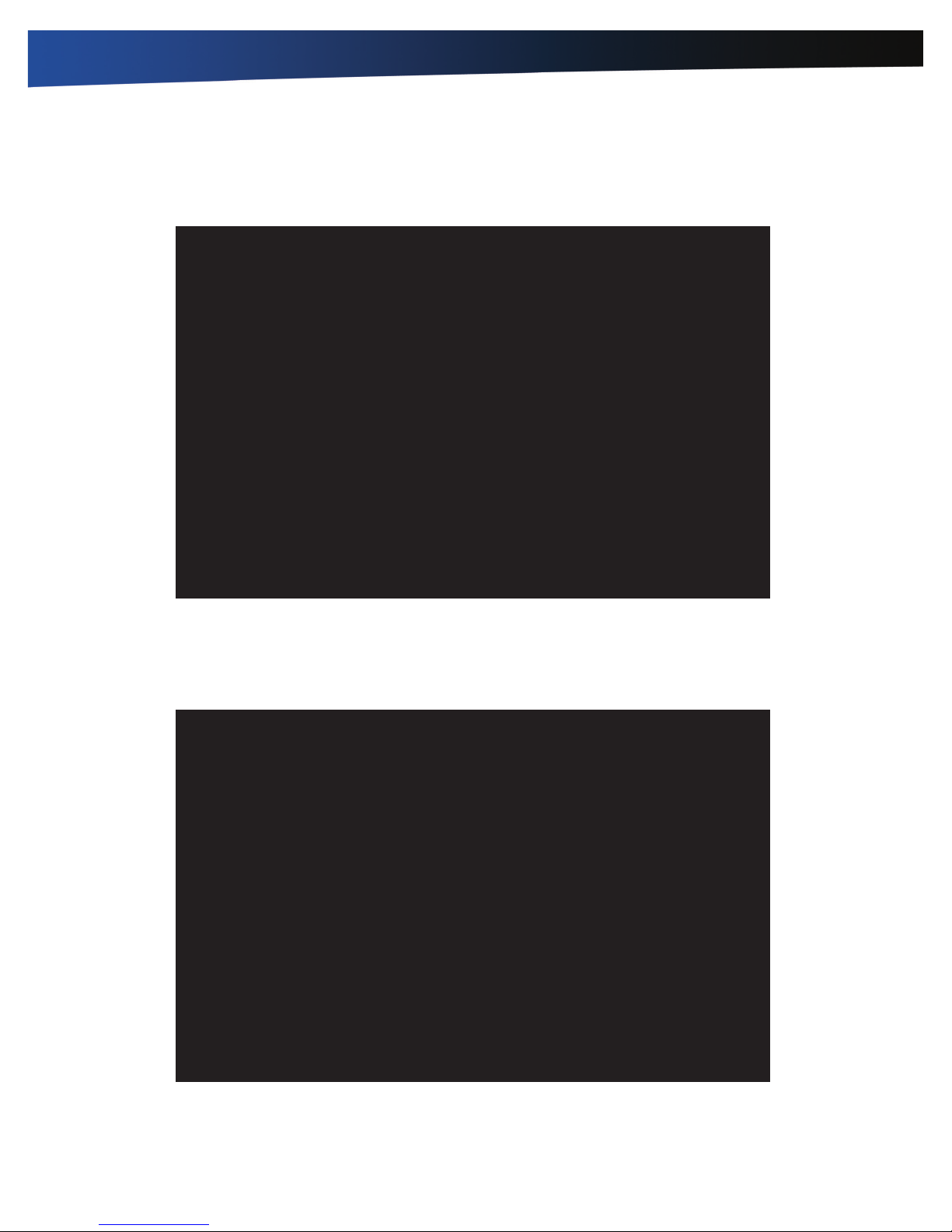
R8300 User Guide
Customizing Your BIOS
FAN Calibration
This menu option allows you to do the fan calibration. The calibration process takes approximately 3 minutes to complete.
Now Starting FAN Calibration. It need about 3 minutes...
< Strength = f0 , Fan R.P. N: 7139> < Strength = e0 , Fan R.P. N: 6533>
< Strength = d0 , Fan R.P. N:
Battery Calibration
This menu option allows you to do the battery calibration. Be sure that the AC adapter and the battery are properly installed on
the notebook. Then press any key to start the battery calibration.
P lease make sure that AC adaptor & Battery are present...
Pre ss any key to start Battery Calibration.
Rugged Notebook User Guide
45

R8300 User Guide
Customizing Your BIOS
The Boot Menu
The Boot menu allows you to configure the boot settings and boot sequence, depending on your configuration. The boot device
fields are dynamic and change depending on the devices installed on your notebook during that boot sequence. For example,
if you have a DVD/CDRW Combo drive or a USB floppy drive installed, they appear as options in the boot device fields. If you
only have a hard disk drive, it will be the only option that displays. When you select a device, it is disabled in the other boot
device fields.
M ain A dvanced Boot Sec urity Save & Exit
Bootup NumLock State
Launch CSM
Boot Option Priorities
Boot Option #1
Boot Option #2
Boot Option #3
A ptio Setup Utility - Copyright (C) 2012 American Megatrends, Inc.
[Off]
[ Enabled]
[P1: HL-DT- ST D VDRAM...]
[P0: SanDisk SD6SB1M...]
[IBA GE Slot 00C8 v1404]
Ver sion 2.15.1236. Copyright (C) 2012 American Megatrends, Inc.
Field Setting Description
Bootup NumLock
State
Launch CSM
Boot Option #1 Sets the system boot order.
Boot Option #2 Sets the system boot order.
Boot Option #3 Sets the system boot order.
Off
On
Enabled
Disabled
Select the keyboard NumLock state.
Enables or disables the system to launch an older operating system.
Sel ect the keyboard NumLock
state
: Select Screen
: Select Item
Enter: Select
-
: Change Opt.
+/
F1: General Help
F2: Previous Values
F3: Optimized Defaults
F4: Save & Exit
ESC: Exit
Rugged Notebook User Guide
46

R8300 User Guide
The Security Menu
The Security menu allows you to set or change the Administrator and User passwords.
Customizing Your BIOS
M ain A dvanced Boot Sec urity Save & Exit
Password Description
If ONLY the Administrator's password is set,
then this only limits access to Setup and is
o nly asked for when entering Setup.
If ONLY the User's password is set, then this
is a power on password and must be entered to
b oot or enter Setup. In Setup the User will
h ave Administrator rights.
T he password length must be
in the following range:
M inimum length 3
M aximum length 20
Administrator Password
U ser Password
A ptio Setup Utility - Copyright (C) 2012 American Megatrends, Inc.
Ver sion 2.15.1236. Copyright (C) 2012 American Megatrends, Inc.
Field Setting Description
Administrator Password Create New Password
User Password Create New Password Create the User password.
Create the Supervisor password. This field must be set before a user level
password can be set.
Set Administrator Password
: Select Screen
: Select Item
Enter: Select
-
: Change Opt.
+/
F1: General Help
F2: Previous Values
F3: Optimized Defaults
F4: Save & Exit
ESC: Exit
Rugged Notebook User Guide
47

R8300 User Guide
Customizing Your BIOS
The Save & Exit Menu
The Save & Exit menu allows you to save/discard the changes and restore the default values for all setup options before
leaving the Setup Utility Menu.
M ain A dvanced Boot Security Save & Exit
Save Changes and Reset
D iscard Changes and Reset
Res tore Defaults
A ptio Setup Utility - Copyright (C) 2012 American Megatrends, Inc.
Ver sion 2.15.1236. Copyright (C) 2012 American Megatrends, Inc.
Field Setting Description
Save Changes and Reset Ye s
No
Discharge Changes and Reset Ye s
No
Restore Defaults Ye s
No
Reset the system after saving the changes.
Reset the system setup without saving any changes.
Restore/Load default values for all the setup options.
Res et the system after saving
the changes.
: Select Screen
: Select Item
Enter: Select
-
: Change Opt.
+/
F1: General Help
F2: Previous Values
F3: Optimized Defaults
F4: Save & Exit
ESC: Exit
Rugged Notebook User Guide
48

R8300 User Guide
Optional Equipment and Accessories
This notebook has several equipment and accessory options
to further enhance your mobile computing experience from
an optional shoulder strap to docking solutions. Click here for
a current list of optional peripherals and accessories.
CAUTION Only purchase accessories that are approved for
use with your device. Some accessories are proprietary items
and can be obtained through your system vendor. If you use
items that are not approved for use with this device, you
may cause your device to malfunction, or to emit or receive
electromagnetic radiation in excess of regulations. For nonproprietary accessories such as PC Cards or printers, ensure
that the accessory functions properly with your device before
making the purchase. Your system vendor may be able to
recommend reliable brands and models.
Surge Protection
A large number of computer and high technology equipment
damage is directly related to AC power and telephone line
problems. These problems can include surges, spikes, noise,
interference, and weather-related issue that may cause
glitches, hang-ups, crashes, performance slow downs, and
computer down time. It is recommended that you use a
quality surge protector with your device and any attached
peripherals.
To connect the vehicle adapter
1. Insert the vehicle adapter power cord into the power port
on the device.
2. Insert the cigarette lighter adapter into the vehicle’s
cigarette lighter socket (12V), turning it slightly to make a
good connection.
The Power LED on the adapter lights to indicate current
is reaching it. When you connect the vehicle adapter, it
automatically begins charging the device’s battery. At
moderate temperatures, around 20°C (68ºF), the battery will
be fully charged in approximately four to five hours. However,
as the battery temperature approaches the ends of its
temperature range (5°C/41°F to 50°C/122°F), it will take longer
to charge the battery.
CAUTION Avoid exposing batteries to extremely hot or cold
temperatures for long periods. To prevent possible damage to
the battery, the notebook does not allow the battery to charge
if the internal temperature of the battery gets too low (< 5°C
or < 41°F) or too high (> 50°C or > 122°F).
Vehicle Dock
The vehicle dock is designed to safely secure the device in
a vehicle. It includes a key lock for security. You can use the
vehicle dock to:
Vehicle Adapter
The vehicle adapter is an optional device that supplies power
from the vehicle battery to operate the device and charge the
battery installed in the unit. It typically connects to the vehicle
battery using the cigarette lighter socket.
CAUTION The vehicle adapter is only designed for
temporary use. Use the optional vehicle dock to power
and secure the notebook for frequent or long term vehicle
installations.
To prevent possible damage to the battery, the system will
not allow the battery to charge at extreme temperatures. Be
aware of the following charging characteristics, especially if
the device is left unattended in a closed vehicle.
Temperature Charging Activity
<5°C (<41°F) Battery will not charge
>50°C (<122°F) Battery will not charge
Charge batteries with voltage from the vehicle battery
Communicate with other devices
Automatically connect to an external antenna
CAUTIONS
Do not open the vehicle dock case. It has no user-
replaceable parts. The vehicle dock is internally protected;
it resets automatically if there is a power fault.
Do not use the vehicle dock to charge the device battery
overnight. Turn off the vehicle dock at the end of each
work day to prevent draining the voltage in your vehicle’s
battery below starting levels.
To charge a battery installed in the device
1. Place the device onto the vehicle dock, making sure it is
securely latched.
2. If charging is required it begins automatically. The Battery
Power LED lights.
3. When the battery is fully charged, the Battery Power LED
turns off.
Rugged Notebook User Guide
49

R8300 User Guide
Optional Equipment and Accessories
CAUTIONS
Refer to Battery Tips for recommended charging
temperature ranges and other recommendations
If you charge the battery daily rely on the gas gauge
reading to determine battery capacity. The gas gauge
may show that the battery is full while still charging. This
happens because the charging process is trying to put a
little more capacity into the battery. External power can be
removed at this time since the battery is virtually full.
f your battery is new or has not been used for several
weeks, rely on the indicator light to determine when the
battery is fully charged. The gas gauge is unreliable in
these cases; it may read 100%, when the actual capacity is
only 10%. Recalibrate the battery to correct this issue.
Communicating with Other Devices
Connect external devices to the ports on the back of the dock,
and then place the notebook onto the vehicle dock. You can
install or remove the device from the vehicle dock without
connecting or disconnecting the cables.
External Antennas
The vehicle dock integrates GPS and WWAN antennas with
switching capability. You can also connect an external RF
antenna to the dock using the SMA RF connector on the back
of the vehicle dock. FCC regulations require that users of
vehicle-mounted antennas must use only antennas authorized
for use with this notebook in order to meet FCC RF exposure
limits. Please contact your organizations’s help desk for a list
of approved vehicle-mounted antennas. Before mounting
an external antenna, refer to the installation instructions
provided with the antenna.
Memory Upgrade
Adding memory allows the device to operate faster, handle
more tasks simultaneously, and work more smoothly with
large files. Users who increase memory demands - by adding
additional programs, for example - may notice a slowdown in
operating speed, and wish to increase memory. This notebook
comes with a user accessible memory sockets for memory
upgrades. Please consult your dealer if you need to add more
memory.
CAUTIONS
First read and follow the guidelines in the Safety section.
Only use memory cards approved for use in your
notebook. Failure to do so may void your warranty.
Vehicle-mounted Antenna Placement
WARNING Improper installation and/or operating
configurations of permanent and magnetic vehicle-mounted
antennas may cause FCC RF exposure limits to be exceeded.
Vehicle-mounted antennas must be placed at least 20 cm
from operators and bystanders and at least 92cm (36 inches)
from any existing roof mounted antennas.
1. Measure and identify an area 20 cm (8 inches) in from the
edges of the vehicle roof.
2. Place the antenna within that area.
To maximize RF performance, position the antenna in the
center of the vehicle roof.
CAUTION Do not place any metal objects on top of the
dock that might make contact with the metal pins of the
contact connector. Doing so may cause an electrical short and
subsequent damage to the dock.
Rugged Notebook User Guide
50

R8300 User Guide
Maintenance and Storage
This notebook is rugged and weather resistant and you
can use it under a wide range of environmental conditions.
However, to ensure long use and continued high performance,
follow these tips and precautions:
Taking Care of Your Device
Follow all warnings and instructions noted in
this documentation and in the operating system
documentation.
Read the Safety and Battery Tips sections.
Unplug the device from the power outlet before cleaning.
Use a damp cloth for cleaning. Aerosols, solvents,
or strong detergents are not recommended cleaning
solutions and may void your warranty. For system
decontamination recommendations please contact your
support representative.
Do not block or cover slots and openings in the unit case.
These are for ventilation purposes and covering them
could cause the system to overheat.
Do not use or store the device near a source of heat or
dust.
If you use the device with an extension cord, ensure that
the total ampere ratings of all the devices sharing the
extension do not exceed the rating of the extension cord
or the rating of the wall outlet.
Never insert objects into the device through any of the
slots or openings. Dangerous voltages are present, which
could cause electric shock or fire, or damage sensitive
components.
For best results, use a power strip with a built-in surge
protector. Do not use inferior extension cords as this may
result in damage to your device.
Set the device on a flat, stable surface. To prevent damage
to the device’s hard disk drive, avoid using the device
where it will be exposed to extreme vibration.
Do not operate the device to temperatures below -23ºC
(-10ºF) or above 60ºC (140ºF). Operate the device within the
recommended temperature ranges of -23°C to +60°C (-10°F
to +140°F).
Do not subject the device to magnetic fields.
Do not intentionally spill liquid on the device.
Do not subject the device to extreme shock and vibration.
Do not place objects on top of the device.
Do not place the device on uneven surfaces.
Periodically inspect the device and accessories for wear,
damage, loose or missing parts. Identifying and correcting
potential problems early can help reduce the need to
return the unit for service.
Periodically inspect the ports and connectors for damage
and contamination.
Turn off the device when you are not using it.
Charge the batteries daily or whenever their capacity is
low.
Taking Care of Your AC Adapter
Do not connect the adapter to any other device.
Do not step on the power cord or place anything on top
of it. Carefully route the power cord and any cables away
from all potential traffic.
When unplugging the power cord, do not pull on the cord
itself but pull on the plug.
The total ampere ratings of the equipment plugged in
should not exceed the ampere rating of the cord if you are
using an extension cord. Also, the total current rating of
all equipment plugged into a single wall outlet should not
exceed the fuse rating.
Servicing Your Device
Contact your dealer or see your service technician if any of
the following occurs:
The device has been dropped and the body has been
damaged.
Liquid has been spilled into the product.
The device does not operate normally.
Storing Your Device
1. Save and backup files and data before storing the notebook.
2. Remove any PC Cards, Smart Cards, or EXPRESS Cards
from the card slots.
3. Remove any media from the media bay.
4. Exit all applications.
5. Shut down and turn off the device.
Windows 7:
Select Start, Shut down.
6. Remove the battery from the unit and store it in a dry place.
7. Store the device within the recommended temperature
ranges of -55°C to +75°C (-67°F to +167°F).
8. If you use PC cards, refer to the manufacturer’s instructions
you received with the card for storage and care information.
Rugged Notebook User Guide
51

R8300 User Guide
Maintenance and Storage
Taking Care of Your Batteries
Read and follow all battery precautions in the Safety
section.
Use only batteries of the same kind as replacements.
Turn the power off before removing or replacing batteries.
Do not tamper with the batteries.
Keep batteries away from children.
Before storing your battery, read and follow the
recommendations in the Battery Tips section.
Dispose of used batteries according to local regulations.
Recycle if at all possible.
Avoid exposing batteries to extremely hot or cold
temperatures for long periods. To prevent possible damage
to the battery, this notebook does not allow the battery to
charge if the internal temperature of the battery gets too
low (< 5°C or < 41°F) or too high (> 50°C or > 122°F).
Charge the battery nightly where the temperature will
remain around 20°C (68°F).
Recalibrate your battery when your battery performance
degrades.
Taking Care of Your Hard Drive
This notebook hard drive is a removable, shock-mounted
drive. You can reduce the risk of damage to the hard drive and
increase the reliability of the hard drive and data integrity by
following the recommendations below.
For Internal Hard Drives
Do not intentionally drop the device. The unit is designed
to withstand the day to day rigors of the mobile
environment and provide years of reliable service.
The useful life of the product can be enhanced by not
intentionally abusing it
Whenever possible, suspend the unit by pressing FN+F3
before moving it from one location to another. This
unloads the read/write heads and spins down the disk,
reducing exposure to high operating shocks.
Maintain the environmental seal of the device by keeping
all external access doors closed and latched.
Avoid exposing the unit to extreme temperatures or
moisture when the doors are open
Periodically backup or archive important files and data.
For External PC Cards
Each PC Card manufacturer provides specific guidelines for
the care and handling of the product. In addition, follow these
recommendations:
When the PC Card is not inserted in a PC Card socket, store
the PC Card in a protective carrying case. This will help
protect it from inadvertent shocks.
Always use care when handling PC Cards. Do not drop,
bend, flex, or crush them.
Avoid exposing PC Cards to extreme moisture, heat, or
sunlight.
Keep all debris out of the connector to ensure good
electrical connections.
There are no user repairable parts in the PC Card slot. Do
not attempt to disassemble any part of the device. The
warranty will be voided if drive seals are broken or screws
have been removed.
Periodically backup or archive important files and data.
If you have problems with your PC Card, contact the
manufacturer for more information and troubleshooting
information.
Cleaning Your Device
Cleaning the Outside Case
1. Disconnect external power and turn off the notebook.
2. Remove the battery.
3. Add a small amount of water to a soft cloth and clean the
device case. Do not use paper products because they can
scratch the surface.
4. Wipe off any excess liquid with a soft cloth.
5. Reinstall the battery.
CAUTION Aerosols, solvents, or strong detergents are
not recommended cleaning solutions and may void your
warranty. For system decontamination recommendations
please contact your support representative.
Cleaning the Display
Use a soft, dry cloth. In some cases, you can use a small
amount of water to remove streaks or smears. For difficult
display cleaning tasks, use a 50/50 mixture of isopropyl
alcohol and water. Do not use paper products because they
can scratch the screen.
Rugged Notebook User Guide
52

R8300 User Guide
Maintenance and Storage
Cleaning the External Power Connector
The external power connector may sometimes be exposed
to moisture and/or contamination causing an unreliable
connection to the external power source. Clean the connector
with a cotton swab dipped in electronics grade isopropyl
alcohol.
Cleaning the RJ-45 / USB Connectors
If the connector pins get dirty, clean the connector with a
cotton swab dipped in electronics grade isopropyl alcohol.
Data Backup
Regularly backup your data to ensure the greatest data
integrity, provide the fastest recovery options, and minimize
downtime.
After you have installed all applications and have your
device configured as desired, create a backup of drive C:
using the Hard Disk Backup and Recovery Utility. Then use
the Windows Backup Utility frequently to backup data. It is
recommended you set the backup utility to run automatically.
Saving Important System Information
By default, your device is set up to automatically save certain
critical information, such as the registry, on a regular basis.
This information is saved as a restore point. You can also
create restore points manually by using the System Restore
Utility. Select Start, All Programs, Accessories, System Tools,
System Restore. Then, follow the instructions in the Wizard.
Backing Up Files in Windows 7:
Select Start, Control Panel. Under System and Security, select
Back up your computer. From here you can set up backup,
create a system image or create a system repair disc.
Backing Up Drive C:
You can make an exact copy of drive C: and save the backup
image on the Recovery Partition of your hard disk (usually
drive D:). In the future, you can restore drive C: to its previous
state if it becomes corrupted. To make a backup copy of
drive C:, use the Hard Disk Backup and Recovery Utility.
Select Start, All Programs, Mobile Computer Tools, Hard Disk
Backup and Recovery. You will be prompted for additional
information.
Data Recovery
There are several methods to restore your data. Start with the
least destructive and fastest recovery options, listed below in
the order in which you should restore data.
1. Restore system information.
2. Restore a backup using the Windows Backup Utility.
3. Restore the entire contents of drive C:
Option 1: Restoring System Information
Windows 7:
Select Start, Control Panel, System and Maintenance, Backup
and Restore Center. On the Tasks menu on the left-hand side
of the screen, select Repair Windows using System Restore.
Option 2 : Restoring a Backup
Windows 7:
Select Start, Control Panel, System and Security. Under
Backup and Restore, select Restore files from backup. From
here you can select a backup file to restore.
Option 3: Restoring Drive C:
If you used the Hard Disk Backup and Recovery Utility to
create a backup disk image you can use it to restore drive C:.
CAUTION Restoring a previously saved disk image
overwrites the entire contents of drive C:. Before running this
process, save your data to another location, such as a USB
flash drive.
NOTE The Hard Disk Backup and Recovery Utility is only
available on computers configured with a recovery partition.
If it is not available, you will either need to contact your
company’s help desk about obtaining a recovery CD or return
your unit for service.
Windows 7:
Select Start, All Programs, Mobile Computer Tools, Hard Disk
Backup and Recovery and follow the prompts.
NOTE The Hard Disk Backup and Recovery Utility is only
available on computers configured with a recovery partition.
Rugged Notebook User Guide
53

R8300 User Guide
Troubleshooting
This section is designed to help you determine and fix issues
you might encounter while operating this notebook. Try the
following things in order:
First look through the categories in this section for a
solution.
If you are having a problem with the application
installed on the device, use the Help that comes with the
application to find a solution.
f you are having a problem with the operating system,
refer to its Help and Support, found on the Start Menu.
If you still cannot resolve your problem, contact the help
desk at your organization.
Application Troubleshooting
My application locks up, acts strangely, or
produces a General Protection Fault (GPF) error
or blue screen
Using Windows 7:
Select Start and click on the arrow next to the Shut down
menu. Then select Restart.
Battery Troubleshooting
The battery does not charge
To prevent possible damage to the battery, the device does
not allow the battery to charge if the internal temperature
of the battery gets too low (< 5°C or < 41°F) or too high
(> 50°C or > 122°F). If possible, charge the battery in a
location with a moderate temperature of around 20°C
(68°F).
If possible, turn off the device while the battery is
charging.
If the battery is new or has been stored for a week or
more, follow this procedure:
1. Make sure the device is turned off.
2. Remove the battery.
3. Connect the AC adapter to the device and an AC wall
outlet, and then turn on the device by pressing the
POWER button.
4. Let the device complete the boot process. Then reinstall
the battery.
Allow the system to remain idle for one hour with the AC
adapter connected to the device.
The Battery Power LED lights when the battery starts
charging.
If the battery still fails to start charging after an hour,
remove the battery, wait several seconds, and then install
it again.
If the battery does not begin charging within several
minutes, return the unit for service.
The batteries take much longer than seven hours
to charge
Under moderate temperatures, about 20°C (68ºF), the
device’s battery takes approximately 4 to 5 hours to
completely charge.
NOTE As the battery temperature approaches the ends of
its temperature range (5°C/ 41°F to 50°C/122°F), it may take
longer to charge the battery.
The batteries don’t last very long
Calibrate the battery. If your battery is new or has not
been used for several weeks, calibrating the battery
accurately sets the gas gauge.
As your battery ages, its maximum capacity naturally
decreases, and even the best maintained batteries
eventually need to be retired. Consider replacing the
battery if you are not getting the usage you need from it.
To meet ENERGY STAR® requirements, Wake-on-LAN
is enabled by default. If running on battery power this
may decrease battery run-time. To change Wake-on-LAN
settings, open the Device Manager, Network Adapters
and select the LAN device. Open the device Properties
and select Power Management. Disable the Wake-on-
LAN setting by unchecking Allow this device to wake the
computer.
The gas gauge isn’t full after charging the battery
This may indicate that the charging process terminated
prematurely.
The gas gauge reads “full,” but the charging LED
is still lit
If you charge your battery daily, rely on the gas gauge reading
to determine battery capacity. The charging process may
continue even if the gas gauge reads full. External power can
be removed because the battery is virtually full.
My battery seems to have less and less capacity
If your battery is new, or if your are using it for the first
time, you will need to calibrate it prior to using it.
As your battery ages, the maximum capacity that it can
hold naturally decreases, and even the best maintained
Rugged Notebook User Guide
54

R8300 User Guide
Troubleshooting
batteries eventually need to be retired. Consider replacing
the battery if you are not getting the usage you need from
it.
Display / Touch Screen
The display performance is slow
The temperature may be too cold. Move the device to a
warmer operating environment.
I can’t read the display
Adjust the brightness level using FN+F6 and FN+F7.
The automatic power-saving mode may have shut off
(suspended) the device. Press any key to resume.
If the display brightness is unreadable after a resume
or reboot but is easily adjusted with FN+F6 and FN+F7,
you may have set Stealth mode in the Setup Utility. If
you disable Stealth mode, the display and backlight will
operate normally.
The underlined, inverse, and hypertext characters
are difficult to read on the screen
For Windows 7:
Right click on the Windows Desktop, select Personalize,
Window Color and Appearance to change the color and style
of your Windows.
I can’t see the cursor while using the DOS editor
Press Fn + Ins to change from insert mode to overwrite mode
and enable a block cursor. When it defaults to insert mode, the
DOS editor uses an underline cursor which is less visible than
the block cursor for overwrite mode.
I changed my display resolution, but I see no
difference on the screen
The touch screen doesn’t respond after a
suspend
The touch screen needs a few seconds to work after a
suspend. Wait a moment and try again.
Hard Disk
The hard disk will not spin up so the device can’t
boot up
This occurs if the unit is exposed to extreme low
temperatures. This is not a hardware failure associated with
the hard disk. The integrated hard disk drive heater will warm
the drive to a safe operating temperature.
The notebook does not startup properly
Make sure you remove any USB drives from the unit
before you start it.
Connect the AC adapter to charge the battery if it is not
charged.
NOTE Push the DC jack firmly into the device until it
“clicks”. If the AC adapter is connected and functioning
properly, the Power LED on the AC adapter should be lit as
well as the External Power LED on the device.
If the AC adapter is connected but the unit will still not
turn on, make sure the electrical outlet you are using is
working.
Check to make sure the battery is installed and charged
properly.
If the battery does not begin charging, perform the
following:
1. Remove the battery.
2. Connect the AC adapter.
3. Turn on the device by pressing the POWER button.
4. Reinstall the battery. The Battery LED is a steady blue
while the battery is charging.
For Windows 7:
Select Start and click on the arrow next to the Shut down
menu. Then select Restart.
Nothing happens when I try to use the stylus on
my touch screen
If you cannot select objects accurately with the stylus, you
may need to calibrate the touch screen.
Rugged Notebook User Guide
55

R8300 User Guide
Troubleshooting
Keyboard and Mouse Troubleshooting
Something unexpected happens when I press a
key
You may have pressed a key combination that performs a
Windows function. Make sure you are pressing the correct
keys for the application you are running.
Incorrect characters appear on the screen when I
press certain keys
You may be in Num Lock mode. Press the NumLk key to
toggle Num Lock mode off. NumLk is on the top row of
buttons on your keyboard next to the F12 key.
I have difficulty double-clicking the mouse fast
enough
For Windows 7:
1. Select Start, Control Panel, Hardware and Sound.
2. Under Devices and Printers, select Mouse. This will bring
you to the Mouse Properties window.
3. On the Buttons tab, use the Devices drop-down menu to
select your mouse. Then you can set double-click speed.
Miscellaneous Troubleshooting
The device shuts off unexpectedly
The device has entered suspend mode. Press any key to
resume from the standby state. Press the POWER button
to resume from the hibernate state.
The battery capacity may be low. Connect external power
to charge the battery, or replace the battery with a fully
charged one.
The speaker volume is too high or too low
Refer to the audio section for instructions on adjusting
volume.
The device won’t turn on
Make sure a fully charged battery is properly installed.
Connect external power to charge the battery if it is not
charged.
If you are using the AC adapter check the electrical outlet
you are using to make sure it is working properly.
If the device does not turn on, reset the device by holding
down the POWER button for at least ten seconds, release
it, then press the POWER button again.
PC Cards
I can’t remove the PC card
Press the ejector button located inside the PC card door
on the side of the device. The button will pop out. Press
the ejector button again to eject the PC card. Slide the card
out.
If the ejector button malfunctions when you press it,
release the button and then press it again.
Read Error
If a memory card that is not properly formatted is installed in
the PC Card slot, it will cause this error.
The device locks up when I remove the PC card
Before you remove the card, select the PC card icon ( or
) on the taskbar (in the tray area near the clock in the lower
right corner) and choose “Stop [card name] card.”
The device won’t turn off
For Windows 7:
1. Select Start and click on the arrow next to the Shut down
menu. Then select Restart to reboot the device.
2. If that does not work, press Ctrl + Alt + Del and then select
Start Task Manager.
3. If any programs are open, use your arrow keys to highlight
each one and select End Task. Repeat this until all programs
are closed.
4. If that still does not work, press and hold the POWER button
for approximately ten seconds and then release it.
The device enters suspend mode too quickly
For Windows 7:
Select Start, Control Panel, System and Security. Under
Power Options, select Change when the computer sleeps.
Modify the Put the computer to sleep option.
Rugged Notebook User Guide
56

R8300 User Guide
The device doesn’t automatically suspend
Exit any application that uses COM ports.
Make sure external power is not connected. Depending
on power settings, some systems will not suspend
automatically when they are connected to external power.
The system date and time are incorrect
For Windows 7:
Select Start, Control Panel. Then select Clock, Language and
Region. Under Date and Time, make the appropriate changes.
I receive an “out of memory” error message
Restart the device.
Too many applications may be running at the same time.
Close applications you don’t need.
Make sure you have enough space on your hard disk (at
least 15% free).
Troubleshooting
Holding down the Power button to reset the
device doesn’t always work
Try resetting the device again. If this doesn’t work, remove
all power, including the battery pack, and allow the unit
to remain idle for ten minutes. After ten minutes, connect
external power and retry.
The LEDs, backlight, and/or keyboard backlight don’t
illuminate.
You may have enabled Stealth mode in the Setup Utility.
Disable Stealth mode.
The device doesn’t make any sounds, even
during boot-up
You may have enabled Stealth mode in the Setup Utility.
Disable Stealth mode.
The fan stopped running
You may have enabled Stealth mode in the Setup Utility.
Disable Stealth mode.
Can I improve the startup speed of my programs
by cleaning up and rearranging files on the hard
drive?
Using the Windows utilities to defragment your drive may
improve the startup speed of programs.
Rugged Notebook User Guide
57
