Rugged Cams VMS User Manual
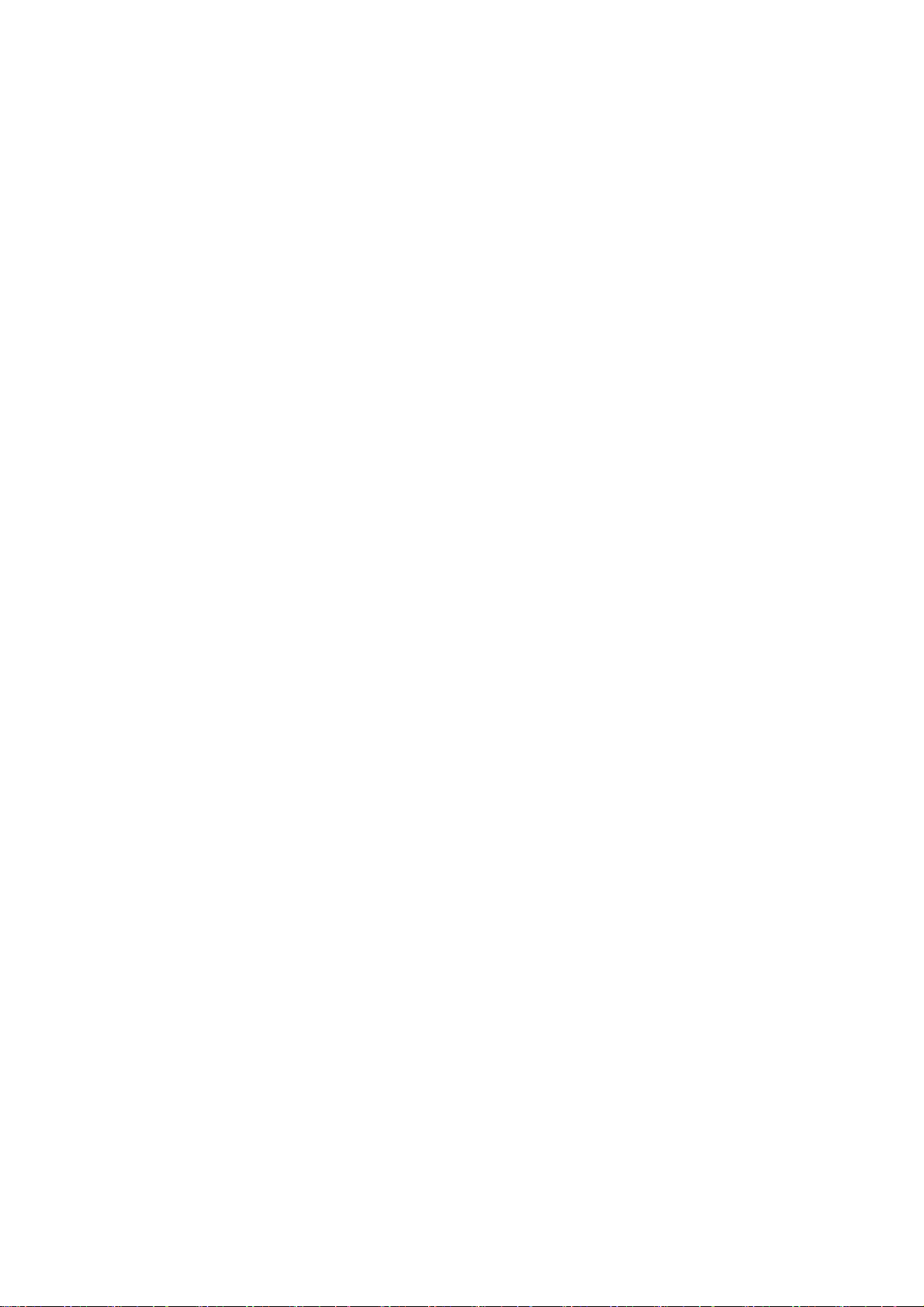
VMS
User Manual
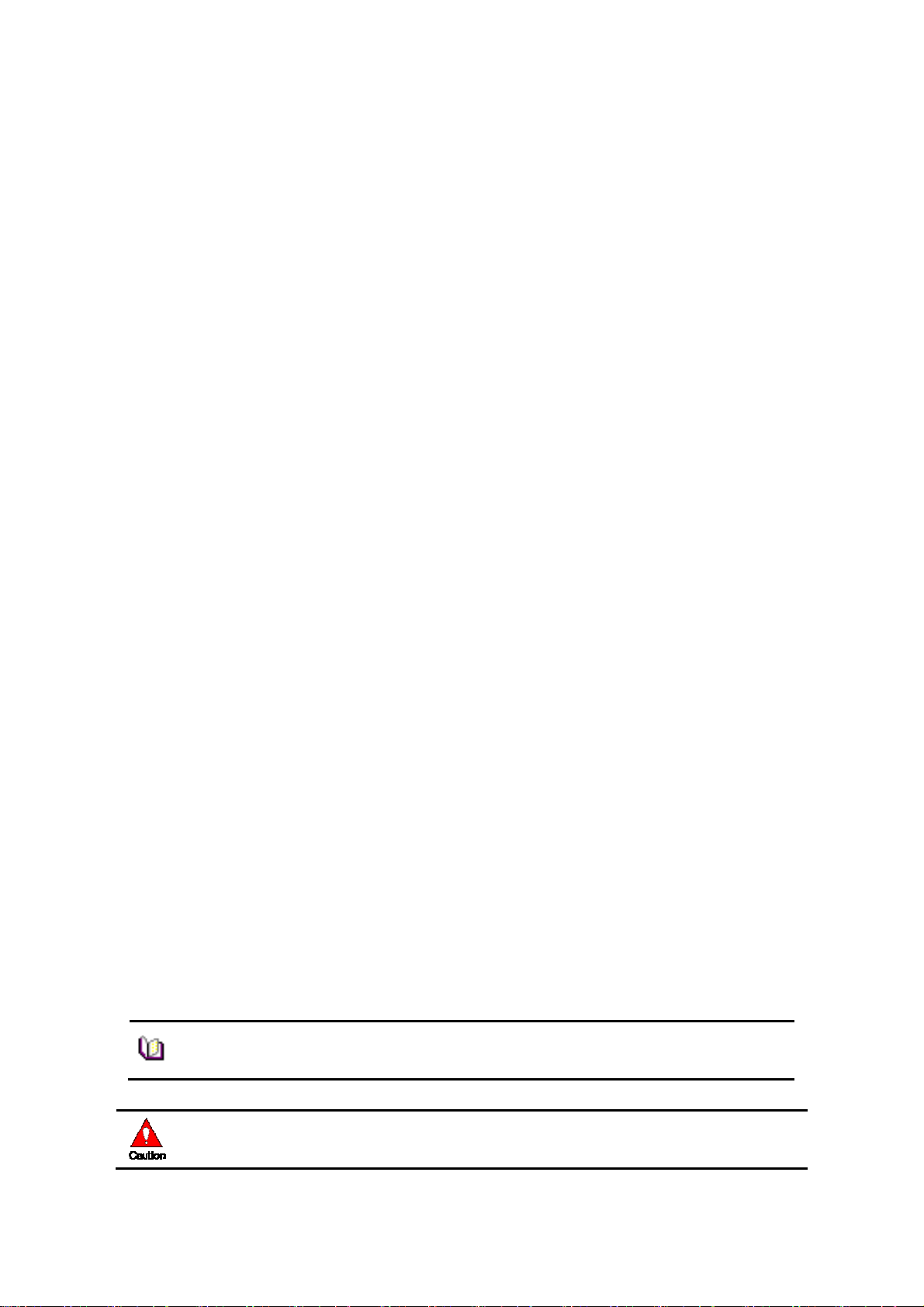
Preface
Users installing and operating the product is required to understand this manual and relative
manuals fully before installation and operation.
All rights of the software and hardware described in the manual are protected by the patent
law.
This icon means “Note” explaining the procedure and additional
Note
information.
Caution
This icon means “Caution” explaining important information or
limitations of the operation.
2
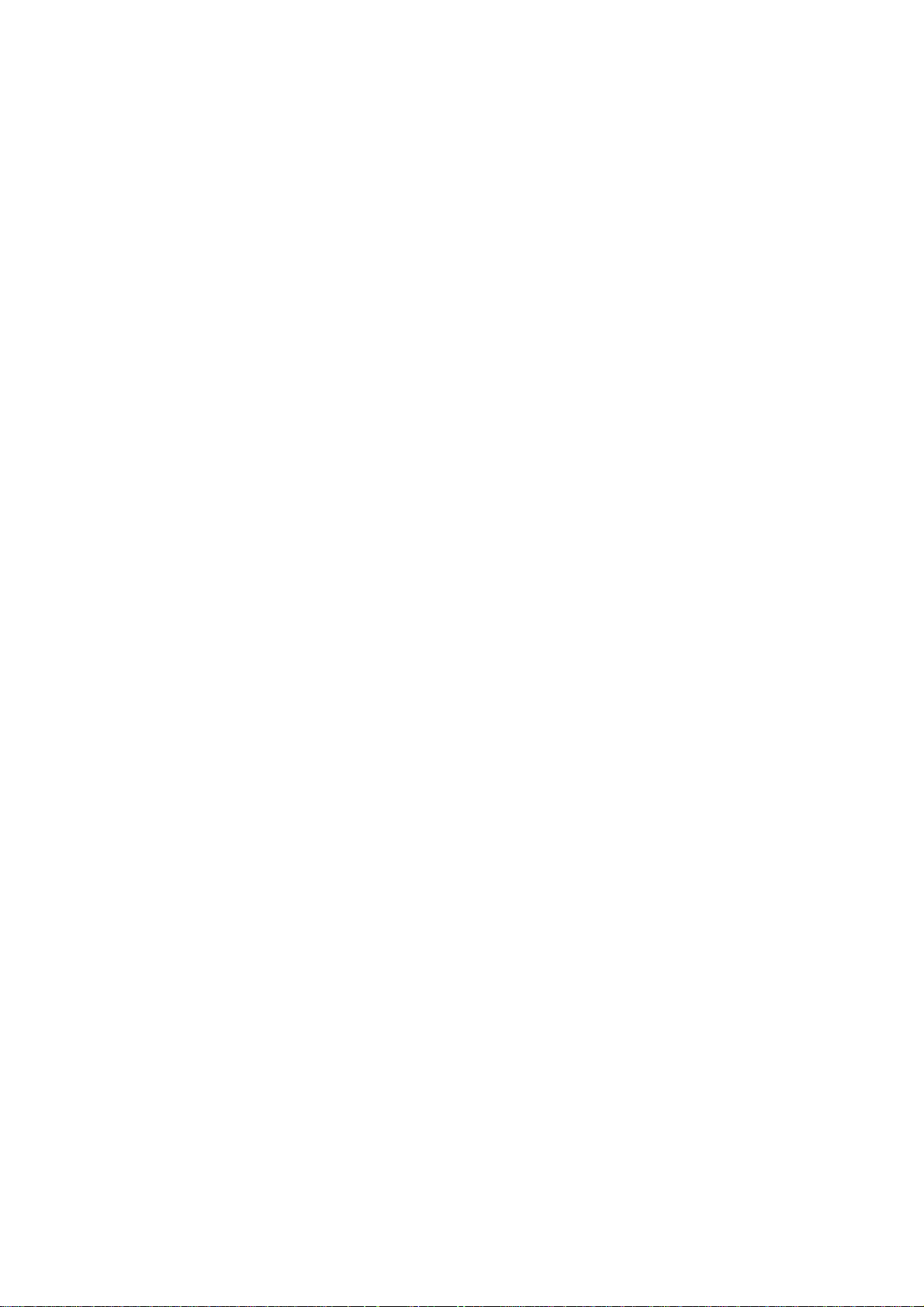
CONTENTS
1. OVERVIEW .................................................................................................................................................. 6
1.1 I
1.2 F
NTRODUCTION ........................................................................................................................................ 6
EATURE .................................................................................................................................................. 6
2. INSTALLATION ........................................................................................................................................... 7
2.1 S
2.2 I
YSTEM REQUIREMENT ........................................................................................................................... 7
NSTALLATION GUIDE .............................................................................................................................. 7
3. SYSTEM LOGIN .......................................................................................................................................... 8
3.1 S
ITE REGISTRATION ................................................................................................................................. 8
4. INITIAL INSTRUCTION ............................................................................................................................ 9
4.1 S
4.1.1 R
4.2 S
4.2.1 R
4.3
4.3.1 U
4.3.2 U
ITE REGISTRATION ................................................................................................................................. 9
EGISTRATION ..................................................................................................................................... 9
CREEN LAYOUT REGISTRATION ............................................................................................................. 11
EGISTRATION .................................................................................................................................... 11
USER REGISTRATION .............................................................................................................................. 14
SER GROUP REGISTRATION .............................................................................................................. 14
SER REGISRATION ............................................................................................................................ 15
5. MENU .......................................................................................................................................................... 17
5.1 V
5.2 S
5.2.1 L
5.2.1.1 L
5.2.2 A
5.3 S
5.3.1 E
5.3.2 U
IEW ...................................................................................................................................................... 17
YSTEM.................................................................................................................................................. 18
OG MANAGER .................................................................................................................................. 18
OG VIEW .......................................................................................................................................... 18
PP SETUP ......................................................................................................................................... 21
ETUP .................................................................................................................................................... 23
DIT PASSWORD ................................................................................................................................. 23
SER INFORMATION ........................................................................................................................... 23
6. VIEWER ...................................................................................................................................................... 24
6.1 V
6.2 I
IEW OVERVIEW .................................................................................................................................... 24
MAGE VIEW .......................................................................................................................................... 25
3
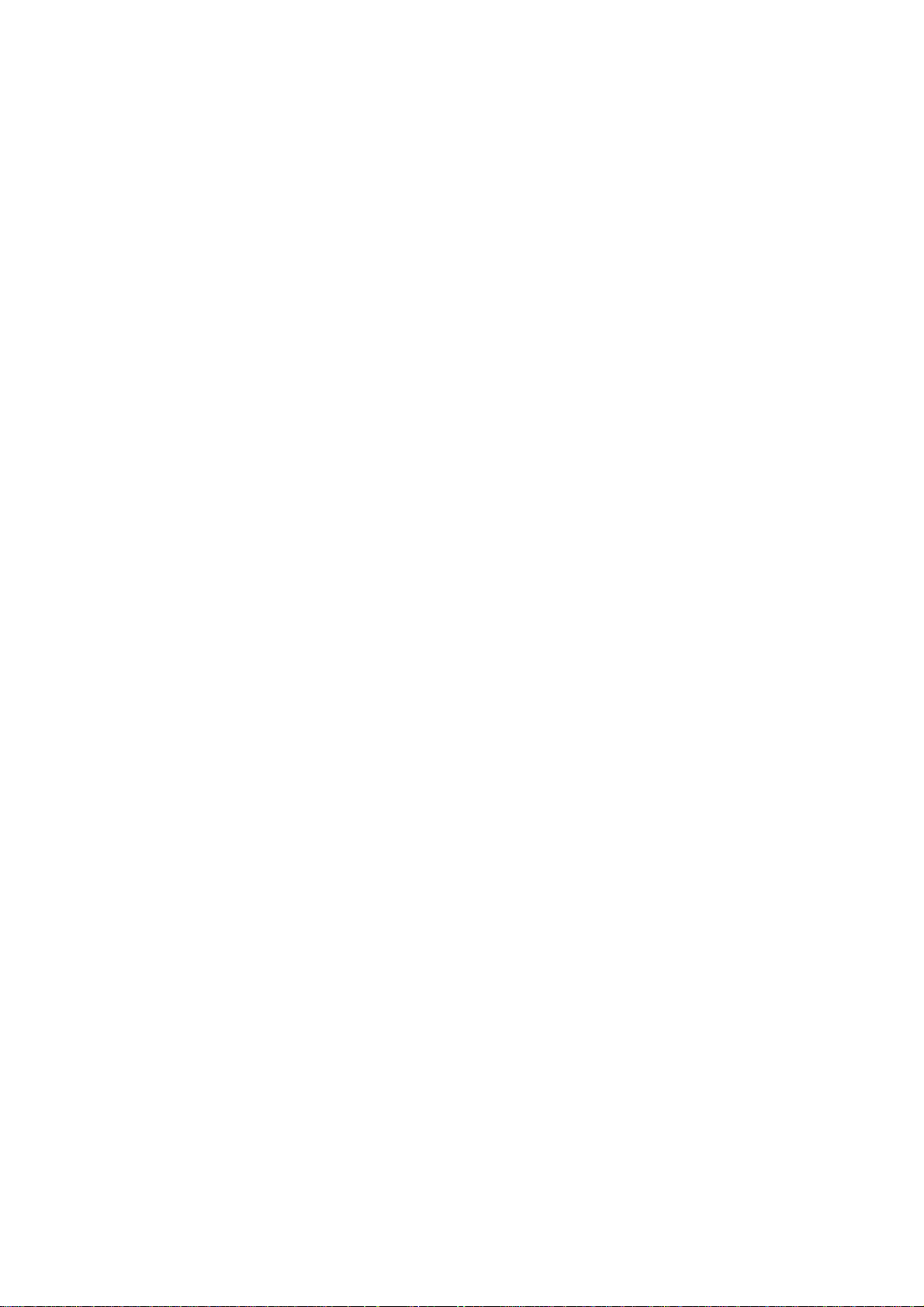
6.2.1 I
MAGE VIEW BY CONNECTING SECURITY DEVICES ............................................................................. 25
6.2.2 I
6.2.3 I
6.3 E
6.3.1 E
6.4 S
6.4.1 S
6.5 P
6.5.1 T
6.6 B
6.6.1 PTZ
6.6.2 R
6.6.3 T
6.6.4 C
6.6.5 S
6.6.6 O
AMGE VIEW BY CONNECTION CAMERAS ............................................................................................ 25
MAGE VIEW THROUGH THE SECOND MONITOR .................................................................................. 26
VENT LIST ............................................................................................................................................ 26
VENT INFORMATION VIEW ............................................................................................................... 26
TATUS LIST ........................................................................................................................................... 27
ECURITY DEVIE STATUS INFORMATION VIEW ................................................................................... 27
OPUP IMAGE ......................................................................................................................................... 27
HUMBNAIL IAMGE VIEW INPOPUP IMAGE WINDOW ......................................................................... 27
ASIC CONTRIL ...................................................................................................................................... 28
CONTROL ................................................................................................................................... 28
ELAY OUT CONTROL ........................................................................................................................ 29
WO WAY AUDIO CONTROL ................................................................................................................ 30
OLOR ADJUSTMENT ......................................................................................................................... 30
CREEN SEQUENCE FUNCTION ........................................................................................................... 31
THER FUNCTIONS ............................................................................................................................ 31
7. NETWORK PLA YER ................................................................................................................................ 32
7.1 N
7.1.1 P
7.2 S
7.2.1 T
7.2.2 P
7.3 P
7.3.1 P
7.3.2 T
7.3.3 P
7.3.4 C
7.4 D
7.4.1 D
ETWORK PLAYER OVERVIEW ............................................................................................................... 32
LAYBACK OF THE RECORDED IAMGE ............................................................................................... 33
EARCH.................................................................................................................................................. 33
IME SEARCH ..................................................................................................................................... 34
REVIEW SEARCH .............................................................................................................................. 34
LAYBACK ............................................................................................................................................. 35
LAYBACK OVERVIEW ....................................................................................................................... 35
IMELINE ........................................................................................................................................... 36
LAYBACK CONTROL ......................................................................................................................... 36
ONTROL ........................................................................................................................................... 36
OWNLOAD ........................................................................................................................................... 37
OWNLOAD OF THE RECORDED DATA ............................................................................................... 37
8. FILE PLAYER ............................................................................................................................................ 38
8.1 F
8.1.1 P
8.1.2 T
ILE PLAYER OVERVIEW ........................................................................................................................ 38
LAYBACK OF THE RECORDED DATA ................................................................................................. 38
IME LINE .......................................................................................................................................... 38
8.1.3 P
8.1.4 C
8.2 S
LAYBACKCONTROL .......................................................................................................................... 39
ONTROL ........................................................................................................................................... 39
MART SEARCH ...................................................................................................................................... 39
4
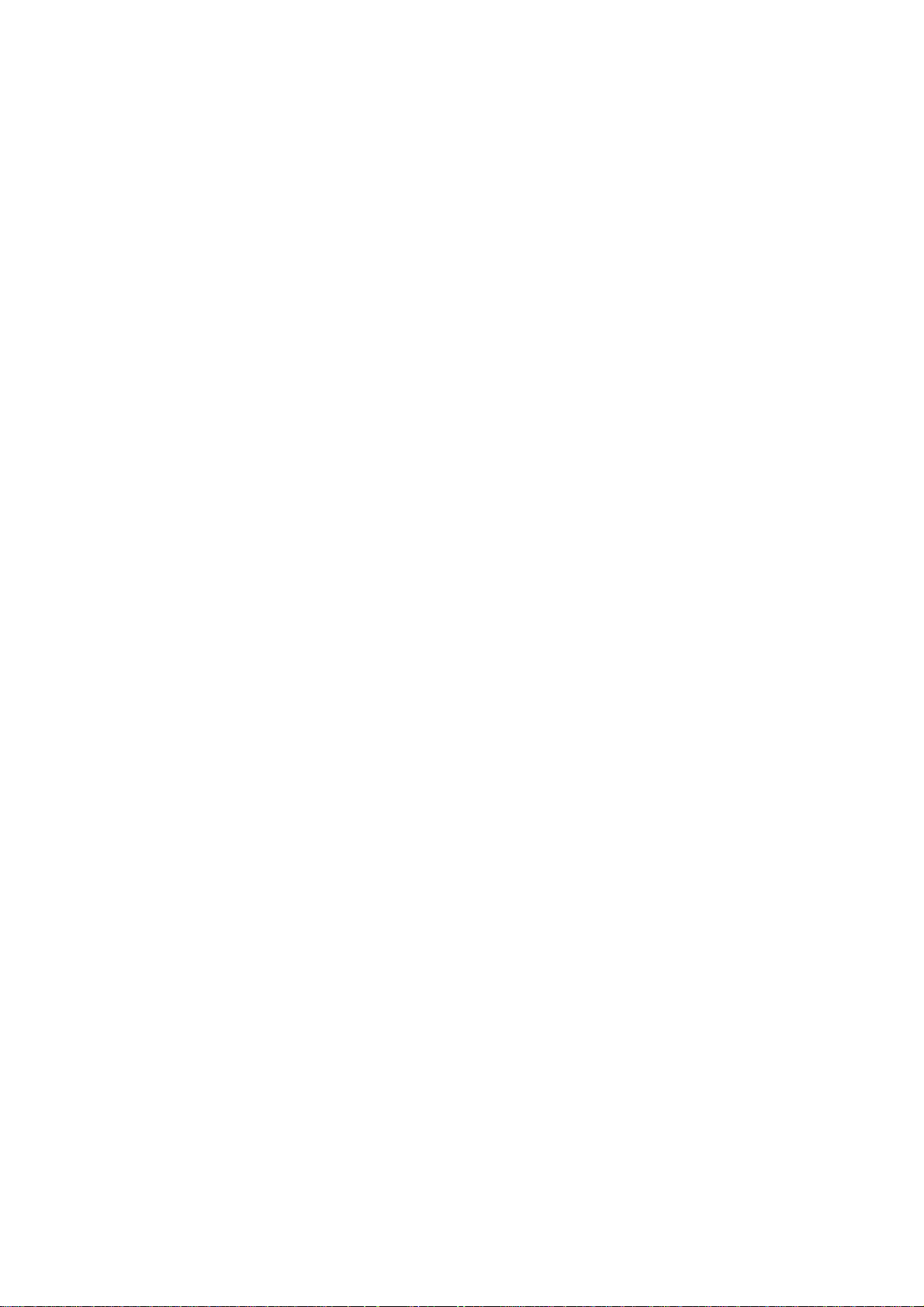
8.2.1 S
MART SEARCH .................................................................................................................................. 40
9. SECURITY DEVICE SETUP ADMINISTRATOR ................................................................................. 42
9.1 S
9.2 S
9.3 O
9.4 S
ECURITY DEVICE SETUP ADMINISTRATOR OVERVIEW .......................................................................... 42
TART OF THE SECURITY DEVICE SETUP ................................................................................................ 42
PEN/SAVE SETUP VALUE ...................................................................................................................... 42
ETUP DATA RESET AND FACTORY DEFAULT RESET ............................................................................... 42
5
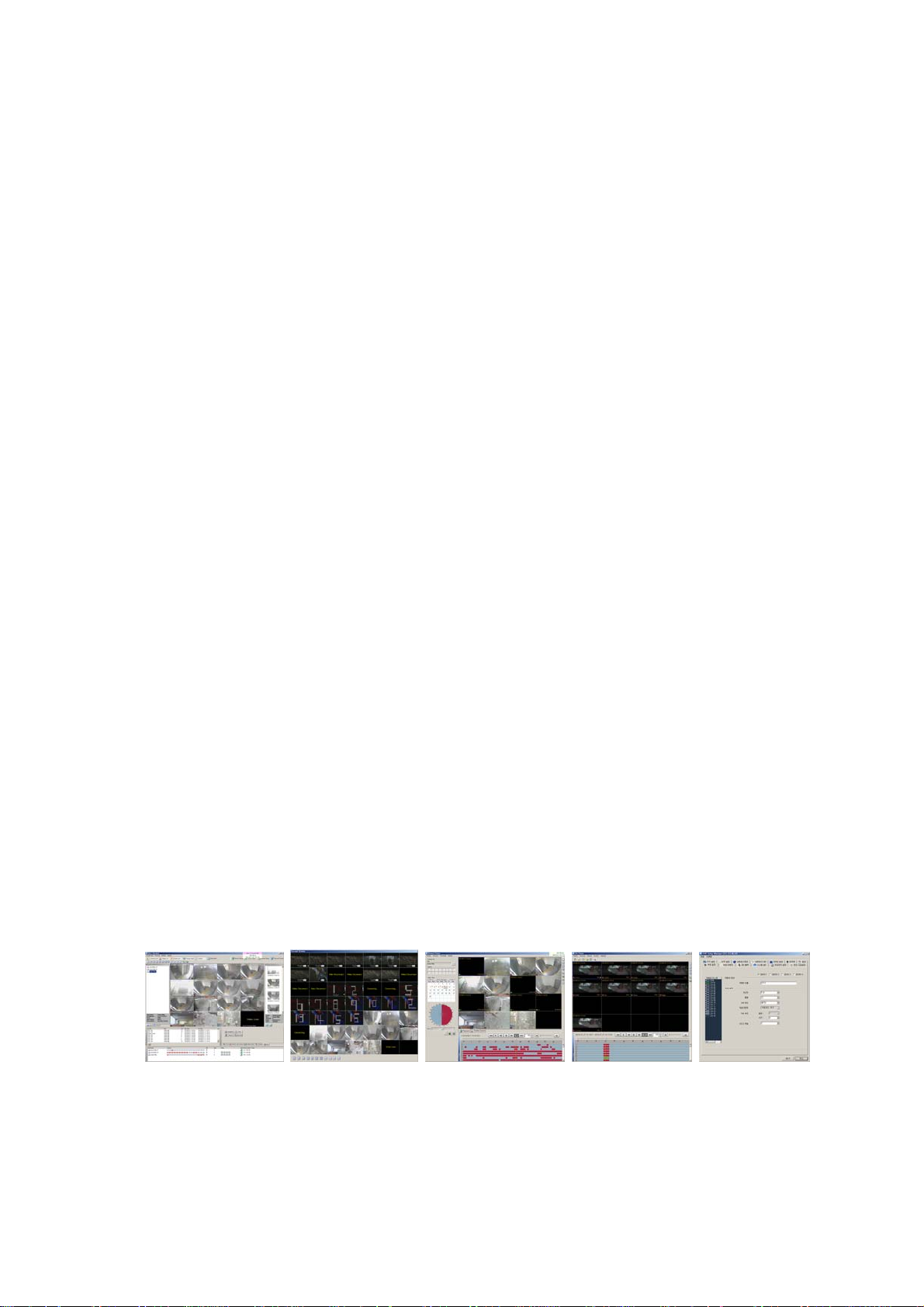
1. Overview
1.1 Introduction
This program is Central Management System that is designed to control various security
devices(IP camera, DVR, NVR, Video Sever) connected from a single PC by networking.
This program consists of the multi-functions including the live image monitoring, real-
time event management, security device status monitoring, and then image search,
playback, download, smart search and watermark etc.
1.2 Feature
In the program, users can register security devices without quantity limitation and it
provides a real-time monitoring of max. 128 cameras as long as VGA card in PC
supports two monitors. Users can control a function window size as each function has a
separate window.
This program manages the user account and group. It provides a separate management of
the user account by allowing the administrator to set the authority of detail features for
the group.
This program manages and saves events that were sent from many security devices. This
program reports users an alarm set with events through the pop-up message, audio and
real-time image etc.
In the network player, users can search the recorded file and play and download the
image and audio. A searching term by second is available and the preview screen enables
users to search images without playing actual images.
The recorded file with images and audios in PC can be played by File Player and it
provides a faster search of information by the smart search and water mark.
6
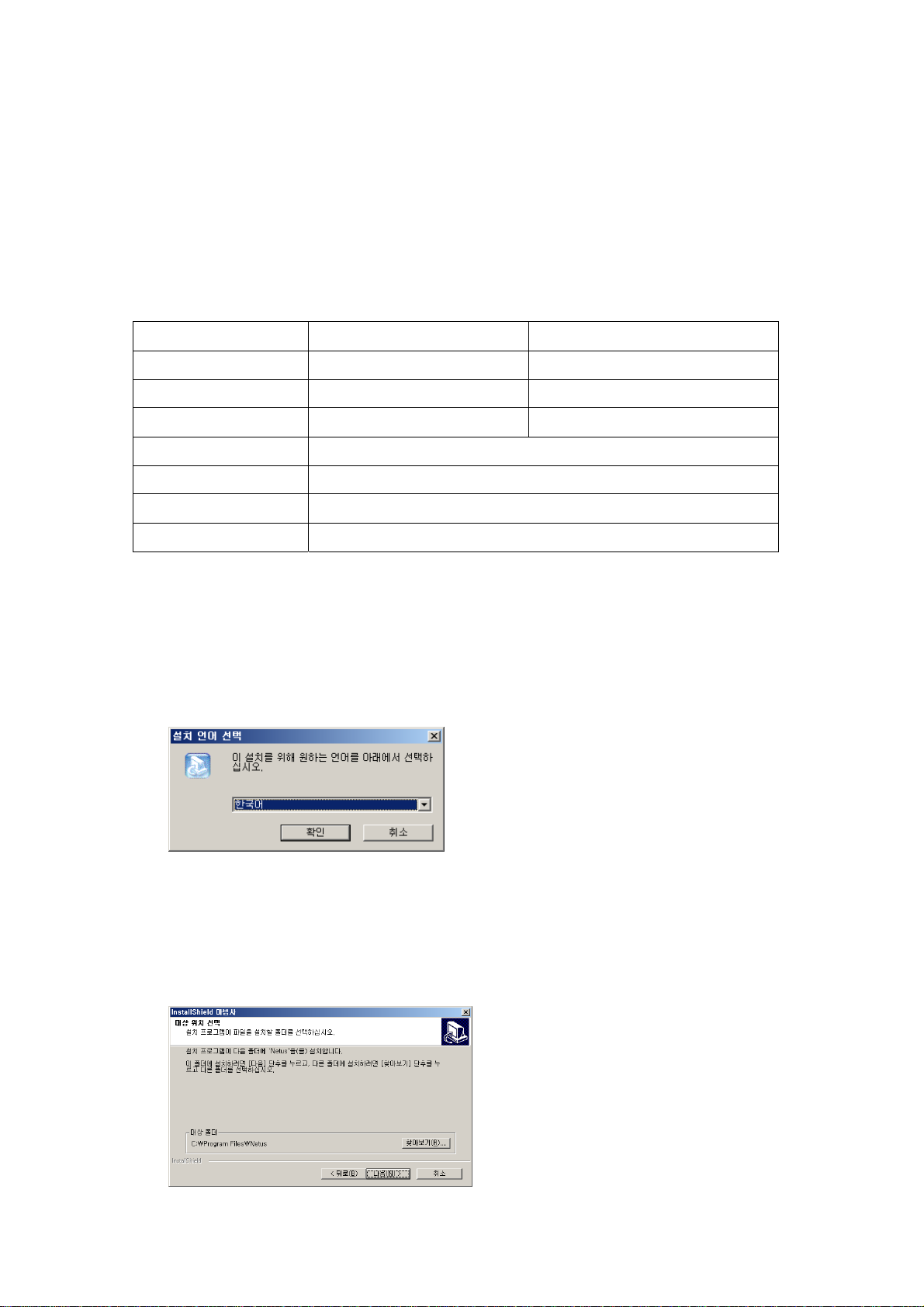
2. Installation
2.1 System Requirement
In order for proper operation of the program, it requires PC more than the min.
specification. With the min. specification, it only provides min. functions. For full
operation of the program, PC is required to be equipped with more than the recommended
specification.
System Min. Specification Recommend Specification
CPU Intel Core2Duo 2.0GHz Intel Core2Quad 2.66GHz
Main Memory 2GB 4GB or higher
Video Card Memory 128MB 512MB or higher
Display Resolution 1024 * 768 (With 32bit color) or higher
HDD 80GB or higher
OS Windows XP SP2 or higher
Others Direct X 9.0 or higher
2.2 Installation Guide
1. Insert software CD into the CD drive of PC.
2. Click on Setup.exe. An install program will be executed and a language selection page
will shows up.
3. Select a desired language.
4. Designate a folder in which the program is installed and click on “Next”, and then
installation starts.
7
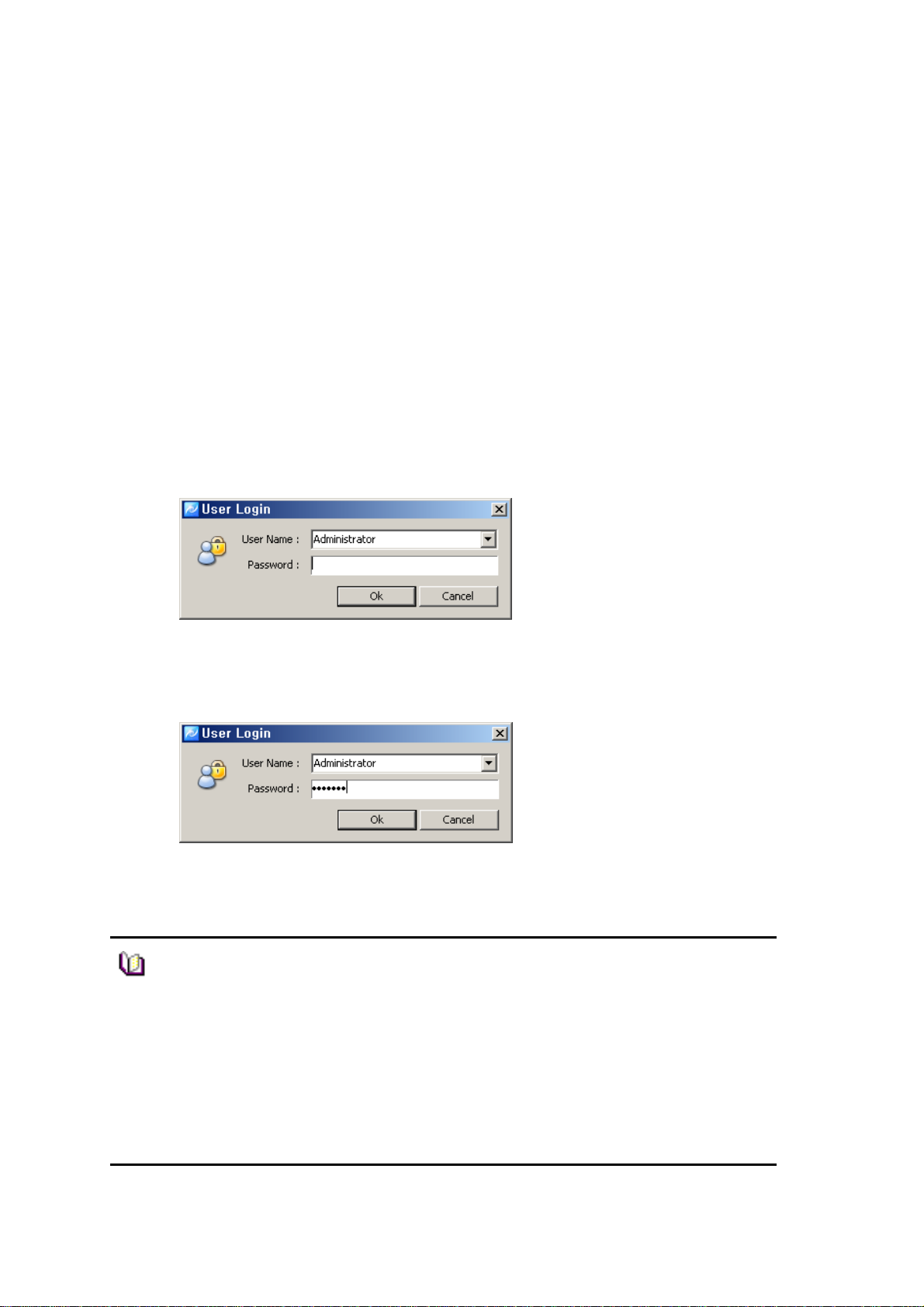
3. System Login
System Login is to decide a program execution/block by confirming the user name and
password.
3.1 Site Registration
1. In the program start menu, go to Netus Standard Menu and select Netus Standard
icon or double-click on Netus Standard icon in the wallpaper, and then the login
window pops up.
2. Select one of the names of registered users in the login window. For the first time
login, select Administrator. Administrator is registered as a fundamental user.
3. Enter a password. For the first time login, enter an administrator password. The
administrator password “1111111”. After login, change the administrator password.
4. The program starts if the password is right.
■ To change the password, go to ‘Setup’->‘Password Change’ menu.
(For more information, refer to ‘5.2.9 Password Change’.
■ In Netus Standard program, multi-user registration is available, all
users can log in one PC with separate user information. Each user
can configure a preferred program environment, and then the
Note
program starts according to each user’s setting after login.
■ Information of the latest window environment will be saved when the
program is closed.
8
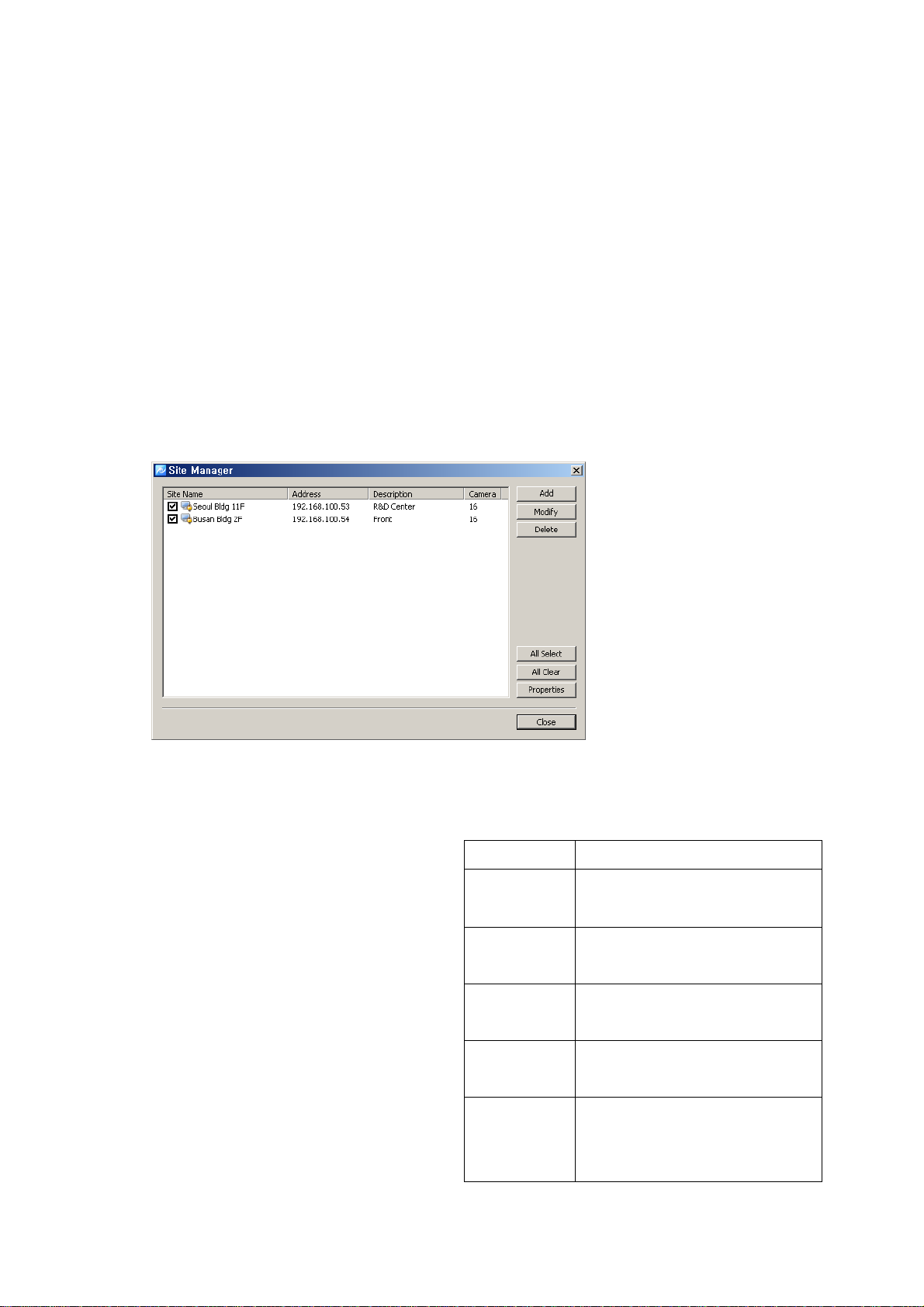
4. Initial Instruction
4.1 Site Registration
Security devices need to be registered after login. With registered security devices,
users can use functions including real-time monitoring, search and playback, backup and
event alarm.
4.1.1 Registration
1. Select ‘Setup’->’Site Manager’ menu. Site Manager Setup window shows up.
2. In Site Manager, functions including site add, delete, modify, all select, all clear and
properties are available.
3. Click on ‘Add’ and enter a security device name, description, connect address and
port.
Item Description
Name Name of the security device to
be used in the program
Description Description of the security
device
Connect
Address
Port Network port no. of the
Camera
Count
Network address of the
security device
security device
The number of cameras
connected to the security
device
9
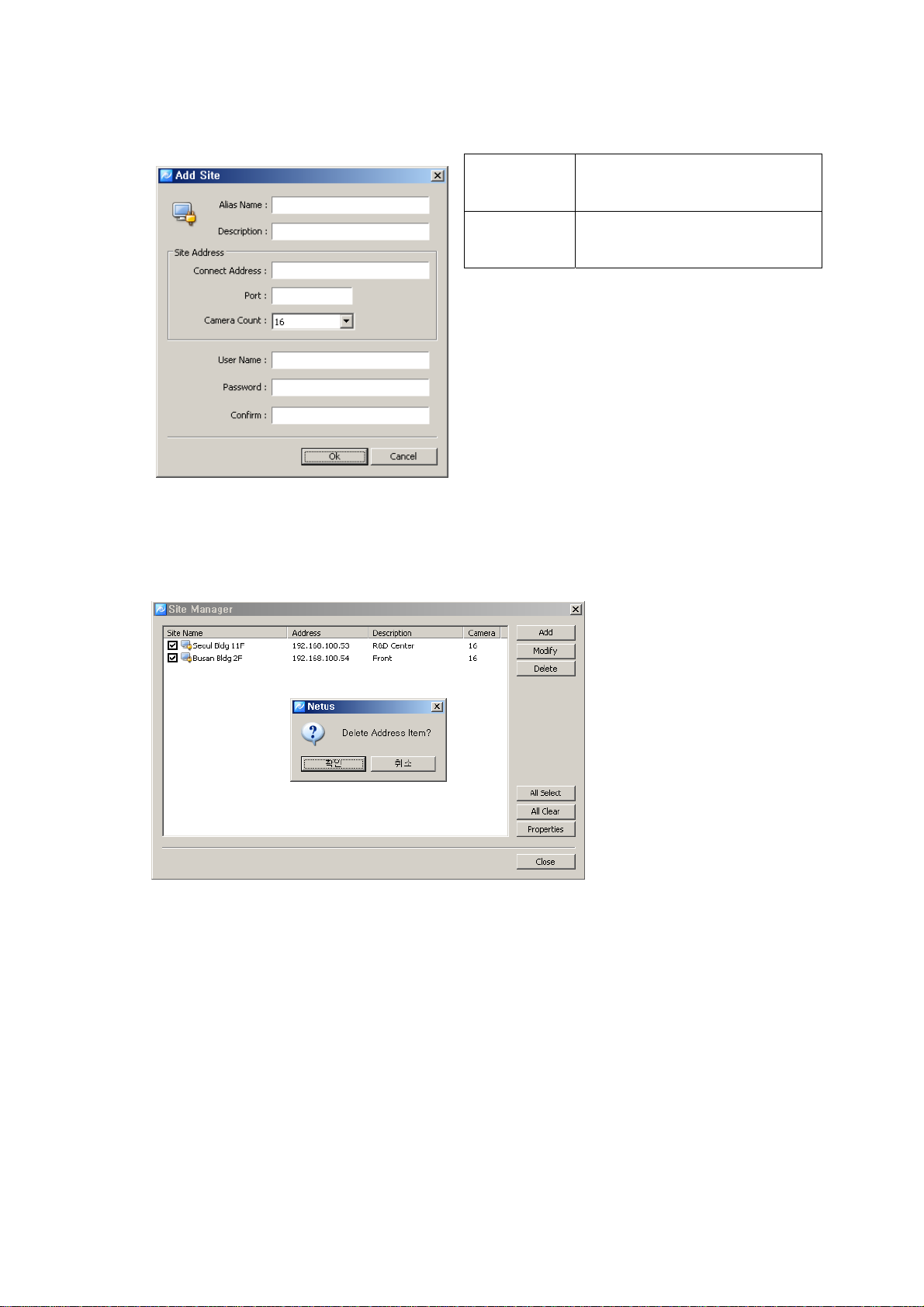
User Name User name registered in the
security device
Password Password registered in the
security device
4. In ‘Modify’ users can modify the security device name, connect address and port.
5. In ‘Delete’, users can delete selected sites.
6. Clicking on ‘All Select’ makes all sites selected and ‘All Clear’ makes all sites un-
ticked.
10
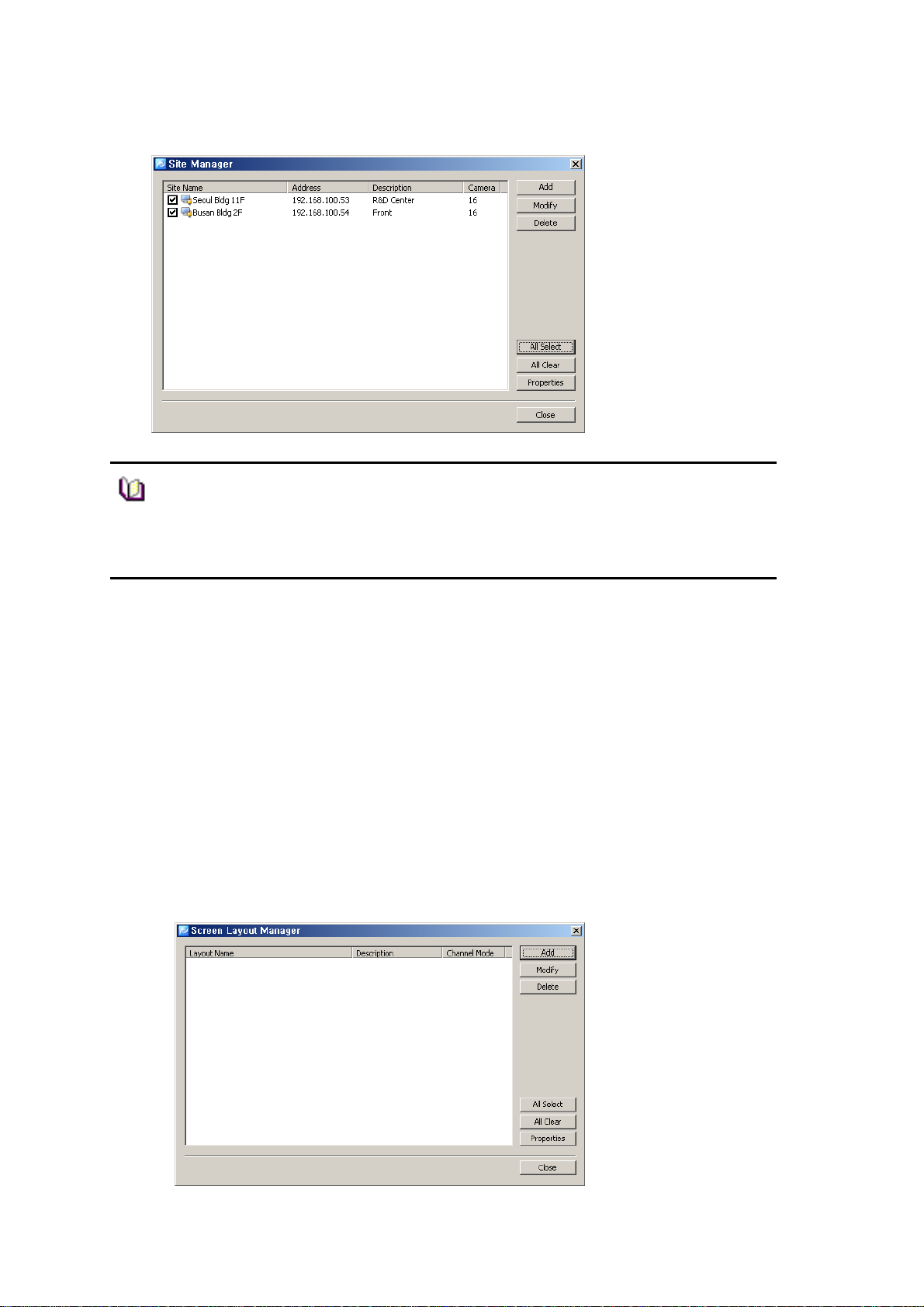
■ Netus Standard program automatically starts a connection to ticked
addresses in Site Manager after successful login.
■ A connection doesn’t happen for un-ticked security devices.
■ There is no limit for registering sites in Netus Standard program.
Note
4.2 Screen Layout Registration
Screen Layout enables users to collect and monitor desired real-time monitoring images
from various security devices. Users can register desired cameras in a desired channel
mode.
4.2.1 Registration
1. Select ‘Setup’->’Screen Layout Manager’ menu. Screen Layout Manager window
shows up.
11
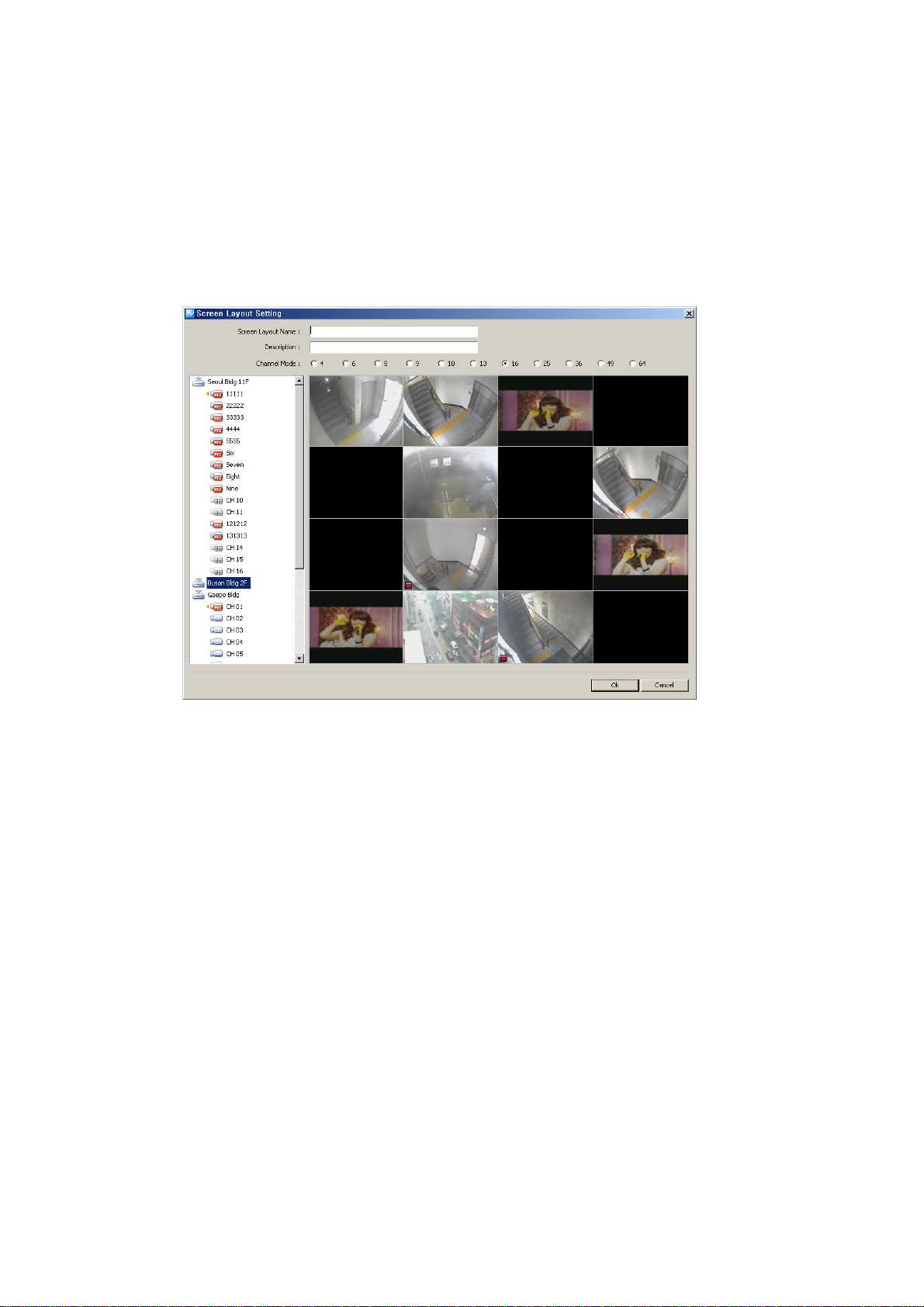
2. Click on ‘Add’. In Screen Layout Setting window, select Channel Mode and drag
cameras from the list at left and drop them onto desired locations, and then the
real-monitoring image turns up. Screen Layout Name and Channel Mode must be
filled for registration.
3. After finishing camera addition, users can check a newly registered screen layout in
Screen Layout Manager. Users can modify and delete the screen layout as desired.
12
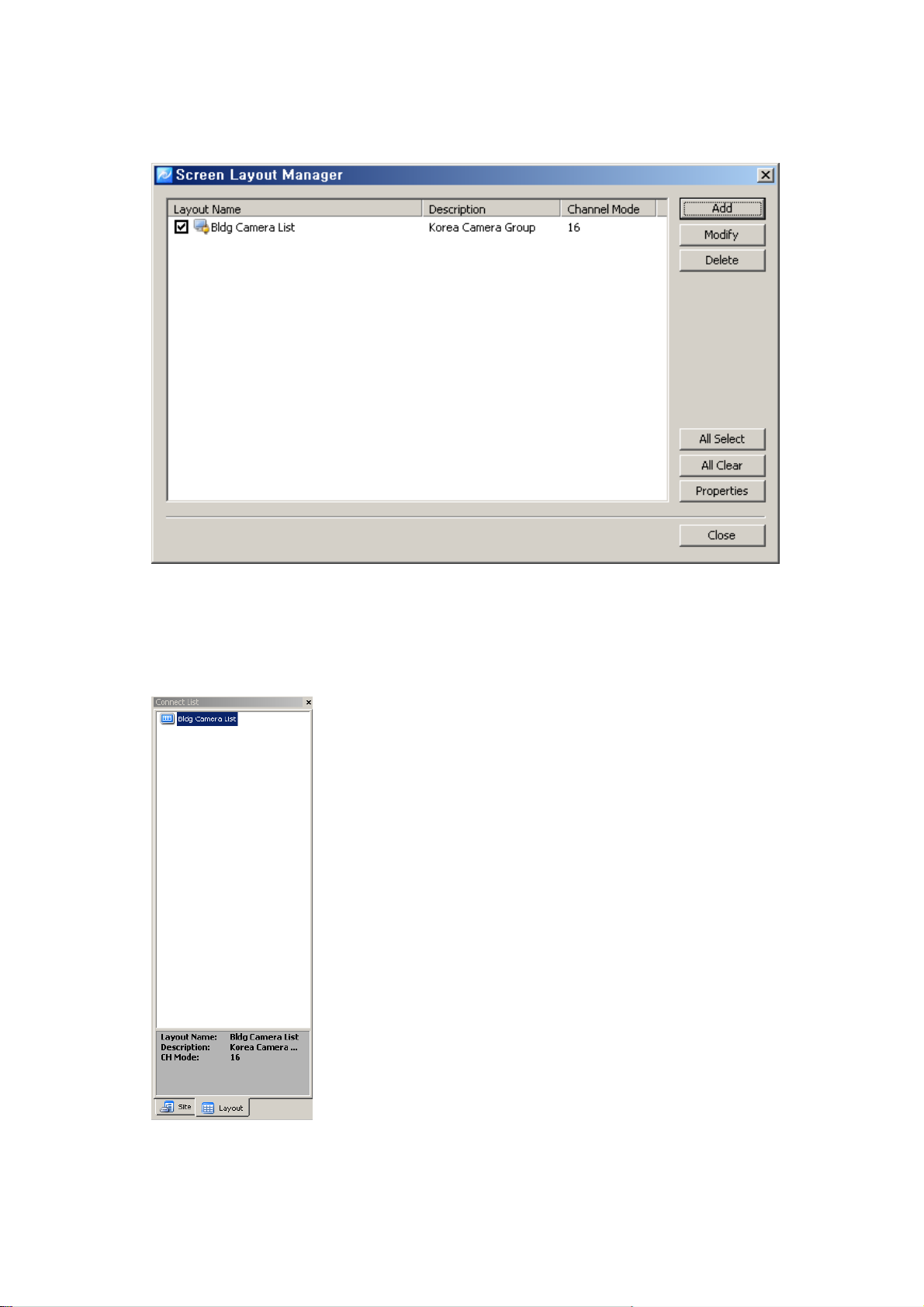
4. Users can move a list tab in Connect List to Layout and check a list of registered
Screen Layout. Real-time monitoring images show up by using drag/drop onto the
screen.
13
