Rugged Cams ELX DVR 16 User Manual
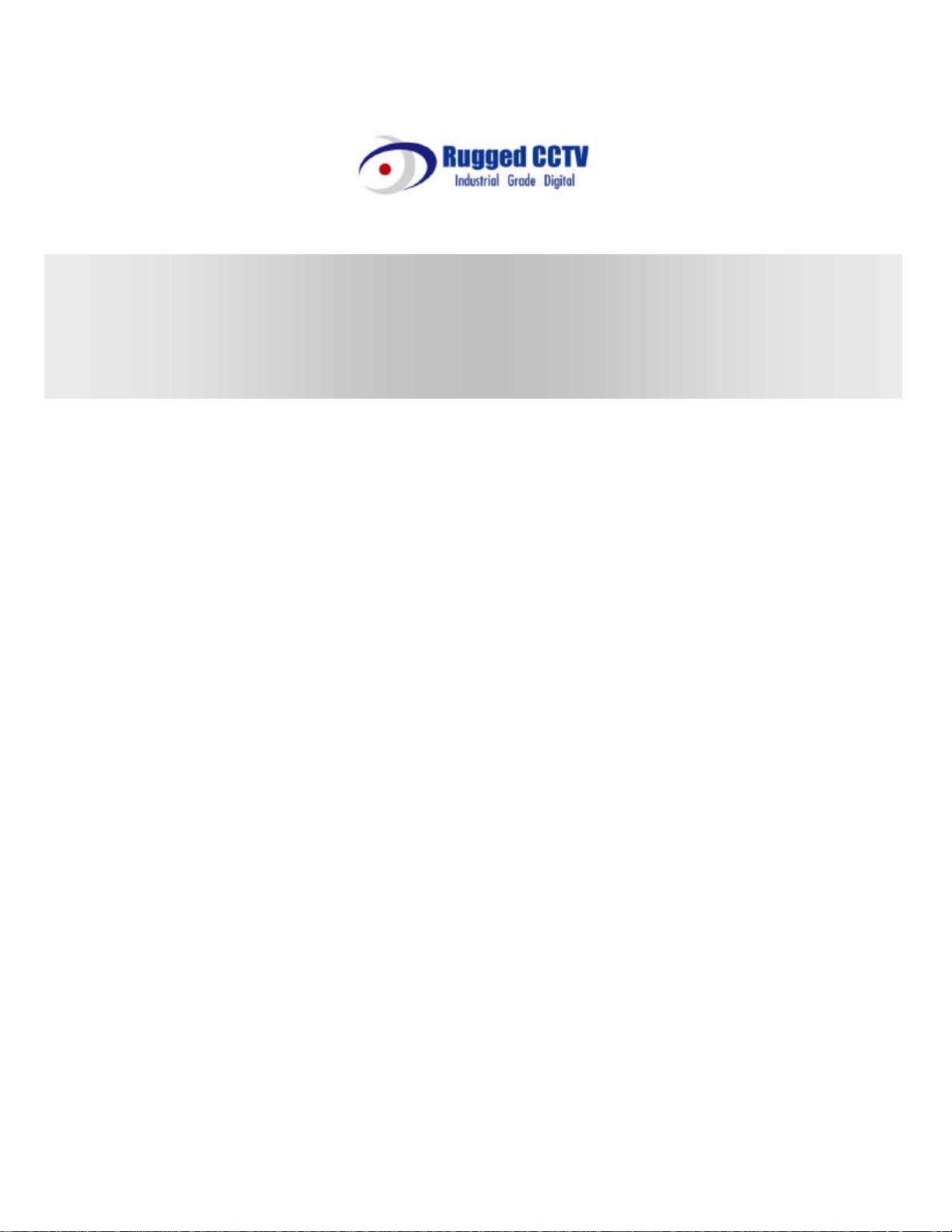
ELX16- 240
User's Guide (CCTV Monitor User)
(v 1.0)
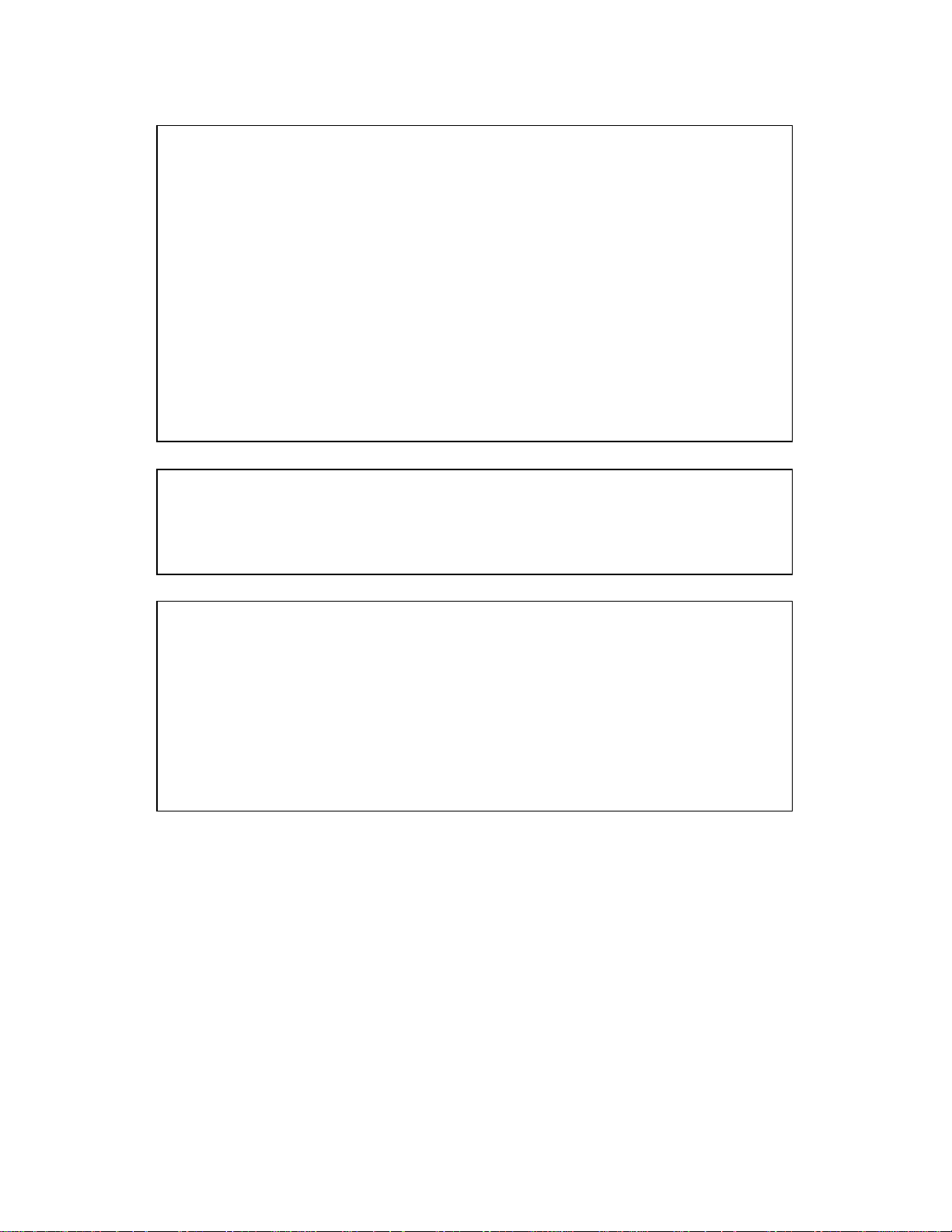
FCC Compliance Statement
Caution : Any changes or modifications in construction of this device which are not expressly approved
the party responsible for compliance could void the user's authority to operate the equipment.
NOTE : This equipment has been tested and found to comply with the limits for a Class A digital
device, pursuant to part 15 of the FCC Rules. These limits are designed to provide reasonable protection
against harmful interference when the equipment is operated in a commercial environment. This
equipment generates, uses , and can radiate radio frequency energy and, if not installed and used in
accordance with the instruction manual, may cause harmful interference to radio communications,
Operation of this equipment in a residential area is likely to cause harmful interference in which case
the user will be required to correct the interference at his own expense.
Warning
This is a class A product. In a domestic environment this product may cause radio interference in which
case the user may be required to take adequate measures
CAUTION
1. Danger of explosion if battery is incorrectly replaced. Replace only with the same or equivalent type.
2. Disposal of used batteries according to the general recommendations against the environmental
pollution.
3. Do not throw the batteries into a fire, and do not heat, short-circuit or attempt to disassemble the
batteries.
4. Do not attempt to recharge the batteries.
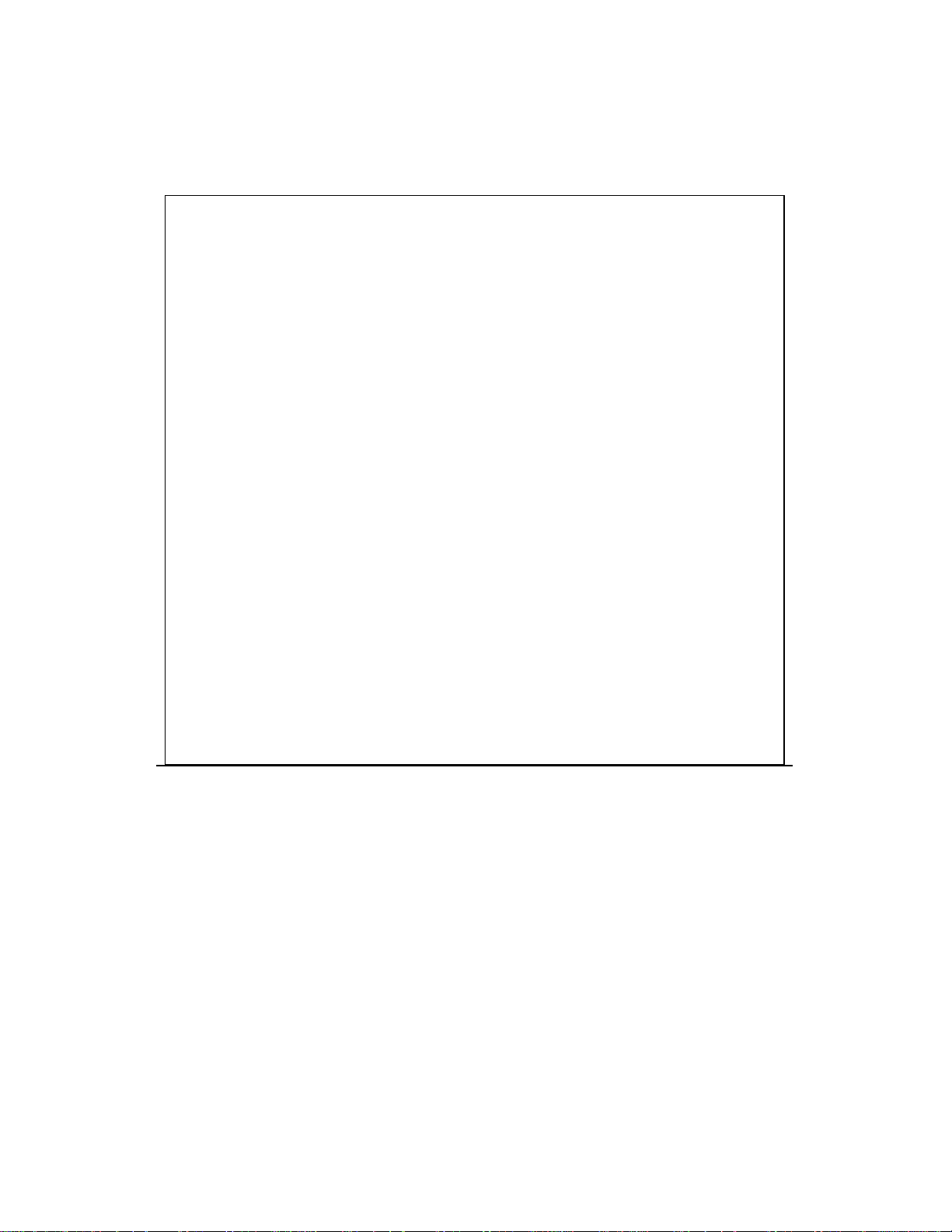
Important Notice
1. D o not place heavy objects on the top of the ELX16-240.
2. ELX16-240 is for indoor use. It is not weatherproof. Use ELX16-240 with referring to its
environmental specifications (Temperature & Humidity). To clean the ELX16-240, gently wipe the
outside with a clean dry cloth.
3. ELX16 -240 uses AC power of 110V ~ 220V. Be cautious not to cause electric damages to ELX16-
240.
4. Be careful not to drop the ELX16-240. Physical shocks may harm the prod uct. In addition, be sure
the ELX16-240 is secured after installation.
5. ELX16-240 is made of metal. Therefore you can hurt human beings if yu throw it to them or hit on
them. When installing ELX16-240, be cautious to locate on safe places where children are
unreachable.
6. If ELX16 -240 does not operate properly, please contact the closest distributor for after sales service.
Tampering or disassembling the product will void the warranty.
7. Security surveillance laws may differ for each country. Therefore, please contact the local region
first to avoid any surveillance law violations.
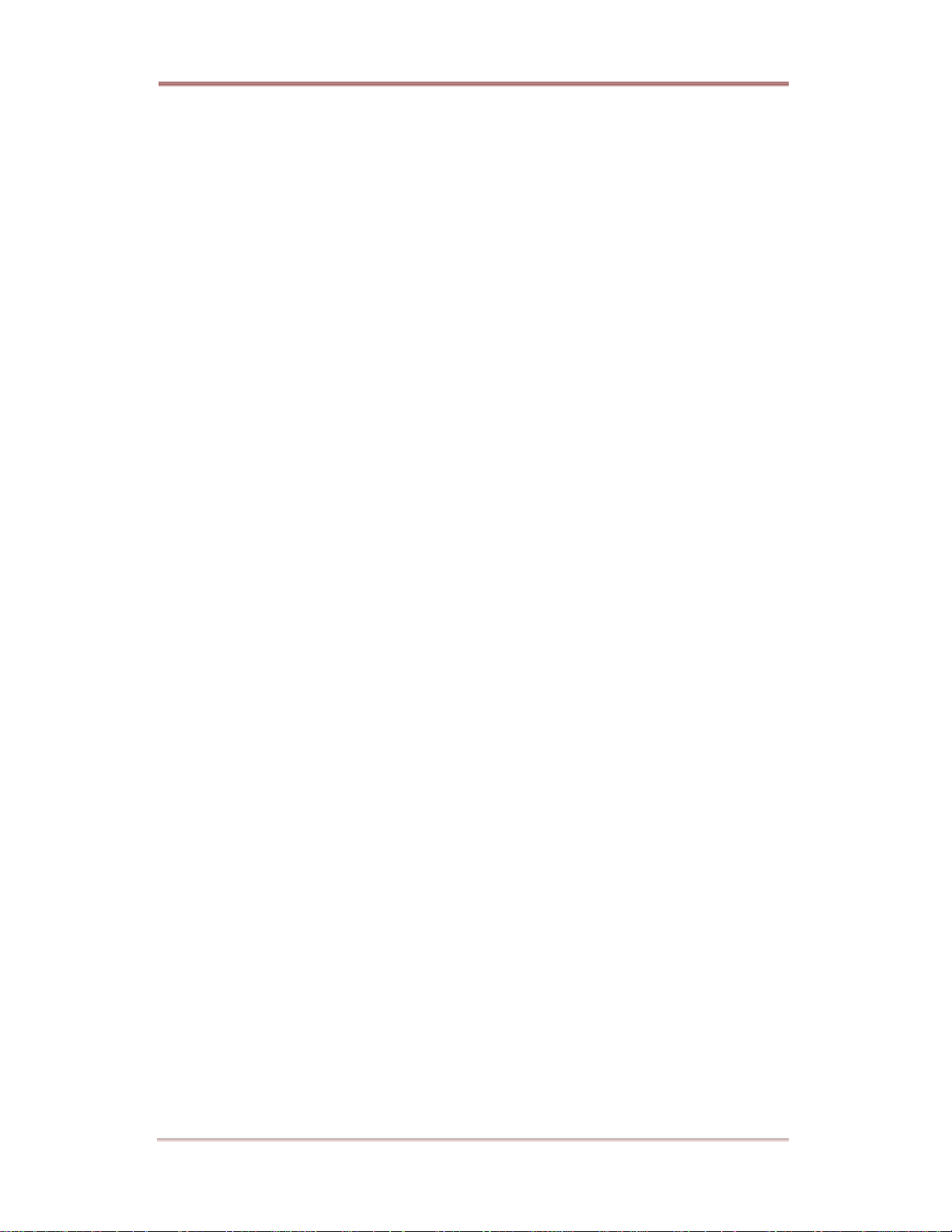
ELX16-240 Contents
Contents
OVERVIEW ..................................................................................................................................................................7
1. Introduction.....................................................................................................................................................7
2. Product Description ......................................................................................................................................9
2.1. Front Panel .............................................................................................................................................9
2.2. Rear Panel ...........................................................................................................................................11
2.3. Installation Summary........................................................................................................................11
Basic Configuration .............................................................................................................................................12
3. Monitoring ..................................................................................................................................................... 12
3.1. Viewing basic screen ....................................................................................................................... 12
3.2. Viewing single full screen............................................................................................................... 12
3.3. Viewing multi screen........................................................................................................................12
3.4. Viewing all channels with sequence mode ..............................................................................13
3.4.1. Basic sequence mode ............................................................................................................13
3.4.2. User sequence mode..............................................................................................................14
3.5. Viewing an alarm triggered channel ...........................................................................................15
3.6. Viewing images with Digital Zoom ..............................................................................................15
3.7. Viewing with connected PTZ .........................................................................................................15
3.7.1. Controlling Pan/Tilt...................................................................................................................15
3.7.2. Controlling Zoom/Focus .........................................................................................................16
3.7.3. Using Load Preset...................................................................................................................16
3.7.4. Using Save Preset ...................................................................................................................16
3.8. Using Relay.........................................................................................................................................16
3.9. Using Screen Lock ...........................................................................................................................16
3.10. Using Monitor B.............................................................................................................................18
3.10.1. Monitoring............................................................................................................................... 18
3.10.2. Multi-channels playback.................................................................................................... 18
3.10.3. 1 ch playback ........................................................................................................................19
4. Playback ........................................................................................................................................................20
4.1. Playback via various mode............................................................................................................20
4.1.1. Playback via basic screen (full screen)............................................................................20
4.1.2. Playback via a split screen (4/9/16)...................................................................................20
4.1.3. Playback ch5 to ch16 via quad-split screen .................................................................... 20
4 2003.09.06 (v 1.0) Rugged CCTV.
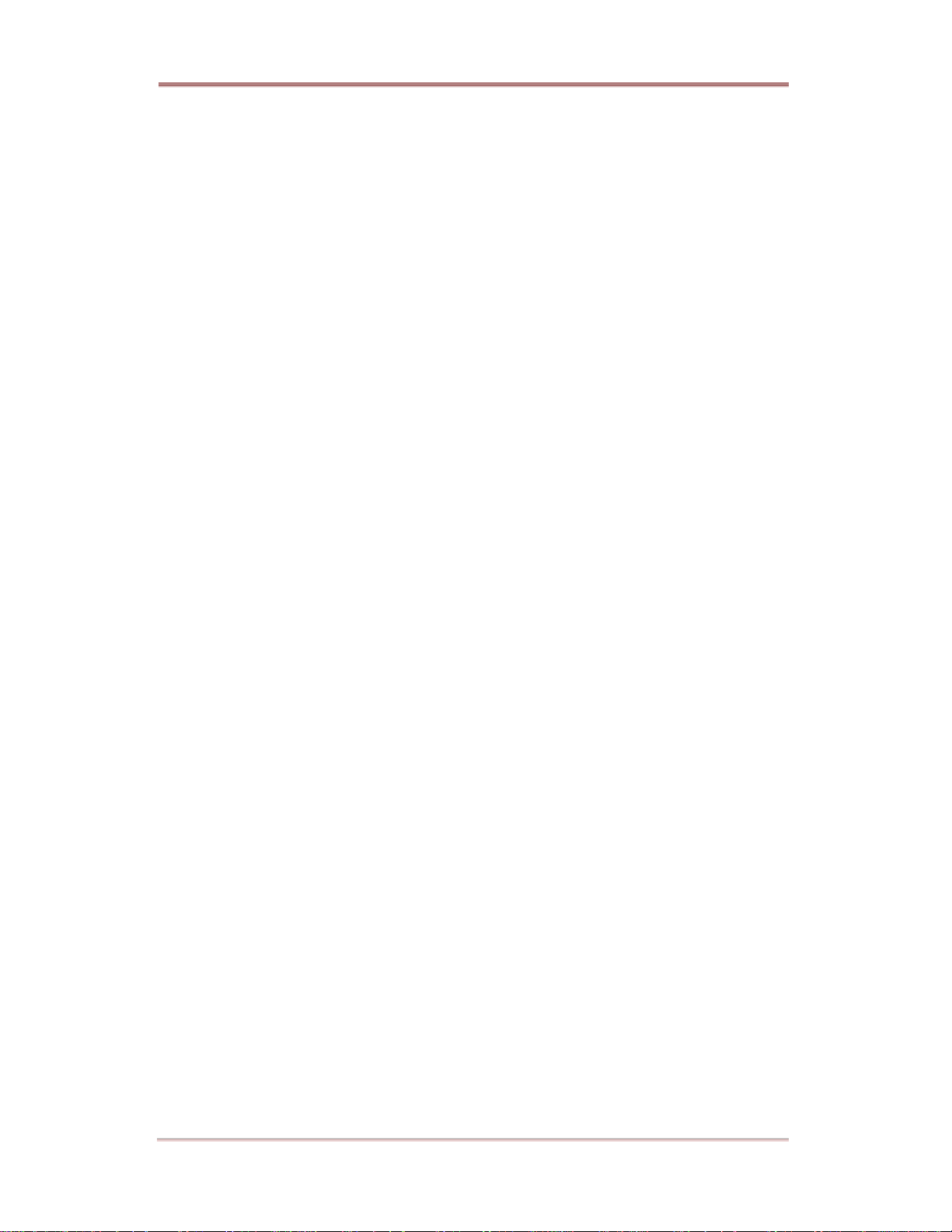
TABLE OF CONTENTS ELX16-240
4.1.4. Playback with Digital Zoom...................................................................................................20
4.1.5. Various playback modes ........................................................................................................21
4.2. Using Search Mode.......................................................................................................................... 22
4.3. Copy / Backup / Delete Data Manager......................................................................................23
4.3.1. Copy Data...................................................................................................................................23
4.3.2. Backup Data ............................................................................................................................... 24
4.3.3. Delete Data.................................................................................................................................25
5. Configuration............................................................................................................................................... 26
5.1. Quick Setup........................................................................................................................................26
5.1.1. Date/Time.................................................................................................................................... 26
5.1.2. Recording.................................................................................................................................... 29
5.2. Camera ................................................................................................................................................. 31
5.3. Normal Rec.........................................................................................................................................34
5.3.1. Setting Global ............................................................................................................................34
5.3.2. Setting by channel ...................................................................................................................35
5.4. Alarm Rec............................................................................................................................................38
5.4.1. Setting sensor............................................................................................................................38
5.4.2. Setting Motion Detection........................................................................................................39
5.4.3. Text................................................................................................................................................41
5.4.4. Setting global alarm recording .............................................................................................43
5.4.5. Setting by channel ...................................................................................................................44
5.5. Alarm Act.............................................................................................................................................45
5.5.1. Schedule ..................................................................................................................................... 45
5.5.2. Setup............................................................................................................................................46
5.6. Monitor .................................................................................................................................................. 47
5.7. System..................................................................................................................................................49
5.7.1. Audio.............................................................................................................................................49
5.7.2. Time Schedule...........................................................................................................................50
5.7.3. Special Time..............................................................................................................................51
5.7.4. Security........................................................................................................................................52
5.7.5. Disk Setup..................................................................................................................................53
5.7.6. Network ........................................................................................................................................54
5.7.7. Serial Setup................................................................................................................................61
5.7.8. Miscellaneous............................................................................................................................62
5.8. Utility......................................................................................................................................................64
5.8.1. Disk Manager.............................................................................................................................65
Rugged CCTV. 2003.09.06 (v 1.0) 5
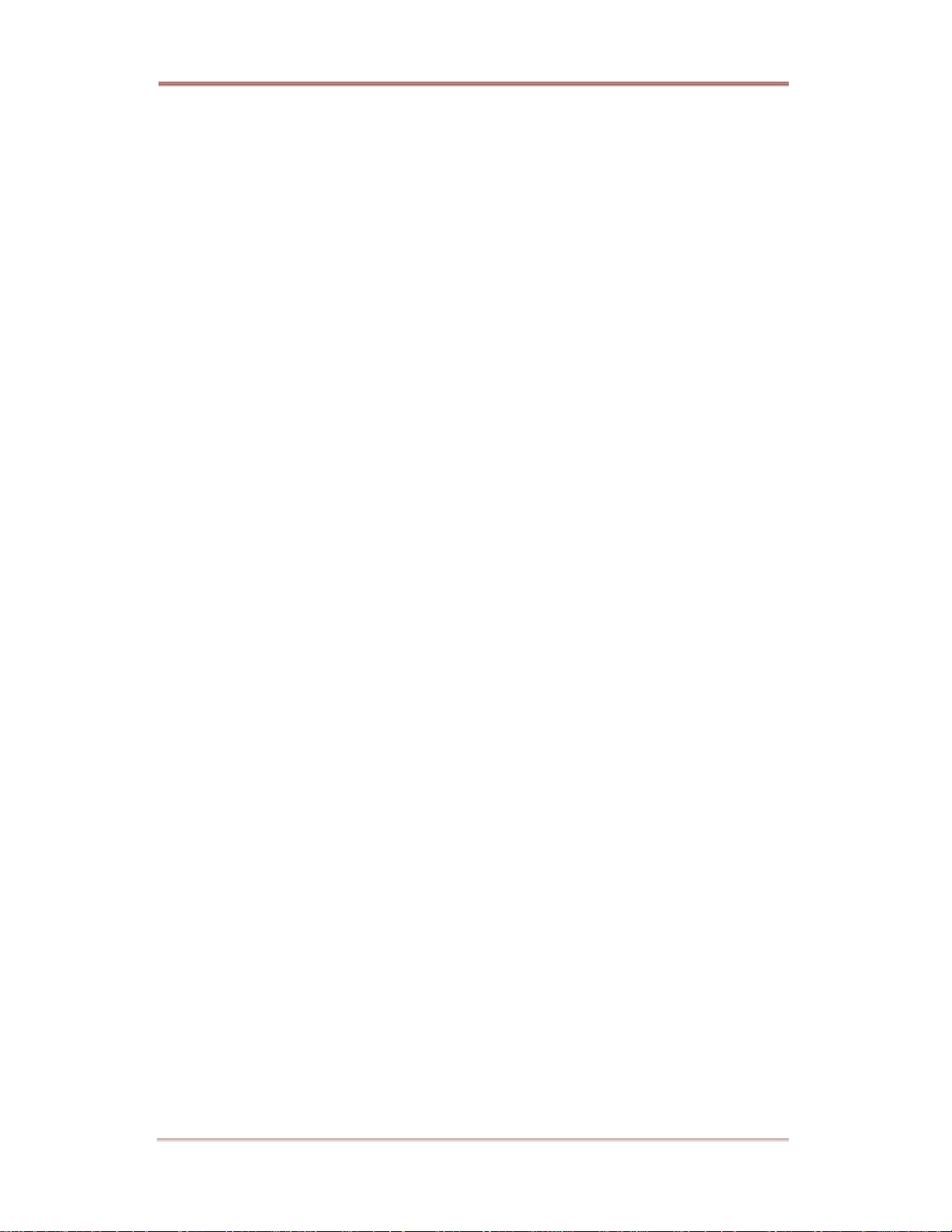
ELX16-240 Contents
Advanced Configuration...................................................................................................................................67
6. Connecting External Device...................................................................................................................67
6.1. Using Text Device .............................................................................................................................67
6.1.1. Setting at Text menu............................................................................................................... 67
6.1.2. Setting at Serial Setup’s RS232 menu.............................................................................68
6.1.3. Setting at Alarm Rec. menu..................................................................................................69
6.1.4. Setting at Normal Rec. menu............................................................................................... 70
6.2. Using Keyboard.................................................................................................................................71
6.2.1. Setting at Serial Setup’s COM1 menu..............................................................................71
6.2.2. Setting at Serial Setup’s PTZ menu...................................................................................71
APPENDIX ..............................................................................................................................................................72
#1. Technical Specification ........................................................................................................................73
#2. Utilizing IP Addresses on Local Network......................................................................................76
#2.1 Introduction .............................................................................................................................................76
#2.2 IP construction and Network class.................................................................................................76
#2.3 C-class Network.................................................................................................................................... 77
6 2003.09.06 (v 1.0) Rugged CCTV.
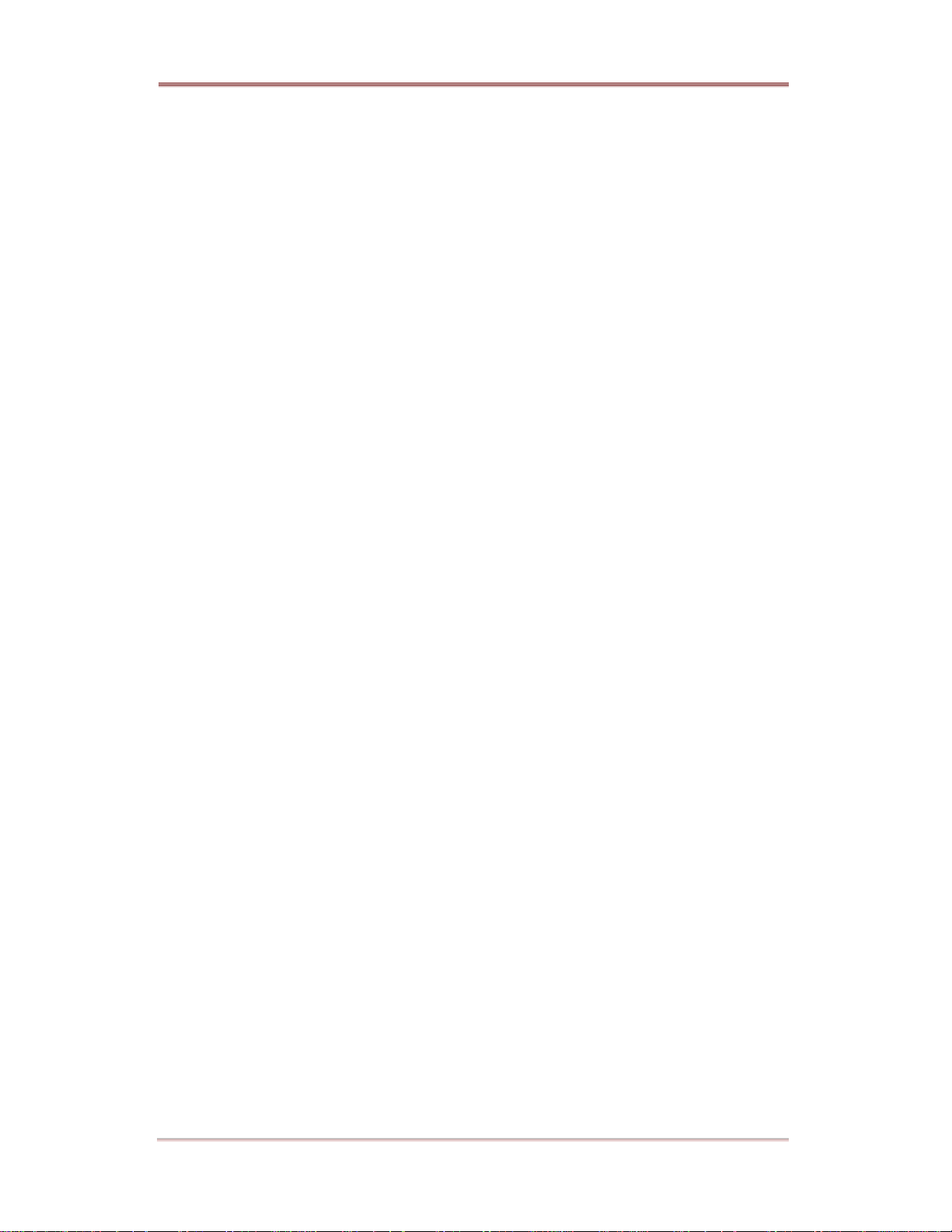
OVERVIEW ELX16-240
OVERVIEW
1. Introduction
ELX16 -240 supports 16 analog video channels. Video, Audio, and Text Event -Logs are digitized and
stored on two internal hard -drives. Using a ‘Proprietary Wavelet Algorithm,’ average file size is 1-5KB
while still maintaining clarity high enough for facial-recognition. In addition, Wavelet-compressed
images are impossible to manipulate.
Due to our proprietary Wavelet Algorithm, the ELX16-240 processes analog video into crisp, clear, and
court-admissible pictures that are up to 500% smaller than comparable JPEG images. With this efficiency,
ELX16 -240 records over 15 days on a 200GB hard disk drive when recording 16 channels at the speed of
5ips per channel. ELX16-240 also allows users to record and playback audio for one channel.
Setting-up ELX16-240 is as easy as setting up a VCR. ELX16-240 starts to record as soon as power is
supplied and CCTV cameras are connected. ELX16-240 offers an easy setup, as well as advanced menus.
With ‘Quick Setup ’, ELX16-240 can be setup and begin recording in as little as 5 minutes. The default
settings offer quality and efficiency without the hassle of confusing menus .
Equipped with ( 2) IEEE 1394 ports (Fire-Wire) , ELX16-240 can expand its recording capacity to up to
4TB easily. For eas y backup, Windows (FAT32) formatted HDD is compatible with ELX16-240 . Simply
back up the desired data and connect the HDD to your PC to review critical images. And with (1) USB
port, user can copy small sized images within 60 seconds.
Rugged CCTV. 2003.09.06 (v 1.0) 7
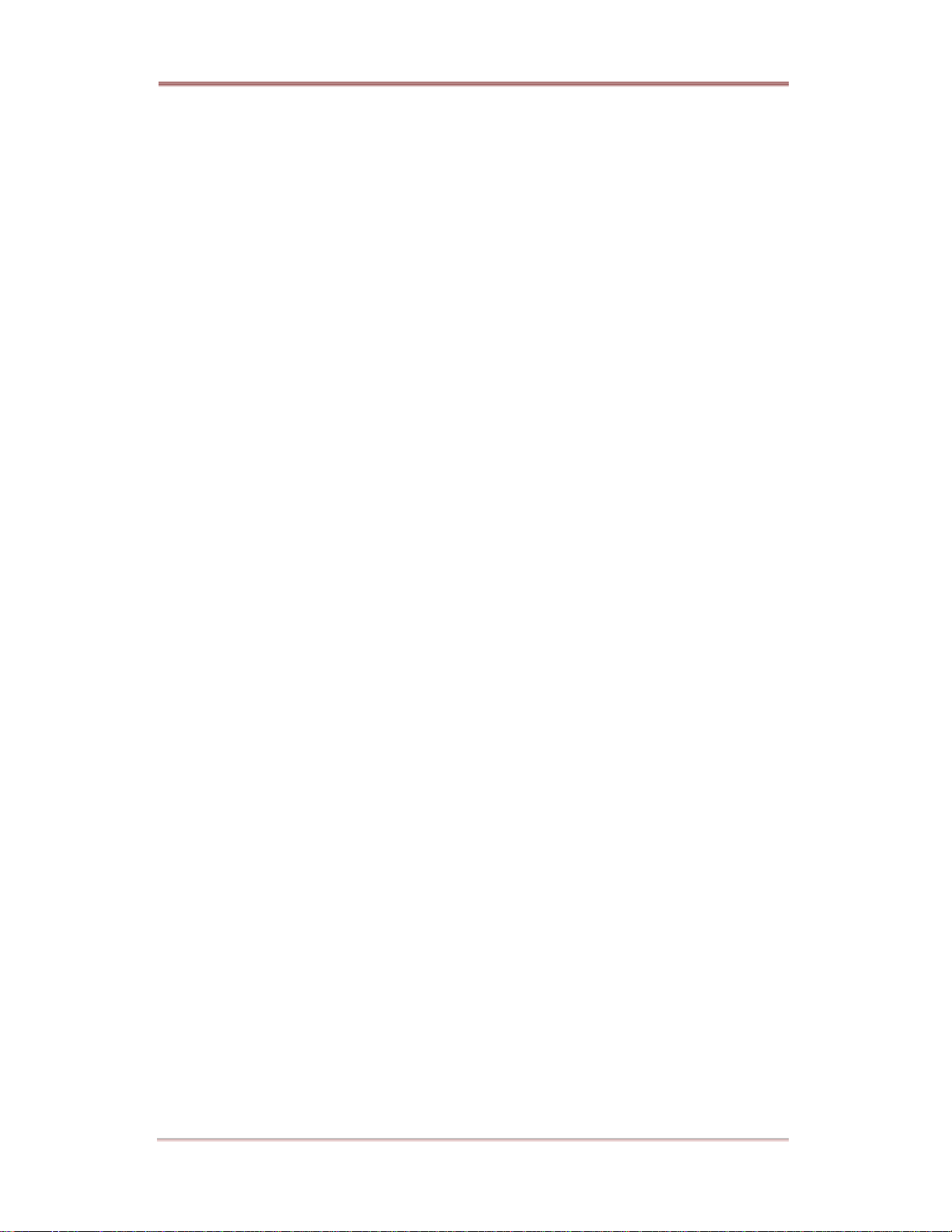
ELX16-240 OVERVIEW
Key features
- 16 analog video channels
- 1 channel audio recording & playback
- Recording, Playback, Back-up, Network recording, and Network playbakc at the same time (Pentaplex)
- Total 240 ips recording speed
- Total 480 ips display speed
- Displaying live and recorded images on PC as well as CCTV Monitor
- Dual CCTV Monitor (1 Normal, 1 Spot)
- Built-in hardware Quad Splitter for analog video
- Built-in software multiplexer for all 16 live monitoring channels
(1 / 4 / 9 / 16 / 13 Ch Mode on CCTV Monitor as well as PC)
- Maximum 4TB storage capacity (IEEE 1394 for external HDD)
- Various configuration with recording and playback conditions
- Intelligent file system for managing event triggered video data
- ATM/POS transaction information text recording and search with corresponding video
- 16 sensor inputs and 4 alarm outputs
- Built-in hardware motion detection with search function (64 -division comparison)
- Back-up with IEEE 1394(FiWi).
- PTZ Control (Preset support) via RS 232 and RS 485/RS422
- User-friendly 32bit True-colored Graphic OSD Menu
- Dynamic IP (DHCP, Floating IP) support (when xDSL and Cable Modem are used)
- Optimized Wavelet compression: 1-5KB (Average file size with standard image quality)
- Embedded Linux OS for excellent stability and reliability
- IR remote controller (User controls PTZ with remote controller)
- DVR Manager (User Interface of PC) is to be listed with 32 units of DVR on a program
(512 chnnels(32sets of ELX16-240 x 16 channels) are controllable through a program)
8 2003.09.06 (v 1.0) Rugged CCTV.
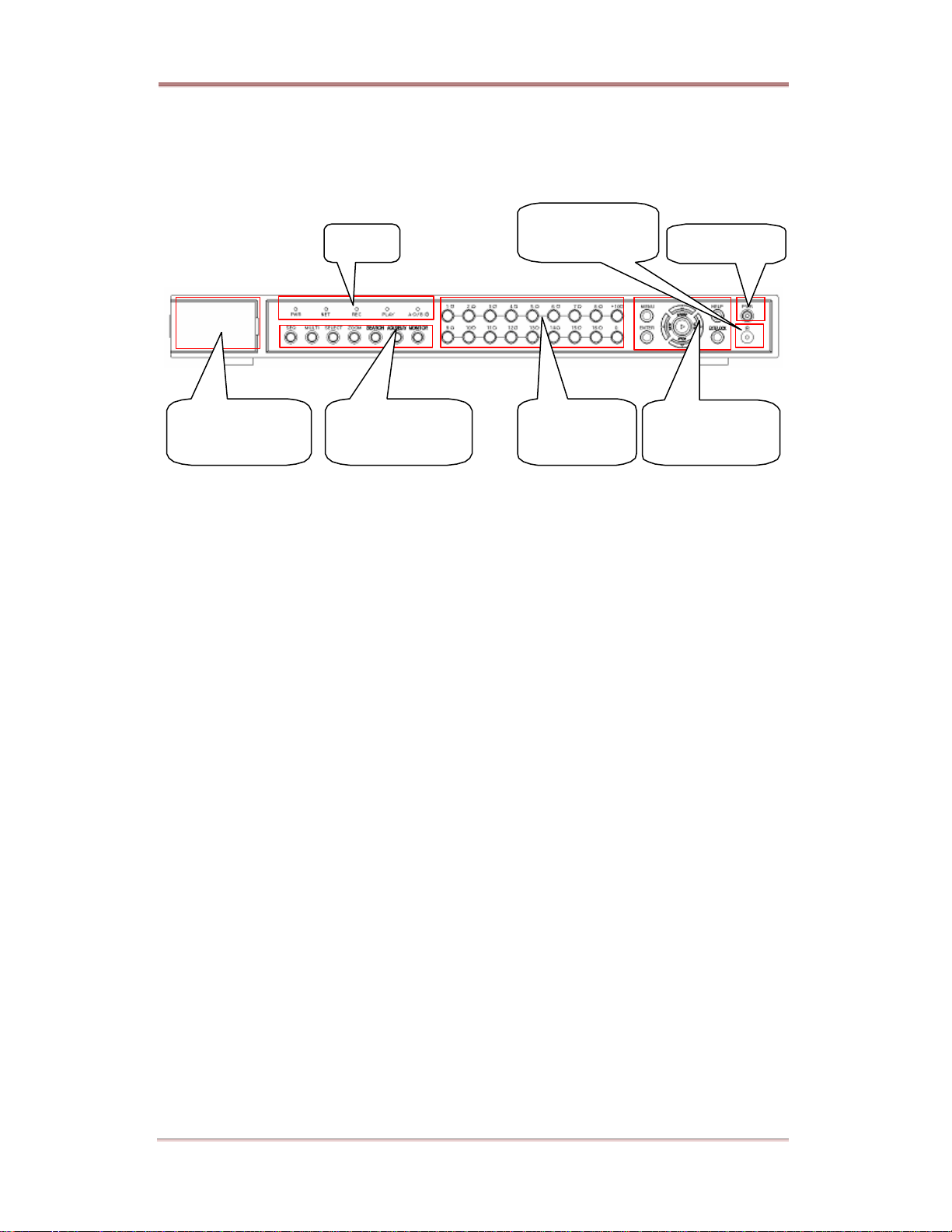
OVERVIEW ELX16-240
(4) IEEE 1394 &
(5) Function selection
(7) Menu/ Direction
2. Product Description
2.1. Front Panel
USB Interface
(1) LED
PWR : Displays power status. When lit, power is supplied.
(1) LED
button
(2) Remote
Controller Receiver
(6) Channel
Selection Button
(3) Power Switch
Button
NET : Displays the status of Ethernet connection and rate of communication. When blinking,
data being transmitted or received over the Ethernet.
REC : Displays image recording status. The rate of blinking indicates the speed of recording.
(i.e. When blinking rapidly, ELX16-240 is recording at a high rate; when blinking slower,
the ELX16-240 is recording at a lower rate.)
PLAY : Displays playback status. The rate of blinking indicates the speed of playback. (i.e. When
blinking rapidly, ELX16-240 is playing back at a high rate; when blinking slower, the
ELX16 -240 is playing back at a lower rate.) Its status is same when using DVR Manager.
A / B : Displays monitor status. When selecting monitor A, LED is off. When selecting monitor
B, LED is on.
(2) Remote Controller Receiver
(3) Power Switch
When pressing the power switch during 5 seconds, a dialogue for entering admin password occurs. In
order to cut off power, key in the password.
(4) IEEE 1394 & USB Interface
Supports each 1 port for IEEE1394 and USB
Rugged CCTV. 2003.09.06 (v 1.0) 9
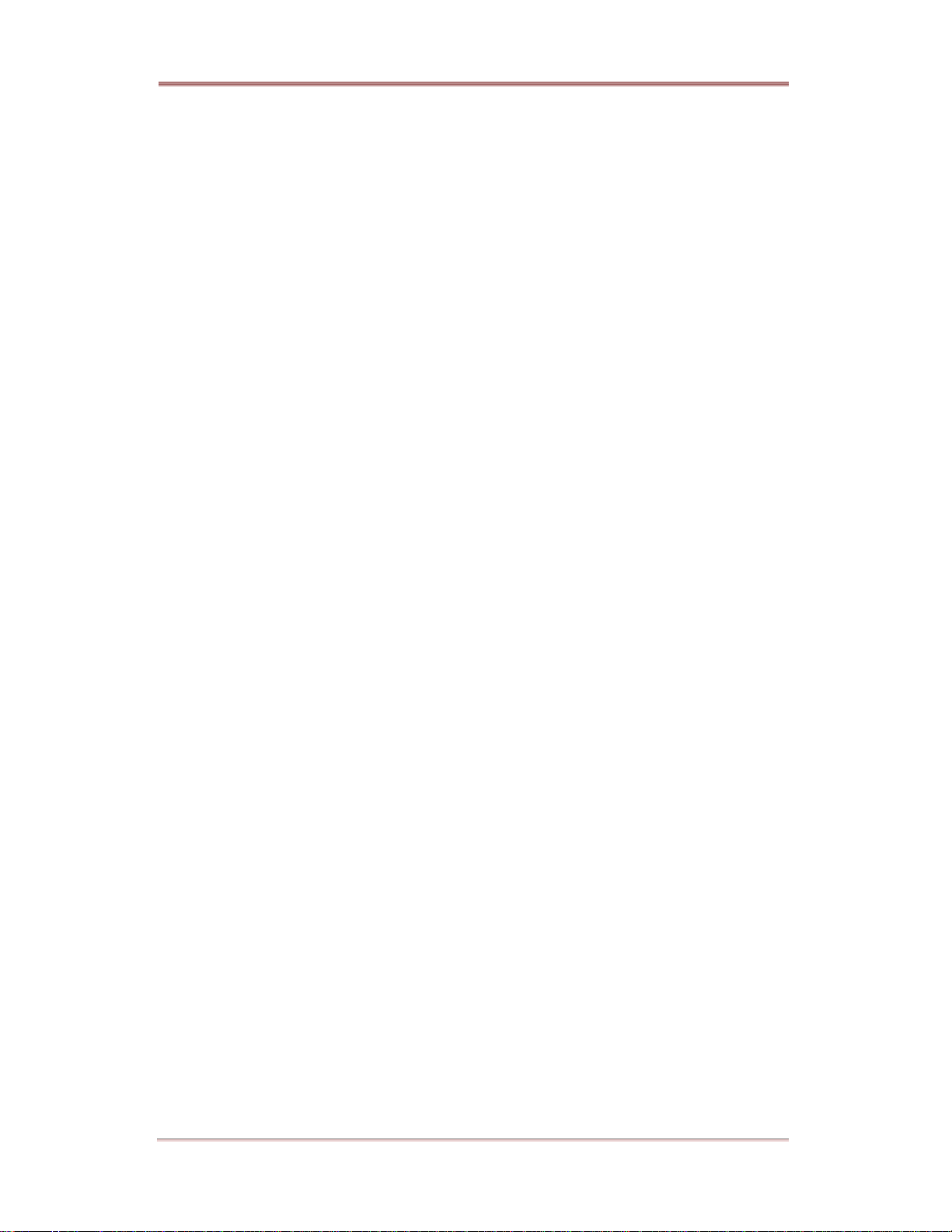
ELX16-240 OVERVIEW
(5) Function selection button
SEQ : To s elect Sequencing Mode. ELX16-240 will automatically display all connected
channels in successive order. When pressing during 1 second or above, User
Sequnce Mode runs.
MULTI : To select the multi-channel display (4/9/16/13 divided screen).
SELECT : To select video channel for PTZ control in monitoring mode and for
Copy/Backup/Delete in Playback mode
ZOOM : To activate the digital zoom (single channel mode only).
SEARCH : To search the recorded image in Playback mode
ACK/RELAY : To toggle the Relay On/Off function in Monitoring mode or to go back to previous
status at alarm pop-up mode
MONITOR : To select monitor (A or B) for controlling
(6) Channel Selection Button
To select video input channel in monitoring and playback mode.
LED above channel shows each status of channel.
GREEN : Shows monitoring mode
ORANGE : Shows alarm (MD, Sensor, No Vdieo) triggered status
RED : Shows relay (R1~R4) running
(7) Menu/ Direction Button
MENU : To set PTZ and access Configuration menu .
ENTER : To enter and confirm the selected menu.
HELP : To change the image information display (Date, Transfer speed, etc).
EXIT/LOCK : To exit form the selected menu or lock current screen.
Arrow key : To Replay function in playback mode or to move inside the Configuration menu.
10 2003.09.06 (v 1.0) Rugged CCTV.
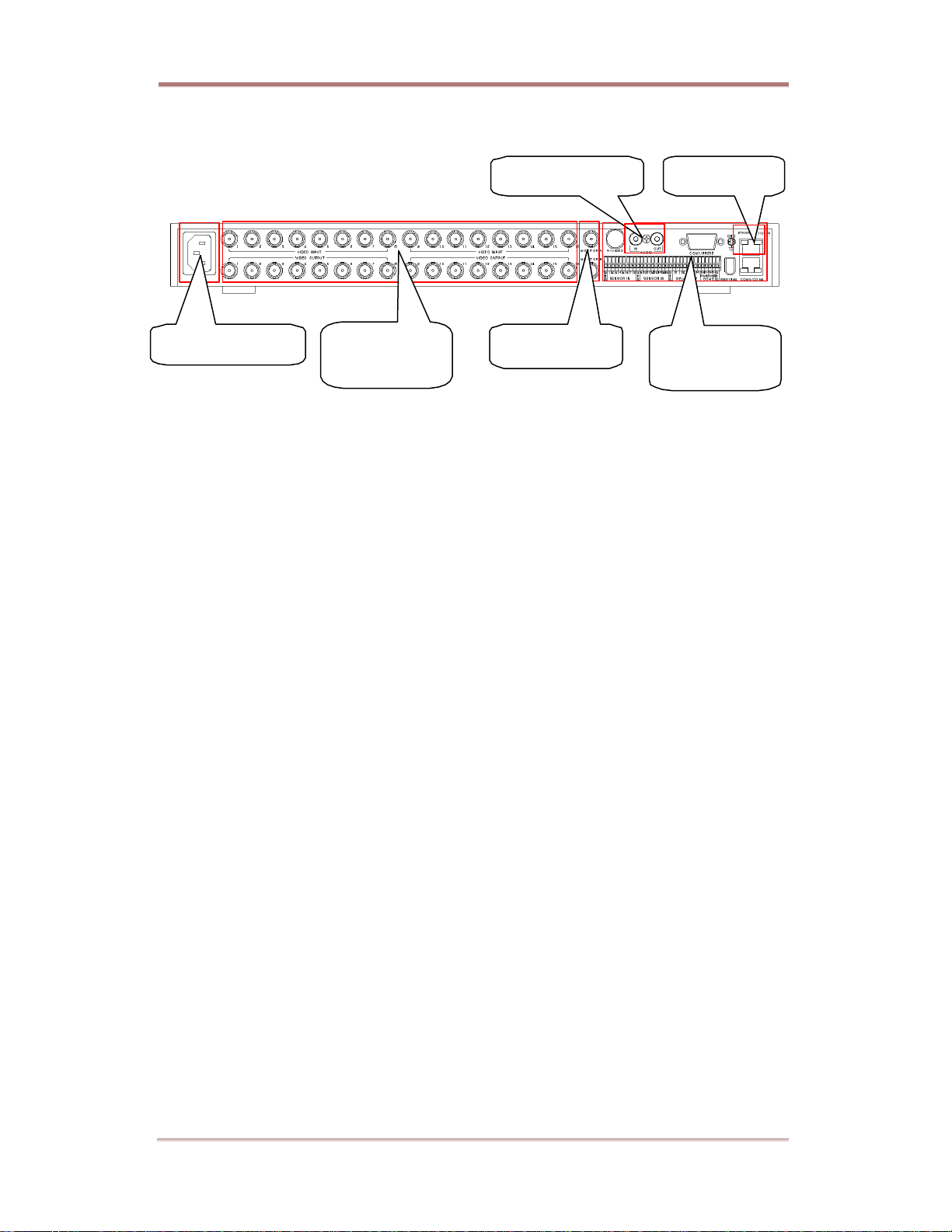
OVERVIEW ELX16-240
2.2. Rear Panel
(3) Power Connector (4) Video Input
(1) Audio In/Output
1 audio input & 1 output
(2) Ehternet
(3) Power Connector
(4) Video Input & Loopback
16 video inputs & loopback port
(5) Video Output
2 video outputs (1 Normal, 1Spot)
& Loo pback
(1) Audio In/Output
(5) Video Output
(2) Ethernet
(6) Serial Port &
DIO
(6) Serial Port & DIO
Sensor In : 16 sensor inputs
Relay Out : 4 relay outputs
COM1 : RS232 9Pin D-Sub connector
COM2 : RS422/485 terminal block
COM3/COM4 : RS232 & RS422/485 RJ45 connector
IEE1394
2.3. Installation Summary
- Connect Camera
- Connect Monitor
- Connect Ethernet (This is optional to view image on remote location)
- Connect Audio
- Connect Power & Run
Rugged CCTV. 2003.09.06 (v 1.0) 11
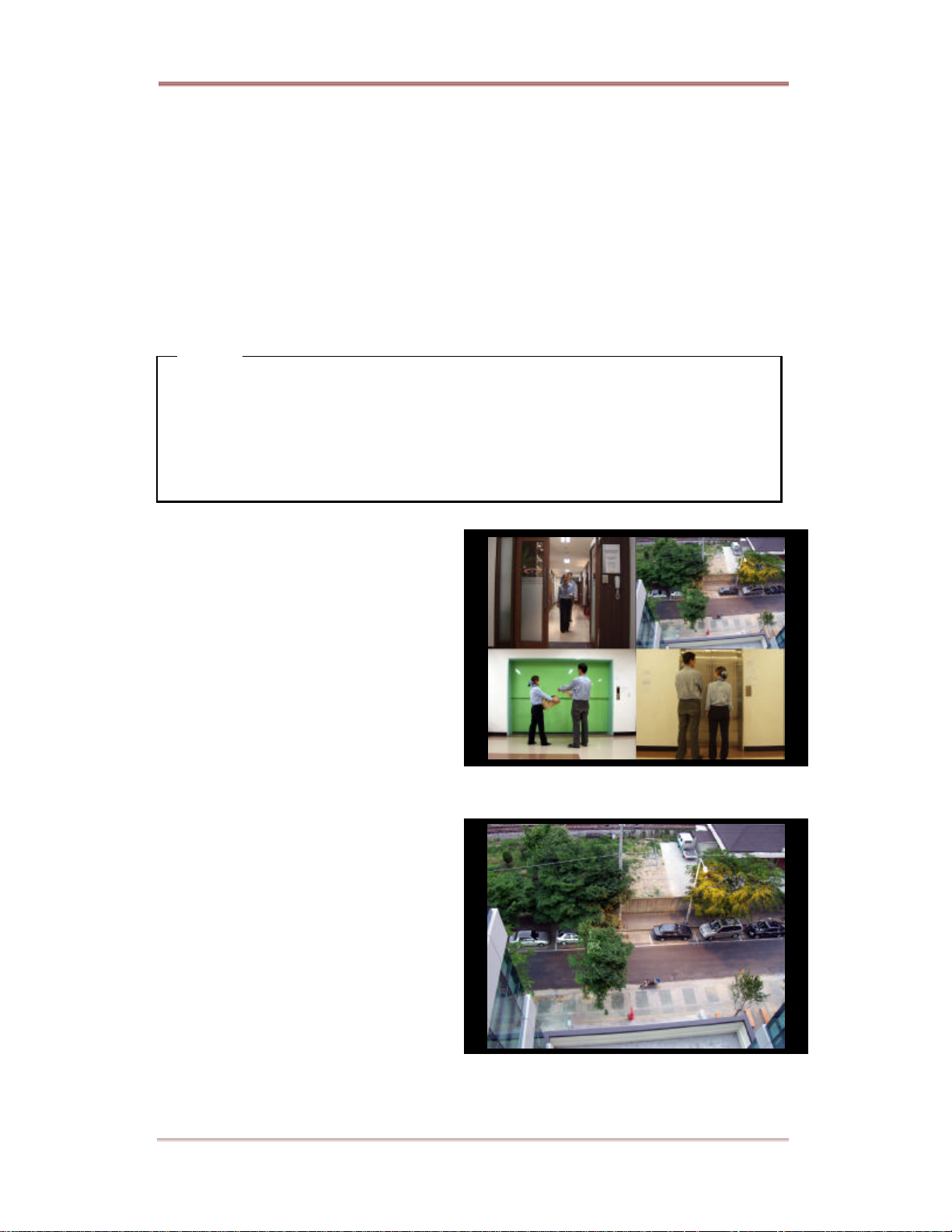
ELX16-240 Basic Configuration
Basic Configuration
3. Monitoring
Once power is supplied to ELX16-240, all connected channels will be displayed by split monitoring
mode (When 8 analog channels are connected, 9-spilit screens will show). Th e following steps apply
for all ELX16 -240’s monitoring menus.
<Note>
ELX16 -240 supports dual monitor (A, B). Monitor A(Normal) supports all functions, but Monitor
B(Spot) doesn’t support spilit screen, menu setting and zoom function. However when Monitor A runs
as Playback mode, Monitor B can’t run Playback mode simultaneously.
The following functions are described on the base of Monitor A.
Fo r controlling Monitor A, Monitor A should be selected with the front panel menu.
3.1. Viewing basic screen
- Insert AC cord’s plug in a wall outlet, and
ELX16 -240 starts running automatically.
- LED is on and ELX16-240 starts booting.
- After start-up, a spilit screen is displayed
according to the number of connected channels
(The example is when connecting 4 channels.)
* If user password is set, a dialogue box for
entering the password will appear.
3.2. Viewing single full screen
- Press the desired chann el number button on the
front panel of ELX16-240.
- To return to the multi-view screen, press the
[MULTI] button .
3.3. Viewing multi screen
- Press the [MULTI] button to view several
channels simultaneously.
- To change the split screen configuration, press
the [MULTI] button. 4 / 9 / 16 / 13 split screens will be displayed.
12 2003.09.06 (v 1.0) Rugged CCTV.

Basic Configuration ELX16-240
3.4. Viewing all channels with sequence mode
There are two modes; basic sequence mode and user sequence mode. User sequence mode runs when
pressing the [SEQ] button during 1 second or above.
3.4.1. Basic sequence mode
- All channels can be viewed in successive order automatically using the [SEQ] button.
- Press the [MENU] button on the front panel to set-up the sequential cycle. (The default value is 3
seconds per channel for display.)
- Select “ Monitor A” menu of “Monitor” tab among Configuration menus. And press the [ENTER] button.
- Select “Seq. Switching(sec)” and set any value between 1 and 60 seconds.
- In order to move to sequence mode from any viewer mode, press the [SEQ] button.
- In order to exit from sequence mode, press the [SEQ] button once again.
<Note>
Sequence mode can run only when connected and activated cameras are more than split screen. With
single full screen mode, activated cameras should be two or more. With quad-sp lit screen mode, there
should be five or more activated cameras . In 16 / 13 spilit mode, sequence mode can’t be used.
Rugged CCTV. 2003.09.06 (v 1.0) 13
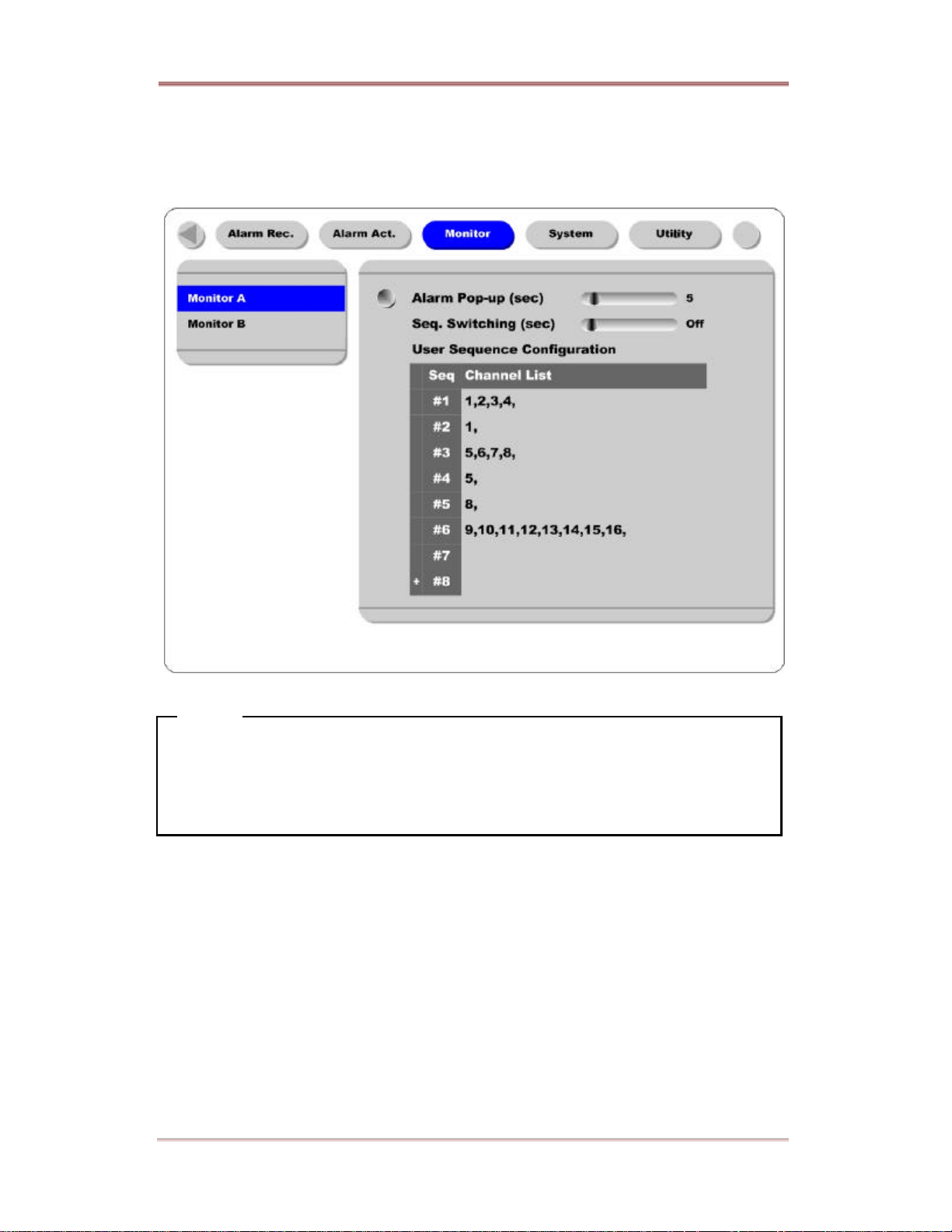
ELX16-240 Basic Configuration
3.4.2. User sequence mode
- Press the [SEQ] button during 1 second or above.
- User sequence is set in “User Sequence Configration” of “Monitor A”.
<Note>
1. User sequence mode can be configured up to 16 sets.
2. The example above is when 6 sets. In this case, ELX16-240 shows in order; quad spilit screen
(1,2,3,4) à full single screen (1) à quad spilit screen (5,6,7,8) à full single screen (5) à full single
screen (8) à 9 spilit screens (9,10,11,12,13,14,15,16)
14 2003.09.06 (v 1.0) Rugged CCTV.
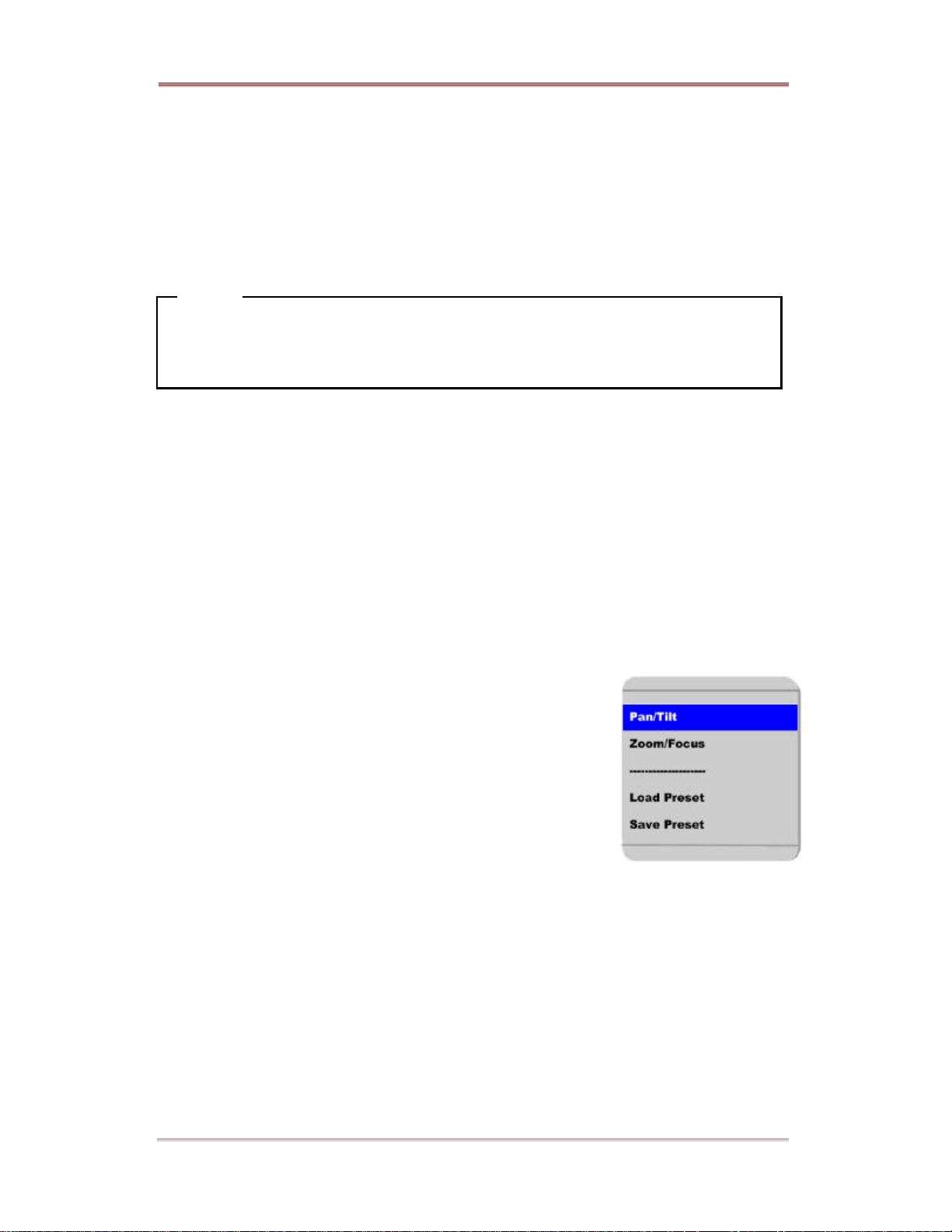
Basic Configuration ELX16-240
3.5. Viewing an alarm triggered channel
- When an alarm is triggered, the related channel will pop-up full screen automatically.
- The pop-up duration is set in “Alarm Pop-up Hold (sec)” below the “Monitor A” menu.
- If more than one channel is triggered by an alarm, the related channels will be displayed simultaneously
in a split-screen. In order to move current screen, press any button.
<Note>
1. When Alarm Pop -up Hold (sec) is set as “Off”, this function doesn’t run.
2. When Alarm Pop -up Hold (sec) is set as “Keep”, pop-up screen keeps showing before pressing any
button.
3.6. Viewing images with Digital Zoom
- In Single Full Screen mode, live and recorded images can be expanded using the Digital Zoom feature.
- To enable the digital zoom, press the [ZOOM] button.
- Digital Zoom will expand the image to twice its normal size.
- Default location of the digital zoom is in the center of screen. The zoom box can be moved each 10th
step to left and right and 7th step up and down.
- To move the zoom box, use the [Arrow] button.
- To cancel the zoom box, press the [ZOOM] button once more.
3.7. Viewing with connected PTZ
- Pan/Tilt/Zoom (PTZ) devices can be controlled through the ELX16-240
when a PTZ device is connected and properly configured under “Serial
Setup.”
- While in monitoring mode, press the [SELECT] button.
- Channel selection icon will be displayed.
- Move the icon to the channel to control with the [Arrow] button. (When
controlling in single full screen, select the [SELECT] button.)
- Press the [MENU] button, then PTZ menu (Pan/Tilt, Zoom/Focus, Load Preset, Save Preset) will appear.
- Press the [ENTER] button after selecting the desired function.
3.7.1. Controlling Pan/Tilt
To control Pan and Tilt during live image monitoring mode.
- Press the [SELECT] button. Move the “Select” icon to the desired channel.
- Press the [MENU] button.
- Select ‘Pan/Tilt’ from the PTZ Menu.
- Control pan and tilt function using the up, down, left and right arrows.
Rugged CCTV. 2003.09.06 (v 1.0) 15
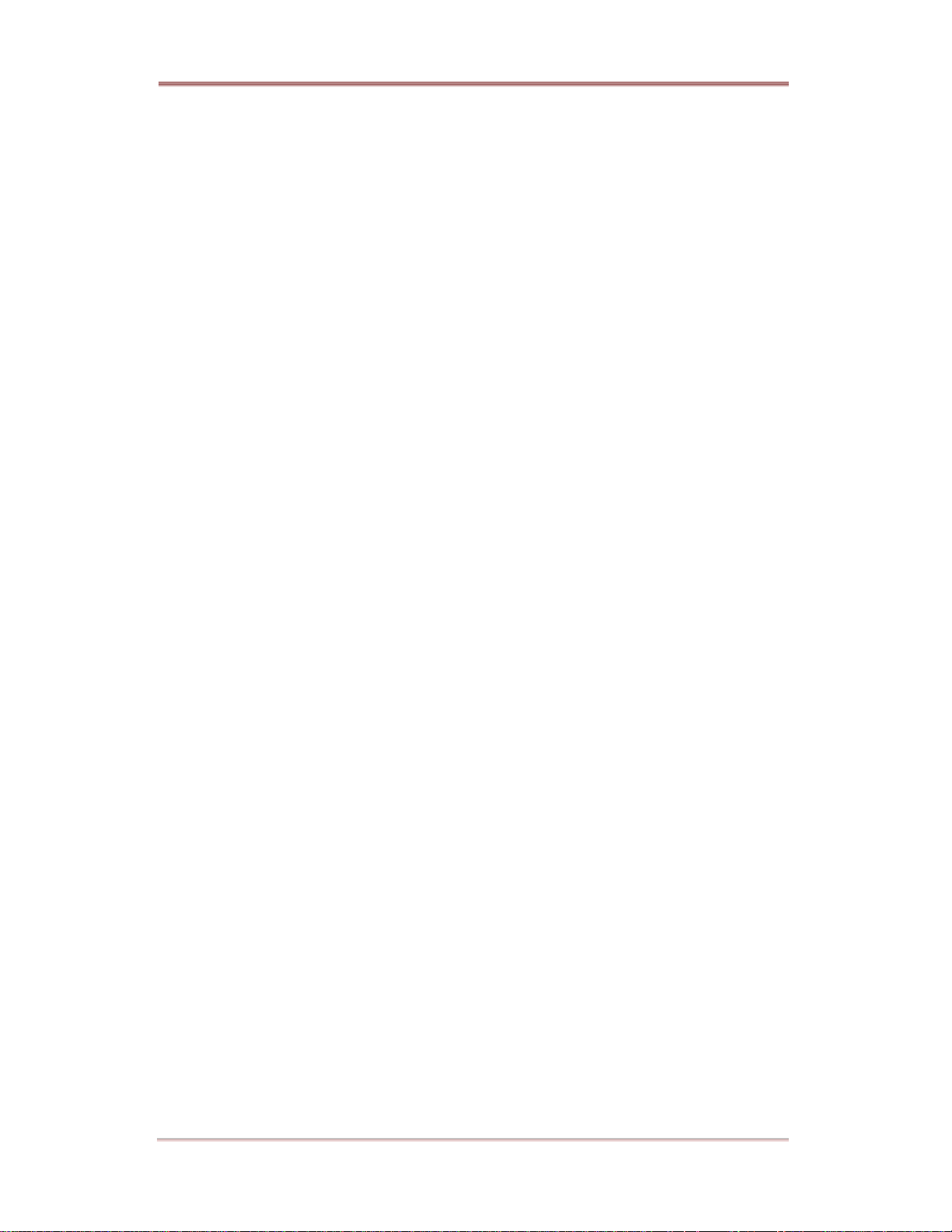
ELX16-240 Basic Configuration
3.7.2. Controlling Zoom/Focus
To control Zoom and Focus during live image monitoring mode.
- Press the [SELECT] button. Move the “Select” icon to the desired channel.
- Press the [MENU] button.
- Select ‘Zoom/Focus’ from the PTZ Menu.
- Control zoom and focus functions using the up, down, left and right arrows of front panel.
3.7.3. Using Load Preset
To load preset for dome camera during live monitoring mode.
- Press the [SELECT] button. Move the “Select” icon to the desired channel.
- Press the [MENU] button.
- Select ‘Load Preset ’ from the PTZ Menu.
- Press number button for desired preset on the front panel.
3.7.4. Using Save Preset
To set a new preset point for dome camera during live monitoring mode
- Move dome camera to the desired position using the ‘Pan /Tilt’ and ‘Zoom/Focus’ menus.
- Press the [SELECT] button.
- Press the [MENU] button.
- Select ‘Save Preset ’ from the PTZ Menu.
- Designate a number for the preset position by pressing a number button on the front panel.
3.8. Using Relay
To set relay on/ off. (ELX16-240 supports four relay outputs.)
- Press the [ACK/RELAY] button.
- The icon of “Relay On” shows on the screen.
- Press the relay number button between 1 and 4, and then the related relay out signal will be transmitted.
- In order to set relay off, press the [ACK/RELAY] button again.
- Then “Relay On” shows because relay keeps being set as on.
- Press the [ACK/RELAY] button again, and then the icon of “Relay Off” will show.
- Press the relay a number button to set off.
3.9. Using Screen Lock
To set screen lock agaist unauthorized user’s controlling when administrator isn’t on his deak.
- For this function, user password should be set at first.
16 2003.09.06 (v 1.0) Rugged CCTV.
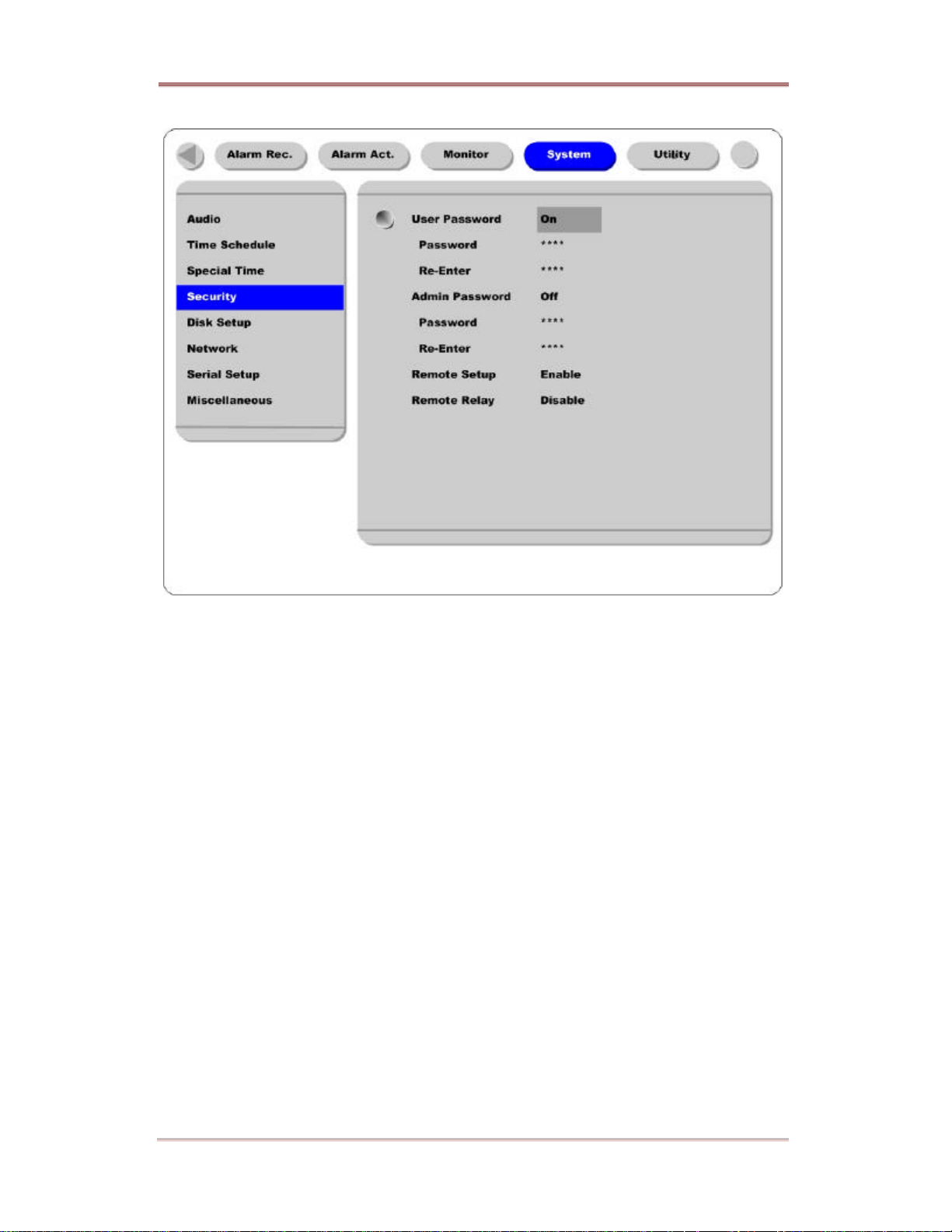
Basic Configuration ELX16-240
- If pressing the [EXIT/LOCK] button for 2~3 seconds, lock mode will run with showing “Screen
Locked” message on the screen. When “User Password” is set as off, the message of “Enable user
password first” shows on the screen.
- If lock mode runs, any function button will not be operated.
- In order to cancel lock mode, user password should be entered.
Rugged CCTV. 2003.09.06 (v 1.0) 17
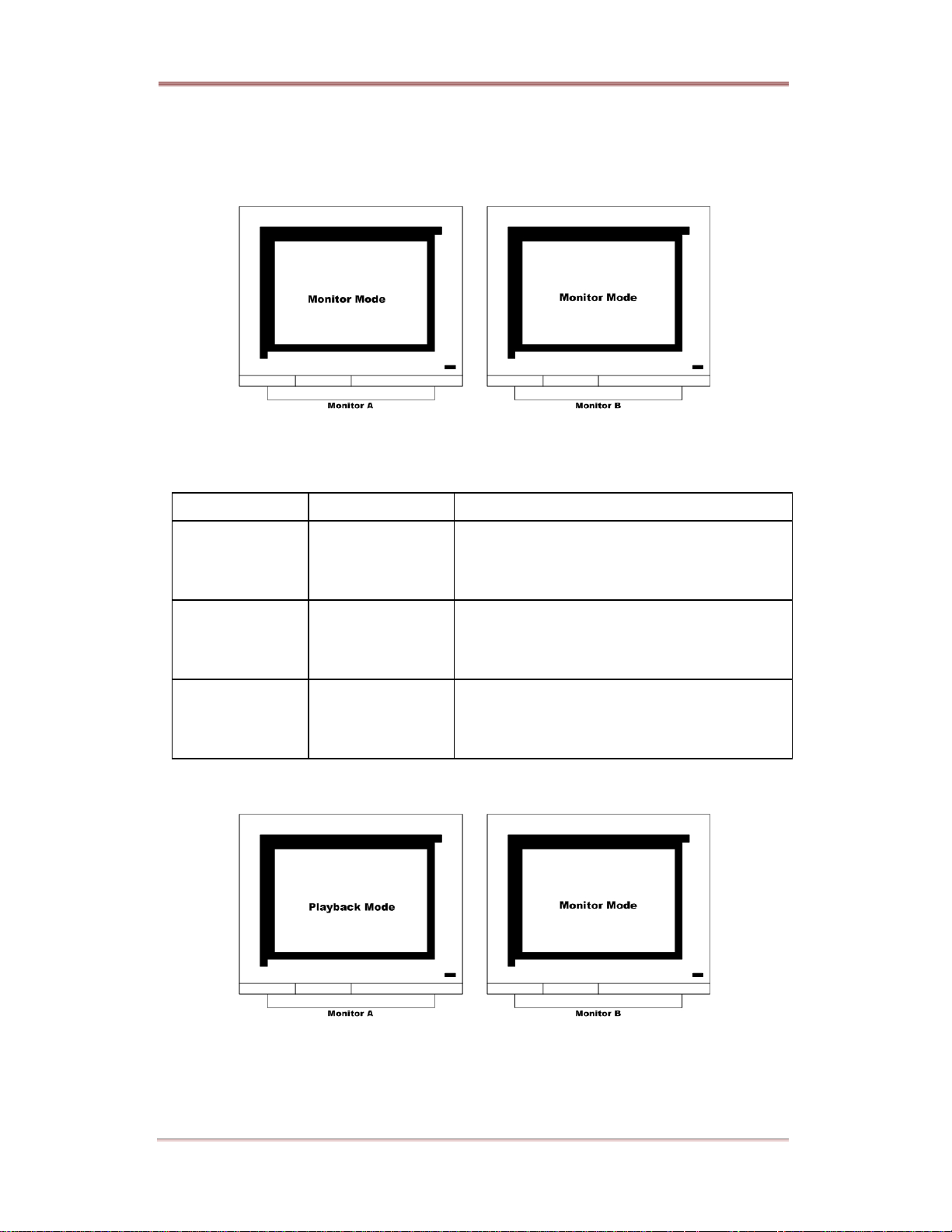
ELX16-240 Basic Configuration
3.10. Using Monitor B
3.10.1. Monitoring
Monitor A is for monitoring multi channels, and Monitor B is for monitoring single channel. User can
monitor channels as following examples.
Monitor A Monitor B Remarks
16-split screen mode 1ch monitoring When monitoring 16 channels in Monitor A,
administrator monitors the important channel in
Monitor B simultaneously.
13-split screen mode User sequence When monitoring 12 channels by 13-split screen mode
in Monitor A, administrator monitors four channels by
user sequence mode in Monitor B simultaneously.
Quad split sequence
mode
1ch monitoring When monitoring all channels by each quad split
sequence mode, administrator monitors the important
channel in Monitor B simultaneously.
3.10.2. Multi-channels playback
Administrator can search/playback multi-cahnnels by split screen mode in Monitor A, and monitor 1
channel by single full screen in Monitor B simultaneously. Namely, administrator can monitor and
playback with two monitors simultaneously.
18 2003.09.06 (v 1.0) Rugged CCTV.
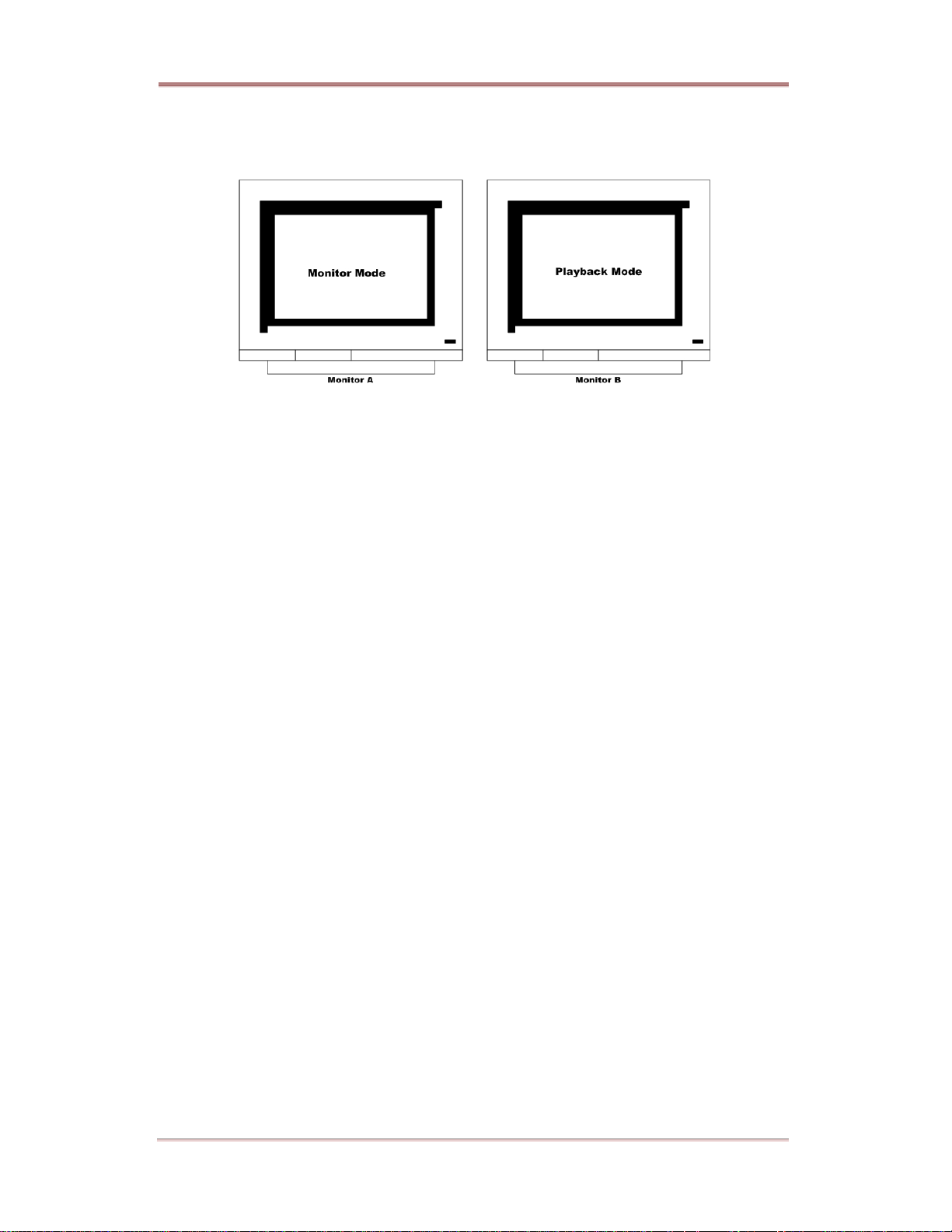
Basic Configuration ELX16-240
3.10.3. 1 ch playback
Administrator can monitor multi-cahnnels by split screen mode in Monitor A, and search/playback 1
channel by single full screen in Monitor B simultaneously.
Rugged CCTV. 2003.09.06 (v 1.0) 19
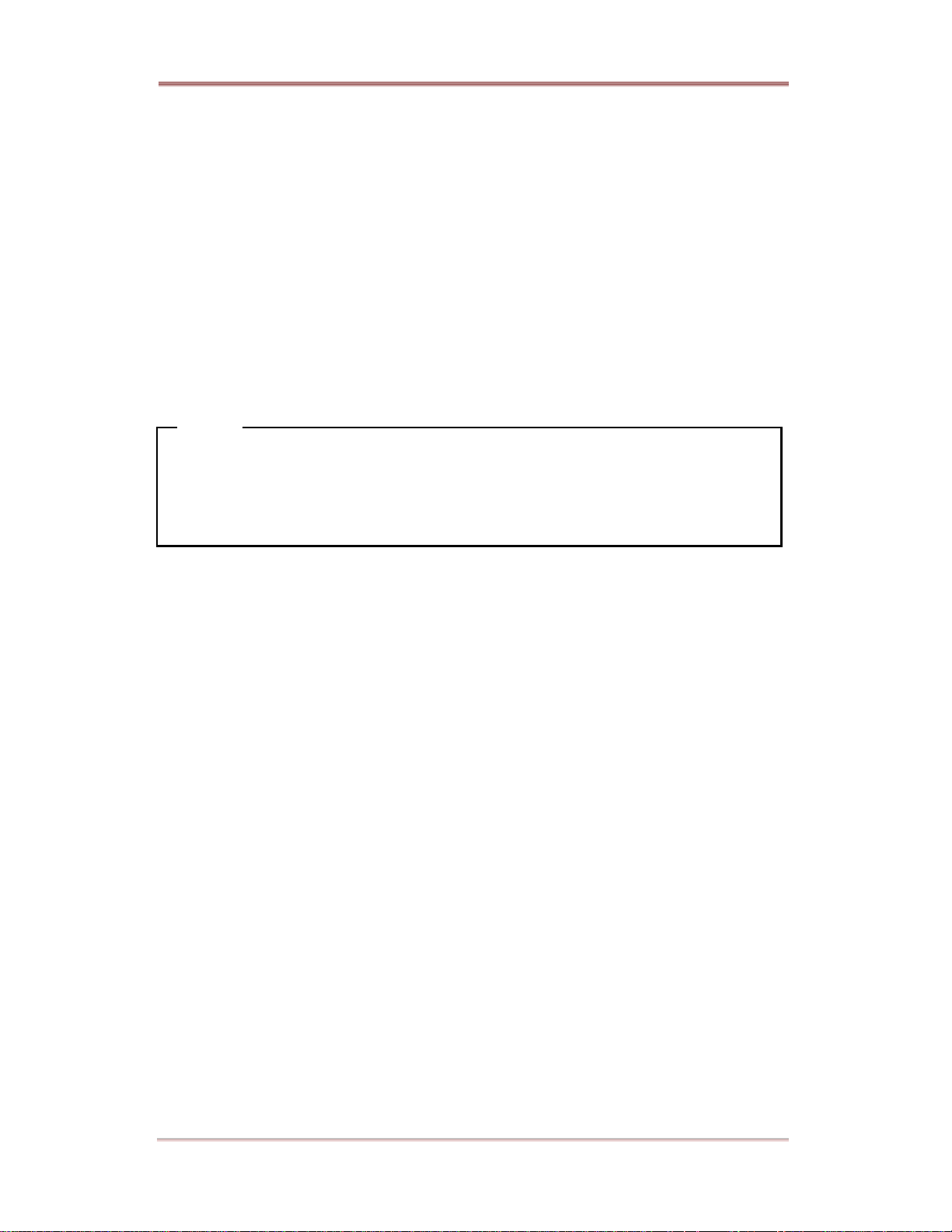
ELX16-240 Basic Configuration
4. Playback
It is to replay recorded images in full screen or a split screen (4/9/16) modes.
4.1. Playback via various mode
4.1.1. P layback via basic screen (full screen)
- Press the Play [] button in monitoring mode.
- Play [] button will begin playback of the last 30 seconds of recorded video at 1X speed.
<Note>
When pressing the play button in multi-monitoring mode, channel 1 is always the channel displayed.
More specifically, images recorded on Channel 1 during the last 30 seconds are always displayed.
However pressing the playback button in single-channel monitoring mode, will display the selected
channel. To display another channel, press the corresponding number button on the front of ELX16-240.
4.1.2. Playback via a split screen (4/9/16)
- Press the [MULTI] button during basic (single-channel) playback mode.
- Channels 1 to 4 will be displayed in the quad-split screen.
- To display a single channel, press the corresponding number button on the front of the ELX16-240.
4.1.3. Playback ch5 to ch16 via quad-split screen
- Press the [SELECT] button in quad -split mode.
- Select a split position.
- If selecting a channel number, the related image is played in the position.
4.1.4. Playback with Digital Zoom
- Press the [ZOOM] button during the basic (single-channel) playback mode.
- Digital Zoom will expand the image to twice its normal size.
- Default location of the digital zoom is in the center of screen. The zoom box can be moved each 10th
step to left and right and 7th step up and down.
- To move the zoom box, use the [Arrow] button.
- To cancel the zoom box, press the [ZOOM] button once more.
20 2003.09.06 (v 1.0) Rugged CCTV.
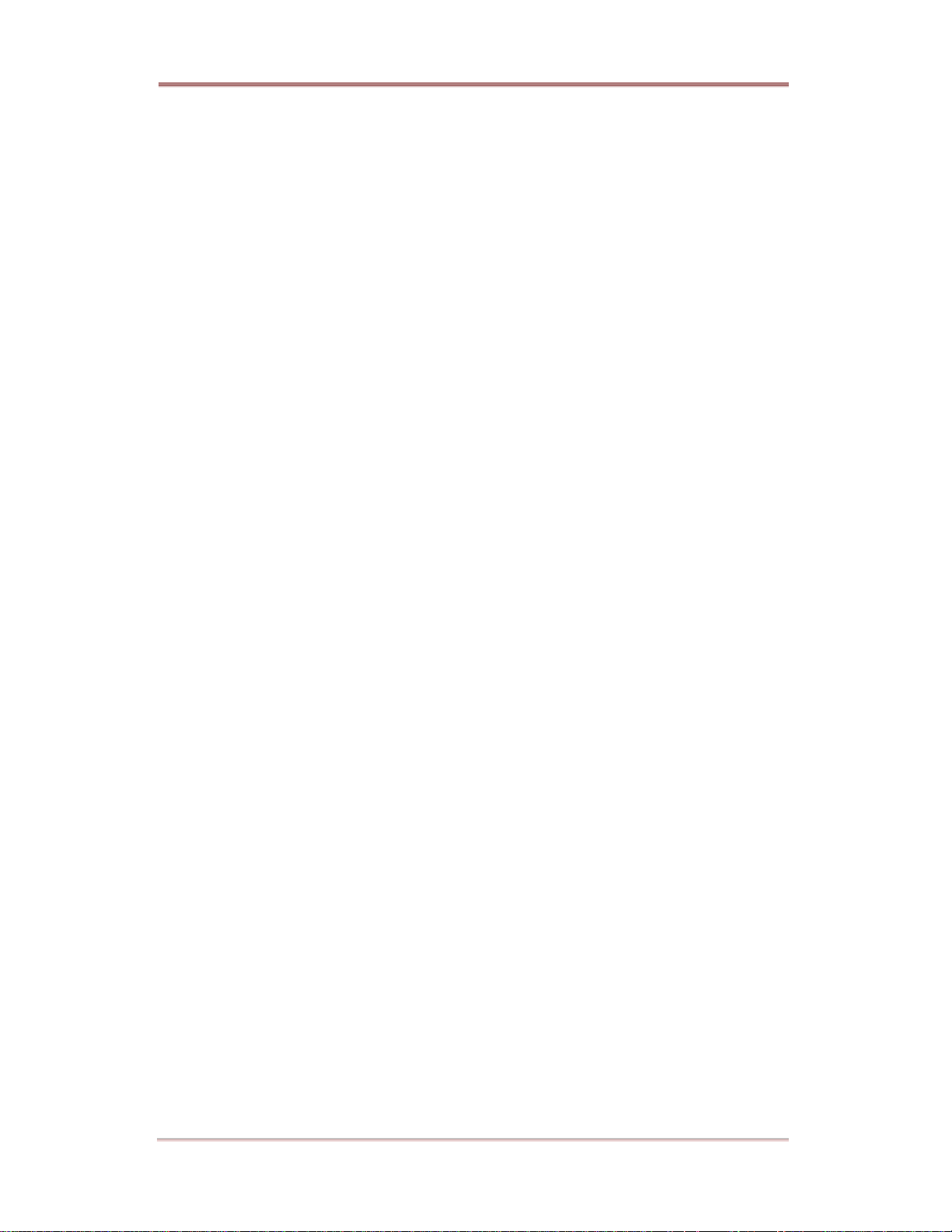
Basic Configuration ELX16-240
4.1.5. Various playback modes
(PLAY) : To begin playback mode and replay at 1x speed. After pressing PAUSE
(), PLAY will advance recorded images frame by frame.
(STOP) : To stop replaying
(PAUSE) : To pause replaying
(FFW) : Each press of the button will increase playback speed gradually (x1, x2, x4,
x8, x16)
(FRW) : Each press of the button will increase playback speed gradually (x1, x2, x4,
x8, x16)
STEP FORWARD : Pressing [, PLAY] or [ , FFW] button from PAUSE status, will replay
image frame by frame. In order to go back to normal playback mode, press
[, STOP] button then press [, PLAY] or [, FFW] button.
STEP REWIND : Pressing [ , FRW] button from PAUSE status, will replay image frame
by frame. In order to go back to normal playback mode, press [, STOP]
button then press [ , PLAY] or [ , FFW] button.
Rugged CCTV. 2003.09.06 (v 1.0) 21
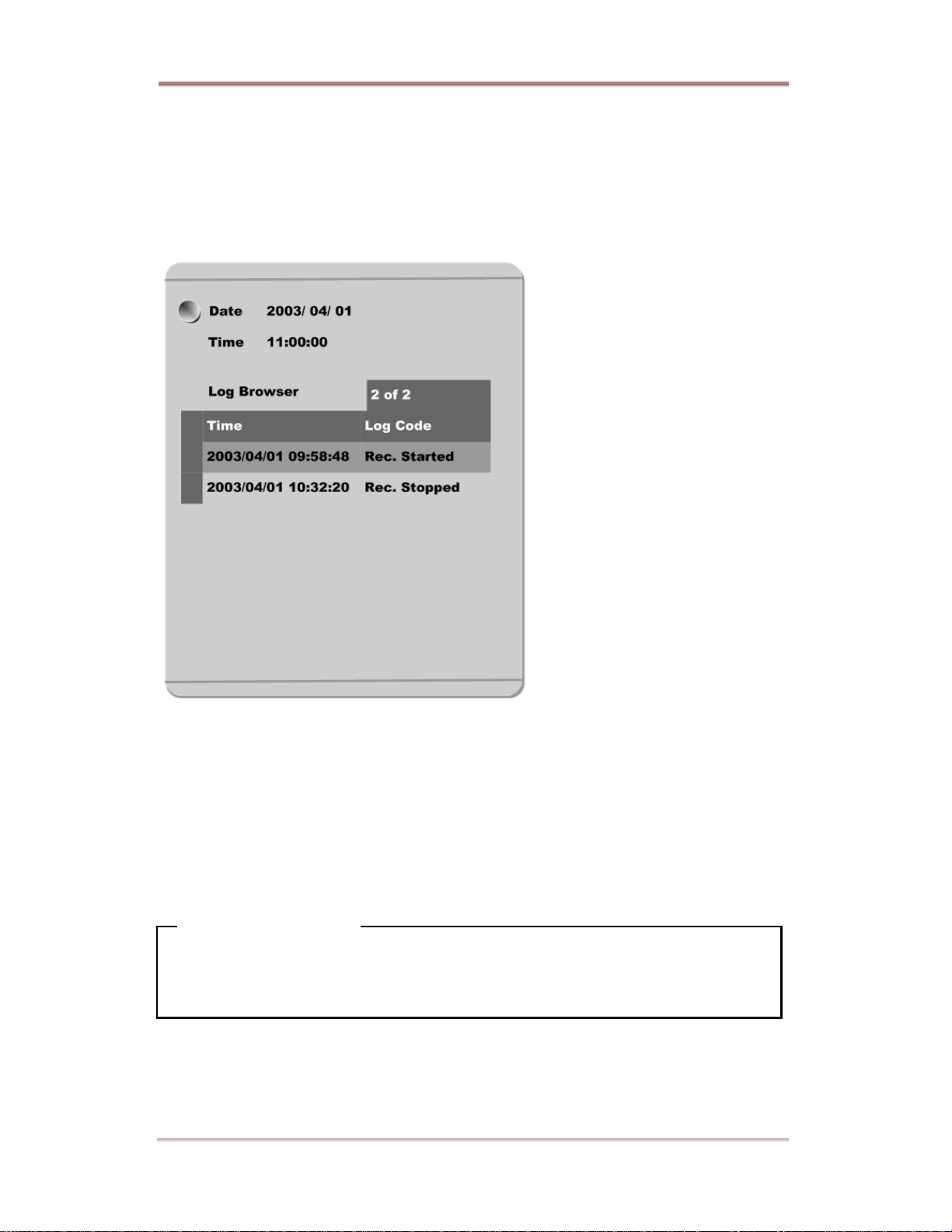
ELX16-240 Basic Configuration
4.2. Using Search Mode
Search Mode is used to search and play specific data directly in playback mode . Data can be searched
by specific Time and Date or by the Event Log browser.
<Button control>
- Press the [SEARCH] button in playback mode.
- Search for data by entering Date/Time or by selecting an event from the Event Log browser.
- Press the [ENTER] button after entering the desired Date/Time or selecting Event from log.
- The selected images will begin to playback .
- To exit from search mode, press the [EXIT] button.
<Note> Using Log Browser
1. To move to the previous/next page, press the "Left" or "Right" buttons.
2. To move to previous log entry, press the "Up" button.
3. To move to next log entry, press the "Down" button.
22 2003.09.06 (v 1.0) Rugged CCTV.
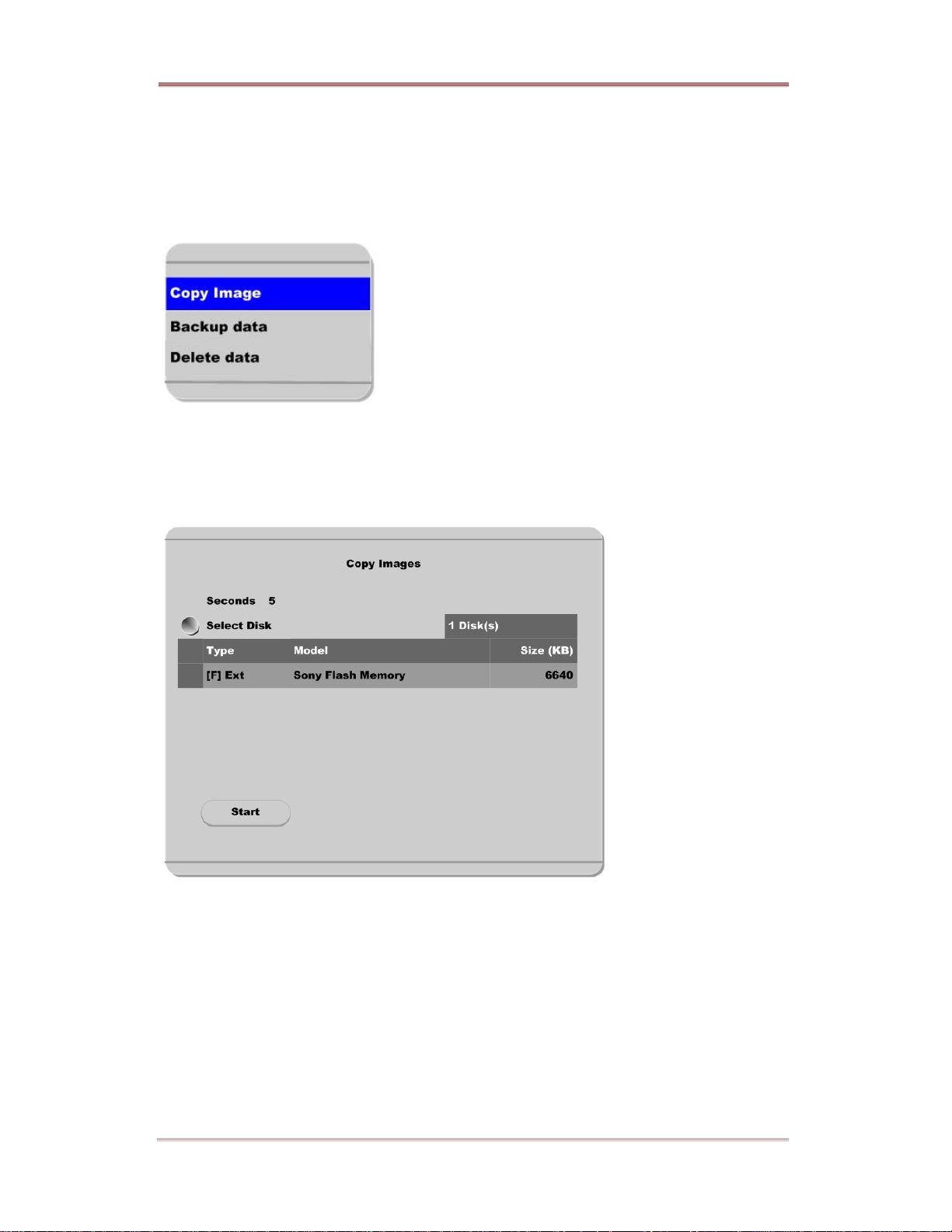
Basic Configuration ELX16-240
4.3. Copy / Backup / Delete Data Manager
To copy/backup/delete the recorded data. This menu is activated during playback mode.
- Press the [SELECT] button and [MENU] button in Playback mode.
4.3.1. Copy Data
To copy a specific data with USB memory stick.
Seconds
To designate copy range between 1 and 60 seconds.
Select Disk
Select copy disk.
Rugged CCTV. 2003.09.06 (v 1.0) 23
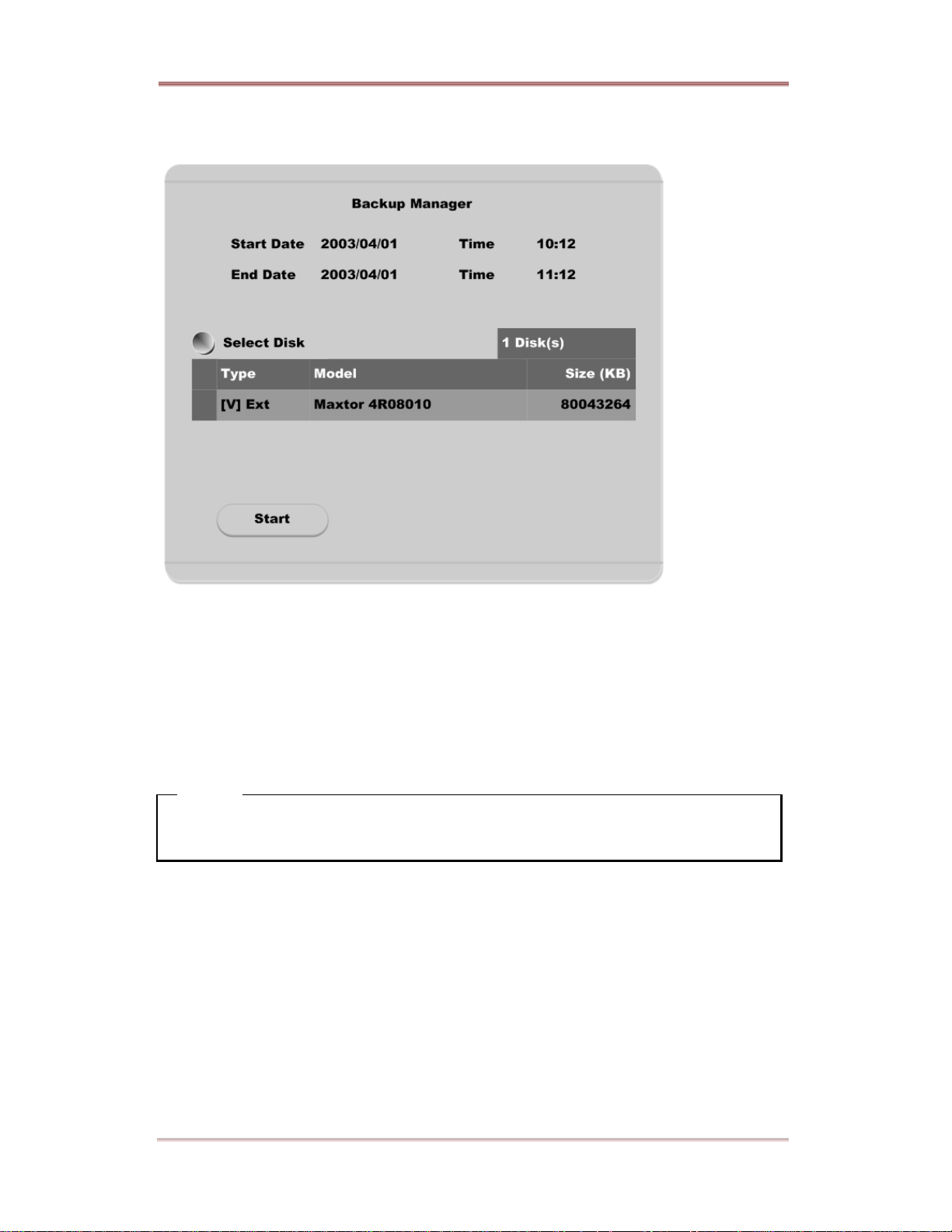
ELX16-240 Basic Configuration
4.3.2. Backup Data
Start Date & Time / End Date & Time
To designate backup range.
Select Disk
To select which storage will be used as backup device. To change the disk status, use the “Disk Manager”
menu under the “System” tab.
<Note>
Backup Manager does not support USB devices. Backup Manager will ONLY work with devices
connected through IEEE1394 / FireWire ports.
24 2003.09.06 (v 1.0) Rugged CCTV.
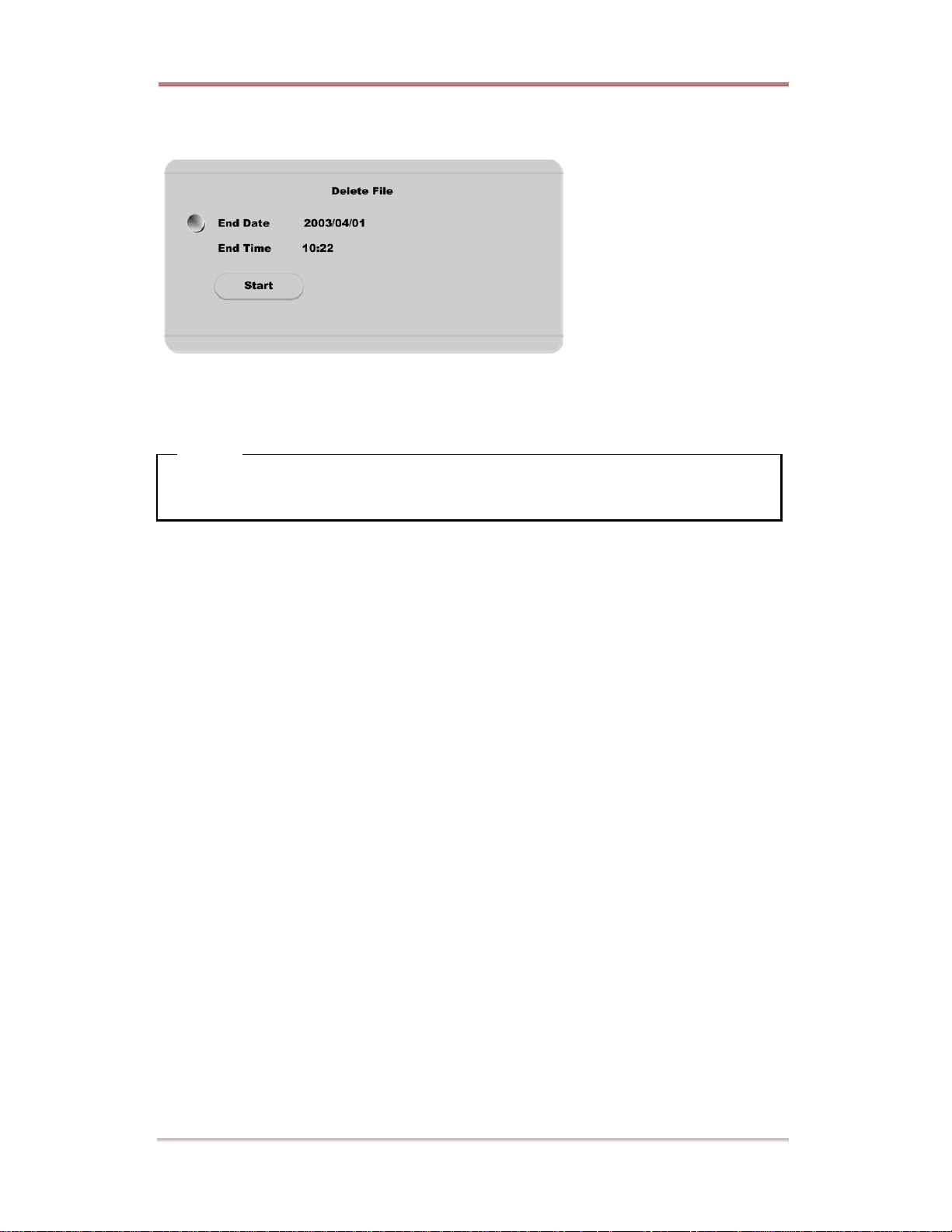
Basic Configuration ELX16-240
4.3.3. Delete Data
To delete a specific file range from the current recording HDD. This menu does not affect backup disk.
The beginning of the range is always the beginning of the recording on the HDD.
<Note>
The block unit of DVR’s file system is 64MB, and DVR delets by block. So data may not be deleted
correctly, even though time is designated.
Rugged CCTV. 2003.09.06 (v 1.0) 25
