Page 1
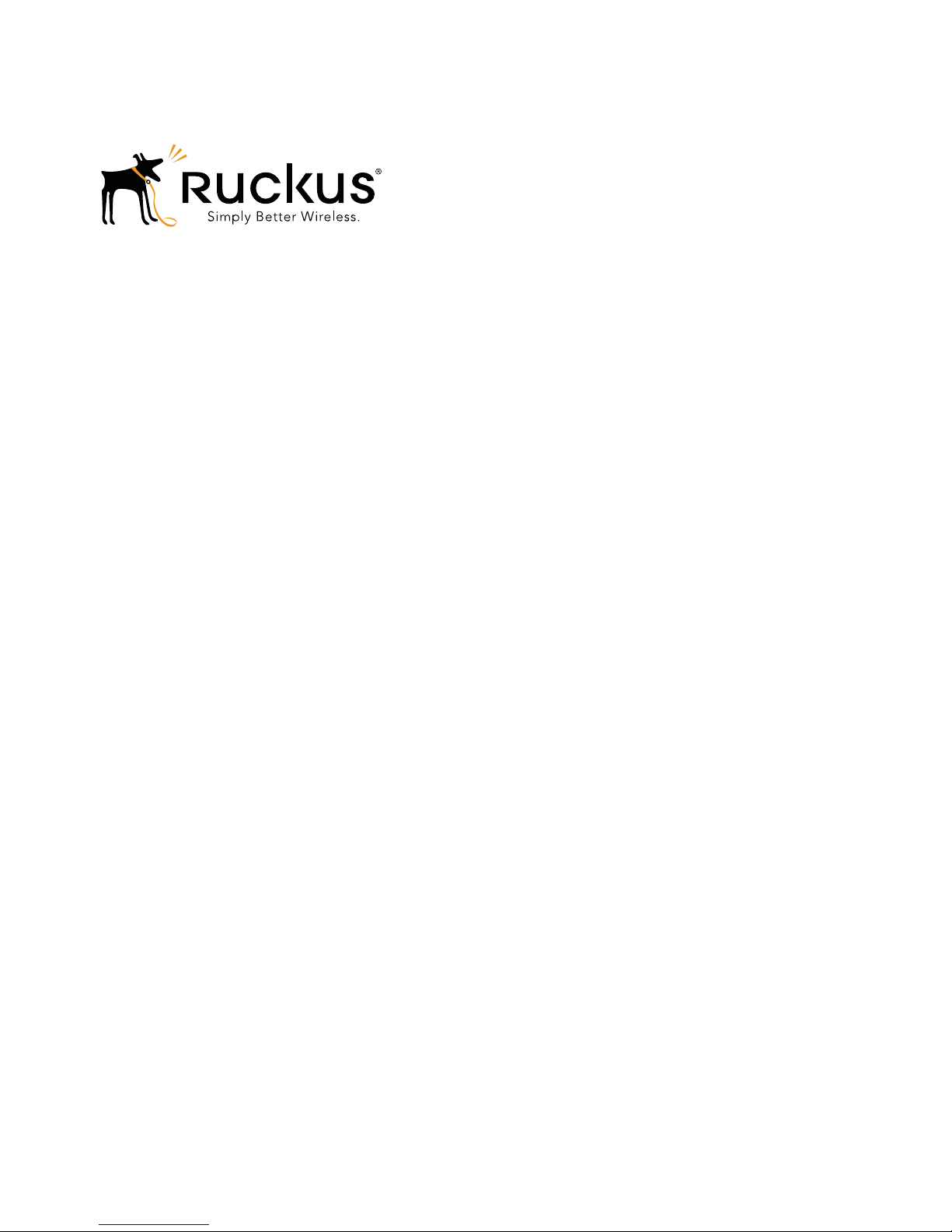
ZoneFlex
TM
Indoor Access Point
Release 9.8.1 User Guide
For the following indoor ZoneFlex AP models:
- 7025 802.11n Wired/Wireless Wi-Fi Wall Switch
- 7055 Dual Band 802.11n Wired/Wireless Wi-Fi Wall Switch
- 7321 2.4/5GHz 802.11n Smart Wi-Fi Access Point
- 7341 802.11n Smart Wi-Fi Access Point
- 7343 802.11n Smart Wi-Fi Access Point
- 7351 802.11n Smart Wi-Fi Access Point
- 7352 802.11n Smart Wi-Fi Access Point
- 7363 Dual Band 802.11n Smart Wi-Fi Access Point
- 7372 Dual Band 802.11n Smart Wi-Fi Access Point
- 7441 802.11n DAS Access Point
- 7962 Dual Band 802.11n Smart Wi-Fi Access Point
- 7982 Dual Band 802.11n Smart Wi-Fi Access Point
- R300 Dual Band 802.11n Smart Wi-Fi Access Point
- R500 Dual Band 802.11ac Smart Wi-Fi Access Point
- R600 Dual Band 802.11ac Smart Wi-Fi Access Point
- R700 Dual Band 802.11ac Smart Wi-Fi Access Point
Part Number 800-70601-001 Rev C
Published October 2014
www.ruckuswireless.com
Page 2
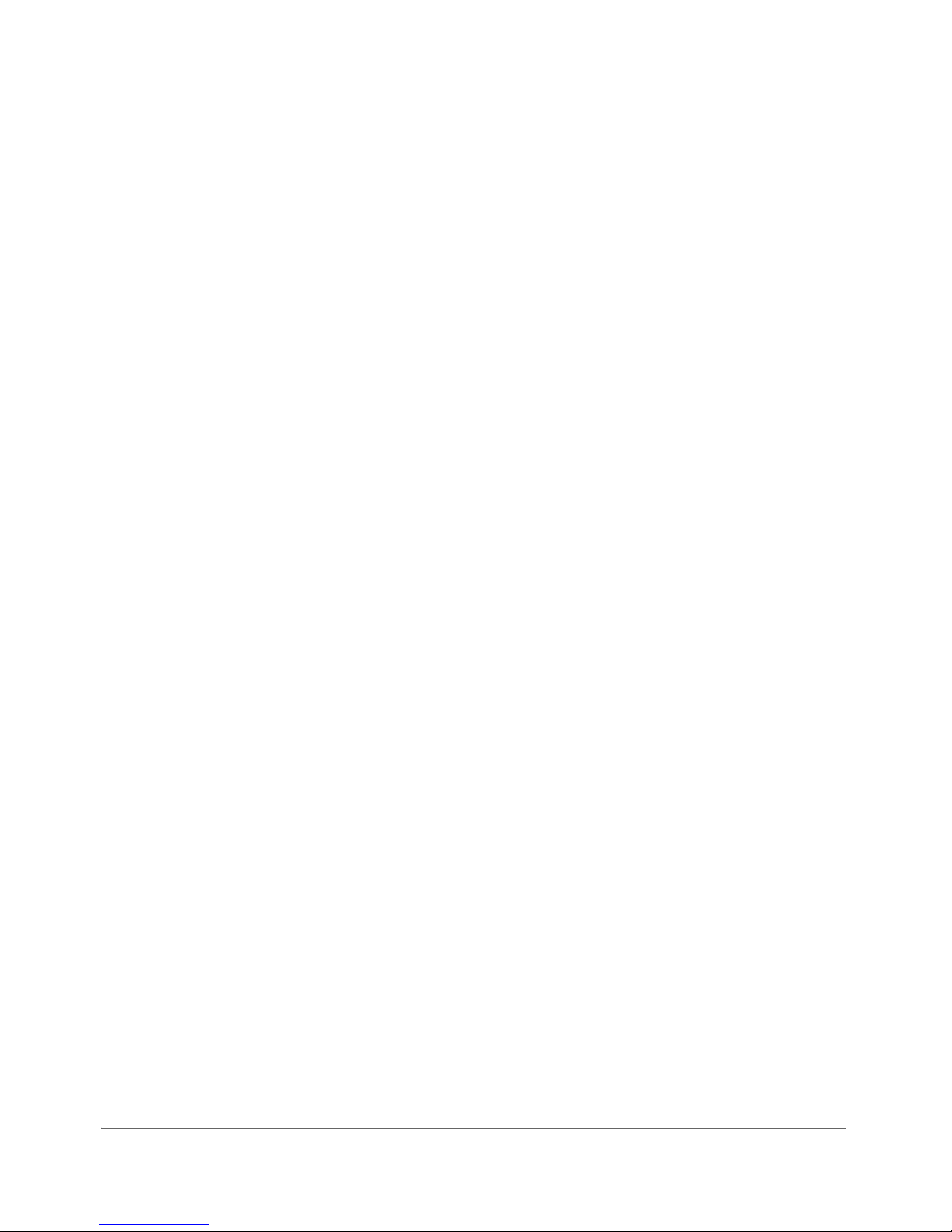
Copyright Notice and Proprietary Information
Copyright 2014. Ruckus Wireless, Inc. All rights reserved.
No part of this documentation may be used, reproduced, transmitted, or translated, in any form or by any means,
electronic, mechanical, manual, optical, or otherwise, without prior written permission of Ruckus Wireless, Inc.
(“Ruckus”), or as expressly provided by under license from Ruckus.
Destination Control Statement
Technical data contained in this publication may be subject to the export control laws of the United States of America.
Disclosure to nationals of other countries contrary to United States law is prohibited. It is the reader’s responsibility to
determine the applicable regulations and to comply with them.
Disclaimer
THIS DOCUMENTATION AND ALL INFORMATION CONTAINED HEREIN (“MATERIAL”) IS PROVIDED FOR GENERAL
INFORMATION PURPOSES ONLY. RUCKUS AND ITS LICENSORS MAKE NO WARRANTY OF ANY KIND, EXPRESS
OR IMPLIED, WITH REGARD TO THE MATERIAL, INCLUDING, BUT NOT LIMITED TO, THE IMPLIED WARRANTIES
OF MERCHANTABILITY, NON-INFRINGEMENT AND FITNESS FOR A PARTICULAR PURPOSE, OR THAT THE
MATERIAL IS ERROR-FREE, ACCURATE OR RELIABLE. RUCKUS RESERVES THE RIGHT TO MAKE CHANGES OR
UPDATES TO THE MATERIAL AT ANY TIME.
Limitation of Liability
IN NO EVENT SHALL RUCKUS BE LIABLE FOR ANY DIRECT, INDIRECT, INCIDENTAL, SPECIAL OR CONSEQUENTIAL DAMAGES, OR DAMAGES FOR LOSS OF PROFITS, REVENUE, DATA OR USE, INCURRED BY YOU OR ANY
THIRD PARTY, WHETHER IN AN ACTION IN CONTRACT OR TORT, ARISING FROM YOUR ACCESS TO, OR USE
OF, THE MATERIAL.
Trademarks
Ruckus Wireless, Ruckus, Bark Logo, BeamFlex, ChannelFly, Ruckus Pervasive Performance, SmartCell, ZoneFlex,
Dynamic PSK, FlexMaster, MediaFlex, MetroFlex, Simply Better Wireless, SmartCast, SmartMesh, SmartSec, SpeedFlex, ZoneDirector, ZoneSwitch, and ZonePlanner are trademarks of Ruckus Wireless, Inc. in the United States and
other countries. All other product or company names may be trademarks of their respective owners.
ZoneFlex Indoor Access Point 9.8.1 User Guide, 800-70601-001 Rev C 2
Page 3
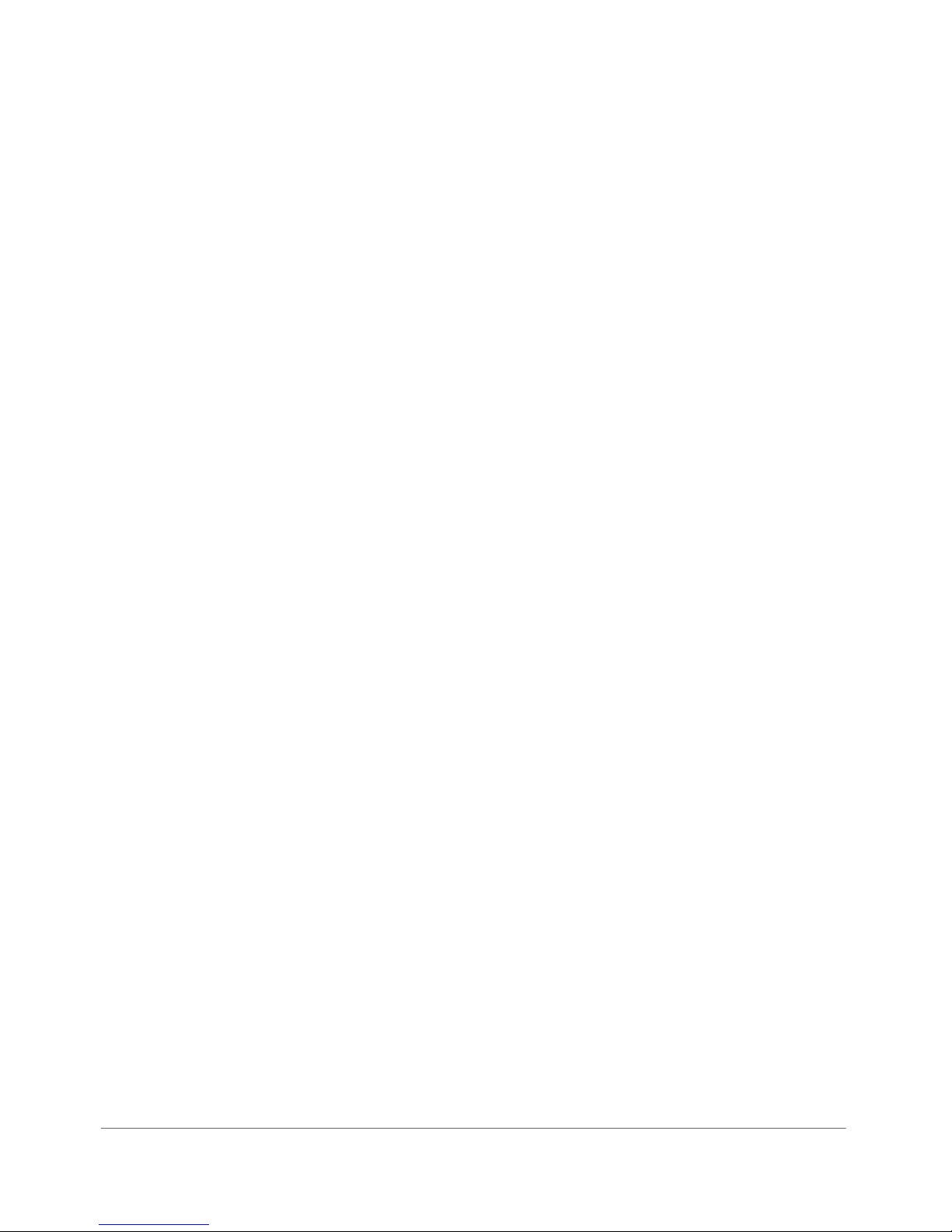
Contents
About This Guide
Safety Warnings . . . . . . . . . . . . . . . . . . . . . . . . . . . . . . . . . . . . . . . . . . . . . . . . . . . . . . . . 7
Document Conventions . . . . . . . . . . . . . . . . . . . . . . . . . . . . . . . . . . . . . . . . . . . . . . . . . . 8
Related Documentation . . . . . . . . . . . . . . . . . . . . . . . . . . . . . . . . . . . . . . . . . . . . . . . . . . 9
Documentation Feedback. . . . . . . . . . . . . . . . . . . . . . . . . . . . . . . . . . . . . . . . . . . . . . . . . 9
1 Introducing the ZoneFlex Access Point
Overview of the ZoneFlex Access Point. . . . . . . . . . . . . . . . . . . . . . . . . . . . . . . . . . . . . . 11
Unpacking the ZoneFlex Access Point . . . . . . . . . . . . . . . . . . . . . . . . . . . . . . . . . . . . . . 12
Package Contents . . . . . . . . . . . . . . . . . . . . . . . . . . . . . . . . . . . . . . . . . . . . . . . . . . . . 12
Getting to Know the Access Point Features . . . . . . . . . . . . . . . . . . . . . . . . . . . . . . . . . . 13
ZoneFlex 7025 Wired/Wireless Wall Switch . . . . . . . . . . . . . . . . . . . . . . . . . . . . . . . . . 14
ZoneFlex 7055 Dual Band Wired/Wireless Wall Switch. . . . . . . . . . . . . . . . . . . . . . . . . 21
ZoneFlex 7321 Access Point . . . . . . . . . . . . . . . . . . . . . . . . . . . . . . . . . . . . . . . . . . . . 26
ZoneFlex 7341 Access Point . . . . . . . . . . . . . . . . . . . . . . . . . . . . . . . . . . . . . . . . . . . . 30
ZoneFlex 7343 Access Point . . . . . . . . . . . . . . . . . . . . . . . . . . . . . . . . . . . . . . . . . . . . 33
ZoneFlex 7351 Access Point . . . . . . . . . . . . . . . . . . . . . . . . . . . . . . . . . . . . . . . . . . . . 36
ZoneFlex 7352 Access Point . . . . . . . . . . . . . . . . . . . . . . . . . . . . . . . . . . . . . . . . . . . . 39
ZoneFlex 7363 Access Point . . . . . . . . . . . . . . . . . . . . . . . . . . . . . . . . . . . . . . . . . . . . 42
ZoneFlex 7372 Access Point . . . . . . . . . . . . . . . . . . . . . . . . . . . . . . . . . . . . . . . . . . . . 45
ZoneFlex 7441 DAS Access Point . . . . . . . . . . . . . . . . . . . . . . . . . . . . . . . . . . . . . . . . 48
ZoneFlex 7962 Access Point . . . . . . . . . . . . . . . . . . . . . . . . . . . . . . . . . . . . . . . . . . . . 50
ZoneFlex 7982 Access Point . . . . . . . . . . . . . . . . . . . . . . . . . . . . . . . . . . . . . . . . . . . . 55
R300 Access Point . . . . . . . . . . . . . . . . . . . . . . . . . . . . . . . . . . . . . . . . . . . . . . . . . . . 59
R500 Access Point . . . . . . . . . . . . . . . . . . . . . . . . . . . . . . . . . . . . . . . . . . . . . . . . . . . 62
R600 Access Point . . . . . . . . . . . . . . . . . . . . . . . . . . . . . . . . . . . . . . . . . . . . . . . . . . . 67
R700 Access Point . . . . . . . . . . . . . . . . . . . . . . . . . . . . . . . . . . . . . . . . . . . . . . . . . . . 72
2 Installing the Access Point
Before You Begin . . . . . . . . . . . . . . . . . . . . . . . . . . . . . . . . . . . . . . . . . . . . . . . . . . . . . . 77
Prepare the Required Hardware and Tools. . . . . . . . . . . . . . . . . . . . . . . . . . . . . . . . . . 77
Perform a Site Survey . . . . . . . . . . . . . . . . . . . . . . . . . . . . . . . . . . . . . . . . . . . . . . . . . 77
Determine the Optimal Mounting Location and Orientation. . . . . . . . . . . . . . . . . . . . . . 78
Step 1: Preconfigure the Access Point . . . . . . . . . . . . . . . . . . . . . . . . . . . . . . . . . . . . . . 84
ZoneFlex Indoor Access Point 9.8.1 User Guide, 800-70601-001 Rev C 3
Page 4
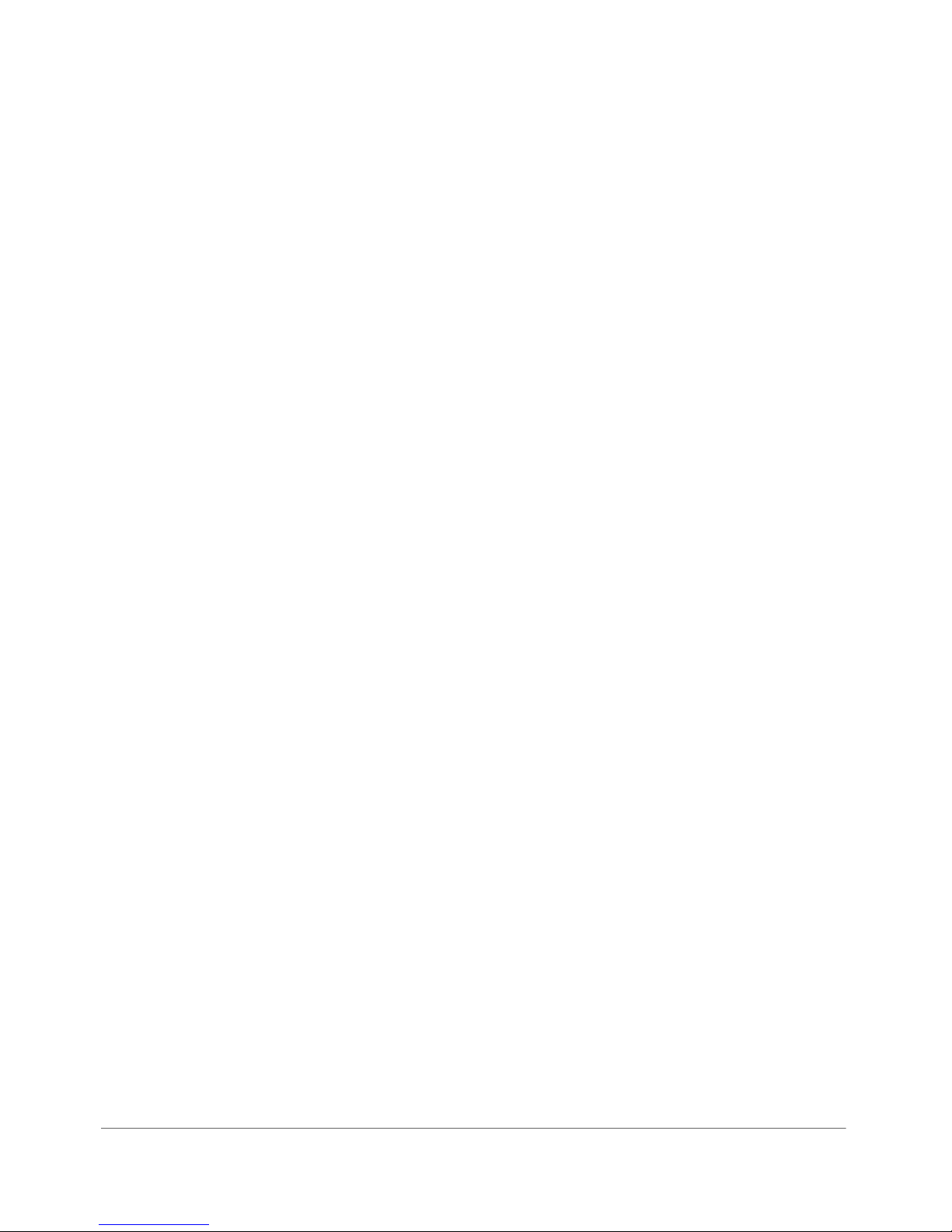
Configuring for Management by ZoneDirector . . . . . . . . . . . . . . . . . . . . . . . . . . . . . . . 84
Configuring for Standalone Operation or for Management by FlexMaster . . . . . . . . . . . 84
Step 2: Verify Access Point Operation. . . . . . . . . . . . . . . . . . . . . . . . . . . . . . . . . . . . . . . 93
Connect the Access Point to the Network . . . . . . . . . . . . . . . . . . . . . . . . . . . . . . . . . . 93
Associate a Wireless Client with the Access Point . . . . . . . . . . . . . . . . . . . . . . . . . . . . 93
Check the LEDs. . . . . . . . . . . . . . . . . . . . . . . . . . . . . . . . . . . . . . . . . . . . . . . . . . . . . . 94
Check the TR069 Status (FlexMaster Management Only). . . . . . . . . . . . . . . . . . . . . . . 95
Disconnect the Access Point from the Network . . . . . . . . . . . . . . . . . . . . . . . . . . . . . . 95
Step 3: Deploy the Access Point. . . . . . . . . . . . . . . . . . . . . . . . . . . . . . . . . . . . . . . . . . . 96
1. Choose a Location for the Access Point. . . . . . . . . . . . . . . . . . . . . . . . . . . . . . . . . . 96
2. Connect the Access Point to a Power Source and the Network . . . . . . . . . . . . . . . . 97
Troubleshooting Installation. . . . . . . . . . . . . . . . . . . . . . . . . . . . . . . . . . . . . . . . . . . . . . . 98
ZoneFlex 7055 Physical Installation. . . . . . . . . . . . . . . . . . . . . . . . . . . . . . . . . . . . . . . . . 99
ZoneFlex 7025 Physical Installation. . . . . . . . . . . . . . . . . . . . . . . . . . . . . . . . . . . . . . . . 101
Mounting the ZoneFlex 7025 to an outlet box . . . . . . . . . . . . . . . . . . . . . . . . . . . . . . 101
Using the 110 Punch down Block . . . . . . . . . . . . . . . . . . . . . . . . . . . . . . . . . . . . . . . 102
ZoneFlex 7441 Physical Installation. . . . . . . . . . . . . . . . . . . . . . . . . . . . . . . . . . . . . . . . 104
Distributed Antenna System Deployment . . . . . . . . . . . . . . . . . . . . . . . . . . . . . . . . . . 104
Antenna Gain and Cable Loss . . . . . . . . . . . . . . . . . . . . . . . . . . . . . . . . . . . . . . . . . . 106
Mounting Instructions. . . . . . . . . . . . . . . . . . . . . . . . . . . . . . . . . . . . . . . . . . . . . . . . . 106
3 Navigating the Web Interface
Logging Into the ZoneFlex Web Interface . . . . . . . . . . . . . . . . . . . . . . . . . . . . . . . . . . . 111
To log into the Web interface . . . . . . . . . . . . . . . . . . . . . . . . . . . . . . . . . . . . . . . . . . . 111
Navigating the Web Interface . . . . . . . . . . . . . . . . . . . . . . . . . . . . . . . . . . . . . . . . . . . . 112
If You Are Using a Dual Band ZoneFlex Access Point . . . . . . . . . . . . . . . . . . . . . . . . . . 113
4 Configuring the Access Point
Configuring Device Settings . . . . . . . . . . . . . . . . . . . . . . . . . . . . . . . . . . . . . . . . . . . . . 115
Configuring Internet Settings. . . . . . . . . . . . . . . . . . . . . . . . . . . . . . . . . . . . . . . . . . . . . 117
VLAN Settings Overview . . . . . . . . . . . . . . . . . . . . . . . . . . . . . . . . . . . . . . . . . . . . . . 117
Configuring NTP Server and Management VLAN . . . . . . . . . . . . . . . . . . . . . . . . . . . . 118
Default IP Addressing Behavior . . . . . . . . . . . . . . . . . . . . . . . . . . . . . . . . . . . . . . . . . 118
Obtaining and Assigning an IP Address . . . . . . . . . . . . . . . . . . . . . . . . . . . . . . . . . . . 118
Configuring L2TP Connection Settings. . . . . . . . . . . . . . . . . . . . . . . . . . . . . . . . . . . . 122
Configuring Local Subnets . . . . . . . . . . . . . . . . . . . . . . . . . . . . . . . . . . . . . . . . . . . . . . 124
Configuring Wireless Settings . . . . . . . . . . . . . . . . . . . . . . . . . . . . . . . . . . . . . . . . . . . . 126
Configuring Common Wireless Settings . . . . . . . . . . . . . . . . . . . . . . . . . . . . . . . . . . . 127
Configuring Common Advanced Settings. . . . . . . . . . . . . . . . . . . . . . . . . . . . . . . . . . 130
ZoneFlex Indoor Access Point 9.8.1 User Guide, 800-70601-001 Rev C 4
Page 5
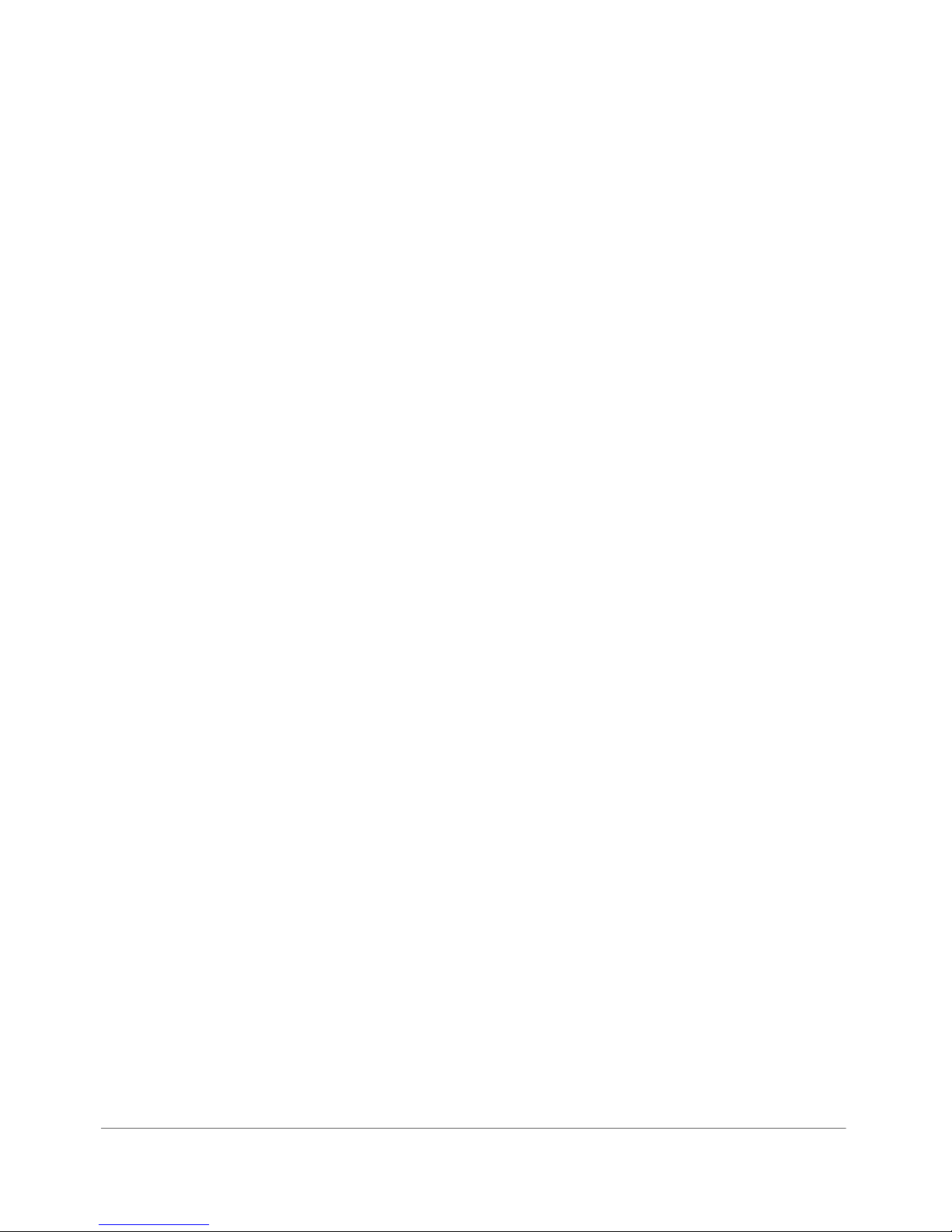
Configuring Wireless # Settings . . . . . . . . . . . . . . . . . . . . . . . . . . . . . . . . . . . . . . . . . 132
Configuring Ethernet Ports . . . . . . . . . . . . . . . . . . . . . . . . . . . . . . . . . . . . . . . . . . . . . . 147
Setting Ethernet Port Type . . . . . . . . . . . . . . . . . . . . . . . . . . . . . . . . . . . . . . . . . . . . . 150
Working with Port-Based VLANs . . . . . . . . . . . . . . . . . . . . . . . . . . . . . . . . . . . . . . . . 151
Working with 802.1X on Wired Ethernet Ports . . . . . . . . . . . . . . . . . . . . . . . . . . . . . . 151
Configuring Hotspot Service . . . . . . . . . . . . . . . . . . . . . . . . . . . . . . . . . . . . . . . . . . . . . 153
Customizing Hotspot Optional Settings . . . . . . . . . . . . . . . . . . . . . . . . . . . . . . . . . . . 155
Creating a Hotspot Walled Garden. . . . . . . . . . . . . . . . . . . . . . . . . . . . . . . . . . . . . . . 158
Allowing Unrestricted Access by MAC Address . . . . . . . . . . . . . . . . . . . . . . . . . . . . . 159
5 Managing the Access Point
Viewing Current Device Settings . . . . . . . . . . . . . . . . . . . . . . . . . . . . . . . . . . . . . . . . . . 161
Viewing Current Internet Connection Settings . . . . . . . . . . . . . . . . . . . . . . . . . . . . . . . . 162
Viewing Current Local Subnet Settings . . . . . . . . . . . . . . . . . . . . . . . . . . . . . . . . . . . . . 163
Viewing Common Wireless Settings . . . . . . . . . . . . . . . . . . . . . . . . . . . . . . . . . . . . . . . 164
Viewing Associated Wireless Clients . . . . . . . . . . . . . . . . . . . . . . . . . . . . . . . . . . . . . . . 166
Changing the Administrative Login Settings . . . . . . . . . . . . . . . . . . . . . . . . . . . . . . . . . 167
Enabling Other Management Access Options . . . . . . . . . . . . . . . . . . . . . . . . . . . . . . . . 168
Viewing FlexMaster Management Status . . . . . . . . . . . . . . . . . . . . . . . . . . . . . . . . . . 171
Pointing the AP to FlexMaster . . . . . . . . . . . . . . . . . . . . . . . . . . . . . . . . . . . . . . . . . . 172
Working with Event Logs and Syslog Servers . . . . . . . . . . . . . . . . . . . . . . . . . . . . . . . . 173
Enabling Logging and Sending Event Logs to a Syslog Server . . . . . . . . . . . . . . . . . . 173
Sending a Copy of the Log File to Ruckus Wireless Support . . . . . . . . . . . . . . . . . . . 174
Saving a Copy of the Current Log to Your Computer . . . . . . . . . . . . . . . . . . . . . . . . . 174
Upgrading the Firmware . . . . . . . . . . . . . . . . . . . . . . . . . . . . . . . . . . . . . . . . . . . . . . . . 176
Upgrading Manually via FTP or TFTP . . . . . . . . . . . . . . . . . . . . . . . . . . . . . . . . . . . . . 177
Upgrading Manually via the Web . . . . . . . . . . . . . . . . . . . . . . . . . . . . . . . . . . . . . . . . 177
Upgrading Manually via Local File. . . . . . . . . . . . . . . . . . . . . . . . . . . . . . . . . . . . . . . . 177
Scheduling Automatic Upgrades . . . . . . . . . . . . . . . . . . . . . . . . . . . . . . . . . . . . . . . . 178
Rebooting the Access Point . . . . . . . . . . . . . . . . . . . . . . . . . . . . . . . . . . . . . . . . . . . . . 179
Resetting the Access Point to Factory Defaults . . . . . . . . . . . . . . . . . . . . . . . . . . . . . . . 180
Running Diagnostics . . . . . . . . . . . . . . . . . . . . . . . . . . . . . . . . . . . . . . . . . . . . . . . . . . . 181
Where to Find More Information . . . . . . . . . . . . . . . . . . . . . . . . . . . . . . . . . . . . . . . . . . 183
Index
ZoneFlex Indoor Access Point 9.8.1 User Guide, 800-70601-001 Rev C 5
Page 6
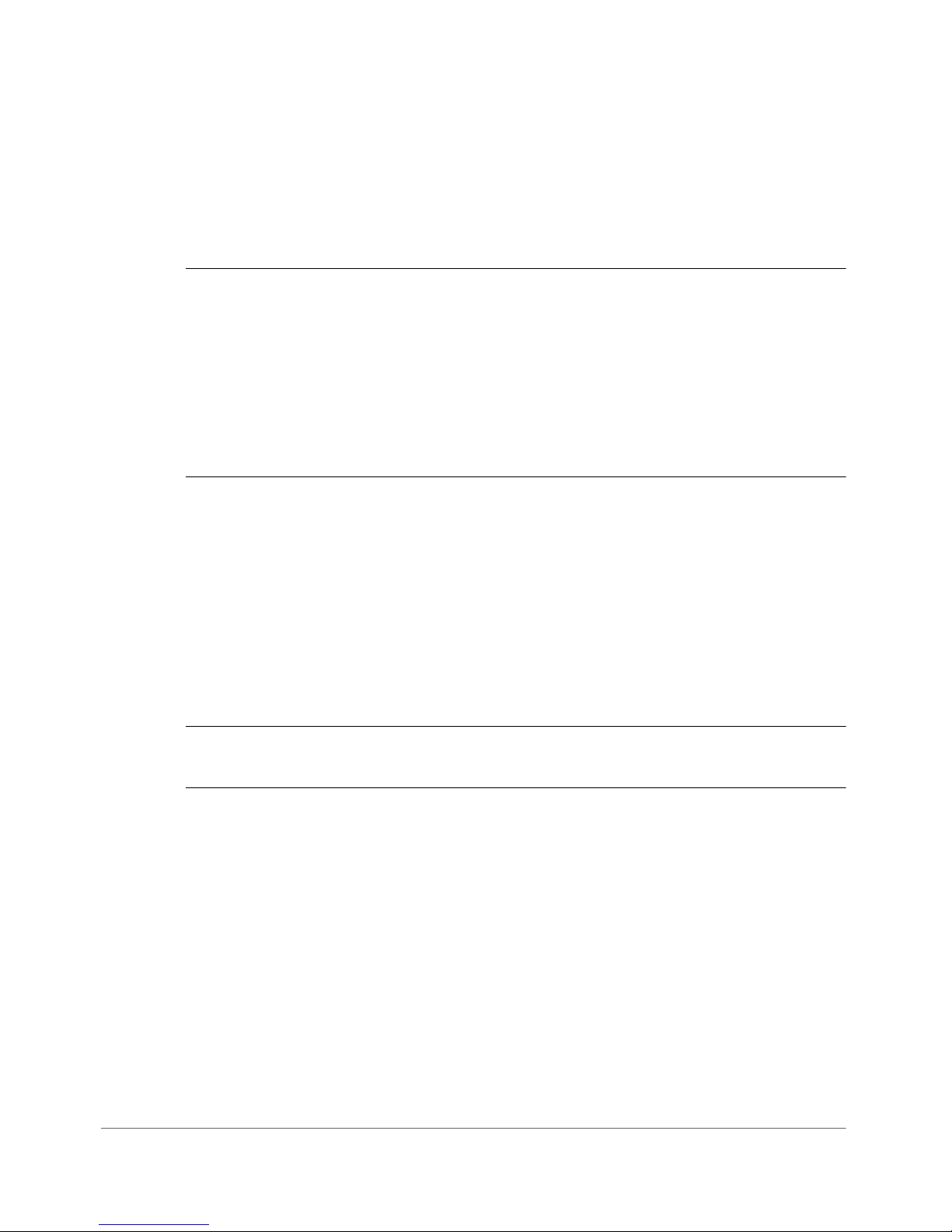
About This Guide
NOTE The AP may send a query to Ruckus containing the AP’s serial number. The
purpose is to enable your AP to autonomously connect with a wireless LAN
controller (vSCG) operated by your choice of cloud service provider. Ruckus may
transmit back to the AP the Fully Qualified Domain Name (FQDN) or IP address of
the controller that the AP will subsequently attempt to join.
You also understand and agree that this information may be transferred and stored
outside of your country of residence where data protection standards may be
different.
This ZoneFlex Indoor Access Point 9.8.1 User Guide describes how to install,
configure, and manage the Ruckus Wireless ZoneFlex Indoor Access Point (AP).
This guide is written for those responsible for installing and managing network
equipment. Consequently, it assumes that the reader has basic working knowledge
of local area networking, wireless networking, and wireless devices.
SNMP is enabled by default on all ZoneFlex standalone Access Points. For information on how to disable SNMP management and other network management
options, refer to the Ruckus Wireless ZoneFlex Access Point User Guides, available
from the Ruckus Wireless Support website.
NOTE If release notes are shipped with your product and the information there
differs from the information in this guide, follow the instructions in the release notes.
Most user guides and release notes are available in Adobe Acrobat Reader Portable
Document Format (PDF) or HTML on the Ruckus Wireless Support Web site at
https://support.ruckuswireless.com/documents.
ZoneFlex Indoor Access Point 9.8.1 User Guide, 800-70601-001 Rev C 6
Page 7

About This Guide
Safety Warnings
Safety Warnings
WARNING! Read the installation instructions before you connect the system to its
power source.
WARNING! Installation of this equipment must comply with local and national
electrical codes.
WARNING! This product relies on the building’s installation for short-circuit
(overcurrent) protection. Ensure that the protective device is rated not greater than:
20A.
WARNING! Do not operate your wireless device near unshielded blasting caps or
in an explosive environment unless the device has been modified to be especially
qualified for such use.
WARNING! In order to comply with FCC radio frequency (RF) exposure limits,
antennas should be located at a minimum of 7.9 inches (20 cm) or more from the
body of all persons.
CAUTION! The fasteners you use to mount an access point on a ceiling must be
capable of maintaining a minimum pullout force of 20 lbs (9 kg) and must use all 4
indented holes on the mounting bracket.
CAUTION! This product and all interconnected equipment must be installed
indoors within the same building, including the associated LAN connections as
defined by Environment A of the IEEE 802.af Standard.
ZoneFlex Indoor Access Point 9.8.1 User Guide, 800-70601-001 Rev C 7
Page 8
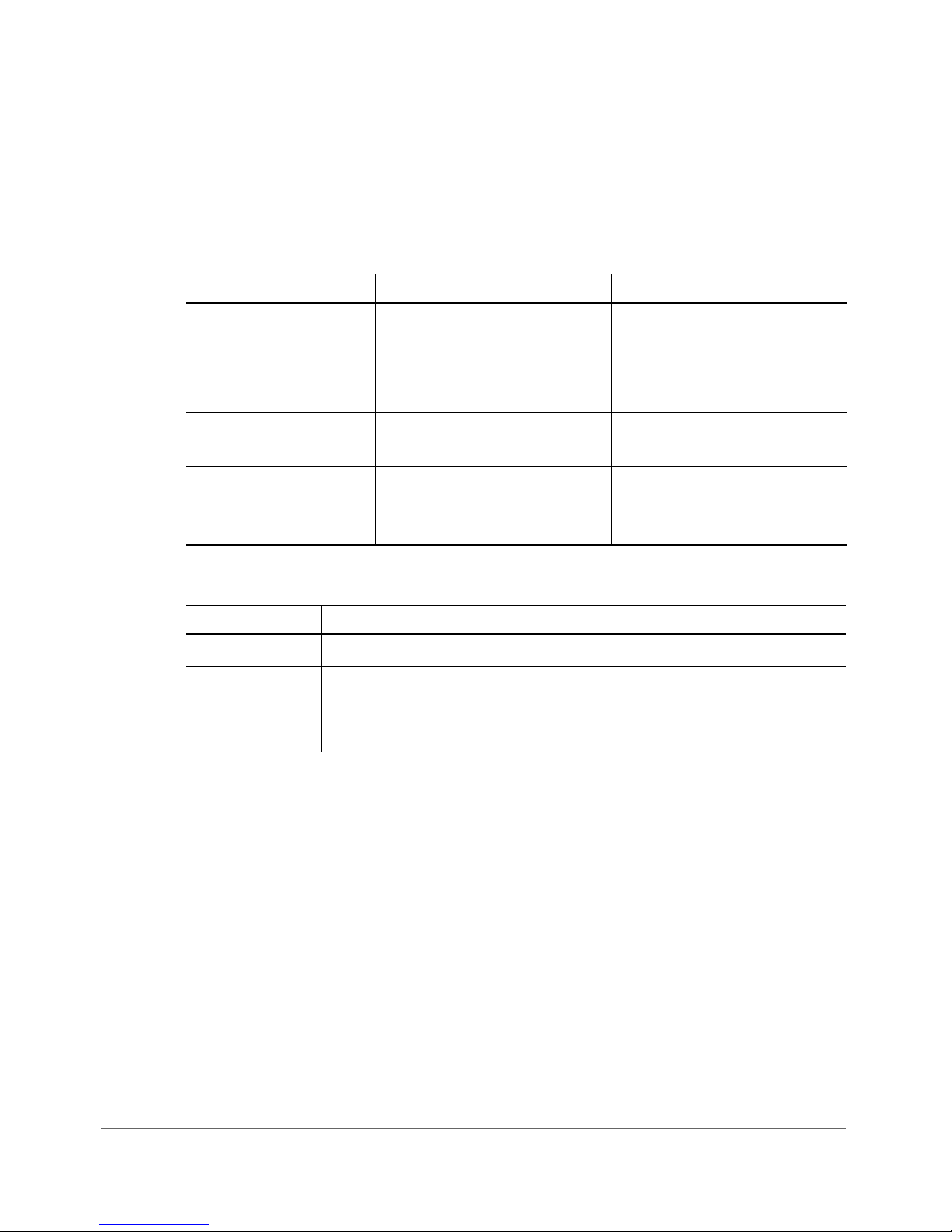
About This Guide
Document Conventions
Document Conventions
The following two tables list the text and notice conventions that are used throughout
this guide.
Table 1. Text c on ve nt io ns
Convention Description Example
monospace Represents information as it
appears on screen
monospace bold
default font bold
italics
Represents information that
you enter
Keyboard keys, software
buttons, and field names
Screen or page names Click Advanced Settings.
Table 2. Notice conventions
Notice Type Description
NOTE
CAUTION!
WARNING!
Information that describes important features or instructions
Information that alerts you to potential loss of data or potential
damage to an application, system, or device
Information that alerts you to potential personal injury
[Device name]>
[Device name]> set
ipaddr 10.0.0.12
On the Start menu, click All
Programs.
Advanced Settings page
The
appears.
ZoneFlex Indoor Access Point 9.8.1 User Guide, 800-70601-001 Rev C 8
Page 9

About This Guide
Related Documentation
Related Documentation
In addition to this Reference Guide, each ZoneFlex access point documentation set
includes the following:
• Quick Start Guide: Provides essential installation and configuration information
to help you get the AP up and running within minutes.
• Release Notes: Provide information about the current software release, including
new features, enhancements, and known issues.
• The Ruckus Wireless AP and bridge guides are available for download on the
Ruckus Wireless Support Web site at
http://support.ruckuswireless.com.
NOTE If you are managing your ZoneFlex Access Points using ZoneDirector, refer
to the ZoneDirector User Guide (available from the Ruckus Wireless website).
Documentation Feedback
Ruckus Wireless is interested in improving its documentation and welcomes your
comments and suggestions. You can email your comments to Ruckus Wireless at:
docs@ruckuswireless.com
When contacting us, please include the following information:
• Document title
• Document part number (on the cover page)
• Page number (if appropriate)
For example:
• ZoneFlex Indoor Access Point 9.8.1 User Guide
• Part number: 800-70601-001 Revision C
• Page 12
Please note that we can only respond to comments and questions about Ruckus
Wireless product documentation at this email address. Questions related to technical support or sales should be directed in the first instance to your network supplier.
ZoneFlex Indoor Access Point 9.8.1 User Guide, 800-70601-001 Rev C 9
Page 10
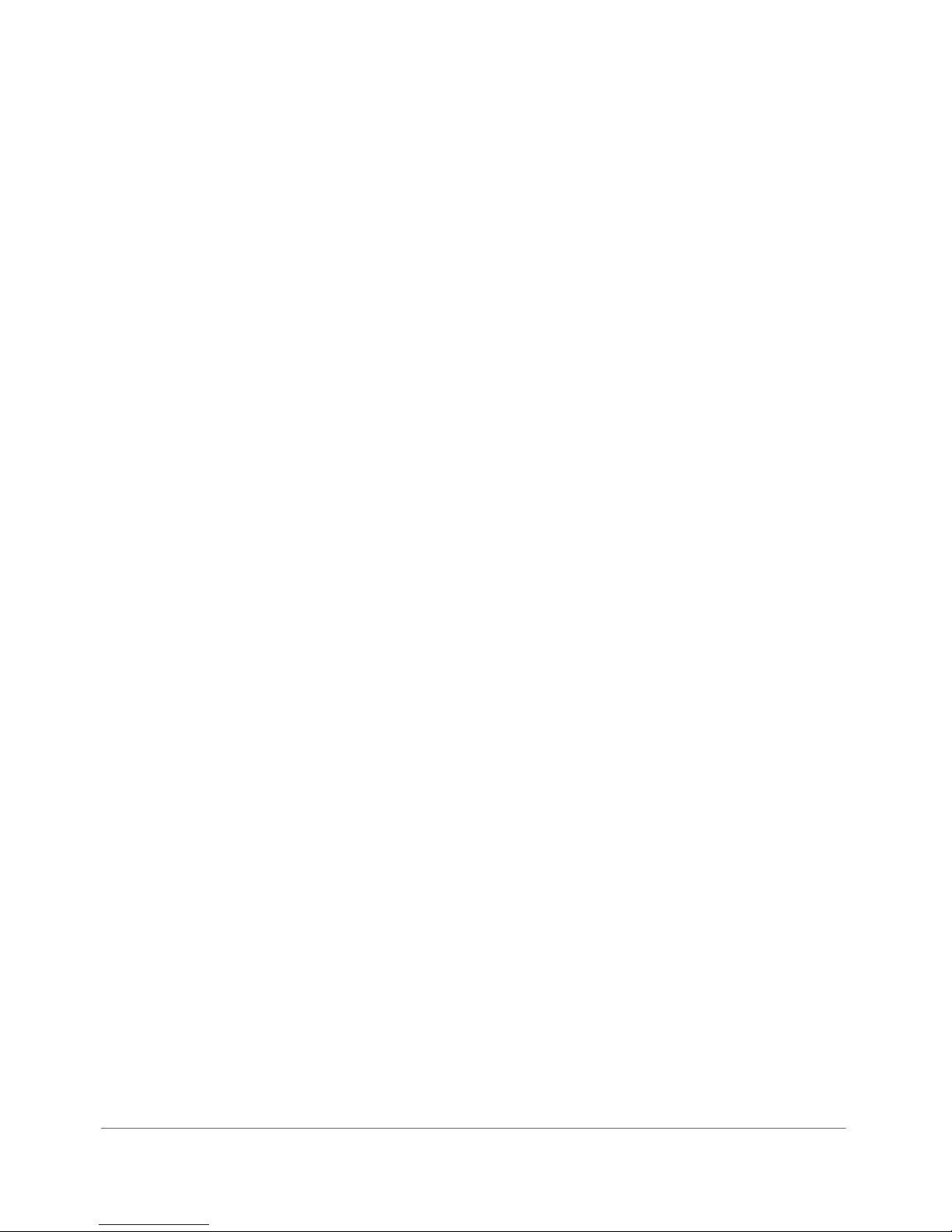
Introducing the ZoneFlex Access
Point
1
In this chapter:
• Overview of the ZoneFlex Access Point
• Unpacking the ZoneFlex Access Point
• Getting to Know the Access Point Features
ZoneFlex Indoor Access Point 9.8.1 User Guide, 800-70601-001 Rev C 10
Page 11
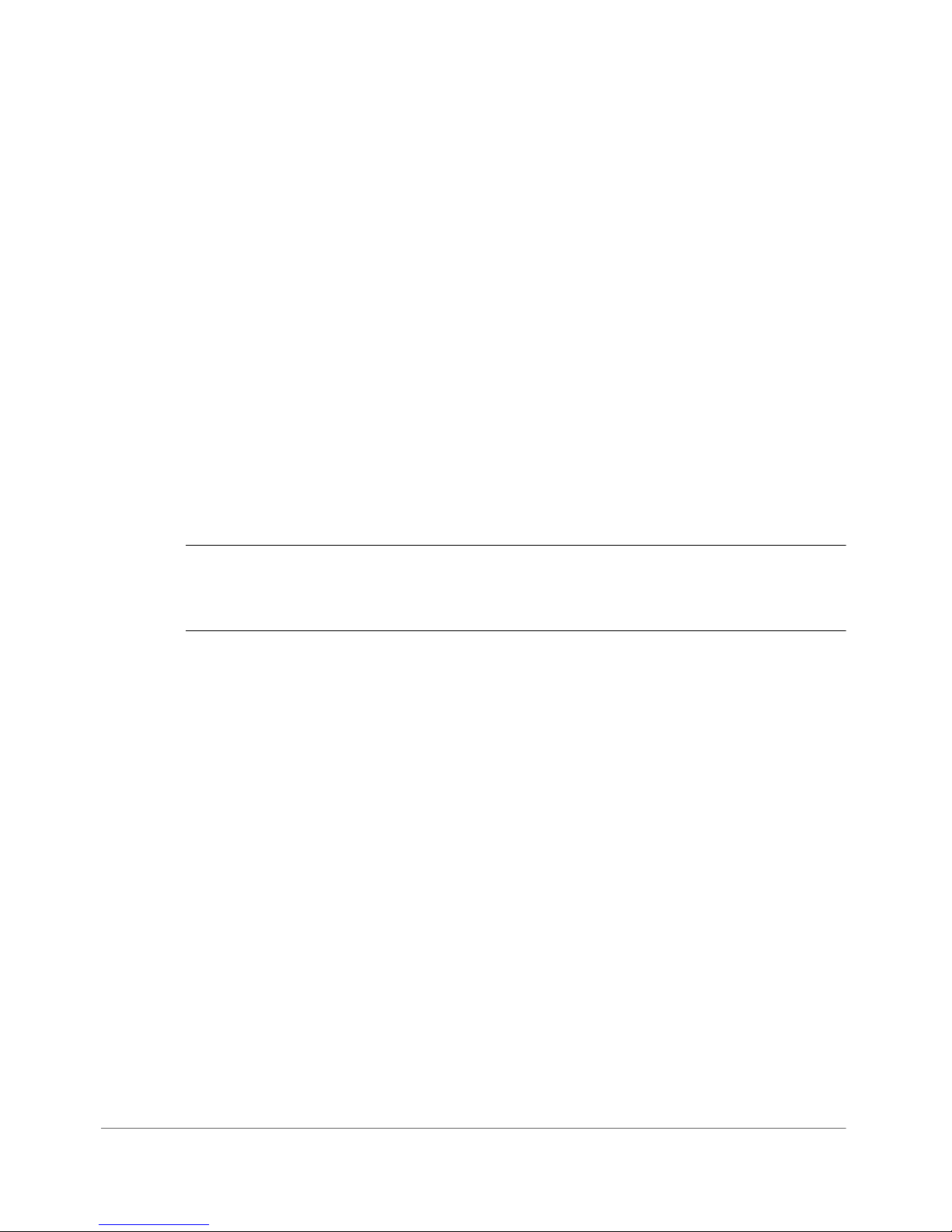
Introducing the ZoneFlex Access Point
Overview of the ZoneFlex Access Point
Overview of the ZoneFlex Access Point
Congratulations on your purchase of the Ruckus Wireless ZoneFlex Access Point!
ZoneFlex Access Points are the industry’s most easy to use, yet robust and featurerich Wi-Fi Access Points designed to bring power and simplicity together for largescale indoor deployments.
Your ZoneFlex Access Point uses BeamFlex™, a patented antenna technology from
Ruckus Wireless that allows wireless signals to navigate around interference, extend
wireless signal range, and increase speeds and capacity for wireless networks. The
BeamFlex antenna system consists of an array of high-gain directional antenna
elements that allow ZoneFlex Access Points to find quality signal paths in a changing
environment, and sustain the baseline performance required for supporting data,
audio and video applications.
Your ZoneFlex Access Point can be deployed in standalone mode or as part of the
ZoneFlex Smart WLAN system, in which it can be managed by either FlexMaster or
ZoneDirector WLAN controller.
NOTE For more information on the ZoneFlex system (including FlexMaster and
ZoneDirector), BeamFlex, and other Ruckus Wireless technologies, visit
www.ruckuswireless.com.
ZoneFlex Indoor Access Point 9.8.1 User Guide, 800-70601-001 Rev C 11
Page 12
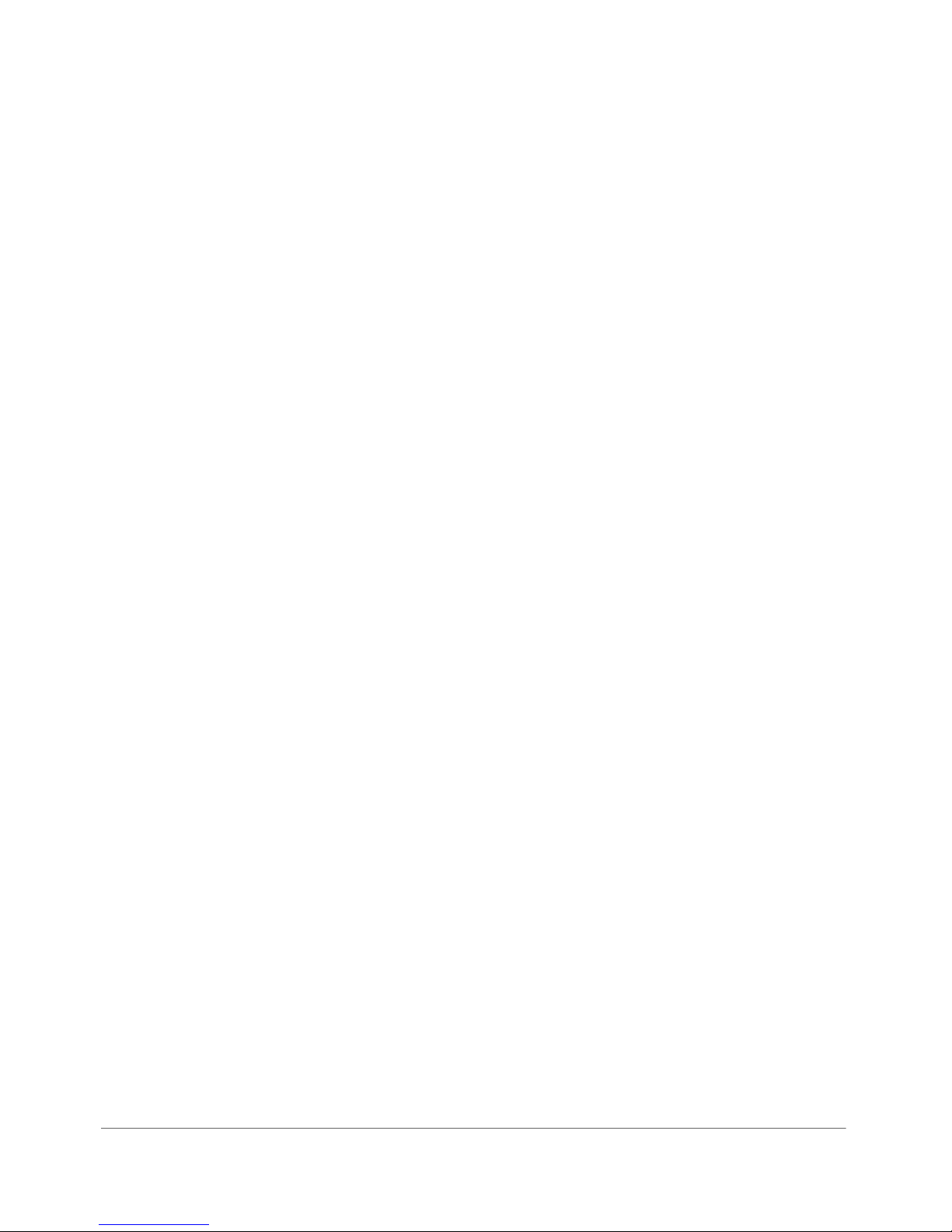
Introducing the ZoneFlex Access Point
Unpacking the ZoneFlex Access Point
Unpacking the ZoneFlex Access Point
1 Open the Access Point package, and then carefully remove the contents.
2 Return all packing materials to the shipping box, and put the box away in a dry
location.
3 Verify that all items listed in Package Contents below are included in the package.
Check each item for damage. If any item is damaged or missing, notify your
authorized Ruckus Wireless sales representative.
Package Contents
A complete Access Point package contains all of the items listed below:
• ZoneFlex Access Point
• Software License Agreement/Product Warranty Statement
• Quick Setup Guide
• (Ethernet cables, power adapters and mounting kits are optional accessories
that may or may not be included depending on the SKU purchased)
ZoneFlex Indoor Access Point 9.8.1 User Guide, 800-70601-001 Rev C 12
Page 13

Introducing the ZoneFlex Access Point
Getting to Know the Access Point Features
Getting to Know the Access Point Features
This section identifies the physical features of each ZoneFlex Access Point model
that is discussed in this guide. Before you begin the installation process, Ruckus
Wireless recommends that you become familiar with these features.
• ZoneFlex 7025 Wired/Wireless Wall Switch
• ZoneFlex 7055 Dual Band Wired/Wireless Wall Switch
• ZoneFlex 7321 Access Point
• ZoneFlex 7341 Access Point
• ZoneFlex 7343 Access Point
• ZoneFlex 7351 Access Point
• ZoneFlex 7352 Access Point
• ZoneFlex 7363 Access Point
• ZoneFlex 7372 Access Point
• ZoneFlex 7441 DAS Access Point
• ZoneFlex 7962 Access Point
• ZoneFlex 7982 Access Point
• R300 Access Point
• R500 Access Point
• R700 Access Point
NOTE This User Guide does not include information on ZoneFlex Outdoor Access
Points or the ZoneFlex 7731 Wireless Bridge. For information on those ZoneFlex
models (along with Ruckus Wireless SmartCell Gateway, FlexMaster and MediaFlex
product lines), refer to their respective documentation available from
support.ruckuswireless.com.
ZoneFlex Indoor Access Point 9.8.1 User Guide, 800-70601-001 Rev C 13
Page 14
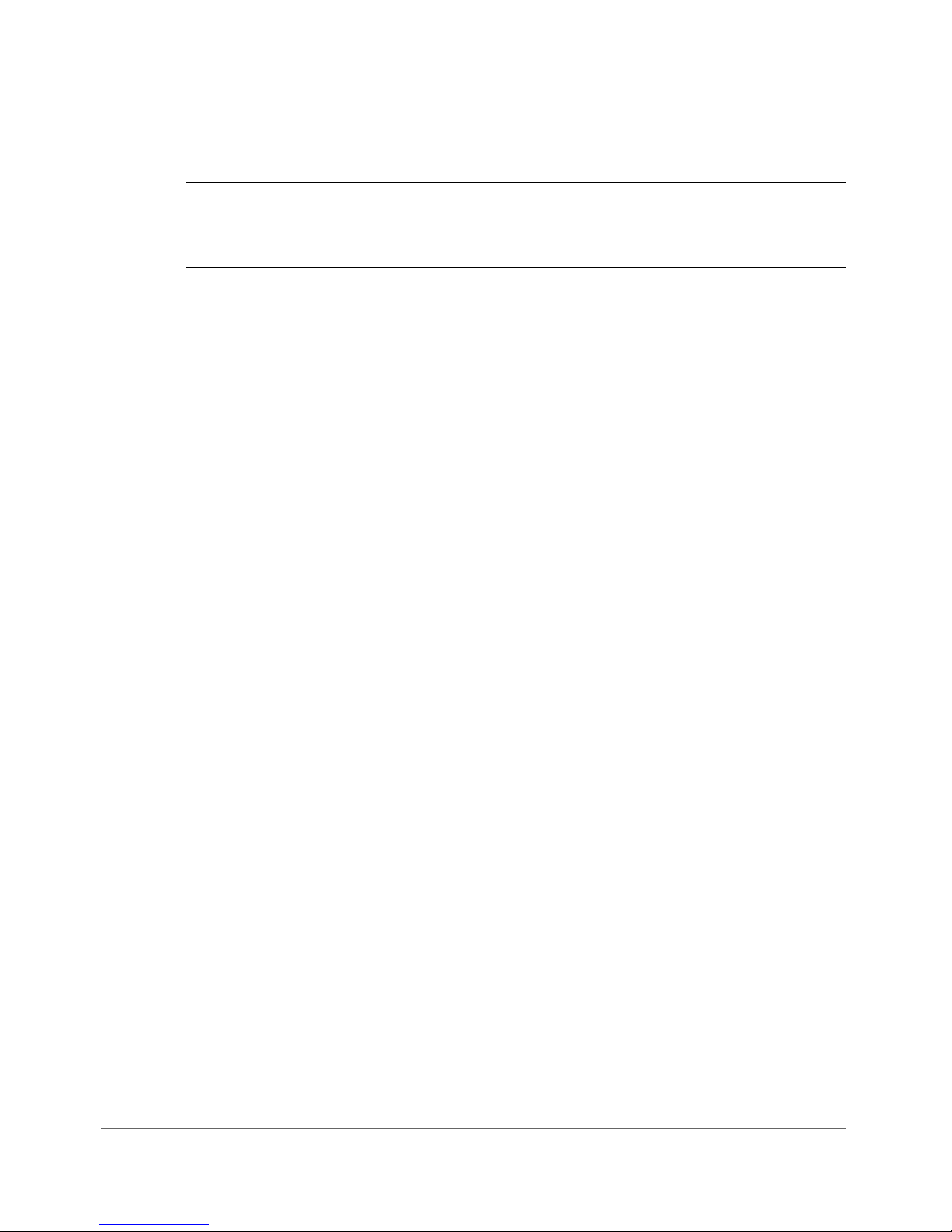
Introducing the ZoneFlex Access Point
Getting to Know the Access Point Features
ZoneFlex 7025 Wired/Wireless Wall Switch
NOTE The ZoneFlex 7025 requires a minimum of ZoneFlex firmware version 9.1
and later, SmartCell Gateway (SCG) 1.1 and later, or virtual SmartCell Gateway
(vSCG) 2.5 and later to operate.
The ZoneFlex 7025 is designed for installation in an electrical junction box. This
section identifies the physical features of each ZoneFlex 7025 Wi-Fi Wall Switch
model that is discussed in this guide. Before you begin the installation process,
Ruckus Wireless recommends that you become familiar with these features.
• ZF7025-US
• ZF7025-EU Model
ZF7025-US
This section describes the physical features of the ZF7025-US model, which is
designed to fit in a standard US-style wall electrical outlet box. The outlet box must
conform to NEMA-WD6, with a minimum depth of 1.4 inches.
Front View Features
The front view of ZF7025-US, shown in Figure 1, features a LAN port door which
covers the four Ethernet Ports, a pass through port and a DC in socket on the right
side. Refer to Ta bl e 3 for more information.
ZoneFlex Indoor Access Point 9.8.1 User Guide, 800-70601-001 Rev C 14
Page 15
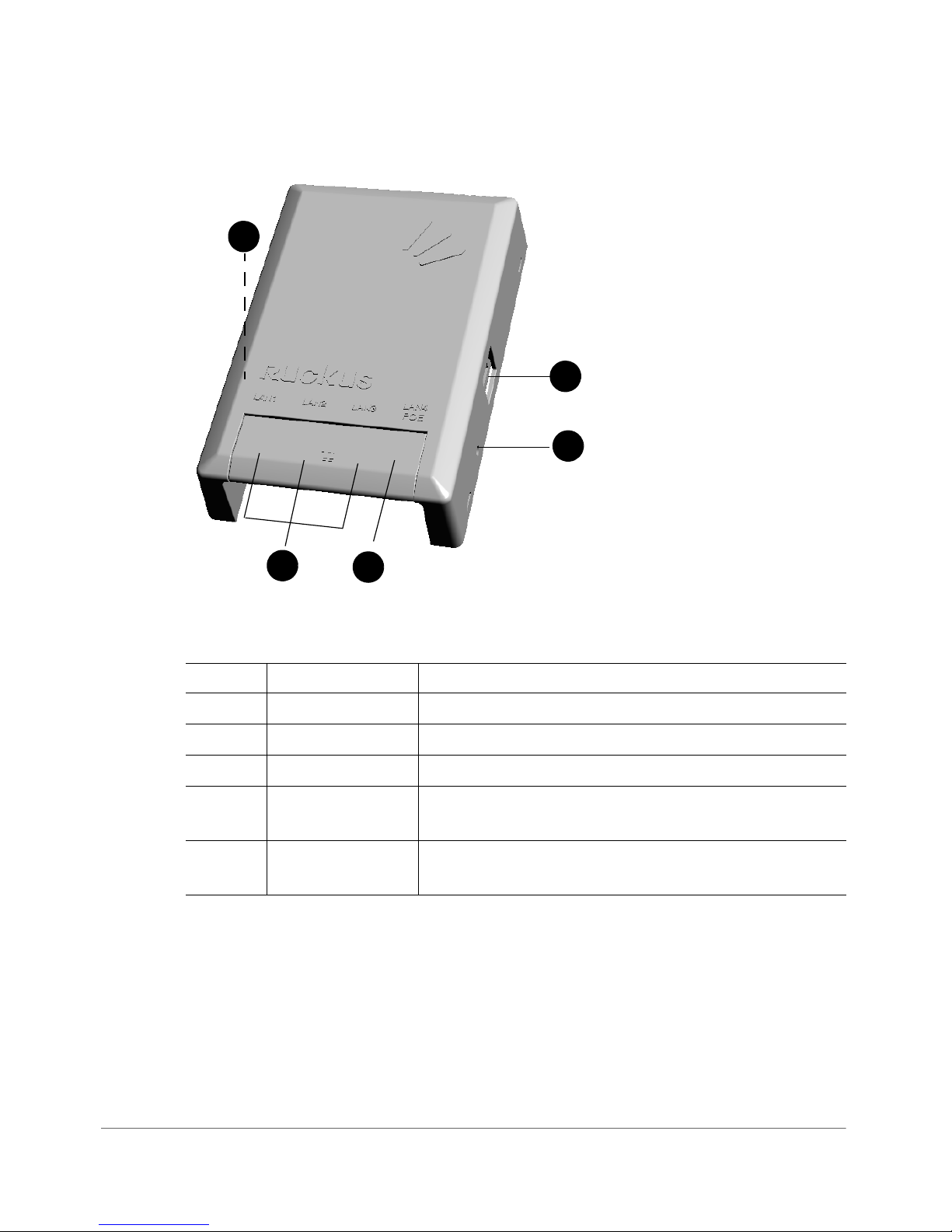
Figure 1. ZF7025-US front view
1
2
3
4
5
Introducing the ZoneFlex Access Point
Getting to Know the Access Point Features
Table 3. ZF7025-US front view
Number Name Description
1 Pass Through port Pass through port.
2 Power Input Optional 48V DC power input.
3 LAN1-LAN3 Three 10/100 RJ-45 Ethernet Ports.
4 LAN4 One 10/100 RJ-45 LAN port with PoE out. Supports
802.3af PSE Class 0/2 (depending on power input).
5 Reset Buttons (left
Refer to
“Reset Buttons” on page 20 for details.
side)
ZoneFlex Indoor Access Point 9.8.1 User Guide, 800-70601-001 Rev C 15
Page 16
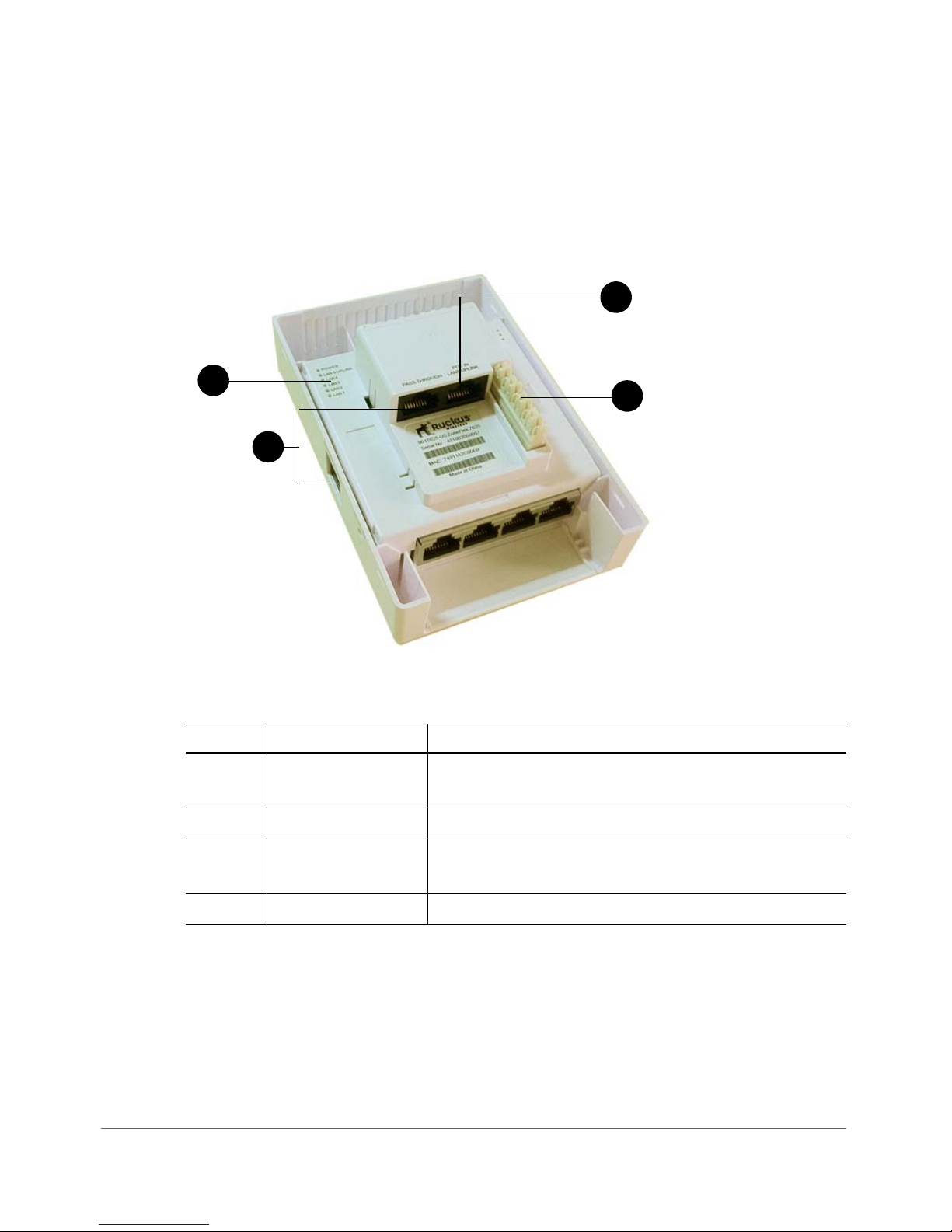
Introducing the ZoneFlex Access Point
1
3
4
2
Getting to Know the Access Point Features
Rear Panel Features
Figure 2 shows the rear panel of the ZF7025-US model. For a description of each
rear panel element, refer to Ta bl e 4 .
Figure 2. ZF7025-US rear panel
Table 4. ZF7025-US rear panel features
Number Name Description
1 PoE In LAN 5/Uplink Uplink LAN port that supports 802.3af and 802.3at
Power over Ethernet (PoE) input.
2 Punch down Block 110 punchdown block.
3 Pass Through Port RJ-45 pass through port for the pass through
connection.
4 LEDs See
Tabl e 7 for LED descriptions and behaviors.
ZoneFlex Indoor Access Point 9.8.1 User Guide, 800-70601-001 Rev C 16
Page 17
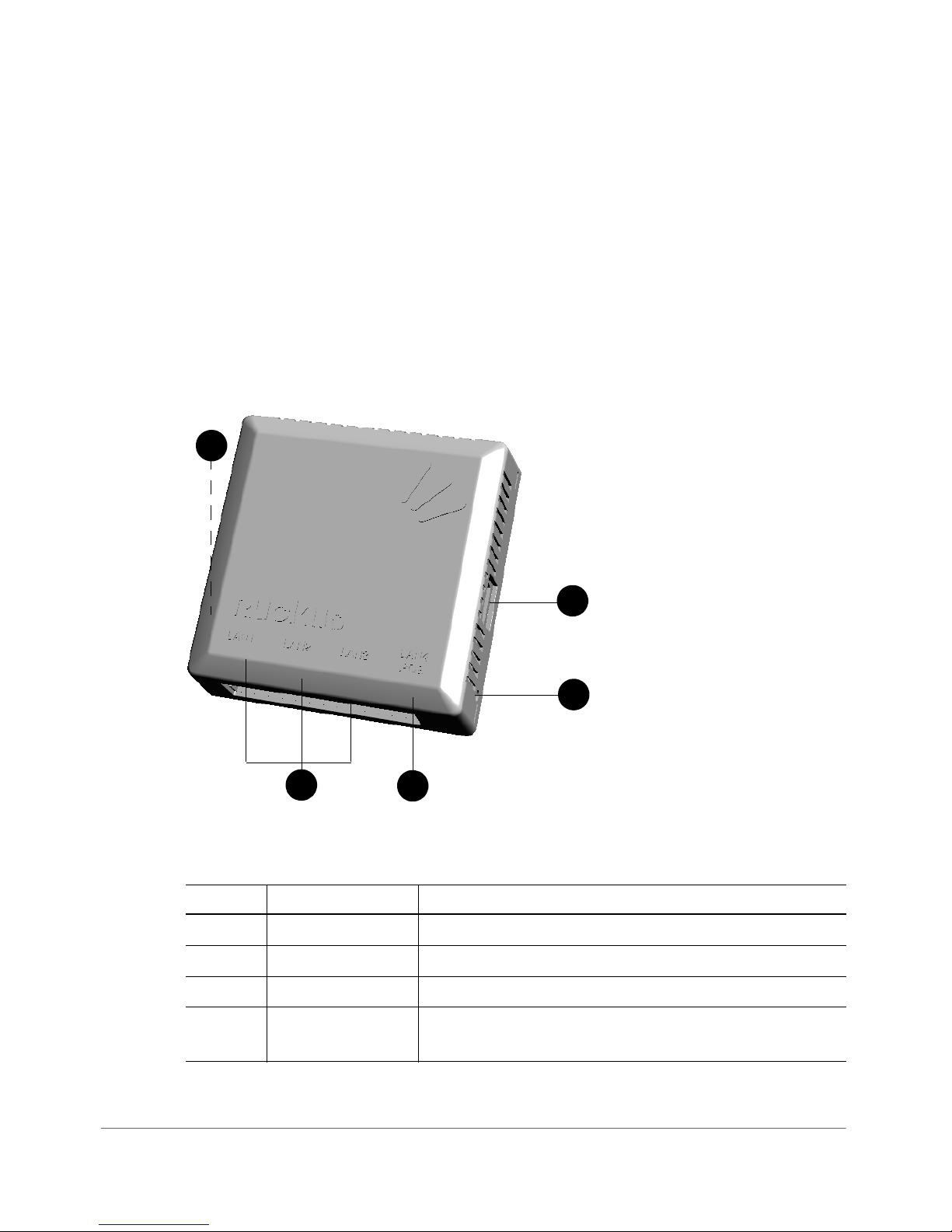
Introducing the ZoneFlex Access Point
2
3
4
1
5
Getting to Know the Access Point Features
ZF7025-EU Model
This section describes the physical features of the ZF7025-EU model, which is
designed to fit in a standard EU-style wall electrical outlet box. The outlet box must
conform to BS 4662, with a minimum depth of 35mm.
Front View Features
Figure 3 shows the front view of the ZF7025-EU model. For a description of each
front view element, refer to Ta b le 5.
Figure 3. ZF7025-EU front view
Table 5. ZF7025-EU front view
Number Name Description
1 Pass Through port Pass through port.
2 Power Input Optional 48V DC power input.
3 LAN1-LAN3 Three 10/100 RJ-45 Ethernet Ports.
4 LAN4 One 10/100 RJ-45 LAN port with PoE out. Supports
ZoneFlex Indoor Access Point 9.8.1 User Guide, 800-70601-001 Rev C 17
802.3af PSE Class 0/2 (depending on power input).
Page 18
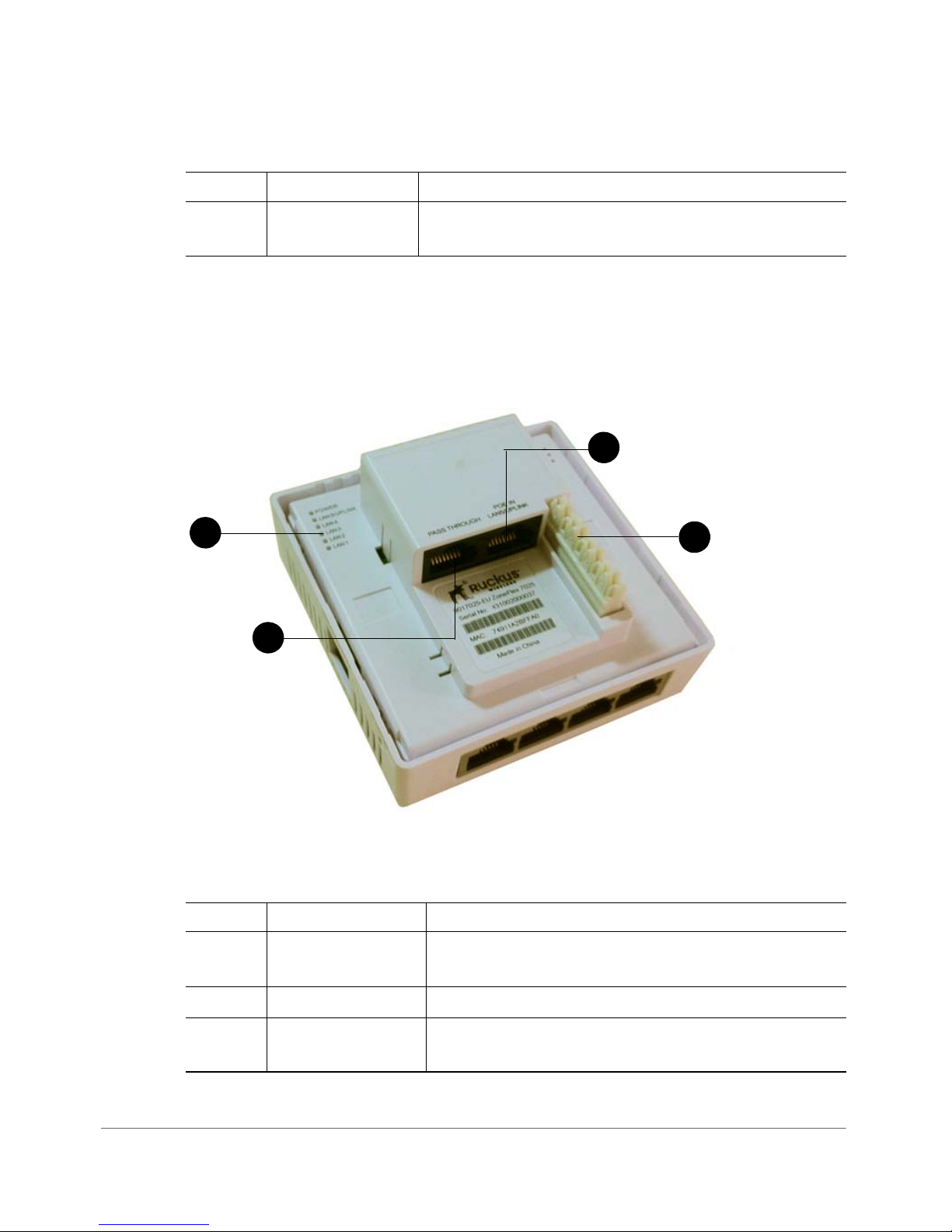
Table 5. ZF7025-EU front view (Continued)
2
1
3
4
Number Name Description
Introducing the ZoneFlex Access Point
Getting to Know the Access Point Features
5 Reset Buttons (left
Refer to “Reset Buttons” on page 20 for details.
side)
Rear View Features
Figure 4 shows the rear panel of the ZF7025-EU model. For a description of each
rear panel element, refer to Ta bl e 6 .
Figure 4. ZF7025-EU rear panel
Table 6. ZF7025-EU rear panel features
Number Name Description
1 PoE In LAN 5/Uplink Uplink LAN port that supports 802.3af and 802.3at
2 Punch down Block 110 punchdown block.
3 Pass Through Port Uplink RJ-45 pass through port for the pass through
ZoneFlex Indoor Access Point 9.8.1 User Guide, 800-70601-001 Rev C 18
Power over Ethernet (PoE) input.
connection.
Page 19
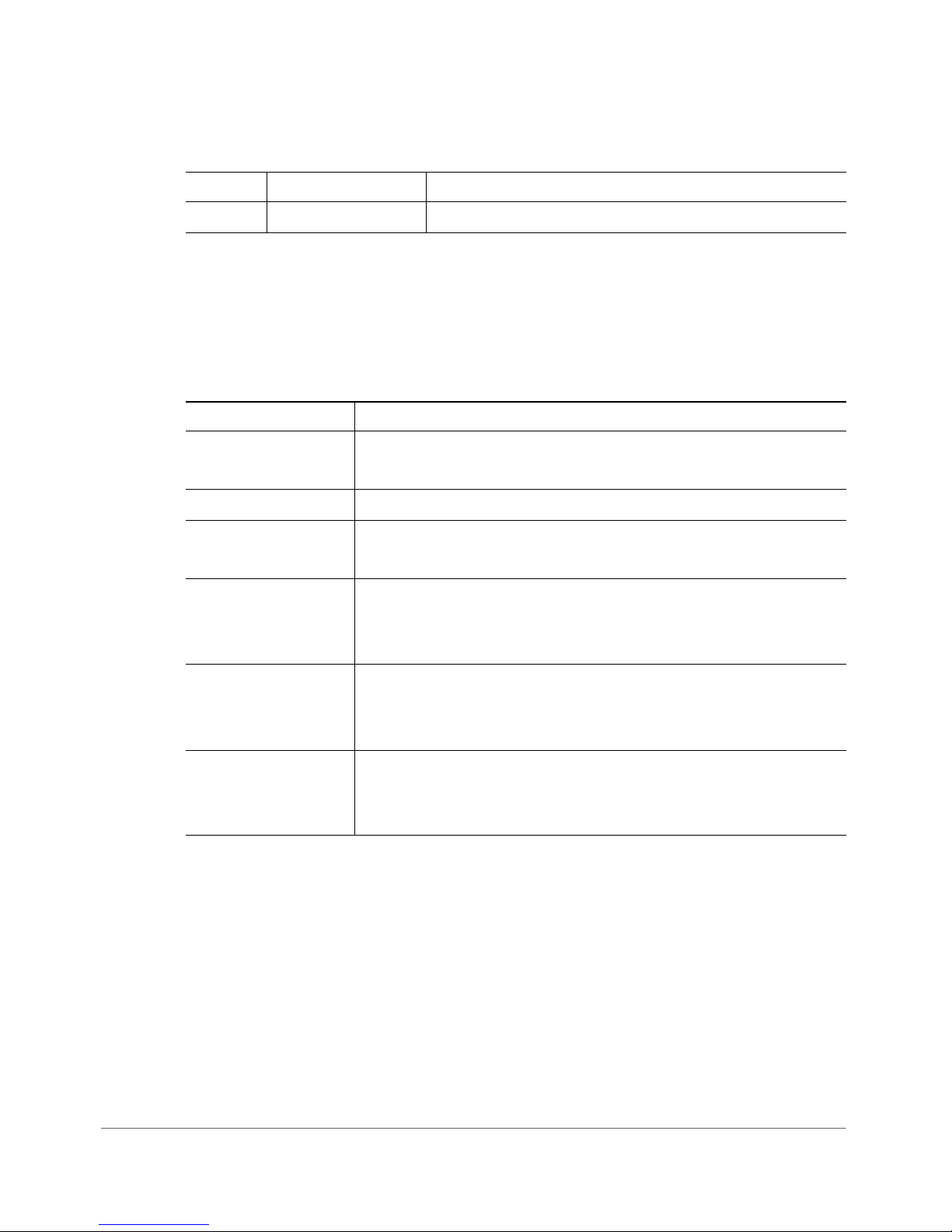
Introducing the ZoneFlex Access Point
Getting to Know the Access Point Features
Table 6. ZF7025-EU rear panel features (Continued)
Number Name Description
4 LEDs See Ta bl e 7 for LED descriptions and behaviors.
LEDs
The LEDs for both the US and EU models are the same. Refer to Tabl e 7 for
descriptions of LEDs and their behaviors. The LEDs are not visible once the AP is
installed.
Table 7. ZF7025 LEDs
LED Meaning
WLAN Green: WLAN service is available.
Off: No WLAN service available.
OPT Not used in this model.
DIR Green: AP is being managed by ZoneDirector.
Off: AP is not being managed by ZoneDirector.
Power Green: On.
Red: Bootup in process.
Off: Off.
LAN5/Uplink Green: Link up.
Flashing green: Activity.
Off: Link down.
LAN1 - LAN4 Green: Link up.
Flashing green: Activity.
Off: Link down.
ZoneFlex Indoor Access Point 9.8.1 User Guide, 800-70601-001 Rev C 19
Page 20

Introducing the ZoneFlex Access Point
Getting to Know the Access Point Features
Reset Buttons
Two reset buttons on the left side of the AP are used to reboot or factory reset the AP.
Figure 5. Reset buttons
Press and release the Soft Reset button to reboot the AP. Press and hold the Hard
Reset button for three seconds or more to reset the AP to factory defaults.
ZoneFlex Indoor Access Point 9.8.1 User Guide, 800-70601-001 Rev C 20
Page 21

Introducing the ZoneFlex Access Point
1
2
3
4
5
Getting to Know the Access Point Features
ZoneFlex 7055 Dual Band Wired/Wireless Wall Switch
NOTE The ZoneFlex 7055 requires a minimum of ZoneFlex firmware version 9.6
and later, SmartCell Gateway (SCG) 2.1 and later, or virtual SmartCell Gateway
(vSCG) 2.5 and later to operate.
The ZoneFlex 7055 is designed for installation in an electrical junction box. This
section identifies the physical features the ZoneFlex 7055. Before you begin the
installation process, Ruckus Wireless recommends that you become familiar with
these features.
Front View Features
The front view of the ZoneFlex 7055 features four Ethernet Ports, a pass through
port and a DC in socket on the bottom front panel. Refer to Ta bl e 8 for more
information.
Figure 6. ZF7055 front view
Table 8. ZF7055 front view features
Number Name Description
1 Pass Through port Pass through port.
2 Power Input Optional 48V DC power input.
3 LAN1-LAN3 Three 10/100 RJ-45 Ethernet Ports.
4 LAN4 One 10/100 RJ-45 LAN port with PoE out. Supports
ZoneFlex Indoor Access Point 9.8.1 User Guide, 800-70601-001 Rev C 21
802.3af PSE Class 0/2 (depending on power input).
Page 22
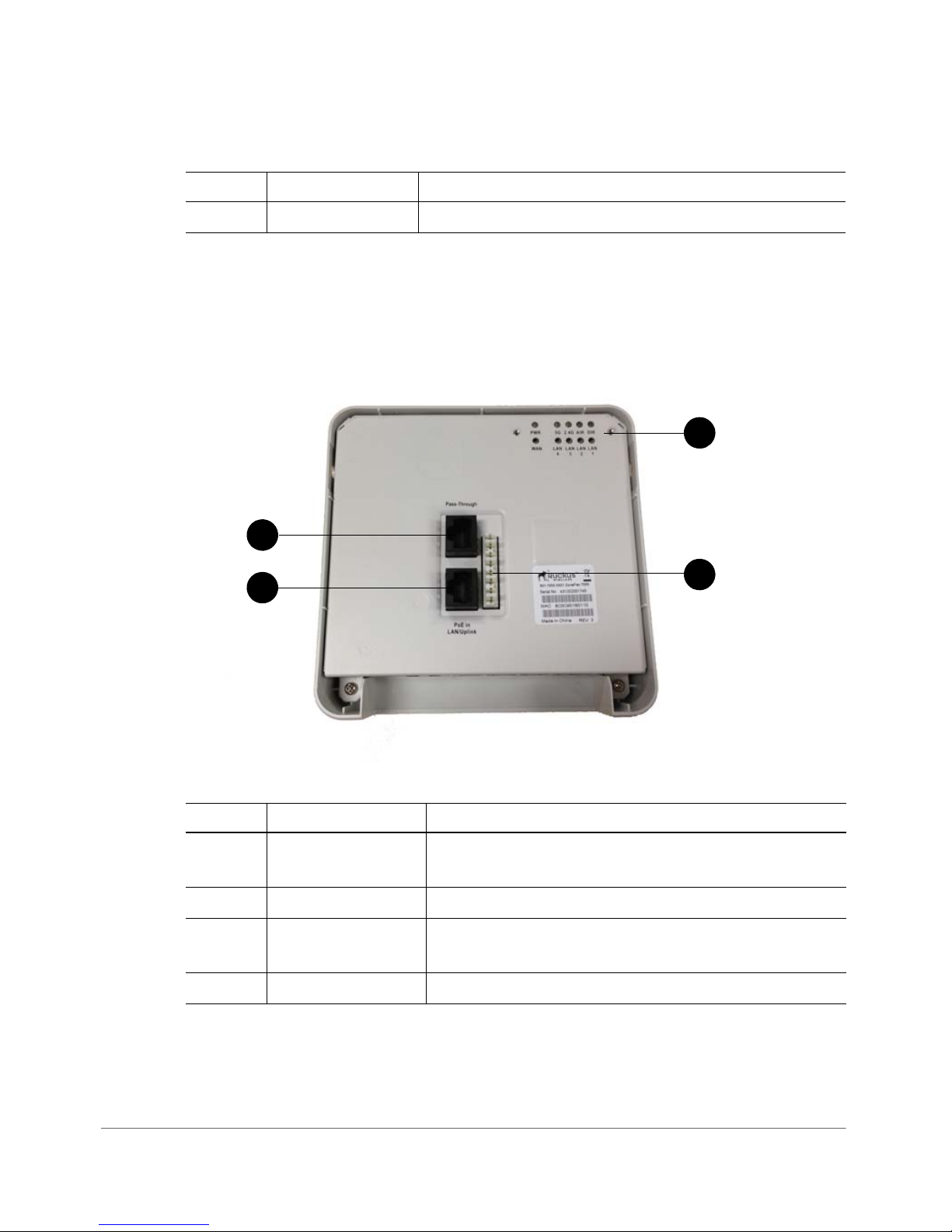
Introducing the ZoneFlex Access Point
1
3
4
2
Getting to Know the Access Point Features
Table 8. ZF7055 front view features
Number Name Description
5 Reset buttons Refer to “Reset Buttons” on page 24 for details.
Rear Panel Features
Figure 7 shows the rear panel of the ZoneFlex 7055. For a description of each rear
panel element, refer to Ta b le 9.
Figure 7. ZF7055 rear panel
Table 9. ZF 7055 rear panel features
Number Name Description
1 PoE In LAN/Uplink Uplink LAN port that supports 802.3af and 802.3at
2 Punch down Block 110 punchdown block.
3 Pass Through Port RJ-45 pass through port for the pass through
4 LEDs See
ZoneFlex Indoor Access Point 9.8.1 User Guide, 800-70601-001 Rev C 22
Power over Ethernet (PoE) input.
connection.
Tabl e 7 for LED descriptions and behaviors.
Page 23
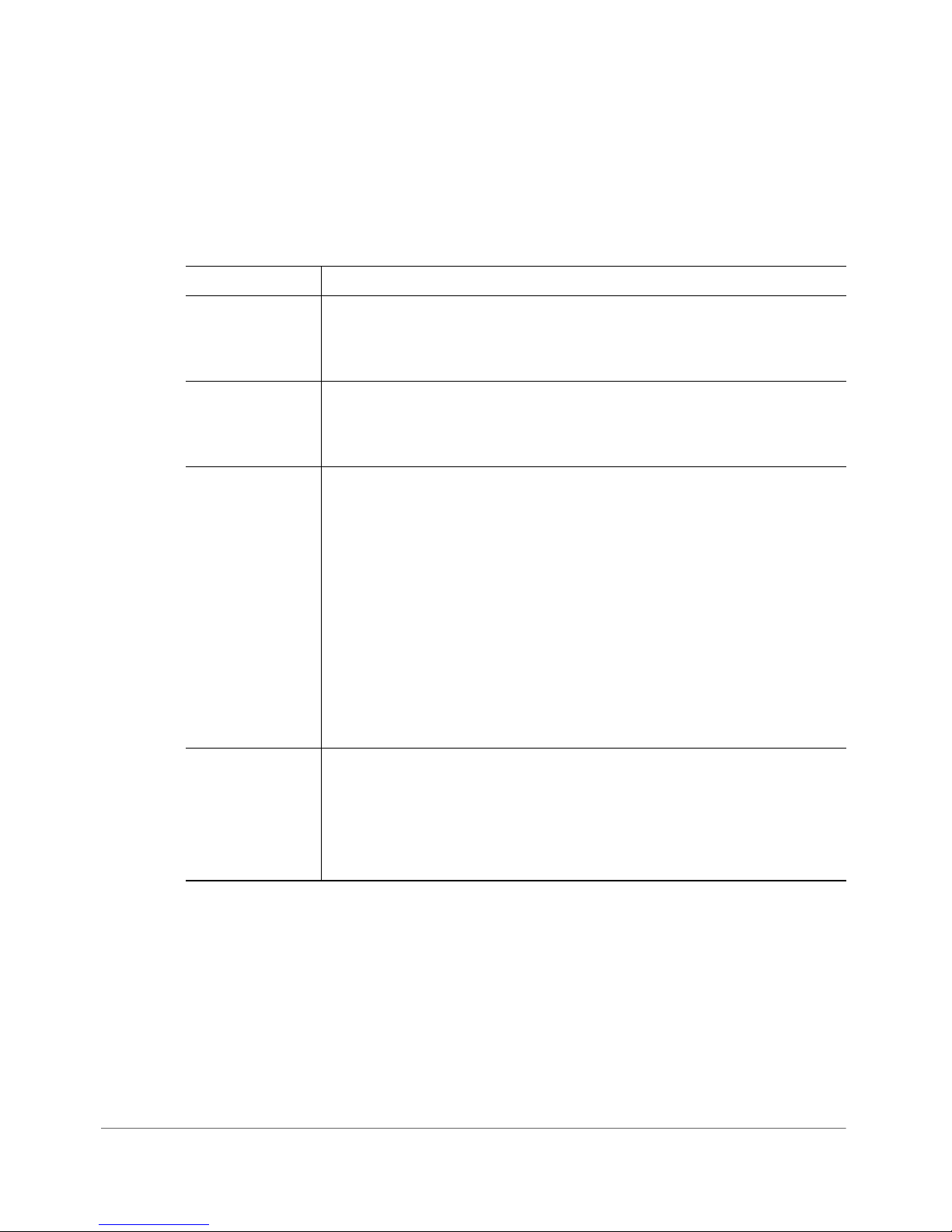
Introducing the ZoneFlex Access Point
Getting to Know the Access Point Features
LEDs
Refer to Tab l e 1 0 for descriptions of LEDs and their behaviors. The LEDs are not
visible once the AP is installed.
Table 10. ZF 7055 LEDs
LED Meaning
PWR
WAN
5G
Green: On
Red: Bootup in process
Off: Off
Green: Link up.
Flashing green: Activity.
Off: Link down.
Off: The WLAN service is down.
Amber: The WLAN is up, but no clients are associated and no
downlink MAPs are connected.
Green: The WLAN is up and at least one client is associated. No
downlink MAPs are connected.
Slow flashing green (one flash every two seconds): The WLAN is
up and at least one downlink MAP is connected. No clients are
associated.
Fast flashing green (two flashes every second): The WLAN is up,
at least one downlink MAP is connected, and at least one client is
associated.
2.4G
Off: The WLAN service is down.
Amber: The WLAN is up, but no clients are associated and no
downlink MAPs are connected.
Green: The WLAN is up and at least one client is associated. No
downlink MAPs are connected.
ZoneFlex Indoor Access Point 9.8.1 User Guide, 800-70601-001 Rev C 23
Page 24

Introducing the ZoneFlex Access Point
Getting to Know the Access Point Features
Table 10. ZF 7055 LEDs (Continued)
LED Meaning
AIR Off: The Access Point is operating in standalone mode or operating
as a root AP (RAP) or a non-mesh AP.
Green: The AP is functioning as a Mesh AP (MAP), and the wireless
signal to its uplink AP is good.
Fast flashing green (two flashes every second): The AP is
functioning as a Mesh AP (MAP), and the wireless signal to its uplink
AP is fair.
Slow flashing green (one flash every two seconds): Mesh
networking is enabled, but the AP is still searching for a mesh uplink.
DIR
Off: The Access Point is not being managed by ZoneDirector
(standalone mode).
Green: The Access Point is being managed by ZoneDirector.
Slow flashing green (one flash every two seconds): The Access
Point is being managed by ZoneDirector, but is currently unable to
communicate with ZoneDirector.
Fast flashing green (two flashes every second): The Access Point
is being managed by ZoneDirector and is currently receiving
configuration settings (provisioning) or a firmware update.
LAN1 - LAN4
Green: Link up.
Flashing green: Activity.
Off: Link down.
Reset Buttons
Two reset buttons on the left side of the AP are used to reboot or factory reset the AP.
Figure 8. Reset buttons
Press and hold the Soft Reset button for three seconds or more to reset the AP to
factory defaults. Press and release the Hard Reset button to restart the AP.
ZoneFlex Indoor Access Point 9.8.1 User Guide, 800-70601-001 Rev C 24
Page 25

Introducing the ZoneFlex Access Point
Getting to Know the Access Point Features
NOTE On the ZoneFlex 7055, the Hard reset button restarts the AP, while the Soft
reset button reverts the AP to factory default settings.
ZoneFlex Indoor Access Point 9.8.1 User Guide, 800-70601-001 Rev C 25
Page 26
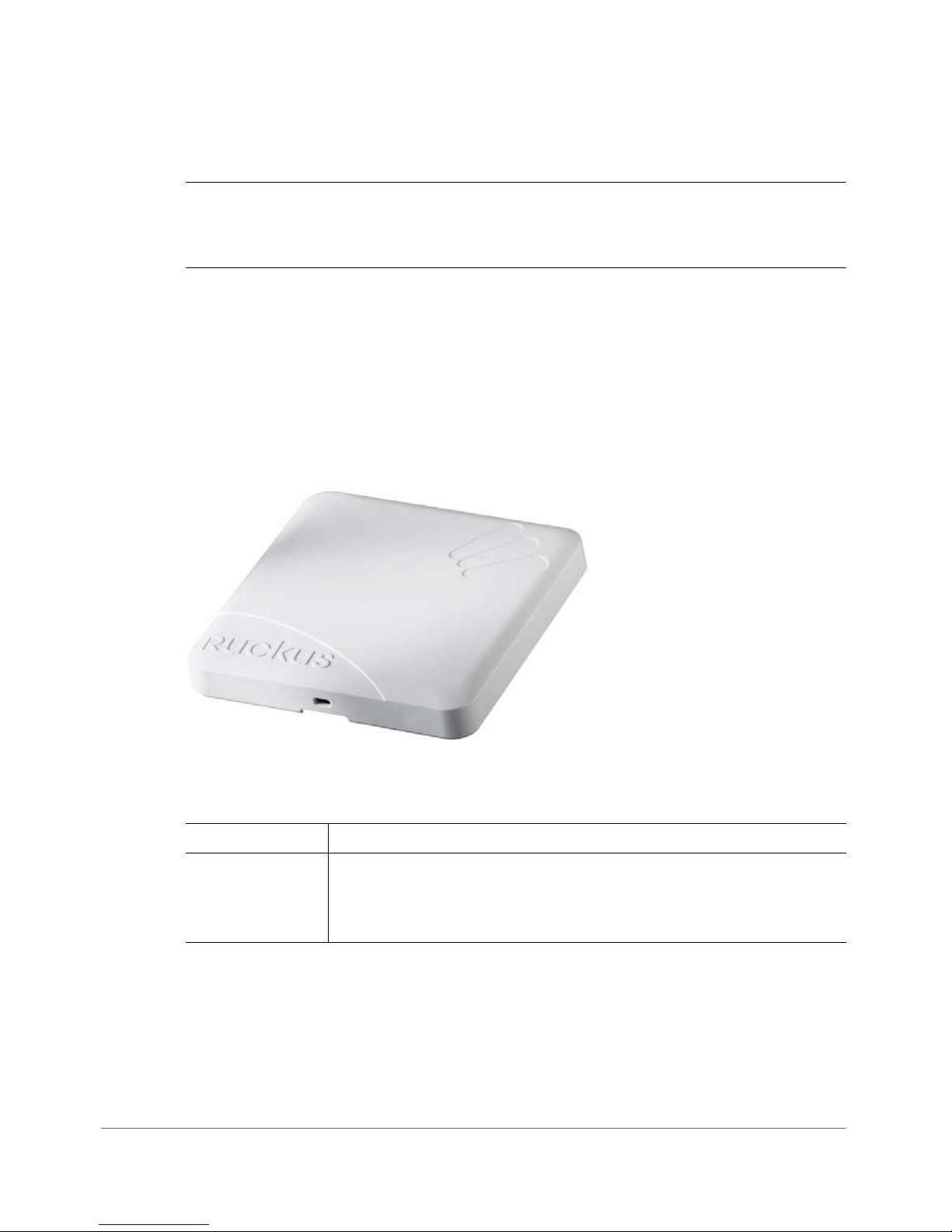
Introducing the ZoneFlex Access Point
Getting to Know the Access Point Features
ZoneFlex 7321 Access Point
NOTE The ZoneFlex 7321 requires a minimum of ZoneFlex firmware version 9.4
and later, SmartCell Gateway (SCG) 1.1 and later, or virtual SmartCell Gateway
(vSCG) 2.5 and later to operate.
ZoneFlex 7321 features five LEDs on its front panel and buttons and connectors on
its rear panel.
Front Panel
Figure 9 shows the top view of the ZoneFlex 7321. For a description of front panel
elements, refer to Tab le 11 .
Figure 9. ZoneFlex 7321 front panel
Table 11. ZoneFlex 7321 front panel elements
LED Description
PWR LED • Off: Off.
ZoneFlex Indoor Access Point 9.8.1 User Guide, 800-70601-001 Rev C 26
• Red: Boot up in process.
• Green: On.
Page 27
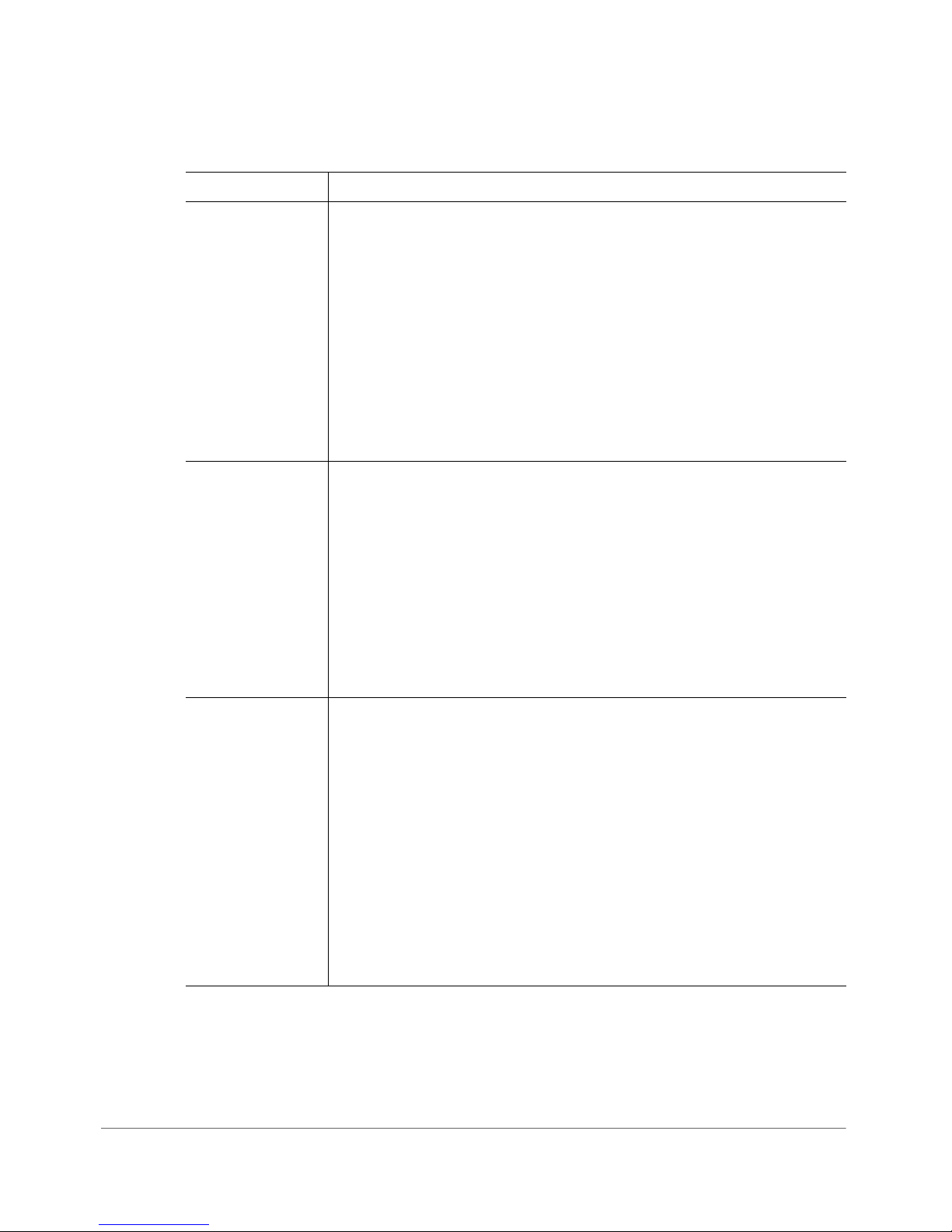
Introducing the ZoneFlex Access Point
Getting to Know the Access Point Features
Table 11. ZoneFlex 7321 front panel elements (Continued)
LED Description
AIR LED • Off: The Access Point is operating in standalone mode or
operating as a root AP (RAP) or a non-mesh AP.
• Green: The AP is functioning as a Mesh AP (MAP), and the
wireless signal to its uplink AP is good.
• Fast flashing green (two flashes every second): The AP is
functioning as a Mesh AP (MAP), and the wireless signal to its
uplink AP is fair.
• Slow flashing green (one flash every two seconds): Mesh
networking is enabled, but the AP is still searching for a mesh
uplink.
DIR LED • Off: The AP is not being managed by ZoneDirector (standalone
mode).
• Green: The AP is being managed by ZoneDirector.
• Slow flashing green (one flash every two seconds): The AP is being
managed by ZoneDirector, but is currently unable to communicate
with ZoneDirector.
• Fast flashing green (two flashes every second): The AP is being
managed by ZoneDirector and is currently receiving configuration
settings (provisioning) or a firmware update.
2.4G LED (WLAN) • Off: The WLAN service is down.
• Amber: The WLAN is up, but no clients are associated and no
downlink MAPs are connected.
• Green: The WLAN is up and at least one client is associated. No
downlink MAPs are connected.
• Slow flashing green (one flash every two seconds): The WLAN is
up and at least one downlink MAP is connected. No clients are
associated.
• Fast flashing green (two flashes every second): The WLAN is up,
at least one downlink MAP is connected, and at least one client
is associated.
ZoneFlex Indoor Access Point 9.8.1 User Guide, 800-70601-001 Rev C 27
Page 28
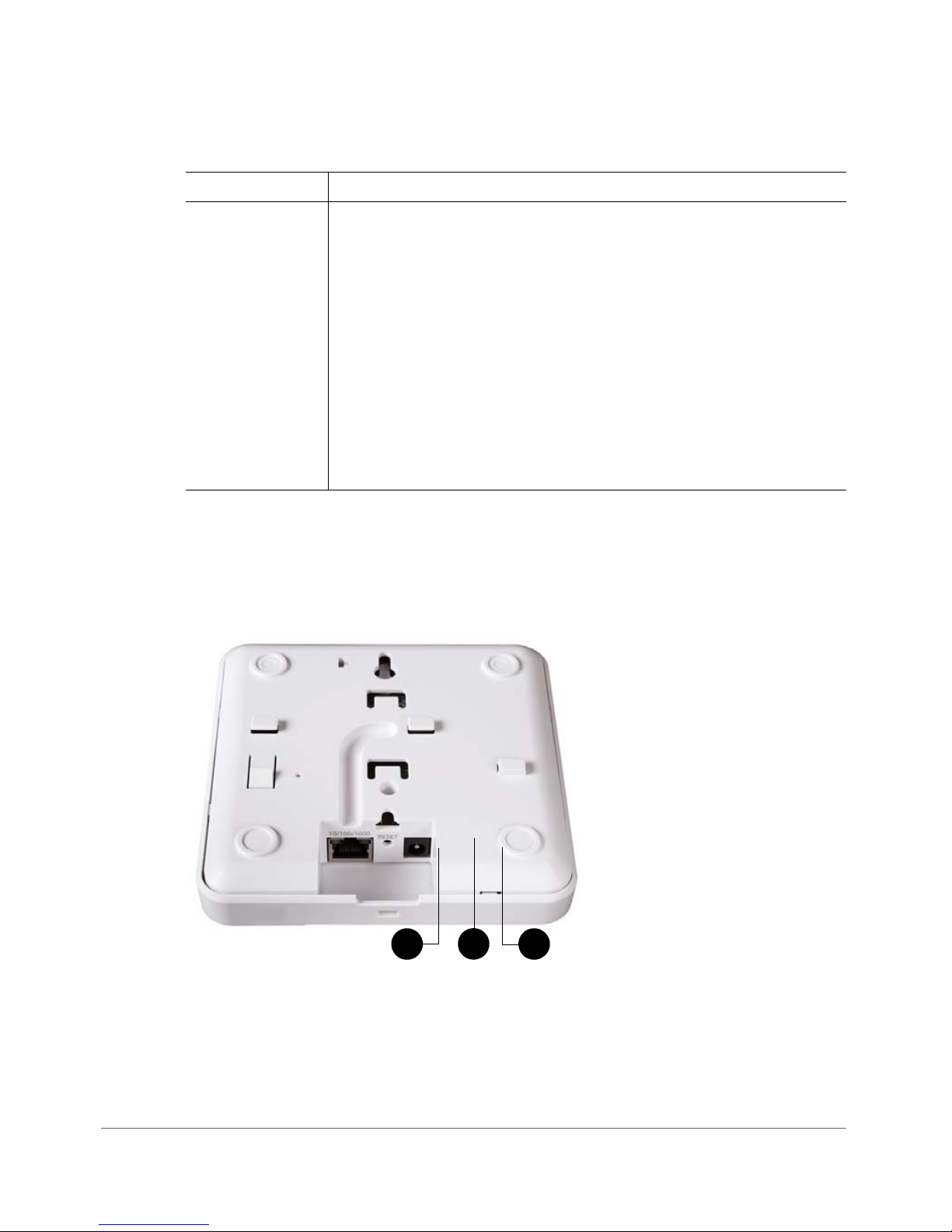
Table 11. ZoneFlex 7321 front panel elements (Continued)
1
2
3
LED Description
5G LED (WLAN) • Off: The WLAN service is down.
• Amber: The WLAN is up, but no clients are associated and no
downlink MAPs are connected.
• Green: The WLAN is up and at least one client is associated. No
downlink MAPs are connected.
• Slow flashing green (one flash every two seconds): The WLAN is
up and at least one downlink MAP is connected. No clients are
associated.
• Fast flashing green (two flashes every second): The WLAN is up,
at least one downlink MAP is connected, and at least one client
is associated.
Rear Panel
Introducing the ZoneFlex Access Point
Getting to Know the Access Point Features
Figure 10 shows the bottom view of ZoneFlex 7321. For a description of each rear
panel part, refer to Ta b le 12 .
Figure 10. ZoneFlex 7321 rear panel
ZoneFlex Indoor Access Point 9.8.1 User Guide, 800-70601-001 Rev C 28
Page 29
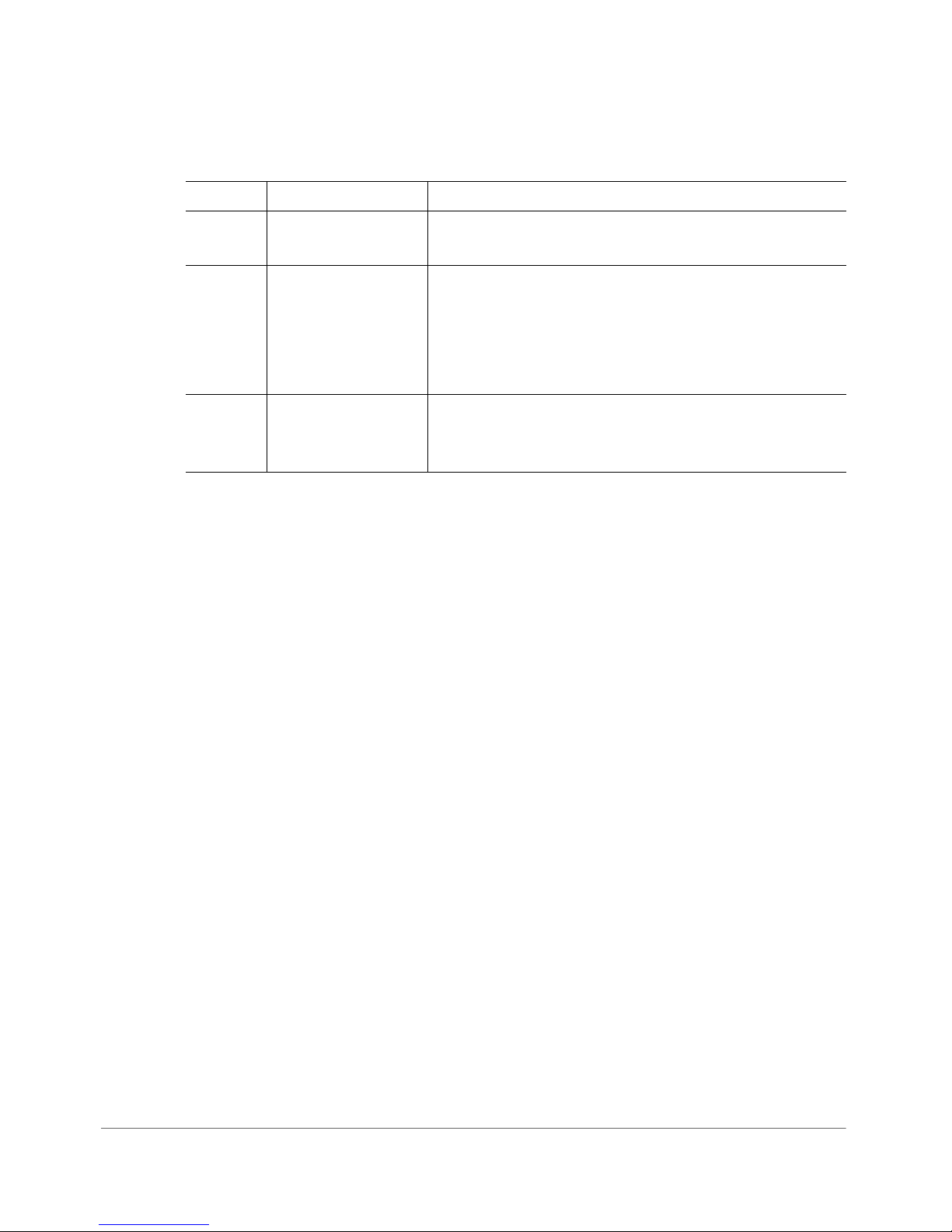
Table 12. ZoneFlex 7321 rear panel elements
Number Item Name Description
Introducing the ZoneFlex Access Point
Getting to Know the Access Point Features
1 10/100/1000 PoE
Port
One RJ-45 port for a 10/100/1000 PoE (Power over
Ethernet, 802.3af) connection.
2 RESET Button Pressing, and then quickly releasing this internal button
reboots the AP. Pressing and holding it for six seconds
resets the AP to factory default settings.
CAUTION! Resetting the AP to factory default
settings erases all previously configured settings.
3 Power Connect the power adapter (12 VDC/1.25A) to this
socket. Power can also be supplied via the 10/100/
1000 PoE (802.3af) port.
ZoneFlex Indoor Access Point 9.8.1 User Guide, 800-70601-001 Rev C 29
Page 30
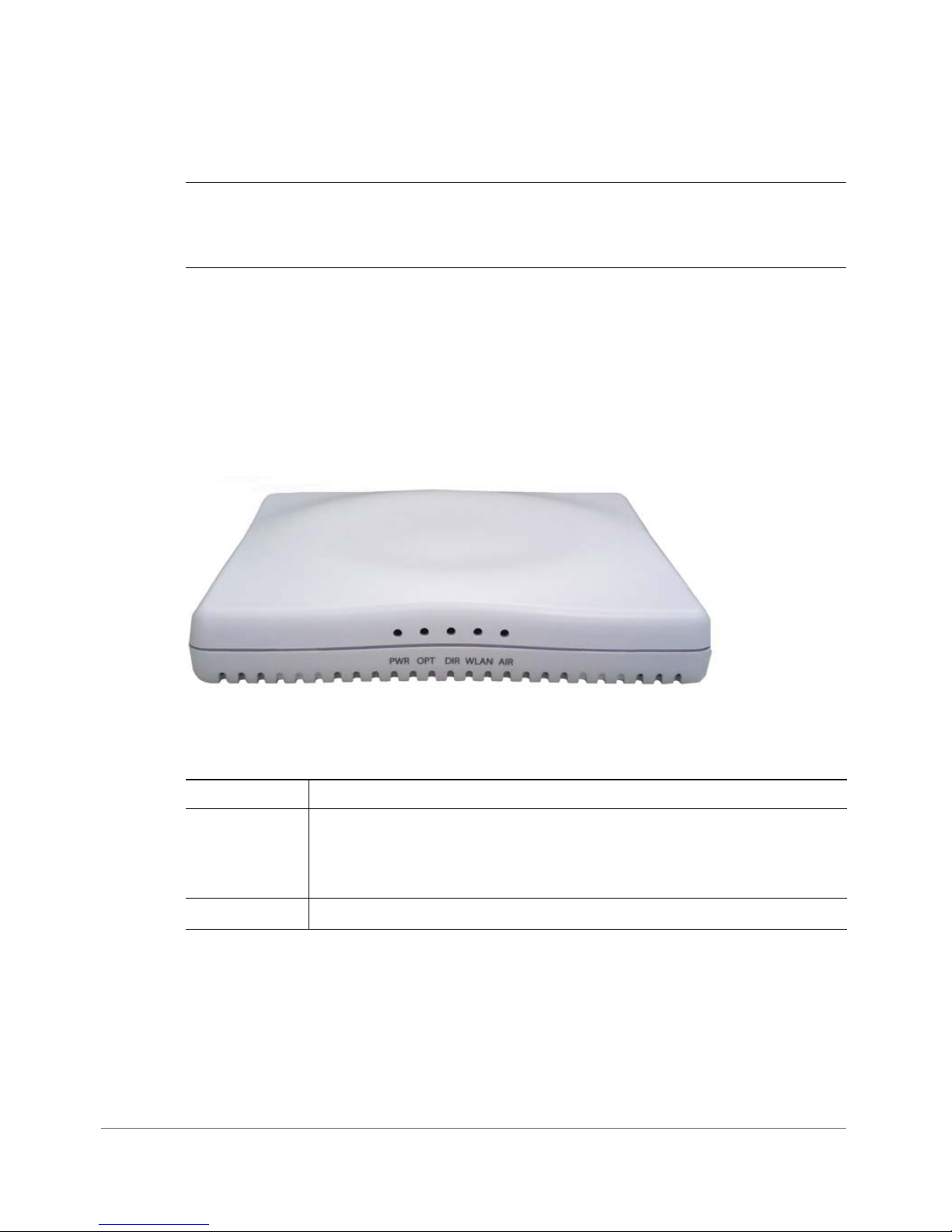
Introducing the ZoneFlex Access Point
Getting to Know the Access Point Features
ZoneFlex 7341 Access Point
NOTE The ZoneFlex 7341 requires a minimum of ZoneFlex firmware version 9.0
and later, SmartCell Gateway (SCG) 1.0 and later, or virtual SmartCell Gateway
(vSCG) 2.5 and later to operate.
ZoneFlex 7341 features five LEDs on its front panel and buttons and connectors on
its rear panel.
Front Panel
Figure 11 shows the front panel of the ZoneFlex 7341. For a description of each
front panel part, refer to Tab le 1 3.
Figure 11. ZoneFlex 7341 front panel
Table 13. ZoneFlex 7341 front panel elements
LED Description
PWR LED • Off: Off.
• Red: Boot up in process.
• Green: On.
OPT LED Not used in this model.
ZoneFlex Indoor Access Point 9.8.1 User Guide, 800-70601-001 Rev C 30
Page 31

Introducing the ZoneFlex Access Point
Getting to Know the Access Point Features
Table 13. ZoneFlex 7341 front panel elements (Continued)
LED Description
DIR LED • Off: The Access Point is not being managed by ZoneDirector
(standalone mode).
• Green: The Access Point is being managed by ZoneDirector.
• Slow flashing green (one flash every two seconds): The Access Point
is being managed by ZoneDirector, but is currently unable to
communicate with ZoneDirector.
• Fast flashing green (two flashes every second): The Access Point is
being managed by ZoneDirector and is currently receiving
configuration settings (provisioning) or a firmware update.
WLAN LED • Off: The WLAN service is down.
• Amber: The WLAN service is up and no clients are associated
(standalone), or no wireless clients and no downlink MAPs are
connected (RAP).
AIR LED •
• Green: The WLAN service is up and at least one wireless client is
associated. If Mesh is enabled, no downlink MAPs are connected.
Fast flashing green: The WLAN service is up, at least one client is
•
associated, and at least one Mesh downlink is connected.
• Slow flashing green: At least one Mesh downlink is connected, and
no clients are associated.
Off: The Access Point is operating in standalone mode or operating
as a root AP (RAP) or a non-mesh AP.
Green: The AP is functioning as a RAP or MAP and the uplink signal
•
is good.
Slow flashing green (one flash every two seconds): Mesh
•
networking is enabled, but the AP is still searching for a mesh uplink.
•
Fast flashing green (two flashes every second): The AP is
functioning as a MAP and the wireless signal to its uplink AP is
fair.
ZoneFlex Indoor Access Point 9.8.1 User Guide, 800-70601-001 Rev C 31
Page 32

Introducing the ZoneFlex Access Point
1
2
3
4
Getting to Know the Access Point Features
Rear Panel
Figure 12 shows the rear panel of the ZoneFlex 7341. For a description of each rear
panel part, refer to Ta b le 14 .
Figure 12. ZoneFlex 7341 rear panel
Table 14. ZoneFlex 7341 rear panel elements
Number Item Name Description
1 OPT Button Not active in this model at this time.
2HARD RESET
Button
Pressing, and then quickly releasing this internal button
reboots the AP. Pressing and holding it for six seconds
resets the AP to factory default settings.
CAUTION! Resetting the AP to factory default
settings erases all previously configured settings.
3 10/100/1000 PoE
Port
One RJ-45 port for a 10/100/1000 PoE (Power over
Ethernet, 802.3af) connection.
4 Power Connect the power adapter (12 VDC/1.25A) to this
socket. Power can also be supplied via the 10/100/
1000 PoE (802.3af) port.
ZoneFlex Indoor Access Point 9.8.1 User Guide, 800-70601-001 Rev C 32
Page 33

Introducing the ZoneFlex Access Point
Getting to Know the Access Point Features
ZoneFlex 7343 Access Point
NOTE The ZoneFlex 7343 requires a minimum of ZoneFlex firmware version 9.0
and later, SmartCell Gateway (SCG) 1.0 and later, or virtual SmartCell Gateway
(vSCG) 2.5 and later to operate.
ZoneFlex 7343 features five LEDs on its front panel, and buttons and connectors
on its rear panel.
Front Panel
Figure 13 shows the front panel of the ZoneFlex 7343. For a description of each
front panel part, refer to Tab le 1 5.
Figure 13. ZoneFlex 7343 front panel
Table 15. ZoneFlex 7343 front panel elements
LED Description
PWR LED • Off: Off.
• Red: Boot up in process.
• Green: On.
OPT LED Not used in this model.
ZoneFlex Indoor Access Point 9.8.1 User Guide, 800-70601-001 Rev C 33
Page 34

Introducing the ZoneFlex Access Point
Getting to Know the Access Point Features
Table 15. ZoneFlex 7343 front panel elements (Continued)
LED Description
DIR LED • Off: The Access Point is not being managed by ZoneDirector
(standalone mode).
• Green: The Access Point is being managed by ZoneDirector.
• Slow flashing green (one flash every two seconds): The Access Point
is being managed by ZoneDirector, but is currently unable to
communicate with ZoneDirector.
• Fast flashing green (two flashes every second): The Access Point is
being managed by ZoneDirector and is currently receiving
configuration settings (provisioning) or a firmware update.
WLAN LED • Off: The WLAN service is down.
• Amber: The WLAN service is up and no clients are associated
(standalone), or no wireless clients and no downlink MAPs are
connected (RAP).
AIR LED •
• Green: The WLAN service is up and at least one wireless client is
associated. If Mesh is enabled, no downlink MAPs are connected.
Fast flashing green: The WLAN service is up, at least one client is
•
associated, and at least one Mesh downlink is connected.
• Slow flashing green: At least one Mesh downlink is connected, and
no clients are associated.
Off: The Access Point is operating in standalone mode or operating
as a root AP (RAP) or a non-mesh AP.
Green: The AP is functioning as a RAP or MAP and the uplink signal
•
is good.
Slow flashing green (one flash every two seconds): Mesh
•
networking is enabled, but the AP is still searching for a mesh uplink.
•
Fast flashing green (two flashes every second): The AP is
functioning as a MAP and the wireless signal to its uplink AP is
fair.
ZoneFlex Indoor Access Point 9.8.1 User Guide, 800-70601-001 Rev C 34
Page 35

Introducing the ZoneFlex Access Point
1
2
3
4
5
Getting to Know the Access Point Features
Rear Panel
Figure 14 shows the rear panel of the ZoneFlex 7343. For a description of each rear
panel part, refer to Ta b le 16 .
Figure 14. ZoneFlex 7343 rear panel
Table 16. ZoneFlex 7343 rear panel elements
Number Item Name Description
1 OPT Button Not active in this model at this time.
2HARD RESET
Button
Pressing, and then quickly releasing this internal button
reboots the AP. Pressing and holding it for six seconds
resets the AP to factory default settings.
CAUTION! Resetting the AP to factory default
settings erases all previously configured settings.
3 10/100 Ports (2) Two RJ-45 ports for 10/100Mbps connections.
4 10/100/1000 PoE
Port
One RJ-45 port for a 10/100/1000 PoE (Power over
Ethernet, 802.3af) connection.
5 Power Connect the power adapter (12 VDC/1.25A) to this
socket. Power can also be supplied via the 10/100/
1000 PoE (802.3af) port.
ZoneFlex Indoor Access Point 9.8.1 User Guide, 800-70601-001 Rev C 35
Page 36

Introducing the ZoneFlex Access Point
Getting to Know the Access Point Features
ZoneFlex 7351 Access Point
NOTE The ZoneFlex 7351 requires a minimum of ZoneFlex firmware version 9.6
and later, SmartCell Gateway (SCG) 2.1 and later, or virtual SmartCell Gateway
(vSCG) 2.5 and later to operate.
ZoneFlex 7351 features five LEDs on its front panel and buttons and connectors on
its rear panel.
Front Panel
Figure 15 shows the top view of the ZoneFlex 7351. For a description of each front
panel part, refer to Ta b le 17 .
Figure 15. ZoneFlex 7351 top view
Table 17. ZoneFlex 7351 front panel elements
LED Description
PWR LED • Off: Off.
OPT LED Not used in this model.
ZoneFlex Indoor Access Point 9.8.1 User Guide, 800-70601-001 Rev C 36
• Red: Boot up in process.
• Green: On.
Page 37
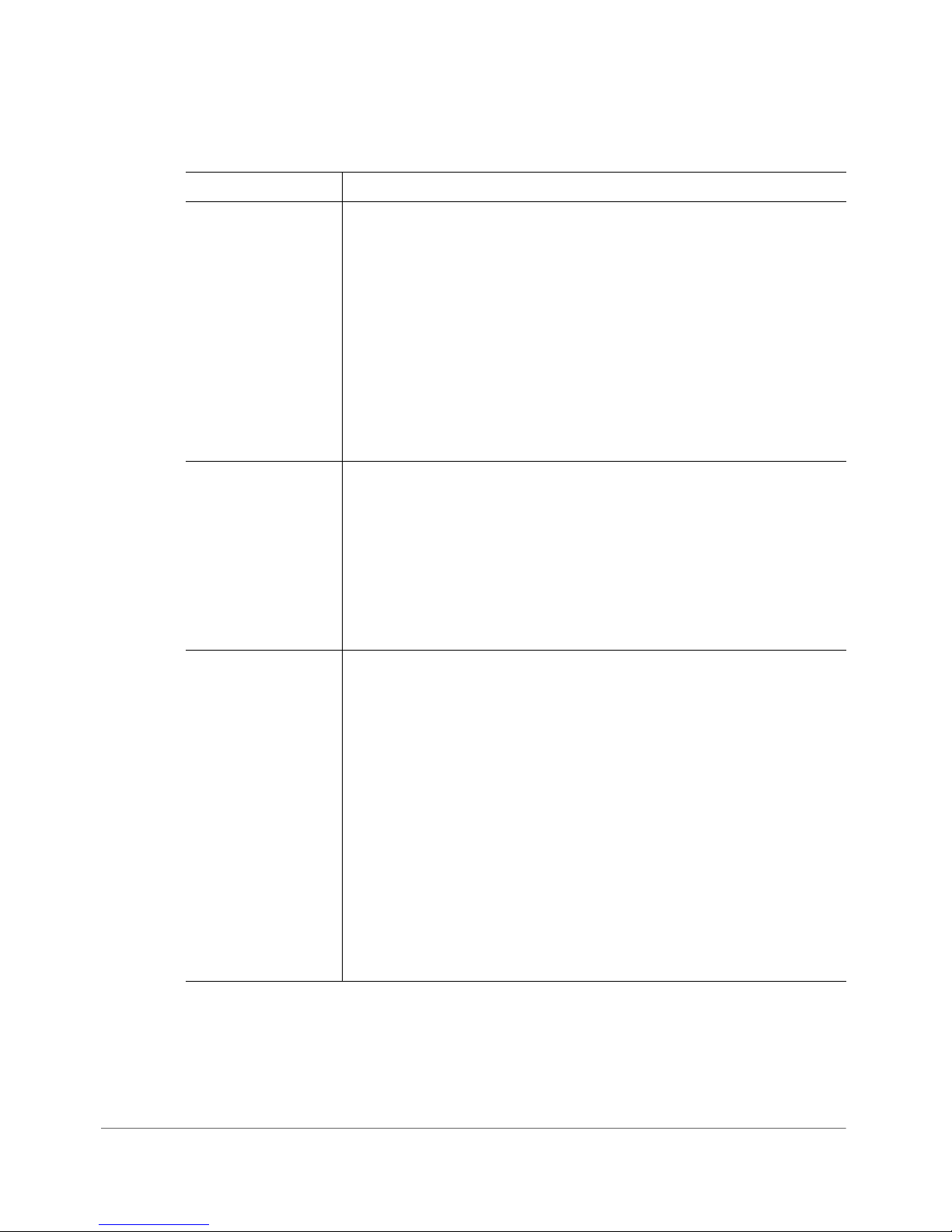
Introducing the ZoneFlex Access Point
Getting to Know the Access Point Features
Table 17. ZoneFlex 7351 front panel elements (Continued)
LED Description
DIR LED • Off: The Access Point is not being managed by ZoneDirector
(standalone mode).
• Green: The Access Point is being managed by ZoneDirector.
• Slow flashing green (one flash every two seconds): The Access
Point is being managed by ZoneDirector, but is currently unable
to communicate with ZoneDirector.
• Fast flashing green (two flashes every second): The Access
Point is being managed by ZoneDirector and is currently
receiving configuration settings (provisioning) or a firmware
update.
2.4G LED (WLAN) • Off: The WLAN service is down.
• Green: The WLAN service is up, at least one client is associated,
and signal quality is good (RSSI >= 15).
5G LED (WLAN)
• Flashing green (two flashes every second): The WLAN service
is up but no clients are associated.
• Amber: The WLAN service is up, at least one client is
associated, but signal quality is poor (RSSI < 15).
• Off: The WLAN service is down.
• Green: The WLAN service is up, at least one client is associated
(standalone), or at least one downlink MAP is connected (RAP),
or uplink RAP is connected (MAP), and signal quality is good
(RSSI >= 15).
• Fast flashing green (two flashes every second): The WLAN
service is up but no clients are associated (standalone), no
downlink MAPs are connected (RAP), or no uplink RAP is
connected (MAP).
• Amber: The WLAN service is up, at least one wireless client is
associated (standalone), or at least one downlink MAP is
connected (RAP), or uplink RAP is connected (MAP), but signal
quality is poor (RSSI < 15).
ZoneFlex Indoor Access Point 9.8.1 User Guide, 800-70601-001 Rev C 37
Page 38

Introducing the ZoneFlex Access Point
Getting to Know the Access Point Features
Rear Panel
The rear panel of the ZoneFlex 7351 features one 10/100/1000 PoE Ethernet port,
power socket and reset button. See Tab l e 1 8 for a description of each rear panel
part.
Table 18. ZoneFlex 7351 rear panel elements
Number Item Name Description
1 10/100/1000+PoE
Port
One RJ-45 port for a 10/100/1000 PoE (Power over
Ethernet, 802.3af) connection.
2 Power Connect the power adapter (12 VDC/1.25A) to this
socket. Power can also be supplied via the 10/100/
1000 PoE port.
3 RST Button Pressing, and then quickly releasing this internal button
reboots the AP. Pressing and holding it for six seconds
resets the AP to factory default settings.
CAUTION! Resetting the AP to factory default
settings erases all previously configured settings.
ZoneFlex Indoor Access Point 9.8.1 User Guide, 800-70601-001 Rev C 38
Page 39

Introducing the ZoneFlex Access Point
Getting to Know the Access Point Features
ZoneFlex 7352 Access Point
NOTE The ZoneFlex 7352 requires a minimum of ZoneFlex firmware version 9.5.1
and later, SmartCell Gateway (SCG) 2.1 and later, or virtual SmartCell Gateway
(vSCG) 2.5 and later to operate.
ZoneFlex 7352 features five LEDs on its front panel and buttons and connectors on
its rear panel.
Front Panel
Figure 16 shows the top view of the ZoneFlex 7352. For a description of each front
panel part, refer to Ta b le 19 .
Figure 16. ZoneFlex 7352 top view
Table 19. ZoneFlex 7352 front panel elements
LED Description
PWR LED • Off: Off.
OPT LED Not used in this model.
ZoneFlex Indoor Access Point 9.8.1 User Guide, 800-70601-001 Rev C 39
• Red: Boot up in process.
• Green: On.
Page 40

Introducing the ZoneFlex Access Point
Getting to Know the Access Point Features
Table 19. ZoneFlex 7352 front panel elements (Continued)
LED Description
DIR LED • Off: The Access Point is not being managed by ZoneDirector
(standalone mode).
• Green: The Access Point is being managed by ZoneDirector.
• Slow flashing green (one flash every two seconds): The Access
Point is being managed by ZoneDirector, but is currently unable to
communicate with ZoneDirector.
• Fast flashing green (two flashes every second): The Access Point
is being managed by ZoneDirector and is currently receiving
configuration settings (provisioning) or a firmware update.
WLAN LED • Off: The WLAN service is down.
• Amber: The WLAN service is up and no clients are associated
(standalone), or no wireless clients and no downlink MAPs are
connected (RAP).
AIR LED •
• Green: The WLAN service is up and at least one wireless client is
associated. If Mesh is enabled, no downlink MAPs are connected.
Fast flashing green: The WLAN service is up, at least one client
•
is associated, and at least one Mesh downlink is connected.
• Slow flashing green: At least one Mesh downlink is connected, and
no clients are associated.
Off: The Access Point is operating in standalone mode or operating
as a root AP (RAP) or a non-mesh AP.
Green: The AP is functioning as a RAP or MAP and the uplink
•
signal is good.
Slow flashing green (one flash every two seconds): Mesh
•
networking is enabled, but the AP is still searching for a mesh
uplink.
Fast flashing green (two flashes every second): The AP is
•
functioning as a MAP and the wireless signal to its uplink AP is
fair.
ZoneFlex Indoor Access Point 9.8.1 User Guide, 800-70601-001 Rev C 40
Page 41

Introducing the ZoneFlex Access Point
2
3
4
1
Getting to Know the Access Point Features
Rear Panel
Figure 17 shows the rear panel of the ZoneFlex 7352 (and ZoneFlex 7372). For a
description of each rear panel part, refer to Tab le 2 0.
Figure 17. ZoneFlex 7352/7372 rear panel
Table 20. ZoneFlex 7352/7372 rear panel elements
Number Item Name Description
1 10/100/1000+PoE
Port
One RJ-45 port for a 10/100/1000 PoE (Power over
Ethernet, 802.3af) connection.
2 10/100 Port One RJ-45 port for a 10/100 connection.
3 Power Connect the power adapter (12 VDC/1.25A) to this
socket. Power can also be supplied via the 10/100/
1000 PoE port.
4 RST Button Pressing, and then quickly releasing this internal button
reboots the AP. Pressing and holding it for six seconds
resets the AP to factory default settings.
CAUTION! Resetting the AP to factory default
settings erases all previously configured settings.
ZoneFlex Indoor Access Point 9.8.1 User Guide, 800-70601-001 Rev C 41
Page 42

Introducing the ZoneFlex Access Point
Getting to Know the Access Point Features
ZoneFlex 7363 Access Point
NOTE ZoneFlex 7363 requires a minimum of ZoneFlex firmware version 9.0 and
later to operate.
ZoneFlex 7363 features five LEDs on its front panel, and buttons and connectors
on its rear panel.
Front Panel
Figure 18 shows the front panel of the ZoneFlex 7363. For a description of each
front panel part, refer to Tab le 2 1.
Figure 18. ZoneFlex 7363 top view
Table 21. ZoneFlex 7363 front panel elements
LED Description
PWR LED • Off: Off.
• Amber: Boot up in process.
• Green: On.
OPT LED Not used in this model.
ZoneFlex Indoor Access Point 9.8.1 User Guide, 800-70601-001 Rev C 42
Page 43

Introducing the ZoneFlex Access Point
Getting to Know the Access Point Features
Table 21. ZoneFlex 7363 front panel elements (Continued)
LED Description
DIR LED • Off: The AP is not being managed by ZoneDirector (standalone
mode).
• Green: The AP is being managed by ZoneDirector.
• Slow flashing green (one flash every two seconds): The AP is
being managed by ZoneDirector, but is currently unable to
communicate with ZoneDirector.
• Fast flashing green (two flashes every second): The AP is being
managed by ZoneDirector and is currently receiving
configuration settings (provisioning) or a firmware update.
2.4G LED (WLAN) • Off: The WLAN service is down.
• Green: The WLAN service is up, at least one client is associated,
and signal quality is good (RSSI >= 15).
5G LED (WLAN)
• Flashing green (two flashes every second): The WLAN service
is up but no clients are associated.
• Amber: The WLAN service is up, at least one client is
associated, but signal quality is poor (RSSI < 15).
• Off: The WLAN service is down.
• Green: The WLAN service is up, at least one client is associated
(standalone), or at least one downlink MAP is connected (RAP),
or uplink RAP is connected (MAP), and signal quality is good
(RSSI >= 15).
• Fast flashing green (two flashes every second): The WLAN
service is up but no clients are associated (standalone), no
downlink MAPs are connected (RAP), or no uplink RAP is
connected (MAP).
• Amber: The WLAN service is up, at least one wireless client is
associated (standalone), or at least one downlink MAP is
connected (RAP), or uplink RAP is connected (MAP), but signal
quality is poor (RSSI < 15).
ZoneFlex Indoor Access Point 9.8.1 User Guide, 800-70601-001 Rev C 43
Page 44

Introducing the ZoneFlex Access Point
1
2
3
4
5
Getting to Know the Access Point Features
Rear Panel
Figure 19 shows the rear panel of the ZoneFlex 7363. For a description of each rear
panel part, refer to Ta b le 22 .
Figure 19. ZoneFlex 7363 rear panel
Table 22. ZoneFlex 7363 rear panel elements
Number Item Name Description
1 OPT Button Not active in this model at this time.
2HARD RESET
Button
Pressing, and then quickly releasing this internal button
reboots the AP. Pressing and holding it for six seconds
resets the AP to factory default settings.
CAUTION! Resetting the AP to factory default
settings erases all previously configured settings.
3 10/100 Ports (2) Two RJ-45 ports for 10/100Mbps connections.
4 10/100/1000 PoE
Port
One RJ-45 port for a 10/100/1000 PoE (Power over
Ethernet, 802.3af) connection.
5 Power Connect the power adapter (12 VDC/1.25A) to this
socket. Power can also be supplied via the 10/100/
1000 PoE (802.3af) port.
ZoneFlex Indoor Access Point 9.8.1 User Guide, 800-70601-001 Rev C 44
Page 45

Introducing the ZoneFlex Access Point
Getting to Know the Access Point Features
ZoneFlex 7372 Access Point
NOTE The ZoneFlex 7372 requires a minimum of ZoneFlex firmware version 9.5.1
and later, SmartCell Gateway (SCG) 2.1 and later, or virtual SmartCell Gateway
(vSCG) 2.5 and later to operate.
ZoneFlex 7372 features five LEDs on its front panel and buttons and connectors on
its rear panel.
Front Panel
Figure 20 shows the top view of the ZoneFlex 7372. For a description of each front
panel part, refer to Ta b le 23 .
Figure 20. ZoneFlex 7372 top view
Table 23. ZoneFlex 7372 front panel elements
LED Description
Power LED • Off: Off.
ZoneFlex Indoor Access Point 9.8.1 User Guide, 800-70601-001 Rev C 45
• Red: Boot up in process.
• Green: On.
Page 46

Introducing the ZoneFlex Access Point
Getting to Know the Access Point Features
Table 23. ZoneFlex 7372 front panel elements (Continued)
LED Description
DIR LED • Off: The AP is not being managed by ZoneDirector (standalone
mode).
• Green: The AP is being managed by ZoneDirector.
• Slow flashing green (one flash every two seconds): The AP is being
managed by ZoneDirector, but is currently unable to communicate
with ZoneDirector.
• Fast flashing green (two flashes every second): The AP is being
managed by ZoneDirector and is currently receiving configuration
settings (provisioning) or a firmware update.
AIR LED • Off: The Access Point is operating in standalone mode or operating
as a root AP (RAP) or a non-mesh AP.
• Green: The AP is functioning as a Mesh AP (MAP), and the wireless
signal to its uplink AP is good.
• Fast flashing green (two flashes every second): The AP is
functioning as a Mesh AP (MAP), and the wireless signal to its
uplink AP is fair.
• Slow flashing green (one flash every two seconds): Mesh
networking is enabled, but the AP is still searching for a mesh
uplink.
2.4GHz LED • Off: The WLAN service is down.
• Green: The WLAN is up and at least one client is associated.
• Amber: The WLAN is up. No clients are associated.
5GHz LED • Off: The WLAN service is down.
• Amber: The WLAN is up, but no clients or downlink MAPs are
associated/connected.
• Green: The WLAN is up and at least one client is associated. No
downlink MAPs are connected.
• Slow flashing green (one flash every two seconds): The WLAN is
up and at least one downlink MAP is connected. No clients are
associated.
ZoneFlex Indoor Access Point 9.8.1 User Guide, 800-70601-001 Rev C 46
• Fast flashing green (two flashes every second): The WLAN is up,
at least one downlink MAP is connected, and at least one client is
associated.
Page 47

Introducing the ZoneFlex Access Point
Getting to Know the Access Point Features
Rear Panel
The rear panel of the ZoneFlex 7372 is the same as the ZoneFlex 7352. See Figure
17.
ZoneFlex Indoor Access Point 9.8.1 User Guide, 800-70601-001 Rev C 47
Page 48

Introducing the ZoneFlex Access Point
Getting to Know the Access Point Features
ZoneFlex 7441 DAS Access Point
NOTE The ZoneFlex 7441 requires a minimum of ZoneFlex firmware version 9.7
and later, SmartCell Gateway (SCG)2.5 and later, or virtual SmartCell Gateway
(vSCG) 2.5 and later to operate.
ZoneFlex 7441 features five LEDs, power, network and DAS coaxial connectors on
its front panel.
Front Panel
Figure 21 shows the front view of the ZoneFlex 7441. For a description of each front
panel part, refer to Ta b le 24 .
Figure 21. ZoneFlex 7441 top view
Table 24. ZoneFlex 7441 front panel elements
LED Description
Ground post Attach the ground wire using the included terminal ring and hex
nuts.
Power socket DC power socket.
Reset button Resets the AP to factory default settings if held for more than 5
seconds.
10/100/1000 PoE
Ethernet port
PWR LED • Off: Off.
ZoneFlex Indoor Access Point 9.8.1 User Guide, 800-70601-001 Rev C 48
One RJ-45 port for a 10/100/1000 802.3af PoE (Power over
Ethernet) connection.
• Red: Boot up in process.
• Green: On.
Page 49

Introducing the ZoneFlex Access Point
Getting to Know the Access Point Features
Table 24. ZoneFlex 7441 front panel elements (Continued)
LED Description
DIR LED • Off: The Access Point is not being managed by ZoneDirector
(standalone mode).
• Green: The Access Point is being managed by ZoneDirector.
• Slow flashing green (one flash every two seconds): The Access
Point is being managed by ZoneDirector, but is currently
unable to communicate with ZoneDirector.
• Fast flashing green (two flashes every second): The Access
Point is being managed by ZoneDirector and is currently
receiving configuration settings (provisioning) or a firmware
update.
2.4G LED • Off: The WLAN service is down.
• Green: The WLAN service is up and at least one client is
associated with it.
• Flashing green: The WLAN service is up and no clients are
associated.
5G LED
• Off: The WLAN service is down.
• Green: The WLAN service is up and at least one client is
associated.
• Flashing green: The WLAN service is up and no clients are
associated.
AIR LED • Not used at this time.
Cable antenna
connector
• Type N female coaxial cable connector for in-building DAS
wireless systems.
ZoneFlex Indoor Access Point 9.8.1 User Guide, 800-70601-001 Rev C 49
Page 50

Introducing the ZoneFlex Access Point
1
2
3
4
5
6
7
8
Getting to Know the Access Point Features
ZoneFlex 7962 Access Point
NOTE The ZoneFlex 7962 requires a minimum of ZoneFlex firmware version 8.2
and later, SmartCell Gateway (SCG) 1.0 and later, or virtual SmartCell Gateway
(vSCG) 2.5 and later to operate.
The side panel of ZoneFlex 7962 features four LED indicators that can be used to
assess both device and network status. The rear view displays the connector panel,
which includes the LAN ports and power adapter connector. Refer to the following
illustrations and tables to learn more.
Side Panel Features
The ZoneFlex 7962 chassis includes a Kensington lock (on the side of the unit
opposite the OPT and DIR LEDs) and a lockable “sliding door” (shown in Figure 22)
that hides and protects the rear connector I/O panel and status LEDs. As your AP
may be placed in a public location, the lock and door mechanisms can help prevent
tampering or theft. Figure 22 illustrates the side panel features of the ZoneFlex 7962.
For a description of each side panel part, refer to Ta ble 25 .
Figure 22. ZoneFlex 7962 side panel
ZoneFlex Indoor Access Point 9.8.1 User Guide, 800-70601-001 Rev C 50
Page 51

Table 25. ZoneFlex 7962 side panel elements
Number LED/Button Name Description
1 OPT LED Not used in this model.
Introducing the ZoneFlex Access Point
Getting to Know the Access Point Features
2DIR LED •
Off: The Access Point is not being managed by
ZoneDirector (standalone mode).
Green: The Access Point is being managed by
•
ZoneDirector.
• Slow flashing green (one flash every two seconds):
The Access Point is being managed by
ZoneDirector, but is currently unable to
communicate with ZoneDirector.
• Fast flashing green (two flashes every second): The
Access Point is being managed by ZoneDirector and
is currently receiving configuration settings
(provisioning) or a firmware update.
3 2.4G LED (WLAN) • Off: The WLAN service is down.
• Green: The WLAN service is up, at least one client is
associated, and signal quality is good (RSSI >= 15).
• Flashing green (two flashes every second): The
WLAN service is up but no clients are associated.
• Amber: The WLAN service is up, at least one client
is associated, but signal quality is poor (RSSI < 15).
ZoneFlex Indoor Access Point 9.8.1 User Guide, 800-70601-001 Rev C 51
Page 52

Table 25. ZoneFlex 7962 side panel elements (Continued)
Number LED/Button Name Description
Introducing the ZoneFlex Access Point
Getting to Know the Access Point Features
4 5G LED (WLAN)
5HARD RESET
Button
• Off: The WLAN service is down.
• Green: The WLAN service is up, at least one client is
associated (standalone), or at least one downlink
MAP is connected (RAP), or uplink RAP is connected
(MAP), and signal quality is good (RSSI >= 15).
• Fast flashing green (two flashes every second): The
WLAN service is up but no clients are associated
(standalone), no downlink MAPs are connected
(RAP), or no uplink RAP is connected (MAP).
• Amber: The WLAN service is up, at least one wireless
client is associated (standalone), or at least one
downlink MAP is connected (RAP), or uplink RAP is
connected (MAP), but signal quality is poor (RSSI <
15).
Pushing and quickly releasing this internal button
reboots the AP. Pushing and holding it for six seconds
resets the AP to factory default settings.
CAUTION! Resetting the AP to factory default settings
erases all previously configured settings.
6 Sliding Door Protects the ports, buttons, and connector on the rear
panel.
7 Kensington Lock The Kensington lock feature, located on the opposite
side of the unit from the pictured LEDs, is designed to
prevent the sliding door from opening, thus locking the
unit. The Kensington lock works with a Kensington
MicroSaver lock.
8 Power LED (front) • Off: Off.
• Amber: Boot up in process.
• Green: On.
ZoneFlex Indoor Access Point 9.8.1 User Guide, 800-70601-001 Rev C 52
Page 53

Introducing the ZoneFlex Access Point
1
2 3
4
5
Getting to Know the Access Point Features
Rear Panel Features
Figure 23 shows the rear panel of the ZoneFlex 7962. For a description of each rear
panel part, refer to Ta b le 26 .
Figure 23. ZoneFlex 7962 rear panel features
Table 26. ZoneFlex 7962 rear panel elements
Number Item Name Description
1 Power Connect the power adapter to this socket. (Input 110-
240V AC, Output 12V 1.0A DC). Power can also be
supplied via the 10/100/1000 PoE port.
2 Lock Hasp The lock hasp works with a cable or Ruckus Wireless
mounts. The recommended lock type is Masterlock
120 series (D, T, Q, KAD types).
3 LAN Ports Two RJ-45 ports, one for a 10/100/1000 PoE (Power
over Ethernet) connection and another for a 10/100/
1000Mbps connection.
Each Ethernet port has two LEDs. Refer to
Tabl e 2 7
for LED descriptions.
ZoneFlex Indoor Access Point 9.8.1 User Guide, 800-70601-001 Rev C 53
Page 54

Introducing the ZoneFlex Access Point
Getting to Know the Access Point Features
Table 26. ZoneFlex 7962 rear panel elements (Continued)
Number Item Name Description
4 OPTIONAL Button Not active in this model at this time.
5 SOFT RESET
Button
Use to reset AP. This is a normal reset and does not
set AP back to factory defaults.
Table 27. Behavior of Ethernet port LEDs on ZoneFlex 7962
LEDs Description
Off Not connected
Amber + Green Connected to 10Mbps device
Amber Connected to 100Mbps device
Green Connected to 1000Mbps device
ZoneFlex Indoor Access Point 9.8.1 User Guide, 800-70601-001 Rev C 54
Page 55

Introducing the ZoneFlex Access Point
Getting to Know the Access Point Features
ZoneFlex 7982 Access Point
NOTE The ZoneFlex 7982 requires a minimum of ZoneFlex firmware version 9.4
and later, SmartCell Gateway (SCG) 1.1 and later, or virtual SmartCell Gateway
(vSCG) 2.5 and later to operate.
The ZoneFlex 7982 features five LEDs on its front panel and buttons and connectors
on its rear panel.
Front Panel
Figure 24 shows the top view of the ZoneFlex 7982. For a description of each front
panel part, refer to Ta b le 28 .
Figure 24. ZoneFlex 7982 top view
Table 28. ZoneFlex 7982 front panel elements
LED Description
Power LED • Off: Off.
ZoneFlex Indoor Access Point 9.8.1 User Guide, 800-70601-001 Rev C 55
• Red: Boot up in process.
• Green: On.
Page 56

Introducing the ZoneFlex Access Point
Getting to Know the Access Point Features
Table 28. ZoneFlex 7982 front panel elements (Continued)
LED Description
DIR LED • Off: The AP is not being managed by ZoneDirector (standalone
mode).
• Green: The AP is being managed by ZoneDirector.
• Slow flashing green (one flash every two seconds): The AP is being
managed by ZoneDirector, but is currently unable to communicate
with ZoneDirector.
• Fast flashing green (two flashes every second): The AP is being
managed by ZoneDirector and is currently receiving configuration
settings (provisioning) or a firmware update.
AIR LED • Off: The Access Point is operating in standalone mode or operating
as a root AP (RAP) or a non-mesh AP.
• Green: The AP is functioning as a Mesh AP (MAP), and the wireless
signal to its uplink AP is good.
• Fast flashing green (two flashes every second): The AP is
functioning as a Mesh AP (MAP), and the wireless signal to its
uplink AP is fair.
• Slow flashing green (one flash every two seconds): Mesh
networking is enabled, but the AP is still searching for a mesh
uplink.
2.4GHz LED • Off: The WLAN service is down.
• Green: The WLAN is up and at least one client is associated.
• Amber: The WLAN is up. No clients are associated.
5GHz LED • Off: The WLAN service is down.
• Amber: The WLAN is up, but no clients or downlink MAPs are
associated/connected.
• Green: The WLAN is up and at least one client is associated. No
downlink MAPs are connected.
• Slow flashing green (one flash every two seconds): The WLAN is
up and at least one downlink MAP is connected. No clients are
associated.
ZoneFlex Indoor Access Point 9.8.1 User Guide, 800-70601-001 Rev C 56
• Fast flashing green (two flashes every second): The WLAN is up,
at least one downlink MAP is connected, and at least one client is
associated.
Page 57

Introducing the ZoneFlex Access Point
2
3
4
1
Getting to Know the Access Point Features
Rear Panel
Figure 25 shows the rear panel of the ZoneFlex 7982. For a description of each rear
panel part, refer to Ta b le 29 .
Figure 25. ZoneFlex 7982 rear panel
Table 29. ZoneFlex 7982 rear panel elements
Number Item Name Description
1 ETHERNET +
PoE Port
2 ETHERNET Port One RJ-45 port for a 10/100/1000 connection.
3 12V 1.5A Power
Socket
4 RESET Button Pressing, and then quickly releasing this internal button
One RJ-45 port for a 10/100/1000 PoE (Power over
Ethernet, 802.3af/at) connection (
Connect the power adapter (12 VDC/1.25A) to this socket.
Power can also be supplied via the ETHERNET + PoE port.
reboots the AP. Pressing and holding it for six seconds
resets the AP to factory default settings.
CAUTION! Resetting the AP to factory default settings
Note).
erases all settings that you configured previously.
Note:
Class 4 device. Some PoE+ switches reserve 30W for Class 4 device by default.
ZoneFlex Indoor Access Point 9.8.1 User Guide, 800-70601-001 Rev C 57
Page 58

Introducing the ZoneFlex Access Point
Getting to Know the Access Point Features
Table 30. Behavior of Ethernet port LEDs on ZoneFlex 7982
LEDs Description
Off Not connected
Amber + Green Connected to 10Mbps device
Amber Connected to 100Mbps device
Green Connected to 1000Mbps device
WARNING! For units with Power over Ethernet (PoE). These products and all
interconnected equipment must be installed indoors within the same building,
including the associated LAN connections, as defined by Environment A of the IEEE
802.3af Standard.
ZoneFlex Indoor Access Point 9.8.1 User Guide, 800-70601-001 Rev C 58
Page 59

Introducing the ZoneFlex Access Point
Getting to Know the Access Point Features
R300 Access Point
NOTE The R300 requires a minimum of ZoneFlex firmware version 9.7 and later,
SmartCell Gateway (SCG) 2.5 and later, or virtual SmartCell Gateway (vSCG) 2.5
and later to operate.
The R300 features five LEDs on its front panel and buttons and connectors on its
rear panel.
NOTE The R300 is an entry level 802.11n dual band Access Point that does not
support the Smart Mesh or Spectrum Analysis features, and supports a maximum
of 250 unencrypted clients.
Front Panel
Figure 26 shows the top view of the R300. For a description of each front panel
part, refer to Ta bl e 3 1 .
Figure 26. R300 top view
Table 31. R300 front panel elements
LED Description
PWR LED • Off: Off.
• Red: Boot up in process.
• Green: On.
OPT LED Not used in this model.
ZoneFlex Indoor Access Point 9.8.1 User Guide, 800-70601-001 Rev C 59
Page 60

Introducing the ZoneFlex Access Point
Getting to Know the Access Point Features
Table 31. R300 front panel elements (Continued)
LED Description
DIR LED • Off: The Access Point is not being managed by ZoneDirector
(standalone mode).
• Green: The Access Point is being managed by ZoneDirector.
• Slow flashing green (one flash every two seconds): The
Access Point is being managed by ZoneDirector, but is
currently unable to communicate with ZoneDirector.
• Fast flashing green (two flashes every second): The Access
Point is being managed by ZoneDirector and is currently
receiving configuration settings (provisioning) or a firmware
update.
2.4G LED (WLAN) • Off: The WLAN service is down.
• Green: The WLAN service is up, at least one client is
associated, and signal quality is good (RSSI >= 15).
• Flashing green (two flashes every second): The WLAN service
is up but no clients are associated.
• Amber: The WLAN service is up, at least one client is
associated, but signal quality is poor (RSSI < 15).
5G LED (WLAN) • Off: The WLAN service is down.
• Green: The WLAN service is up, at least one client is
associated, and signal quality is good (RSSI >= 15).
• Fast flashing green (two flashes every second): The WLAN
service is up but no clients are associated.
• Amber: The WLAN service is up, at least one wireless client is
associated, but signal quality is poor (RSSI < 15).
Rear Panel
The rear panel of the R300 features one 10/100/1000 PoE Ethernet port, power
socket and reset button. See Table 32 for a description of each rear panel part.
ZoneFlex Indoor Access Point 9.8.1 User Guide, 800-70601-001 Rev C 60
Page 61

Figure 27. R300 rear panel
1
2
3
Table 32. R300 rear panel elements
Introducing the ZoneFlex Access Point
Getting to Know the Access Point Features
Number Item Name Description
1 10/100/
1000+PoE Port
One RJ-45 port for a 10/100/1000 PoE (Power over
Ethernet, 802.3af) connection.
2 RST Button Pressing, and then quickly releasing this internal button
reboots the AP. Pressing and holding it for six seconds
resets the AP to factory default settings.
CAUTION! Resetting the AP to factory default settings
erases all previously configured settings.
3 Power Connect the power adapter (12 VDC/1.25A) to this
socket. Power can also be supplied via the 10/100/1000
PoE port.
ZoneFlex Indoor Access Point 9.8.1 User Guide, 800-70601-001 Rev C 61
Page 62
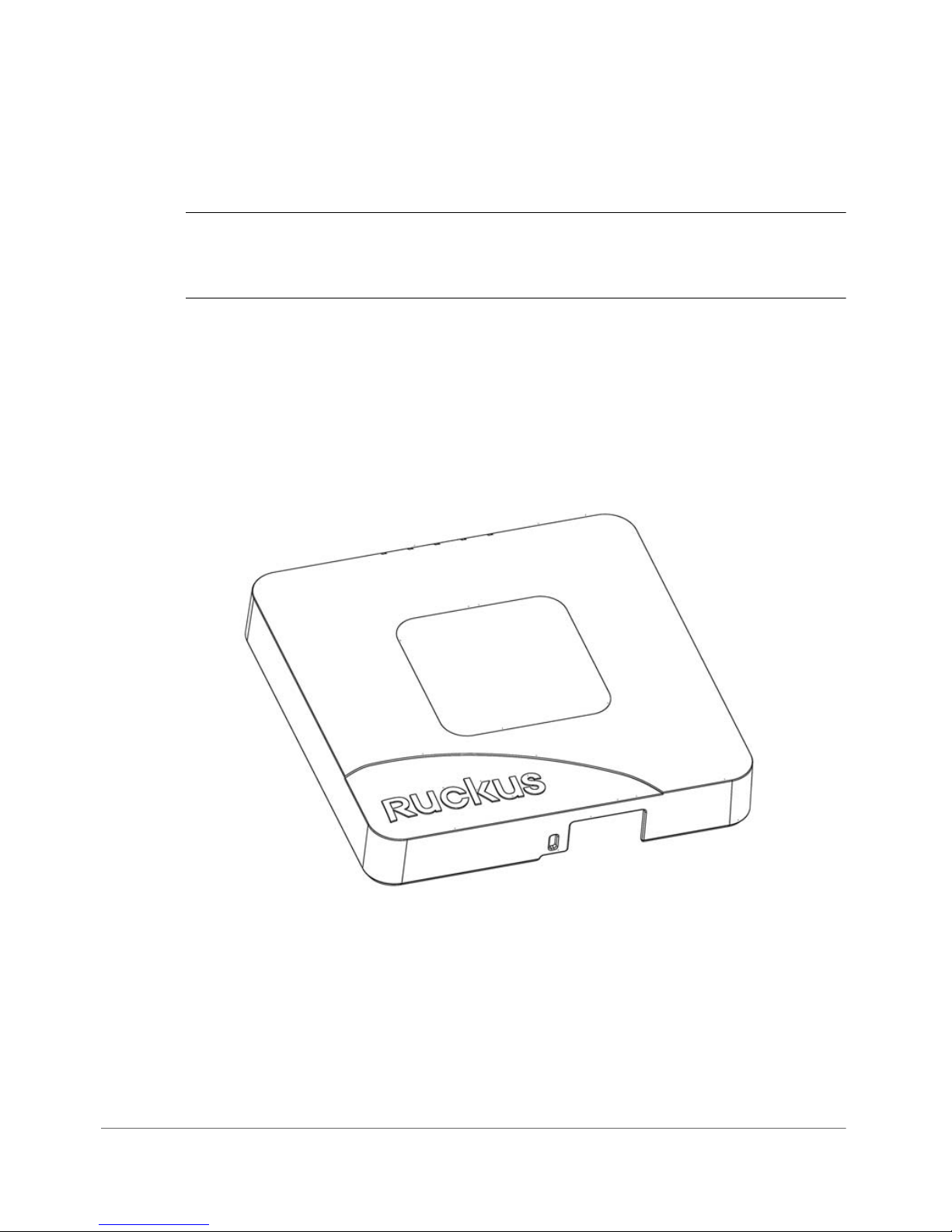
Introducing the ZoneFlex Access Point
Getting to Know the Access Point Features
R500 Access Point
The R500 is a high-performance 2x2:2 802.11ac dual band Access Point.
NOTE The R500 requires a minimum of ZoneFlex firmware version 9.8.1 and later,
SmartCell Gateway (SCG) 2.5.1 and later, or virtual SmartCell Gateway (vSCG) 3.0
and later to operate.
The R500 features five LEDs on its front panel and buttons and connectors on its
rear panel.
Front Panel
Figure 28 shows the top view of the R500. For a description of the front panel LEDs,
refer to Tab le 3 3.
Figure 28. R500 top view
ZoneFlex Indoor Access Point 9.8.1 User Guide, 800-70601-001 Rev C 62
Page 63
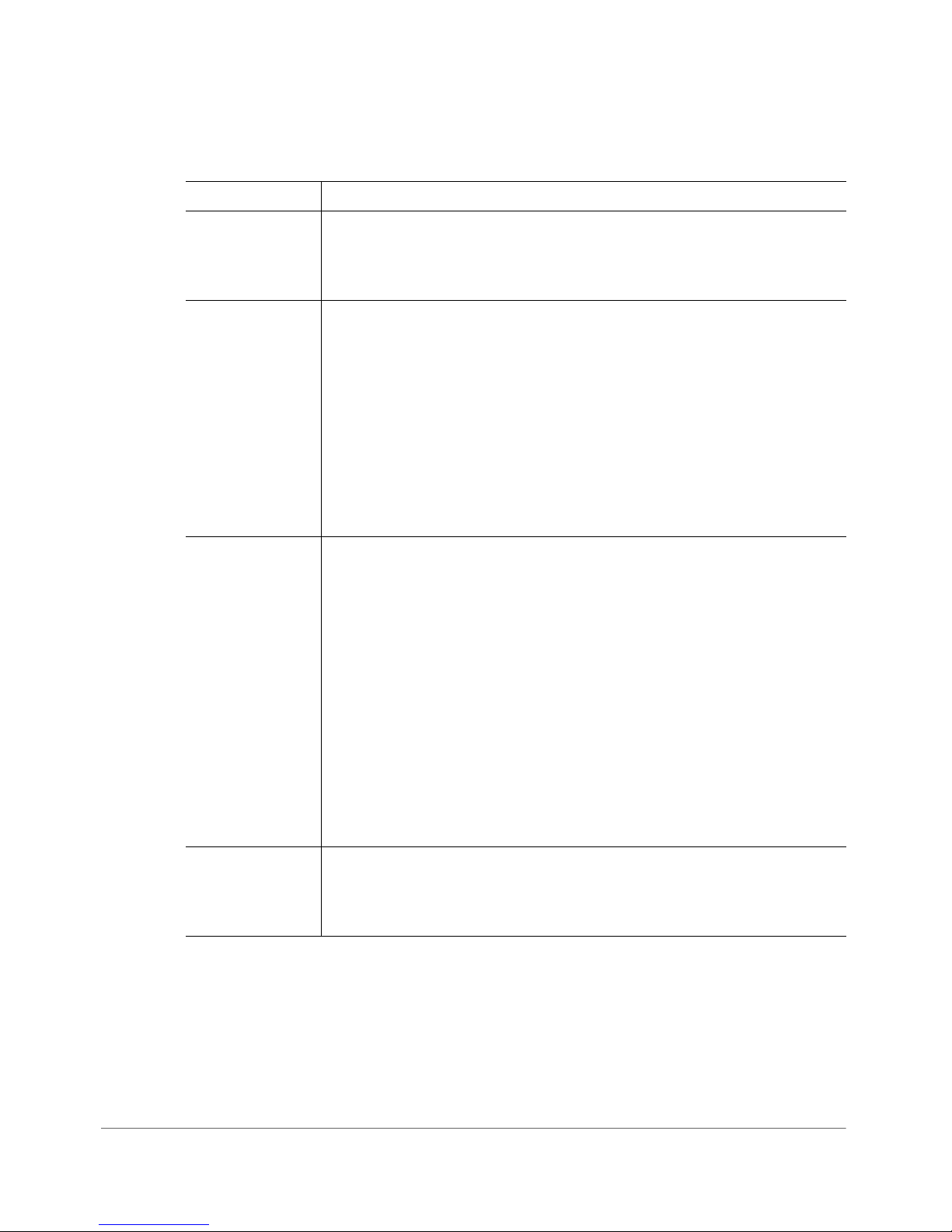
Introducing the ZoneFlex Access Point
Getting to Know the Access Point Features
Table 33. R500 front panel LEDs
LED Description
PWR •Off: Off.
• Red: Boot up in process.
• Green: On.
DIR •Off: The AP is not being managed by ZoneDirector (standalone
mode).
• Green: The AP is being managed by ZoneDirector.
• Slow flashing green (one flash every two seconds): The AP is being
managed by ZoneDirector, but is currently unable to communicate
with ZoneDirector.
• Fast flashing green (two flashes every second): The AP is being
managed by ZoneDirector and is currently receiving configuration
settings (provisioning) or a firmware update.
AIR •Off: The Access Point is operating in standalone mode or operating
as a root AP (RAP) or a non-mesh AP.
• Green: The AP is functioning as a Mesh AP (MAP), and the wireless
signal to its uplink AP is good.
• Fast flashing green (two flashes every second): The AP is
functioning as a Mesh AP (MAP), and the wireless signal to its
uplink AP is fair.
• Slow flashing green (one flash every two seconds): Mesh
networking is enabled, but the AP is still searching for a mesh
uplink.
Note: The mesh (RAP and MAP) functions are available on the
R500 in a future release.
2.4G •Off: The WLAN service is down.
• Green: The WLAN is up and at least one client is associated.
• Amber: The WLAN is up. No clients are associated.
ZoneFlex Indoor Access Point 9.8.1 User Guide, 800-70601-001 Rev C 63
Page 64

Table 33. R500 front panel LEDs (Continued)
LED Description
•Off: The WLAN service is down.
5G
• Amber: The WLAN is up, but no clients or downlink MAPs are
associated/connected.
• Green: The WLAN is up and at least one client is associated. No
downlink MAPs are connected.
• Slow flashing green (one flash every two seconds): The WLAN is
up and at least one downlink MAP is connected. No clients are
associated.
• Fast flashing green (two flashes every second): The WLAN is up,
at least one downlink MAP is connected, and at least one client is
associated.
Note: The mesh (RAP and MAP) functions are available on the
R500 in a future release.
Introducing the ZoneFlex Access Point
Getting to Know the Access Point Features
ZoneFlex Indoor Access Point 9.8.1 User Guide, 800-70601-001 Rev C 64
Page 65

Introducing the ZoneFlex Access Point
1
2
3
4
Getting to Know the Access Point Features
Rear Panel
The rear panel of the R500 features one 10/100/1000 PoE Ethernet port, 10/100/
1000 Ethernet port, power socket and reset button. See Tab l e 3 4 for a description
of each rear panel part.
Figure 29. R500 rear panel
v
Table 34. Rear panel element descriptions
No. Label Description
1
RESET
Button
Pressing, and then quickly releasing this button reboots the AP.
Pressing and holding it for six seconds resets the AP to factory
default settings.
CAUTION! Resetting the AP to factory default settings erases all
settings that you configured previously.
Port One RJ-45 port for a 10/100/1000 PoE (Power over Ethernet,
2
PoE
802.3af/at) connection. (The R500 is a Class 3 device.)
3
Ethernet
One RJ-45 port for a 10/100/1000 connection.
Port
412VDC
Connect the power adapter (12 VDC/1.25A) to this socket. Power
can also be supplied via the 10/100/1000 PoE port.
ZoneFlex Indoor Access Point 9.8.1 User Guide, 800-70601-001 Rev C 65
Page 66

Introducing the ZoneFlex Access Point
Getting to Know the Access Point Features
Table 35. Behavior of Ethernet port LEDs on the R500
LEDs Description
Off Not connected
Amber + Green Connected to 10Mbps device
Amber Connected to 100Mbps device
Green Connected to 1000Mbps device
WARNING! For units using Power over Ethernet (PoE). These products and all
interconnected equipment must be installed indoors within the same building,
including the associated LAN connections, as defined by Environment A of the IEEE
802.3af Standard.
ZoneFlex Indoor Access Point 9.8.1 User Guide, 800-70601-001 Rev C 66
Page 67

Introducing the ZoneFlex Access Point
Getting to Know the Access Point Features
R600 Access Point
The R600 is a high-performance 3x3 802.11ac dual band Access Point.
NOTE The R600 requires a minimum of ZoneFlex firmware version 9.8.1 and later,
SmartCell Gateway (SCG) 2.5.1 and later, or virtual SmartCell Gateway (vSCG) 3.0
and later to operate.
The R600 features five LEDs on its front panel and buttons and connectors on its
rear panel.
Front Panel
Figure 28 shows the top view of the R600. For a description of the front panel LEDs,
refer to Tab le 3 3.
Figure 30. R600 top view
ZoneFlex Indoor Access Point 9.8.1 User Guide, 800-70601-001 Rev C 67
Page 68

Introducing the ZoneFlex Access Point
Getting to Know the Access Point Features
Table 36. R600 front panel LEDs
LED Description
PWR •Off: Off.
• Red: Boot up in process.
• Green: On.
DIR •Off: The AP is not being managed by ZoneDirector (standalone
mode).
• Green: The AP is being managed by ZoneDirector.
• Slow flashing green (one flash every two seconds): The AP is being
managed by ZoneDirector, but is currently unable to communicate
with ZoneDirector.
• Fast flashing green (two flashes every second): The AP is being
managed by ZoneDirector and is currently receiving configuration
settings (provisioning) or a firmware update.
AIR •Off: The Access Point is operating in standalone mode or operating
as a root AP (RAP) or a non-mesh AP.
• Green: The AP is functioning as a Mesh AP (MAP), and the wireless
signal to its uplink AP is good.
• Fast flashing green (two flashes every second): The AP is
functioning as a Mesh AP (MAP), and the wireless signal to its
uplink AP is fair.
• Slow flashing green (one flash every two seconds): Mesh
networking is enabled, but the AP is still searching for a mesh
uplink.
Note: The mesh (RAP and MAP) functions are available on the
R600 in a future release.
2.4G •Off: The WLAN service is down.
• Green: The WLAN is up and at least one client is associated.
• Amber: The WLAN is up. No clients are associated.
ZoneFlex Indoor Access Point 9.8.1 User Guide, 800-70601-001 Rev C 68
Page 69

Table 36. R600 front panel LEDs (Continued)
LED Description
•Off: The WLAN service is down.
5G
• Amber: The WLAN is up, but no clients or downlink MAPs are
associated/connected.
• Green: The WLAN is up and at least one client is associated. No
downlink MAPs are connected.
• Slow flashing green (one flash every two seconds): The WLAN is
up and at least one downlink MAP is connected. No clients are
associated.
• Fast flashing green (two flashes every second): The WLAN is up,
at least one downlink MAP is connected, and at least one client is
associated.
Note: The mesh (RAP and MAP) functions are available on the
R600 in a future release.
Introducing the ZoneFlex Access Point
Getting to Know the Access Point Features
ZoneFlex Indoor Access Point 9.8.1 User Guide, 800-70601-001 Rev C 69
Page 70

Introducing the ZoneFlex Access Point
1
2
3
4
Getting to Know the Access Point Features
Rear Panel
The rear panel of the R600 features one 10/100/1000 PoE Ethernet port, 10/100/
1000 Ethernet port, power socket and reset button. See Tab l e 3 4 for a description
of each rear panel part.
Figure 31. R600 rear panel
v
Table 37. R600 rear panel element descriptions
No. Label Description
1
RESET
Button
PoE
2
3
Port One RJ-45 port for a 10/100/1000 PoE (Power over Ethernet,
Ethernet
Port
ZoneFlex Indoor Access Point 9.8.1 User Guide, 800-70601-001 Rev C 70
Pressing, and then quickly releasing this button reboots the AP.
Pressing and holding it for six seconds resets the AP to factory
default settings.
CAUTION! Resetting the AP to factory default settings erases all
settings that you configured previously.
802.3af/at) connection. (The R600 is a Class 3 device.)
One RJ-45 port for a 10/100/1000 connection.
Page 71

Table 37. R600 rear panel element descriptions (Continued)
No. Label Description
Introducing the ZoneFlex Access Point
Getting to Know the Access Point Features
412VDC
Connect the power adapter (12 VDC/1.25A) to this socket. Power
can also be supplied via the 10/100/1000 PoE port.
Table 38. Behavior of Ethernet port LEDs on the R500
LEDs Description
Off Not connected
Amber + Green Connected to 10Mbps device
Amber Connected to 100Mbps device
Green Connected to 1000Mbps device
WARNING! For units using Power over Ethernet (PoE). These products and all
interconnected equipment must be installed indoors within the same building,
including the associated LAN connections, as defined by Environment A of the IEEE
802.3af Standard.
ZoneFlex Indoor Access Point 9.8.1 User Guide, 800-70601-001 Rev C 71
Page 72

Introducing the ZoneFlex Access Point
Getting to Know the Access Point Features
R700 Access Point
The R700 is a high-performance 802.11ac dual band Access Point.
NOTE The R700 requires a minimum of ZoneFlex firmware version 9.8 and later,
SmartCell Gateway (SCG) 2.1 and later, or virtual SmartCell Gateway (vSCG) 2.5
and later to operate.
The R700 features five LEDs on its front panel and buttons and connectors on its
rear panel.
Front Panel
Figure 32 shows the top view of the R700. For a description of each front panel
part, refer to Ta bl e 3 9 .
Figure 32. R700 top view
Table 39. R700 front panel elements
LED Description
Power LED • Off: Off.
ZoneFlex Indoor Access Point 9.8.1 User Guide, 800-70601-001 Rev C 72
• Red: Boot up in process.
• Green: On.
Page 73

Introducing the ZoneFlex Access Point
Getting to Know the Access Point Features
Table 39. R700 front panel elements (Continued)
LED Description
DIR LED • Off: The AP is not being managed by ZoneDirector (standalone
mode).
• Green: The AP is being managed by ZoneDirector.
• Slow flashing green (one flash every two seconds): The AP is being
managed by ZoneDirector, but is currently unable to communicate
with ZoneDirector.
• Fast flashing green (two flashes every second): The AP is being
managed by ZoneDirector and is currently receiving configuration
settings (provisioning) or a firmware update.
AIR LED • Off: The Access Point is operating as a Standalone or Root AP
(RAP), or as a non-mesh AP.
• Green: The AP is functioning as a Mesh AP (MAP), and the wireless
signal to its uplink AP is good.
• Fast flashing green (two flashes every second): The AP is
functioning as a Mesh AP (MAP), and the wireless signal to its
uplink AP is fair.
• Slow flashing green (one flash every two seconds): Mesh
networking is enabled, but the AP is still searching for a mesh
uplink.
Note: The mesh (RAP and MAP) functions are available on the
R700 in a future release.
2.4GHz LED • Off: The WLAN service is down.
• Green: The WLAN is up and at least one client is associated.
• Amber: The WLAN is up. No clients are associated.
ZoneFlex Indoor Access Point 9.8.1 User Guide, 800-70601-001 Rev C 73
Page 74

Table 39. R700 front panel elements (Continued)
2
3
4
1
LED Description
5GHz LED • Off: The WLAN service is down.
• Amber: The WLAN is up, but no clients or downlink MAPs are
associated/connected.
• Green: The WLAN is up and at least one client is associated. No
downlink MAPs are connected.
• Slow flashing green (one flash every two seconds): The WLAN is
up and at least one downlink MAP is connected. No clients are
associated.
• Fast flashing green (two flashes every second): The WLAN is up,
at least one downlink MAP is connected, and at least one client is
associated.
Note: The mesh (RAP and MAP) functions are available on the
R700 in a future release.
Introducing the ZoneFlex Access Point
Getting to Know the Access Point Features
Rear Panel
The rear panel of the R700 features one 10/100/1000 PoE Ethernet port, 10/100/
1000 Ethernet port, power socket and reset button. See Tab l e 4 0 for a description
of each rear panel part.
Figure 33. R700 rear panel
ZoneFlex Indoor Access Point 9.8.1 User Guide, 800-70601-001 Rev C 74
Page 75

Table 40. R700 rear panel elements
Number Item Name Description
Introducing the ZoneFlex Access Point
Getting to Know the Access Point Features
1 ETHERNET +
PoE Port
One RJ-45 port for a 10/100/1000 PoE (Power over
Ethernet, 802.3af/at) connection. (The R700 is a Class 3
device.)
2 ETHERNET
One RJ-45 port for a 10/100/1000 connection.
Port
3 12V 1.5A Power
Socket
Connect the power adapter (12 VDC/1.25A) to this socket.
Power can also be supplied via the ETHERNET + PoE port.
4 RESET Button Pressing, and then quickly releasing this internal button
reboots the AP. Pressing and holding it for six seconds
resets the AP to factory default settings.
CAUTION! Resetting the AP to factory default settings
erases all settings that you configured previously.
Table 41. Behavior of Ethernet port LEDs on R700
LEDs Description
Off Not connected
Amber + Green Connected to 10Mbps device
Amber Connected to 100Mbps device
Green Connected to 1000Mbps device
WARNING! For units using Power over Ethernet (PoE). These products and all
interconnected equipment must be installed indoors within the same building,
including the associated LAN connections, as defined by Environment A of the IEEE
802.3af Standard.
ZoneFlex Indoor Access Point 9.8.1 User Guide, 800-70601-001 Rev C 75
Page 76
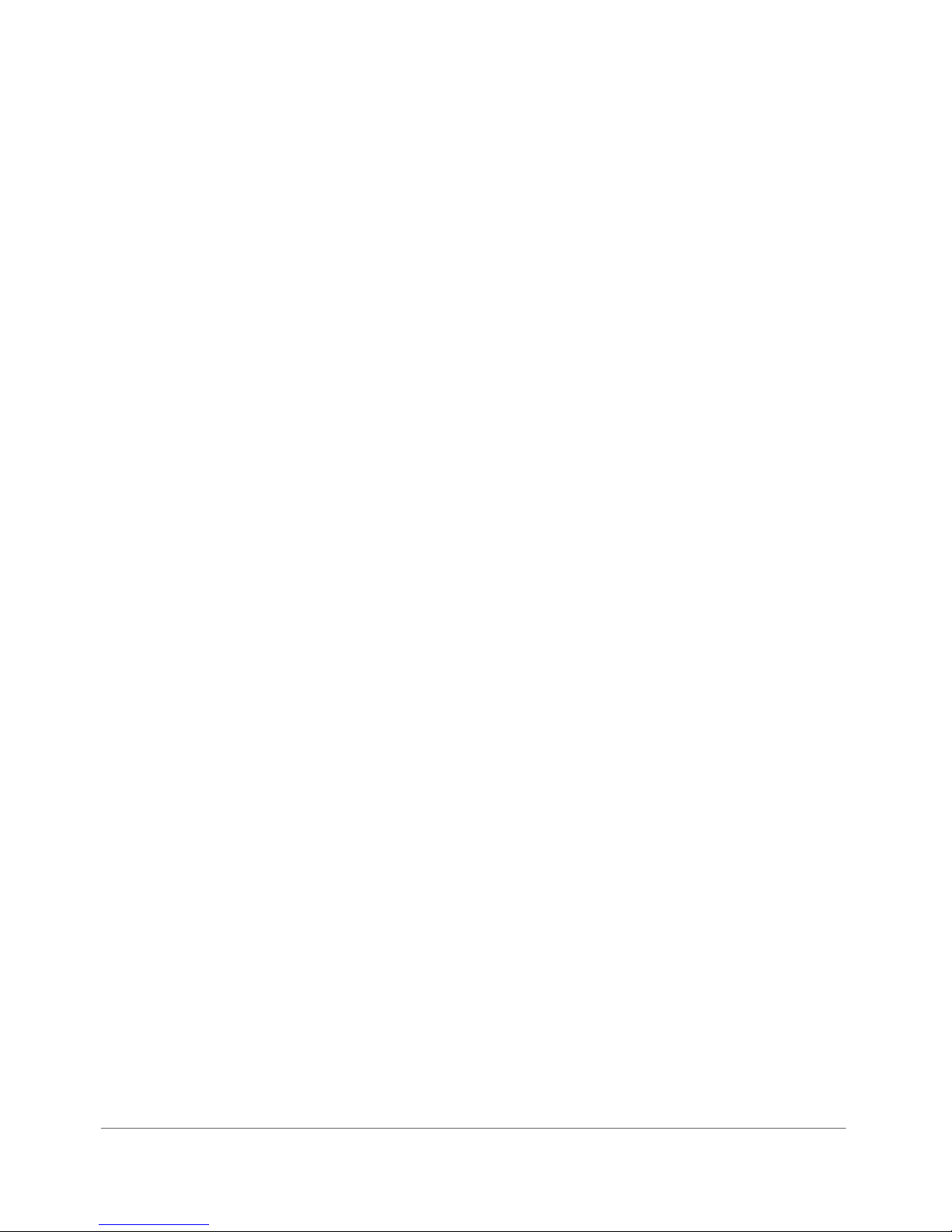
Installing the Access Point
In this chapter:
• Before You Begin
• Step 1: Preconfigure the Access Point
• Step 2: Verify Access Point Operation
• Step 3: Deploy the Access Point
• Troubleshooting Installation
• ZoneFlex 7055 Physical Installation
• ZoneFlex 7025 Physical Installation
• ZoneFlex 7441 Physical Installation
2
ZoneFlex Indoor Access Point 9.8.1 User Guide, 800-70601-001 Rev C 76
Page 77

Installing the Access Point
Before You Begin
Before You Begin
Before starting with the installation, make sure that you have the required items for
the installation ready. In addition, verify that the wireless stations on the network
have the required components for wireless communication with the Access Point.
This section describes the pre-installation tasks that you need to perform:
• Prepare the Required Hardware and Tools
• Perform a Site Survey
• Determine the Optimal Mounting Location and Orientation
Prepare the Required Hardware and Tools
You must supply the following tools and equipment:
• A notebook computer running Windows (2000/XP/Vista/7) or Mac OS X with an
Internet browser and one wireless 802.11a/b/g/n network card and one Ethernet
card installed
• A modem (DSL or cable), router, or other device provided by your Internet Service
Provider, that brings Internet access to your site
• (Optional) A network switch or a DSL/Internet gateway device.
NOTE If the AP is deployed with ZoneDirector, follow the instructions in the
ZoneDirector Quick Setup Guide and connect the AP to your Ethernet network.
Perform a Site Survey
Before installing the Access Point, perform a site survey to determine the optimal
Access Point placement for maximum range, coverage, and network performance.
When performing a site survey, consider the following factors:
• Data rates: Range is generally inversely proportional to data rates. The maximum
radio range is achieved at the lowest workable data rate. Higher data rates are
generally achieved at closer distances.
• Antenna type and placement: Proper antenna configuration is a critical factor in
maximizing radio range. As a general rule, radio range is increased by mounting
the antennas higher off of the ground.
• Physical environment: Clear or open areas provide better radio range than closed
or filled areas. The less cluttered the operating environment, the greater the
wireless range.
ZoneFlex Indoor Access Point 9.8.1 User Guide, 800-70601-001 Rev C 77
Page 78

Installing the Access Point
Before You Begin
• Obstructions, building materials, and sources of interference: Physical obstruc-
tions, such as concrete pillars, steel beams and filing cabinets can block or hinder
wireless communication. Avoid installing the Access Point in a location where
there is an obstruction between sending and receiving devices. A number of
machines and electronic devices that emit radio waves – cranes, wireless
phones, microwave ovens, satellite dishes – interfere with and block wireless
signals. Building materials used in construction also influence radio signal
penetration. For example, drywall construction permits greater range than
concrete blocks.
For more Access Point placement guidelines, refer to Determine the Optimal
Mounting Location and Orientation.
Determine the Optimal Mounting Location and
Orientation
The location and orientation that you choose for the Access Point play a critical role
in the performance of your wireless network. In general, Ruckus Wireless recommends installing the Access Point away from obstructions and sources of interference and ensuring that the top of the Access Point is pointing in the general direction
of its wireless clients.
The recommended orientation differs slightly depending on the Access Point model.
Refer to the following sections according to your particular model:
• ZoneFlex 7962 Orientation
• ZoneFlex R300, 7982, 7372, 7352, 7351, 7363, 7343, 7341 and 7321
Orientation
ZoneFlex Indoor Access Point 9.8.1 User Guide, 800-70601-001 Rev C 78
Page 79

Installing the Access Point
Limited
Reach
Excellent
Reach
Excellent
Reach
Good
Reach
Before You Begin
ZoneFlex 7962 Orientation
The dome-shaped ZoneFlex 7962 AP has a wider horizontal plane coverage area
(when mounted on the ceiling or desktop) compared to other ZoneFlex APs.
Figure 34. Recommended orientation for maximum horizontal plane coverage
ZoneFlex Indoor Access Point 9.8.1 User Guide, 800-70601-001 Rev C 79
Page 80

Installing the Access Point
Good
Reach
Excellent
Reach
Excellent
Reach
Limited
Reach
Excellent
Reach
Excellent
Reach
Excellent
Reach
Good
Reach
Good
Reach
Limited
Reach
Limited
Reach
Figure 35. Recommended orientation for maximum vertical plane coverage
Before You Begin
Figure 36. Recommended orientation for maximum mesh coverage
ZoneFlex Indoor Access Point 9.8.1 User Guide, 800-70601-001 Rev C 80
Page 81

Installing the Access Point
Limited
Reach
Limited
Reach
Excellent
Reach
Excellent
Reach
Excellent
Reach
Before You Begin
ZoneFlex R300, 7982, 7372, 7352, 7351, 7363, 7343, 7341
and 7321 Orientation
ZoneFlex R300, 7982, 7372, 7352, 7351, 7363, 7343, 7341 and 7321 have a more
rounded coverage area and less horizontal range (when mounted horizontally)
compared to the dome-shaped ZoneFlex 7962 AP.
Figure 37. ZoneFlex R300, 7982, 7372, 7352, 7351, 7363, 7343, 7341 and 7321
recommended ceiling mounting orientation
ZoneFlex Indoor Access Point 9.8.1 User Guide, 800-70601-001 Rev C 81
Page 82

Installing the Access Point
Excellent
Reach
Excellent
Reach
Excellent
Reach
Limited
Reach
Before You Begin
When wall mounted, ZoneFlex R300, 7982, 7372, 7352, 7351, 7363, 7343, 7341
and 7321 should be staggered to maximize coverage.
Figure 38. ZoneFlex R300, 7982, 7372, 7352, 7351, 7363, 7343, 7341 and 7321
recommended wall mounting orientation
ZoneFlex Indoor Access Point 9.8.1 User Guide, 800-70601-001 Rev C 82
Page 83

Excellent
Reach
Excellent
Reach
Limited
Reach
Limited
Reach
Limited
Reach
Excellent
Reach
Excellent
Reach
Installing the Access Point
Before You Begin
Figure 39. ZoneFlex R300, 7982, 7372, 7352, 7351, 7363, 7343, 7341 and 7321 wall
mounting in a corridor (top view)
ZoneFlex Indoor Access Point 9.8.1 User Guide, 800-70601-001 Rev C 83
Page 84
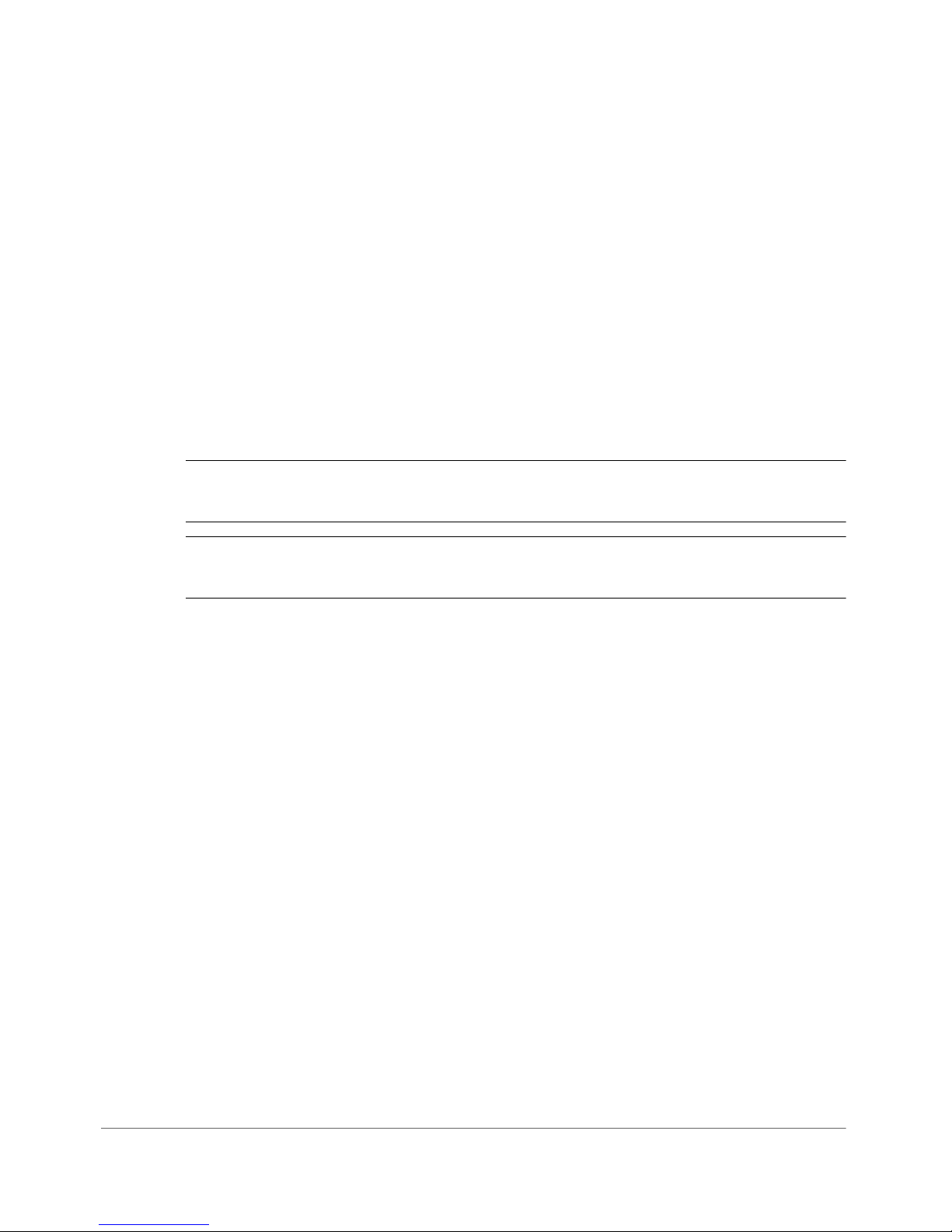
Installing the Access Point
Step 1: Preconfigure the Access Point
Step 1: Preconfigure the Access Point
The procedure for completing the Access Point’s essential configuration depends
on whether you want it to be managed by either ZoneDirector or FlexMaster or to
operate as a standalone Access Point. Refer to the section that is relevant to your
deployment:
• Configuring for Management by ZoneDirector
• Configuring for Standalone Operation or for Management by FlexMaster
Configuring for Management by ZoneDirector
If ZoneDirector is installed on the network, follow the instructions in the ZoneDirector
User Guide and connect the AP to your network.
NOTE The Access Point must have some way of obtaining an IP address (IPv4
DHCP or IPv6 Auto Configuration).
CAUTION! If you configure an AP for management by ZoneDirector and later
decide that you want it to be a standalone AP, you need to factory reset the AP.
Configuring for Standalone Operation or for
Management by FlexMaster
This section describes the steps you need to complete to set up the AP in standalone
mode or to be managed by a Ruckus Wireless FlexMaster server, if you have one
installed on the network. Continue with the following:
• What You Will Need
• 1. Prepare the Administrative Computer
• 2. Connect the Access Point to the Administrative Computer
• 3. Log Into the Access Point’s Web Interface
• 4. Configure the Wireless Settings
• 5. Disconnect the Access Point from the Administrative Computer
• 6. Restore the Administrative Computer’s Network Settings (Optional)
What You Will Need
Before starting with the configuration task, make sure that you have the following
requirements ready:
ZoneFlex Indoor Access Point 9.8.1 User Guide, 800-70601-001 Rev C 84
Page 85

Installing the Access Point
Step 1: Preconfigure the Access Point
• An administrative computer (notebook computer) with an Ethernet port and a
wireless card installed.
• A Web browser such as Google Chrome, Mozilla Firefox 2.0 (or later) or Microsoft
Internet Explorer 6.0 (or later) installed on the administrative computer
• One Cat5e foil screened twisted pair (FTP) solid Ethernet cable
1. Prepare the Administrative Computer
NOTE The following procedure is applicable if the administrative computer is
running Windows XP or Windows 7. If you are using a different operating system,
refer to the documentation that was shipped with your operating system for
information on how to modify the computer’s IP address settings.
1 On your Windows XP or Windows 7 computer, open the Network Connections
(or Network and Dial-up Connections) control panel according to how the Start
menu is set up:
• On Windows XP, click Start > Control Panel > Network Connections.
• On Windows 7, click Start > Control Panel > Network and Internet >
Network and Sharing Center > Change Adapter Settings.
2 When the Network Connections window appears, right-click the icon for Local
Area Connection, and then click Properties.
Make sure that you configure the Local Area Connection properties, not the Wireless
Network Connection properties.
3 When the Local Area Connection Properties dialog box appears, select
Internet Protocol (TCP/IP) (TCP/IPv4 in Windows 7) from the scrolling list, and
then click Properties. The Internet Protocol (TCP/IP) Properties dialog box
appears.
4 Write down all of the currently active network settings. You will need this
information later when you restore your computer to its current network
configuration.
5 Click Use the following IP address, and then configure the IP address settings
with the values listed in Ta b le 42 . For a sample configuration, refer to Figure 40.
ZoneFlex Indoor Access Point 9.8.1 User Guide, 800-70601-001 Rev C 85
Page 86

Installing the Access Point
Step 1: Preconfigure the Access Point
Table 42. Configure your computer’s IP address settings
IP address 192.168.0.22 (or any address in the 192.168.0.x network—with
the exception of
assigned to the Access Point)
192.168.0.1, which is the default IP address
Subnet mask
NOTE:
You can leave the Default Gateway and DNS server fields blank.
255.255.255.0
6 Click OK to save your changes and close the TCP/IP Properties dialog box.
7 Click OK again to close the Local Area Connection Properties dialog box.
Windows saves the IP address settings that you have configured.
Figure 40. Sample configuration in the Internet Protocol (TCP/IP) Properties dialog box
2. Connect the Access Point to the Administrative
Computer
CAUTION! Do NOT connect the Access Point to your live network at this point. If
you connect it to a live network with an active DHCP server, the AP acquires a new
IP address from DHCP and you are unable to access it via the default IP address
(192.168.0.1).
ZoneFlex Indoor Access Point 9.8.1 User Guide, 800-70601-001 Rev C 86
Page 87

Installing the Access Point
Step 1: Preconfigure the Access Point
1 Connect one end of an Ethernet cable to an Ethernet port on the Access Point,
and then connect the other end to the administrative computer’s Ethernet port.
2 Provide power to the AP using either an AC adapter or a PoE injector or switch.
3. Log Into the Access Point’s Web Interface
1 On the administrative computer, open a Web browser window.
2 In the address or location bar, type the following address:
https://192.168.0.1
3 Press <Enter> on the keyboard to connect to the Access Point’s Web interface.
A security alert message appears.
4 Click Yes or OK or Proceed Anyway (depending on the browser) to continue.
The Access Point’s login page appears.
Figure 41. The ZoneFlex Access Point login page
5 In User name, type super.
6 In Password, type sp-admin.
7 Click Login. The Web interface appears, displaying the Status > Device page.
8 Continue to “4. Configure the Wireless Settings” below.
4. Configure the Wireless Settings
To complete this step, configure the settings on the Common tab and at least one
Wireless # tab. These are the essential wireless settings that enable wireless
devices on the network to associate with the Access Point.
ZoneFlex Indoor Access Point 9.8.1 User Guide, 800-70601-001 Rev C 87
Page 88

Installing the Access Point
Step 1: Preconfigure the Access Point
For your reference, the default wireless settings on the Access Point are listed in
Tab l e 4 3.
Table 43. Default wireless settings
Setting Default Value
SSID (network name) Wireless 1 to Wireless 8 (2.4 GHz Radio)
Wireless 9 to Wireless 16 (5 GHz Radio - only
available on dual radio APs)
Encryption (security) Disabled on all WLANs
Default management IP address
192.168.0.1
Configure Common Wireless Settings
1 On the left menu of the Web interface, click Configuration > Wireless (Radio
2.4G or Radio 5G on dual band APs). The Configuration > Common page
appears.
NOTE For dual band APs (ZoneFlex R300, 7982, 7962, 7372, 7363 and 7055),
the two radios (2.4GHz and 5GHz) need to be configured separately on the Web
interface. To configure the common wireless settings, click Configuration > Radio
2.4G or Radio 5G. The rest of the configuration procedures are the same as for
other models.
Figure 42. The Configuration > Wireless > Common tab
ZoneFlex Indoor Access Point 9.8.1 User Guide, 800-70601-001 Rev C 88
Page 89

Installing the Access Point
Step 1: Preconfigure the Access Point
2 Verify that the common wireless settings are configured as listed in Tab le 44 .
Table 44. Common wireless configuration
Setting Recommended Value
Wireless Mode For ZoneFlex 7321, select 2.4GHz or 5GHz mode.
For other APs, the wireless mode is determined by the radio band
(Wireless 2.4G or Wireless 5G).
Channel SmartSelect.
Country Code • If you purchased the Access Point in the United States, this value
is fixed to
United States at the factory and is not user
configurable.
• If you purchased the Access Point outside the United States, verify
that the value is set to your country or region. Selecting the correct
country code ensures that the Access Point uses only the radio
channels allowed in your country or region.
Note for dual band AP users: The two radios on dual band APs are
always configured with the same country code setting. If you change
the country code for Radio 1, for example, the same change is
automatically applied to Radio 2.
3 If you made any changes to the Common tab, click Update Settings.
4 Continue to “Configure Wireless # Settings” below.
Configure Wireless # Settings
1 Click one of the Wireless # tabs.
ZoneFlex Indoor Access Point 9.8.1 User Guide, 800-70601-001 Rev C 89
Page 90

Figure 43. The Configuration > Wireless > Wireless 1 tab
Installing the Access Point
Step 1: Preconfigure the Access Point
2 In Wireless Availability, click Enabled.
3 In Broadcast SSID, click Enabled.
4 Clear the SSID box, and then type a unique and descriptive name that you want
to call this wireless network.
For example, you can type Ruckus Wireless AP. This SSID is the name that
helps users identify this wireless network in their wireless network connection
application.
NOTE You may also configure other wireless settings on this and other Wireless
# tabs (in addition to the settings described above), although it is not necessary for
completing the Access Point installation.
5 Click Update Settings.
You have completed configuring the basic wireless settings of the Access Point.
(Optional) Set the FlexMaster Server Address
If you have a FlexMaster server installed on the network and you intend to use
FlexMaster to manage the Access Point, you can set the FlexMaster server address
at this point. Before starting this procedure, make sure you obtain the correct
FlexMaster server URL.
ZoneFlex Indoor Access Point 9.8.1 User Guide, 800-70601-001 Rev C 90
Page 91

Installing the Access Point
Step 1: Preconfigure the Access Point
NOTE In addition to setting the FlexMaster server URL manually on the Access
Point, you can also use DHCP Option 43 or DNS to point the Access Point to the
FlexMaster server. For more information, refer to the FlexMaster User Guide.
1 On the menu, click Administration > Management.
2 Scroll down the page to the TR069 / SNMP Management Choice section.
Figure 44. Type the FlexMaster server URL
3 Verify that the Auto option is selected.
4 In FlexMaster Server URL, type the URL of the FlexMaster server on the
network. You can use either http or https to connect to the URL and include
either the host name or IP address of the FlexMaster server in the URL. The
following are examples of valid FlexMaster server URLs:
http://flexmaster/intune/server
https://flexmaster/intune/server
http://192.168.20.1/intune/server
https://192.168.20.1/intune/server
5 Click Update Settings to save your changes.
You have completed setting the FlexMaster server address on the Access Point.
ZoneFlex Indoor Access Point 9.8.1 User Guide, 800-70601-001 Rev C 91
Page 92

Installing the Access Point
Step 1: Preconfigure the Access Point
NOTE Instructions on how to verify that the Access Point and FlexMaster can
communicate with each other are provided in “Check the TR069 Status (FlexMaster
Management Only)” on page 95.
5. Disconnect the Access Point from the Administrative
Computer
1 Disconnect the Access Point from the power source.
2 Verify that the power LED on the Access Point is off.
3 Disconnect the Ethernet cable from the administrative computer’s Ethernet port.
6. Restore the Administrative Computer’s Network Settings
(Optional)
1 On your Admin computer, open the Network Connections (or Network and
Dial-up Connections) control panel according to how the Start menu is set up:
• On Windows 7, click Start > Control Panel > Network and Internet >
Network and Sharing Center > Change Adapter Settings.
• On Windows XP, click Start > Control Panel > Network Connections.
2 When the Network Connections window appears, right-click the icon for Local
Area Connection, and then click Properties.
3 When the Local Area Connection Properties dialog box appears, select
Internet Protocol (TCP/IP) (TCP/IPv4 in Windows 7) from the list, and then
click Properties. The TCP/IP Properties dialog box appears.
4 Restore the computer’s network settings by typing the original IP address
settings in the TCP/IP Properties dialog box.
5 On the TCP/IP Properties dialog box, click OK to close it.
6 Click OK again to close the Local Area Connection Properties dialog box.
You are now ready to connect the Access Point to your network.
ZoneFlex Indoor Access Point 9.8.1 User Guide, 800-70601-001 Rev C 92
Page 93

Installing the Access Point
Step 2: Verify Access Point Operation
Step 2: Verify Access Point Operation
Before deploying the Access Point in your environment, Ruckus Wireless strongly
recommends that you verify that the Access Point is operating correctly. To do this,
connect the Access Point to your live network temporarily and make sure that the
network connection works and that wireless clients are able to associate with the
Access Point and connect to your network and the Internet.
NOTE The network and power connections that you make in this step are
temporary.
Continue with the following:
• Connect the Access Point to the Network
• Associate a Wireless Client with the Access Point
• Check the LEDs
• Check the TR069 Status (FlexMaster Management Only)
• Disconnect the Access Point from the Network
Connect the Access Point to the Network
1 Connect the Ethernet cable from a LAN (RJ-45) port on the Access Point to your
network’s router or switch.
2 Reconnect the Access Point to a power source.
You have completed connecting the Access Point to your live network. Perform the
tasks described in the following sections to verify that the Access Point is operating
normally.
Associate a Wireless Client with the Access Point
1 On the administrative computer, verify that the wireless interface is enabled. On
Windows XP, click All Programs > Connect To > Wireless Network
Connection to enable the wireless interface. (Other operating systems are
similar).
2 Connect your admin computer to the wireless network:
• Windows XP: In the system tray, right-click the (Wireless Network Connec-
tion) icon, and then click View Available Wireless Networks.
• Windows 7: Left click the icon.
ZoneFlex Indoor Access Point 9.8.1 User Guide, 800-70601-001 Rev C 93
Page 94

Installing the Access Point
Step 2: Verify Access Point Operation
3 In the list of available wireless networks, click the network with the same SSID
as you configured in “Configure Wireless # Settings” on page 89. For example,
if you set the SSID to Ruckus Wireless AP, click the wireless network named
Ruckus Wireless AP.
4 Click Connect.
Your wireless client connects to the wireless network.
Check the LEDs
Perform a spot-check using the LEDs to verify that the Access Point is operating
normally. Refer to the following sections for information on how to check the LEDs
on each ZoneFlex AP model.
Single Radio APs (ZoneFlex 7352/7351/7343/7341/7321/
7025)
If the single radio Access Point is operating normally and your wireless client was
able to associate with it:
•The WLAN LED is green.
• If you do not have Ruckus Wireless ZoneDirector on the network, the DIR LED
is off. This indicates that the Access Point is operating in standalone mode. If
there is a ZoneDirector device on the network, the DIR LED is green.
Dual Radio APs (ZoneFlex R300/7982/7962/7372/7363/
7055)
If the dual radio Access Point is operating normally and your wireless client was able
to associate with it:
•The 2.4G or 5G LED is green.
• If you do not have Ruckus Wireless ZoneDirector on the network, the DIR LED
is off. This indicates that the Access Point is operating in standalone mode. If
there is a ZoneDirector device on the network, the DIR LED is green.
ZoneFlex Indoor Access Point 9.8.1 User Guide, 800-70601-001 Rev C 94
Page 95

Installing the Access Point
Step 2: Verify Access Point Operation
Check the TR069 Status (FlexMaster Management
Only)
If you configured the Access Point to report to a FlexMaster server on the network,
make sure you verify that it can successfully communicate with the FlexMaster
server. You can do this by checking the TR069 status on the Access Point’s Web
interface.
1 Log in to the Access Point’s Web interface.
2 Go to the Administration > Management page.
3 Scroll down to the TR069 Status section.
4 Check the value for Last successful contact. If it shows a date in green, this
indicates that the Access Point was able to successfully communicate with
FlexMaster.
Disconnect the Access Point from the Network
1 Disconnect the Access Point from the power source.
2 Disconnect the Ethernet cable that runs to the Access Point’s RJ45 port from
your network’s router or switch.
You are now ready to deploy the Access Point to its permanent mounting location.
ZoneFlex Indoor Access Point 9.8.1 User Guide, 800-70601-001 Rev C 95
Page 96

Installing the Access Point
Step 3: Deploy the Access Point
Step 3: Deploy the Access Point
In this step, you place the Access Point in a suitable location on the network and
connect it to a power source and to your network environment. Continue with the
following:
• 1. Choose a Location for the Access Point
• 2. Connect the Access Point to a Power Source and the Network
1. Choose a Location for the Access Point
You can install the Access Point on a flat surface (for example, on a desktop or
tabletop) or mount it on a wall or ceiling. When choosing a location for the Access
Point, ensure that the location:
• Allows easy viewing of the LEDs and access to the connectors, if necessary.
• Is centrally located to the wireless clients that are connecting to the Access Point.
A suitable location might be on top of a cabinet or similar furniture to optimize
wireless connections to clients in both horizontal and vertical directions, allowing
wider coverage.
When positioning your Access Point, ensure that:
• It is out of direct sunlight and away from sources of heat.
• Cabling is away from power lines, fluorescent lighting fixtures, and sources of
electrical noise such as radios, transmitters and broadband amplifiers.
• There are no thick walls or metal shielding between the Access Point and the
wireless stations.
• Water or moisture cannot enter the case of the unit.
• Air flow around the unit and through the vents in the side of the case is not
restricted.
Review the recommendations in “Determine the Optimal Mounting Location and
Orientation” on page 78 for help in choosing a suitable location for the Access Point.
ZoneFlex Indoor Access Point 9.8.1 User Guide, 800-70601-001 Rev C 96
Page 97

Installing the Access Point
Step 3: Deploy the Access Point
2. Connect the Access Point to a Power Source and the
Network
Once you have placed the Access Point at its installation location, you are ready to
connect it to a power source and the network.
NOTE If your ZoneFlex model supports PoE, you can also supply power to the AP
from a PoE switch or injector. For information on how to make the PoE connections,
refer to the documentation that was shipped with the PoE switch or injector.
CAUTION! If you are using PoE, you must use a Cat5e or better Ethernet cable for
the PoE connection.
1 Connect the power jack to the power connector on the rear panel of your
ZoneFlex Access Point.
2 Connect the power adapter to a power source.
3 Obtain an Ethernet cable that is long enough to connect the Access Point to
your network’s router, switch, or hub.
4 Connect one end to a LAN port on the AP, and then connect the other end to
your network’s router, switch, or hub.
5 Verify that the power LED on the Access Point is green.
Congratulations! You have completed setting up the Access Point on your network.
To learn how to configure and manage the Access Point, continue reading the next
chapters.
ZoneFlex Indoor Access Point 9.8.1 User Guide, 800-70601-001 Rev C 97
Page 98

Installing the Access Point
Troubleshooting Installation
Troubleshooting Installation
If the startup sequence does not work, verify that the network name (SSID) and
security settings (if you enabled them) on the AP match the settings on your wireless
device.
• Disconnect the AP from the power source, wait 5 seconds, reconnect it, and
then wait 60 seconds before attempting a reconnection.
• Disconnect and reconnect the AP and the PC.
• Replace the Ethernet cable with a new one if the relevant LAN port LED is not
illuminated. (LEDs in each port light up during a successful connection.)
If all else fails, you can reset the AP to its factory defaults (and start over).
1 Insert a straightened-out paper clip into the reset button hole.
2 Press and hold the Reset button for at least eight (6) seconds.
You can now reconnect your computer directly to the AP (as described in “2.
Connect the Access Point to the Administrative Computer” on page 86), and then
start over with installation, using the default network settings.
ZoneFlex Indoor Access Point 9.8.1 User Guide, 800-70601-001 Rev C 98
Page 99

Installing the Access Point
ZoneFlex 7055 Physical Installation
ZoneFlex 7055 Physical Installation
This section describes the physical installation instructions for mounting the ZoneFlex 7055 to an electrical outlet box.
CAUTION! The AP and all interconnected equipment must be installed indoors
within the same building, including the PoE powered network connection as
described by Environment A of the 802.3af standard.
CAUTION! Ensure that you use a Cat5e or better Ethernet cable to supply PoE
power and LAN connectivity running to the outlet box where the AP will be installed.
1 Prepare the electrical outlet box.
2 The ZoneFlex 7055 can be mounted to a variety of commonly used electrical
outlet box formats, including US style outlet boxes conforming to NEMA-WD6,
and EU style outlet boxes conforming to BS 4662.
NOTE The ZoneFlex 7055 comes with a bracket for a single 1-gang electrical
outlet box. For adjacent outlet boxes, use the optional Ruckus Wireless ZF7055
adjacent wall bracket kit (part number 902-0111-000).
• Remove the outlet box cover from the outlet box, retaining the original box
cover screws.
• Align the mounting bracket with the outlet box so that the screw holes line
up (the bracket provides multiple holes for different outlet box designs), and
• pull the Ethernet cable through the center of the mounting bracket.
• Affix the mounting bracket to the outlet box using the original outlet box cover
screws. If the original outlet box screw heads extend over 2mm from the
bracket, then use the enclosed low profile mounting screws instead.
• Run the required cables through the electrical outlet box allowing sufficient
slack for the cables to reach the not yet installed ZoneFlex 7055.
3 Connect the cables.
• Connect an Ethernet cable providing PoE power and network connectivity
to the PoE In LAN / Uplink port using either a standard RJ45 connector or
the 110 punch-down block (refer to “Using the 110 Punch down Block” on
page 102).
• If PoE power is not available, the AP can be powered using an optional DC
power adapter (Ruckus part #902-0170-XX10, sold separately)
ZoneFlex Indoor Access Point 9.8.1 User Guide, 800-70601-001 Rev C 99
Page 100

Installing the Access Point
To rx
bracket
screws
ZoneFlex 7055 Physical Installation
• If required, connect the cable providing support for pass-through devices to
the Pass Through port.
NOTE The status LEDs are intentionally not visible once the 7055 is mounted.
Complete any verification or troubleshooting that requires visibility of the LEDs before
mounting.
Figure 45. Attach cables before mounting to the bracket
4 Mount the AP to the bracket.
• Snap the AP onto the mounting bracket by hooking the two locking tabs on
the bottom of the bracket into the slots on the bottom of the AP. Then push
the top of the AP in toward the wall until it snaps in place.
• Use the two Torx bracket screws provided to secure the AP to the mounting
bracket using a T10 Torx screwdriver.
Figure 46. Secure the AP to the bracket using Torx screws
ZoneFlex Indoor Access Point 9.8.1 User Guide, 800-70601-001 Rev C 100
