Page 1

User Manual
Taking internet telephony a step further
3058
call
for free
EaSY
to use
P/N 60081111, v. 1.0
HANTZ + PARTNER
The Upgrade Company! www.hantz.com
Page 2
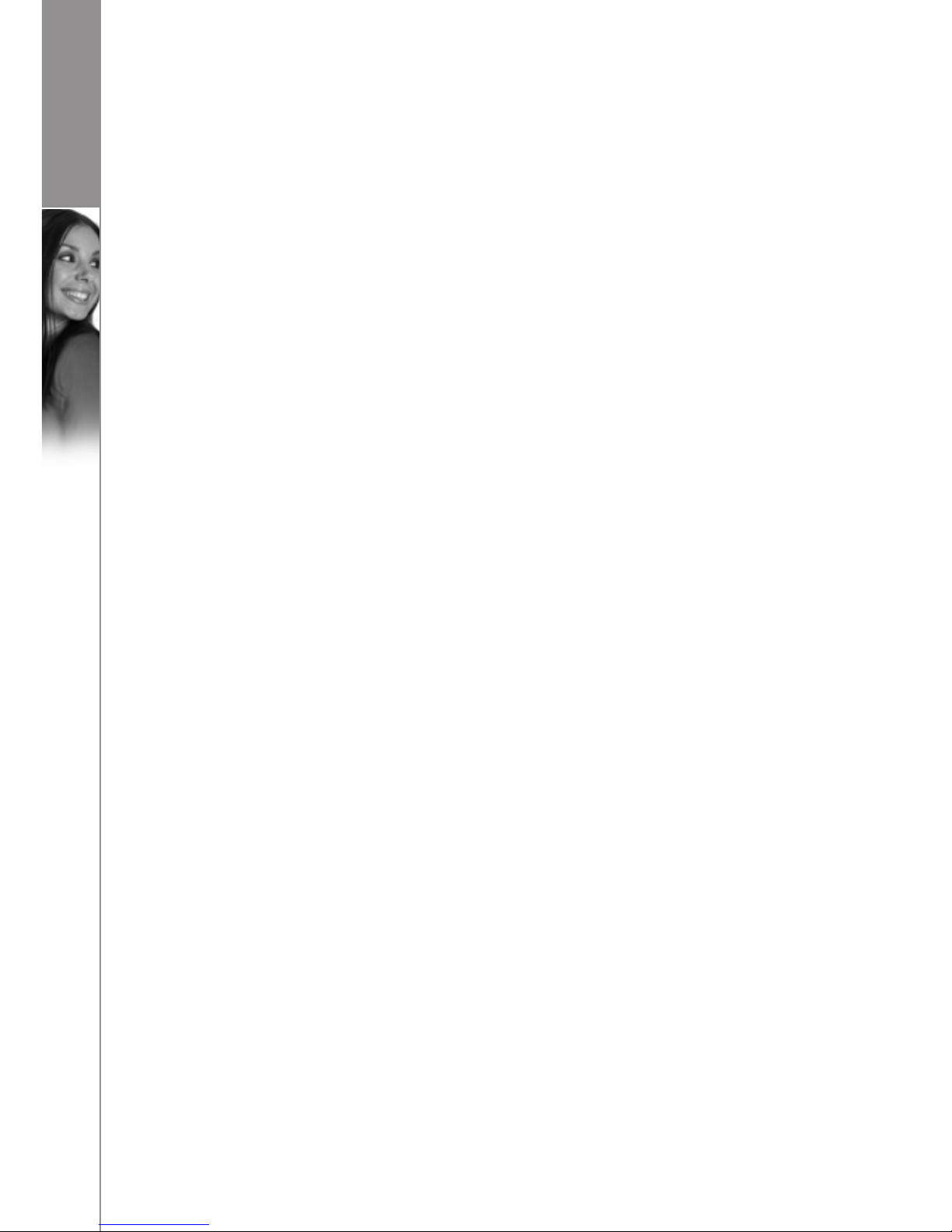
d u a l p h o n e
2
Page 3
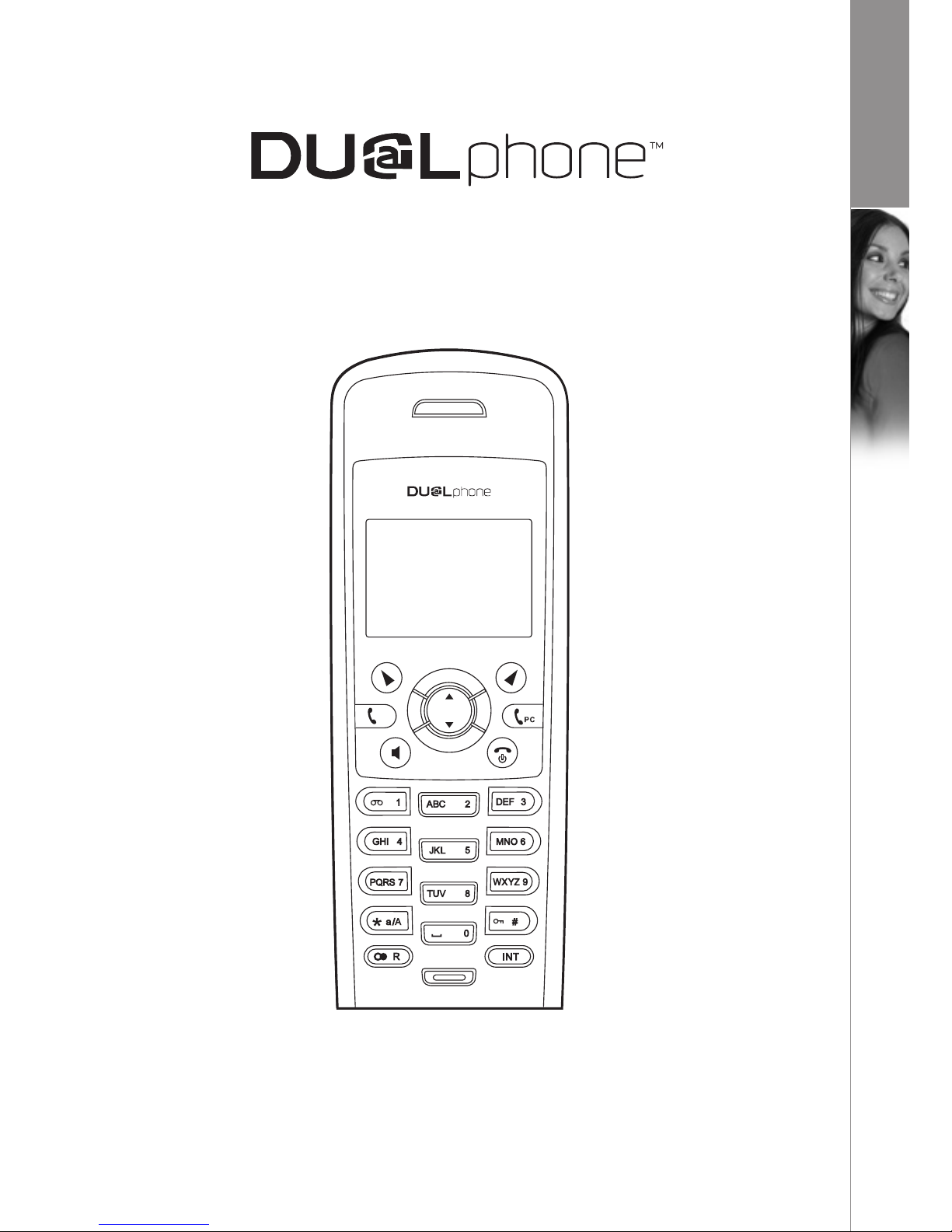
Dear customer
3
d u a l p h o n e
Taking internet telephony a step further
3058
U S E R M A N U A L
E N G L I S H
Page 4
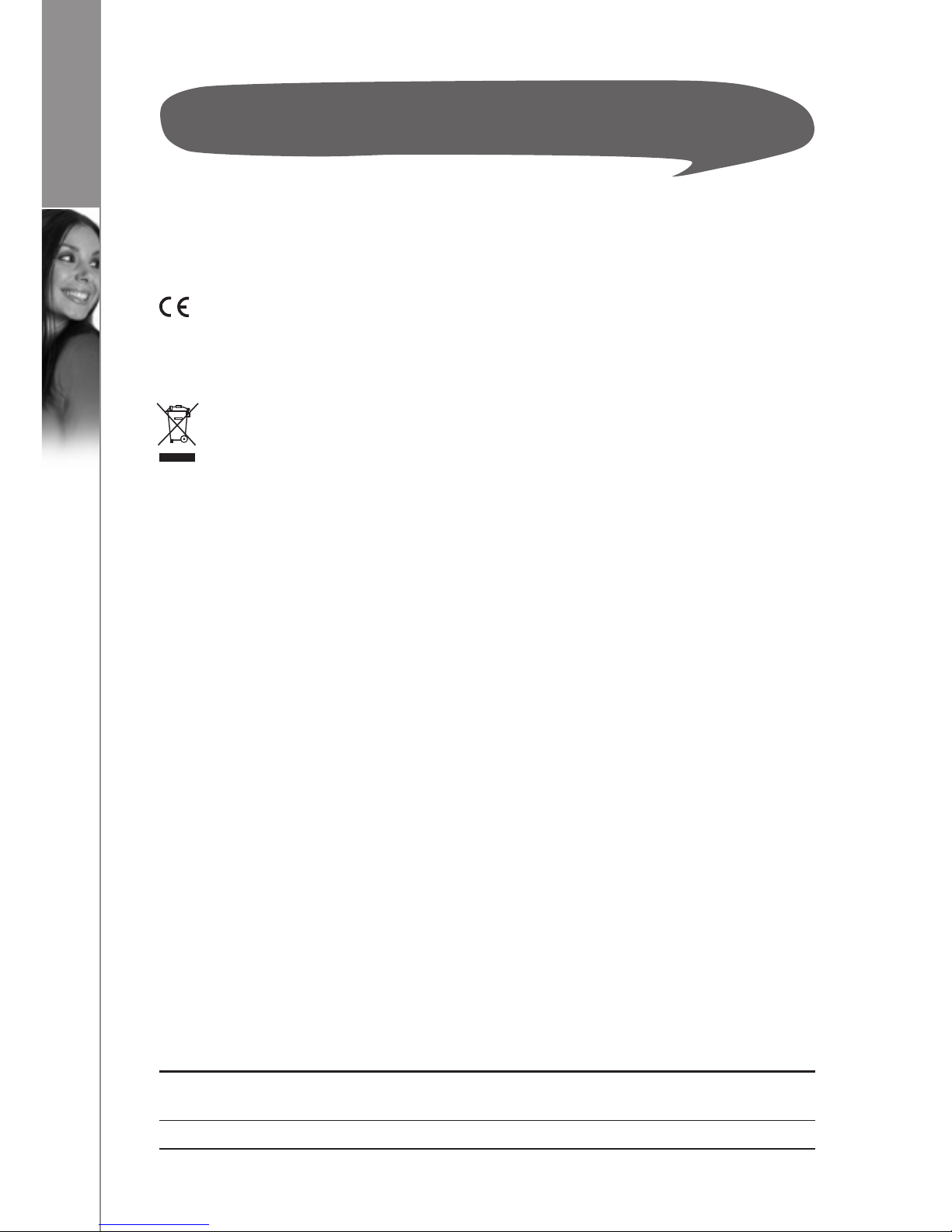
4
I N S TA LLAT I O N G U I D E
Dear customer
d u a l p h o n e
Thank you for purchasing our product. We hope you will enjoy using it. Please read this
User Manual before you start using your new DUALphone 3058. If you experience any
difficulties, please consult our support centre at www.dualphone.net.
Conformity of the telephone with EU directives is confirmed by the CE symbol.
W
e hereby declare that the DUALphone 3058 comply with the essential
requirements and other relevant provisions of the R&TTE Directive 1999/5/EEC. The
declaration of conformity is available in the user manual at www.dualphone.net.
The DUALphone
3058 is covered by the European Directive 2002/96/EC which
indicates that this product should not be disposed via the normal household
waste stream. To prevent possible harm to the environment or human health,
please separate this product from other waste streams to ensure that it can be recycled
in an environmentally sound manner. For more details on available collection facilities,
please contact your local government office or the retailer from whom you purchased
this product.
Copyright © 2006 RTX Products A/S. All rights reserved. All forms of copying or reproduction of the product or its
associated User Manual are strictly prohibited. This product is manufactured for RTX Products A/S.
Accessories
Approved DUALphone accessories such as batteries, extension kits, headsets etc. can
be ordered from authorised dealers.
I
ntended use
This DUALphone is designed for telephony within a telephone network. Any other use
is considered unintended use. Unauthorised modifications or reconstruction not
described in this User Manual are not permitted.
E
xemption from liability
We cannot guarantee the correctness of the information in this User Manual. The product
and its accessories are subject to constant improvement and further development.
Therefore, we reserve the right to modify components, accessories, technical specifications
and related documentation of the product without notification.
This User Manual serves purely informational purposes. Its contents are not part of any
contract of sale. All the data specified relates to nominal values. The equipment and
options described may differ from country to country according to national requirements.
Trademarks
•
Skype™, SkypeMe™, SkypeOut™, SkypeIn™, Skype Voicemail™, the whole world
can talk for free™, the Skype logo and the S logo are trademarks of Skype S.A.
•
DUALphone™ is a trademark of RTX Products A/S.
047 0
Page 5
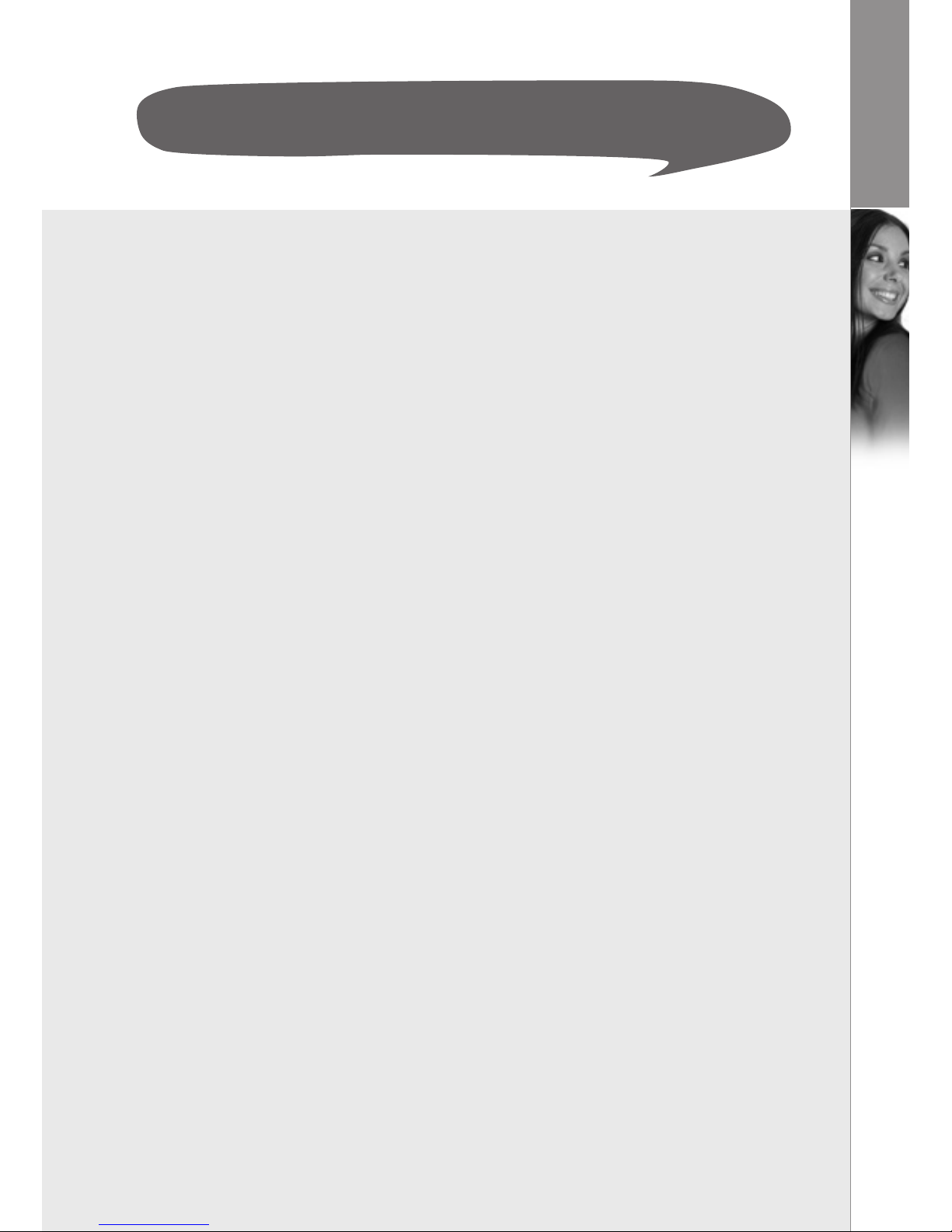
5
d u a l p h o n e
INSTALLATION . . . . . . . . . . . . . . . . . . . . . . . . . . . . . . . . . . . . . . . . . . . . . . . . . . . 7
Packaging Contents . . . . . . . . . . . . . . . . . . . . . . . . . . . . . . . . . . . . . . . . . . . . 7
Connecting
the base station and power plug . . . . . . . . . . . . . . . . . . . . . . 8
Getting Started . . . . . . . . . . . . . . . . . . . . . . . . . . . . . . . . . . . . . . . . . . . . . . . 8
Installing and charging the batteries . . . . . . . . . . . . . . . . . . . . . . . . . . . . . . 8
Attaching the belt clip . . . . . . . . . . . . . . . . . . . . . . . . . . . . . . . . . . . . . . . . . 9
System requirements . . . . . . . . . . . . . . . . . . . . . . . . . . . . . . . . . . . . . . . . . . 9
Installing software (from CD) . . . . . . . . . . . . . . . . . . . . . . . . . . . . . . . . . . . . 10
Updating software . . . . . . . . . . . . . . . . . . . . . . . . . . . . . . . . . . . . . . . . . . . 18
Uninstalling software . . . . . . . . . . . . . . . . . . . . . . . . . . . . . . . . . . . . . . . . . . 18
User Manual . . . . . . . . . . . . . . . . . . . . . . . . . . . . . . . . . . . . . . . . . . . . . . . . 20
M
ENU STRUCTURE (HANDSET) . . . . . . . . . . . . . . . . . . . . . . . . . . . . . . . . . . . . . . 2
3
HANDSET AND BASE STATION LAYOUTS . . . . . . . . . . . . . . . . . . . . . . . . . . . . . . 26
LCD display. . . . . . . . . . . . . . . . . . . . . . . . . . . . . . . . . . . . . . . . . . . . . . . . . . . 28
LCD icon description . . . . . . . . . . . . . . . . . . . . . . . . . . . . . . . . . . . . . . . . . . 28
U
SING THE HANDSET . . . . . . . . . . . . . . . . . . . . . . . . . . . . . . . . . . . . . . . . . . . . . .
30
Basic operation . . . . . . . . . . . . . . . . . . . . . . . . . . . . . . . . . . . . . . . . . . . . . . .
30
Power on/off operation . . . . . . . . . . . . . . . . . . . . . . . . . . . . . . . . . . . . . . . .
30
Selecting language . . . . . . . . . . . . . . . . . . . . . . . . . . . . . . . . . . . . . . . . . . .
30
Making landline external calls (PSTN) . . . . . . . . . . . . . . . . . . . . . . . . . . . . . .
30
Making Skype calls . . . . . . . . . . . . . . . . . . . . . . . . . . . . . . . . . . . . . . . . . . .
31
Taking calls . . . . . . . . . . . . . . . . . . . . . . . . . . . . . . . . . . . . . . . . . . . . . . . . .
32
Redialling . . . . . . . . . . . . . . . . . . . . . . . . . . . . . . . . . . . . . . . . . . . . . . . . . .
32
Dialling from the phone book . . . . . . . . . . . . . . . . . . . . . . . . . . . . . . . . . . . 33
Muting the microphone and ringer . . . . . . . . . . . . . . . . . . . . . . . . . . . . . . . 33
Call hold/transfer . . . . . . . . . . . . . . . . . . . . . . . . . . . . . . . . . . . . . . . . . . . . . 33
Party conference . . . . . . . . . . . . . . . . . . . . . . . . . . . . . . . . . . . . . . . . . . . . . 33
Call waiting . . . . . . . . . . . . . . . . . . . . . . . . . . . . . . . . . . . . . . . . . . . . . . . . . 33
Changing the earpiece and ring volume . . . . . . . . . . . . . . . . . . . . . . . . . . . 34
Paging the handset . . . . . . . . . . . . . . . . . . . . . . . . . . . . . . . . . . . . . . . . . . . 34
Handset speaker phone . . . . . . . . . . . . . . . . . . . . . . . . . . . . . . . . . . . . . . . . 34
Key lock . . . . . . . . . . . . . . . . . . . . . . . . . . . . . . . . . . . . . . . . . . . . . . . . . . .
34
Warning signals, confirmation signals . . . . . . . . . . . . . . . . . . . . . . . . . . . . . 34
Short key definition . . . . . . . . . . . . . . . . . . . . . . . . . . . . . . . . . . . . . . . . . . . 34
Call log . . . . . . . . . . . . . . . . . . . . . . . . . . . . . . . . . . . . . . . . . . . . . . . . . . . . . .
35
Browsing, deleting, saving . . . . . . . . . . . . . . . . . . . . . . . . . . . . . . . . . . . . . .
35
Missed calls, answered calls, dialled calls . . . . . . . . . . . . . . . . . . . . . . . . . . .
35
Deleting . . . . . . . . . . . . . . . . . . . . . . . . . . . . . . . . . . . . . . . . . . . . . . . . . . .
36
In this guide
C O N T E N T S
Page 6
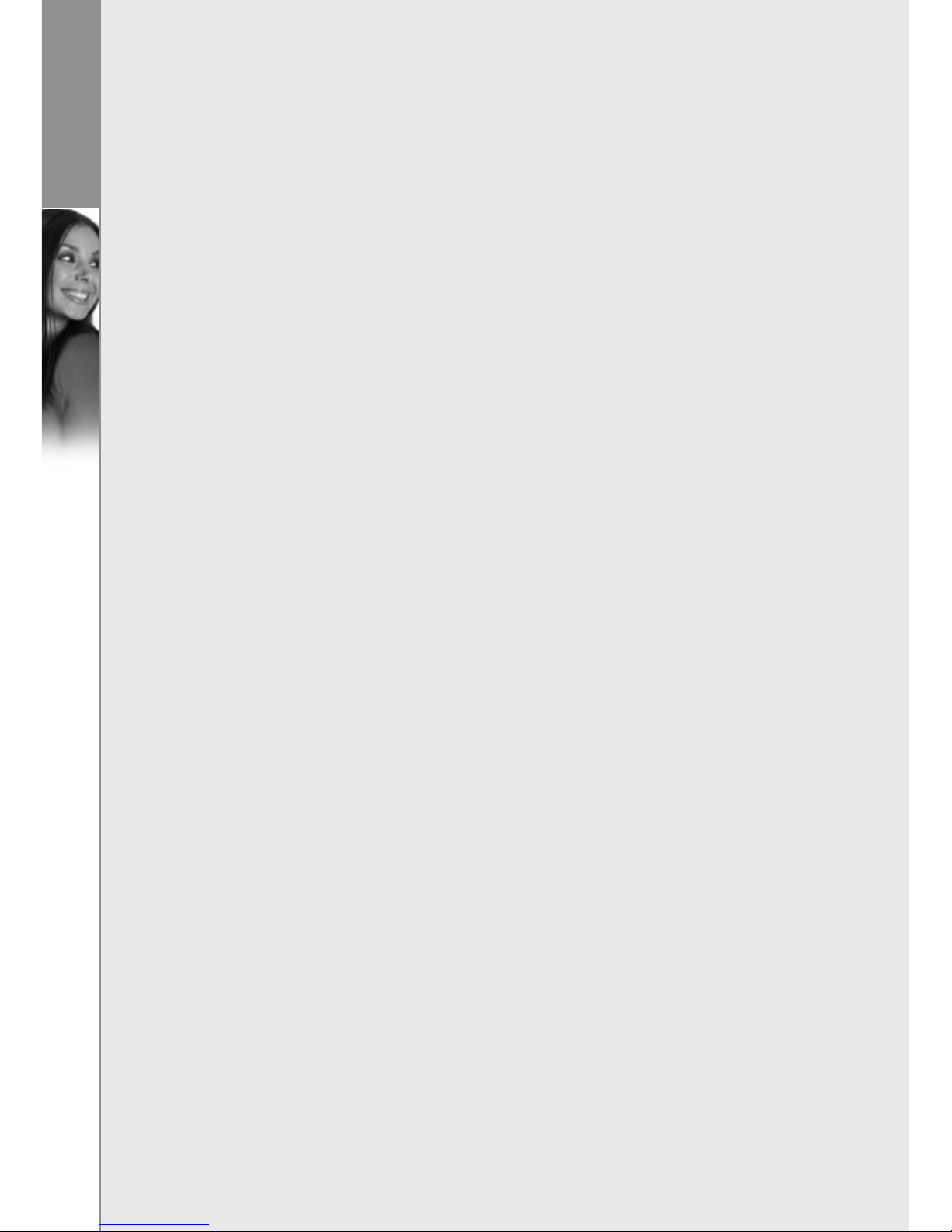
6
d u a l p h o n e
C O N T E N T S
PHONE BOOK . . . . . . . . . . . . . . . . . . . . . . . . . . . . . . . . . . . . . . . . . . . . . . . . . . . 37
Searching . . . . . . . . . . . . . . . . . . . . . . . . . . . . . . . . . . . . . . . . . . . . . . . . . . . .
37
Storing entries . . . . . . . . . . . . . . . . . . . . . . . . . . . . . . . . . . . . . . . . . . . . . . . .
37
Groups in the phone book . . . . . . . . . . . . . . . . . . . . . . . . . . . . . . . . . . . . . .
38
Speed dialing . . . . . . . . . . . . . . . . . . . . . . . . . . . . . . . . . . . . . . . . . . . . . . . . .
38
Checking the phone book. . . . . . . . . . . . . . . . . . . . . . . . . . . . . . . . . . . . . . .
38
Emergency call . . . . . . . . . . . . . . . . . . . . . . . . . . . . . . . . . . . . . . . . . . . . . . . .
38
Area code . . . . . . . . . . . . . . . . . . . . . . . . . . . . . . . . . . . . . . . . . . . . . . . . . . . .
39
HANDSET SETTINGS . . . . . . . . . . . . . . . . . . . . . . . . . . . . . . . . . . . . . . . . . . . . . . 40
R
inger type. . . . . . . . . . . . . . . . . . . . . . . . . . . . . . . . . . . . . . . . . . . . . . . . . . . 40
R
inger volume . . . . . . . . . . . . . . . . . . . . . . . . . . . . . . . . . . . . . . . . . . . . . . . . 40
R
inger on/off . . . . . . . . . . . . . . . . . . . . . . . . . . . . . . . . . . . . . . . . . . . . . . . . . 40
Prefix . . . . . . . . . . . . . . . . . . . . . . . . . . . . . . . . . . . . . . . . . . . . . . . . . . . . . . .
40
Prefix on/off . . . . . . . . . . . . . . . . . . . . . . . . . . . . . . . . . . . . . . . . . . . . . . . .
40
Prefix edit . . . . . . . . . . . . . . . . . . . . . . . . . . . . . . . . . . . . . . . . . . . . . . . . . .
40
Call barring. . . . . . . . . . . . . . . . . . . . . . . . . . . . . . . . . . . . . . . . . . . . . . . . . . .
41
Message waiting . . . . . . . . . . . . . . . . . . . . . . . . . . . . . . . . . . . . . . . . . . . . . .
41
Wallpaper . . . . . . . . . . . . . . . . . . . . . . . . . . . . . . . . . . . . . . . . . . . . . . . . . . . .
41
Contrast . . . . . . . . . . . . . . . . . . . . . . . . . . . . . . . . . . . . . . . . . . . . . . . . . . . . .
42
Key tones . . . . . . . . . . . . . . . . . . . . . . . . . . . . . . . . . . . . . . . . . . . . . . . . . . . .
42
Auto answer . . . . . . . . . . . . . . . . . . . . . . . . . . . . . . . . . . . . . . . . . . . . . . . . .
42
H
andset name . . . . . . . . . . . . . . . . . . . . . . . . . . . . . . . . . . . . . . . . . . . . . . . . 42
Menu style . . . . . . . . . . . . . . . . . . . . . . . . . . . . . . . . . . . . . . . . . . . . . . . . . . .
42
Backlight . . . . . . . . . . . . . . . . . . . . . . . . . . . . . . . . . . . . . . . . . . . . . . . . . . . . . 43
IP
(Skype) contacts . . . . . . . . . . . . . . . . . . . . . . . . . . . . . . . . . . . . . . . . . . . . 43
R
egistration . . . . . . . . . . . . . . . . . . . . . . . . . . . . . . . . . . . . . . . . . . . . . . . . . . 43
D
e-registration . . . . . . . . . . . . . . . . . . . . . . . . . . . . . . . . . . . . . . . . . . . . . . . . 44
S
elect base station . . . . . . . . . . . . . . . . . . . . . . . . . . . . . . . . . . . . . . . . . . . . 44
D
efault handset settings . . . . . . . . . . . . . . . . . . . . . . . . . . . . . . . . . . . . . . . 44
BASE STATION SETTINGS . . . . . . . . . . . . . . . . . . . . . . . . . . . . . . . . . . . . . . . . . 45
Base ringer . . . . . . . . . . . . . . . . . . . . . . . . . . . . . . . . . . . . . . . . . . . . . . . . . . .
45
Base ringer on/off . . . . . . . . . . . . . . . . . . . . . . . . . . . . . . . . . . . . . . . . . . . . .
45
D
ial mode . . . . . . . . . . . . . . . . . . . . . . . . . . . . . . . . . . . . . . . . . . . . . . . . . . . . 45
S
ystem PIN . . . . . . . . . . . . . . . . . . . . . . . . . . . . . . . . . . . . . . . . . . . . . . . . . . . 45
Flash time . . . . . . . . . . . . . . . . . . . . . . . . . . . . . . . . . . . . . . . . . . . . . . . . . . . .
45
IP
(Skype) status . . . . . . . . . . . . . . . . . . . . . . . . . . . . . . . . . . . . . . . . . . . . . . 46
D
efault base settings . . . . . . . . . . . . . . . . . . . . . . . . . . . . . . . . . . . . . . . . . . 46
FUNCTION . . . . . . . . . . . . . . . . . . . . . . . . . . . . . . . . . . . . . . . . . . . . . . . . . . . . . . 47
G
ames . . . . . . . . . . . . . . . . . . . . . . . . . . . . . . . . . . . . . . . . . . . . . . . . . . . . . . . 47
Snake . . . . . . . . . . . . . . . . . . . . . . . . . . . . . . . . . . . . . . . . . . . . . . . . . . . . .
47
Guess number . . . . . . . . . . . . . . . . . . . . . . . . . . . . . . . . . . . . . . . . . . . . . . .
47
T
imer . . . . . . . . . . . . . . . . . . . . . . . . . . . . . . . . . . . . . . . . . . . . . . . . . . . . . . . . 47
Set date/time . . . . . . . . . . . . . . . . . . . . . . . . . . . . . . . . . . . . . . . . . . . . . . . .
47
Alarm . . . . . . . . . . . . . . . . . . . . . . . . . . . . . . . . . . . . . . . . . . . . . . . . . . . . .
47
TROUBLESHOOTING GUIDE . . . . . . . . . . . . . . . . . . . . . . . . . . . . . . . . . . . . . . . 49
CE DECLARATION OF CONFORMITY . . . . . . . . . . . . . . . . . . . . . . . . . . . . . . . . 56
Page 7
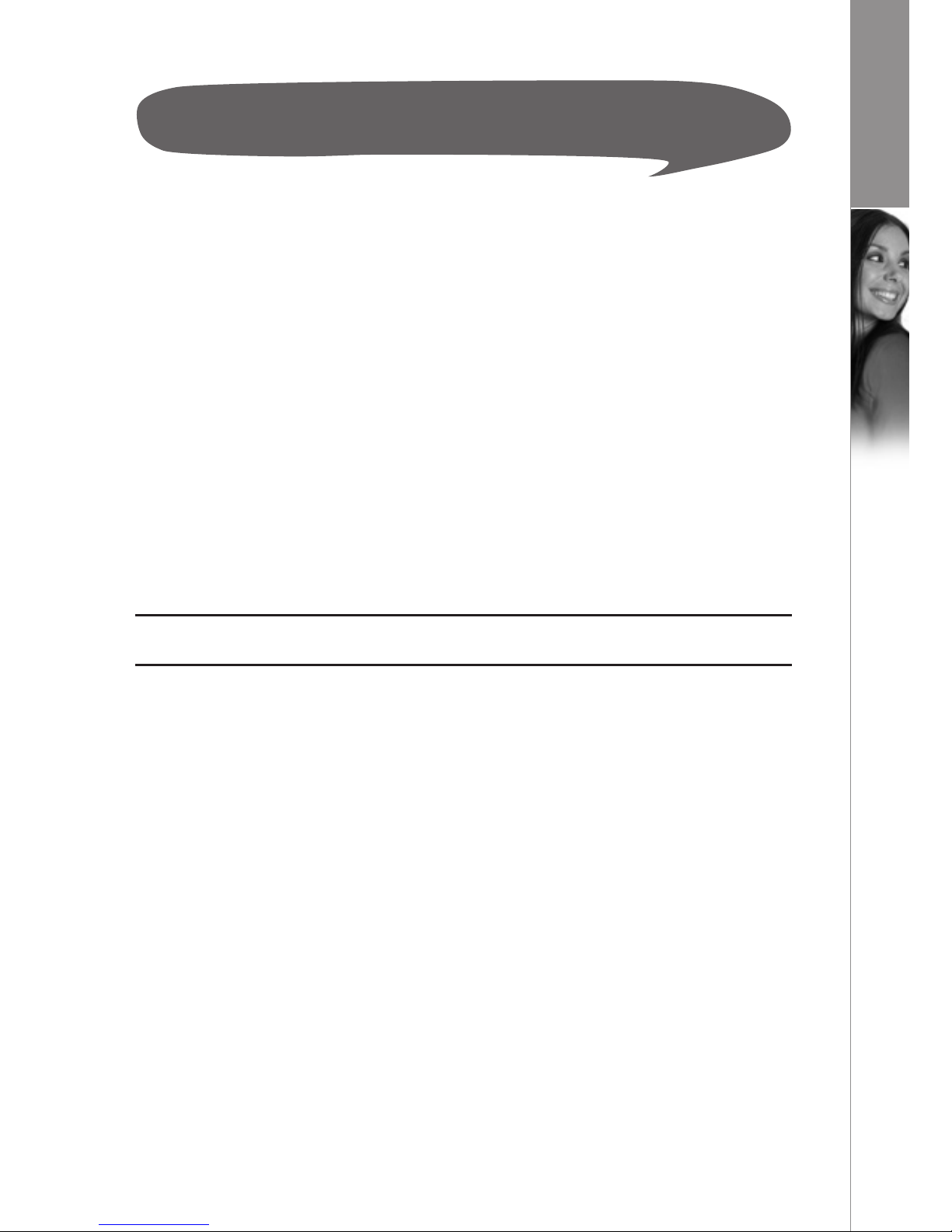
7
d u a l p h o n e
Installation
n
Packaging Contents
• 1 cordless handset
• 1 base station with USB cable
• 1 power supply for the base station
• 1 telephone cable
• 1 installation CD-ROM
• 1 User Manual (this document)
• 1 credit card-size quick guide
• 2 batteries (AAA; rechargeable)
• 1 safety and warranty sheet
• 1 belt clip
Please check the contents of the package carefully. If anything is missing or shows signs
of transport damage, do not put your DUALphone into service, but contact your sales
outlet with the purchase receipt.
N
ote:
• Keep the equipment packaging so that your DUALphone will not be damaged in
the event of transport.
I N S TA LLAT I O N
Page 8
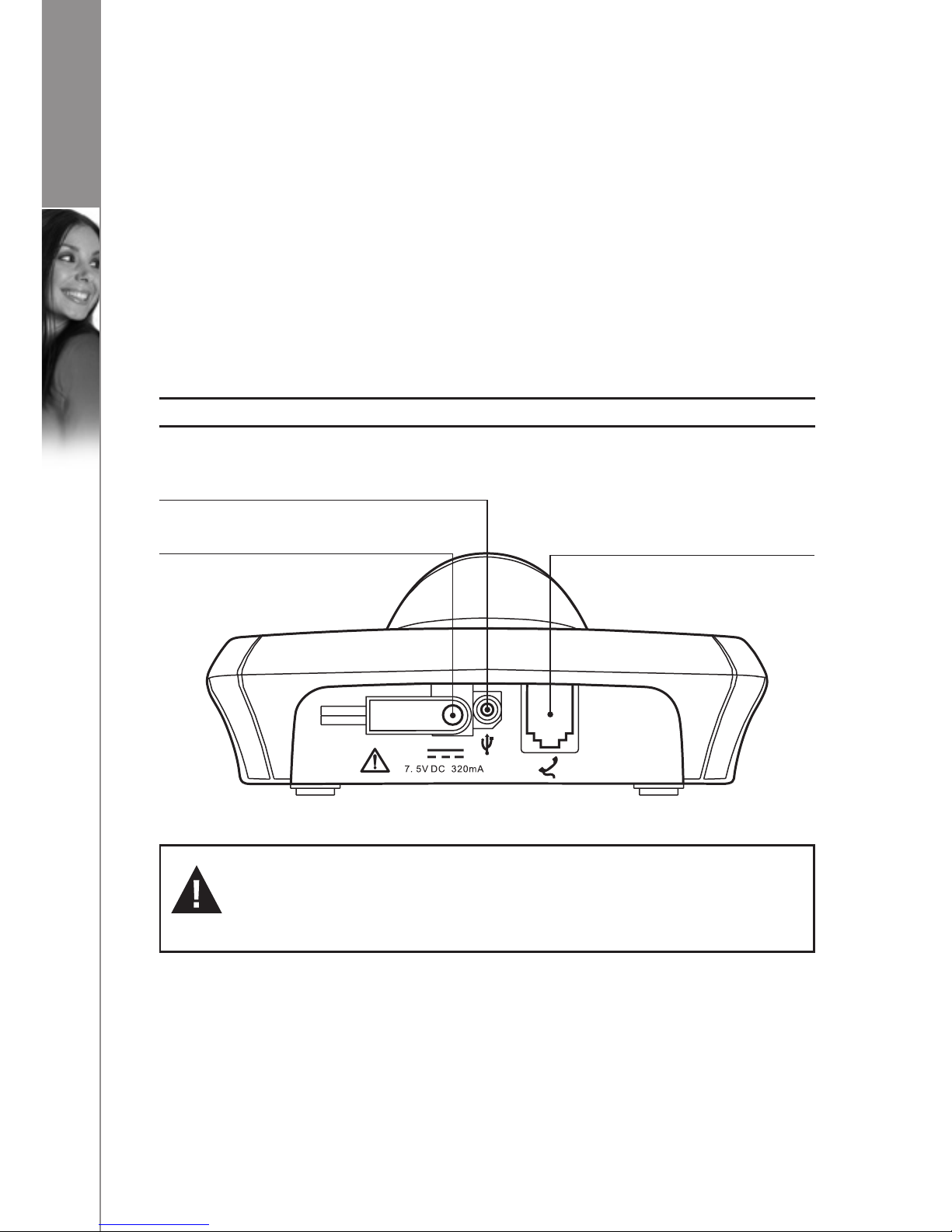
8
d u a l p h o n e
n
Connecting the base station and power plug
This is how you connect the plugs to the corresponding sockets in the base station –
please note that they cannot be connected incorrectly because the sockets and plugs
are designed to prevent reverse poling:
1) Lay the cable under the telephone to the r
ear.
2) Plug the telephone line in the telephone connection socket.
3) Connect the power supply to the base and into a socket outlet.
4) Plug the USB cable into the USB port on your PC.
The base station in now ready to operate.
N
ote:
•
Only use the connection cable supplied.
n
Getting Started
Installing and charging the batteries
1) Insert two rechargeable AAA size batteries in the compartment, ensuring correct polarity.
2) Close the compartment.
3) Place the handset in the base station to charge for 1
4 hours prior to first use.
I N S TA LLAT I O N
CAUTION:
Plug the adapter into a socket outlet that is close to the equipment and easily
accessible. Use only the power supply supplied with the unit. The use of any
other power supply may damage the unit.
,
USB Cable
AC Power Input
Phone Jack
Page 9
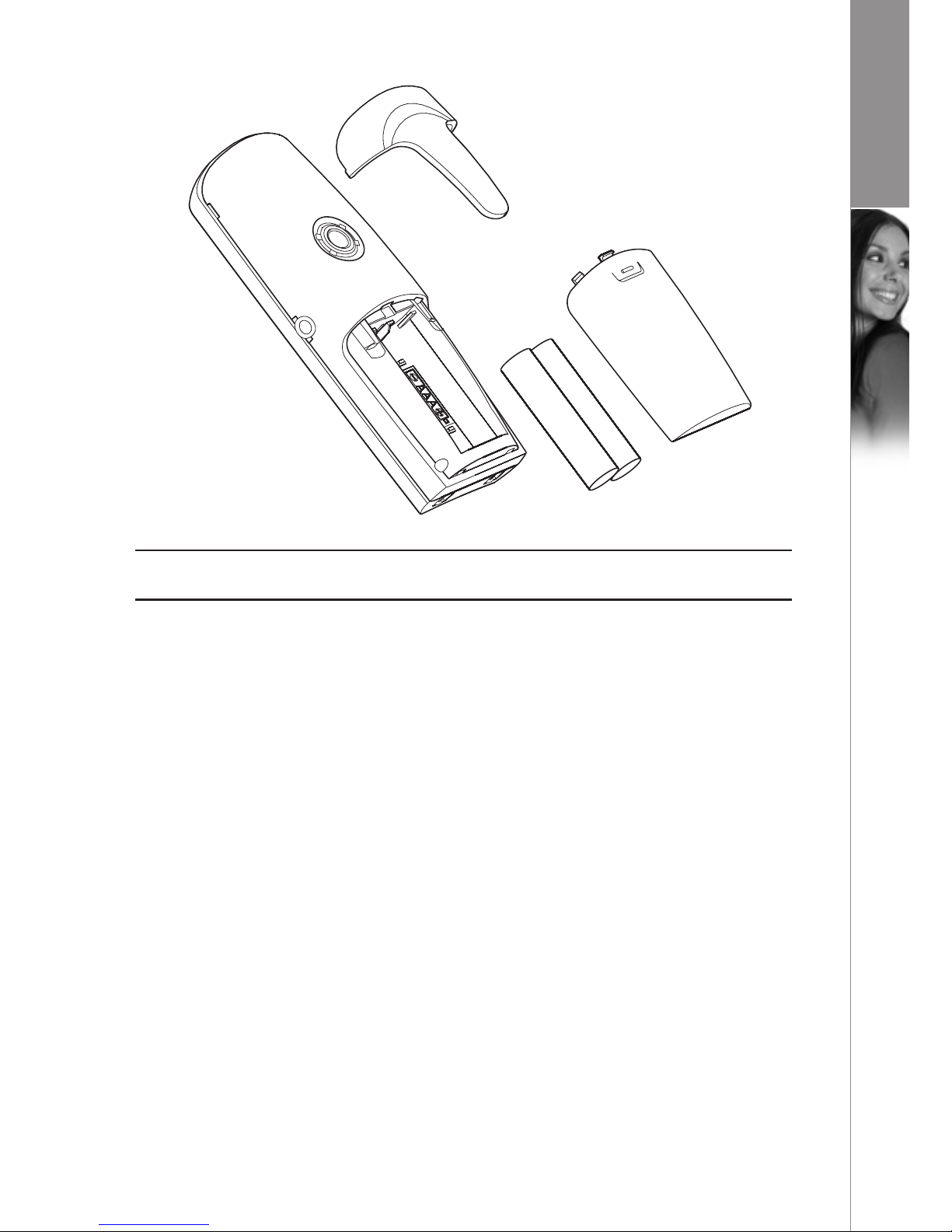
9
d u a l p h o n e
Note:
• If you do not charge your DUALphone properly, the battery performance will be
compromised.
Warning: The handset will not work and will be damaged if the wrong batteries are used.
Attaching the belt clip
1) Push the belt clip into the opening on the back of the handset.
2) The clip will bend slightly until it clicks into place.
System requirements
Minimum system requirements:
• PC running Windows 2000 or XP operating system
• 400 MHz processor
• 128 MB RAM
• 10 MB free disk space on your hard drive
• Internet connection, either dial-up (minimum 33.6 kbps modem) or any broadband
(cable, DSL).
R
ecommended system requirements:
• PC running Windows 2000 or XP operating system
• 1 GHz processor
• 256 MB RAM
• 30 MB free space on your hard drive
• Cable, DSL or equivalent broadband connection to the Internet
• Standard PSTN line (RJ-11).
I N S TA LLAT I O N
Page 10
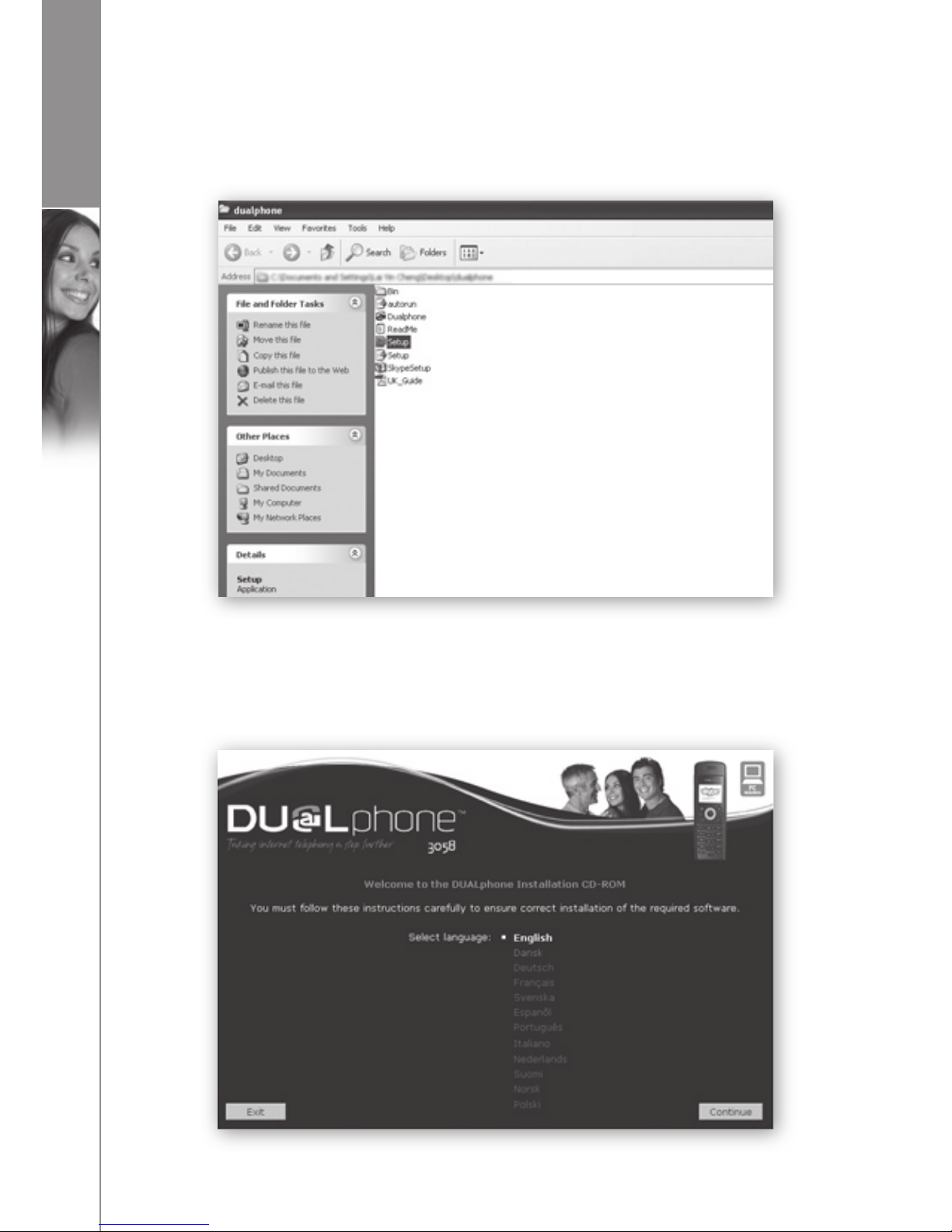
10
d u a l p h o n e
Installing software (from CD)
If the installation CD included in the package does not run automatically when inserted into
the CD ROM drive of your computer, please open your CD-ROM drive and double-click on
setup.exe to open the main screen.
1) Select the language you wish to use and click Continue.
I N S TA LLAT I O N
Page 11
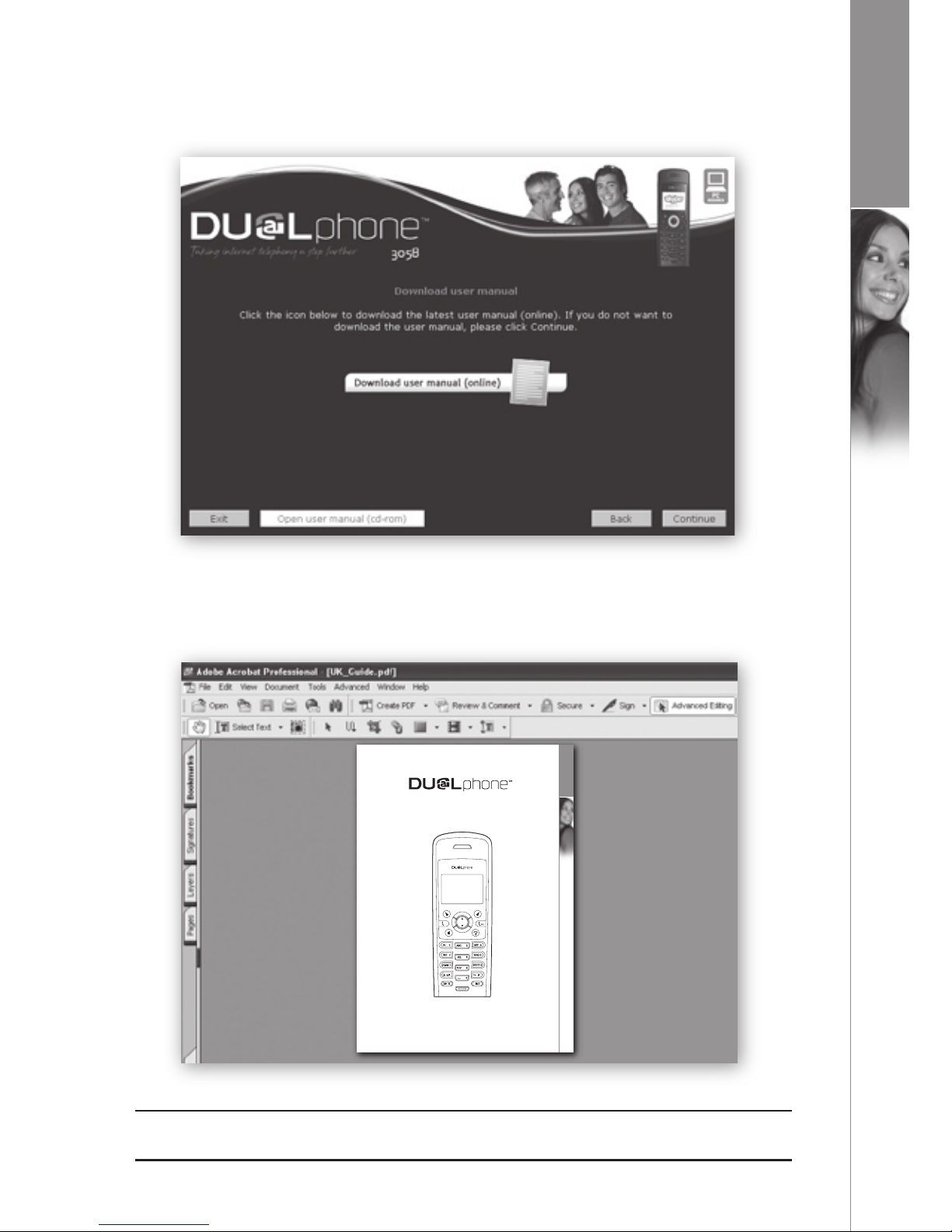
11
d u a l p h o n e
2) If you whish to read the user manual, click on Open user manual (CD-ROM).
A new window will pop up.
If you choose to save the manual, select File and then S
ave as. After having saved the
PDF file, close the window. To proceed with the installation, click Continue.
Note:
• If you would like to have the user manual in a different language, click on the icon
Download user manual (online).
I N S TA LLAT I O N
Dear customer
3
D UA LP HO N E
Taking internet telephony a step further
3058
U SE R MA NU A L
E NG LI SH
Page 12
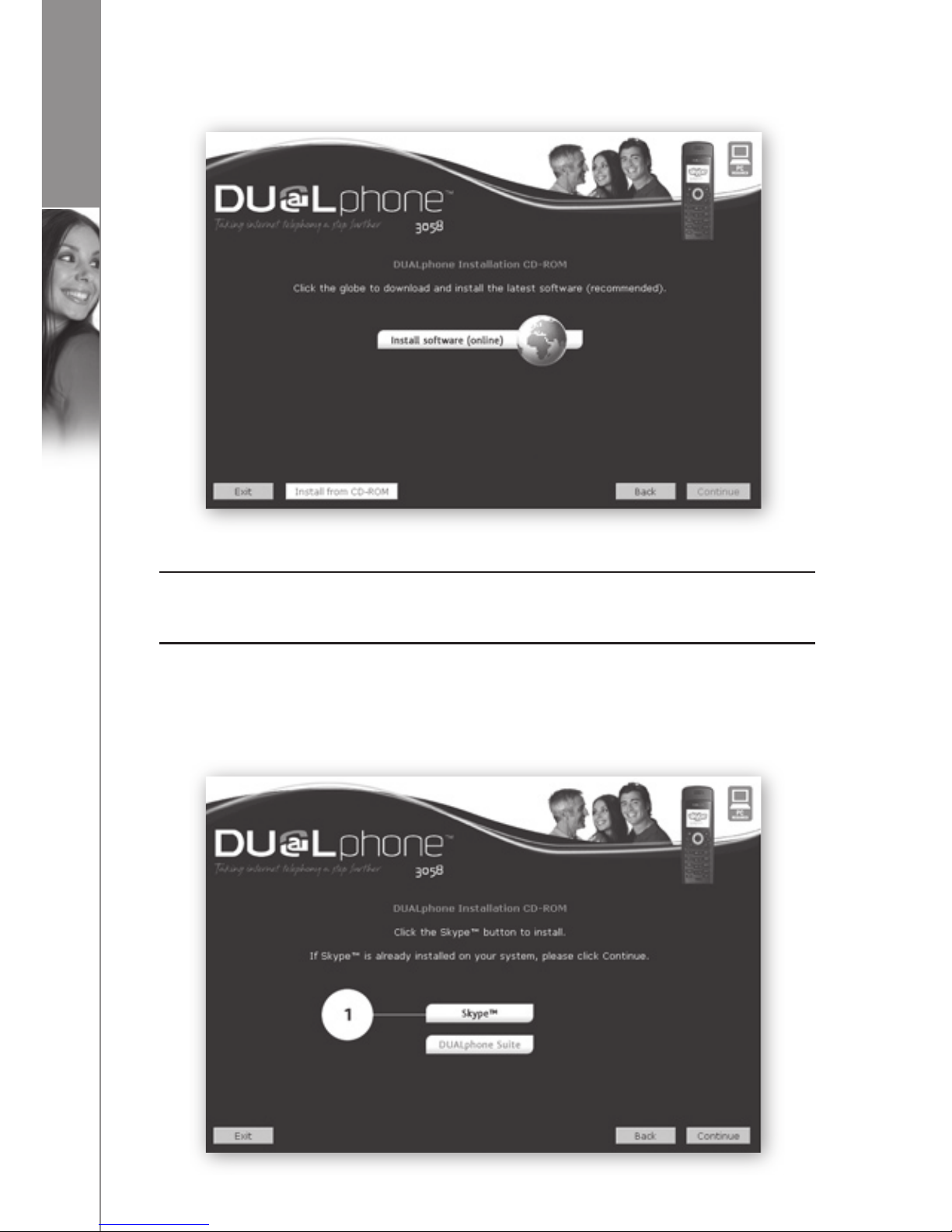
12
d u a l p h o n e
3) Click Install from CD-ROM to proceed.
N
ote:
• If you want to install the latest software, click Install software (online)
. A new
window will pop up. The rest of the installation procedure will then take place over
the Internet. When the online installation is completed, click Ex
it to exit the CD-ROM.
4) If you do not have Skype installed on your computer
, click on the SkypeTM button.
The system now prepares to install Skype.
I N S TA LLAT I O N
Page 13
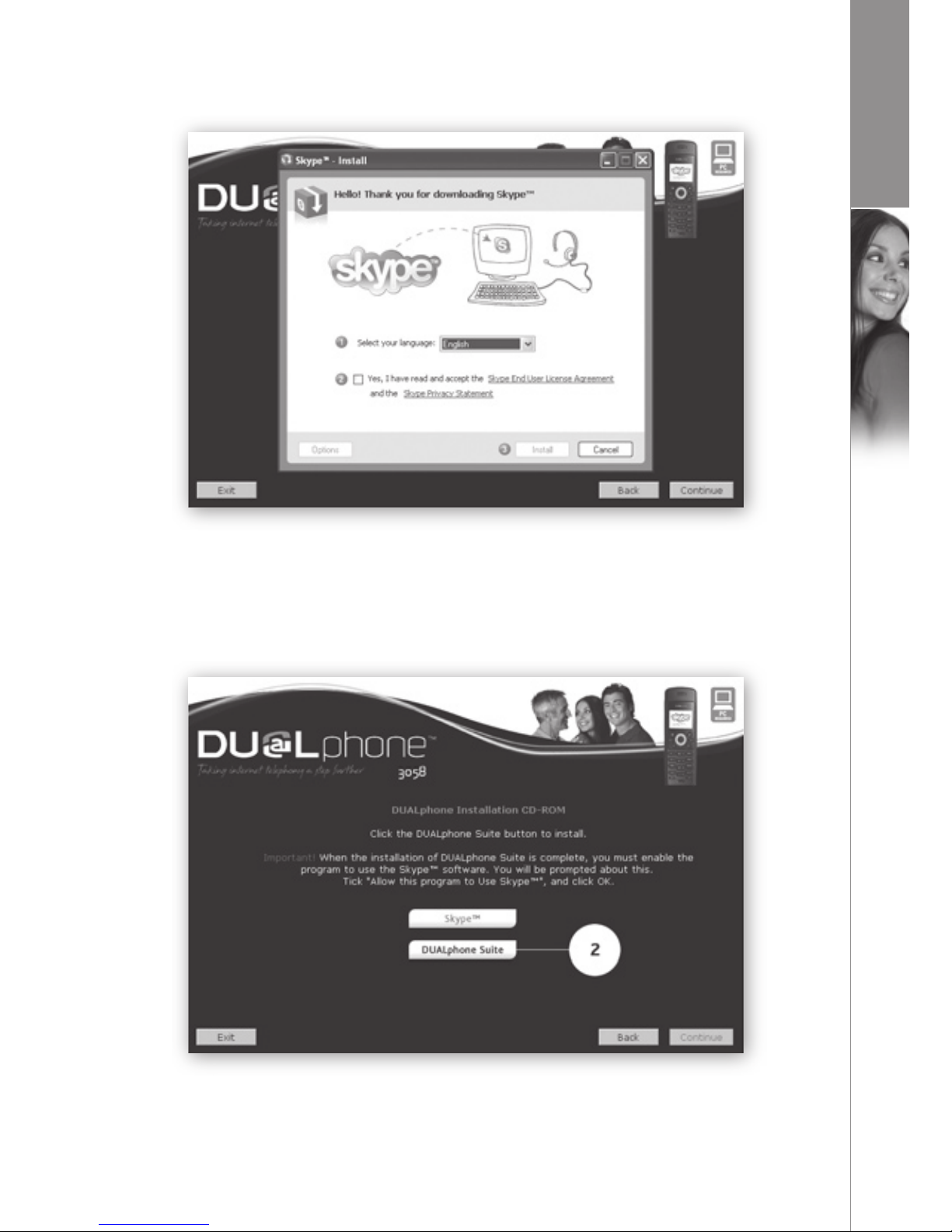
13
d u a l p h o n e
5) Please follow the three steps in order to start the installation of Skype.
6) Click on D
ualphone Suite to initiate the DUALphone Suite installation procedure.
I N S TA LLAT I O N
Page 14
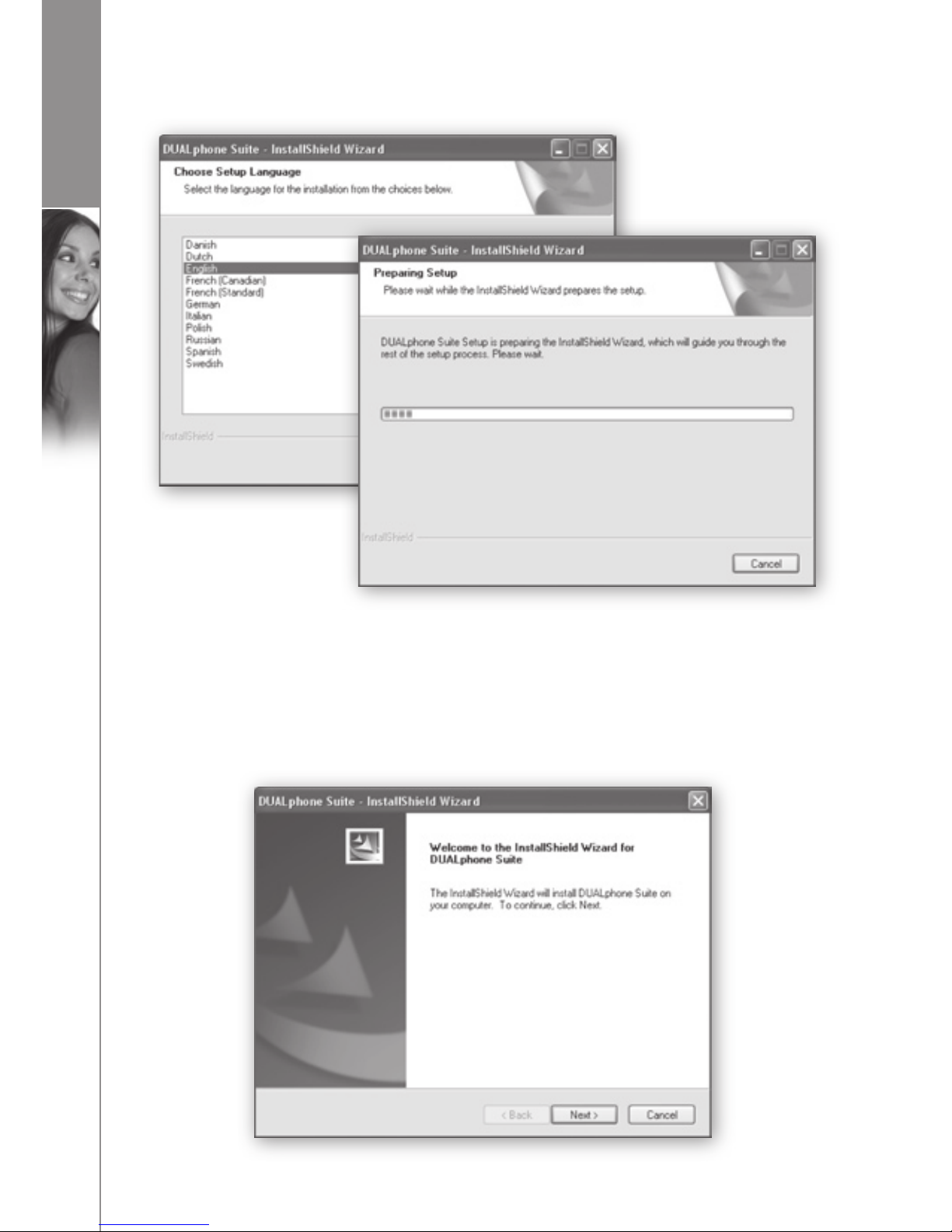
14
d u a l p h o n e
Select the language you wish to use and click Next. The system now prepares the setup.
If you wish to stop the software installation then click Cancel.
7)
Click Next to continue or Cancel to terminate the procedure.
I N S TA LLAT I O N
Page 15

15
d u a l p h o n e
I N S TA LLAT I O N
8) Select I accept the terms of the license agreement and then click Next to
continue.
9)
By default, the installation files will be stored in the directory C:\Program Files\
D
UALphone Suite. Click Change… to change directory, then click N
ext to
continue.
Page 16
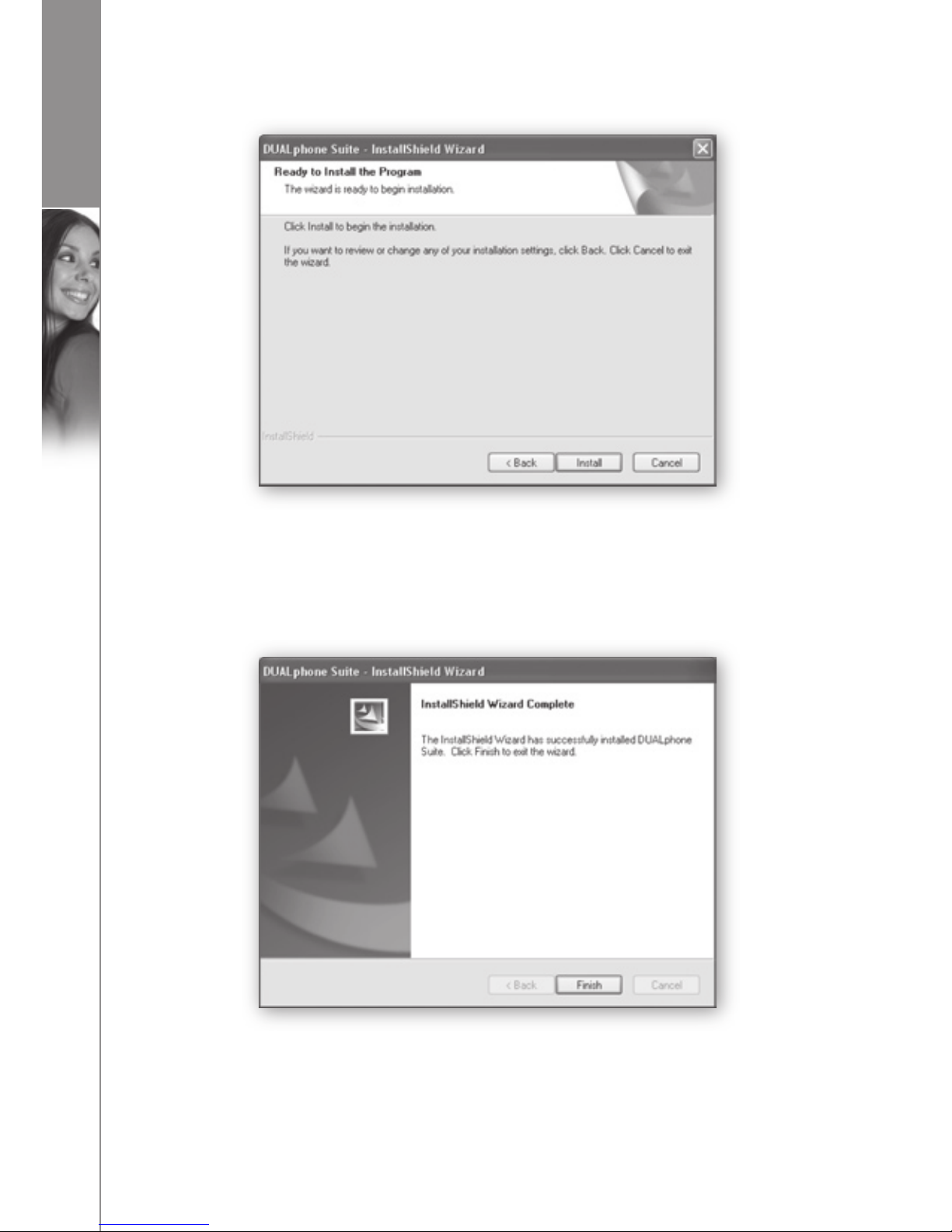
16
d u a l p h o n e
I N S TA LLAT I O N
10) The following window will be displayed. Click Install to continue.
11) Your DUALphone Suite has now been installed. Click Finish to exit the wizard.
Page 17
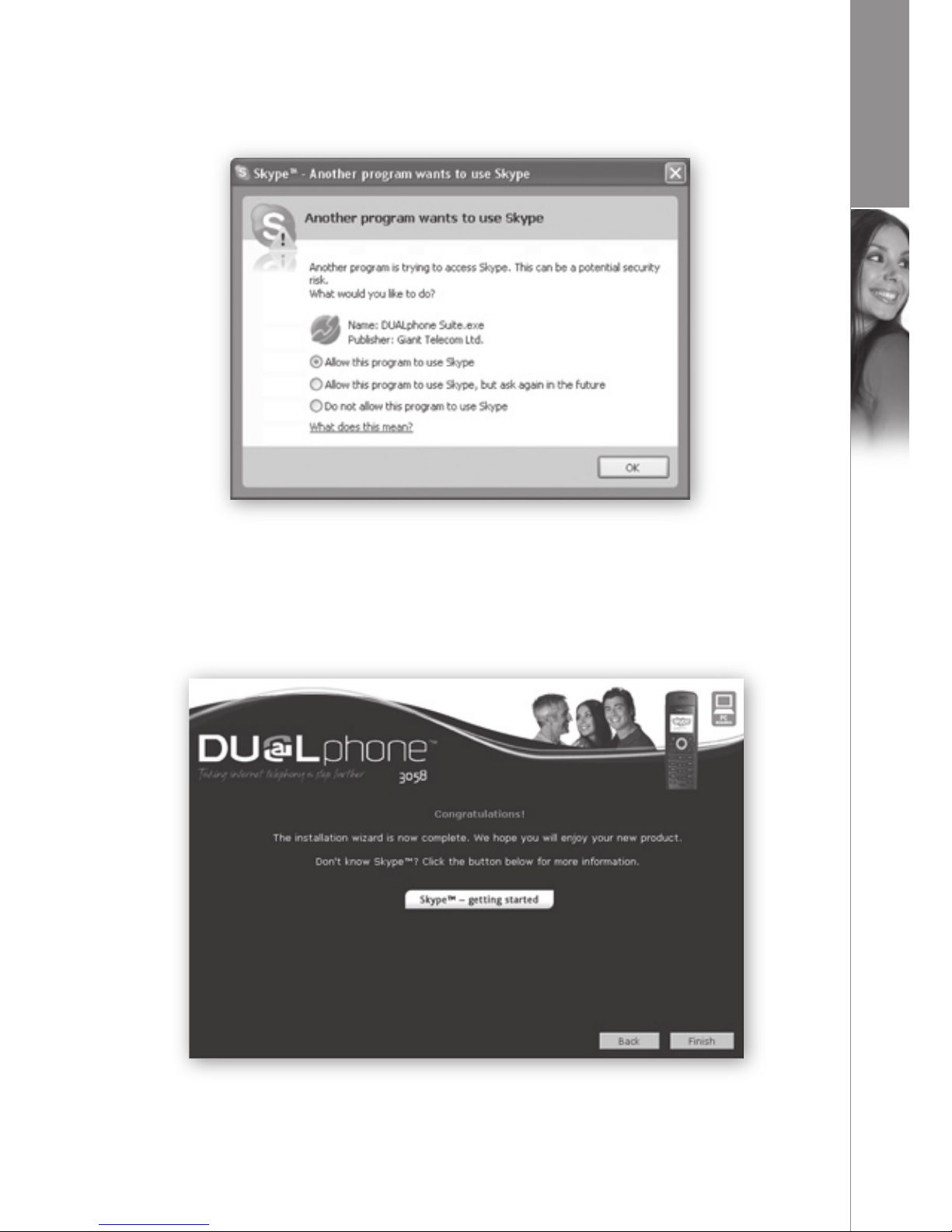
17
d u a l p h o n e
I N S TA LLAT I O N
A Skype prompt window may pop up. Select Allow this program to use Skype to ensure
that the DUALphone Suite works properly with Skype.
12)
Congratulations! The installation wizard is now complete. Click Finish to exit the
wizard.
If you wish to learn more about Skype, click on the icon S
kypeTM – getting started.
Page 18
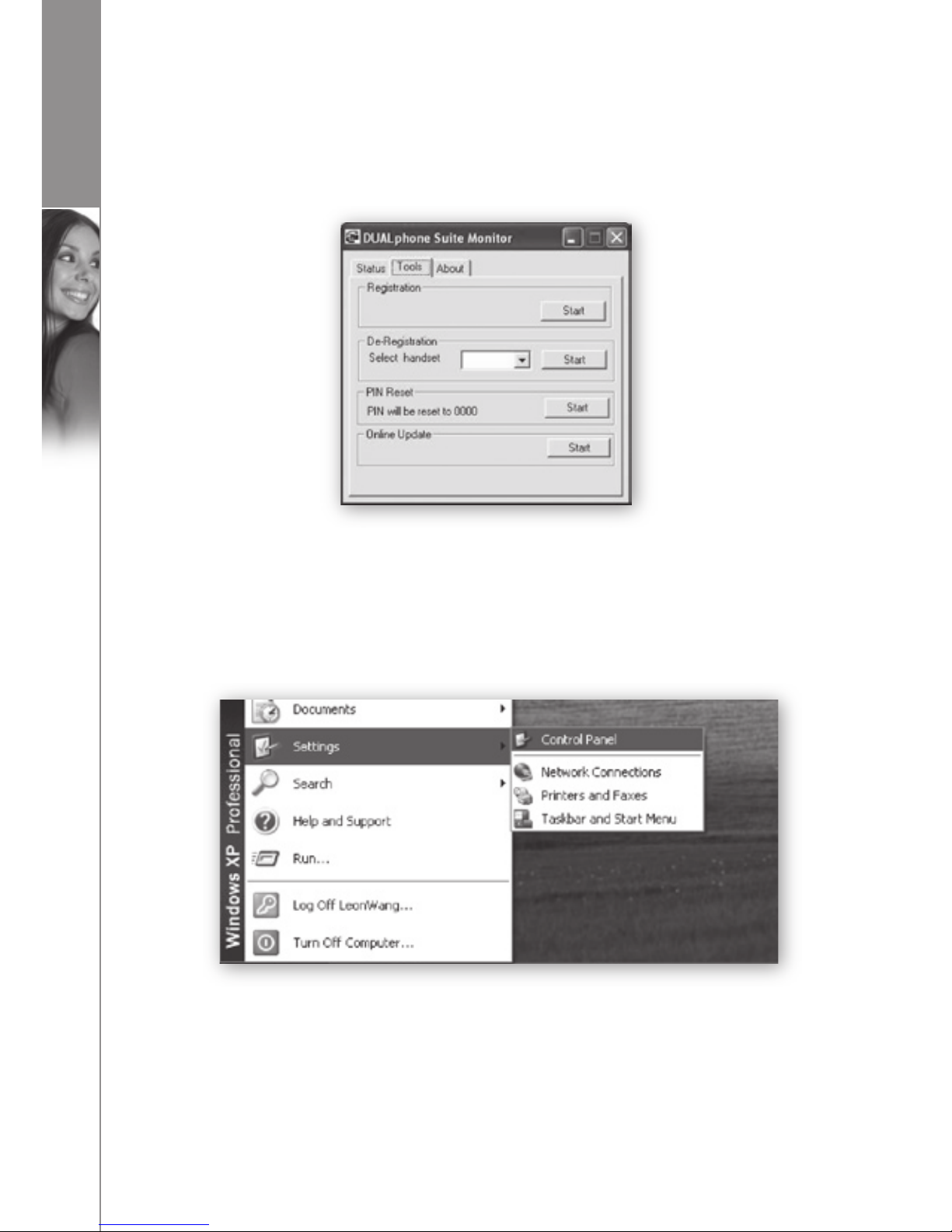
18
d u a l p h o n e
I N S TA LLAT I O N
Updating software
1) Double-click the DUALphone Suite Monitor icon on your PC desktop.
2) Select Tools, and click S
tart under Online update.
3) The softwar
e will now be updated automatically.
4) After the update, the system will r
estart and will then be ready for use.
Uninstalling software
1) If you choose to uninstall the software from your PC, select StartéSettingsé
Control Panel.
Page 19

Dear customer
19
d u a l p h o n e
I N S TA LLAT I O N
2) Select the Add or Remove Programs icon, then select DUALphone Suite from
the list and click R
emove to uninstall.
3) When the message box below is shown, click Yes to continue, N
o to cancel.
Page 20

20
d u a l p h o n e
4) After uninstalling the program, click Finish to exit the wizard.
User Manual
1) When you have finished the entire installation procedure, double-click the
D
UALphone Suite Monitor icon on your PC desktop.
2) Select S
tatus to view the DUALphone Suite as well as the Skype running status.
If Skype is not installed, you are logged out or logged in, you are offline or your
connection is closed, DUALphone Suite will show a status message. Also, it will inform
you about the reason, should your DUALphone not connect to Skype.
Under A
bout, you will find software information as well as links to support
(www.dualphone.net) and user manual (PDF format, different languages).
I N S TA LLAT I O N
Page 21

21
d u a l p h o n e
I N S TA LLAT I O N
Under Tools, you can register/deregister your handset or reset the System PIN code of
your base station.
•
If you want to register the handset to the base station, just put the handset in
the base station and click Start
under R
egistration. The handset will register
automatically.
•
If you want to deregister the handset, just select the desired handset number from
the drop-down list and click St
art under De-Registration. The handset will de-register
automatically.
•
If you want to reset the System PIN code of your base station to “0000”, just click
Start
under P
IN Reset.
If you right-click the DUALphone Suite icon, you can select O
pen Monitor and choose
whether you want the software to start when Windows starts. Click E
xit to close.
When you want to quit the DUALphone Suite, a window will pop up to ask your
ratification.
Page 22

22
d u a l p h o n e
An electronic User Manual is provided with the product. Its location is as follows:
StartéProgramséD
UALphone SuiteéUser Manual. Also, you can access the user
manual from the main screen. Simply click User Manual and retrieve it from the opened
folder.
N
ote:
In order to keep your DUALphone working properly, please check the following:
1) Y
our are signed into Skype and it is running,
2) Y
our DUALphone is connected to your PC, and the USB driver is functioning,
3) Y
our PC is not in hibernating mode,
4) The Skype softwar
e is version 1.4 or later.
I N S TA LLAT I O N
Page 23

23
d u a l p h o n e
M E N U S T R U C T U R E ( H A N D S E T )
Menu Structure (Handset)
2) Call Log
1-Landline Missed
2-
Landline Answered
3-Landline Dialled
4-Skype Missed
5-Skype Answered
6-Skype Dialled
7-Delete
1-Landline Missed
2-Landline Answered
3
-Landline Dialled
4-All Landline
5-Skype Missed
6-Skype Answered
7-Skype Dialled
8-All Skype
3) Timer
1-Clock
2-
Alarm
Date Time
1-On/Off Off
Once Time
Everyday Time
Weekday Time
2-Ringer Type Ringer 1-10
3-Ringer Volume Level 1-5
1) Phone Book
1-Search
2-Add
3-Group
4-Speed Dial
5-Check
6-
Emergency Call
7-Area Code
Name Number 1-3 Set Group
View
1-VIP Edit Name
2-Business View
3-Family Edit Name
4-Friends View
5-School Edit Name
6-Others View
Edit Name
Key 1-9 View
Edit Name
Used x View
Total Edit Name
[ ]
[ ]
[ ]
[ ]
[ ]
Page 24

24
d u a l p h o n e
M E N U S T R U C T U R E ( H A N D S E T )
4) Handset
Settings
1-Language
2-
Ringer Type
3-Ringer Volume
4-Prefix
5-Call Barring
6-Message Waiting
7-Wallpaper
8-Contrast
9-Key
Tones
10-Auto Answer
11-Handset Name
12-Menu Style
13-Backlight
14-Skype Contacts
15-Registration
16-De-Registration
17-Select Base
18-Default
(The actual languages available will depend on the country version)
Landline Ringer 1-10
Skype Ringer 1-10
Intercom Ringer 1-10
VIP Ringer 1-10
Business Ringer 1-10
Family Ringer 1-10
Friends Ringer 1-10
School Ringer 1-10
Others Ringer 1-10
Page Ringer 1-10
Landline Level 1-5
Skype Level 1-5
Intercom Level 1-5
VIP Level 1-5
Business Level 1-5
Family Level 1-5
Friends Level 1-5
School Level 1-5
Others Level 1-5
Page Level 1-5
Ringer On/Off On
Off
On/Off
Edit Number
System PIN Off
Landline Call
Prefix Call
Service
Number
Clear Message
W
allpaper 1-3
On
Off
On
Off
Menu style 1-
4
Normal
Power Saving
All
Online
Base 1-
4 System PIN
System PIN
Base 1-4
Auto Base
Confirm?
Page 25

25
d u a l p h o n e
M E N U S T R U C T U R E ( H A N D S E T )
5) Base Settings
6) Function
Play
1-Games 1-Snake Set speed
Highest Score
Help
2-Guess Number Start Game
Level
Highest Score
Help
1-Ringer Type Ringer 1-5
2-Ringer On/Off On
Off
3-Dial Mode Tone
Pulse
4-System PIN Input Current PIN Input New PIN
5-Flash Time 100/250/600
6-My Skype Status Offline
Online
Skype Me
Away
Not available
Do not disturb
Invisible
7-Default Confirm?
Page 26

26
d u a l p h o n e
Handset and base stations layouts
H A N D S E T A N D B A S E S TA T I O N L AY O U T S
Handset layouts
SKR (Right Soft Key)
Off Key
PC Key
Flash Key
INT Key
SKL (Left Soft Key)
Speaker Key
Externall call Key
Up/Down Key
Asterisk Key
Hash Key
SYMBOL NAME USAGE
SKL
View menu and confirm settings. Mute or un-mute
microphone when talking or ringing during incoming
call. When playing games use to pause/play.
S
KR
View name. Return to previous menu.
Up
View content above current. Short-key to enter
Missed Calls list.
D
own
View content below current. Short-key to enter
Answered Calls list.
Phone keys
Page 27

27
d u a l p h o n e
H A N D S E T A N D B A S E S TA T I O N L AY O U T S
SYMBOL USAGE
Page key.
Charging indicator.
Message Waiting/Incoming call indicator.
Base station symbols
External call
Initiate an external call.
PC
Enter Skype contacts list in standby mode.
S
peaker
Activate/deactivate hands-free speaker.
O
ff
Power on/off. Terminate call. When operating unit,
pressing this key can return it to standby mode.
Flash
Redial. Flash.
INT
Initiate an intercom connection and pause or hold the
external line.
A
sterisk
* digit. Short-key to switch DTMF and Pulse dial mode.
Activate Message Waiting Service in standby mode.
H
ash
# digit. Short-key to lock/unlock keyboard. Pause an
outgoing call.
INT
INT
INT
Base stations layouts
Page 28

28
d u a l p h o n e
H A N D S E T A N D B A S E S TA T I O N L AY O U T S
ICON NAME DESCRIPTION
Signal
Handset is used within the operational range.
Key lock
Keypad is locked.
L
ine in use
Line is in use.
A
larm
Alarm is set.
R
ing
External ringer volume is on.
Battery
Battery level.
N
o ring
External ringer volume is off.
Mute
Microphone or handset ringer is muted.
Message waiting
Message is waiting.
n
LCD Display
Main Menu
98x67 (W x H)
Contrast
98x67 (W x H)
Online
Contrast
Out of Range
Contrast Level 3
Phone Book
Contrast Level 4
LCD Icon Description
Small icons
Page 29

29
d u a l p h o n e
H A N D S E T A N D B A S E S TA T I O N L AY O U T S
Skype icons
ICON NAME DESCRIPTION
Online
User is online.
O
ffline
User is offline.
Away
User is away.
D
o Not disturb
User is busy.
N
ot Available
User is not available.
I
nvisible
User is not visible.
S
kype me
External ringer volume is off.
PC not available
Microphone or handset ringer is muted.
Conference
Message is waiting.
S
kypeIn
Type of Skype contact.
S
kypeOut
Type of Skype contact.
Large icons
ICON NAME DESCRIPTION
Phone Book
Phone book can be set.
Call
Log
Call log can be set.
T
imer
Timer settings.
H
andset Settings
Handset settings.
Base
Settings
Base station settings.
Function
Other functions.
Page 30

30
d u a l p h o n e
U S I N G T H E H A N D S E T
Using the handset
n
Basic Operation
Power on/off operation
1) The handset is powered on by plugging in the battery or by pressing for two
seconds.
2) T
o power off the handset, press for two seconds.
Note:
• If the handset is in the base station, only
and are functional.
Selecting language
Different languages are available for the handset. To select a language:
1) Pr
ess to enter the main menu.
2) Pr
ess or to select Handset Settings, then to enter.
3) Pr
ess or to scroll through the menu until Language appears.
4) Pr
ess to enter language selection.
5) Pr
ess or to select language.
6) When English is selected, pr
ess to confirm without additional input language, or
press
to add an additional input language, then press or to select the
additional language and press
to confirm.
7) Pr
ess to confirm the selection when selecting another language than English.
Making landline external calls (PSTN)
Post-dialling
1) Pr
ess or and wait for a dialling tone.
2) Dial the telephone number.
3) Pr
ess to end the call.
Pre-dialling
1) Dial the telephone number (up to 2
4 digits); delete any incorrect entries by
pressing
.
2) Pr
ess or , and the number entered is dialled.
3) Pr
ess to end the call.
Note:
• If call barring is enabled and the number dialled matches with the barring conditions,
you will be prompted that the call is barred. During the conversation you can use
or to adjust the speaking volume (five levels).
Page 31

31
d u a l p h o n e
U S I N G T H E H A N D S E T
• The call timer will start counting when the call is connected; the call timer format is
HH:MM:SS. After the connection is established, you can view the Phone Book by
pressing
.
Making Skype calls
Making a SkypeOut call
SkypeOut allows you to use your Internet connection to call ordinary telephones and
mobile telephones worldwide.
There are two ways to make a SkypeOut call:
D
irect dialling
1) Dial the number using the format “00/011 + country code + telephone number”.
2) Pr
ess to dial out the number.
3) Pr
ess to end the call.
Dialling from Skype contacts list
1) Pr
ess , and the first entry in the Skype contacts list appears.
2) Pr
ess or to select the required subscriber from the list. Alternatively, enter the
first letter of the name required.
3) Pr
ess or to dial out the selected SkypeOut number.
4) Pr
ess to end the call.
Note:
• If one call is ended, pressing
can terminate the other call.
Page 32

32
d u a l p h o n e
Taking calls
When an external landline call is received, the telephone number of the caller may
appear (depending on configuration and network). If the caller has been entered in
your phone book, the name may appear.
When a Skype call is received, the incoming Skype username or SkypeIn number will be
shown on the screen.
When receiving a landline or Skype call, the handset will ring, and the green LED on the
base station will flash.
H
andset is in the base station
1) Take the handset from the base station, and the connection is automatically
established (provided the AUTO ANS function is active). Otherwise, press
,
, or
INT
.
2) Carry out the conversation.
3) Pr
ess to end the call.
Handset is not in the base station
1) Pr
ess , , or
INT
to carry out the conversation.
2) Pr
ess to end the call.
Note:
• You can reject a call by simply pressing
.
Redialing
Your DUALphone stores up to 20 last dialled landline numbers in the Landline Dialled
Log and an unlimited number of dialled Skype usernames or SkypeOut numbers in the
Skype Dialled Log.
Press
to view the dialled calls or use the user menu (see Call Log for details).
Note:
• If there are no records in the Dialled Call Log, there will be no information on the
display, and you will automatically be returned to the main menu.
1) Pr
ess or to select the desired type of dialled call.
2) Pr
ess to confirm your selection.
3) Pr
ess or to select the desired record.
4) Pr
ess or to redial the desired record. If Skype Dialled is selected, is
also available.
5) Pr
ess to end the call.
U S I N G T H E H A N D S E T
Page 33

33
d u a l p h o n e
U S I N G T H E H A N D S E T
Dialling from the Phone Book
1) Press , and the first entry in the Phone Book appears (alternatively the text No
Records if you have no entries) – or access the Phone Book through the user menu
(see Phone Book for details).
2) Pr
ess or to view the name list or enter the first letter of the name to quick
search an entry.
3) Pr
ess to view the details.
4) Pr
ess or to select the required number.
5) Pr
ess or to dial the number.
6) Pr
ess to end the call.
Muting the microphone and ringer
• Press to switch the microphone on or off during a call.
• Press
to switch the ringer on or off during ringing.
Call hold/transfer
If your DUALphone is connected to a PABX network, it is possible to put external
landline calls on hold and transfer them to other extensions.
1) Pr
ess to put the call on hold.
2) Enter the extension number you want, and the extension called will ring.
3) P
ress again if you would like to take back the call, or to transfer the call.
Party conference
Skype conference call
1) Pr
ess to enter the Skype contacts list.
2) Pr
ess or to view the contacts, and press to select participants one by one
(up to four Skype users can be chosen to join the conference). Press
again to
cancel a selected party from the conference group.
3) Pr
ess to start the conference call.
4) Pr
ess to disconnect from the conference call, allowing the others to continue
with the external call.
Call waiting
During an ongoing call you can always start a new call by pressing the corresponding
button.
N
ote:
• You can press
to terminate the ongoing Skype call and turn to the landline
call or press
to release the landline call and turn to the Skype call. If one call
is ended, pressing
can terminate the other call.
Page 34

34
d u a l p h o n e
Changing the earpiece and ringer volume
Press or as often as necessary to change the earpiece and ringer volume during a
call.
Paging the handset
If the handset has been misplaced, it is possible to call it by pressing on the base
station. Pressing any key will stop the handset page ring.
Handset speaker phone
Press to activate or deactivate the handset speaker.
Key lock
Lock/unlock the handset keypad by pressing and holding for two seconds.
Note:
• Incoming calls can still be received and the alarm can be turned off by pressing any
key. Only
and are functional when the keypad is locked.
Warning signals, confirmation signals
Key tone
Acoustic signal when a key is pressed. Can be switched off
(see H
andset Settings).
Low battery
charge
If a low battery condition is detected, the handset will beep
every
30 seconds, and the empty battery icon will be
displayed on the screen.
O
ut of range
When the handset is too far away from the base station, the
text O
ut of Range will be displayed on the screen.
PC Not Available
When Skype cannot be accessed successfully, the PC
Not
Available icon will be displayed and activate an error tone.
Short-key definition
There are six short-keys: , , ,
INT
, and :
In standby mode, press
to enter the Answered Call log.
In standby mode, press
to enter the Missed Call log.
In standby mode, press
, to access the Skype Contacts list.
In standby mode, press
INT
, to access the intercom menu.
In standby mode, press
to access the Dialled Call log.
In standby mode, press
to access the landline Phone Book.
U S I N G T H E H A N D S E T
Page 35

35
d u a l p h o n e
U S I N G T H E H A N D S E T
n
Call Log
Browsing, deleting, saving
IMPORTANT: To use the Call Log function, you must subscribe to your network
operator’s Caller Line Identification (CLI) service.
Missed calls, answered calls, dialled calls
There are six types of call logs: Landline missed, Landline answered and Landline
dialled, Skype missed, Skype Answered and Skype dialled. Each landline log can contain
up to 20 records while the Skype logs are unlimited.
1) Pr
ess to enter the main menu.
2) Pr
ess or to select Call Log, then press to enter the log.
Note:
• If there are no records in the call log, there will be no information on the display,
and you will automatically be returned to the main menu.
1) Pr
ess or to select the desired call log type, then press to confirm.
2) Pr
ess or to find the desired record.
3) Press
to view detailed information (date/time).
4) Pr
ess .
The Landline Call logs operate as follows:
1) Pr
ess or to select Save or Delete.
2) Pr
ess to confirm, or press to back up.
If you select
Save:
1) Pr
ess or to select a location in which to store the number, then press to
confirm.
2) Pr
ess to switch input method.
3) Pr
ess to confirm.
4) Pr
ess or to select a group, then press to confirm.
If you select D
elete:
1) Simply pr
ess key to confirm.
Note:
• Short-keys are available in standby mode: Press
to access the Missed Call log,
press
to access the Received Call log, and press to access the Dialled Call
log. In the Skype call logs, just press
to delete the selected entry.
Page 36

36
d u a l p h o n e
Deleting
1) Press or to select Delete through the submenu Call Log, then press .
2) Pr
ess or to select one type of calls or all calls.
3) Pr
ess to delete the desired records, or pres to go back.
Note:
• When viewing the records, press
, and the highlighted record will be recalled
immediately.
U S I N G T H E H A N D S E T
Page 37

37
d u a l p h o n e
P H O N E B O O K
Phone Book
Your DUALphone can store up to 100 entries in the Phone Book with three numbers
for each name. Store frequently used numbers in order to be able to dial them quickly
and easily. When the function is supported by the telephone provider, the handset
displays the name of the caller (when stored in the Phone Book).
You can access the Phone Book directly from standby mode by pressing
.
n
Searching
Press or to select Phone Book through the main menu, then press to access.
Note:
• If there are no records in the Phone Book, no information will be displayed, and you
will automatically be returned to the main menu.
1) Pr
ess or to select Search, then press .
2) Enter the index character or the desir
ed name, then press .
3) Pr
ess or to select the desired name, then press .
4) Pr
ess or to view the name and numbers.
5) Pr
ess to edit the name and numbers, delete the entry or change the group.
n
Storing entries
1) Press or to select Add through the submenu Phone Book, then press .
2) Enter the name (maximum 16 characters).
N
ote:
• To enter the characters, press the relevant key the corresponding number of times,
according to the position on the key. For example, press the digit 5 three times for
the letter L. Delete incorrect entries by pressing
. Press to switch between
number, lowercase and uppercase.
1) Pr
ess to confirm.
2) Enter the number (maximum 24 digits), and press
to confirm.
3) Enter a second number, then press
to confirm.
4) Enter a thir
d number, and press to confirm.
5) Pr
ess or to select the group.
6) Pr
ess to confirm and complete storing the entry.
Page 38

38
d u a l p h o n e
P H O N E B O O K
Note:
• If all the memory slots are occupied, the text Memory Full appears in the display.
You can also store entries in the Phone Book by pressing digit keys to enter a
number in standby mode, then pressing
to save the number.
Alternatively, you can save a number in the Phone Book through the call log (see
Call Log Operation
).
n
Groups in the Phone Book
1) Press or to select Group through the submenu Phone Book, then press .
2) Pr
ess or to select one of the groups, then press to access.
3) Pr
ess or to select View or Edit Name.
4) Pr
ess to view the details of the group or edit the group name.
Note:
• When viewing the details of the group, you can edit the names and numbers in the
group, change the group and delete entries.
n
Speed dialling
1) Press or to select Speed Dial through the submenu Phone Book, then
press
.
2) Pr
ess or to select the speed dial key (1é9), then press to confirm.
3) Pr
ess or to select Phone Book or Delete, then press to confirm.
4) Under Phone Book, press
or to select a number to set as speed dial number,
then press
to confirm.
5) Under D
elete, press to delete the speed dial number.
6) T
o dial the defined speed dial number, press and hold the corresponding speed dial
key in standby mode until the dial number appears on the screen.
n
Checking the Phone Book
1) Press or to select Check through the submenu Phone Book.
2) Pr
ess to view the used memory slots and total memory slots.
n
Emergency call
1) Press or to select Emergency Call through the submenu Phone Book, then
press
.
2) Pr
ess or to select the location of the emergency call, then press .
3) Enter the emergency call number
, and press to confirm.
Page 39

39
d u a l p h o n e
P H O N E B O O K
Note:
• The emergency call number can be edited and dialled even when the keypad is
locked.
n
Area code
1) Press in standby mode to view the submenus under Phone Book.
2) Pr
ess or to select Area Code.
3) Pr
ess , then type the digits and press again to confirm (maximum five digits).
Note:
• Edit the area code using the same procedure.
Page 40

40
d u a l p h o n e
H A N D S E T S E T T I N G S
Handset Settings
n
Ringer type
1) Press or to select Handset Settings through the main menu, then press
to access.
2) Pr
ess or to select Ringer Type, then press .
3) Pr
ess or to select the desired selection, then press .
4) Pr
ess or to select one of 10 melodies, then press to confirm.
n
Ringer volume
1) Press or to select Ringer Volume through the submenu Handset Settings,
then press
.
2) Pr
ess or to select the desired selection, then press .
3) Pr
ess or to adjust the ringer volume (five levels), then press to confirm.
n
Ringer on/off
1) Press or to select Ringer Volume through the submenu Handset Settings,
then press
.
2) Pr
ess or to select Ringer On/Off, then press .
3) Pr
ess or to select, then press to confirm.
n
Prefix
Prefix on/off
1) Press or to select Prefix through the submenu Handset Settings,
then press
.
2) Pr
ess or to select On/Off, then press .
3) Pr
ess or to select, then press to confirm.
Prefix editing
1) Press or to select Edit through the submenu Prefix, then press .
2) Enter the pr
efix number (maximum five digits), then press to confirm.
Note:
• If a prefix number exists and the prefix function is turned on, the entered prefix
number must be dialled first when making an external call.
Page 41

41
d u a l p h o n e
H A N D S E T S E T T I N G S
n
Call barring
1) Press or to select Call barring through the submenu Handset Settings, then
press
.
2) Enter System PIN (default setting = 0000), then pr
ess .
3) Pr
ess or to select Off, Landline Call or Prefix Call, then press to confirm.
Note:
• Off
= all outgoing calls are allowed; L
andline Call = all outgoing external calls are
barred; Prefix Call = all outgoing calls matched with prefix number are barred.
n
Message waiting
If you subscribe to a voice messaging service, the green LED light on the base station
will flash to alert you if you have a message waiting. To hear your messages, contact
your voice messaging service provider.
N
ote:
• For quick dialling, you can store the voice messaging service number on you
DUALphone. To dial the programmed number, press and hold
for two seconds.
To store/dial the voice messaging service number:
1) In the Handset Settings menu, pr
ess or to display Message Waiting, then
press
to select.
2) Pr
ess or to display Service, then press to confirm.
3) Enter the number of your messaging service pr
ovider, then press to confirm.
4) Pr
ess to dial the number.
5) Pr
ess to return to standby mode.
Clearing messages
To turn off the green LED light when you have listened to you messages:
1) In the Handset Settings menu, pr
ess or to display Message Waiting, then
press
to select.
2) Pr
ess to display Clear Message, then press to confirm.
3) Pr
ess to return to standby mode.
n
Wallpaper
1) Press or to select Wallpaper through the submenu Handset Settings, then
press
.
2) Pr
ess or to select Wallpaper 1, Wallpaper 2 or Wallpaper 3.
3) Pr
ess to view the wallpaper.
4) Pr
ess again to confirm the selection.
Page 42

42
d u a l p h o n e
n
Contrast
1) Press or to select Contrast through the submenu Handset Settings, then
press
.
2) Pr
ess or to adjust the contrast level, then press to confirm.
n
Key tones
1) Press or to select Key Tones through the submenu Handset Settings, then
press
.
2) Pr
ess or to select Off or On, then press to confirm.
n
Auto answer
1) Press or to select Auto Answer through the submenu Handset Settings,
then press
.
2) Pr
ess or to select Off or On, then press to confirm.
n
Handset name
1) Press or to select Handset Name through the submenu Handset Settings,
then press
.
2) Enter the handset name and pr
ess to confirm.
Note:
• Key assignment overview:
1 [1] [-?!,.&=:#”$]
7 [7] [p q r s] [P Q R S]
2 [2] [a b c] [A B C]
8 [8] [t u v] [T U V]
3 [
3] [d e f] [D E F] 9 [9] [w x y z] [W X Y Z]
4 [
4] [g h I] [G H I] 0 [0] [space]
5 [5] [j k l] [J K L]
* Switch key
6 [6] [m n o] [M N O]
# [*+%@()/[]; _’^]
Press
to switch between number, lowercase and uppercase.
n
Menu style
1) Press or to select Menu Style through the submenu Handset Settings, then
press
.
2) Pr
ess or to select Menu Style 1, Menu Style 2, Menu Style 3 or Menu
Style 4, then press
to confirm.
H A N D S E T S E T T I N G S
Page 43

43
d u a l p h o n e
H A N D S E T S E T T I N G S
Note:
• When a specific colour scheme is selected, the background colour will be changed
to the corresponding colour.
n
Backlight
1) Press or to select Backlight through the submenu Handset Settings, then
press
.
2) Pr
ess or to select Normal or Power Saving, then press to confirm.
Note:
• If Power Saving
is chosen, the backlight will be on for 15 seconds – if N
ormal is
selected, it will be on for 30 seconds. During an incoming call, the backlight will
always be on. When the alarm rings, the backlight will be on for five seconds. After
a call is ended, the backlight will be on for three seconds.
n
Skype contacts
1) Press or to select Skype Contacts through the submenu Handset Settings,
then press
.
2) Pr
ess or to select All (all contacts will be displayed) or Online (only online
users will be displayed), then press
to confirm.
n
Registration
1) Press or to select Registration through the submenu Handset Settings,
then press
.
2) Pr
ess or to select a specific base (1é4), then press .
3) Enter the System PIN (default setting = 0000).
4) Pr
ess to register the handset.
5) Pr
ess and hold on the base station for two seconds.
Note:
• The base station(s) to which the handset is already registered will be indicated by
**. Once the registration procedure is complete, the new handset will automatically
be allocated the next available handset number. This number will be shown on the
display under the signal icon.
Page 44

44
d u a l p h o n e
H A N D S E T S E T T I N G S
n
De-registration
1) Press or to select De-Registration through the submenu Handset Settings,
then press
.
2) Enter the System PIN (default setting = 0000).
3) Press
or to select a specific handset (1é4), then press .
4) Press
again to confirm.
n
Selecting base station
1) Press or to select Select Base through the submenu Handset Settings, then
press
.
2) Press
or to select a specific base station or auto base, then press to
confirm.
N
ote:
• The base station(s) to which the handset is already registered will be indicated by
**, and the base station you are using will be highlighted.
n
Default handset settings
1) Press or to select Default through the submenu Handset Settings, then press
.
2) Press
again to reset to the default settings, or press to cancel.
Page 45

45
d u a l p h o n e
B A S E S TA T I O N S E T T I N G S
Base station settings
n
Base ringer
1) Press or to select Base Settings through the main menu, then press to
confirm.
2) Pr
ess or to select Ringer Type, then press .
3) Pr
ess or to select Ringer 1, Ringer 2, Ringer 3, Ringer 4 or Ringer 5, then
press
to confirm.
n
Base ringer on/off
1) Press or to select Ringer On/Off through the submenu Base Settings, then
press
.
2) Pr
ess or to select Off or On, then press to confirm.
n
Dial mode
1) Press or to select Dial Mode through the submenu Base Settings, then
press
.
2) Pr
ess or to select Tone or Pulse, then press to confirm.
n
System PIN
1) Press or to select System PIN through the submenu Base Settings, then
press
.
2) Enter the curr
ent PIN (default setting = 0000), then press .
3) Enter the new PIN, then pr
ess .
4) Enter the new PIN again, then press
to confirm.
n
Flash time
1) Press or to select Flash Time through the submenu Base Settings, then
press
.
2) Pr
ess or to select 100, 250 or 600, then press to confirm.
Page 46

46
d u a l p h o n e
B A S E S TA T I O N S E T T I N G S
n
Skype status
1) Press or to select My Skype Status through the submenu Base Settings,
then press
.
2) Pr
ess or to select desired status, then press to confirm.
n
Default base settings
1) Press or to select Default through the submenu Base Settings.
2) Pr
ess to reset to the default settings or press to cancel.
Page 47

47
d u a l p h o n e
F U N C T I O N
Function
n
Games
Your DUALphone contains two games, Snake and Guess number.
Snake
1) Press or to select Game through the submenu Function, then press to
confirm.
2) Pr
ess or to select Snake, then press to confirm.
3) Enter Play to start the game.
4) Enter S
et speed to choose from five speed levels – press or to adjust and
to confirm or
to cancel setting.
5) E
nter Highest Score to view historic highest score (it will be cleared after power off).
6) Enter H
elp to get operation help for the game.
Guess number
1) Press or to select Game through the submenu Function, then press to
confirm.
2) Pr
ess or to select Guess number, then press to confirm.
3) Enter Start Game to start the game.
4) Enter Level to choose difficulty levels – use
or to select High, Medium or
Low and
to confirm or to cancel setting.
5) Enter H
ighest Score to view historic highest score (it will be cleared after power
off).
6) Enter H
elp to get operation help for the game.
n
Timer
Setting date/time
1) Press or to select Clock through the submenu Timer, then press .
2) Enter the date, then pr
ess .
3) Enter the time, then pr
ess to confirm the date/time setting.
Alarm
1) Press or to select Alarm through the submenu Timer, then press .
2) Press
or to select Alarm, then press .
3) Press
or to select On/Off, Ringer Type or Ringer Volume.
4) Press
to confirm the relevant settings.
Page 48

48
d u a l p h o n e
Note:
• If you select On/Off, there are four options: O
ff, Once, Everyday and Weekday.
To set O
ff, simply press to confirm. To set one of the three other items, you
need to set the time (see S
etting date/time for details). If you select Ringer Type
or Ringer Volume, press
or to select your desired selection, then press to
confirm. Once the alarm is set, the alarm icon will appear in the top icon bar.
F U N C T I O N
Page 49

49
d u a l p h o n e
T R O U B L E S H O O T I N G G U I D E
Troubleshooting Guide
Should you forget the base station System PIN, follow this procedure to reset the units.
Note: All memory and settings will be lost at resetting.
1) Disconnect AC Power supply
.
2) Hold
and plug in the AC power supply (Hold until line in-use LED is on).
3) Release
and hold it again until you hear 3 beeps.
4) Disconnect AC power supply and Plug in it again.
5) The unit will r
eturn to its default System PIN code (0000).
Note:
• Please follow User Manual to register the handset again.
If you can not make/receive Skype calls after installation
Cause 1: The USB plug is not connected to your PC.
Solution: Connect the USB plug to the PC.
Cause 2: The base station does not work.
S
olution: Check whether the power adaptor is connected to base station.
Cause 3: The Skype softwar
e is not running.
Solution: Run Skype software and sign in.
Cause 4: The DUALphone Suite is not running corr
ectly.
Solution: Follow these steps:
Page 50

50
d u a l p h o n e
T R O U B L E S H O O T I N G G U I D E
1) Go to the Skype menu: Select ToolséOptions.
2) Select PrivacyéManage other pr
ograms’ access to Skype.
Page 51

51
d u a l p h o n e
T R O U B L E S H O O T I N G G U I D E
3) Select DUALphone Suite, then click Change.
4) A window will pop up, asking you to select A
llow this program to use Skype.
Press O
K.
5) Click S
ave to save the option selected.
Page 52

52
d u a l p h o n e
T R O U B L E S H O O T I N G G U I D E
PROBLEM POSSIBLE CAUSE SOLUTION
The registration does not work
•
The handset and the base station were not
prepared for registration.
•
The handset or the base station has not been
entered into registration mode.
•
The base station is registered full.
No display
• The battery is empty. • Charge the batteries, or replace them (see Battery charging).
No reactions to keystroke
• The keypad is locked.
No radio connection to the base
station – the LED is blinking
• The handset is outside the base station range.
• The handset is not registered.
• The base station does not work.
N
o dial tone when pressing
• The base station is not powered on.
• The handset is too far from the base station.
• The line is not connected to the base station.
No signal icon
• The handset is not registered
• The handset is out of range of the base station.
When the handset is placed in the
base station, no beep is heard
•
The handset is not placed properly in the base
station.
• The charging contacts are dirty.
• The base station is not powered on.
The battery icon remains empty
although the handset has charged
for 14 hours
• The handset’s batteries are defective.
• The handset is not placed properly in the base
station.
I cannot hear the other party clearly
or the speaker is too loud/quiet
• The volume on the handset is too low. • Adjust the volume.
The phone does not ring when a
call comes in
• The ringer may be set off. • Verify that the ringer is on.
Troubleshooting – General
Page 53

53
d u a l p h o n e
T R O U B L E S H O O T I N G G U I D E
• Unplug and then plug in the power adapter.
• See User Manual for correct registration of base station and handset.
•
Press
on the base station to page the registered handsets, then perform the
deregistration operation. Finally, register the handset you want to use.
• Press
for longer than two seconds.
• Move closer to the base station.
• Register the handset (see Registering handset
).
•
Check if the power adapter is connected to the power outlet (220-230V AC / 50 Hz)
and the other end is connected to the power jack on the base station bottom.
• Check the power adaptor connection.
• Move the handset closer to the base station.
• Plug in the line.
• Register the handset.
• Move the handset closer to the base station.
• Take the handset out of the base station and put it back again.
• Clean the charging contacts with a clean and dry cloth.
• Verify that the base station is powered on.
•
Buy new rechargeable batteries.
• Make sure the battery icon is scrolling – otherwise put the handset back in the base
station.
Page 54

54
d u a l p h o n e
T R O U B L E S H O O T I N G G U I D E
PROBLEM POSSIBLE CAUSE SOLUTION
The CD-ROM cannot run
automatically
Contact list/user status returns
PC
Not Available message
• Please check as follows: If the base station is
powered on.
•
If the USB driver is functioning properly and the
USB plug is connected successfully.
•
If you are signed into Skype.
• If the DUALphone Suite is running and shows
that the connections are successful.
I cannot call an ordinary phone
number
• 00/011 or country code is omitted.
• Your Skype account has too little of no credit.
• The handset loses its link.
Bad audio quality
• There may be interference from nearby electrical
appliances.
•
The base station is installed in a room with thick
walls, or the handset is too far way from the
base station.
•
The quality of the network is not good, or the
audio device is not good enough.
Troubleshooting – Skype
Page 55

55
d u a l p h o n e
T R O U B L E S H O O T I N G G U I D E
•
Right-click the icon of your CD driver, then select Open. Double-click the
D
UALphoneSetup.exe file to enter the installation process.
•
Start and sign into Skype.
• Make sure the DUALphone Suite is installed and running.
• Verify that the USB driver is functioning properly and the USB plug is properly
connected.
•
Verify that the setting of Skype can allow DUALphone Suite to access it.
• Enter 00/011 and country code before the number dialled.
• Buy more Skype credits.
• Verify that the link is successful.
•
Move the PC to a different location.
• Move the handset closer to the base station.
•
Get an audio device with higher quality.
Page 56

56
d u a l p h o n e
C E D E C L A R AT ION OF CONFORMITY
This product is manufactured for RTX Products A/S. Please also refer to the introduction
in the User Manual, guarantee and safety & warranty information sheet.
The DUALphone
3058 comply with the requirements of EC directives:
99/5/EC Directive for radio facilities and telecommunication terminals
The presumption of conformity with essential requirements regarding Council Directive
99/05/EC is assured according to:
R&TTE
Directive 99/05/EC Standard: EN301406 V 1.5.1
The DUALphone 3058 is in conformity with the below mentioned directives:
EMC Directive 89/336/EC Standard: EN301489 – 1 V 1.5.1
Standard: EN301489 – 6 V 1.2.1
Safety Directive 73/23/EC Standard: EN60950 – 1:2001
(1st edition)
SAR Recommendation 99/519/EC Standard: EN50360, EN50385
Due to existing differences between public telecommunication networks in different
states, this authentication does not constitute in itself an unconditional guarantee for
successful operation of these units on every network terminal point.
Intended use:
The DUALphone
3058 is designed to switch onto the analogue telephone network via
the normal telephone socket and USB interface on a PC connected to a broadband
connection. Any other use is deemed as not intended use. The company does not
accept claims resulting from unauthorised alterations or modifications not described in
this user manual.
Denmark, Noerresundby, 01-11-2006
Klaus Ahlbeck
RTX Products A/S
Stroemmen 6
9
400 Noerresundby
Denmark
T
elephone: +45 96322300
Fax: +45 96322310
C E D E C L A R AT I O N O F C O N F O R M I T Y
Page 57

Taking internet telephony a step further
call
for free
P/N 60081111, v. 1.0
Österreich:
Tel.: 01 / 58 55 430
Fax: 01 / 58 55 460
Deutschland:
Tel.: 0761 / 59 21 00
Fax: 0761 / 58 52 28
Schweiz:
Tel.: 061 / 27 311 - 31
Fax: 061 / 27 311 - 39
HANTZ + PARTNER
The Upgrade Company! www.hantz.com
