Page 1
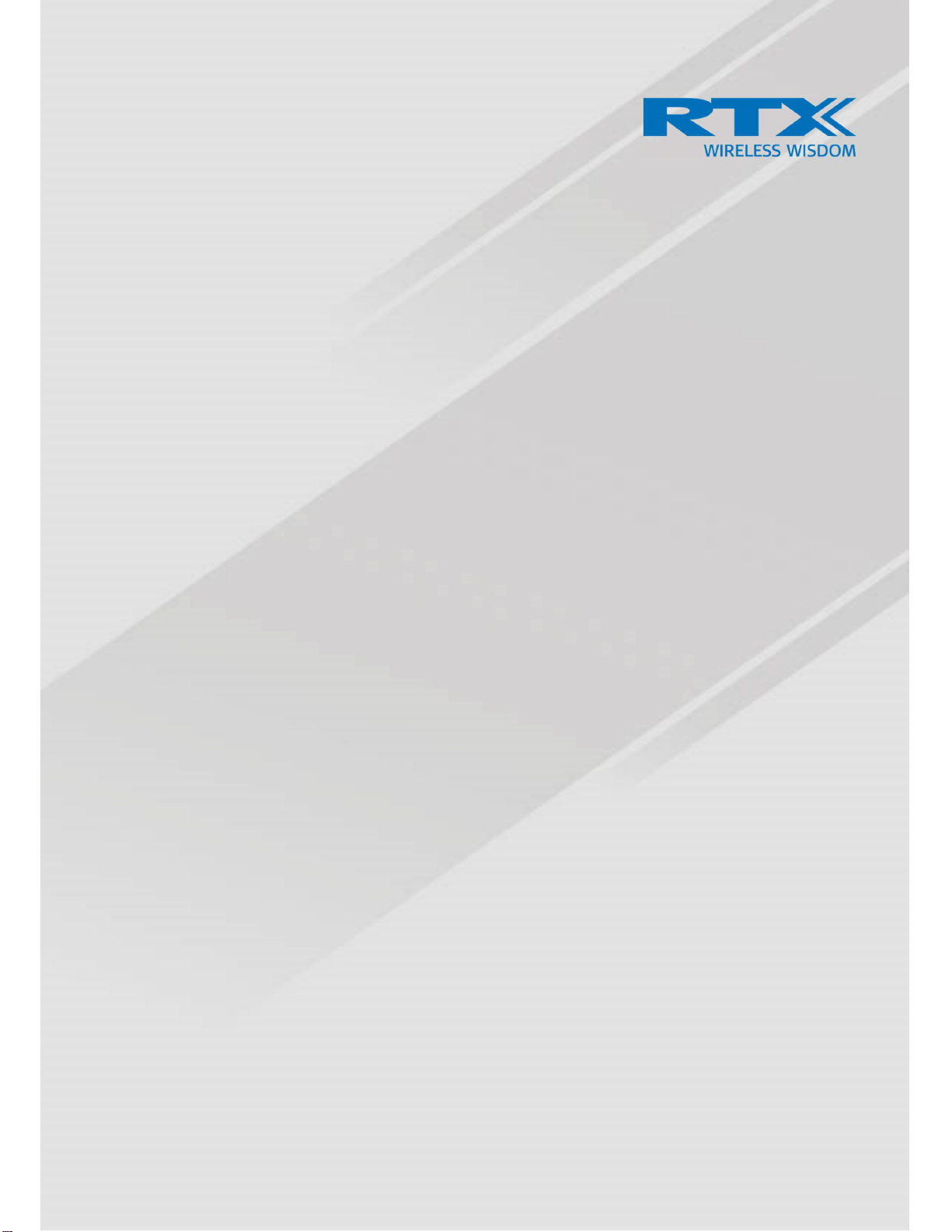
Handset Operations Manual
RTX 8431
Technical Reference Document
Version 4.8
© October-2019 RTX A/S, Denmark
SME VoIP Handset Guide 4.8
Proprietary and Confidential
Page | 1
Page 2
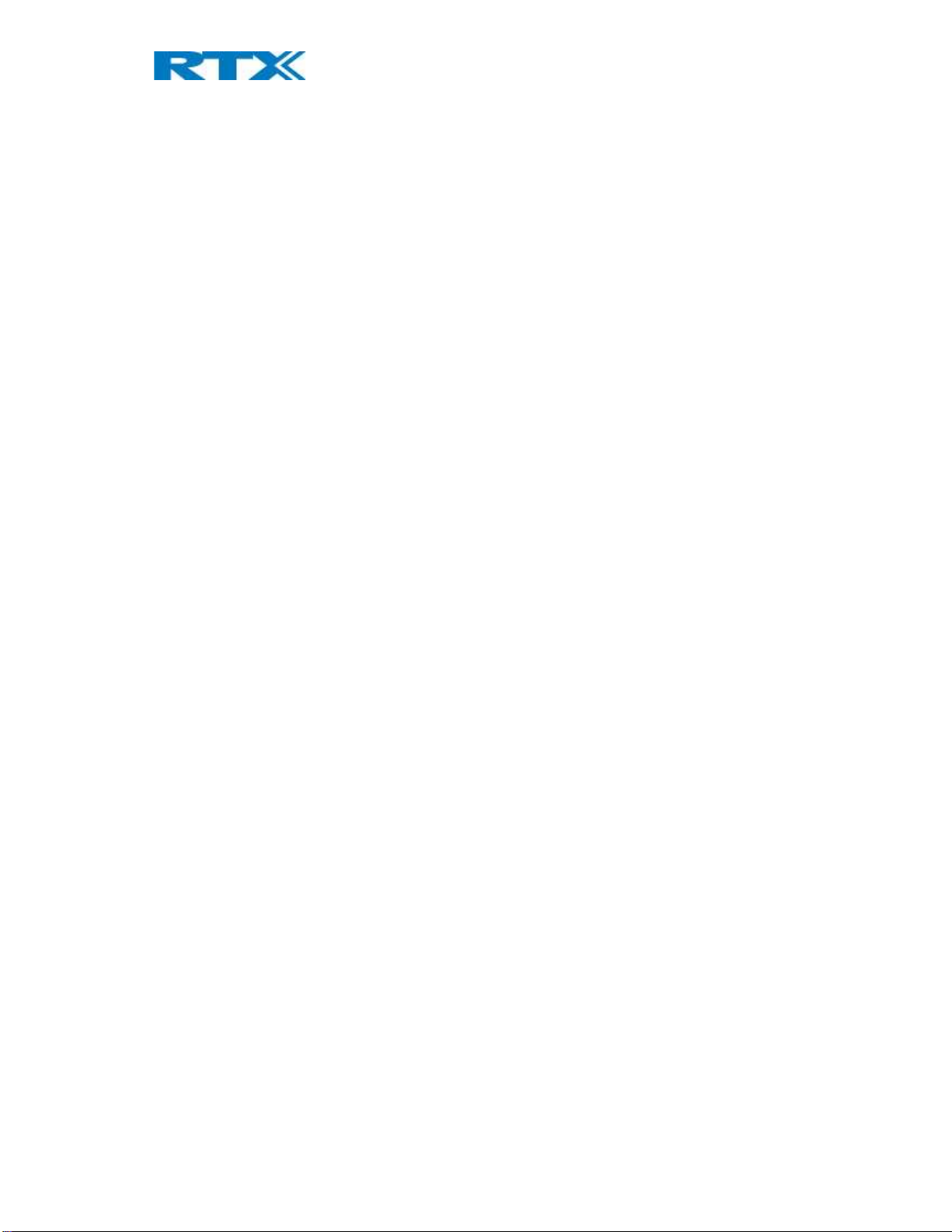
Table of Contents
Handset Operations Manual ...................................................................................................................................... 1
RTX 8431 .................................................................................................................................................................... 1
1 About This Document ........................................................................................................................................ 5
1.1 Audience .......................................................................................................................................................... 5
1.2 Abbreviations ................................................................................................................................................... 5
1.3 References/Related Documentations .............................................................................................................. 5
1.4 Document History ............................................................................................................................................ 5
1.5 What is new ..................................................................................................................................................... 5
2 Making Handset Ready ...................................................................................................................................... 6
2.1 Package - Contents/Damage Inspection .......................................................................................................... 6
2.1.1 Before Package Is Opened ........................................................................................................................ 6
2.1.2 Contents of Package ................................................................................................................................. 6
2.1.3 Damage Inspection ................................................................................................................................... 7
2.2 Before Using the Phone ................................................................................................................................... 7
2.2.1 Installing the Battery ................................................................................................................................ 7
2.2.2 Using the Charger ..................................................................................................................................... 7
2.2.3 Handset in the Charger ............................................................................................................................. 7
2.2.4 How to Open Back Cover .......................................................................................................................... 8
2.2.5 How to Replace Battery ............................................................................................................................ 8
2.2.6 Handset Serial and IPEI/IPUI Number....................................................................................................... 8
3 Phone Overview ................................................................................................................................................ 9
3.1 Handset – Front View....................................................................................................................................... 9
3.2 Rear View - Handset ....................................................................................................................................... 10
4 Display ............................................................................................................................................................. 11
4.1 Icons and Text on the Display ........................................................................................................................ 11
4.2 Menu icons..................................................................................................................................................... 12
4.3 Keys and Buttons ........................................................................................................................................... 13
4.3.1 Navigation Keys/Selection Key ............................................................................................................... 13
4.3.2 Softkeys .................................................................................................................................................. 13
4.3.3 Function keys .......................................................................................................................................... 13
4.3.4 Speaker Key ............................................................................................................................................ 13
4.3.5 Activity Menu Key ................................................................................................................................... 13
4.3.6 Off-hook Key ........................................................................................................................................... 13
4.3.7 On-hook, and On/Off Key ....................................................................................................................... 13
4.3.8 Speed Dial Keys ....................................................................................................................................... 13
4.3.9 Volume Button ....................................................................................................................................... 13
4.3.10 Mute Button ......................................................................................................................................... 14
4.4 The Keypad .................................................................................................................................................... 15
4.4.1 Idle Mode, and Number Input Mode ..................................................................................................... 15
4.4.2 In Text Input Mode ................................................................................................................................. 15
4.4.3 Silent Mode from #-Key .......................................................................................................................... 15
5 Basic Operation ............................................................................................................................................... 16
SME VoIP Handset Guide 4.8
Proprietary and Confidential
Page | 2
Page 3
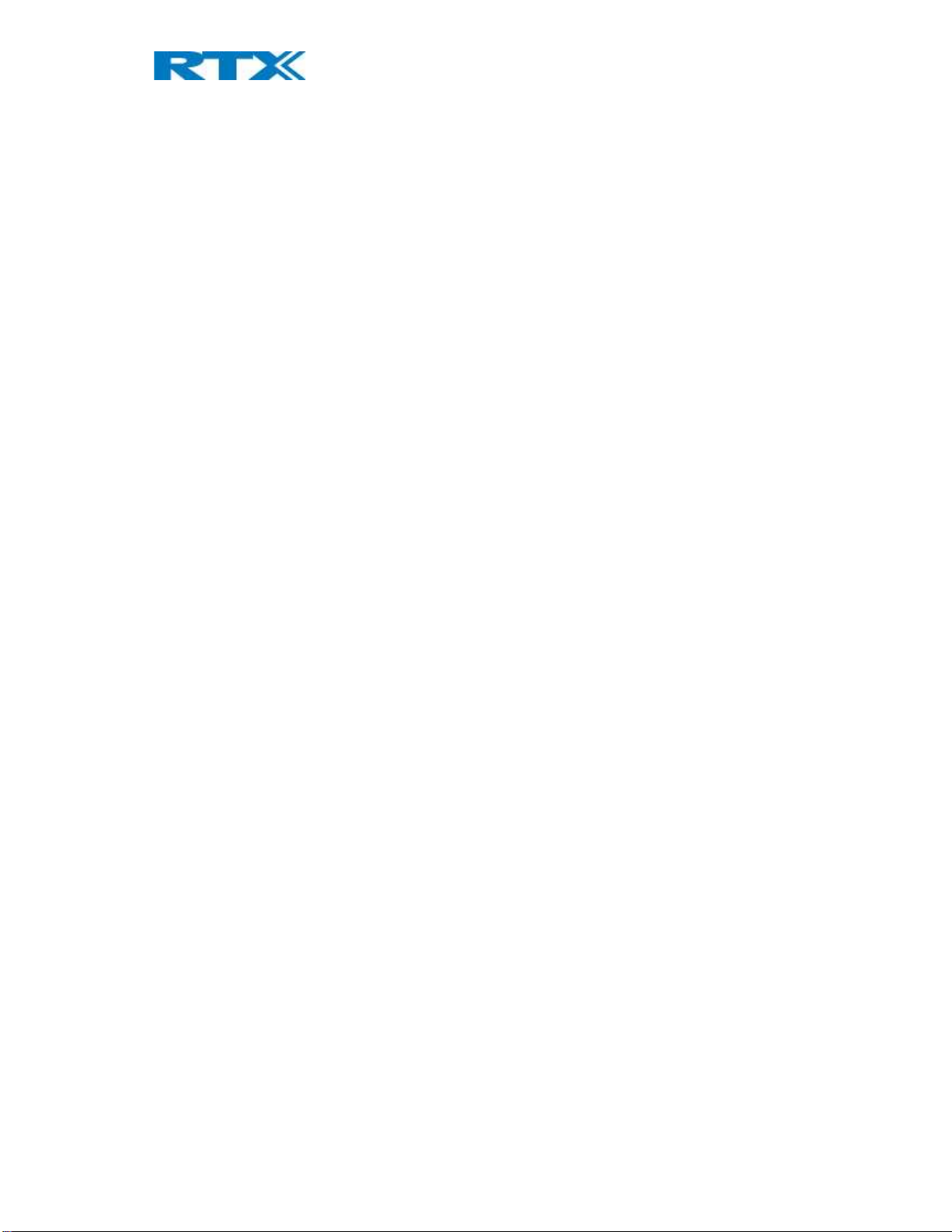
5.1 How to Switch the Handset On/Off ............................................................................................................... 16
5.2 Lock/Unlock the Keypad ................................................................................................................................ 16
5.3 Entering a number in idle............................................................................................................................... 16
6 Menu Operation .............................................................................................................................................. 17
6.1 Contacts ......................................................................................................................................................... 18
6.1.1 Add Contact ............................................................................................................................................ 18
6.1.2 Call/Edit a Contact .................................................................................................................................. 19
6.1.3 Send Message to Contact ....................................................................................................................... 19
6.1.3 More Contacts Options .......................................................................................................................... 20
6.1.4 Speed dial/One Touch Dial ..................................................................................................................... 20
6.2 Central Directory ............................................................................................................................................ 22
6.2.1 LDAP Mode and Local Mode .................................................................................................................. 22
6.2.2 Calling a Contact in the Central Directory .............................................................................................. 23
6.3 Calls ................................................................................................................................................................ 24
6.3.1 Call .......................................................................................................................................................... 25
6.3.2 View ........................................................................................................................................................ 25
6.3.3 More Calls Options ................................................................................................................................. 25
6.4 Connectivity ................................................................................................................................................... 27
6.4.1 Register ................................................................................................................................................... 27
6.4.2 Deregister ............................................................................................................................................... 27
6.4.4 Select PBX ............................................................................................................................................... 28
6.5 Settings .......................................................................................................................................................... 30
6.5.1 Audio Settings ......................................................................................................................................... 31
6.5.2 Time & Date ............................................................................................................................................ 35
6.5.3 Language................................................................................................................................................. 37
6.5.4 LED Signal ............................................................................................................................................... 38
6.5.5 Power Save ............................................................................................................................................. 38
6.5.6 Security ................................................................................................................................................... 39
6.5.7 Handset Name ........................................................................................................................................ 40
6.5.8 Line ......................................................................................................................................................... 41
6.5.9 Reset settings ......................................................................................................................................... 41
6.5.10 Status .................................................................................................................................................... 41
6.5.11 Auto Answer ......................................................................................................................................... 42
6.5.12 Silent Charging ...................................................................................................................................... 43
6.5.13 Do Not Disturb ...................................................................................................................................... 43
6.5.14 Hide Number ........................................................................................................................................ 44
6.5.15 Call Forward .......................................................................................................................................... 45
6.5.16 Idle Screen Saver .................................................................................................................................. 46
6.5.17 Idle Clock .............................................................................................................................................. 47
6.5.18 Function keys ........................................................................................................................................ 47
6.6 Messaging ...................................................................................................................................................... 48
6.6.1 How to Setup Text Messaging ................................................................................................................ 48
6.6.2 How to Write a New Message ................................................................................................................ 49
6.6.3 How to Send a New Message ................................................................................................................. 50
6.6.4 How to Open and Reply to a Message ................................................................................................... 51
6.6.5 Four Messaging Submenus ..................................................................................................................... 51
6.6.6 Inbox ....................................................................................................................................................... 51
6.6.7 Drafts ...................................................................................................................................................... 53
6.6.8 Sent Messages ........................................................................................................................................ 54
6.6.9 Settings ................................................................................................................................................... 55
6.8 F-Keys ............................................................................................................................................................. 56
SME VoIP Handset Guide 4.8
Proprietary and Confidential
Page | 3
Page 4
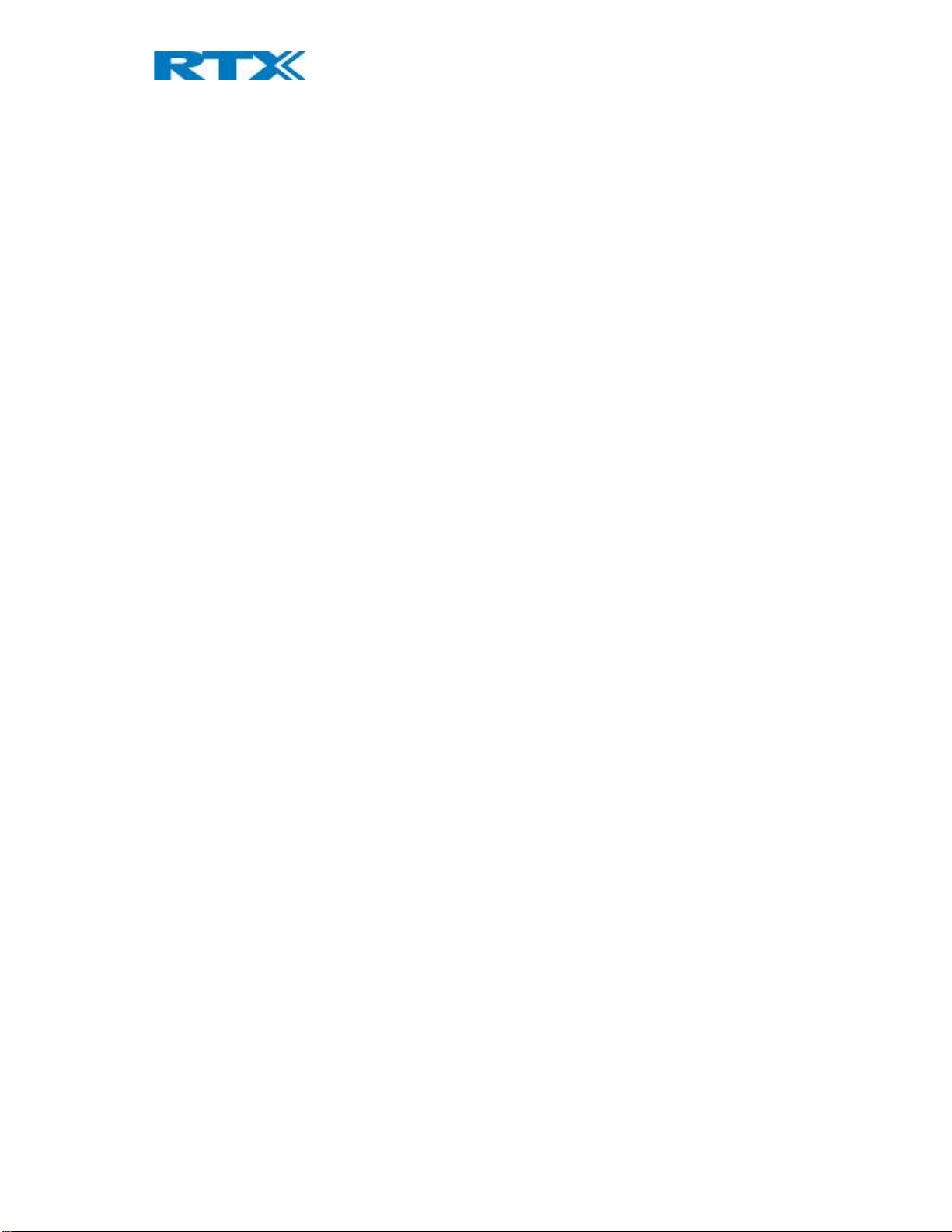
7 Calls Operations ............................................................................................................................................... 58
7.1 Incoming call .................................................................................................................................................. 58
7.1.1 Answering an Incoming Call ................................................................................................................... 58
7.1.2 Reject an Incoming Call .......................................................................................................................... 58
7.1.3 Silencing an Incoming Call ...................................................................................................................... 59
7.1.4 Ending a Call ........................................................................................................................................... 59
7.2 Initiating a Call ............................................................................................................................................... 59
7.2.1 Initiating a Call from Idle ........................................................................................................................ 59
7.2.2 Initiating a Call from Contacts ................................................................................................................ 59
7.2.3 Initiating a Call from Calls ....................................................................................................................... 60
7.2.4 Initiating a Call from the Central Directory............................................................................................. 60
7.3 Call Holding/Retrieving .................................................................................................................................. 60
7.4 Attended and Unattended Transfer of a Call ................................................................................................. 60
7.4.1 Attended Transfer .................................................................................................................................. 61
7.4.2 Unattended Transfer .............................................................................................................................. 61
7.5 Swap between Two Calls ............................................................................................................................... 63
7.6 Call Waiting .................................................................................................................................................... 64
7.7 Conference Call .............................................................................................................................................. 65
7.7.1 Establishing a Conference Call ................................................................................................................ 65
7.7.2 Terminating a Conference Call ............................................................................................................... 66
8 Accessories ...................................................................................................................................................... 67
9 Troubleshooting .............................................................................................................................................. 68
9.1 Operational problems .................................................................................................................................... 68
SME VoIP Handset Guide 4.8
Proprietary and Confidential
Page | 4
Page 5
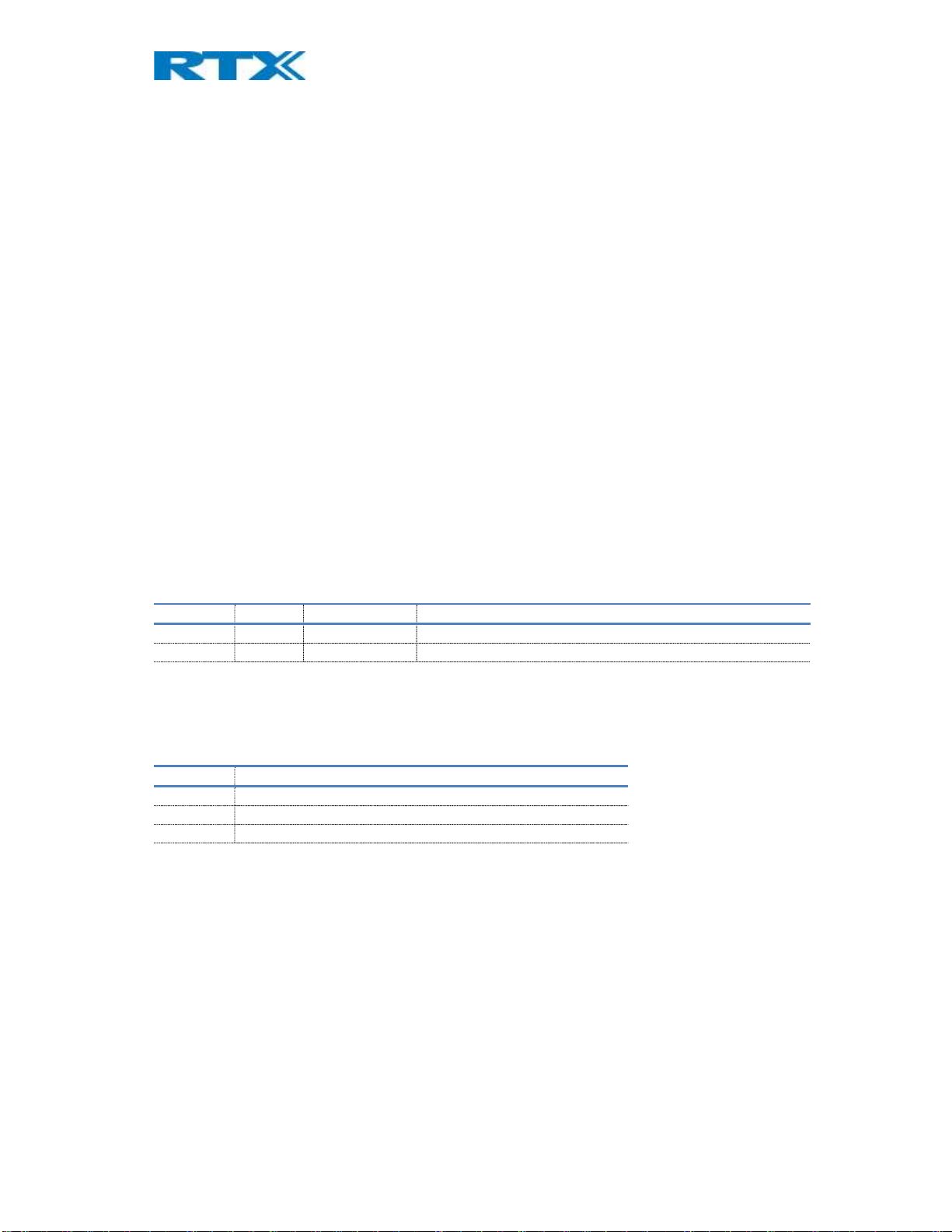
REVISION
WHAT IS NEW
V460 RTX8200 Location gateway support
1 About This Document
This document describes the features and functionalities available in the RTX SME VoIP DECT 8431 Handset. We
describe how to operate the handset without going into details of its mechanical features. The reference for
features and operation in this manual is RTX generic mode.
1.1 Audience
This guide is intended for everyday users as well as system administrators.
1.2 Abbreviations
For the purpose of this document, the following abbreviations hold:
DECT: Digital Enhanced Cordless Telecommunications
IPEI: International Portable Equipment Identity
MAC: Media Access Control
PBX: Private Branch Exchange
1.3 References/Related Documentations
[1]: How_To_Deploy_SME_Network_V1.3
[2]: SME VoIP System Guide, Version 4.4
1.4 Document History
REVISION AUTHOR ISSUE DATE COMMENTS
4.7 DKO 30/08/2019 Aligned with Firmware v470
4.8 DKO Aligned with Firmware v480
1.5 What is new
What new features have been added.
V470 Wired headset ICON added to status bar
V480
SME VoIP Handset Guide 4.8
Proprietary and Confidential
Page | 5
Page 6
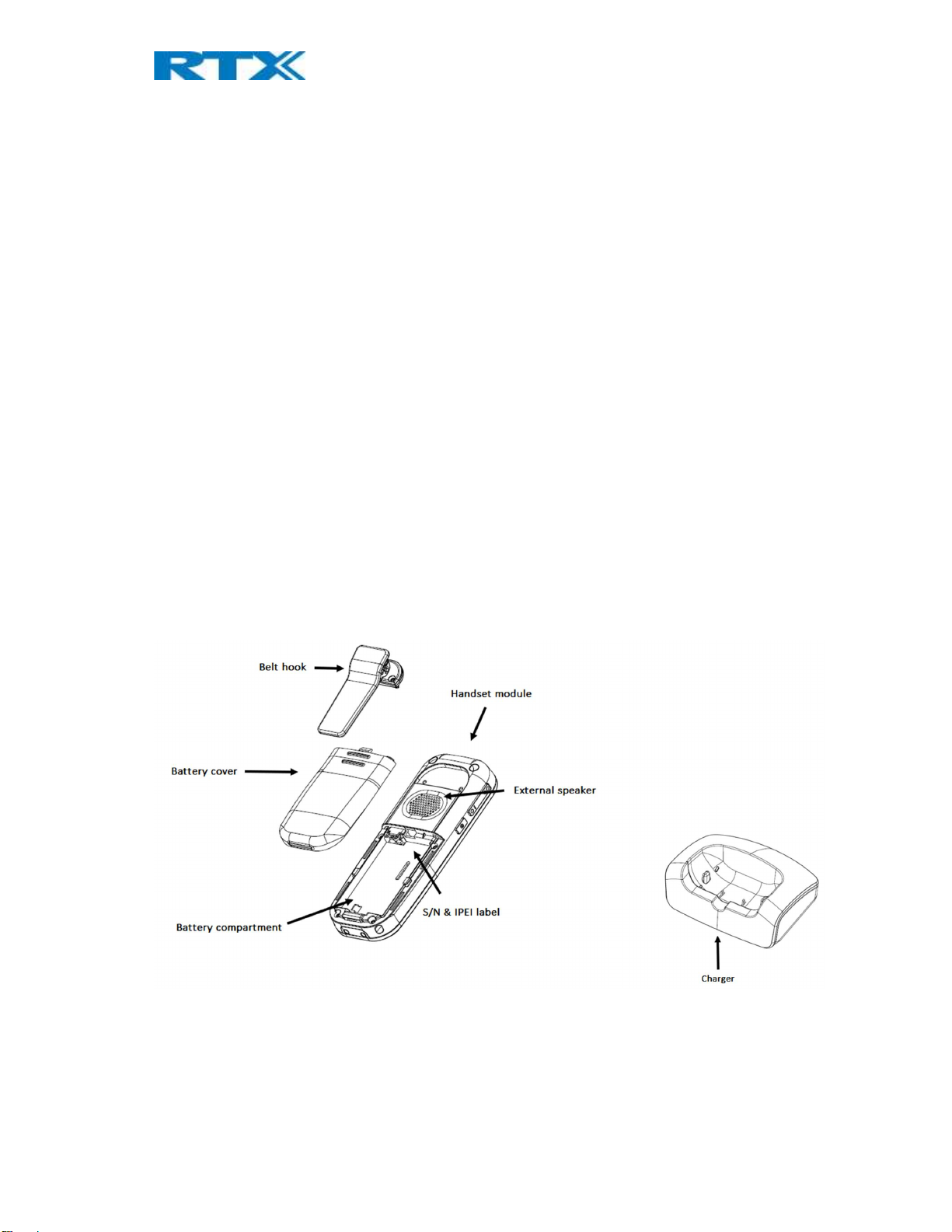
2 Making Handset Ready
In this chapter we briefly describe how to prepare the handset for use, install, and how to insert and charge new
batteries.
2.1 Package - Contents/Damage Inspection
2.1.1 Before Package Is Opened
Examine the shipping package for evidence of physical damage or mishandling prior to opening. If there is proof
of mishandling prior to opening, you must report it to the relevant support center of the regional representative
or operator.
2.1.2 Contents of Package
Make sure all relevant components are available in the package before proceeding to the next step.
In principle, every shipped handset unit package/box contains the following items:
1 x Handset unit
1 x Battery cover
1 x Handset belt clip
1 x Charger
1 x A/C Adaptor
1 x Battery
1 x plastic cover to replace the belt clip
SME VoIP Handset Guide 4.8
Proprietary and Confidential
Page | 6
Page 7
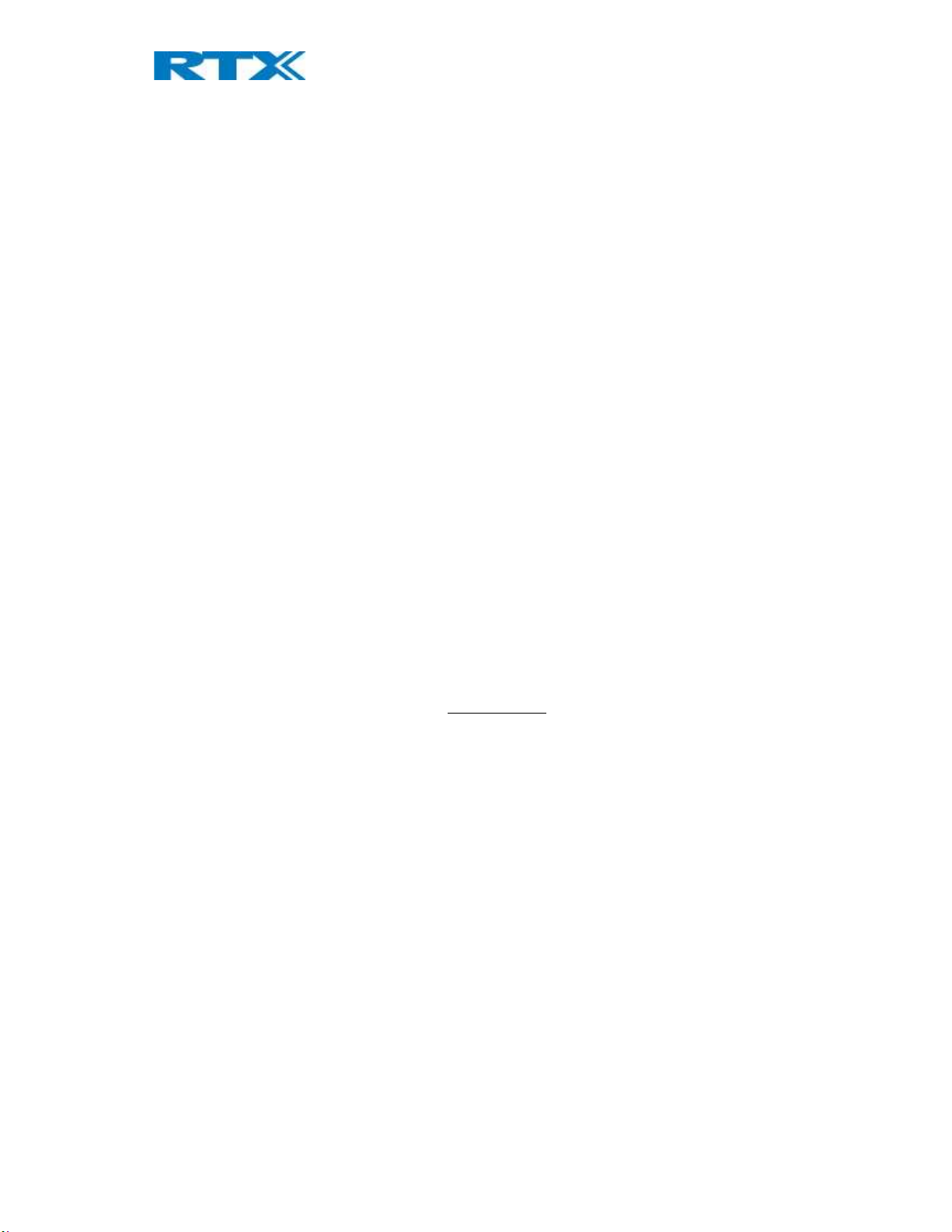
2.1.3 Damage Inspection
The following is the recommended procedure for you to use for damage inspection:
1. Examine all relevant components for damage.
2. Make a “defective on arrival - DOA” report or RMA to the operator. Do not move the shipping carton
until the operator has examined it. The operator/regional representative will initiate the necessary
procedure to process this RMA. They will guide the network administrator on how to return the
damaged package if necessary.
3. If no damage is found, then unwrap all the components and dispose of empty package/carton(s) in
accordance with country specific environmental regulations.
2.2 Before Using the Phone
The following are the precautions users should read before using the handset:
2.2.1 Installing the Battery
1. Never dispose battery in fires, otherwise it will explode.
2. Never replace the batteries in potentially explosive environments, e.g. close to inflammable
liquids/gases.
3. ONLY use approved batteries and chargers from the vendor or operator.
4. Do not disassemble, customize, or short circuit the battery
2.2.2 Using the Charger
Each handset is charged using a handset charger. The charger is a compact desktop unit designed to charge and
automatically maintain the correct battery charge levels and voltage. The handset charger is powered by AC
supply from 110-240VAC that supplies 5.0VDC at 1000mA. When charging the battery for the first time, it is
necessary to leave the handset in the charger for at least 10 hours before the battery is fully charged, and the
handset is ready for use.
2.2.3 Handset in the Charger
For correct charging, ensure that the room temperature is between 0°C and 25°C / 32°F and 77°F. Do not place
the handset in direct sunlight. The battery has a built-in heat sensor which will stop charging if the battery
temperature is too high.
If the handset is turned off when placed in charger, the handset turns on and shows (shortly) the charging
message “The battery is charging”. After a while the display backlight first dim and then turns off (if demo mode
is not enabled). There will be response for e.g. incoming calls.
If the handset is turned on when placed in charger, the display shows (shortly) the charging message “The
battery is charging”. After a while the display backlight first dim and then turns off if unless “Idle Screen Saver” is
switched on.
SME VoIP Handset Guide 4.8
Proprietary and Confidential
Page | 7
Page 8
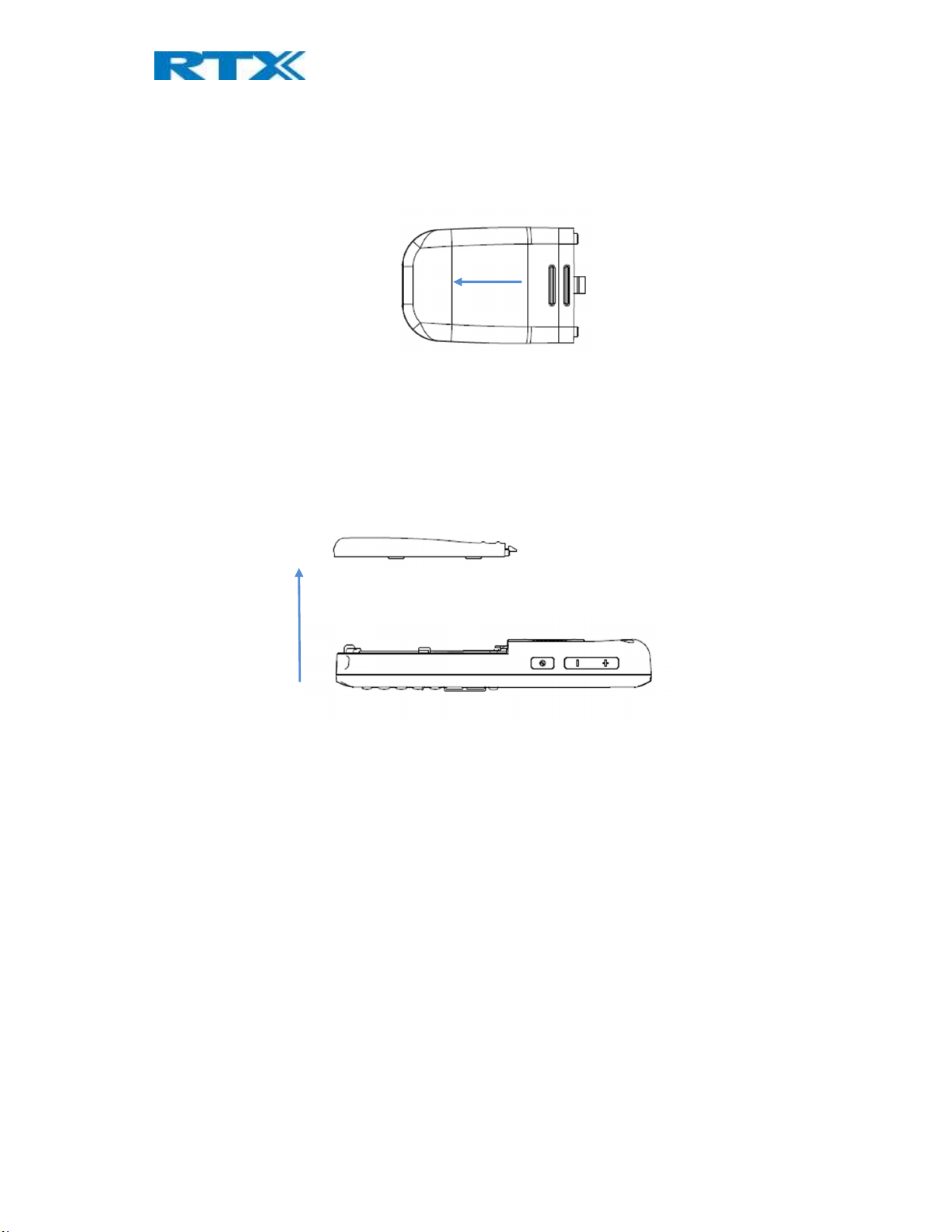
2.2.4 How to Open Back Cover
1. Open the belt lock and slide down the back-cover as shown on the image below
2. Remove Back Cover from Handset
2.2.5 How to Replace Battery
Remove the back cover from the handset as showed in section 2.2.4 How to Open Back Cover above. Then
remove the old battery and replace with a new one.
2.2.6 Handset Serial and IPEI/IPUI Number
The serial number and IPEI/IPUI number of each handset is found either on a label, which is placed behind the
battery, or on the packaging label. First, lift off handset back cover and lift the battery and read the serial
number.
SME VoIP Handset Guide 4.8
Proprietary and Confidential
Page | 8
Page 9
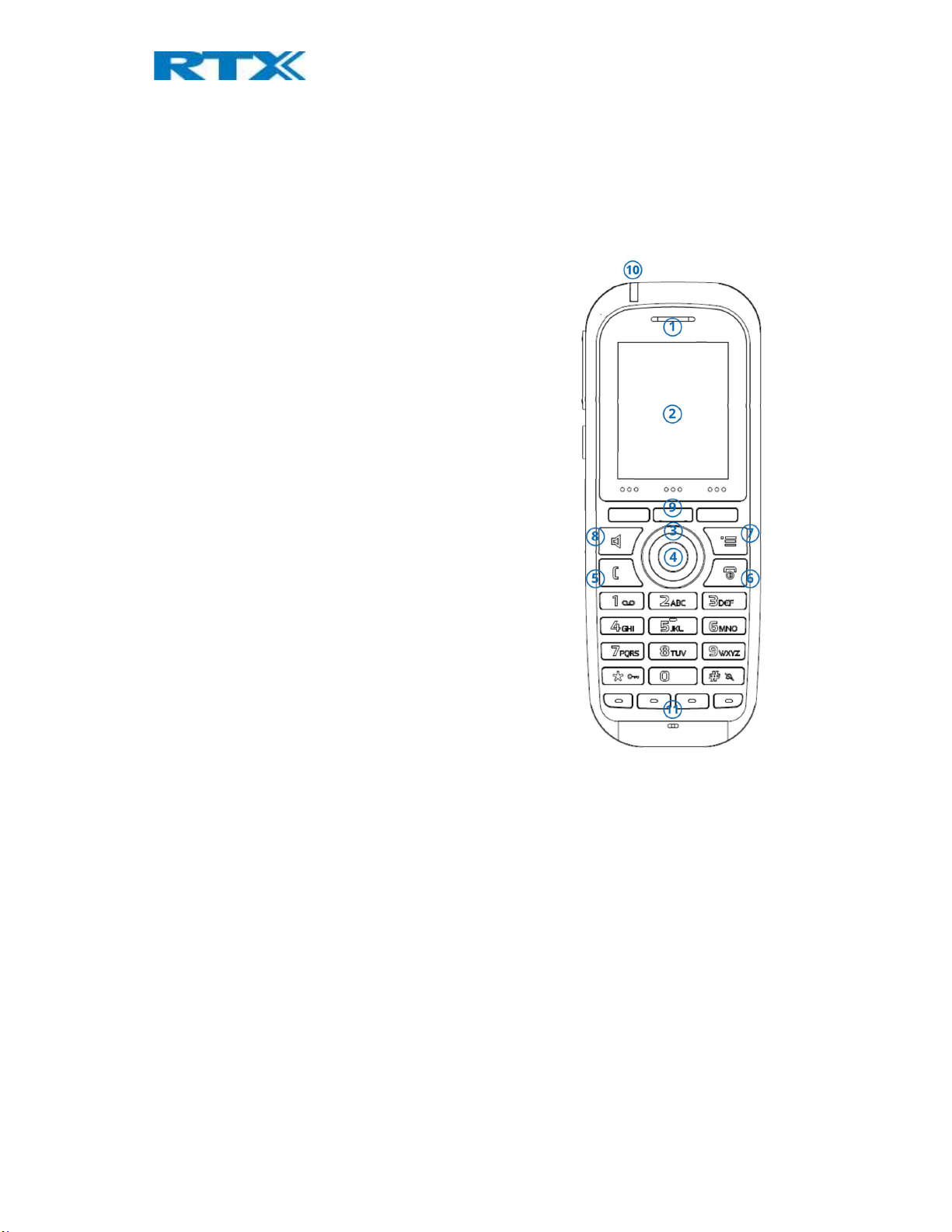
3 Phone Overview
This section contains an overview of the handset from the front and rear side.
3.1 Handset – Front View
1. Earpiece Speaker
2. Screen
3. Navigation Keys (Up/Down/Right/left)
4. Selection Key (Centre of Navigation Keys)
5. Call Key/ Accept Call Key (Off-hook key)
To answer a call, and functions as a short cut to the Call
list.
6. End, ON/OFF Key, Back Key (On-hook key)
To end call, to return to a previous menu, and to switch
the handset on/off by long press.
7. Activity Menu Key
To enter all the menus available on the handset.
8. Speaker Key
To enable/disable speaker mode during call.
9. 3 Softkeys
Are used for different commands in the different menus
on the handset and changes according to what is
displayed on the screen.
10. LED
Indicates incoming call, missed call, messaging, low
battery, and charging.
11. 4 Function keys
Program the keys to different shortcuts to easily access
different menus
SME VoIP Handset Guide 4.8
Proprietary and Confidential
Page | 9
Page 10
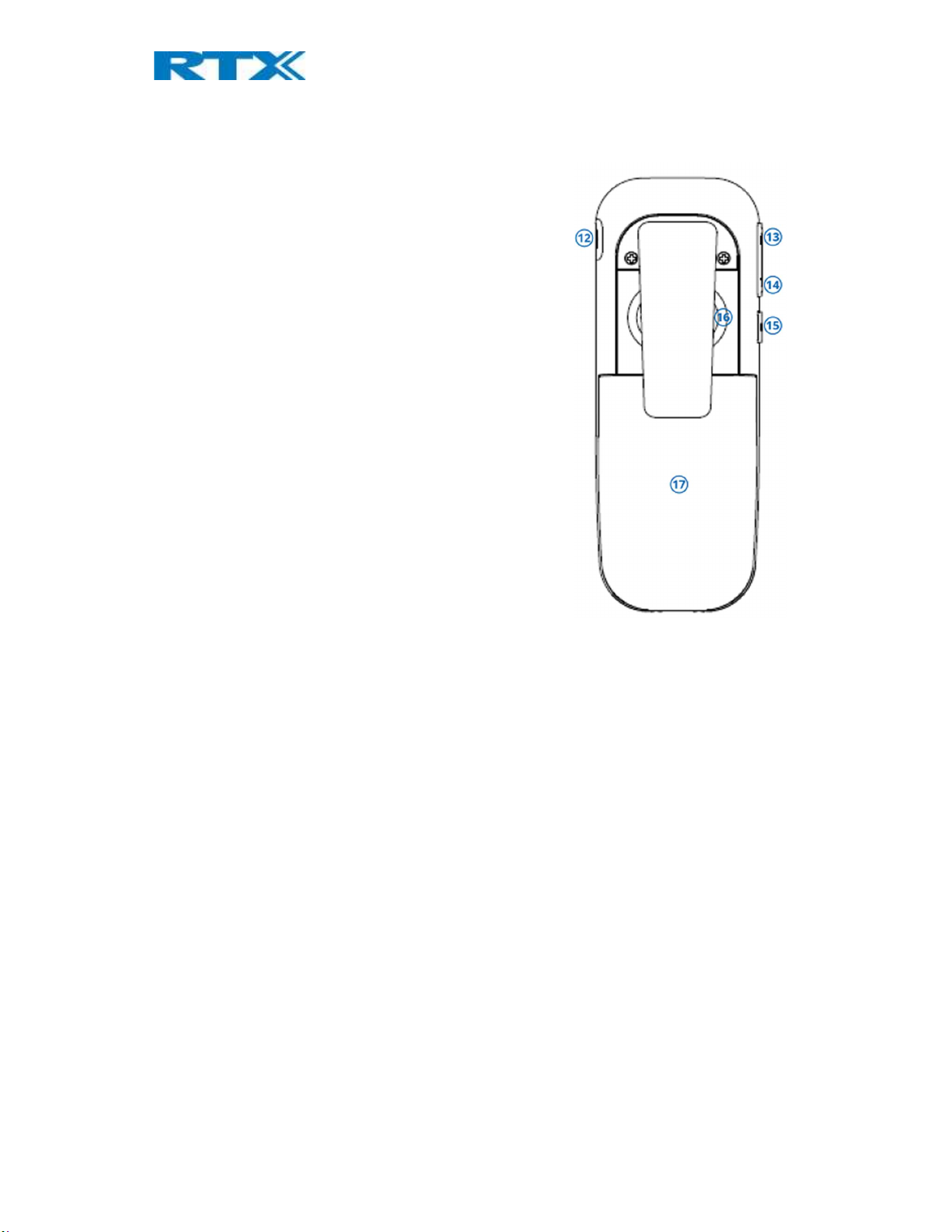
3.2 Rear View - Handset
12. Headset connector (3.5mm)
This is for connecting a headset. The connector is
protected against dust by the headset connector cover.
13. Volume Up Key (Side Key)
To increase the volume during call.
14. Volume Down Key (Side Key)
To decrease the volume during call.
15. Mute Key (Side Key)
To turn off the microphone in call, so that the
counterpart is muted.
16. External Speaker
Is used when speaker mode is enabled in call.
17. Battery
SME VoIP Handset Guide 4.8
Proprietary and Confidential
Page | 10
Page 11
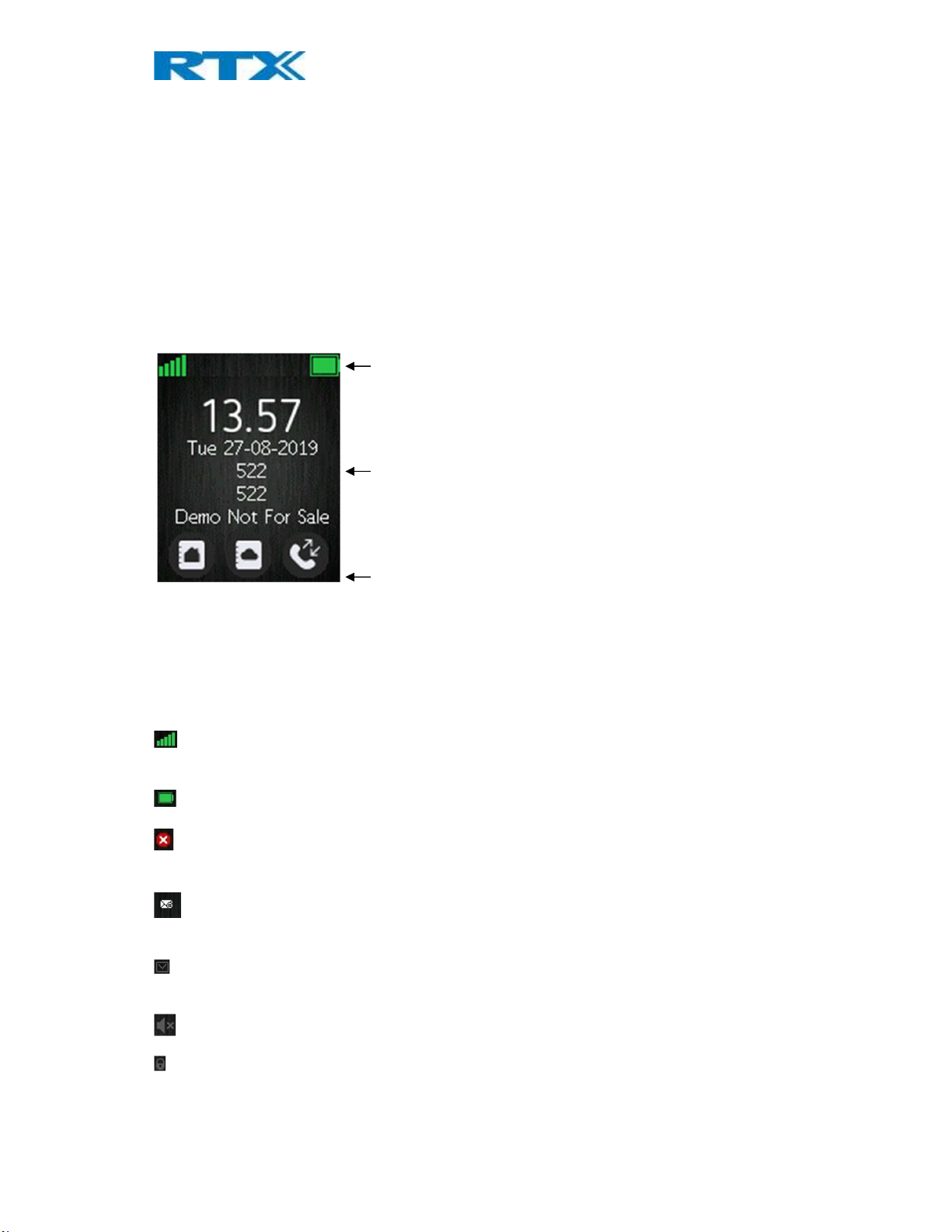
4 Display
This section contains a description of the different icons seen in the idle and in the menu.
4.1 Icons and Text on the Display
All functions and settings available to the handset user are shown as icons and text on the display. The icons and
text on the display indicate functions and settings to which you have access.
The picture below shows a typical idle screen that displays the time and date, display name which is set on the
web interface of the base station, registration number, and handset name which is set locally on the handset.
This active area is also the area for dialog window text if there has been a missed call, or an action needs to be
confirmed.
Status bar
Date/Time
In the softkey bar at the bottom of the idle screen it is possible to access from the left: Contacts, Central
Directory, and Calls.
The status bar at the top of the idle screen is always visible in all screens. This displays icons which give the user
information about signal strength, missed call, new message, phone lock, key lock, sound off, time, and battery
status. These icons are shown and explained shortly in the following:
“Signal strength” icon is always visible in the upper left corner. The number of green staples is displayed
according to the strength of the signal. The icon is visible only when the handset is connected to a base station.
“Battery” icon is always visible in the upper right corner and shows how much battery is left on the handset.
“Missed call” icon is displayed in the status bar and indicates that there has been a missed call which can be
seen in the call list.
“Voice mail message” icon is displayed in the status bar when there are voice mails that have not been
listened to. This icon remains until the voice mail has been listened to.
“Message” icon is displayed in the status bar when there are messages on the handset that have not been
read.
Softkey bar
“Sound off”/”Silent” icon is displayed in the status bar when silent mode is enabled on the handset.
“Keylock” icon indicates when the keypad is locked, and the user needs to long press the *-key to be able to
use the handset again.
SME VoIP Handset Guide 4.8
Proprietary and Confidential
Page | 11
Page 12
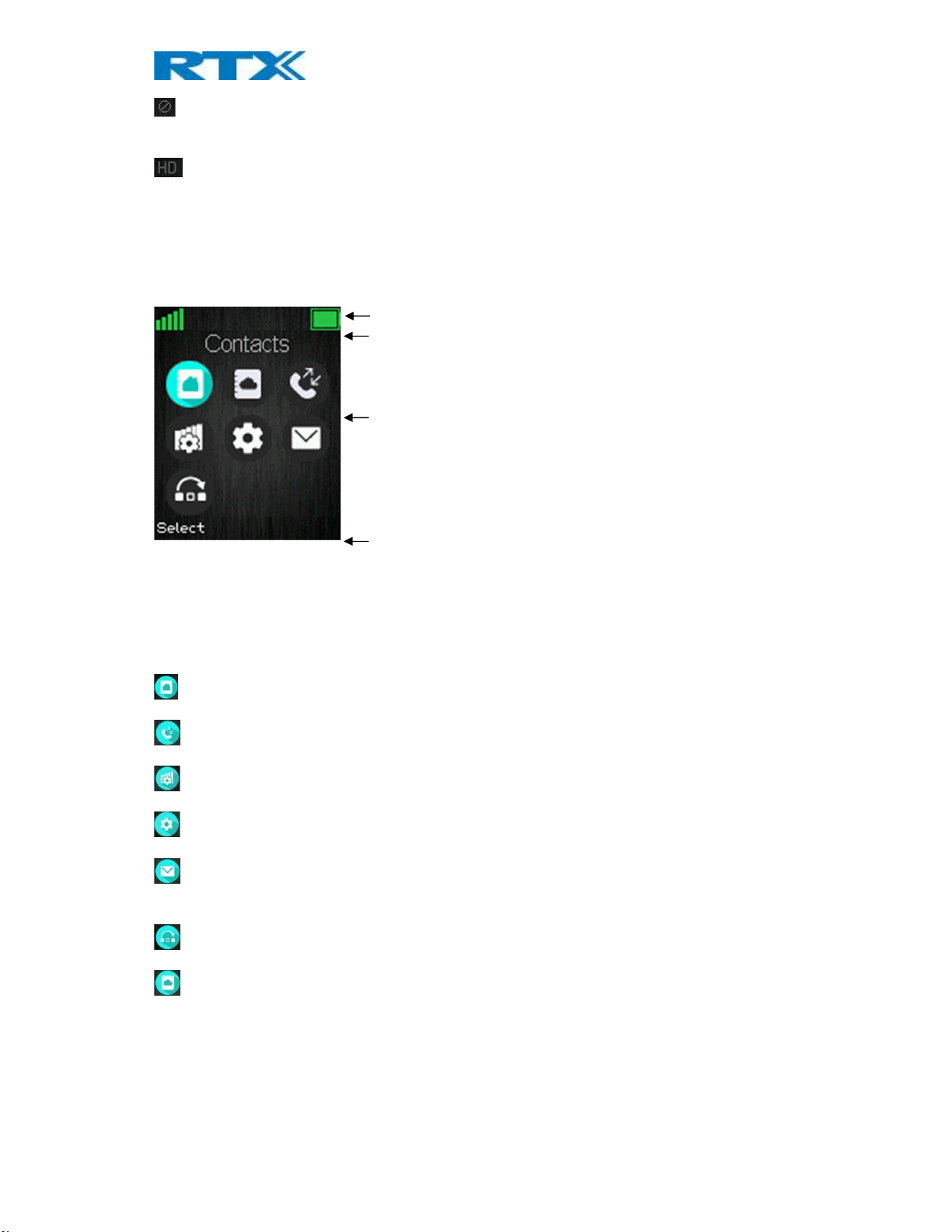
Softkey bar
“Do not disturb” icon is displayed in the status bar when this feature is enabled; in this case the handset does
not react on any incoming calls.
“HD” icon is displayed during a call if the quality of the call is “High Definition” and hereby using the G.722
codec (also called a wideband call).
4.2 Menu icons
All the menus available on the handset are displayed when the menu key is pressed from idle. The available
menus are seen on the screen below.
Status bar
Name of the selected menu
Available menus
The status bar at the top of the display is always displayed independent of which menu is selected, and the
softkey bar gives the possible options to select in every menu. In the active area of the screen the name of the
menu selected is displayed at top, and all the available menus to select are displayed. During navigation across
the different menus the highlighted icon is moving to indicate where the navigation key is. The menu icons are
showed and shortly explained in the following:
The “Contacts” menu contains all names/numbers in the local phonebook.
The “Calls” menu contains call lists and call times.
The “Connectivity” menu contains options to register/deregister the handset and network options.
The “Settings” menu contains personal handset settings such as time/date, language, handset name, etc.
The “Messaging” menu contains messages received on and sent from the handset along with the available
messaging settings.
The “F-Keys” menu contains personal handset settings for the F-Keys.
The “Central directory” menu contains all names/numbers in the central directory of the system. The icon is
shown as soon as the feature is set up in the web interface of the base system (see the additional base station
manual document for further information on this via [2])
SME VoIP Handset Guide 4.8
Proprietary and Confidential
Page | 12
Page 13

4.3 Keys and Buttons
4.3.1 Navigation Keys/Selection Key
Use this key when navigating in menus, and to move the cursor when writing some text or a number. The
navigation keys are used for stepping left/right and up/down when navigating in the menus. When
selecting or entering a menu use the selection key in the middle of the navigation keys.
4.3.2 Softkeys
The handset has three softkeys located just beneath the display, and the function of these
is indicated by text on the display just above each softkey according to the respective screen.
4.3.3 Function keys
The RTX8431 has extra 4 function keys at the bottom of the front panel. These buttons allow
the user to assign functions to them in order to easily access different menus. The keys can be configured in the
“Settings” menu. For further details, please go to chapter 6.5.18.
4.3.4 Speaker Key
The speaker key is used to shift between speaker mode and normal mode during call. When the handset is
set to speaker mode during call the speaker key lights up in red, and the sound comes from the speaker on the
back of the handset.
4.3.5 Activity Menu Key
When using this key from idle the activity menu is opened from which all the different menus available
on the handset can be opened.
4.3.6 Off-hook Key
This key is used for answering an incoming call, or dialing a number either directly from the idle, or from
the contact list, call list, or central directory. Pressing this key in idle opens the call list.
4.3.7 On-hook, and On/Off Key
The On-hook key is used for disconnecting calls and returning to the previous menus when navigating in
any menu. A long-press in idle will switch the handset off, and a long-press when the handset is switched off will
switch the handset on.
4.3.8 Speed Dial Keys
Any key from “2” – “9” can be set as a speed dial key. A long press on any of these numbers when the handset is
in idle can be set to a short cut to calling any contact in the contact list, or in the F-Key list. For additional
information on this feature see 7.1.4 Speed Dial/On Touch Dial.
4.3.9 Volume Button
These two volume buttons placed on the upper left side of the handset are used for increasing/decreasing the
volume during a call.
SME VoIP Handset Guide 4.8
Proprietary and Confidential
Page | 13
Page 14

NOTE: These buttons are used to control the volume when using the earpiece, a headset, and the loudspeaker,
and the lowest volume will not mute the handset.
4.3.10 Mute Button
The mute button is placed under the volume buttons on the left side of the handset. This button is used during
call to mute the call so that the microphone in the handset is turned off, and the counterpart cannot hear you,
but you are still able to hear the counterpart of the call.
Incoming call Muted Un-Muted
When the mute function is enabled during a call it is indicated on the “Connected” screen with the image shown
above. Mute is turned off by pressing the mute button again.
Furthermore, a press on the mute button when the handset is in idle will activate the “Push To Talk” function; for
further information on this feature see section 6.5.15 Push To Talk.
SME VoIP Handset Guide 4.8
Proprietary and Confidential
Page | 14
Page 15

4.4 The Keypad
The keypad is used when entering a name or number, and the sketch below shows the available characters on
the handset.
NOTE: Depended on the selected menu language, other characters can be available. Therefore, the character
order can differ from the table above.
4.4.1 Idle Mode, and Number Input Mode
When in idle a short press on a key enters the digits “0” – “9” and the characters * and #.
In number input mode, a long press on “0” generates a +.
4.4.2 In Text Input Mode
While in text input mode a short press on a key 0-9 displays the first available character on that specific key. The
marked character is then selected after a timeout, or when another key is pressed.
By pressing the *-key it is possible to change the text to be upper/lower case or only numeric (Abc, abc, ABC, or
123).
Use the 0 to add a space in the text.
4.4.3 Silent Mode from #-Key
By long-pressing the #-key when the handset is in idle, the handset will turn to silent mode, and a “Sound Off”
icon will be shown in the status bar. This feature enables the user to rapidly turn on silent mode. To turn off
silent mode again long press the #-key.
SME VoIP Handset Guide 4.8
Proprietary and Confidential
Page | 15
Page 16

5 Basic Operation
The following explains three basic operations of the handset: how to switch the handset on/off, how to
lock/unlock the keypad, and the available options when entering a number in idle.
5.1 How to Switch the Handset On/Off
Switching on the handset
To switch the handset on, long press the on-hook key . When the handset is on, it will display “Searching”
for a short while until a signal is detected, and then the handset is showing the registration number and is ready
for use.
Switching off the handset
To switch the handset off return to the idle screen and long press the on-hook button , and the handset
will turn off.
5.2 Lock/Unlock the Keypad
To prevent accidentally pressing keys and making a call, the keypad can be locked.
Locking the keypad
To lock the keypad long press the in idle, and a text message is displayed “Press and hold *”. When the
keypad is locked, the “Key Lock” icon is displayed in the status bar.
Unlocking the keypad
To unlock the keypad long press until the text message “Press and hold *” disappears.
NOTE: It is possible to answer/reject an incoming call while the keypad is locked.
5.3 Entering a number in idle
When entering a number in idle it is possible to call the number by pressing the off-hook key
Otherwise, the following three different options are available when a number is entered in idle.
Save
With this option the number can be added as a local contact by pressing the left softkey “Save”.
Clear
Using the right softkey “Clear” deletes one character at a time to the left of the cursor.
SME VoIP Handset Guide 4.8
Proprietary and Confidential
Page | 16
Page 17

6 Menu Operation
In the following a description of the different menus and submenus of the handset will be given. Before the
functions of every menu are explained, a menu tree will be showed at top to give an overview of how to enter
the different menus.
From idle it is possible to enter some of the menus directly via the three softkeys as displayed on the image
below. By pressing the left softkey the menu ‘Contacts’ is entered, via the middle softkey ‘Central Directory’ is
entered and using the right softkey enters ‘Calls’ to see the different calls lists.
Contacts
Central Directory
To enter the menu from idle press the menu activity key on the keypad, and all the different menus can be
entered:
Calls
SME VoIP Handset Guide 4.8
Proprietary and Confidential
Page | 17
Page 18

6.1 Contacts
In this menu all the local contacts on the handset are displayed. An empty local phonebook is displayed on the
picture below.
6.1.1 Add Contact
To add a new contact, press the right softkey “More”, select “Add contact”, and the information displayed in the
menu tree below can be filled out for the contact by pressing Edit at the bottom right corner.
Hereby, it is possible to edit the name, add different phone numbers (work, mobile, home, and other), and add a
specific ringtone to be used for exactly this contact.
To save a new contact, press the left softkey “Save”.
SME VoIP Handset Guide 4.8
Proprietary and Confidential
Page | 18
Page 19

6.1.2 Call/Edit a Contact
When the “Contacts” menu contains contacts, it is possible to “Call” or “Edit” each contact with the left and
middle softkey, respectively.
Pressing “Call” initiates a call to this contact.
When pressing “Edit” it is possible to edit the name, work and ringtone for the highlighted contact.
6.1.3 Send Message to Contact
From Contacts it is possible to send a message directly to a contact in the list. How to do this is displayed in the
images below:
In this way, it is possible to send a text message directly to a specific contact. For more information on the text
messaging feature see section 6.6 Messaging.
SME VoIP Handset Guide 4.8
Proprietary and Confidential
Page | 19
Page 20

6.1.3 More Contacts Options
When a specific contact is highlighted, pressing “More” in the “Contacts” menu enables the features seen below.
Edit before call
This function makes it possible to edit the number of the contact before calling the contact.
Edit contact
This has the same function as pressing “Edit” directly from the “Contacts” menu, and makes it possible to edit
the name, work and ringtone for the contact.
Delete contact
By selecting this feature, the following text message is displayed: “Delete current contact from local contact list?”
To delete the selected contact, press the left softkey “Yes”.
To go back to the “More” menu, press the right softkey “No”.
Delete all contacts
With this function all the contacts in the local contact list can be deleted, and by selecting this option the
following text message is displayed: “Delete entire local contact list?”
To delete all contacts in the local contact list, press the left softkey “Yes”.
To go back to the “More” menu, press the right softkey “No”.
6.1.4 Speed dial/One Touch Dial
With this feature it is possible to add a contact to the speed dial. Hereby, this contact can be called directly from
idle by long pressing the speed dial number that the contact is added to. The speed dial feature allows the user
to assign a speed dial number (2 – 9) to a contact. This enables the user to call a contact by making a single long
press on one of the number keys (2 – 9) when in idle.
A contact can only be assigned to one speed dial number at a time. The defined number of the contact will be
dialed when the speed dial key is pressed.
NOTE: The ‘1’ key is reserved for voicemail. Long key press on ‘0’ is used for starting a normal dial string with ‘+’.
SME VoIP Handset Guide 4.8
Proprietary and Confidential
Page | 20
Page 21

6.1.4.1 How to setup speed dial
Prerequisite: There must be at least one contact in the contact list.
Steps:
1. Go to the contact list > Move to the contact that you want to assign a speed dial number to.
2. Select “More” > Select “Speed dial”
3. Move to the speed dial number (2 – 9) that you want to assign the contact number to.
4. Select “Add”. The contact name should be appended to the speed dial number.
5. Leave the speed dial list by pressing the red “On-hook” key > Press “On-hook” key to exit “More” menu,
and exit contacts list by pressing “On-hook” key again.
In the picture below it is showed how the local contact ‘Henrik Daugaard’ is added as a speed dial number to 2.
6.1.4.2 How to call a speed dial number
Prerequisite: The handset is in idle and the key lock is not active.
Steps:
1. Make a long key press (> 2 seconds) on a speed dial key that is assigned to a contact. The first number
defined is dialed.
Hereby, the local contact “Adam” can be called directly from idle by long-pressing as displayed
below:
NOTE: The speed dial function can also be set up for the F-Keys (for additional information on this see section 7.8
F-Keys)
SME VoIP Handset Guide 4.8
Proprietary and Confidential
Page | 21
Page 22

6.2 Central Directory
In the “Central directory” menu different contacts can be called according to which list the system administrator
has setup in the base system. The icon of the Central Directory is visible as soon as the feature is enabled and
configured on the base station. For more details about setting up the Central directory, please see RTX8663 SME
VoIP System Guide.
After activation, the menu can be entered directly from idle with the middle softkey , or from the menu by
pressing the menu activity key and choosing “Central directory”.
,
6.2.1 LDAP Mode and Local Mode
The “Central directory” can be set to LDAP Mode or Local Mode via the web interface of the base station (see [2]
for additional information on this).
When set to LDAP mode, opening the central directory will show a search screen as displayed in the following. By
leaving the search field empty and pressing the middle softkey “Search” all the contacts in the central directory
will be displayed.
NOTE: When the central directory is in LDAP mode pressing right softkey “Back” the handset will return to the
“Search” field, and a new search for a contact can be made. Pressing the red “On-hook” button, in the central
directory, will send the user back to idle.
SME VoIP Handset Guide 4.8
Proprietary and Confidential
Page | 22
Page 23

If the central directory instead of LDAP Mode is set to Local mode, opening the central directory will get you
directly to browsing mode, and to enter the search mode press the middle softkey as displayed below.
The search function is similar in these two modes. When typing something in the search field and pressing
“Search”, the results of the search will be displayed. This is showed in the following images.
To scroll through the search results, use the navigation keys up and down and you will scroll through the list. If a
blue arrow is seen to the right of a contact (as seen above), this contact has more than one number added, and
to scroll through these different numbers use the left/right navigation keys.
6.2.2 Calling a Contact in the Central Directory
To call a contact from the central directory you can either press the green “Off-hook” button or the left softkey
“Call”. The contact number that currently appears on the screen will be called. Use right/left navigation key to
scroll through the names.
SME VoIP Handset Guide 4.8
Proprietary and Confidential
Page | 23
Page 24

If a contact has more numbers added an arrow is shown to the right of the contact, and by pressing the right/left
navigation keys it is possible to navigate between the different numbers assigned to that contact. The number
that currently appears on the screen is the one that is called.
6.3 Calls
The menu “Calls” consists of lists of all the calls that have been made to or from the handset.
This menu can be entered directly from idle with the right softkey , by pressing the green off-hook
button or from the menu by pressing the menu activity key and choosing “Calls”.
When opening the “Calls” menu, the list “All calls” is automatically opened.
Using the up/down navigation keys it is possible to view the four different statuses.
Answered calls: The incoming calls that have been answered are listed with a green arrow pointing downwards.
Dialed calls: All the calls that have been dialled from the handset are listed with a green up arrow on the left.
Missed calls: This lists all the incoming calls to the handset that have not been answered by displaying a red icon
with a white cross.
When there is a missed call on the handset a red icon is displayed in the status bar until the entry has been
displayed in the missed call list. As shown in the images below, the user must scroll over once in order to hide
the icon from the status bar. This indicates as well that the user has seen the missed call.
SME VoIP Handset Guide 4.8
Proprietary and Confidential
Page | 24
Page 25

6.3.1 Call
To initiate a call directly from the local call list, use the up and down navigation keys to highlight an entry, and
press the left softkey “Call”. This will initiate a call to the highlighted entry as displayed in the images below.
A call can also be made to the highlighted entry by pressing the green off-hook key .
6.3.2 View
The middle softkey enters a “View” function for each entry. With this feature the following details of the call can
be seen: number, line number, status (answered, dialled, missed), duration, and time stamp as displayed in the
image below.
6.3.3 More Calls Options
When a specific call is highlighted, pressing “More” in the “Calls” menu enables the features seen below.
SME VoIP Handset Guide 4.8
Proprietary and Confidential
Page | 25
Page 26

View details
This shows the same details about the call as the “View” function explained in 7.3.1 Call/View.
Save as contact
With this feature it is possible to save the number in the call list as a contact.
Append to contact
This function makes it possible to add the number in the call list to an existing contact.
Send message
With this feature a text message can be sent to the selected number in the call list.
Edit before call
With this function the number in the call list can be edited before calling.
Delete item
By selecting “Delete item” the following text message is displayed: “Delete current item from list?”
To delete the item from the call list, press the left softkey “Yes”.
To return to the call list, press the right softkey “No”.
Delete all items
This feature makes it possible to delete all items in the specific call list. By selecting “Delete all items” the
following text message is displayed: “Delete all items in this list?”
To delete all items in the specific list, press the left softkey “Yes”.
To return to the call list, press the right softkey “No”.
SME VoIP Handset Guide 4.8
Proprietary and Confidential
Page | 26
Page 27

6.4 Connectivity
The “Connectivity” menu is entered in the menu by pressing the menu activity key in idle.
6.4.1 Register
When a handset is to be registered on a base system, the user will be prompted for an access code (base
registration PIN) before the registration procedure is started.
The access PIN code is default “0000” and cannot be changed via the handset. The access PIN code can only be
changed via the web interface on the base (please check the additional document via [2] for more information
about handset registration on a base system).
6.4.2 Deregister
The handset can be deregistered from a registration. The user will in this case be prompted for a PIN code (base
deregistration PIN), the PIN code is default “0000” and cannot be changed via the handset. This is displayed
below.
SME VoIP Handset Guide 4.8
Proprietary and Confidential
Page | 27
Page 28
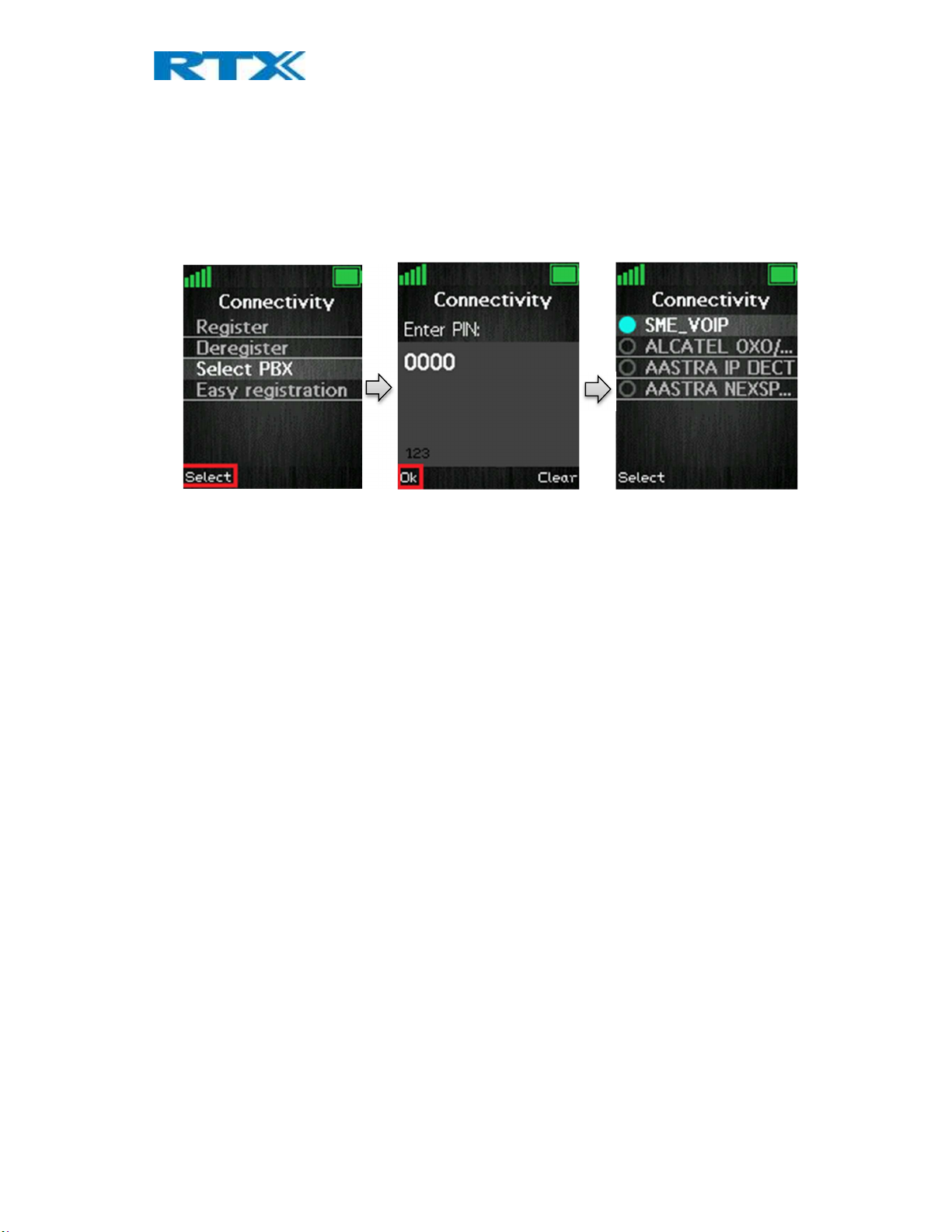
When the registration that should be deregistered is selected, a warning message “Delete registration?” will be
displayed as seen above. The user then must accept by pressing the left softkey “Yes”, or the right softkey “No”
to cancel the operation.
6.4.4 Select PBX
In the “Select PBX” menu it is possible to select another PBX for the handset to use.
With this feature it is possible to connect the handset to another PBX than the one used by the base station
system. In this way, the handset can for example function on a PBX without being connected to a system of base
stations.
6.4.5 Easy registration
“Easy registration” is a new feature which enables the user to add new handsets without having to open the base
webpage. This means, that the user can physically enable the registration mode by booting/pressing the reset
button on the base station, or by using the “Easy registration” menu on the handset.
6.4.5.1 Register handsets
Once the base station is unpacked and powered on, it enters a registration mode for 120 seconds. In order to
establish a connection, the base station must be already provisioned with extension/SIP registration data for the
upcoming handsets. While the base is open for registration, the LED will blink, and the user should power on a
handset which has no current registration. A “registering” screen should be displayed after booting of the
handset is completed. Afterwards, it will automatically be registered to the base station. If the registration
process of 120 seconds has timed out, the user can easily restart the process by rebooting the base or by
unplugging/plugging the power connection. As soon as the first handset has been registered, the user may
continue adding handsets following the normal procedure mentioned below.
After having registered handset number one to the base station, the system now is up and running. There are
two ways of registering a second handset:
1. Brand new RTX8431 - In order to connect a second unpacked RTX8431 handset, the user should go to
the “Connectivity” menu and select the “Easy registration” feature. The system will enter the
registration mode and the user can then power on the new handset number two. The handset enters
immediately registration mode and after a moment, the it will be registered to the base station. The end
user will see a confirmation screen on both handsets number one and two, where the user can compare
if the IPEI match. After pressing “Okay”, the system opens again the registration window for 120
seconds where the user can add another handset.
SME VoIP Handset Guide 4.8
Proprietary and Confidential
Page | 28
Page 29

2. Other devices – To register other handset models, the user should go to the second handset’s
“Connectivity” menu, select “Register” and type in the “Access code”. Now the handset will enter
registration mode. Afterwards, the user should use an RTX8431 handset in order to enable the “Easy
registration” from the “Connectivity” menu as seen above. After a while, the second handset will be
registered.
6.4.5.2 Register repeaters
The feature also allows the registration of repeaters to the system. To register a repeater, enter the “Easy
registration” menu from the handset and allow new devices to the system. Power on the repeater. As soon as
the device screen has shown success, the user may compare the IPEI from the screen of the handset with the IPEI
on the repeater’s label. By doing so, the user will make sure that the correct device has been added.
SME VoIP Handset Guide 4.8
Proprietary and Confidential
Page | 29
Page 30
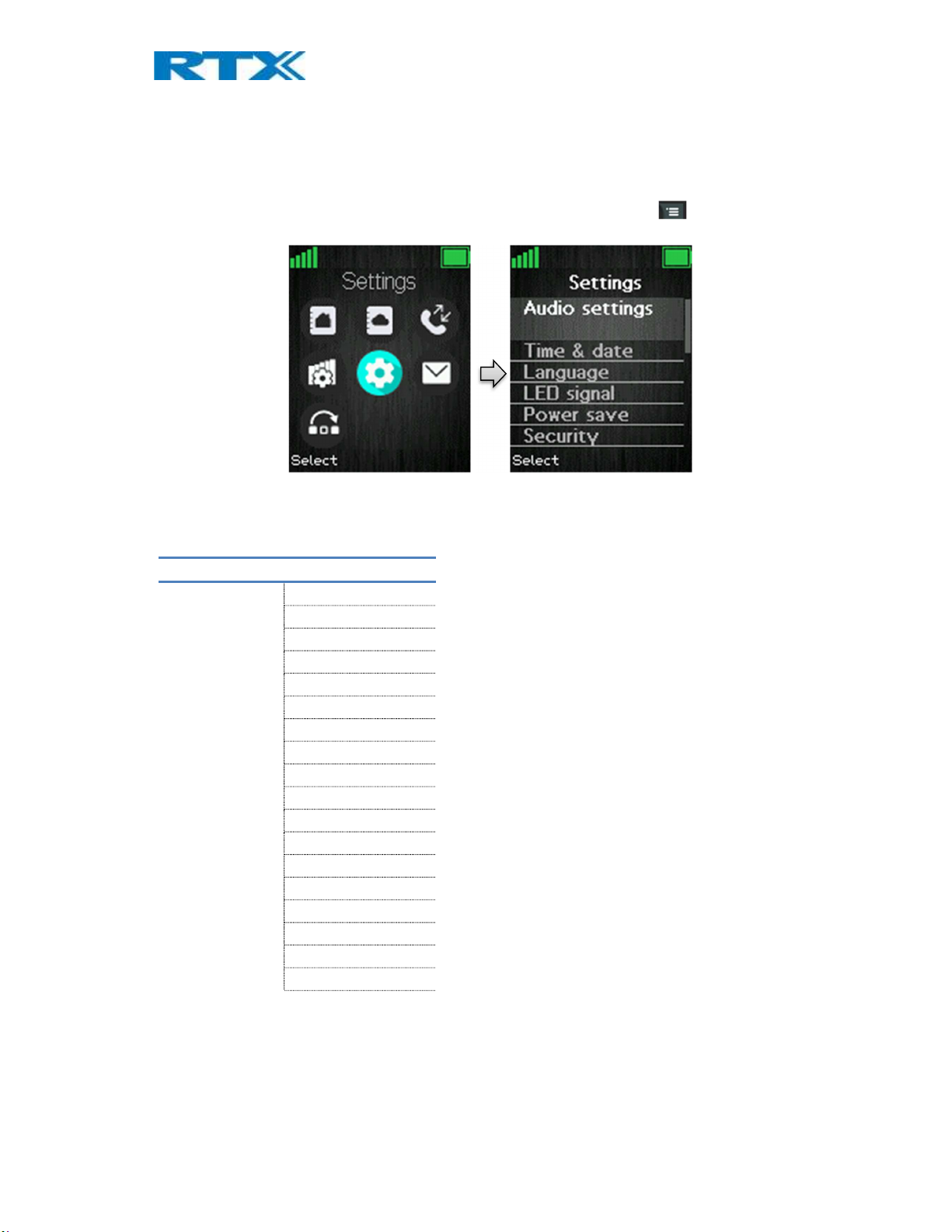
LED Signal
Line
Silent charging
Idle Screen Saver
6.5 Settings
The “Settings” menu is entered through the menu by pressing the activity menu key in idle.
The “Settings” menu contains the following personal handset settings:
SETTINGS
Audio settings
Each of these settings will be described in the following chapters
Time & Date
Language
Power save
Security
Handset name
Reset settings
Status
Auto answer
Do not disturb
Hide number
Call Forward
Idle Clock
Function Keys
SME VoIP Handset Guide 4.8
Proprietary and Confidential
Page | 30
Page 31

6.5.1 Audio Settings
The “Audio settings” menu contains different settings for the sounds on the handset.
6.5.1.1 Silent
The “Silent” profile can be either enabled with the right softkey “On” or disabled with the left softkey “Off”.
When the “Silent” profile is enabled no sounds are played on the handset, and the handset does not ring on
incoming calls or messages.
SME VoIP Handset Guide 4.8
Proprietary and Confidential
Page | 31
Page 32

6.5.1.2 Ring Volume and Ring Melody
When the handset receives an incoming call, message, or alarm, different ring volumes and melodies can be
selected.
Ring volume
The ring volume for calls can be adjusted from mute to volume 6. The currently applied level is displayed when
entering the menu “Ring volume”.
To select the desired ring volume the navigation keys up/down or right/left are used to respectively increase or
decrease the volume. Thereby, pressing “Ok” saves the current ring volume. The currently applied ring melody is
played when adjusting the ring volume so that the respective ring volume can be heard before selected.
Ringer mute
The ringer is switched off when the lowest level is selected in “Ring volume”. When the ring volume is set to
mute, the “Sound off” icon is displayed in the status bar, and no sound is heard when receiving an incoming call
or message. See image below
SME VoIP Handset Guide 4.8
Proprietary and Confidential
Page | 32
Page 33

Ring melody
Many different ring melodies can be chosen for the handset to play when receiving an incoming call. A list of
melodies is displayed when entering the menu. Each displayed melody on the list can be selected by pressing the
left softkey “Select”.
To hear the melody before selecting it, each melody in the list can be played by selecting the right softkey “Play”.
The softkey “Play” changes to “Stop” during playback and the playback can then be stopped by pressing this
button.
6.5.1.7 Key Sound
The “Key Sound” settings controls if a key sound is heard as the keys are pressed on the handset, or if no sound is
made. The following three different options can be selected for the key sounds:
Silent
If this feature is chosen, there will not be heard any sounds when pressing the keys on handset.
Click
With this function enabled a click sound is heard when a key is pressed.
Tone
When this option is enabled a tone will be heard when a key is pressed.
NOTE: No key sound will be generated when pressing the keys during “key lock state” even though one of the
options “Click” or “Tone” is enabled.
SME VoIP Handset Guide 4.8
Proprietary and Confidential
Page | 33
Page 34

6.5.1.8 Confirmation Sound
This feature either enables or disables confirmation sounds on the handset.
When the function “Confirmation sound” is enabled (On), an audible indication is given when an event succeeds
or fails. For example, a positive confirmation sound is generated when a new setting is set or an entry is saved
successfully in the phonebook. A negative confirmation sound is generated if the action fails.
When the confirmation sound is set to “Off” no sounds are generated in either case.
6.5.1.9 Coverage Warning
A coverage warning can be set to occur when the handset is out of range of a base station in the system.
When the feature “Coverage warning” is enabled (On) an audible indication is given in the earpiece of the
handset when the user is close to the maximum range of the nearest base station in the system. Hereby, the user
knows that the call is at the edge of the possible coverage of the call, and that the user must move back in
coverage to keep the call going.
NOTE: This feature is only working when the handset is in call. Not when in idle.
SME VoIP Handset Guide 4.8
Proprietary and Confidential
Page | 34
Page 35

6.5.1.10 Charger Warning
“Charger Warning” is a feature that enables the handset to make a sound when put in the charger to indicate
that the handset is charging.
When the feature “Charger warning” is enabled (On), then an audible indication will be given when the handset
is correctly connected to the charger. If the feature is set to “Off” no audible indication will be given when the
handset is put in the charger.
6.5.1.11 Noise reduction
In this menu, the feature “Noise reduction” can either be disabled by pressing the left softkey “Off” or configured
to be enabled on a certain level such as “High” or “Low”.
Noise reduction is a function used when the handset is in call. During a call, if noise reduction is enabled on the
handset, the background noise around the user is reduced. In this way, the user should sound clearer to the
counterpart since the background noise is reduced to a minimum.
6.5.2 Time & Date
To set the time and date in the handset select the “Time & date” menu. Below it is shown how the time and time
format can be changed.
SME VoIP Handset Guide 4.8
Proprietary and Confidential
Page | 35
Page 36

To change the time, use the keypad, or the navigation keys to set the time to be what you want, and press save;
as seen in the third image. The time format can also be changed by pressing the right softkey “Format”. In “Time
format” the preferred time format (24 or 12 hours) can be selected.
In the same way the date can be changed as seen in the images below:
In “Date format” the preferred date format (i.e. dd-mm-yyyy) can be selected by using the up/down navigation
keys.
SME VoIP Handset Guide 4.8
Proprietary and Confidential
Page | 36
Page 37

6.5.3 Language
In this menu it is possible to select different languages for the handset. The menu tree below shows the different
languages available on the handset.
SETTINGS
LANGUAGE
English
Espanol
Deutsch
Francais
Italiano
Nederlands
Portugues
Dansk
Svenska
Turkce
Polski
Norsk
Russian-1
Russian-2
Hrvatski
Srpski
Slovenian
The currently applied language is displayed when highlighting the menu “Language”.
When entering this menu, a specific language can be selected by scrolling through the menu using the up/down
navigation keys and pressing the left softkey “Select” when the desired language is highlighted.
SME VoIP Handset Guide 4.8
Proprietary and Confidential
Page | 37
Page 38
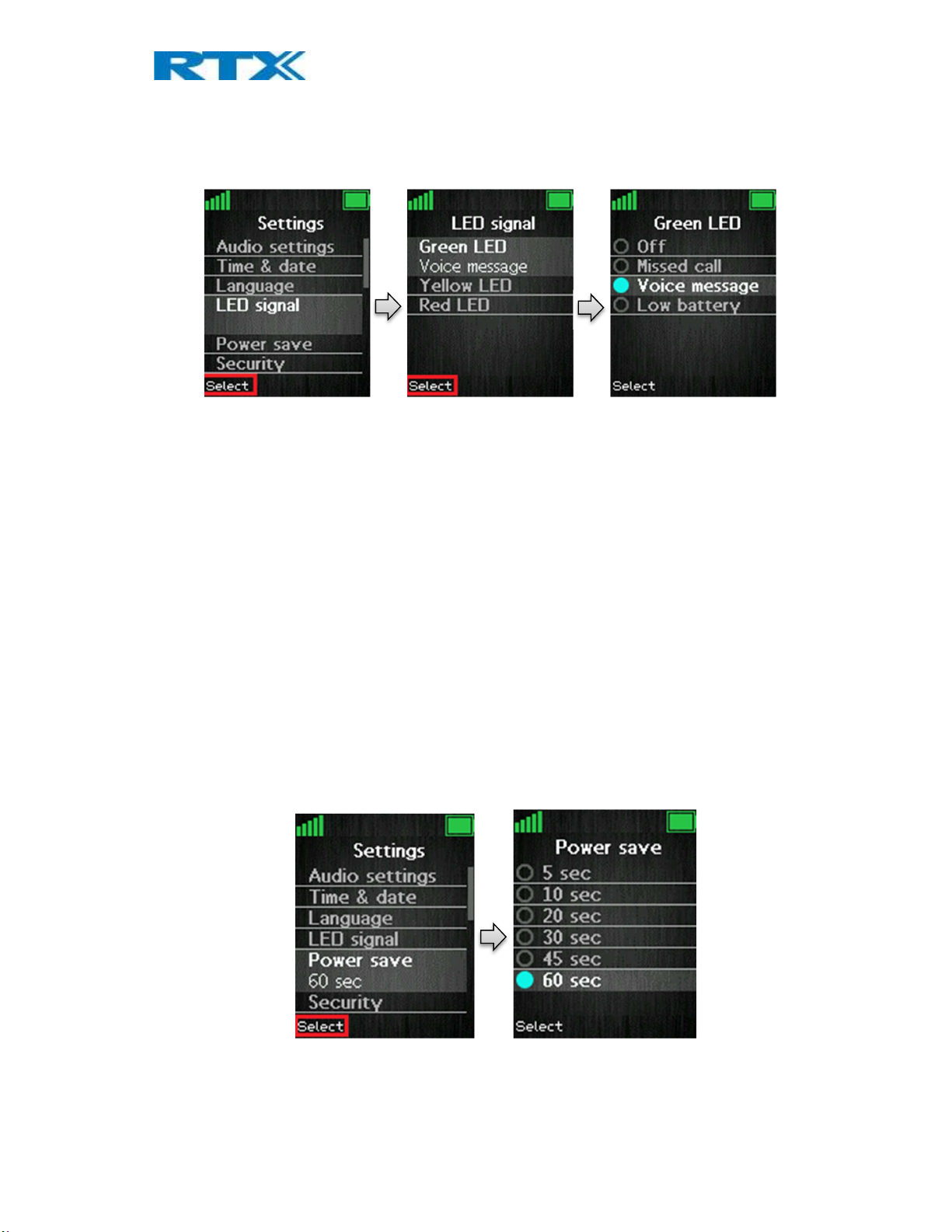
6.5.4 LED Signal
The LED at the upper left corner of the handset has three different colors: green, yellow, and red. The different
colors can be assigned to distinctive situations by the user.
As seen in the images above each color of the LED signal (green, yellow, and red) can respectively be configured
to indicate:
Missed call
The LED signal blinks in the chosen color when there is a missed call.
Voice message
The LED signal blinks in the chosen color when there is a voice mail message that has not been listened to.
Low battery
The LED signals blinks in the chosen color when the battery is low (below 20% battery on the handset).
Off
The LED signal is disabled and does not blink in any situation.
6.5.5 Power Save
The power save option makes the handset less battery consuming by turning off the display after a certain
amount of time.
In the images above, it is displayed how the power save can be set between 5 seconds and 60 seconds. A certain
time interval is chosen by pressing the left softkey “Select” when the desired time interval is highlighted.
SME VoIP Handset Guide 4.8
Proprietary and Confidential
Page | 38
Page 39

6.5.6 Security
In the “Security” menu it is possible to set an automatic keylock and change the PIN of the handset.
Phone lock
This feature locks the phone, when it is in standby mode.
The code needs to be entered before the phone can be accessed.
After activating the Phone Lock the handset needs to be rebooted, for this to take effect.
To unlock the phone press and hold the key and enter the access code.
Automatic keylock
If the “Automatic keylock” feature is enabled, the keypad will lock automatically after a certain amount of time
that the handset has not been used. The currently applied setting is displayed when highlighting or selecting the
menu “Automatic keylock”.
A list of selectable timeouts is displayed when the user enters the “Automatic keylock” menu. Any one of these
can be selected by pressing the left softkey “Select” when the desired time interval is highlighted. Afterwards,
when the handset has been inactive in the selected time interval the keypad will lock automatically.
NOTE: It is not possible to use the keys when these are locked. The user must unlock the keys by long-pressing
. Only emergency numbers (e.g. 911 or 112) can be called without having to unlock the keypad.
SME VoIP Handset Guide 4.8
Proprietary and Confidential
Page | 39
Page 40

Change PIN
In “Change PIN” the handset security PIN code can be changed – the PIN code is i.e. used when settings are reset.
As seen above the current PIN code must be entered first to change it to a new PIN code.
6.5.7 Handset Name
In the following settings, it is possible to change the handset name, select a line, reset settings, and see the
status data from the base station.
SETTINGS
Handset name
Line
Reset settings
Status
By selecting “Handset name” the name of the handset can be changed.
As seen above, an editor is displayed when entering the menu. The handset name is typed in by using the
numeric keys and afterward pressing the left softkey “Save”. The handset name is displayed in the third line of
the idle display.
SME VoIP Handset Guide 4.8
Proprietary and Confidential
Page | 40
