Page 1
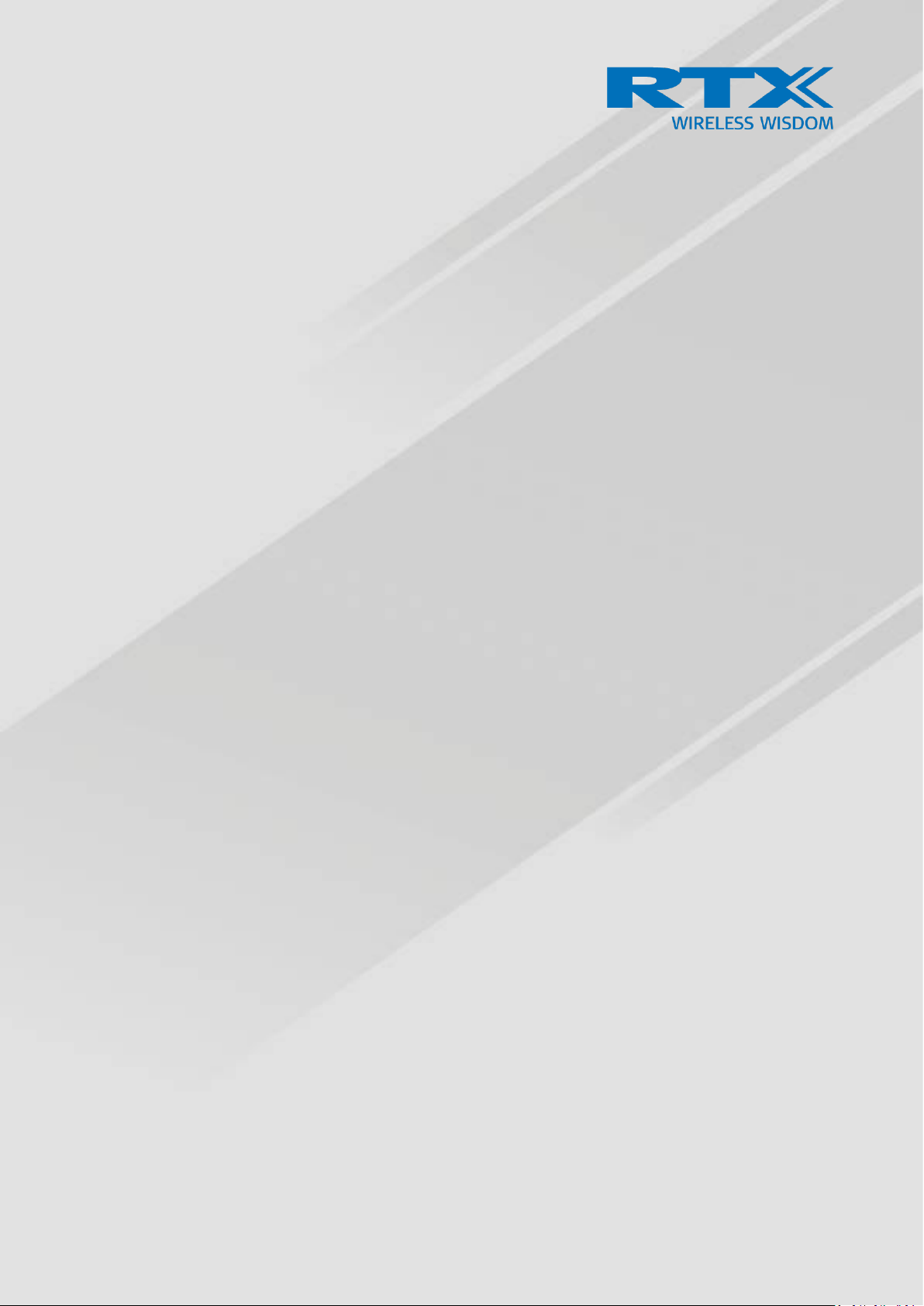
BT Tag GUIDE 4.8
Proprietary and Confidential
RTX8210/RTX8212
BT TAG
Technical Reference Document
Version 4.8
© Oct-2019 RTX A/S, Denmark
Page 2
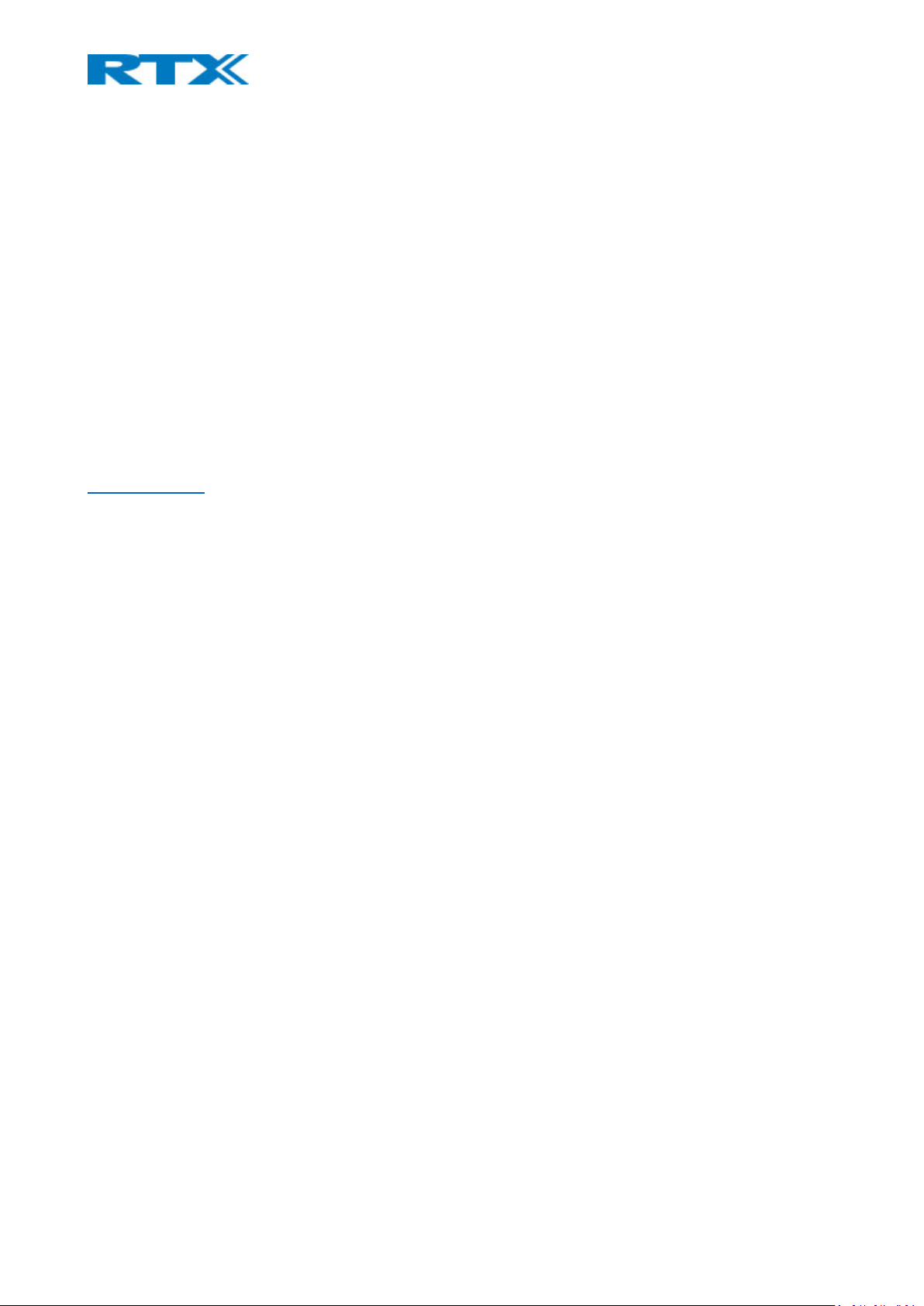
BT Tag GUIDE 4.8
Proprietary and Confidential
Trademarks
RTX and the combinations of its logo thereof are trademarks of RTX A/S, Denmark.
Other product names used in this publication are for identification purposes and maybe the trademarks of their
respective companies.
Disclaimer
The contents of this document are provided about RTX products. RTX makes no representations with respect to
completeness or accuracy of the contents of this publication and reserves the right to make changes to product
descriptions, usage, etc., at any time without notice. No license, whether express, implied, to any intellectual property
rights are granted by this publication
Confidentiality
This document should be regarded as confidential, unauthorized copying is not allowed
© Oct-2019 RTX A/S, Denmark, All rights reserved
http://www.rtx.dk
Page 3
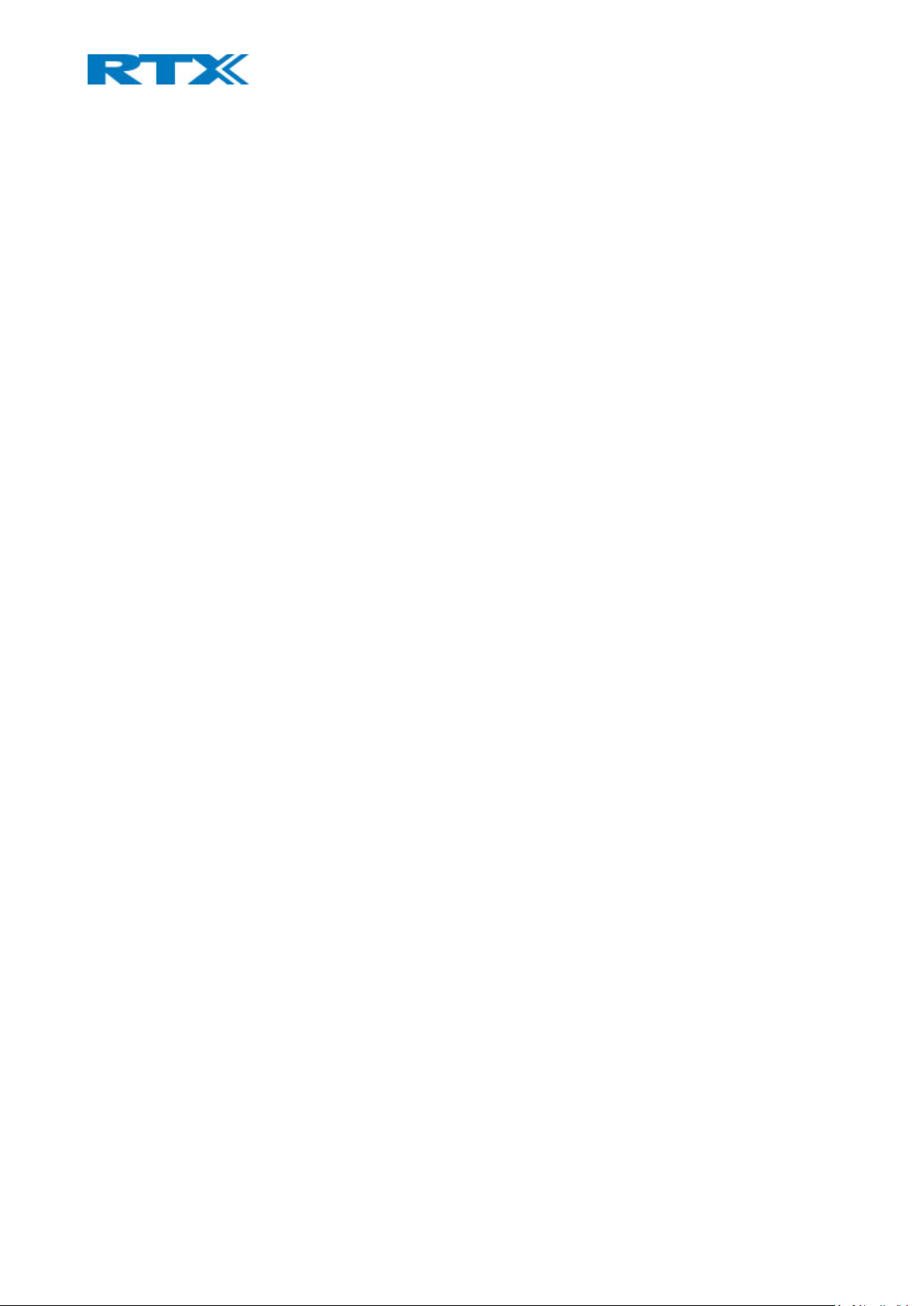
BT Tag GUIDE 4.8
Proprietary and Confidential
Contents
1. About This Document ................................................................................................................................................. 4
1.1 Audience ................................................................................................................................................................... 4
1.2 Important Assumptions ............................................................................................................................................ 4
1.3 Warning Statements ................................................................................................................................................. 4
1.4.1 FCC ..................................................................................................................................................................... 4
1.4.2 IC ........................................................................................................................................................................ 4
1.4.3 CE certification ................................................................................................................................................... 5
1.5 What Is Inside This Guide ......................................................................................................................................... 5
1.6 What’s Not in This guide ........................................................................................................................................... 5
1.7 References/Related Documentation ......................................................................................................................... 5
1.8 Document History ..................................................................................................................................................... 5
1.9 Documentation Feedback ......................................................................................................................................... 6
2. Introduction to BT TAG ............................................................................................................................................... 6
2.1 Package – Contents/Damage Inspection .................................................................................................................. 6
2.2 Product overview ...................................................................................................................................................... 6
2.2.1 How to open the device ..................................................................................................................................... 7
2.2.2 Mounting ........................................................................................................................................................... 9
2.3 Power to device ...................................................................................................................................................... 11
2.3.1 Battery operation............................................................................................................................................. 11
2.4 Power on device ..................................................................................................................................................... 11
2.4.1 Button features ................................................................................................................................................ 12
2.4.2 LED features ..................................................................................................................................................... 12
3. Detailed operation .................................................................................................................................................... 12
3.1 Functionality ........................................................................................................................................................... 12
3.2 Beacon types ........................................................................................................................................................... 13
3.3 Beacon data transmission ....................................................................................................................................... 13
4. Connect to the Location gateway/Send beacons ..................................................................................................... 13
CHECKLIST ......................................................................................................................................................................... 14
APPENDIX A ...................................................................................................................................................................... 15
APPENDIX B ...................................................................................................................................................................... 16
Page 4
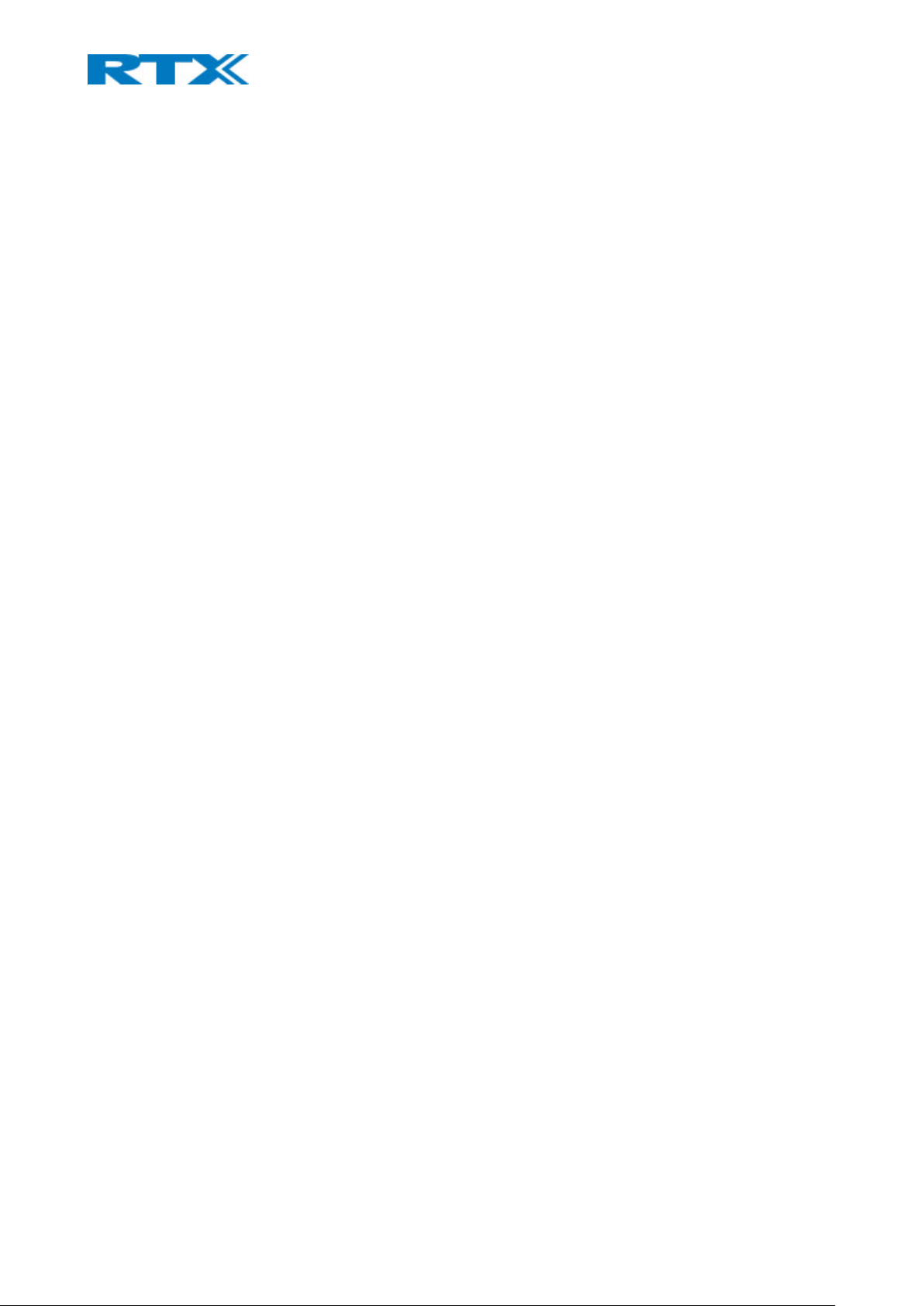
BT Tag GUIDE 4.8
Proprietary and Confidential
1. About This Document
This document describes the functionality of the RTX8210/RTX8212 BT Tag in RTX generic mode. For customer specific
modes refer to specific customer agreements, which describe the software operational deviations from this
document.
1.1 Audience
Who should read this guide? First, this guide is intended for networking professionals responsible for designing and
implementing RTX based enterprise networks.
Second, network administrators and IT support personnel that need to install, configure, maintain, and monitor
elements in a “live” SME VoIP network will find this document helpful. Furthermore, anyone who wishes to gain
knowledge on fundamental features in the sending beacons system, can also benefit from this material.
1.2 Important Assumptions
This document was written with the following assumptions in mind:
• You understand network deployment in general
• You have working knowledge of basic TCP/IP/SIP protocols, Network Address Translation, etc...
• A proper site survey has been performed, and the administrator has access to these plans
1.3 Warning Statements
The following warning statements are to be considered
1.4.1 FCC
This device complies with part 15 of the FCC Rules. Operation is subject to the following two conditions:
(1) This device may not cause harmful interference, and
(2) This device must accept any interference received, including interference that may cause undesired operation.
This equipment complies with FCC radiation exposure limits set forth for an uncontrolled environment. This
transmitter must not be co-located or operating in conjunction with any other antenna or transmitter.
Any Changes or modifications not expressly approved by the party responsible for compliance could void the user’s
authority to operate the equipment.
1.4.2 IC
This device contains license-exempt transmitter(s)/receiver(s) that comply with Innovation, Science and Economic
Development Canada’s license-exempt RSS(s). Operation is subject to the following two conditions:
(1) This device may not cause interference.
(2) This device must accept any interference, including interference that may cause undesired operation of the device.
Cet appareil contient des émetteurs / récepteurs exemptés de licence conformes aux RSS (RSS) d'Innovation, Sciences
et Développement économique Canada. Le fonctionnement est soumis aux deux conditions suivantes:
(1) Cet appareil ne doit pas causer d'interférences.
(2) Cet appareil doit accepter toutes les interférences, y compris celles susceptibles de provoquer un fonctionnement
indésirable de l'appareil.
This equipment complies with ISEDC radiation exposure limits set forth for an uncontrolled environment
Page 5
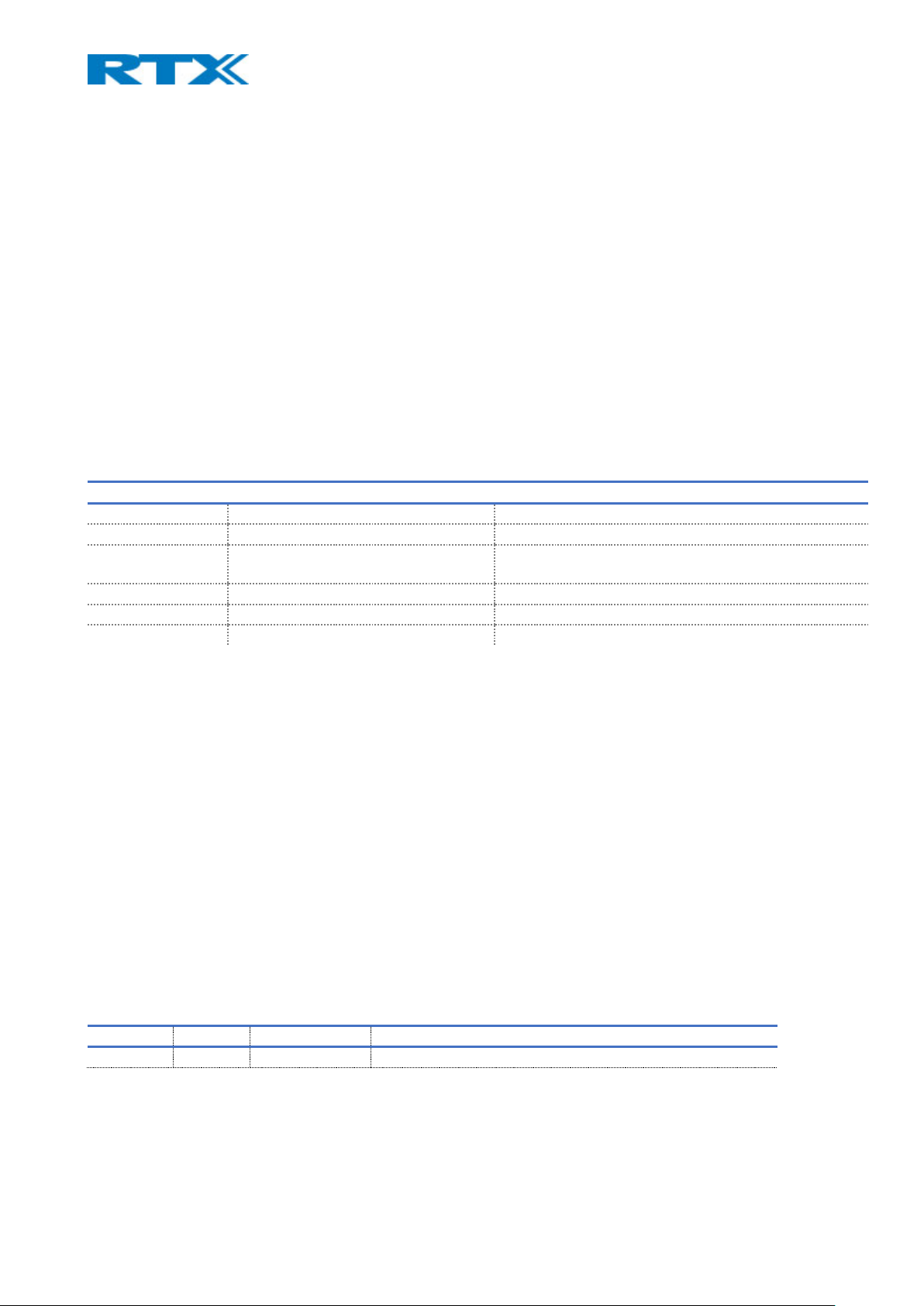
BT Tag GUIDE 4.8
Proprietary and Confidential
Cet équipement est conforme aux limites d'exposition au rayonnement ISEDC établies pour un environnement non
contrôlé.
This Class B digital apparatus complies with Canadian ICES-003
CET appareil numérique de la classe B est conforme á la norme NMB-003 du Canada
1.4.3 CE certification
This device meets the current EU legislation by having the following characteristics:
(1) 2.x Radio frequency
(2) Bluetooth operating frequency: 2402-2480MHz
(3) Maximum power: 0dBm
1.5 What Is Inside This Guide
We summarize the contents of this document in the table below:
WHERE IS IT?
CONTENT
PURPOSE
CHAPTER 2
Introduction to BT TAG
Packaging inspection and overview of the system
CHAPTER 3
Detailed operation
Tag’s functionality
CHAPTER 4
Connect to Location gateway/Send
beacons
Tag in action
CHECKLIST
Frequently asked questions (FAQ)
FAQ and answers
APPENDIX A
Beacon broadcast data
Details of the sent data
APPENDIX B
Use cases versus battery consumption
Details of estimated battery consumption
1.6 What’s Not in This guide
This guide provides overview on how-to connect RTX8210/RTX8212 BT Tag to the RTX8200 Location gateway.
It is not intended as a comprehensive reference to all details and specific steps on how to configure other vendor
specific components/devices to the system. For such a reference to vendor specific devices, please contact the
respective vendor for documentation.
1.7 References/Related Documentation
RTX866x SME VoIP System Guide_SIP_v4.8
RTX863x Handset_Manual_Operations_v4.8
RTX8200_v0.1
How to Deploy SME VOIP System v1.4
Provisioning of SME VoIP System (23)
1.8 Document History
REVISION
AUTHOR
ISSUE DATE
COMMENTS
4.8
DKO
22-10-2019
Updated to v480
Page 6
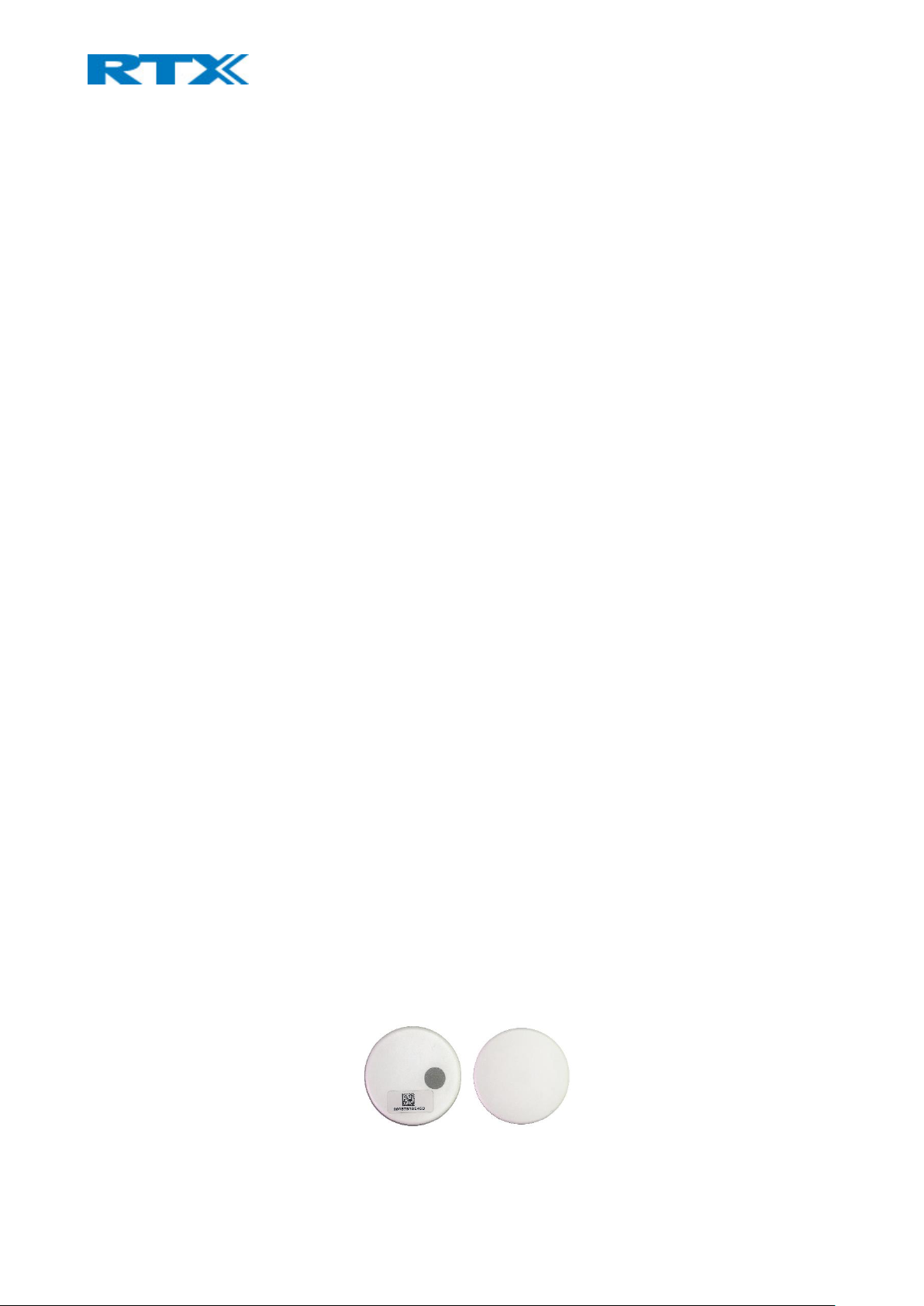
BT Tag GUIDE 4.8
Proprietary and Confidential
1.9 Documentation Feedback
We always strive to produce the best and we also value your comments and suggestions about our documentation. If
you have any comments about this guide, please enter them through the Feedback link on the RTX website. We will
use your feedback to improve the documentation.
2. Introduction to BT TAG
This chapter aims to introduce you to RTX8210/RTX8212 BT TAG, its functionalities and how to connect it to your
RTX8200 Location gateway.
2.1 Package – Contents/Damage Inspection
Before Package is Opened:
Examine the shipping package for evidence of physical damage or mishandling prior to opening. If there is a proof of
mishandling prior to opening, you must report it to the relevant support center of the regional representative or
operator.
Contents of Package:
Make sure all relevant components are available in the package before proceeding to the next step.
Every shipped base unit package/box contains the following items:
• BT Tag
• Double adhesive tape
• Battery
Damage Inspection:
The following are the recommended procedure for you to use for inspection:
1. Examine all relevant components for damage.
2. Make a “defective on arrival – DOA” report or RMA to the operator. Do not move the shipping carton until
the operator has examined it. If possible, send pictures of the damage. The operator/regional representative
will initiate the necessary procedure to process this RMA. They will guide the network administrator on how
to return the damaged package if necessary.
3. If no damage is found, then unwrap all the components and dispose of empty package/carton(s) in
accordance with country specific environmental regulations.
2.2 Product overview
This section aims to give you an overview of the product itself. The following sections will guide you through the
process of opening the device, changing the battery and details about mounting the Tag.
The image below shows how the BT Tag looks like from the front and back side
Page 7

BT Tag GUIDE 4.8
Proprietary and Confidential
On the front side there is a sticker with a Data matrix barcode and the MAC address of the device. If scanned, the
barcode gives information about the MAC address of the device, as seen on the label. The grey spot next to the sticker
marks the button of the BT TAG, which serves for activating the device and sending beacons (See chapter 2.4.1 Button
features for more details).
2.2.1 How to open the device
The main purpose for opening the device is for changing the battery. Please follow the steps below in order to open
the BT TAG.
- Step 1: Place your fingernail on the slot and pull out the battery cover as shown on the pictures below
- Step 2: Separate the 2 covers and open the device
Page 8

BT Tag GUIDE 4.8
Proprietary and Confidential
- Step 3: After opening the BT Tag, the following should be visible to the user
On the inner side of the RTX8210/RTX8212 there is information about the product’s certificates, beacon and battery
type, and more. There is a plastic plate under the battery which should be removed in order to activate the battery
(see the picture below).
Remove the battery and take out the plastic Place back the battery
Page 9

BT Tag GUIDE 4.8
Proprietary and Confidential
2.2.2 Mounting
One of the main purposes of the BT Tag is to track objects, meaning that the Tag can be attached to them. Installing
the device correctly will make a difference in the performance. The following is a general guideline on how to position
the device for better functionality.
The tag transmits approximately -3dBm of power and has a radiation pattern as shown on the image below.
In order to achieve the best performance, the user should avoid surrounding the device with metal surfaces and
mount the Tag in accordance to the receiver. The reason thereof is the radiation patterns which need to be
considered in order to get a strong transmit signal to reach the destination
The illustration below shows an example of a good mounting solution for the Tag. The positioning is consistent with
the one of the receiver, in this case RTX8200 (For mounting guidelines of the RTX8200, please refer to the RTX8200
Location Gateway manual). Taking into consideration that the signal of the Tag is spread around it, in this case it will
be necessary to attach it in a vertical position, so that the receiver can catch the Beacon Events
Page 10

BT Tag GUIDE 4.8
Proprietary and Confidential
On the contrary, a bad mounting solution in the same scenario would be placing the Tag in a horizontal way under the
bed, as shown on the second illustration. By doing so, the signal strength will not be as strong and will be partly
blocked by the bed.
To make it easier and accessible for the user to attach the BT Tag to objects, RTX has added 2 extras. The device
comes with a double-sided adhesive tape in the box that allows the user to attach it to any other object than
ferromagnetic parts.
Besides the tape, the BT Tag has two built-in magnets which can be seen on the left and right side of the cover around
the battery. The magnets allow the user to attach it to metal objects and track them if movement is detected. The pull
force is around 40g (see the image below).
Page 11

BT Tag GUIDE 4.8
Proprietary and Confidential
Despite the magnets, the user should avoid mounting the RTX8210/RTX8212 to a metal surface and instead use the
tape to stick it to another available exterior, if possible. An example is shown on the Image 1 where the Tag is
positioned on the wooden material, instead of the metal frame of the bed.
2.3 Power to device
The RTX8210/RTX8212 uses CR2016 in order to have power and comes with the battery already in the device. Open
the BT TAG as shown in the previous chapter and activate the battery by removing the plastic plate (See chapter 2.2.1
How to open the device for more details).
BT TAG Battery – CR2016
2.3.1 Battery operation
Thanks to the low power consumption design the BT Tag can operate up to 1 year using the CR2016 battery. The life
of the battery depends on the user scenario and how much the device is used. Moreover, the user should have in
mind that the device consumes more power when the button is pressed due to the blinking LED. For more technical
details on the battery consumption, please refer to Appendix B.
The functionality of the device is driven by the following features:
• Low battery warning – when the battery level drops to the configured threshold (2V) or below, the
LED will start blinking in red every 20 sec and the device will disable all functions. This means that
no beacons will be sent, the button and the movement detection will be disabled. The battery is
not chargeable; therefore, as soon as the battery is replaced with a new one, the functions will
resume back to normal. We advise you to monitor regularly the battery level in order to avoid
power loss.
• Power save mode – when no movement is detected, the BT Tag will go to power save mode. It will
report every 10 seconds during the movement (please see chapter 3.1 Functionality for more
details)
2.4 Power on device
After removing the plastic plate and adding the battery, assemble the Tag and press for 3 sec the button until a green
light indicator is shown (see the picture below). The green light indicates that the BT TAG is now on and it is ready to
send beacons. After powering the device, it goes to sleep in order to save power.
Page 12

BT Tag GUIDE 4.8
Proprietary and Confidential
2.4.1 Button features
The BT Tag has one physical button which handles the base function of the Tag, such as activating the device and
sending beacons. Depending on the way the button is pressed, one of the cases will apply:
• No press – when the button is not pressed and no movement is detected, the Tag is in sleep mode
in order to save power.
• Short press – serves for device activation, meaning that when the button is pressed for at least
100ms and less than 3000ms, you will wake up the Tag and send a Beacon Event signal
• Long press – the long press serves for device activation, meaning that if the button is pressed and
hold for 3000ms, the device will be powered up
2.4.2 LED features
The BT Tag has LED which can blink in red or green and gives various information about the device. Please see below
the meaning of each color:
• Red – depending on the status, the red LED will appear in case of:
o Low battery – LED blinks 3 times every 20 seconds
o Accelerometer no response – LED blinks in red 10 times
• Green – depending on the status, the green LED will appear in case of:
o Button is pressed to send a beacon – LED blinks 3 times
o Power on device – LED blinks once for 2 seconds
• No color – Tag is in sleep mode to save power
3. Detailed operation
The following chapter presents the technical details of the functionality and operation of the Tag. The supported
beacon types and their transmission is included in the following subchapters.
3.1 Functionality
Once the Tag is powered on, it is ready to send beacons. There are two possible options for sending a beacon:
• Movement detection
• Pressing the button
The first and main option is implemented in order to save power on the device. The movement detection feature is
controlled by the accelerometer which determines the movement and duration. This means that as soon as a
movement is detected, the Tag wakes up from sleep mode and immediately sends a Beacon Event. The Beacon Event
consists of 4 TX burst which are sent every 10 seconds during movement detection. Out of all 4 broadcasts, only one
will be detected and displayed on the UI. The transmission will continue until no movement is detected for 30s,
meaning that if the item/person stops at one place for more than 30s, the Tag will send a last Beacon Event and stop
transmitting until the next movement has started.
Page 13

BT Tag GUIDE 4.8
Proprietary and Confidential
The function is very useful when attaching the Tag to an object, such as hospital or technical equipment. By doing so,
one can track if any of these objects have been moved to another room or out of the building. Moreover, the Tag is
portable and can be carried by any employee which the company would like to keep track of. The device is
programmed to detect the normal walking speed which is 1.4m/s, therefore if a movement is below 1.4m/s, a higher
force will be required to wake up the BT Tag.
The second option for transmitting Beacon Events is by clicking the button on the Tag. The LED will blink 3 times in
green and as soon as the button is released, the Tag will send 4 TX burst.
3.2 Beacon types
The BT Tag supports 3 different types of beacons with the following corresponding parameters.
• iBeacon – UUID, Major, Minor
• AltBeacon – Beacon ID
• Eddystone-UID – Namespace, Instance ID
Each BT Tag can support only one beacon format, which can be chosen by the customer itself. As mentioned before,
the broadcast of the beacon is limited to 4 times (4 TX) within 150ms in order to save the battery life and to ensure
that the receiver will catch the Beacon Event. In case of pressing the button while movement is detected, the device
will ignore the new action while the previous one is still on.
3.3 Beacon data transmission
The data transmitted by the BT Tag follows the format specified in the Bluetooth Core Specification. The broadcasted
data that the user can see on the alarm server depends on the type of beacon and displays the following information:
• For iBeacon – Proximity UUID, Major, Minor and Signal Power (RSSI measured at 1m)
• For AltBeacon – Beacon ID, 1 byte defined by the manufacturer and Signal Power (RSSI measured at
1m)
• For Eddystone-UID – Namespace, Instance ID and Signal Power (RSSI measured at 0m)
The rest of the data which is being transmitted is filtered away by RTX and therefore cannot be visible (See Appendix
A for more details). The Signal Power is around -3dBm for all type of beacons and it’s measured either at 1m (for
iBeacon and AltBeacon) or 0m (for Eddystone).
4. Connect to the Location gateway/Send beacons
The RTX8210/RTX8212 TAG does not need any configuration in order to connect and transmit beacons to the
gateway. After activating the TAG, simply pass by an RTX8200 Location gateway and leave the TAG still with no
movement for 30 sec. The gateway will detect the beacon being transmitted from the TAG and depending on your
server configuration, you will be able to see the output.
If you wish to test the connection, you can short press the button on the device and a Beacon Event will be sent to the
Location gateway.
An example can be seen on the screenshot below. Please note that depending on your server configuration the output
may be different from the one mentioned in this manual.
The data received and displayed from the BT Tag is the BT MAC adress, beacon type, content of the beacon and signal
power. The rest of the data output depends on your alarm server and RTX8200 configuration.
Page 14
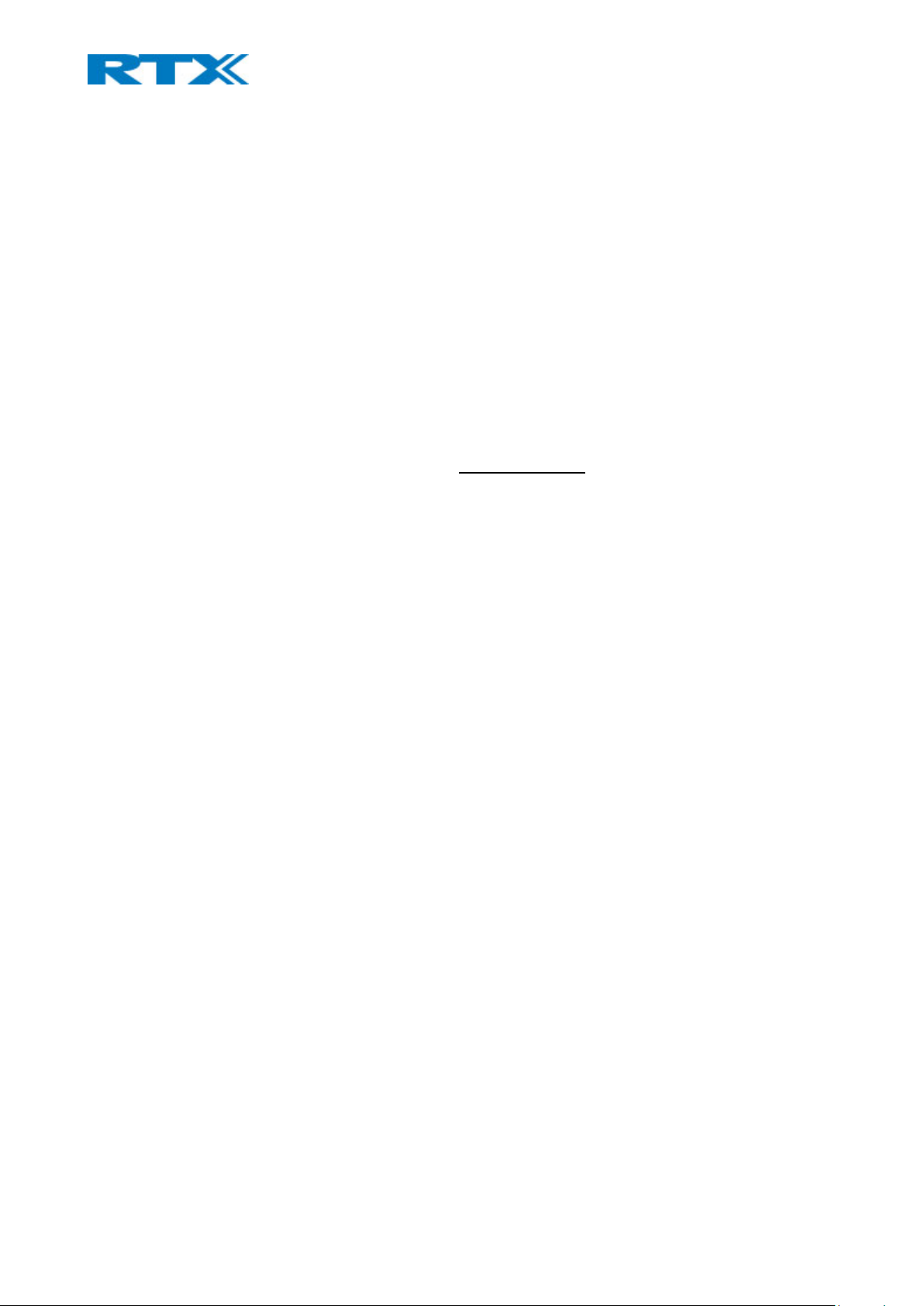
BT Tag GUIDE 4.8
Proprietary and Confidential
CHECKLIST
FREQUENTLY ASKED QUESTIONS (FAQ)
▪ The Tag does not detect movement. What should I do?
o Short press the button and a green LED will blink 3 times
o Long press the button to activate the device
o Change battery and activate the device
▪ There is no green LED when I press the button.
o Please press and hold the button for 30s to activate the Tag
▪ Why is there a red light blinking?
o Please replace the battery
▪ Why doesn’t the device activate when I press it for 30s?
o Please open the Tag and take out the plastic plate
▪ Can I choose the beacon type that the BT Tag will transmit?
o Yes, you can choose the beacon type before production
▪ Can I change my device to transmit other beacons than the current one?
o No, you cannot. The beacon type is configured during production and cannot be changed.
Please contact RTX Support
Page 15

BT Tag GUIDE 4.8
Proprietary and Confidential
APPENDIX A
Beacon Broadcast data
iBeacon (Apple)
Byte
Value
Description
0
0x1A
Advertising Length
1
0xFF
Advertising Type (locked to Custom Manufacturer Packet)
2-3
0x4C00
Manufacturer ID (locked to Apples BT SIG identifier)
4
0x2
Subtype (locked to iBeacon)
5
0x15
Subtype length
6-21
Proximity UUID
22-23
Major
24-25
Minor
26 Signal Power (RSSI measured @1m)
AltBeacon (Radius Networks)
Byte
Value
Description
0
0x1B
Advertising Length
1
0xFF
Advertising Type (locked to Custom Manufacturer Packet)
2-3
0x1500
Manufacturer ID (RTX)
4-5
0xBEAC
Beacon Code (locked to big endian representation of 0xBEAC)
6-26
Beacon ID. The big endian representation of the beacon identifier. For
interoperability purposes, the first 16+ bytes of the beacon identifier should be
unique to the advertiser’s organizational unit. Any remaining bytes of the beacon
identifier may be subdivided as needed for the use case.
27 Signal Power (RSSI measured @1m)
28
A 1-byte value from 0x00 to 0xFF. Interpretation of this value is to be defined by
the manufacturer and is to be evaluated based on the Manufacturer ID value
Page 16

BT Tag GUIDE 4.8
Proprietary and Confidential
Eddystone-UID (Google)
Byte
Value
Description
0
0x00
Frame Type
1 Signal Power (RSSI measured @0m)
2-11
Namespace
12-17
Instance
18
0x00
Reserved
19
0x00
Reserved
APPENDIX B
Use cases versus battery consumption
As mentioned before, the battery consumption may last up to 1 year, depending on the user’s scenario. In
order to deliver high quality services and products, RTX has made a calculation file which enables the user
to measure the estimated battery life depending on the scenario. The file allows the user to input the
expected average motion pattern of the device. This means that the user can specify the expected hours
that the Tag will be in motion and the number of times the button will be pressed. Based on this data, the
code will calculate the estimated battery life in days, months and years. A few example scenarios are
presented in the image below.
Page 17

BT Tag GUIDE 4.8
Proprietary and Confidential
As you can notice from the calculations above, the more the button is pressed, the more power it is
consuming from the battery. As mentioned before, this is due to the LED that blinks every time the button
is pressed. Moreover, the “Transmit interval in motion” is fixed and cannot be changed. It is present in the
table, because it is used for the calculations. For more details about the calculation file, please contact RTX
support.
