Page 1

MBU 400
TM
Installation Guide
41-001271-00
Rev 00
Page 2
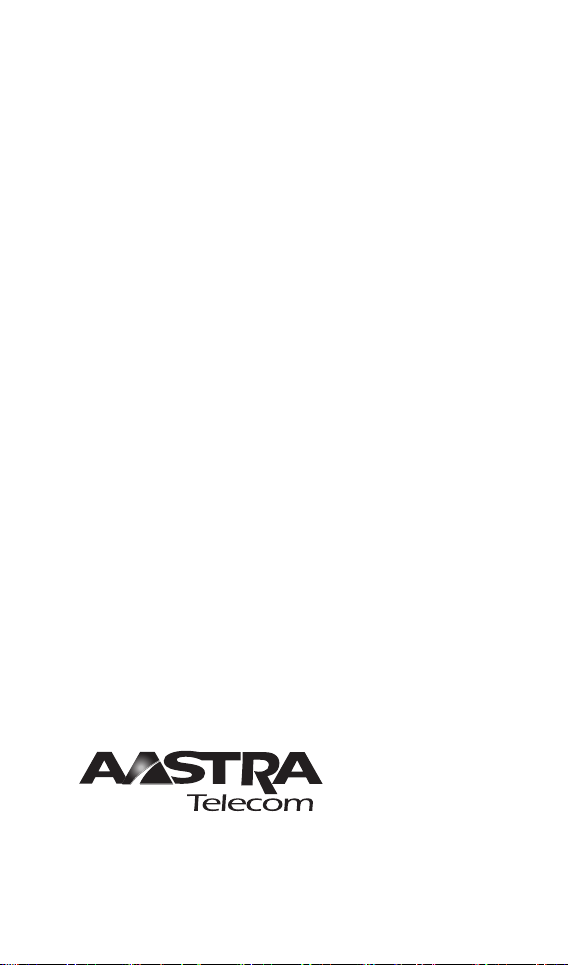
Aastra Telecom will not accept liability for any damages and/or long
distance charges, which result from unauthorized and/or unlawful use.
While every effort has been made to ensure accuracy, Aastra Telecom
will not be liable for technical or editorial errors or omissions contained
within this documentation. The information contained in this documentation is subject to change without notice.
Copyright 2008 Aastra Telecom. www.aastratelecom.com
All Rights Reserved.
Page 3
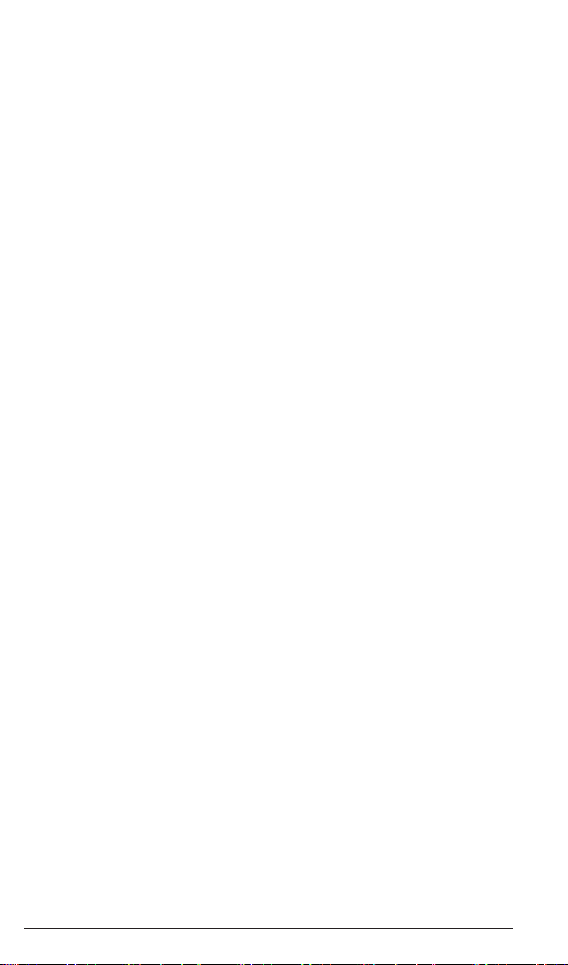
Important Safety Instructions
When using your telephone equipment, basic safety precautions should always
be followed to reduce the risk of re, electric shock and injury to persons, including the following:
1. Do not use this product near water, for example, near a bath tub, wash
bowl, kitchen sink or laundry tub, in a wet basement or near a swimming
pool.
2. Avoid using a telephone (other than a cordless type) during an electrical
storm. There may be a remote risk of electric shock from lightning.
3. Do not use the telephone to report a gas leak in the vicinity of the leak.
4. Use only the power cord and batteries indicated in this manual. Do not
dispose of batteries in a re. They may explode. Check with local codes for
possible special disposal instructions.
5. CAUTION
RISK OF EXPLOSION IF BATTERY IS REPLACED BY
AN INCORRECT TYPE. DISPOSE OF USED BATTERIES
ACCORDING TO THE INSTRUCTIONS. USE ONLY WITH BAK,
BAK06-AS02-10128I 3.7V 650mAh LI-ION RECHARGEABLE
BATTERY PACK.
SAVE THESE INSTRUCTIONS
===============================================
Importantes mesures de sécurité
Certaines mesures de sécurité doivent être prises pendant l’utilisation de matérial
téléphonique an de réduire les risques d’incendie, de choc électrique et de blessures. En voici quelquesunes:
1. Ne pas utiliser l’appareil près de l’eau, p.ex., près d’une baignoire, d’un
lavabo, d’un évier de cuisine, d’un bac à laver, dans un sous-sol humide ou
près d’une piscine.
2. Éviter d’utiliser le téléphone (sauf s’il s’agit d’un appareil sans l) pendant
un orage électrique. Ceci peut présenter un risque de choc électrique causé
par la foudre.
3. Ne pas utiliser l’appareil téléphonique pour signaler une fuite de gaz s’il
est situé près de la fuite.
4. Utiliser seulement le cordon d’alimentation et le type de piles indiqués
dans ce manuel. Ne pas jeter les piles dans le feu: elles peuvent exploser.
Se conformer aux règlements pertinents quant à l’élimination des piles.
5. La socklet-sortie sera installée près de l’équipement et serafacilement
accessible
6. ATTENTION
Il y a danger d’explosion s’il y a remplacement incorrect de la batterie.
Remplacer uniquement avec une batterie du même type ou d’un
type équivalent recommandé par le constructeur. Mettre au rebut les
batteries usagées conformément aux instructions du fabricant. (BAK,
BAK06-AS02-10128I 3.7V 650mAh LI-ION RECHARGEABLE
BATTERY PACK).
CONSERVER CES INSTRUCTIONS
MBU 400 Installation Guide iii
Safety Instructions / Mesures de Sécurité
Page 4
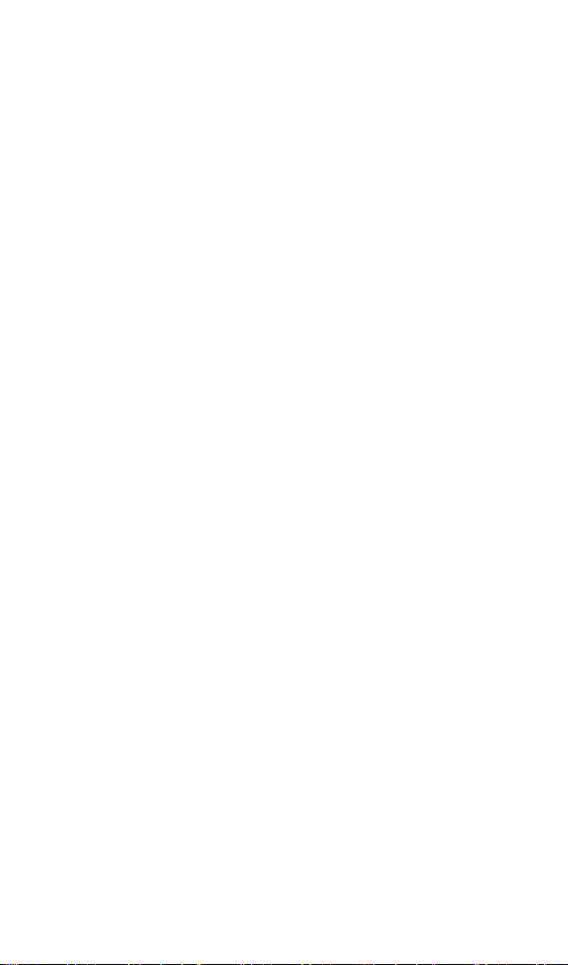
Page 5
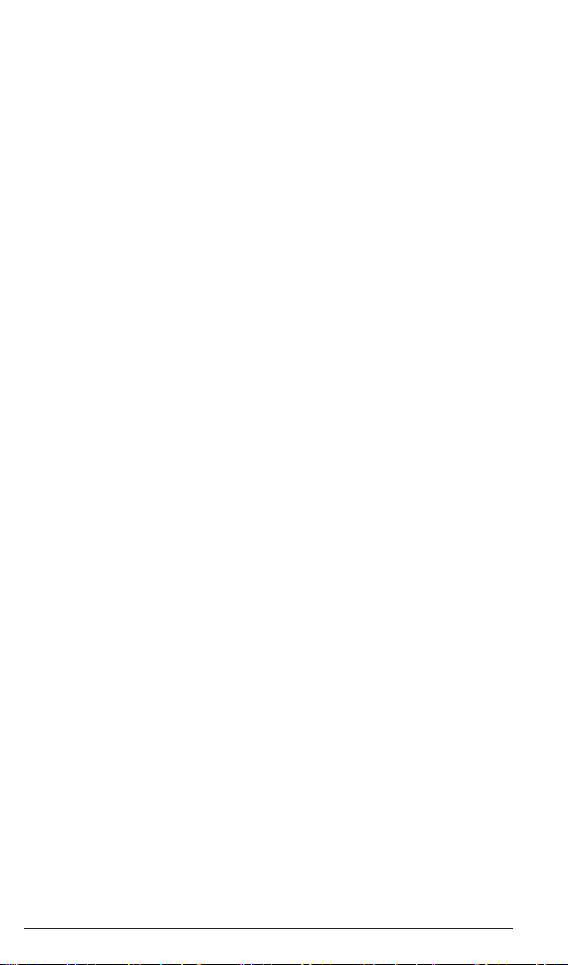
Software License Agreement
Aastra Telecom Inc., hereinafter known as “Seller”, grants to Customer
a personal, worldwide, non-transferable, non-sub licensable and nonexclusive, restricted use license to use Software in object form solely
with the Equipment for which the Software was intended. This Product
may integrate programs, licensed to Aastra by third party Suppliers,
for distribution under the terms of this agreement. These programs are
condential and proprietary, and are protected as such by copyright law
as unpublished works and by international treaties to the fullest extent
under the applicable law of the jurisdiction of the Customer. In addition,
these condential and proprietary programs are works conforming to the
requirements of Section 401 of title 17 of the United States Code. Customer
shall not disclose to any third party such condential and proprietary
programs and information and shall not export licensed Software to
any country except in accordance with United States Export laws and
restrictions.
Customer agrees to not reverse engineer, decompile, disassemble or display
Software furnished in object code form. Customer shall not modify, copy,
reproduce, distribute, transcribe, translate or reduce to electronic medium or
machine readable form or language, derive source code without the express
written consent of the Seller and its Suppliers, or disseminate or otherwise
disclose the Software to third parties. All Software furnished hereunder
(whether or not part of rmware), including all copies thereof, are and shall
remain the property of Seller and its Suppliers and are subject to the terms
and conditions of this agreement. All rights reserved.
Customer’s use of this software shall be deemed to reect Customer’s
agreement to abide by the terms and conditions contained herein. Removal
or modication of trademarks, copyright notices, logos, etc., or the use
of Software on any Equipment other than that for which it is intended, or
any other material breach of this Agreement, shall automatically terminate
this license. If this Agreement is terminated for breach, Customer shall
immediately discontinue use and destroy or return to Seller all licensed
software and other condential or proprietary information of Seller. In no
event shall Seller or its suppliers or licensors be liable for any damages
whatsoever (including without limitation, damages for loss of business
prots, business interruption, loss of business information, other pecuniary
loss, or consequential damages) arising out of the use of or inability to
use the software, even if Seller has been advised of the possibility of such
damages.
Software Agreement
MBU 400 Installation Guide v
Page 6
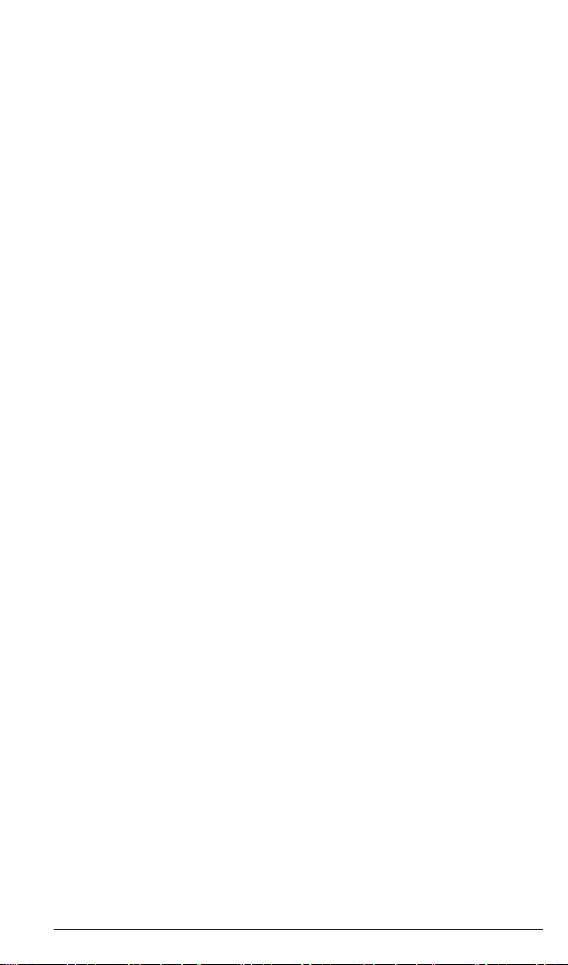
FCC Information
Contact your System Administrator or Technical Support for any
questions regarding your MBU 400. Have your serial number and MAC
address ready when contacting support. You can locate the serial number and
MAC address on the bottom of the MBU. For inquiries concerning telephony
services, contact your Internet Telephony Service Provider. For inquiries
concerning your broadband connection, contact your Internet Servic e
Provider (ISP), and for inquiries concerning on-screen information services,
FCC Information
contact your information services provider.
For the EU: The telephone’s conformity with EU directives is conrmed
by the CE symbol. We hereby declare that the MBU and/or the Aastra
420d Handset are in compliance with the essential requirements and other
relevant provisions of Directive 1999/5/EC.
For the US: This equipment complies with Part 15 of the FCC rules
and Part 68 of the FCC rules, and the requirements adopted by the
Administrative Council for Terminal Attachments (ACTA). Located
on the equipment is a label that contains, among other information, the
FCC registration number, and the ringer equivalence number (REN). If
requested, this information must be provided to the telephone company.
The REN is used to determine the number of devices which may be
connected to the telephone line. Excessive RENs on the telephone line may
result in devices not ringing in response to an incoming call. In most, but
not all areas, the sum of the RENs should not exceed ve (5.0). To ascertain
the number of devices that may be connected to the line, as determined by
the total RENs, contact the telephone company to determine the maximum
REN for the calling area.
This equipment cannot be used on the telephone company-provided coin
service. Connection to Party Line Service is subject to State Tariffs.
If this equipment causes harm to the telephone network, the telephone
company will notify you in advance that temporary discontinuance of
service may be required. If such advance notice is not practicable, the
telephone company will notify the customer as soon as possible. Also, you
will be advise d of your right to le a complaint with the FCC if you believe
this is necessary.
vi MBU 400 Installation Guide
Page 7
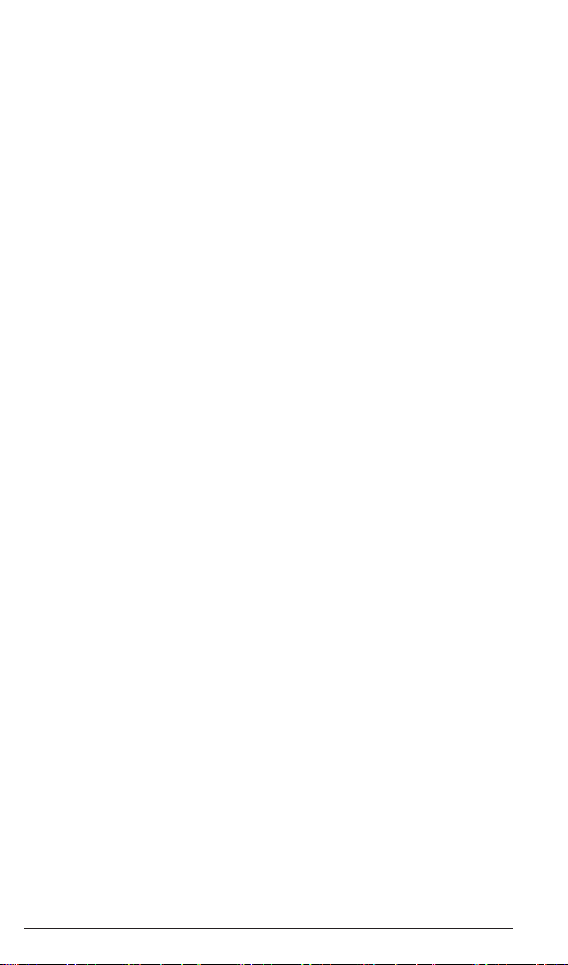
The telephone company may make changes in its facilities, equipment,
operations, or procedures that could affect the operation of the equipment. If
this happens, the telephone company will provide advance notice to enable
you to make the necessary modications in order to maintain uninterrupted service. If the trouble is causing harm to the telephone network, the
telephone company may request you to disconnect the equipment from the
network until the problem is resolved.
This equipment uses the following USOC jacks: RJ11C.
It is recommended that the customer install an AC surge arrester in the AC
outlet to which this device is connected. This is to avoid damage to the
equipmen t caused by local strikes of lightening and other electrical surges.
This product is manufactured for Aastra Telecom, Inc. Copyright© 2008.
All rights reserved. Any copying or reproduction of the product or its associated user manual is strictly prohibited. The content of this document is
subject to change without prior notice.
US Service Center:
Aastra Telecom US - Service Center
900 Technology Park Drive
Billerica, MA, 01821, USA
Phone (978) 262-3200
For Industry Canada:‘’This product meets the applicable Industry Canada
technical specications.”
Before installing this equipment, users should ensure that it is permissible
to be connected to the facilities of the local telecommunications company.
The equipment must also be installed using an acceptable method of
connection. In some cases, the company’s inside wiring associated with a
single line individual service may be extended by means of a certied connector assembly (telephone extension cord). The customer should be aware
that compliance with the above conditions may not prevent degradation of
service in some situations.
Repairs to certied equipment should be made by an authorized Canadian
maintenance facility designated by the supplier. Any repairs or alterations
made by the user to this equipment, or equipment malfunctions, may give
the telecommunications company cause to request the user to disconnect the
equipment.
Users should ensure for their own protection that the electrical ground
connections of the power utility, telephone lines and internal metallic water
pipe system, if present, are connected together. This precaution may be
particularly important in rural areas.
FCC Information
MBU 400 Installation Guide vii
Page 8
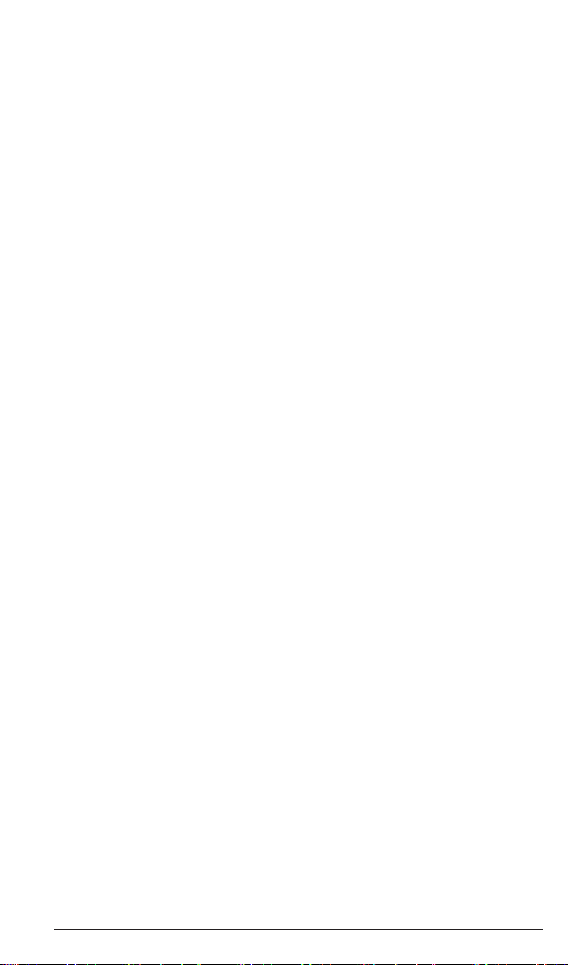
CAUTION: Users should not attempt to make such connections
themselves, but should contact the appropriate electric inspection
authority, or electrician, as appropriate.
‘’The Ringer Equivalence Number is an indication of the maximum number
of terminals allowed to be connected to a telephone interface. The termination on an interface may consist of any combination of devices subject only
to the requirement that the sum of the Ringer Equivalence Numbers of all
the devices does not exceed ve.’’
Le présent materiel est conforme aux specications techniques applicables
FCC Information
d’Industrie Canada. L’indice d’équivalence de la sonnerie (IES) sert à
indiquer le nombre maximal de terminaux qui peuvent être raccordés à une
interface téléphonique. La terminaison d’une interface peut consister en une
combinaison quelconque de dispositifs, à la seule condition que la somme
d’indices d’équivalence de la sonnerie de tous les dispositifs n’excède
pas 5.
Consumer Information
a) This equipment complies with Part 68 of the FCC rules and the
requirements adopted by the ACTA. On the back of this equipment is a
label that contains, among other information, a product identier in the
format US:T7HIP06B8015. If requested, this number must be provided to
the telephone company.
b) An applicable certication jacks Universal Service Order Codes
(USOC) for the equipment is provided (i.e., RJ11C) in the packaging with
each piece of approved terminal equipment.
c) A plug and jack used to connect this equipment to the premises wiring
and telephone network must comply with the applicable FCC Part 68 rules
and requirements adopted by the ACTA. A compliant telephone cord and
modular plug is provided with this product. It is designed to be connected
to a compatible modular jack that is also compliant. See installation
instructions for details.
d) The REN is used to determine the number of devices that may be
connected to a telephone line. Excessive RENs on a telephone line may
result in the devices not ringing in response to an incoming call. In most but
not all areas, the sum of RENs should not exceed ve (5.0). To be certain of
the number of devices that may be connected to a line, as determined by the
total RENs, contact the local telephone company. [For products approved
after July 23, 2001, the REN for this product is part of the product identier
that has the format US:T7HIP06B8015. The digits represented by ## are
the REN without a decimal point (e.g., 06 is a REN of 0.6). For earlier
products, the REN is separately shown on the label.]
viii MBU 400 Installation Guide
Page 9
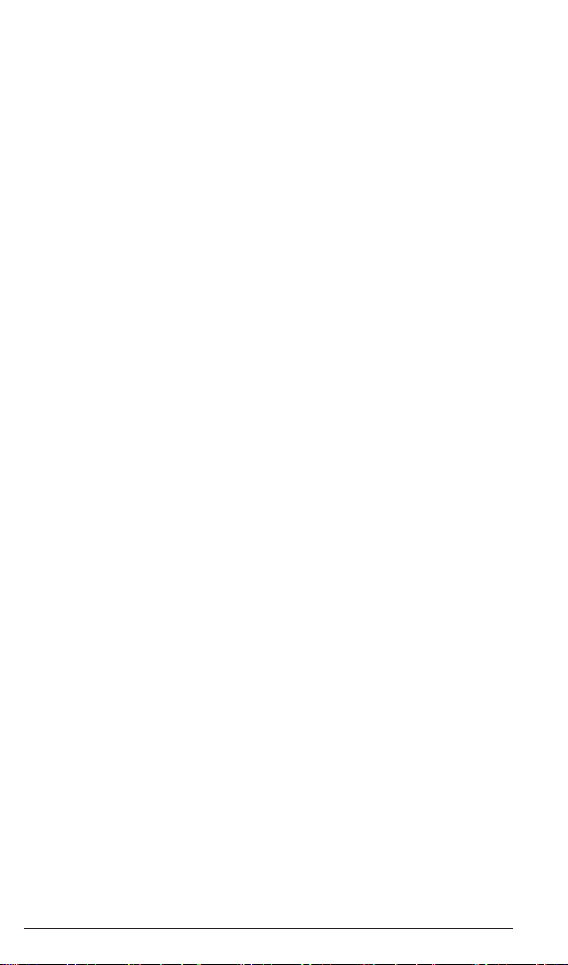
e) If this equipment MBU 400 causes harm to the telephone network,
the telephone company will notify you in advance that temporary
discontinuance of service may be required. But if advance notice isn’t
practical, the telephone company will notify the customer as soon as
possible. Also, you will be advised of your right to le a complaint with the
FCC if you believe it is necessary.
f) The telephone company may make changes in its facilities, equipment,
operations or procedures that could affect the operation of the equipment.
If this happens the telephone company will provide advance notice in order
for you to make necessary modications to maintain uninterrupted service.
g) Should you experience trouble with this equipment, please contact:
Aastra Telecom US – Service Centre, 900 Technology Part Drive,
Billerica, MA, 01821, USA, Phone (978) 262-3200, for repair or warranty
information. If the equipment is causing harm to the telephone network, the
telephone company may request that you disconnect the equipment until the
problem is resolved.
h) Please follow instructions for repairing if any (e.g. battery replacement
section); otherwise do not alternate or repair any parts of device except
specied.
i) Connection to party line service is subject to state tariffs. Contact the
state public utility commission, public service commission or corporation
commission for information.
j) NOTICE: If your home has specially wired alarm equipment connected
to the telephone line, ensure the installation of this 1.9GHz DECT Product
for VoIP and PSTN does not disable your alarm equipment. If you have
questions about what will disable alarm equipment, consult your telephone
company or a qualied installer.
k) This equipment is hearing aid compatible.
NOTICE: According to telephone company reports, AC electrical surges,
typically resulting from lightning strikes, are very destructive to telephone
equipment connected to AC power sources. To minimize damage from these
types of surges, a surge arrestor is recommended.
Applicable for Coin or Pay Phone Only
To comply with state tariffs, the telephone company must be given
notication prior to connection for customer-owned coin or credit card
phone. In some states, the state public utility commission, public service
commission or corporation commission must give prior approval of
connection.
MBU 400 Installation Guide ix
FCC Information
Page 10
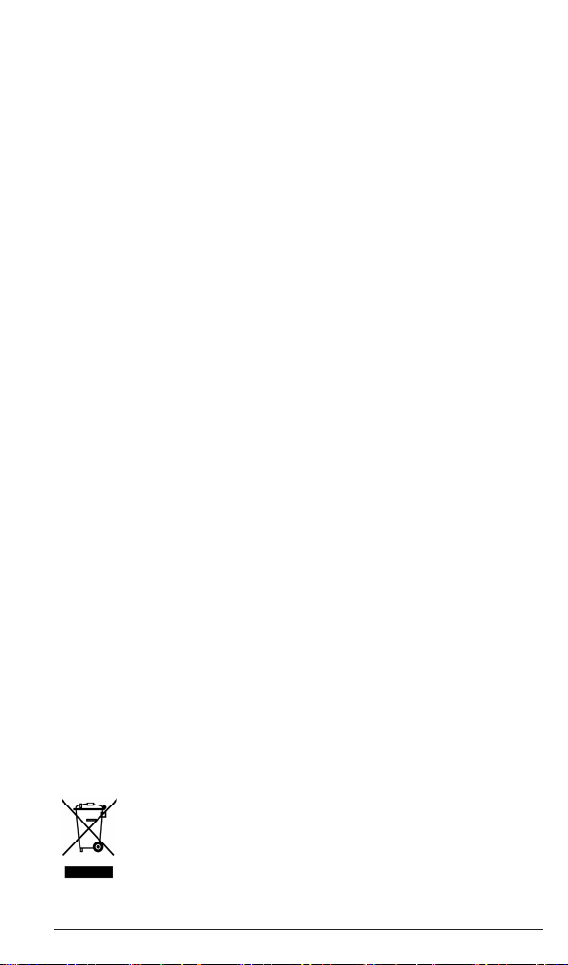
Safety Information
Important Safety Information
Charge the battery or handset only in combination with 420d Charger and
the SALOM SSW-1444 adapter that comes with the product. Plug the
SALOM SSW-1444 AC/DC adaptor in a wall outlet socket near the equipment for easy access/removal of the AC/DC adaptor.
Important Battery Information
Safety Information
This product uses rechargeable Lithium-ion batteries 3.7V, 650mAh. Only
use batteries that come with the handset or dedicated spare batteries marked
with “Battery Pack 3.7V 650mAh Li-ion”. Do not use any other type, since
this may present a risk of leakage, re, explosion or other hazardous situation. For battery replacement or removal please remove the battery cover of
the handset. Never disassemble, customize or short-circuit batteries. Do not
place battery in re or heat the battery. Charge the battery or handset only
in combination with 420d Charger and the SALOM SSW-1444 adapter that
comes with the product.
Sensitive Electronic Environment
Any radio-based equipment can potentially cause interference with other
equipment and can be interfered from other equipment. This also applies for
DECT equipment. However due to the very low transmission power level
the chances for interference are very small. Research proves that operational
DECT phones normally don’t inuence electronic equipment however some
precautions must be taken into account for sensitive electronic equipment
e.g. sensitive laboratory equipment. When DECT phones operate in straight
nearness of sensitive electronic equipment incidental inuence can appear.
You are advised not to place the DECT phone on or close (less than 10cm)
to this kind of equipment, even in standby mode. Please also use the other
documentation supplied with the various parts of your telephone system.
Product Disposal Information
For countries in the European Union
The symbol depicted here has been afxed to your product
in order to inform you that electrical and electronic products
should not be disposed of as municipal waste.
x MBU 400 Installation Guide
Page 11
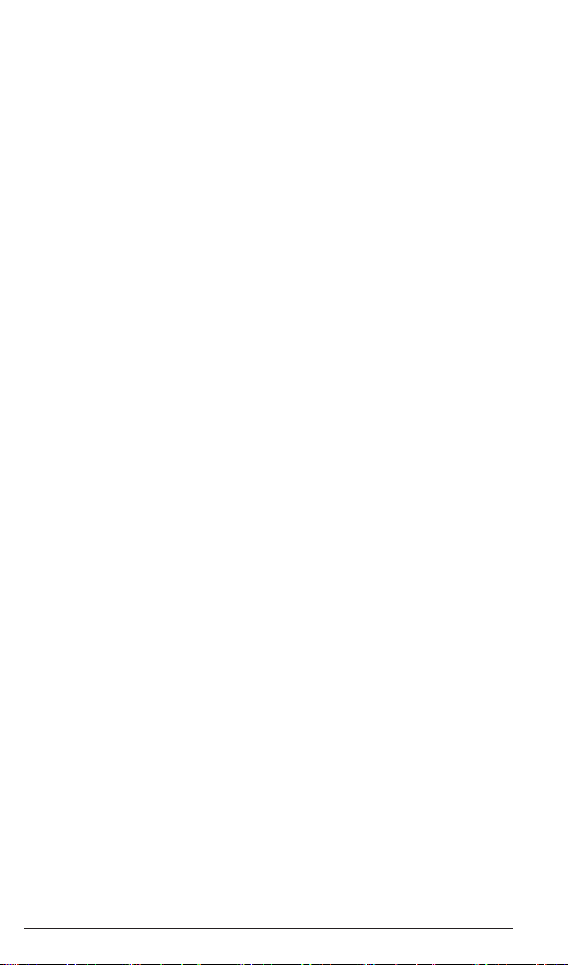
Electrical and electronic products including the cables, plugs and accessories should be disposed of separately in order to allow proper treatment,
recovery and recycling. These products should be taken to a designated facility where the best available treatment, recovery and recycling techniques
are available. Separate disposal has signicant advantages: valuable materials can be re-used and it prevents the dispersion of unwanted substances
into the municipal waste stream. This contributes to the protection of human
health and the environment.
Please be informed that a ne may be imposed for illegal disposal of
electrical and electronic products via the general municipal waste stream.
In order to facilitate separate disposal and environmentally sound recycling,
arrangements have been made for local collection and recycling. In case
your electrical and electronic products need to be disposed of please refer
to your supplier or the contractual agreements that your company has made
upon acquisition of these products.
For countries outside the European Union
Disposal of electrical and electronic products in countries outside the
European Union should be done in line with the local regulations. If no
arrangement has been made with Aastra or your supplier, please contact the
local authorities for further information.
Battery Disposal Information
Defect or exhausted batteries should never be disposed of as municipal
waste. Return old batteries to the battery supplier, a licensed battery dealer
or a designated collection facility. Do not incinerate batteries.
MBU 400 Installation Guide xi
Safety Information
Page 12
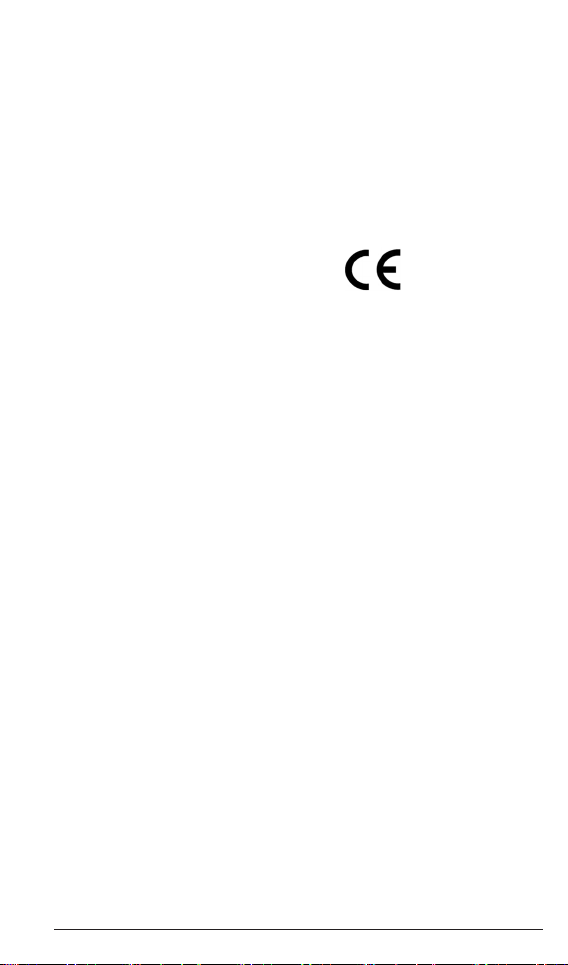
Regulatory Information
Europe
Declaration of Conformity
Hereby, “Aastra Telecom”, declares that this “MBU 400” is in compliance
with the essential requirements and other relevant provisions of Directive
1999/5/EC.
Regulatory Information
United States
Interference Information:
This device complies with Part 15 of the FCC Rules. Operation is subject to
the following two conditions: (1) this device may not cause harmful interference, and (2) this device must accept any interference received, including
interference that may cause undesired operation.
NOTE: This equipment has been tested and found to comply with the limits
for a Class B digital device, pursuant to Part 15 of the FCC Rules. These
limits are designed to provide reasonable protection against harmful interference in a residential installation. This equipment generates, uses and can
radiate radio frequency energy and, if not installed and used in accordance
with the instructions, may cause harmful interference to radio communications. However, there is no guarantee that interference will not occur in a
particular installation. If this equipment does cause harmful interference to
radio or television reception, which can be determined by turning the equipment off and on, the user is encouraged to try to correct the interference by
one or more of the following measures:
Aastra Telecom, Inc.
155 Snow Blvd.
Concord, Ontario
Canada L4K 4N9
0979
Reorient or relocate the receiving antenna.•
Increase the separation between the equipment and receiver.•
Connect the equipment into an outlet on a circuit different from that to •
which the receiver is connected.
Consult the dealer or an experienced radio/TV technician for help.•
WARNING: Changes or modications to this equipment not expressly
approved by the party responsible for compliance could void the user’s
authority to operate the equipment.
Privacy of communications may not be ensured when using this phone.
xii MBU 400 Installation Guide
Page 13
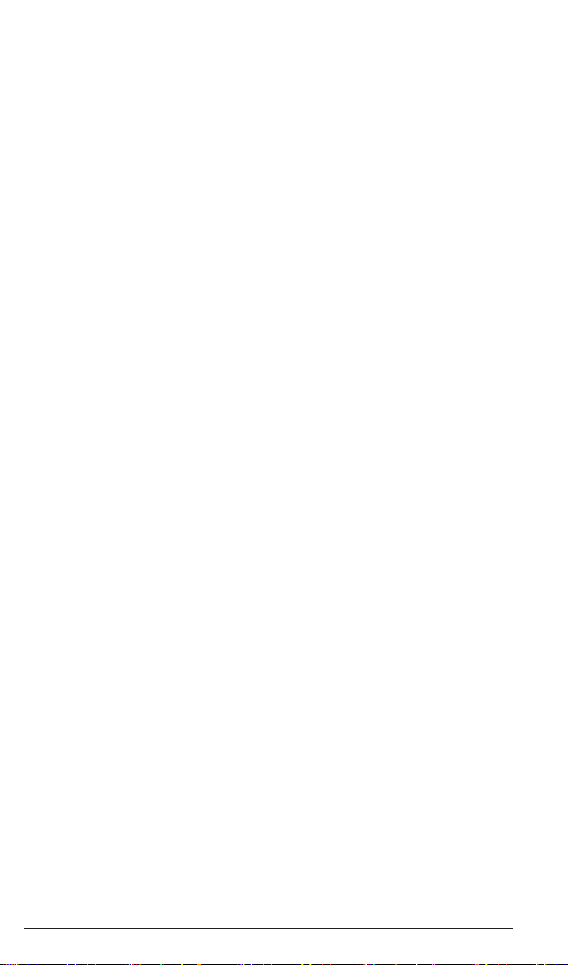
Exposure to Radio Frequency (RF) Signals:
This wireless phone is a radio transmitter and receiver. It is designed and
manufactured not to exceed the emission limits for exposure to radio
frequency (RF) energy set by the Federal Communications Commission
(FCC) of the U.S. Government. These limits are part of comprehensive
guidelines and establish permitted levels of RF energy for the general
population. The guidelines are based on the safety standards previously set
by both U.S. and international standards bodies. These standards include
a substantial safety margin designed to assure the safety of all persons,
regardless of age and health. This device and its antenna must not be
co-located or operating in conjunction with any other antenna or transmitter.
This product has been shown to be capable of compliance for localized
specic absorption rate (SAR) for uncontrolled environment/general
population exposure limits specied in ANSI/IEEE Std. C95.1-1992 and
had been tested in accordance with the measurement procedures specied in
FCC/OET Bulletin 65 Supplement C (2001) and IEEE 1528-2003” .
CAUTION: To maintain the compliance with the FCC’s RF exposure
guideline, place the base unit at least 20 cm from nearby persons.
For body worn operation, this handset has also been tested and meets
the FCC RF exposure guideline when used with the Aastra belt clip
supplied for this product. Use of other accessories may not ensure compliance with FCC RF exposure guidelines.
Hearing Aid Compatibility (HAC/VC):
This handset meets the FCC standard for Hearing Aid Compatibility.
Canada
Interference Information:
Operation is subject to the following two conditions: (1) this device may not
cause harmful interference, and (2) this device must accept any interference
received, including interference that may cause undesired operation.
Privacy of communications may not be ensured when using this equipment.
Exposure to Radio Frequency (RF) Signals:
This wireless phone is a radio transmitter and receiver. It is designed and
manufactured not to exceed the emission limit for exposure to radio frequency (RF) energy set by the Ministry of Health (Canada), Safety Code 6.
MBU 400 Installation Guide xiii
Regulatory Information
Page 14
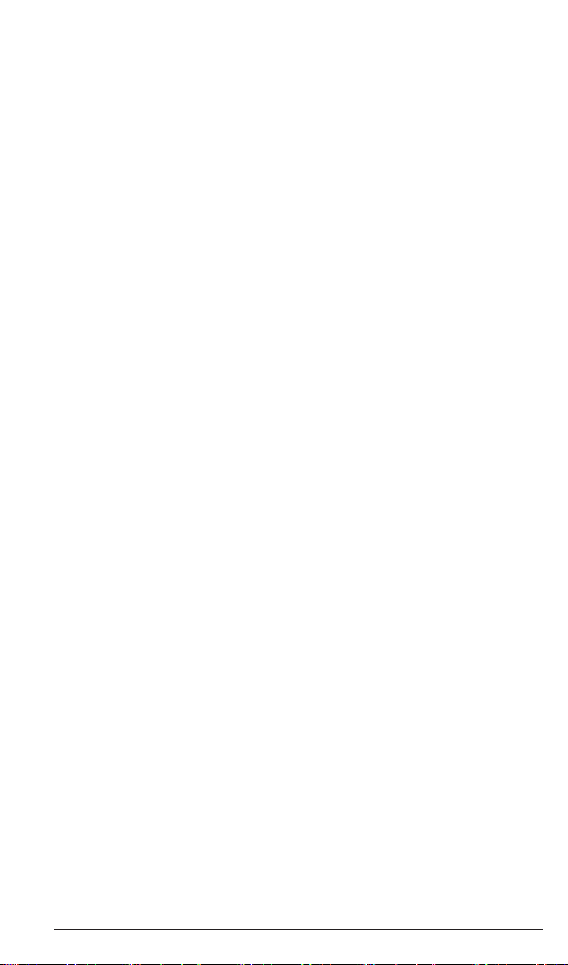
These limits are part of comprehensive guidelines and established permitted
levels of RF energy for the general population. These guidelines are based
on the safety standards previously set by international standard bodies.
These standards include a substantial safety margin designed to assure the
safety of all persons, regardless of age and health.
This device and its antenna must not be co-located or operating in conjunction with any other antenna or transmitter.
This device has been shown to be capable of compliance for localized
specic absorption rate (SAR) for uncontrolled environment / general
public exposure limits specic in ANSI/IEEE C95.1-1992 and had been
tested in accordance with the measurement procedures specied in IEEE
1528-2003.”
Regulatory Information
For body worn operation, this handset has also been tested and meets the
RF exposure limits of IC RSS-102 when used with the belt clip supplied
with this product. Use of other accessories may not ensure compliance with
IC RSS-102 RF exposure limits.
This Class B digital apparatus complies with Canadian ICES-003.
Cet appareil numérique de la classe B est conforme á la norme NMB003 du Canada.
Le présent materiel est conforme aux specications techniques applicables
d’Industrie Canada.
Hearing Aid Compatibility (HAC/VC):
This handset meets the IC CS-03 issue 9 Part V standard for Hearing Aid
Compatibility.
xiv MBU 400 Installation Guide
Page 15
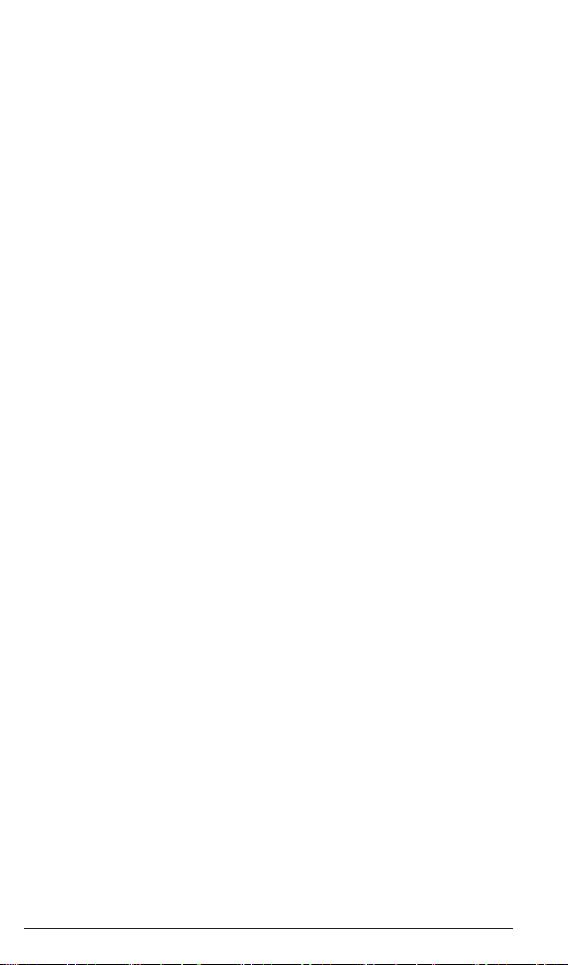
Table of Contents
Important Safety Instructions ..............................................................iii
Importantes mesures de Sécurité..........................................................iii
Software License Agreement ................................................................. v
FCC Information ...................................................................................vi
Consumer Information ....................................................................... viii
Safety Information ................................................................................. x
Important Safety Information ............................................................x
Important Battery Information ........................................................... x
Sensitive Electronic Environment ......................................................x
Product Disposal Information ............................................................ x
Battery Disposal Information .............................................................xi
Regulatory Information .........................................................................xii
Europe ................................................................................................ xii
United States ...................................................................................... xii
Canada ................................................................................................xiii
Congratulations ...................................................................................... 1
About This Guide ................................................................................... 2
Documentation ................................................................................... 2
MBU 400 Features .................................................................................3
MBU Features .................................................................................... 3
Aastra 420d Handset Features ...........................................................4
Requirements ..........................................................................................5
What’s in the MBU 400 Box? ................................................................ 6
MBU 400 Hardware ............................................................................... 7
Aastra 420d Handset - Front View .....................................................7
Aastra 420d Handset - Side View ...................................................... 8
Aastra 420d Handset Charger - Front View ....................................... 9
Aastra 420d Handset Charger - Rear View ........................................ 9
MBU - Top View ................................................................................10
MBU - Rear View .............................................................................. 10
Installing the MBU 400 .......................................................................... 11
Installing on a Desktop ......................................................................11
Installing on a Wall ............................................................................12
Installation sur un mur .......................................................................13
Connecting the MBU 400 .................................................................. 14
Installing and Registering the Handset ..............................................16
Optional MBU and Handset Tasks ....................................................... 19
Table of Contents
MBU 400 Installation Guide xv
Page 16
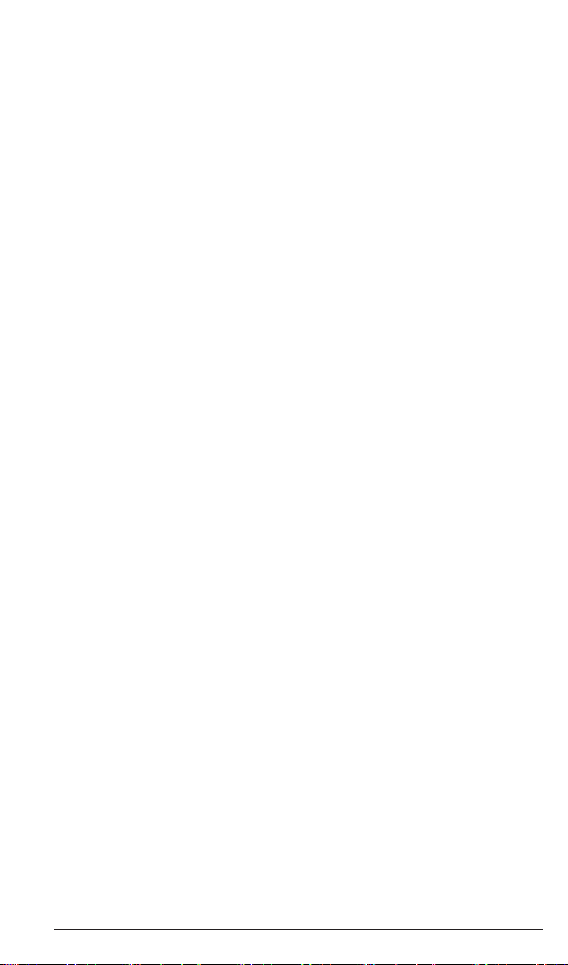
Resetting the MBU ............................................................................19
Manually Registering/De-registering a Handset ................................ 19
Registering Additional Handsets with the MBU ...............................20
Factory Defaulting the MBU .............................................................20
Viewing the MBU 400 IP Address and Status Information .............. 21
Accessing the MBU 400 Web UI ....................................................... 22
Using the MBU 400 ................................................................................ 24
Handset Idle Screen ...........................................................................24
Idle Mode Options .............................................................................25
Handset Main Menu ........................................................................... 26
Table of Contents
Using the Volume Control .................................................................. 28
Using the Speakerphone ....................................................................28
Locking/Unlocking the Keypad ......................................................... 28
Troubleshooting ...................................................................................... 29
Index ............................................................................................... Index-1
xvi MBU 400 Installation Guide
Page 17

Congratulations!
And thank you for choosing Aastra Telecom’s MBU 400.
The MBU 400 consists of a Mobility Base Unit (MBU) and the Aastra
Digital Enhanced Cordless Telephone (DECT) handset (420d) that provide
telephony service over the Internet and over the Public Service Telephone
Network (PSTN) or landlines. You can install the MBU on a desktop or on a
wall, while the 420d handset sits in its charging cradle on a desktop. You can
register up to 8 handsets with the MBU. The MBU supports up to 3 SIP calls
and 1 PSTN call simultaneously.
You can setup your MBU 400 in your business or home environment to act
as a small hub with group calling, voicemail, individual SIP accounts, or SIP
lines shared across a group. Once installed, the handset(s) can handle all
calls for every line (IP calls and PSTN calls). Your System Administrator can
congure your phone via a le transfer of a conguration le over TFTP or
HTTP, a local web interface, or the handset user interface.
The MBU can be connected to the Internet (service provider required)
via an Ethernet cable connected to the LAN port, and/or the PSTN via a
regular telephone cable connected to the LINE (or landline) port. The LINE
connection also allows for emergency calling and provides the handling of
call overow on the MBU.
MBU 400 Installation Guide 1
Congratulations!
Page 18

About This Guide
This Installation Guide provides the information required to install and
quickly congure the MBU 400 on your business or home network. It
includes a description of the features and functions of the MBU and the
Aastra 420d Handset. We recommend reviewing the material in this guide
before installing the system on your network.
Documentation
About This Guide
The following documentation can be found on the Aastra Telecom website
at www.aastratelecom.com:
• MBU 400 Installation Guide – Contains installation and set-up instruc-
tions, general features and functions of the MBU and Handset. This
Installation Guide is included in the box with your MBU 400.
• MBU 400 User Guide – Describes the most commonly used features and
functions for an end user Provides brief conguration information.
• MBU 400 Administrator Guide – Contains advanced Administrator
information and procedures for setting up and using the MBU and Aastra
420d Handset. It also includes advanced conguration information. This
Administrator Guide is intended for the System Administrator only.
2 MBU 400 Installation Guide
Page 19

MBU 400 Features
The MBU 400 provides the following features.
MBU Features
Call and Telephony Features
VoIP calling (based on SIP 2.0 - RFC3261)•
(optional) Landline calling over Public Service Telephone •
Network (PSTN)
Up to 8 paired handsets, one line per handset (MBU supports •
up to 3 SIP calls and 1 PSTN call simultaneously)
VoIP DTMF digit support (inband, SIP Info, RFC2833)•
Voicemail support (indicators for receiving and handling of •
voicemail, and call-to-voicemail server)
Other MBU Features
System Administrator Web Interface Support (in English only)•
SIP accounts congured via WebUI, TFTP, or from the hand-•
set.
Quality of Service
Type of Service (ToS)•
CODECs
Pulse Code Modulation A-law (PCMA) (G.711, 64 kbps)•
Pulse Code Modulation u-law (PCMU) (G.711, 64 kbps)•
iLBC (20 ms)•
G.729•
Maintenance, administration, and provisioning
DECT interface•
Firmware updates via: •
- Over-the-air programming
- File transfer of a conguration le over TFTP or HTTP,
local Web interface, or the handset user interface
(System Administrator PIN required)
Provisioning allowed via a conguration le, Web interface, or •
the handset user interface*
Debug and SIP trace report ability (via Web interface)•
MBU 400 Features
* The conguration le provisioning allows full access to all conguration parameters.
The local Web interface allows access to only a limited set of conguration settings.
The handset user interface enables access to some VoIP account settings (access is
controlled by a System Administrator PIN code).
MBU 400 Installation Guide 3
Page 20

Aastra 420d Handset Features
Display
128 x 128 pixels, 65K color support, backlight•
Graphical menu system•
Call and Telephony Features
12 numerical keys, 5 navigation keys, 2 function keys•
Auto answer (when handset is lifted from the charger)•
Key lock option•
Call forward - all, busy, no answer•
MBU 400 Features
Call timer•
Call transfer and call hold (for internal calls)•
Call waiting indication•
Caller ID with name from phone book•
Distinctive ringing•
Call log of incoming/outgoing/missed calls•
Call return (from call log)•
Customizable phone settings•
Intercom (handset to handset through MBU)•
Contact List (up to 200 entries and up to 4 numbers per entry)•
Voicemail message support•
Speed dial support•
Three-way conferencing (2 handsets)•
Call hang up (upon return to charging cradle)•
On-hook dialing (pre-dial numbers before pressing off-hook •
button)
Audio Features
Mute (disable microphone)•
Receiver volume control•
Ring tone melodies•
Ringer volume control•
Key sounds (click, DTMF, and special tones)•
Low battery and out-of-range audible warnings•
Speakerphone•
Headset jack (2.5 mm)•
Other Handset Features
Separate charging station for handset•
Hearing aid compatible•
Multi-language support (Danish, German, English, Spanish, •
French, Italian, Dutch, Portuguese, Finnish)
Li-Ion battery pack•
Automatic or xed registration of handset to MBU•
Status indicators in idle mode (signal, battery level, date and •
time)
Message waiting indicator (missed calls, voicemail)•
Vibrator mode on handset•
4 MBU 400 Installation Guide
Page 21

Requirements
Before installing the MBU 400 on your network, the following may be
required depending on your network connection:
Broadband Internet connection – cable, DSL, or equivalent•
Internet Telephony Service Provider subscription – to make voice calls •
over your Internet connection
Analog telephone line subscription – to make ordinary phone calls •
(and emergency calls) over the LINE port on the MBU (optional)
In addition, before you start the installation process, the following •
may be required:
— (optional) Wired Ethernet router or broadband modem for
network and IP connections
— (required) Power outlets for the MBU and the handset
charger
— (optional) Telephone wall outlet used for landline
telephony
MBU 400 Installation Guide 5
Requirements
Page 22

What’s in the MBU 400 Box?
POWER
I-NET
VOIP
CALL
R
CLR
1
2
ABC
3 DEF
5 JKL
8 TUV
0
4
GHI
6 MNO
7 PQRS
9 WXYZ
*
#
The following parts are contained in your product packaging. Verify that
you have all of the items referenced below. If you are missing parts, please
contact your System Administrator.
Note: In addition to the parts below, the MBU 400 includes a wall
mounting template, wall mounting screws, and wall anchors.
What’s in the MBU 400 Box?
420d Handset
420d Fixed Belt Clip
and Insert Tool
Mobility Base Unit (MBU)
6 MBU 400 Installation Guide
Ethernet Cable
420d Charger Base
420d Swivel Belt Clip
420d Swivel Belt
Clip Attachment
MBU Power Adpater
RJ-11Telephone Cable
Lithium Ion Battery
420d Charger Base
AC 110/220V
Power Adapter
MBU Stand
Installation Guide
Page 23

MBU 400 Hardware
R
CLR
1
2
ABC
3 DEF
5 JKL
8 TUV
0
4
GHI
6 MNO
7 PQRS
9 WXYZ
*
#
The MBU 400 consists of an MBU and the Aastra 420d Handset. The
following illustrations describe the ports, indicators, and keys on the MBU
400 hardware.
Aastra 420d Handset - Front View
EARPIECE
COLOR DISPLAY
GREEN KEY
used to make calls on
primary line or
answer calls
NAVIGATIONAL KEYS
used to navigate through
menus and services
KEYPAD
used to enter numbers
and letters
STAR KEY
used in the name editor to
capitalize letters, type numbers, or enter a star symbol
MBU 400 Installation Guide 7
OK KEY
used to enter the
main menu and
select and
conrm options
SOFTKEYS
used for various
functions
RED KEY
used to hang up
or leave a menu
and to turn the
handset on or off
MICROPHONE
Aastra 420d Handset - Front View
Page 24

Aastra 420d Handset - Side View
REAR SPEAKER GRILL
(on the back of the phone)
VOLUME UP KEY
VOLUME DOWN KEY
Aastra 420d Handset - Side View
SPEAKERPHONE
activation and deactivation key
HEADSET JACK
CONNECTOR (2.5mm)
8 MBU 400 Installation Guide
Page 25

Aastra 420d Handset Charger - Front View
HANDSET CHARGER
Aastra 420d Handset Charger - Rear View
Aastra 420d Handset Charger
POWER SUPPLY CONNECTOR
ON HANDSET CHARGER
MBU 400 Installation Guide 9
Page 26

POWER
I-NET
VOIP
CALL
MBU - Top View
Line
LAN
Reset
DC9-20V
MBU - Top and Rear Views
MBU - Rear View
POWER CONNECTION
CALL INDICATOR
Call indicator flashes during
firmware update. Constant light
indicates landline or
Internet call in progress.
VOIP INDICATOR
Indicates that the MBU is
connected to the Internet
Telephony Service Provider
I-NET INDICATOR
I-net indicator flashes during
boot. It indicates that the MBU
has received an IP address
POWER INDICATOR
Illuminates when
power is on
TELEPHONE LINE
CONNECTION PORT
(PSTN)
RESET BUTTON
for activating configuration
changes and enabling handset
registration
10 MBU 400 Installation Guide
LAN CONNECTION PORT
for Ethernet cable
Page 27

Installing the MBU 400
This section provides procedures for installing your MBU and Aastra 420d
Handset.
Before beginning the installation process, review the installation requirements as described in the section, “Requirements”, on page 5.
Installing on a Desktop
You can install the MBU on any at desktop using the MBU stand included
with your unit.
To install the MBU 400 on a desktop:
1. Place the MBU stand on a at surface.
2. Hold the top of the MBU 400 with the back panel facing left.
3. Slide the bottom of the MBU 400 into the stand and push to make sure
it is secure.
4. Proceed to “Connecting the MBU 400” on page 14 to connect your
MBU 400 using the cables provided.
Top of MBU
MBU Back Panel
MBU Stand
MBU 400 Installation Guide 11
Installing the MBU 400
Page 28

Installing on a Wall
You can install the MBU on a wall if required. The MBU has two predrilled wall mounting holes on the back of the unit (see illustration below).
To install the MBU on a wall:
1. Using the wall mount drilling template, locate and mark the position
for the mounting screws on the wall. Depending on the wall type, you
may need to use the wall anchors. Both the wall mounting screws and
wall anchors are included with your MBU.
2. If required, insert the wall anchors into the wall.
3. Insert the screws either into the wall anchors or into the wall (if no
Installing the MBU 400
wall anchors were required).
4. On the back of the MBU locate the wall mount holes and place these
holes over the screw heads on the wall.
5. Pull down and left to lock the unit into place.
6. Proceed to “Connecting the MBU 400” on page 14 to connect your
MBU using the cables provided.
Back of MBU
12 MBU 400 Installation Guide
Wall Mounting Screw
Wall Mounting Holes
Wall
Wall Mounting Screw
Page 29

Installation sur un mur
Vous pouvez installer le MBU sur un mur, si nécessaire. Le MBU dispose
de deux ouvertures déjà percées au dos de son boitier en vue d’un montage
mural (voir l’illustration ci-dessous).
Pour installer le MBU sur un mur:
1. A l’aide des ouvertures au dos du boitier, localiser et marquer au mur
l’emplacement qu’auront les vis de montage. Suivant le type de mur,
vous pourrez avoir besoin d’utiliser les chevilles murales. Les vis de
montage et les chevilles murales sont fournies avec le MBU.
2. Si nécessaire, introduisez les chevilles murales dans le mur.
3. Introduisez les vis, soit dans les chevilles, soit dans le mur si les
chevilles ne sont pas nécessaires.
4. Repérez les ouvertures de montage mural au dos du MBU et placez
les sur les têtes des vis au mur.
5. Tirez le boitier vers le bas et vers la gauche pour le verrouiller à cette
position.
6. Suivez la procédure “Connection du MBU 400” à la page 14 pour
connecter votre MBU en utilisant les câbles fournis.
L’arrière de la MBU
Le mur vis de xation
Le mur des trous de montage
Le Mur
Installing the MBU 400
Le mur vis de xation
MBU 400 Installation Guide 13
Page 30

Connecting the MBU 400
Line
LAN
Reset
DC9-20V
Line
LAN
Reset
DC9-20V
Line
LAN
Reset
DC9-20V
1. To prepare the MBU for Internet telephony, connect the Ethernet cable
from the LAN port on the MBU to the LAN port on your broadband
modem or router.
MBU
Installing the MBU 400
Router / LAN
or
Connect the Ethernet cable from the LAN port on the MBU to the
Ethernet connection on your network as shown below.
MBU
LAN Network
Connection
2. To prepare the MBU for analog telephone line calls, connect the
telephone cord from the LINE port on the MBU to the telephone wall
outlet.
MBU
Telephone Wall Outlet
14 MBU 400 Installation Guide
Page 31

3. Connect the MBU power adapter to the MBU, and plug-in the other
POWER
I-NET
VOIP
CALL
Line
LAN
Reset
DC9-20V
end to an active power outlet (preferably a continuous power outlet
without a switch to interrupt its power).
MBU
Phone socket to power socket
The POWER LED on the MBU lights up steady and the I-NET LED
ashes as the MBU proceeds to power up.
When the power cycle is complete, the I-NET LED goes out, the
POWER LED lights up steady, and then the I-NET LED lights up
steady indicating the MBU has obtained an IP address and is ready to
be congured.
I-Net LED
Power LED
Note: The Call LED lights up steady during incoming or outgoing
VoIP and landline calls.
Installing the MBU 400
MBU 400 Installation Guide 15
Page 32

Installing and Registering the Handset
1. On the back of the phone, insert your thumbnail into the slot at the
bottom of the phone, and pull up.
Installing the MBU 400
2. Insert the Lithium-ion battery face-up into the handset, making sure
that the contacts on the battery connect to the contacts in the body of
the phone as shown in the illustration, and then replace the battery
cover to the back of the phone.
Contacts of Battery
3. Connect the Handset Charger Base Power Adapter to the 420d
Handset Charger, and plug-in the other end to an active power outlet
(preferably a continuous outlet without a switch to interrupt its
power).
420d Handset Charger
AC 110/220V
420d Handset Charger
Power Adapter
16 MBU 400 Installation Guide
Page 33
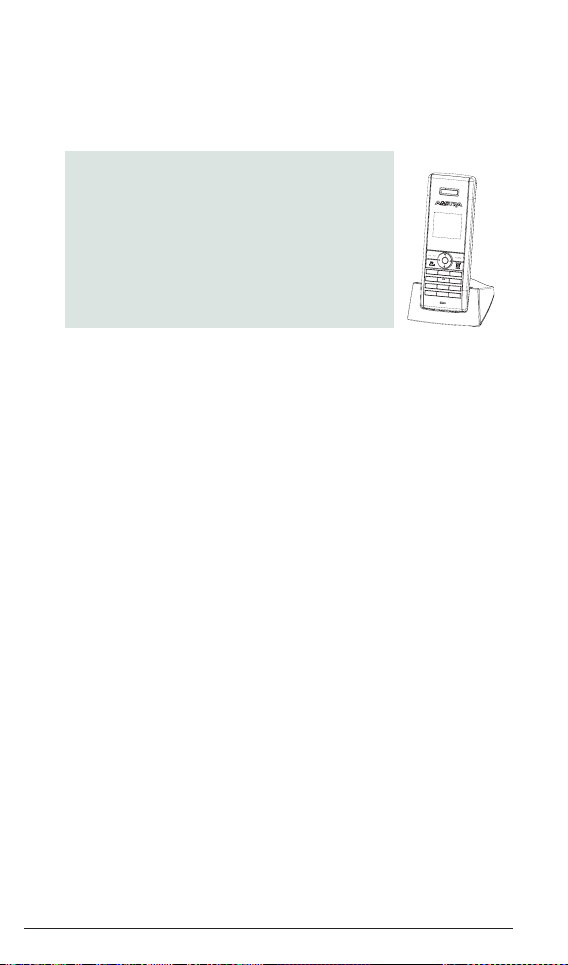
4. Place the handset in the charger, and charge the battery. We
CLR
R
1
2 ABC
3 DEF
5 JKL
8 TUV
0
4 GHI
6 MNO
7 PQRS
9 WXYZ
*
#
recommend that you charge the battery fully before rst use. This
takes approximately 10 hours. When you place the handset in the
charger, the handset automatically registers with the MBU, provided
you have just reset the MBU. Place the handset near the MBU during
the registration process.
Note: After registration of the first handset,
there is a 5-minute period during which
you can register any additional handsets. If you want to register additional
handsets after the 5-minute period has
expired, press the Reset button once
(do not hold down) on the rear of the
MBU to start a new 5-minute registration
period.
Installing the MBU 400
MBU 400 Installation Guide 17
Page 34

Page 35

Optional MBU and Handset Tasks
This section provides optional tasks you can perform, if required, on the
MBU and Aastra 420d Handset(s).
Resetting the MBU
In order for the handsets to register with the MBU, you must press the
Reset button on the rear of the MBU. Each time you reset the MBU, the
handsets must re-register. Make sure the handset(s) are within range of the
MBU for the handset to register properly.
Note: When you reset the MBU, the MBU waits until active calls have
been completed on the handsets before starting the reset process.
If a registered handset is off during an MBU reset, it reconnects
when turned on, as long as the MBU was not factory defaulted.
To reset the MBU:
Press and release the • Reset button once (do not hold down) on the rear
of the MBU.
The POWER LED lights up steady, and the I-NET LED ashes.
When the reset is complete, the I-NET LED lights up steady, indicating the MBU is ready to use.
Note: Check to be sure all handsets registered (or reconnected)
properly with the MBU after the reset is complete.
Manually Registering/De-registering a Handset
Optional MBU and Handset Tasks
If required, you can manually register and deregister a handset. Make sure
your handset is within range of the MBU before registering/deregistering
your handset.
To register/deregister the handset:
1. In Idle mode, press OK to display the Main Menu.
2. Press Settings.
3. Select System Settings, and press OK.
4. Select Handset Settings, and press OK.
5. To deregister the handset, select Deregister handset and press Yes at
the prompt. The handset prompts to be placed in its charger cradle, so
that auto-registration can occur.
MBU 400 Installation Guide 19
Page 36

6. To manually register the handset, select Settings->System Settings
->Handset Settings->Register handset and press Yes at the prompt.
The handset begins the registration process immediately.
Note: If multiple handsets are registered with the MBU, you can also
select a specific handset by selecting Handsets in the Handset
Settings menu, choosing the required handset, and pressing the
Register or Deregister softkey.
Registering Additional Handsets with the MBU
You can register additional handsets (up to 8 handsets) with your MBU.
Make sure your handsets are within range of the MBU before registering
them.
To register additional handsets:
1. Press and release the Reset button once (do not hold down) on the rear
of the MBU.
Optional MBU and Handset Tasks
2. Manually De-register the handset being added to initiate the autoregistration process.
3. Place the handset in the charger.
When the new handsets have successfully registered, the status
indicator in the upper left corner of the screen turns white.
Factory Defaulting the MBU
If required, you can set the MBU back to its factory default settings.
To factory default the MBU:
1. Press and HOLD the Reset button on the rear of the MBU for
approximately 12 seconds, until all the LEDs (Power, I-Net, VOIP,
and Call) on the MBU light up at the same time.
2. Release the Reset button. The LEDs go off as the MBU proceeds to
factory default.
When the factory default is complete, the Power LED lights up steady
and all other LEDs are off.
Note: Factory defaulting the MBU automatically de-registers all
associated handsets. You must manually re-register the
handset(s) with the MBU using the procedure in the section,
“Manually Registering/De-registering the Handset” on
page 19.
20 MBU 400 Installation Guide
Page 37

Viewing the MBU 400 IP Address and Status Information
You can view the MBU 400 IP address and status information from the
Handset screen.
To view the IP address and status of the MBU:
1. After pairing the handset to the MBU, press
the + (UP) button on the side of the handset to
connect to the base.
2. Scroll down to see the IP address and other status
information about the MBU.
System Status
IP Address
--Network--
MAC Address
00-08-7g-98-45-cf
IP address
192.345.43.54 (D)
Boot Status
Fa iled
--Gateway-Version
Sw: 01:08 Hw: 1
Serial no.
255
Handset ID
0280000002340
--Vo IP status--
Vo IP register domain
Registration
SIP1:Registered
SIP2: Not registered
SIP3: Not registered
SIP4: Not registered
SIP5: Not registered
SIP6: Not registered
SIP7: Not registered
SIP8: Not registered
+
-
UP
DOWN
Viewing the MBU 400 IP Address
--EMS status-EMS server
Registration
Fa iled
--RTP packets-Received
No
MBU 400 Installation Guide 21
Page 38

Accessing the MBU 400 Web UI
You can access the MBU 400 Web User Interface using your browser and
the IP address of the MBU 400.
To access the MBU 400 Web UI:
1. Open your web browser and enter the MBU’s IP address
(in dotted decimal format) into the address eld, and press Enter.
( For example, http://192.168.0.13.)
Note: To find the IP address of your MBU 400, see “Viewing the
MBU 400 IP Address, on page 21.
Accessing the MBU 400 Web UI
Enter IP Address
The Login window displays.
2. Enter your username and password and click OK.
Note: For a user, the default user name is “admin” and the password is
“22222”.
22 MBU 400 Installation Guide
Page 39

The MBU 400 Welcome screen displays.
3. To logout, close the browser window.
For more information about using the options in the MBU 400 Web UI, see
the MBU 400 User Guide, or your System Administrator.
Accessing the MBU 400 Web UI
MBU 400 Installation Guide 23
Page 40

Using the MBU 400
This section briey describes how to use your MBU 400.
For more detailed information about using the features on your MBU 400,
and to customize your Aastra 420d handset, see your MBU 400 User Guide.
For information about conguring and upgrading your MBU 400, see your
MBU 400 Administrator Guide.
Handset Idle Screen
After successful registration of the handset to the MBU, the idle screen
Using the MBU 400
displays. The following illustration describes the icons that appear on the
idle screen.
Connection Status
Handset Name
Indicator*
Battery Status
and charging indicator
Handset 1
Call Log
for incoming, outgoing, and
missed calls
(activated with softkey)
01:55
Call Log Options
OK Key Indicator
indicates the OK key
can be used
08/05/08
PM
Time and Date
Options
for redialing calls,
viewing active calls,
landline calls,
and for setting
DND and call waiting
* The following map key shows the various states for the connection
status indicator.
Black | Black - Indicates out of range of the MBU
Blue | Black - Indicates within range of the MBU, but not
ready for SIP calls
White | White - Indicates within range of the MBU and ready
for SIP calls on primary line
24 MBU 400 Installation Guide
Page 41

Idle Mode Options
When in idle mode, an Options softkey displays in the lower right corner of
the screen. Pressing the Options softkey displays the following options:
Idle Mode Options
Redial
Active Calls
Landline
DND
Call Waiting
For more information about using the options softkey in idle mode, see your
MBU 400 User Guide.
Allows you to redial the last number dialed
Displays the active calls for all
handsets registered to the same
MBU
Allows you to place a call using
the landline
Allows you to enable/disable Do
Not Disturb on your phone
Allows you to enable/disable Call
Waiting on your phone
MBU 400 Installation Guide 25
Using the MBU 400
Page 42

Handset Main Menu
To display the Main Menu on the handset, press the OK button in the center
of the navigation keys as shown below.
Main Menu Button (also OK button)
Navigation Keys
Using the MBU 400
The Main Menu displays. The following illustration describes the icons on
the Main Menu screen.
Main Menu
Settings
Contacts
Intercom
Call Log
Contacts
Messages (voicemail)
The Handset Main Menu has 5 options you can select to customize and
operate the phone.
Intercom - Allows you use the Intercom to communicate
between two handsets registered to the same MBU. For more
information, see the MBU 400 User Guide.
Messages - Allows you to access and play your voicemail
messages. Your voicemail service can be provided by your
Service Provider or a local mail server. If using a Service
Provider for voicemail, contact that provider for more
information on how to use your voicemail service. For more
information, see the MBU 400 User Guide.
26 MBU 400 Installation Guide
Page 43

Call Log - Allows you to access and view the Call Log which
contains a list of all incoming, outgoing, and missed calls. From
the Call Log, you can also perform the following:
Add a selected entry as a contact in the Contact List•
Remove an entry from the Call Log and place it in the •
Contact List
Place a call from the entry over a landline•
Place a call from the entry over VoIP•
Edit the entry for placing a call•
Delete a single entry•
Delete all entries•
For more information, see the MBU 400 User Guide.
Settings - Allows you to customize your phone using the following settings:
Audio Settings•
Telephony Settings•
VoIP Settings•
Internet Settings•
System Settings•
For more information, see the MBU 400 User Guide.
Contacts - Allows you to access and view your Contact List.
From the Contact List, you can also perform the following:
Place a call over the landline•
Place a call over VoIP•
Add a contact•
Edit a contact•
Delete a contact•
Delete all contacts•
Set up a speeddial•
Set up a group•
For more information, see the MBU 400 User Guide.
MBU 400 Installation Guide 27
Using the MBU 400
Page 44

Using the Volume Control
The volume control is located on the left side of the phone. You can
increase or decrease the volume while on an active call as required.
UP
To adjust the volume on the phone:
1. Press the + key to increase the volume as required.
2. Press the - key to decrease the volume as required.
+
-
DOWN
Using the Speakerphone
Using the MBU 400
The speakerphone control is located on the left side of the phone beneath
the volume control. You can use the speakerphone key before or during an
active call to turn the speakerphone on and off.
To turn the speakerphone on and off:
1. Press the speakerphone key to turn the speakerphone on.
2. Press the speakerphone key again to turn the speakerphone off.
!
Locking/Unlocking the Keypad
You can lock and unlock the keypad on the phone when required. When
locked, it prevents unauthorized users from using your phone, and prevents
you from accidently hitting the keypad if you are carrying the phone
around.
To lock the keypad:
1. In Idle Mode, press the “*” key.
2. Press the “Lock” softkey.
To unlock the keypad:
1. To unlock the keypad, press the “*” key.
2. Press the “Unlock” softkey.
Note: The keypad unlocks automatically when you answer an incoming
call, or if you make an emergency call. For more information
about emergency calls, see the MBU 400 User Guide.
28 MBU 400 Installation Guide
Page 45

Troubleshooting
The following is a list of solutions to the most common issues that you
may experience when you install and use the MBU 400. Most of the problems you can easily solve yourself, whereas others require that you contact
your service provider. To view the most recently updated troubleshooting
information, go to www.aastratelecom.com.
Issue Causes Solutions
The handset
display is black.
1) Handset is in
power saving
mode.
2) Batteries are
drained.
3) Power is not turned
on.
1) Press any key.
2) Charge the batteries.
3) Check that the batteries
are inserted with the
plus and minus ends
facing the correct way.
Press and hold the Red
key.
The handset
does not charge.
The handset
registration
failed, and the
status indicator
on the display is
black.
The display
reads,
“Searching for
Gateway”.
1) The charger is not
powered.
2) Batteries are not
inserted
correctly.
1) Handset is out of
range of the MBU.
1) Handset is out of
range of the MBU.
2) MBU is not
powered.
1) Check that the power
cord is connected
properly to the charger,
and that power is turned
on.
2) Check that the batteries
are inserted with the
plus and minus ends
facing the correct way.
1) Move the handset closer
to the MBU, place it in
the charger, and reset
the MBU.
Troubleshooting
1) Move the handset closer
to the MBU.
2) Plug MBU into a power
outlet. (If possible,
a continuous power
outlet.)
MBU 400 Installation Guide 29
Page 46

Issue Causes Solutions
The POWER
indicator on the
MBU is not lit.
Troubleshooting
The I-NET
indicator on the
MBU is not lit.
1) MBU is not
powered.
1) The Ethernet
cable is not
connected.
2) The router or
modem is not
powered.
3) The MBU cannot
retrieve an IP
address.
1) Check that the MBU
power cord is connected
properly, and that the
adapter is plugged
into a power outlet. (If
possible, a continuous
power outlet.)
1) Check that the Ethernet
cable between the WAN
port on the MBU and
the LAN port on your
modem or router is
connected properly.
2) Turn on the power to the
modem or router.
3) In Internet settings,
check that the IP mode
corresponds to the IP
mode of your Internet
connection.
There is no audio
when I make
Internet calls.
I cannot make
landline calls.
30 MBU 400 Installation Guide
1) The router blocks
audio.
1) The landline
cable is not
connected.
2) The landline is
out of order.
1) Use port forwarding.
Check your router’s
user manual to see
how to congure port
forwarding.
1) Check that the landline
cable between the Line
port on the MBU and
the telephone wall outlet
is connected properly.
2) Contact your landline
provider.
Page 47

Issue Causes Solutions
I cannot receive
landline calls.
1) The country
setting is wrong.
1) Check that you have
chosen the country
that you are in. Open
the System settings
menu, choose Country
selection, and then
choose the country that
you are in.
I cannot make
Internet calls, the
VoIP indicator on
the MBU is not
lit, and the right
status indicator in
the upper left corner of the display
is black.
1) The conguration
of the phone is
not complete.
2) The MBU has not
been reset after
you saved the
conguration.
3) The router uses
port forwarding.
1) Check that you have
congured your phone
properly. Go to
www.aastratelecom.
com and then click
Conguration. For more
information, contact
your Internet Telephony
Service Provider or your
System Administrator.
2) Reset the MBU and
allow the MBU 2
minutes to log in at
your Internet Telephony
Service Provider.
3) Check that you have
congured your router
so that it always assigns
the same IP address
to your phone’s MAC
address when using port
forwarding. Otherwise
incoming trafc is
probably not forwarded
to your phone. For more
information, check your
router’s manual.
Troubleshooting
MBU 400 Installation Guide 31
Page 48

Issue Causes Solutions
4) The router
blocks Internet
telephony.
Troubleshooting
5) The router
rmware needs
updating.
4) a) Use port forwarding.
The default SIP port is
5060, and the default
RTP port is 5004.
Ensure that your router
always assigns the
same IP address to your
phone when using port
forward ing. For more
information, check your
router’s manual.
5) Check your router’s user
manual to see how to
update the rmware.
When I make
Internet calls, the
sound quality is
poor.
32 MBU 400 Installation Guide
1) There is too much
simultaneous
data trafc on
your broadband
connection.
2) Your Internet
Telephony
Service
Provider’s
Quality of
Service is based
on a “best
efforts” rather
than a guaranteed
voice priority
method.
1) a) Reduce the amount
of trafc on your
broadband connection.
b) Sign up for a Quality
of Service agreement
with your broadband
provider.
c) Order a connection
with higher speed
from your broadband
provider.
2) Contact your Internet
Telephony Service
Provider regarding
ensured voice
prioritization across the
network.
Page 49

Issue Causes Solutions
I cannot make
Internet calls,
but it worked
yesterday.
How do I
determine the
software version
of my Handset?
1) The MBU is
not logged in
at the Internet
Telephony
Service Provider.
2) The router is
turned off.
3) The SIP server is
down.
4) The Internet
connection is
down.
1) I need to know the
software version
currently installed
on my MBU 400.
1) Check that all cables
2) Turn on the router.
3) Contact your Internet
4) Contact your broadband
1) a) Press the + (UP)
b) Scroll down to see
For more information
MBU 400 software
are connected properly,
and check that power
is turned on, and then
reset the MBU.
Telephony Service
Provider.
provider.
button on the side of the
handset to connect to
the base.
the Version SW: xx.xx
eld.
about viewing the
version, see “Viewing
the MBU 400 IP
Address and Status
Information” on
page 21.
MBU 400 Installation Guide 33
Troubleshooting
Page 50

Page 51

Index
Symbols
410d Handset
main menu 26
420d Handset 7
features 4
idle mode 25
idle screen 24
installing 16
registering 16
registering/de-registering 19
420d Handset Charger 9
A
About This Guide 2
adding handsets 20
D
Documentation 2
F
factory defaulting 20
I
idle mode, handset 25
idle screen, handset 24
Introduction 1
IP address, nding 21
K
keypad
locking and unlocking 28
M
main menu, handset 26
MBU 400
about the hardware 7
connecting 14
features 3
hardware included 6
installing on a desktop 11
installing on a wall 12
IP address for 21
registering additional handsets
20
requirements 5
set factory defaults 20
status display 21
using 24
MBU gateway 10
Mesures de Sécurité iii
R
Regulatory Information xii
resetting the MBU 19
S
Safety Information x
Battery Disposal Informa-
tion xi
Product Disposal Information x
Safety Instructions iii
Software License Agreement v
speakerphone 28
status of MBU, nding 21
Index
MBU 400 Installation Guide Index-1
Page 52

T
troubleshooting 29
V
Index
volume control 28
W
Web UI, accessing 22
Index-2 MBU 400 Installation Guide
Page 53

Page 54
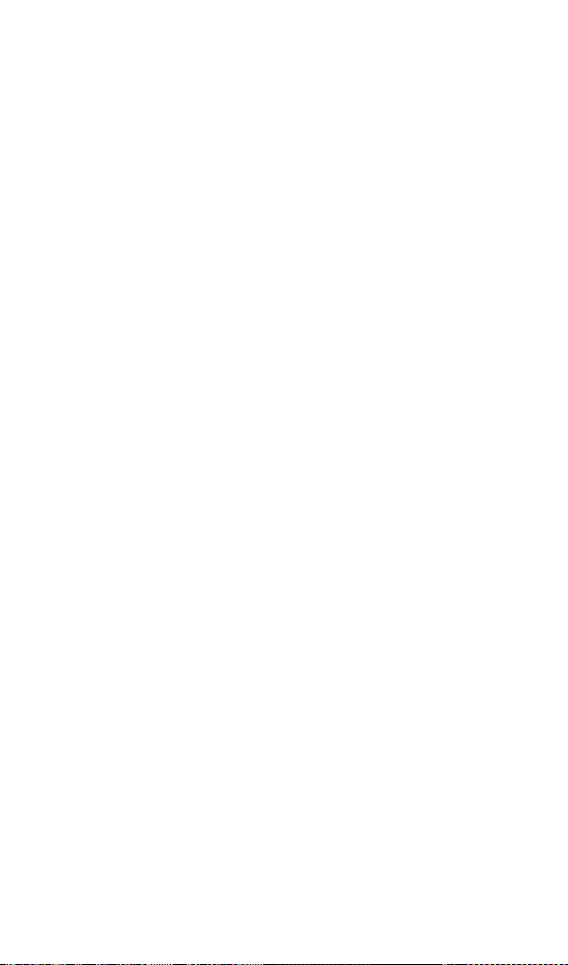
If you’ve read this owner’s manual and consulted the
Troubleshooting section and still have problems, please visit our
Web site at www.aastratelecom.com, or call 1-800-574-1611 for
technical assistance.
© Aastra Telecom Inc. 2008
41-001271-00 Rev 00
