Page 1
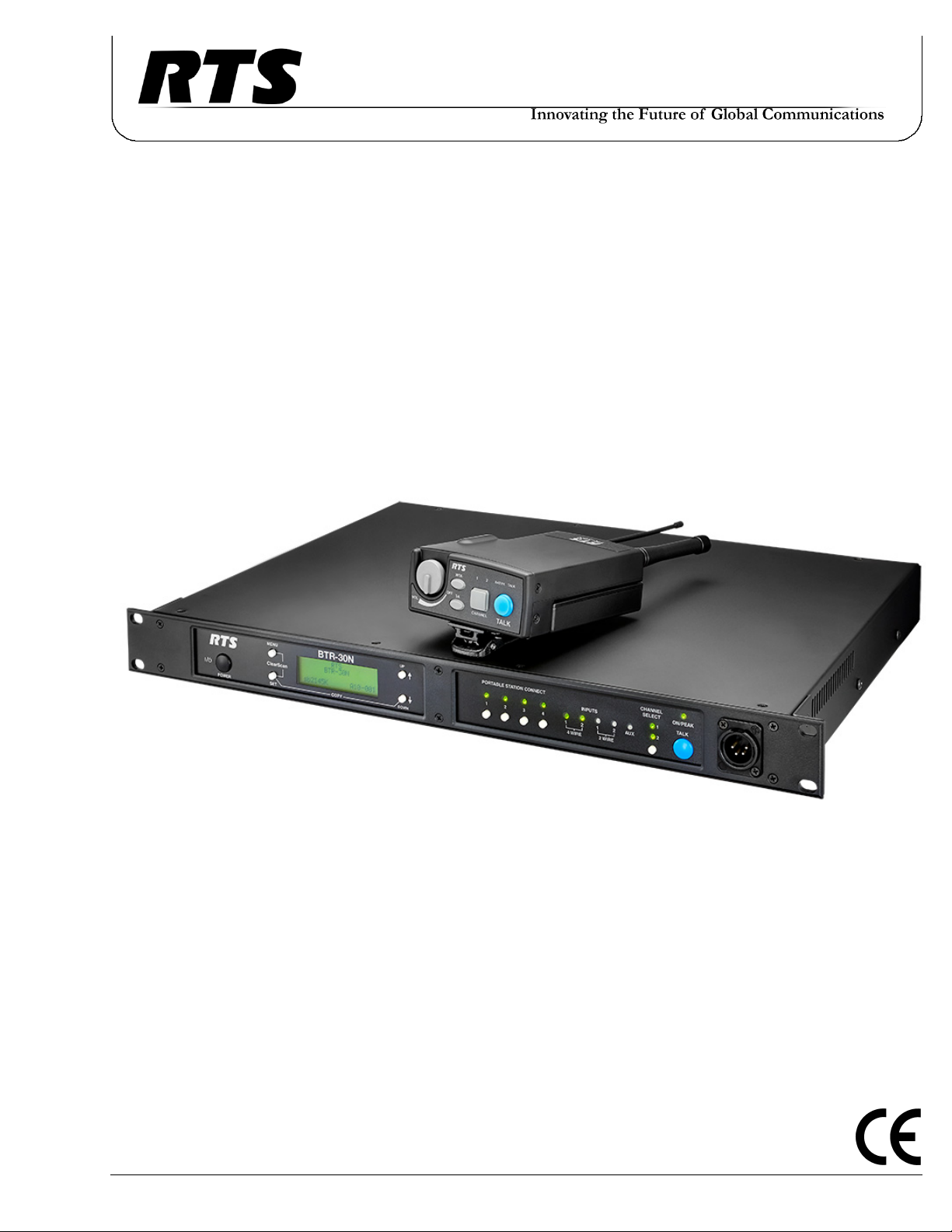
BTR-30N, TR-30N, TR-32N
Professional Wireless Intercom System
Operating Instructions
F.01U.381.144
Rev. 02
JANUARY / 2020
Page 2
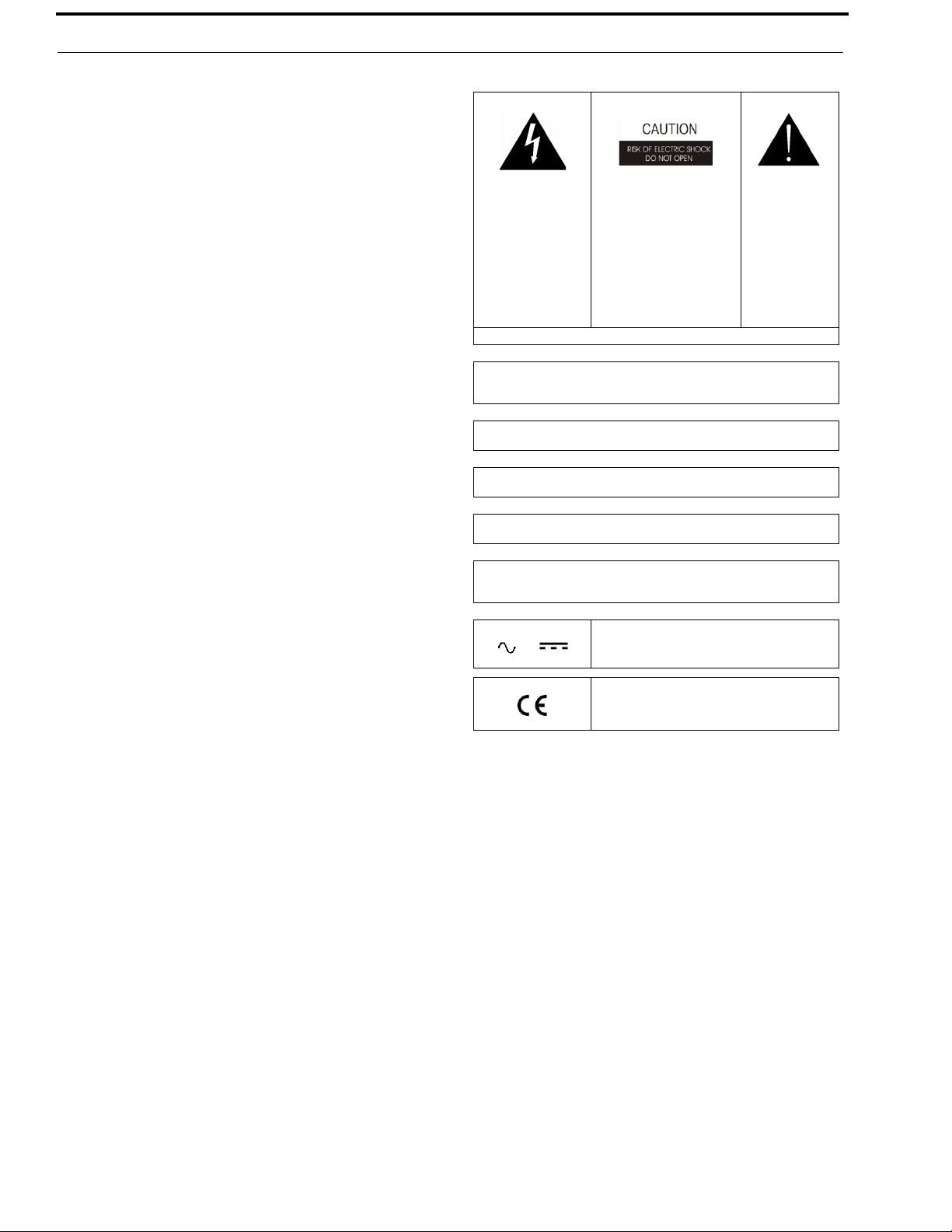
2 BTR-30N, TR-30N, TR-32N
PROPRIETARY NOTICE
The product information and design disclosed herein were originated by and are the property of Bosch Security Systems, Inc.
Bosch reserves all patent, proprietary design, manufacturing, repro
duction, use and sales rights thereto, and to any article disclosed
therein, except to the extent rights are expressly granted to others.
COPYRIGHT NOTICE
Copyright 2019 by Bosch Security Systems, Inc. All rights
reserved. Reproduction, in whole or in part, without prior written
permission from Bosch is prohibited.
*All other trademarks are property of their respective owners.
WARRANTY AND SERVICE INFORMATION
For warranty and service information, refer to the appropriate web
site below:
RTS Intercoms .............................. www.rtsintercoms.com/warranty
RTS Digital
RTS TW
AudioCom
RadioCom
Intercom Headsets
CUSTOMER SUPPORT
Technical questions should be directed to:
-
THE LIGHTNING
FLASH AND
ARROWHEAD
WITHIN THE
TRIANGLE IS A
WARNING SIGN
ALERTING YOU OF
“DANGEROUS
VOLTAGE” INSIDE
THE PRODUCT.
MARKING DEFINTION IF ON PRODUCT.
WARNING: APPARATUS SHALL NOT BE EXPOSED TO DRIPPING OR
SPLASHING AND NO OBJECTS FILLED WITH LIQUIDS, SUCH AS
VASES, SHALL BE PLACED ON THE APPARATUS.
WARNING: THE MAIN POWER PLUG MUST REMAIN READILY OPERABLE.
CAUTION: TO REDUCE THE RISK OF ELECTRIC SHOCK, GROUNDING OF THE CENTER PIN OF THIS PLUG MUST BE MAINTAINED.
WARNING: TO REDUCE THE RISK OF FIRE OR ELECTRIC SHOCK, DO
NOT EXPOSE THIS APPRATUS TO RAIN OR MOISTURE.
CAUTION: TO REDUCE
THE RISK OF ELECTRIC
SHOCK, DO NOT REMOVE
COVER. NO USERSERVICABLE PARTS
INSIDE. REFER
SERVICING TO
QUALIFIED SERVICE
PERSONNEL.
THE
EXCLAMATION
POINT WITHIN
THE TRIANGLE
IS A WARNING
SIGN
ALERTING YOU
OF IMPORTANT
INSTRUCTIONS
ACCOMPANYI
NG THE
PRODUCT.
Customer Service Department
Bosch Security Systems, Inc.
www.telex.com
TECHNICAL QUESTIONS EMEA
Bosch Security Systems Technical Support EMEA
http://www.rtsintercoms.com/contact_main.php
DISCLAIMER
The manufacturer of the equipment described herein makes
no expressed or implied warranty with respect to anything
contained in this manual and shall not be held liable for any
implied warranties of fitness for a particular application or
for any indirect, special, or consequential damages. The
information contained herein is subject to change without
prior notice and shall not be construed as an expressed or
implied commitment on the part of the manufacturer.
WARNING: TO PREVENT INJURY, THIS APPARATUS MUST BE
SECURELY ATTACHED TO THE FLOOR/WALL/RACK IN ACCORDANCE WITH THE INSTALLATION INSTRUCTIONS.
This product is AC
or DC powered.
Page 3
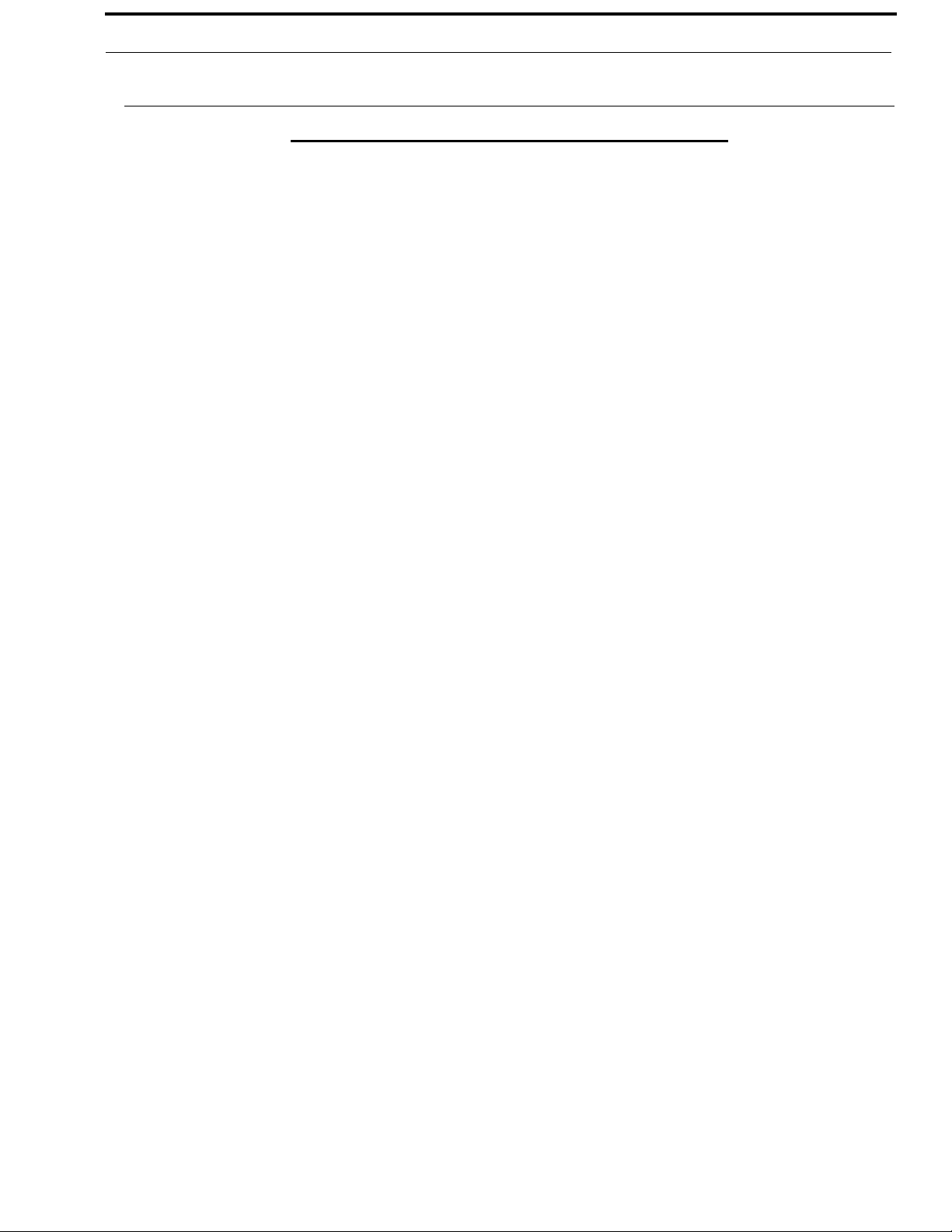
BTR-30N, TR-30N, TR-32N 3
Important Safety Instructions
1. Read these instructions.
2. Keep these instructions.
3. Heed all warnings.
4. Follow all instructions.
5. Do not use this apparatus near water.
6. Clean only with dry cloth.
7. Do not block any ventilation openings. Install in accordance with the
manufacturer’s instructions.
8. Do not install near any heat sources such as radiators, heat registers, stoves,
or other apparatus (including amplifiers) that produce heat.
9. Do not defeat the safety purpose of the polarized or grounding-type plug. A
polarized plug has two blades with one wider than the other. A grounding
type plug has two blades and a third grounding prong. The wide blade or the
third prong are provided for your safety. If the provided plug does not fit
into your outlet, consult an electrician for replacement of the obsolete outlet.
10. Protect the power cord from being walked on or pinched particularly at
plugs, convenience receptacles, and the point where they exit from the
apparatus.
11. Only use attachments/accessories specified by the manufacturer.
12. Use only with the cart, stand, tripod, bracket, or table specified by the
manufacturer, or sold with the apparatus. When a cart is used, use caution
when moving the cart/apparatus combination to avoid injury from tip-over.
13. Unplug this apparatus during lightning storms or when unused for long
periods of time.
14. Refer all servicing to qualified service personnel. Servicing is required if the
apparatus is damaged in any way, such as: the power supply cord or plug is
damaged, liquid is spilled or objects fall into the apparatus, the apparatus is
exposed to rain or moisture, the apparatus is dropped, or the apparatus does
not operate normally.
Page 4
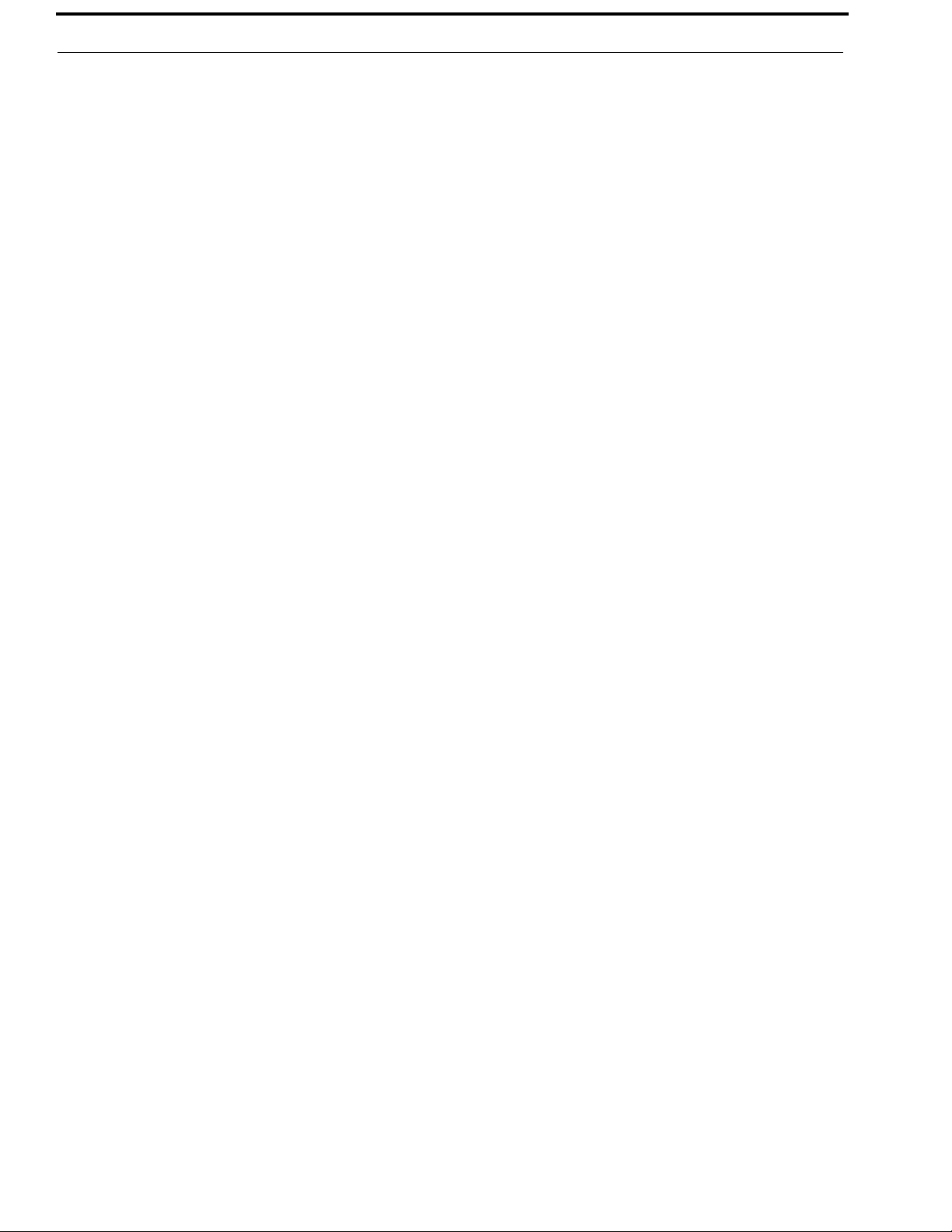
4 BTR-30N, TR-30N, TR-32N
Page 5
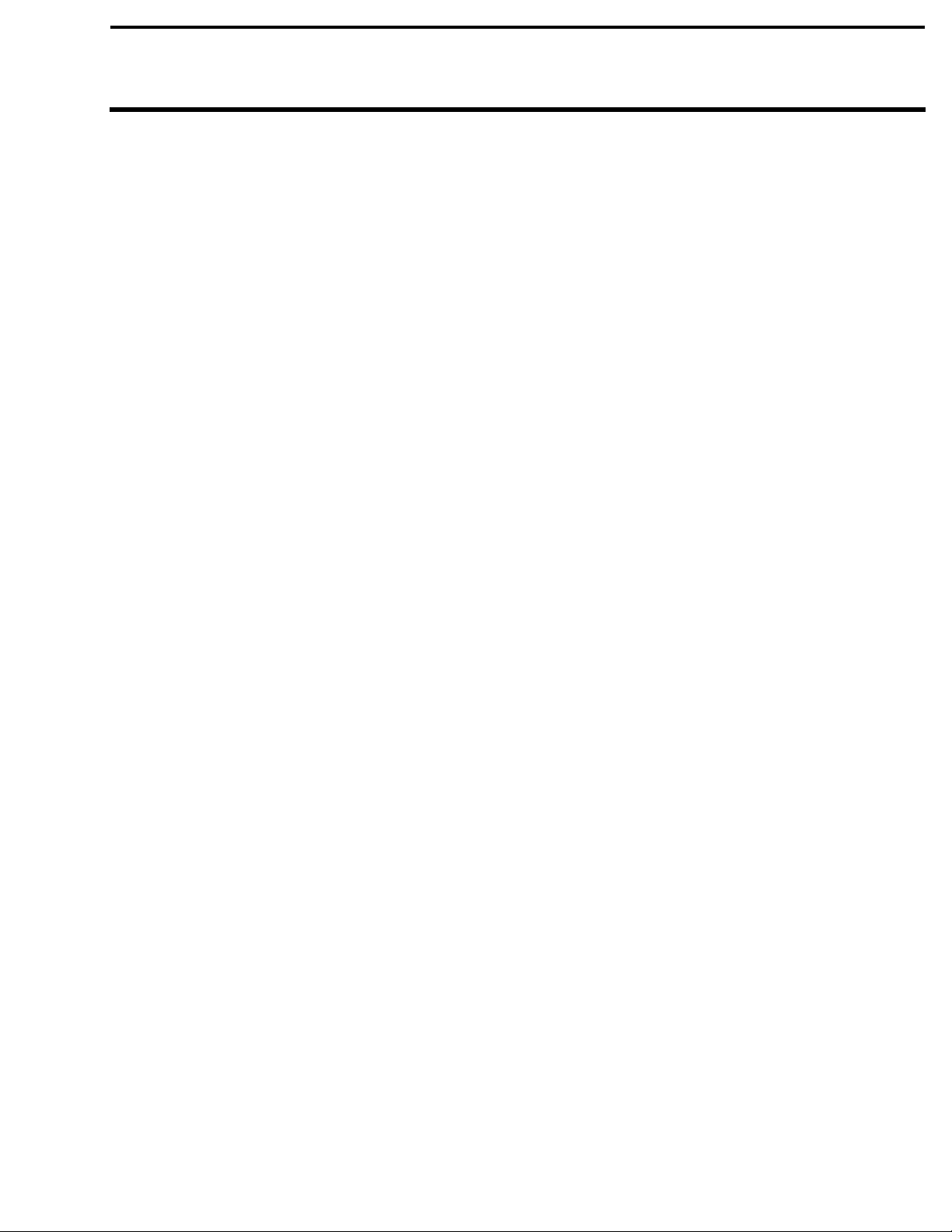
Table of Contents
Important Safety Instructions ....................................3
INTRODUCTION .............................................9
General Description .............................................. 9
System Features .................................................... 9
Controls and Connections ................................... 10
BTR-30N – Front Panel ..........................................10
BTR-30N – Rear Panel ........................................... 11
Specifications .......................................................... 12
TR-30N - Top Panel ................................................ 14
Specifications .......................................................... 16
TR-32N – Top Panel ............................................... 18
Specifications .......................................................... 20
INSTALLATION ............................................19
Unpacking ........................................................... 19
Antenna Connection ........................................... 20
Antenna Polarization ........................................... 20
Distance between Antennas ................................ 21
Antenna Placement ............................................. 21
Improving Reception and Increasing Range ....... 23
OPERATION ..................................................25
BTR-30N ............................................................ 25
Operation ................................................................. 25
Basic Operational Description ................................25
System Quick Start .................................................. 25
Transmit and Receive Antennas .............................. 26
2-Wire Intercom Ports ............................................. 26
4-Wire Intercom Ports ............................................. 28
Auxiliary Input/Output ............................................ 28
Base Station Link .................................................... 29
Stage Announce (SA)/Relay ...................................29
Base Station Link Jack ............................................ 30
Program Jack ........................................................... 30
Powering the Base Station .......................................31
Start Up Screen ........................................................31
Status Screen ...........................................................31
RSSI Screen ............................................................. 32
Group/Channel Select Screen ..................................32
Group/Channel Screen .........................................32
Group/Frequency Screen ...................................... 32
Frequency Edit (User-Defined Groups Only) ...... 33
Base Main Settings .................................................. 33
TALK Button ....................................................... 33
Channel Select Button .......................................... 33
Local Headset Volume and Gain ......................... 34
Base Transmitter Power ....................................... 34
Squelch Settings ................................................... 34
Stage Announce Level ......................................... 35
Antenna Power ..................................................... 35
CAN Bus Number ................................................36
Intercom Settings ..................................................36
2-Wire Intercom ...................................................37
4-Wire Intercom ...................................................37
Auxiliary Settings .................................................38
ClearScan .............................................................38
Lockout .................................................................39
Copy .....................................................................39
1st Use Defaults ....................................................39
Factory Default .....................................................39
Connection of Multiple Base Stations
with the Link Cables ................................................40
Over-the-Air Data Links .........................................41
Master and Servant Base Stations ...........................43
CAN bus ..................................................................43
Base Station Link Configurations ........................45
Wireless Talk-Around Audio Only .........................46
Link Overview ......................................................46
Setup .....................................................................47
WTA and a SINGLE CAN Bus Network ................47
Link Overview ......................................................47
Setup .....................................................................48
WTA and Several CAN Bus Networks ...................49
Link Overview ......................................................49
Setup .....................................................................49
TR-30N/32N ........................................................52
Basic Operational Description .................................52
System Quick Start ..................................................52
Battery Installation ..................................................53
Headset Connection .................................................54
Sidetone ...................................................................54
Antenna Connection ................................................54
On/Off and Volume Control ....................................55
TALK Button ...........................................................55
Audio Channel Select Button ..................................55
Stage Announce (SA) ..............................................56
Wireless Talk Around (WTA) .................................56
Groups and Channels ...............................................57
Transmit Frequency .................................................57
Receive Frequency ..................................................58
Microphone Gain .....................................................58
Battery Display ........................................................58
Low Battery Alert Tone ...........................................59
Transmit Power ........................................................59
Changing the Transmit Power Setting .....................59
Squelch Screen ........................................................60
Transmit Mode Screen .............................................60
LEDs Off/On ...........................................................60
Software Version/Band ............................................61
ClearScan™ .............................................................61
Lock Out ..................................................................61
First Use Default ......................................................61
Factory Reset ...........................................................61
Page 6
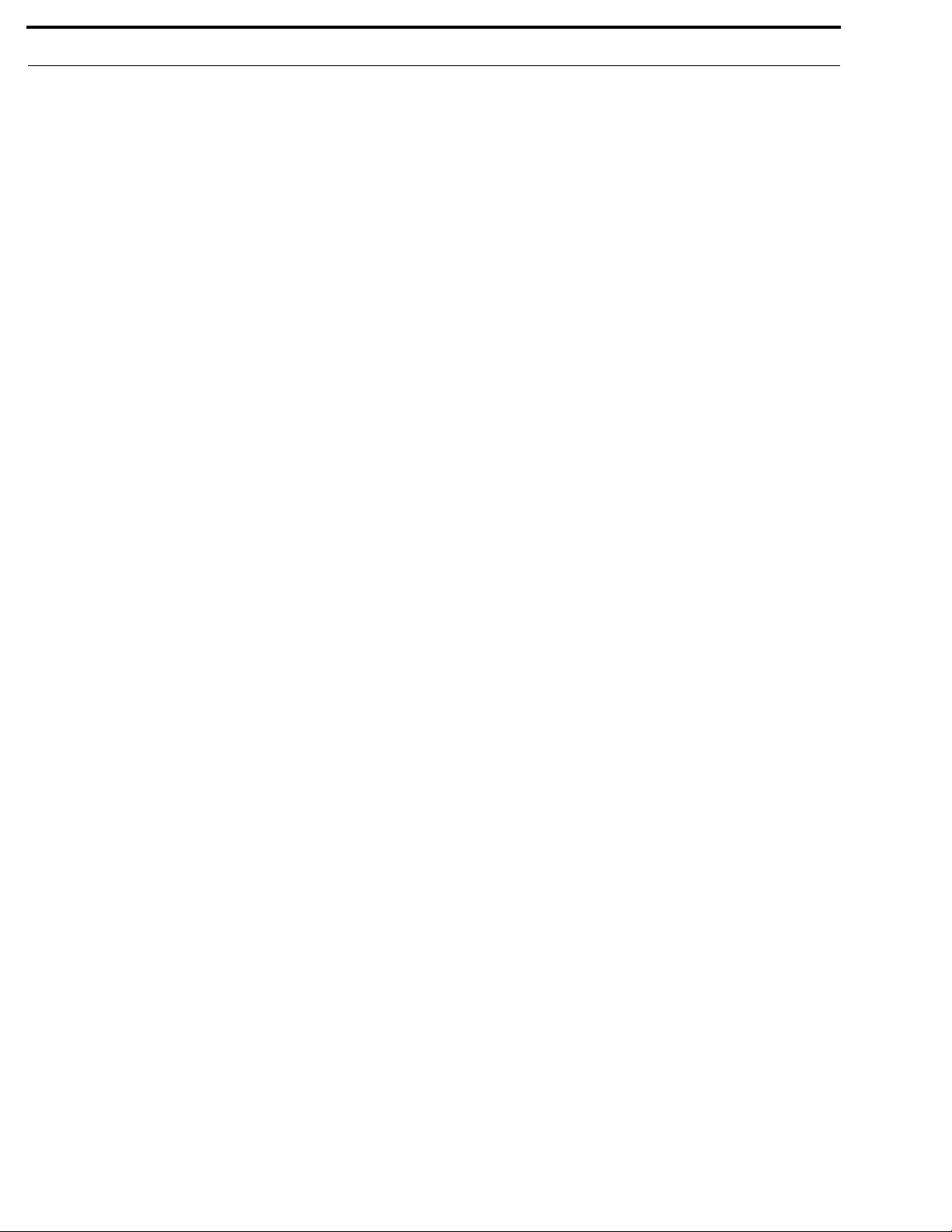
6 BTR-30N, TR-30N, TR-32N
RF Monitor Screen .................................................. 62
Setting Beltpack ID ................................................. 62
On/Off and Volume Control ................................... 63
TALK Button .......................................................... 63
Stage Announce (SA) ............................................. 63
Wireless Talk-Around (WTA) ................................ 64
Groups and Channels .............................................. 65
Transmit Frequency ................................................ 65
Receive Frequency .................................................. 66
Microphone Gain .................................................... 66
Battery Display ....................................................... 66
Low Battery Alert Tone .......................................... 67
Transmit Power ....................................................... 67
Squelch Screen ........................................................ 68
Headphone Options: ................................................ 68
Auxiliary Input: ....................................................... 68
Transmit Mode Screen ............................................ 68
LEDs Off/On ........................................................... 69
Software Version/Band ........................................... 69
ClearScan™ ............................................................ 69
Lock Out ................................................................. 69
First Use Default ..................................................... 69
Factory Reset .......................................................... 70
RF Monitor Screen .................................................. 70
Setting Beltpack ID ................................................. 70
BTR-30N Menu Structure ....................................... 72
TR-30N Beltpack Screen Flowchart ....................... 73
TR-32N Beltpack Screen Flowchart ....................... 74
Frequency Bands ................................................. 75
Band Pairing for Systems ........................................ 75
Frequency Plan ........................................................ 76
Troubleshooting .................................................. 77
Battery Information ............................................. 78
Battery Warnings .................................................... 78
Battery Life ............................................................. 78
Cold Temperatures and Batteries ............................ 78
2-Wire Systems Specification ............................. 79
Certificate Information ....................................... 80
Accessories and Replacement Parts .................... 83
Page 7
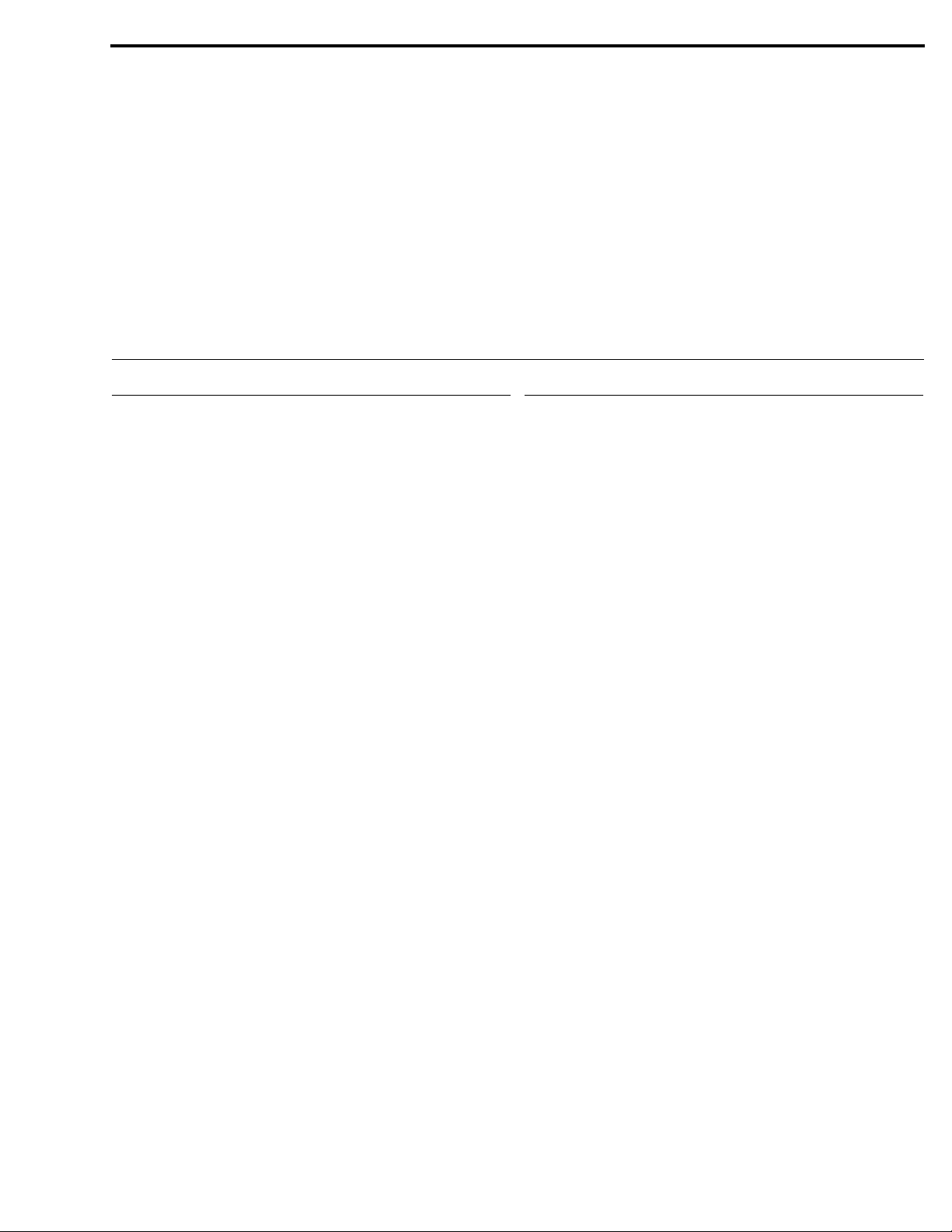
CHAPTER 1
Introduction
General Description
RTS Wireless BTR-30N UHF Synthesized Wireless Intercom
system offers reliable, high-performance, high-fidelity fullduplex communications delivered with minimum spectrum
usage.
The BTR-30N system includes the BTR-30N frequency agile
base station and up to four (4) TR-30N or TR-32N frequency
agile beltpacks operating in full-duplex communications. An
almost unlimited number of beltpacks may be used with a base
station if the beltpacks are in Push-To TX mode (half- duplex).
The BTR-30N system incorporates two (2) audio channel
operation, permitting the beltpack operator to choose between
two (2) separate audio channels of communication, with the
base station tracking the beltpack selection. This allows the user
the flexibility to create a party line and a private line within the
same beltpack.
The BTR-30N system is perfectly suited for standalone
operation and can also interface with other RTS wired intercom
systems. In addition to the external intercom systems interfaces,
the system provides connections for auxiliary balanced audio
input and output, as well as wireless talk-around (WTA) and
stage announce (SA) features.
The BTR-30N system has been designed for reliable, efficient
operation. Operating in the VHF spectrum, 174 to 216 MHz,
and the UHF spectrum 482 to 572 MHz range, the units perform
reliable at line-of-sight distances of 300 feet. With available
antenna systems from RTS, the effective operating range can be
extended. The high-efficiency beltpacks provide between 8 and
11 hours of uninterrupted operation using NiMH rechargeable
battery packs.
System Features
• Base RX and Beltpack TX is in the VHF range, greatly
reducing the system’s footprint in the congested UHF
spectrum.
• Frequency-agile base station and beltpacks. No external
computer/device required to select frequencies.
• Backlit base-station LCD allows the user to easily monitor
the beltpack’s status and change base station frequencies.
• Squelch adjust on the BTR-30N, TR-30N, and TR-32N
beltpacks.
• Beltpack’s battery level displayed on the base station and in
beltpack’s menus.
• ClearScan function on base station and beltpack to
automatically find the best channels on which to operate.
• Full-duplex (simultaneous talk and listen) or Push-to-Tx
(half duplex) operation.
• Compatible with Audiocom (Telex), RTS TW and Clear-
Com wired intercoms.
• Two (2) independent channels of intercom audio with the
ability to operate party line and RTS matrix on the same
intercom channel at the same time.
• WTA (Wireless Talk-Around) beltpack control. This feature
allows beltpacks to talk to each other, but their audio is lifted
from any wired system connected to the base station.
• SA (Stage Announce) beltpack control. Allows the user to
direct their audio to a jack on the back of the base for P.A.
systems or other external audio systems.
• Relay contact closure on the base when the SA button is
pressed.
• TR-32N features two (2) audio channel binaural operation in
either stereo or mono mode.
• TR-32N has a 1/8-inch (3.5mm) jack for auxiliary input
from another audio source, such as an IFB, iPod, or other
similar device.
• Beltpack units contained in a weather and shock resistant die
cast magnesium case.
• Convenient IEC power connector on the base station so the
unit can plug directly to outlets. No in-line or wall plug
power supply.
• Dark mode configurable on TR-30N and TR-32N beltpacks.
This shuts down all LEDs.
Page 8
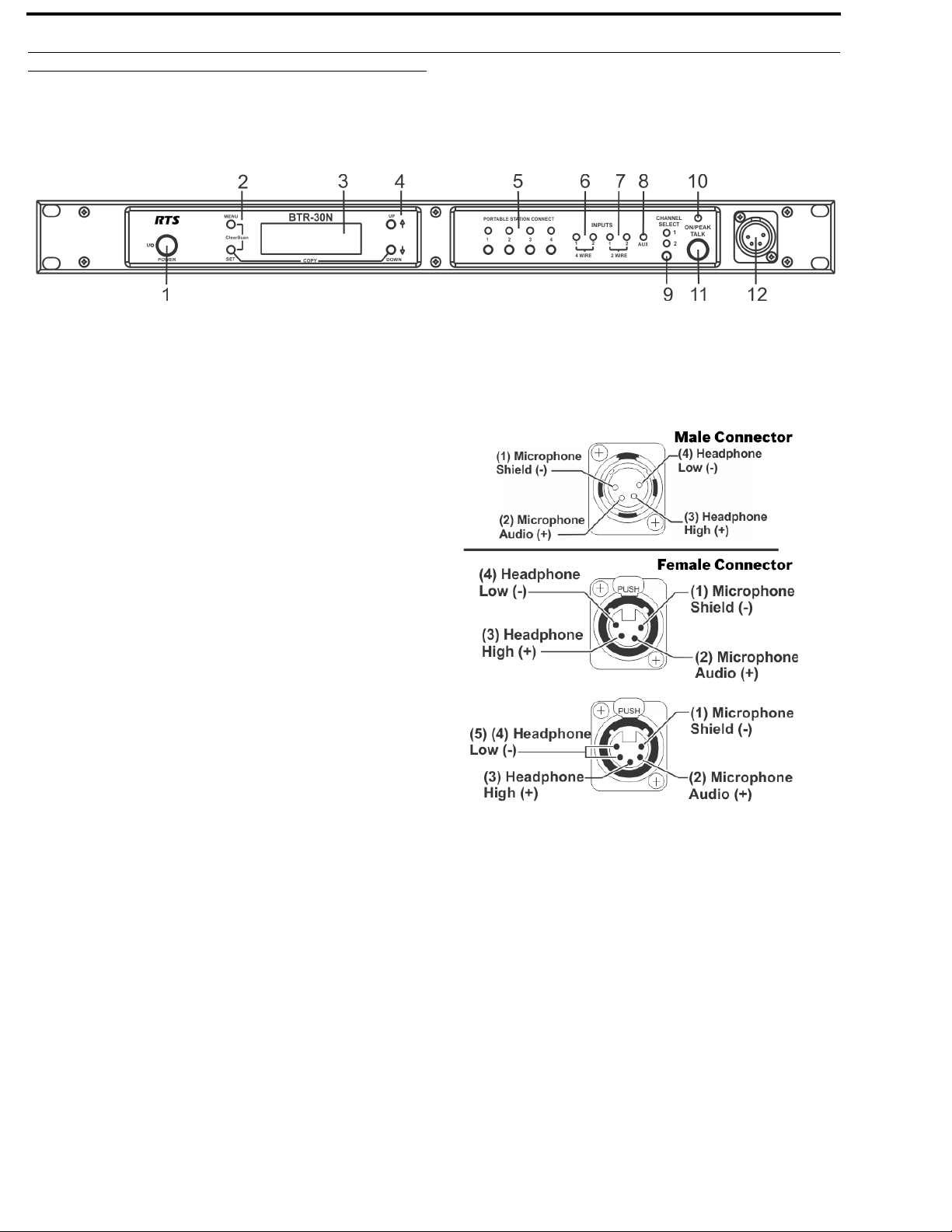
10 Introduction BTR-30N, TR-30N, TR-32N
Controls and Connections
BTR-30N – Front Panel
FIGURE 1. BTR-30N - Front Panel
1. Power Switch - Do not power up a base station within three
(3) seconds of the unit being turned off. Voltages within the
unit need to drop below a threshold before being repowered.
If powered-up in less than three (3) seconds, the unit may
boot as the wrong frequency band. Even with the unit
powered down via the power switch, some circuits within
the base remain energized. To completely remove power to
the unit, disconnect the power cord.
2. [MENU] and [SET] buttons - Use to select menus and set
options on the LCD.
3. Backlit Graphics LCD (Liquid Crystal Display)
4. [UP] and [DOWN] buttons - Use to select base station
options on the LCD.
5. Portable Station Connect - Use buttons to enable or
disable the respective receiver’s audio. GREEN LED Audio enabled, LED OFF - Audio disabled.
6. 4-wire Selection/Peak Input Indicators - Displays when
4-wire intercoms are active with green indication. A red
indication means the intercom input level is too high.
7. 2-wire Selection/Peak Input Indicators - Displays which
2-wire intercoms are active with a green indication. A red
indication means the intercom input level is too high.
8. Auxiliary Selection/Peak Input Indicator - Displays if
auxiliary input is on with a green indicator. A red indicator
means the intercom input level is too high.
9. Headset Intercom Select - Controls the intercom to which
the local headset is connected. Each press of the button
changes the connection to channel 1, channel 2, or both.
10. Talk/Peak Light - LED is green when talk button #11 is
active. A normal mic gain setting causes the LED to flash
red on the loudest speech levels. If the gain is too high, the
LED is red at normal speech volumes.
11. Talk B utt o n - Press to enable the audio path from the local
handset. LED #10 turns green when enabled. A quick press
and release latches button on. If the talk function is latched
on, pressing the talk button again turns it off.
12. Local Headset Connector - Male XLR connector or
female XLR connector. A dynamic electret headset
microphone is automatically detected. Microphone gain and
volume are configured in the software menus.
FIGURE 2. Local Headset Wiring
Page 9
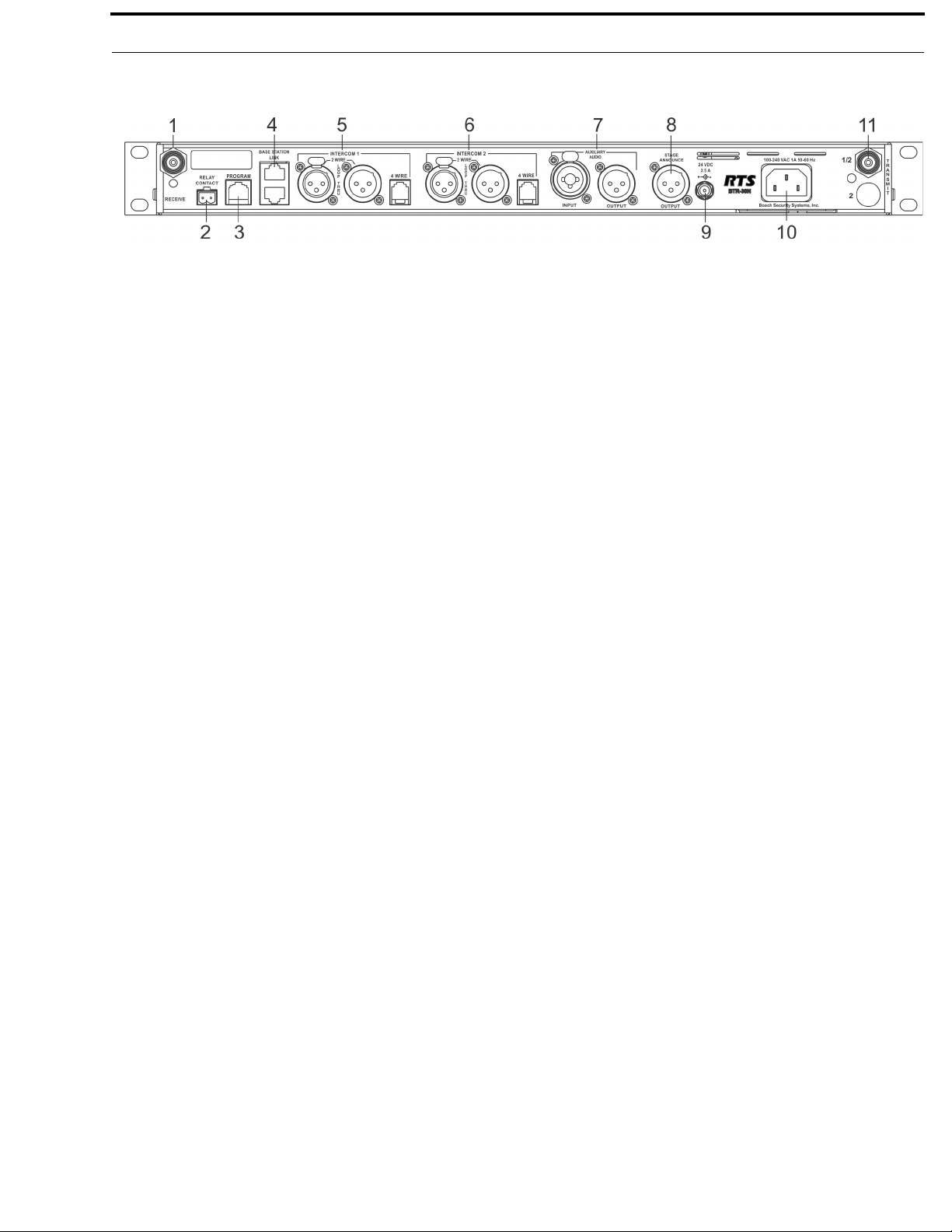
BTR-30N, TR-30N, TR-32N Introduction 11
BTR-30N – Rear Panel
FIGURE 3. BTR-30N - Rear Panel
1. VHF Receive Antenna - Female “TNC” Connector. Color
band on antenna must match color dot on base station.
2. Relay Contact - A dry contact closure which activates
when a beltpack user presses the stage announce (SA)
button. Normally Open (NO). The rating is one amp at 24V
maximum.
3. Program Connector - Used to update software in unit.
4. Base Station Link Jacks - When multiple base stations are
connected through this jack, it allows wireless talk around
(WTA) audio from the beltpacks to be routed from system
to system. Also allows CAN bus data to be passed between
base stations.
5. Intercom 1 - Interface to wired intercom channel 1.
2-Wire
- Male and female 3-pin XLR connectors wired
in parallel. The connectors are switched to the
appropriate intercom configuration via software.
4-Wire -
An RJ-45 type jack compatible with Matrix
type intercom systems.
6. Intercom 2 - Interface to wired intercom channel 2.
2-Wire
- Male and female 3-pin XLR connectors wired
in parallel. The connectors are switched to the
appropriate intercom configuration via software.
4-Wire -
An RJ-45 type jack compatible with Matrix
type intercom systems.
7. Auxiliary Input/Output - One 3-pin female XLR / 1/4-
inch combination input connector and one 3-pin male XLR
output connector.
8. Stage Announce Output - Passes the audio from any of the
base station’s beltpacks that have selected Stage Announce
(SA).
9. DC Input Jack - Accepts 24 VDC (5.5mm by 2.5mm
screw on plug), 2.5 Amps to power the base station from a
DC source. Base may be connected to DC and AC source at
the same time. If AC source fails the base automatically
switches to DC power. Inside the base there is a user
replaceable fuse in-line with the DC input jack. This fuse is
a 5A, 250V, 5x20mm, fast acting ceramic cartridge.
10. Power - IEC receptacle. Accepts 100–240 VAC, 1A
maximum, 50–60Hz.
11. UHF Transmit Antenna - Female TNC Connector. Color
band on antenna must match color dot on base station.
Page 10
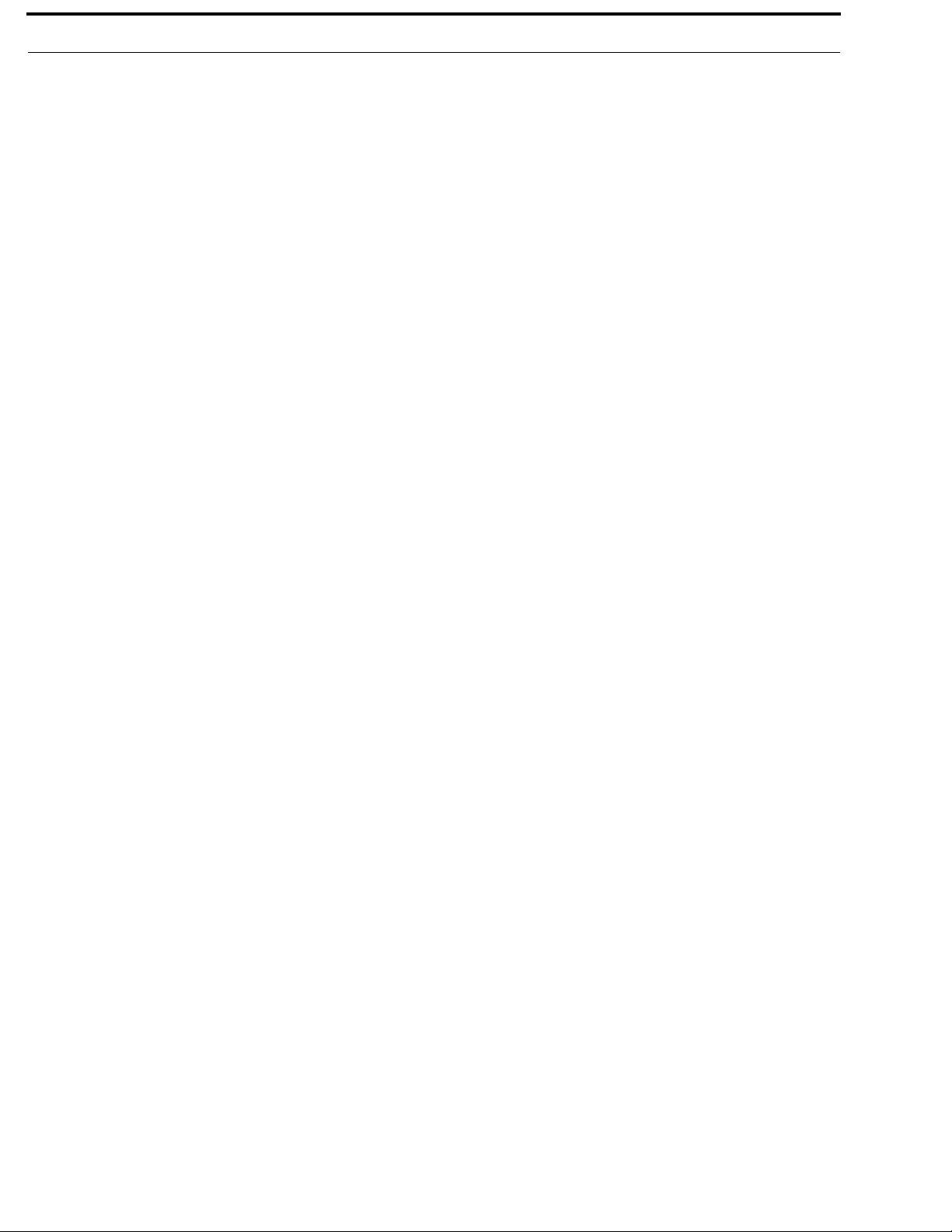
12 Introduction BTR-30N, TR-30N, TR-32N
Specifications
Overall
RF Frequency
TX Range
482 - 572 MHz in 18 MHz TX bands
RX Range
174 - 216 MHz in two 24 MHz RX bands
Power Requirements
100 - 240 VAC, 50 - 60 Hz 1 Amp Max,, IEC receptacle
DC Only
24 VDC, 2.5 Amps
Temperature Range
-4° F to 130° F (-20° C to 55° C)
Dimensions
19.00” W x 1.72” H x 14.00” D (48.3cm x 4.4cm x 35.6cm)
Weight
7lbs 2oz (3.24kg)
TX UHF Antenna
1/2 Wave (supplied), TNC Male Connector
RX VHF Antenna
End-fed 1/2 Wave (supplied), TNC Male Connector
Frequency Response
200Hz–4kHz
Four Wire Input
Level Adjustable (2Vrms typical)
Two Wire Input
Level Adjustable (2Vrms typical)
Telex Intercom
Input/Output Level Adjustable (1Vrms typical), Line Impedance 300Ω
RTS Intercom
Input/Output Level Adjustable (0.775Vrms typical), Line Impedance 200Ω
Clear-Com
Input/Output Level Adjustable (1Vrms typical), Line Impedance 200Ω
Auxiliary Input
Adjustable (2Vrms typical)
Auxiliary Output
Adjustable (2Vrms typical into 600Ω)
Stage Announce Output
Internally Adjustable (2Vrms typical at rated deviation into 600Ω)
Stage Announce Relay
Dry contact, rated at 1 Amp, 24V Max
Microphone Input Sensitivity
9mV
Local Headset Output
40mW output into 600Ω (1% Distortion)
Page 11
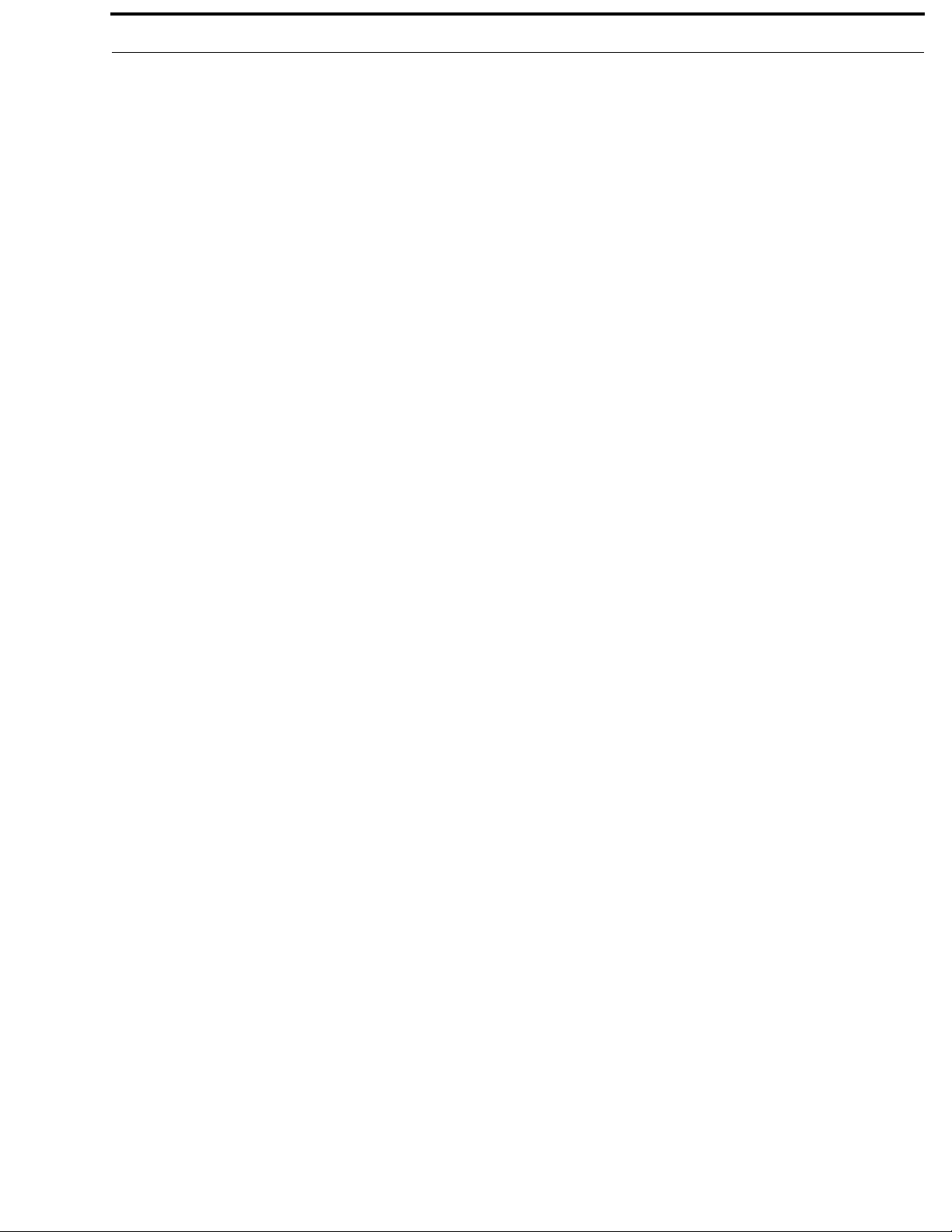
BTR-30N, TR-30N, TR-32N Introduction 13
Transmitter
Type
Two Synthesized Transmitters
Transmit Power (each transmitter)
Selectable: off, 10mW, 50mW, 100mW, 249mW
Modulation Type
FM
Deviation
4kHz
RF Frequency Stability
2.5PPM
Modulation Limiter
Peak-Responding Compressor
Radiated Harmonics & Spurious
Exceeds FCC specifications
Receiver
Type
Triple Conversion Superheterodyne, four Independent IFs, FM
RF Sensitivity
<0.6V for 12dB SINAD
Squelch Threshold
adjustable - 12/20/24dB SINAD
IF Selectivity
6dB at 30kHz bandwidth
Image Rejection
70dB or better
Squelch Quieting
90 dB
RF Frequency Stability
2.5 PPM
Page 12
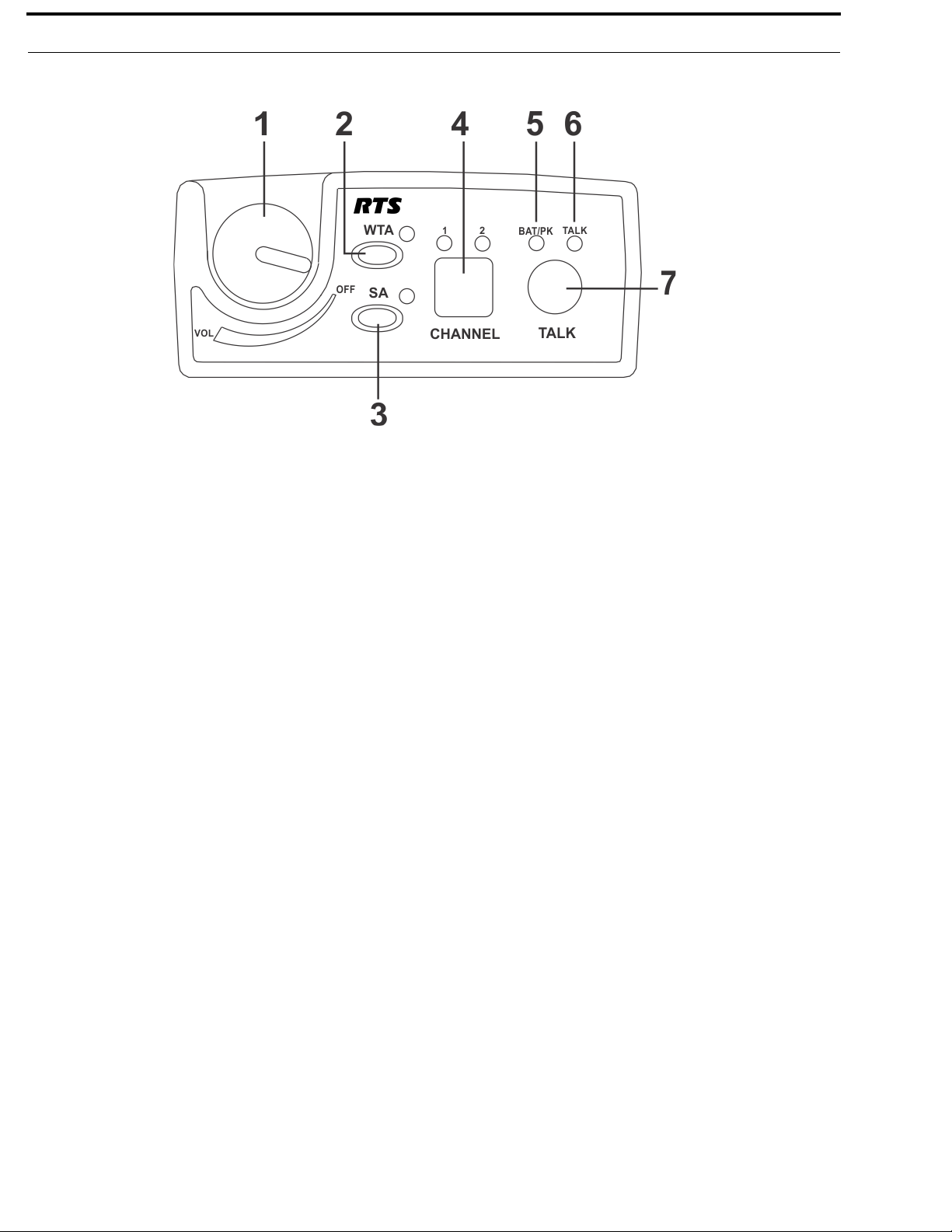
14 Introduction BTR-30N, TR-30N, TR-32N
TR-30N - Top Panel
FIGURE 4. TR-30N Top Panel
1. On/Off Volume Control - Turns the beltpack power on.
2. Wireless Talk-Around (WTA) - When pressed, the user’s
audio disconnects from the wired intercom, auxiliary input/
output and the base station’s local headset. Other beltpack
users on the audio channel can hear the user as normal. The
button activates the nearby red LED and the TALK button.
3. Stage Announce (SA) - When pressed, the user’s audio
routes to the stage announce connector on the back of the
base station. The user also loses their sidetone, indicating
that stage announce is active. The other wireless beltpacks
and wired users do not hear the user’s audio. The button is
non-latching and activates the nearby red LED and TALK
button.
4. Audio Channel Select Button - Allows user to select
either audio channel 1 or audio channel 2.
5. Bat/Peak Light (BAT/PK) Light flashes once when unit
turns on if the battery is good. If the light stays on, the
battery is low. If the light does not flash, the battery is dead.
A normal microphone gain setting causes the LED to flash
for some of the words at normal speech levels. If the gain is
too high, the LED displays a continuous red during all
words at normal speech levels.
6. Talk Light - LED is on when the talk button, SA, or WTA
is active.
7. Talk B utt o n - Press to enable the audio path from the local
headset microphone. The “TALK” LED, #6, turns red when
enabled. A quick press and release latches the talk function,
unless latching has been disabled. Holding the button for
over a half-second causes the audio path to be enabled only
for as long as the button is held. If the talk function is
latched on, pressing the talk button again turns it off.
Page 13
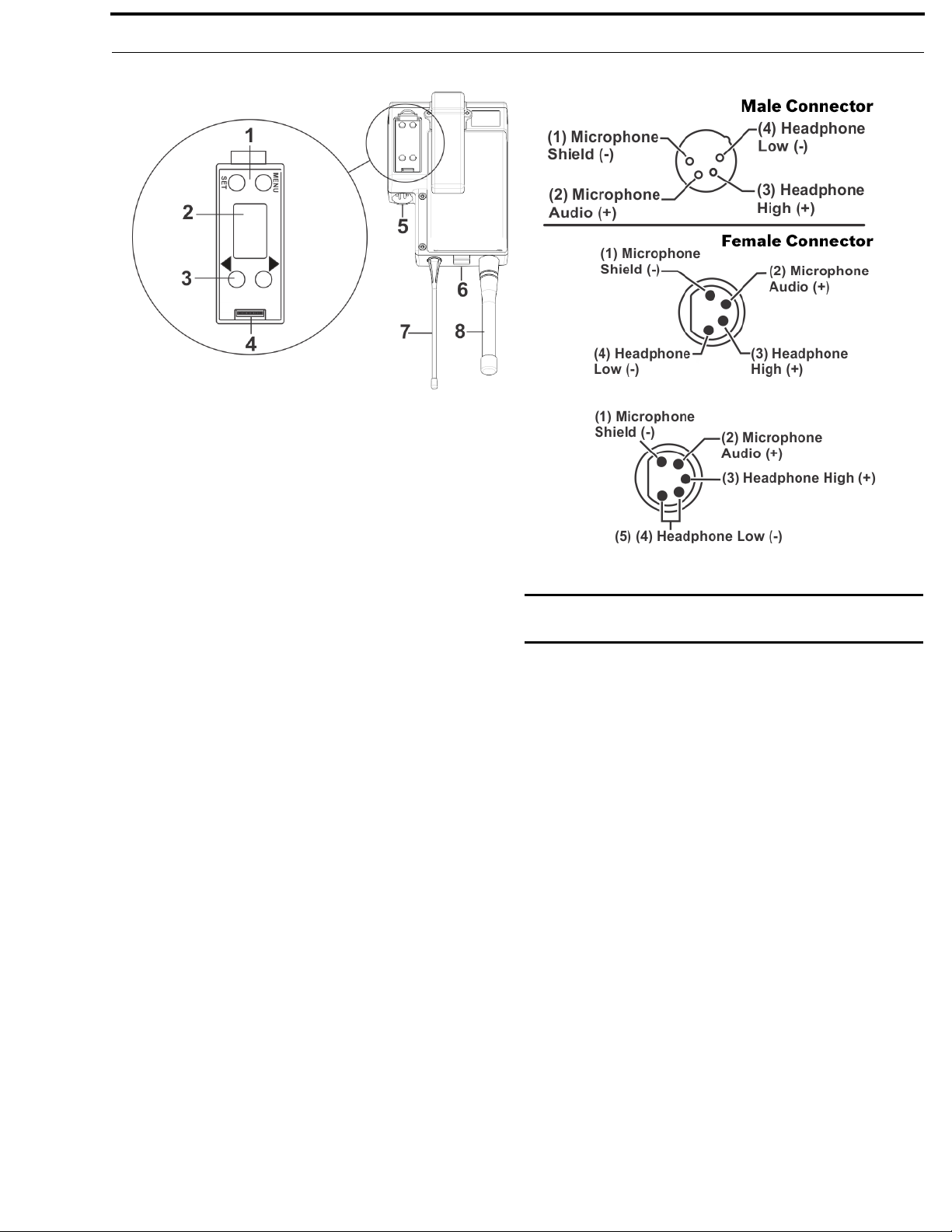
BTR-30N, TR-30N, TR-32N Introduction 15
.
FIGURE 5. TR-30N Rear Panel/Connector/Antennas
1. MENU and SET buttons- Use to select menus and set
options on the LCD.
2. LCD (Liquid Crystal Display)
3. UP and DOWN buttons - Use to select beltpack options
on the LCD.
4. Programming Connector - Use to update software in unit.
5. Headset Connector - Male XLR or female XLR connector.
A dynamic or electret headset microphone is automatically
detected by the beltpack and a bias voltage supplied, if
IMPORTANT: Microphone gain and transmit mode is
FIGURE 6. Headset Jack Wiring
set via software menus.
needed.
6. Battery Latch - Press down to release the battery pack.
While holding the latch down, slide the battery pack about
1/8 inch back toward the latch until it stops, then lift it out.
7. Receive Antenna - Screw type 1/4-wave replaceable
antenna. The color dot on the screw end of the antenna must
match color dot on the antenna receptacle.
8. Transmit Antenna - Screw type rubber duck replaceable
antenna. Color bands near the screw end of the antenna
must match color dot on antenna receptacle.
Page 14
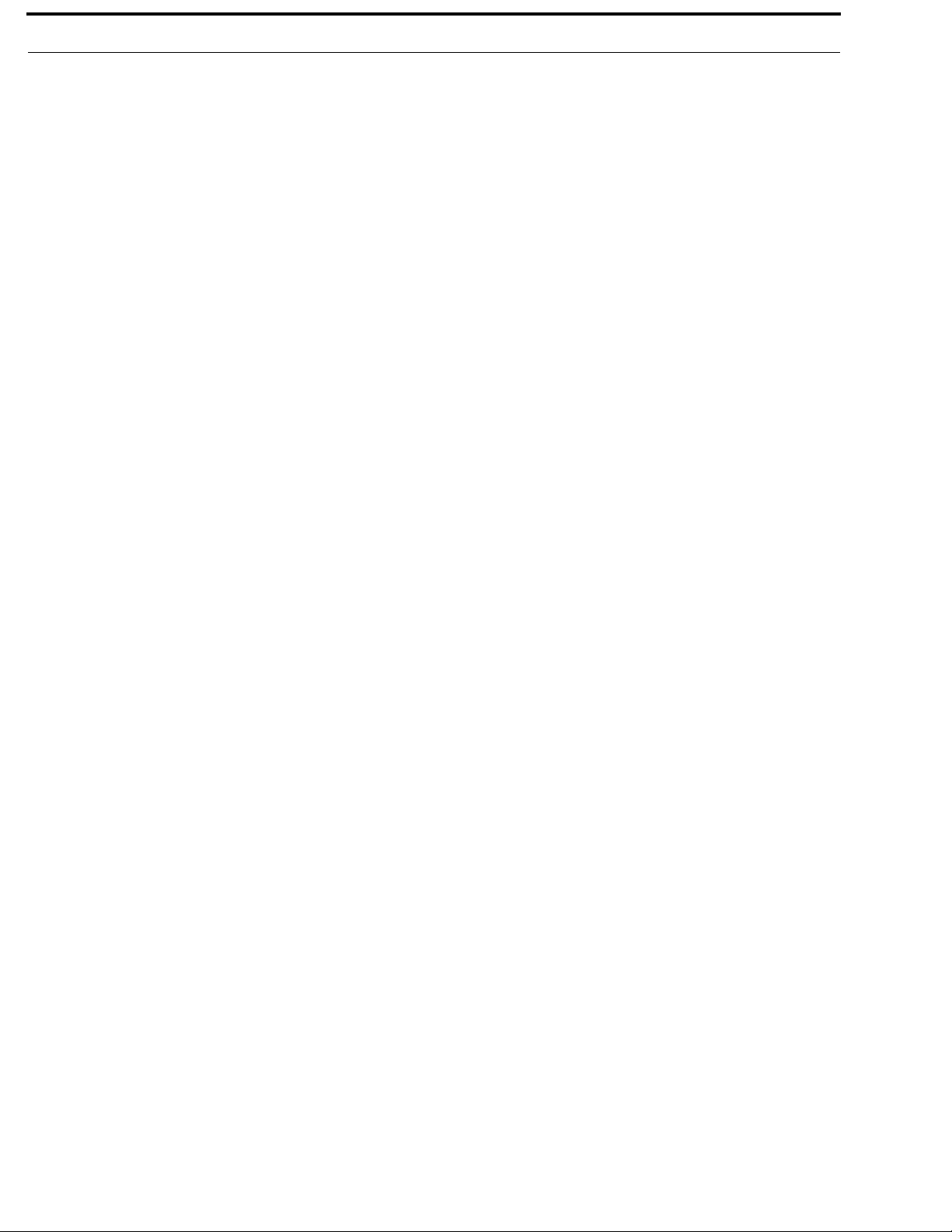
16 Introduction BTR-30N, TR-30N, TR-32N
Specifications
Overall
RF Frequency
TX Range
174 - 216 MHz in two 24 MHz TX bands
RX Range
482 - 572 MHz in 18 MHz RX bands
Power Requirements
6 “AA” Cells Alkaline (NiHM Optional)
Current Draw
200mA (Push-To-Talk, Talk On)
Temperature Range
-4°F to 130°F (-20°C to 55°C)
Dimensions
3.75” W x 5.05” H x 1.65” D (9.5cm x 12.8cm x 4.2cm)
Weight
16oz (454g)with alkaline batteries
TX Antenna
Rubber duck (supplied), Screw Type, Replaceable
RX Antenna
1/4 Wave (supplied), Screw Type, Replaceable
Frequency Response
200Hz–4kHz
Microphone input sensitivity
7mV
Local Headset Output
40mW output into 600Ω (1% Distortion)
Transmitter
Type
Synthesized
Transmit Power
Selectable: auto (10 or 50 mW), 10 mW, or 50 mW
Modulation Type
FM
Deviation
4kHz
RF Frequency Stability
2.5PPM
Modulation Limiter
Peak-Responding Compressor
Radiated Harmonics &Spurious
Exceeds FCC specifications
Receiver
Type
Triple Conversion Superheterodyne, Synthesized FM
Page 15
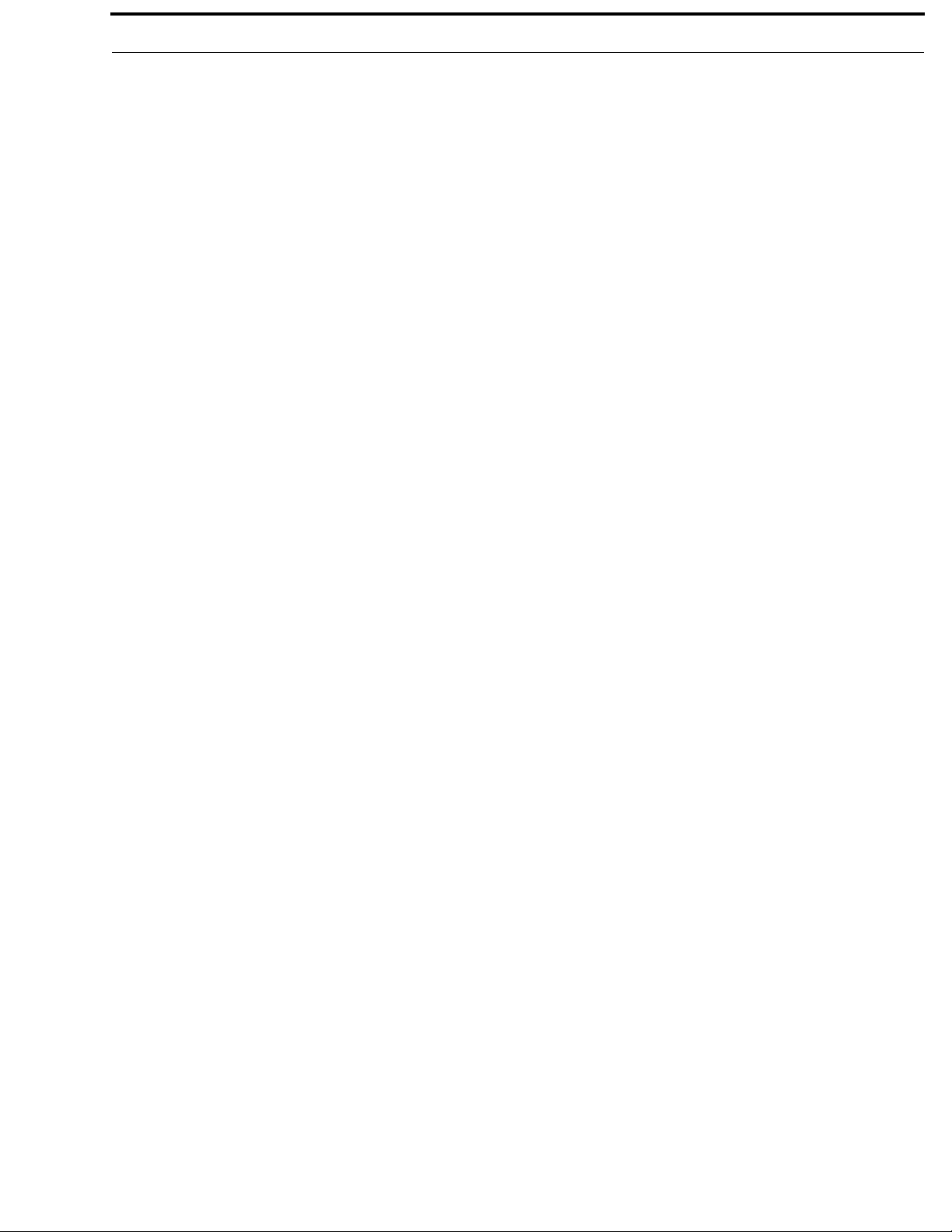
BTR-30N, TR-30N, TR-32N Introduction 17
RF Sensitivity
<0.6V for 12dB SINAD
Squelch Threshold
adjustable - 12/20/24dB SINAD (about 1.0 μV)
IF Selectivity
6dB at 30kHz bandwidth
Image Rejection
70dB or better
Squelch Quieting
90dB
RF Frequency Stability
2.5 PPM
Page 16
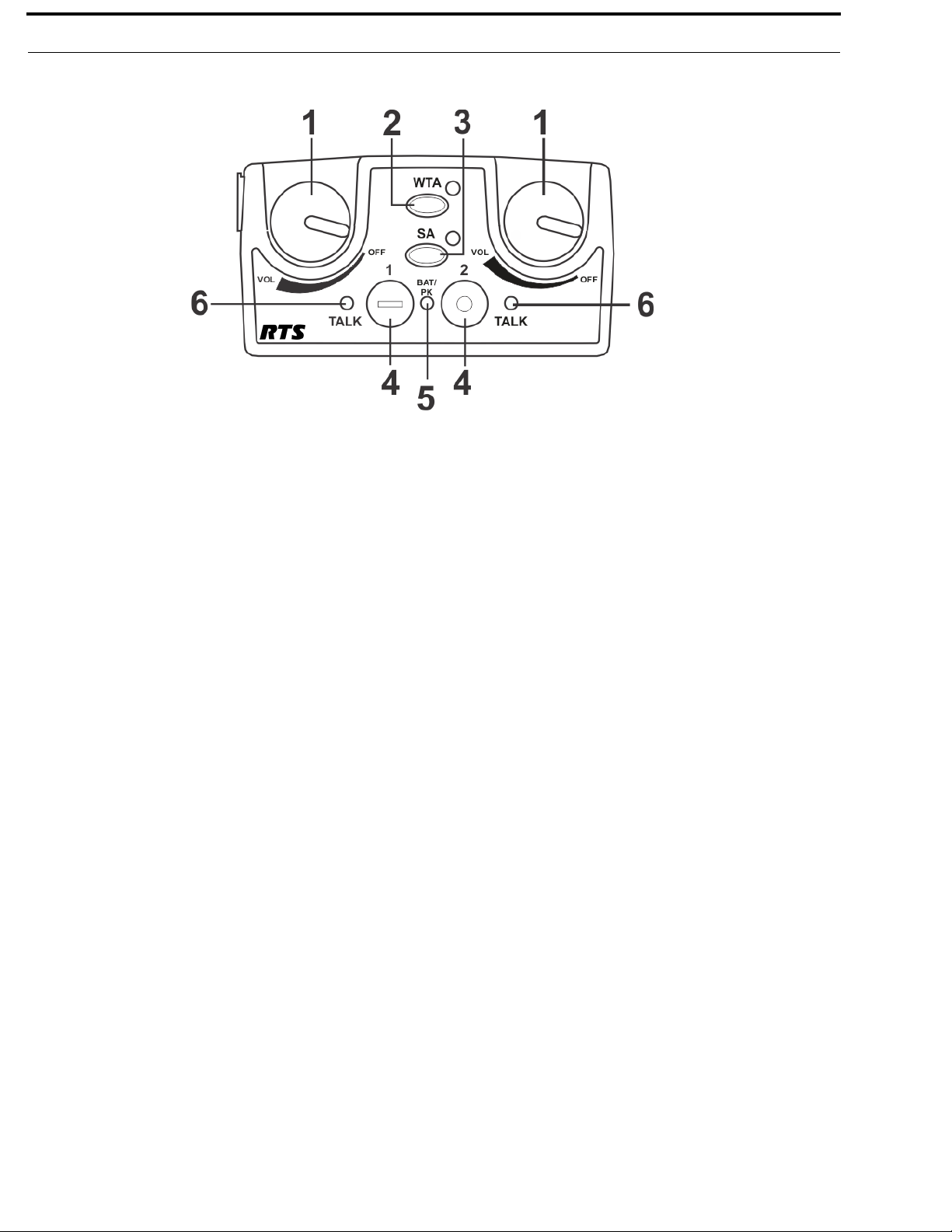
18 Introduction BTR-30N, TR-30N, TR-32N
TR-32N – Top Panel
FIGURE 7. TR-32N Top Panel
1. On/Off and Volume Control - Turns beltpack power on
and controls headset volume for intercom channels “1” and
“2”. Either knob, “1” or “2”, turns the beltpack on. Both
knobs must be off to turn the beltpack off. If only one knob
is on, the intercom channel “1” or “2” is on for both
transmit and receive.
2. Wireless Talk-Around (WTA) - When pressed, the user’s
audio disconnects from the wired intercom, auxiliary input/
output, and the base station’s local headset. Other beltpack
users on that audio channel can hear the user as normal. The
software can select which intercom channel(s)—1, 2, 1+2,
or the currently selected channel—is activated with the
WTA button. The WTA button activates the nearby red
LED as well as the software-selected intercom channels
TALK LED if not already active.
3. Stage Announce (SA) - When pressed, the user’s audio
routes to the stage announce connector on the back of the
base station. The user also loses their sidetone, indicating
stage announce is active. The other wireless beltpacks and
wired users do not hear the user’s audio. The button is nonlatching and activates the nearby red LED and TALK
button.
4. Talk Button - Press to enable the audio path to intercom
channels 1, 2, or 1+2, from the local headset microphone.
The associated TALK LED #6 turns red when enabled. A
quick press and release latches the talk function, unless
latching has been disabled., Holding the button for over 1/2
second causes the audio path to be enabled only for as long
as the button is held. If the talk function is latched on,
pressing the talk button again and it turns off.
5. Low Battery/Peak (BAT/PK) Light - Light flashes once
when unit is turned on if the battery is good. If the light
stays on, the battery is low. If the light does not flash, the
battery is dead. A normal microphone gain setting causes
the LED to flash for some words at normal speech levels. If
the gain is too high, the LED displays red during all words
at normal speech levels.
6. Talk Light - Turns red when enabled by associated TALK
or WTA button.
Page 17
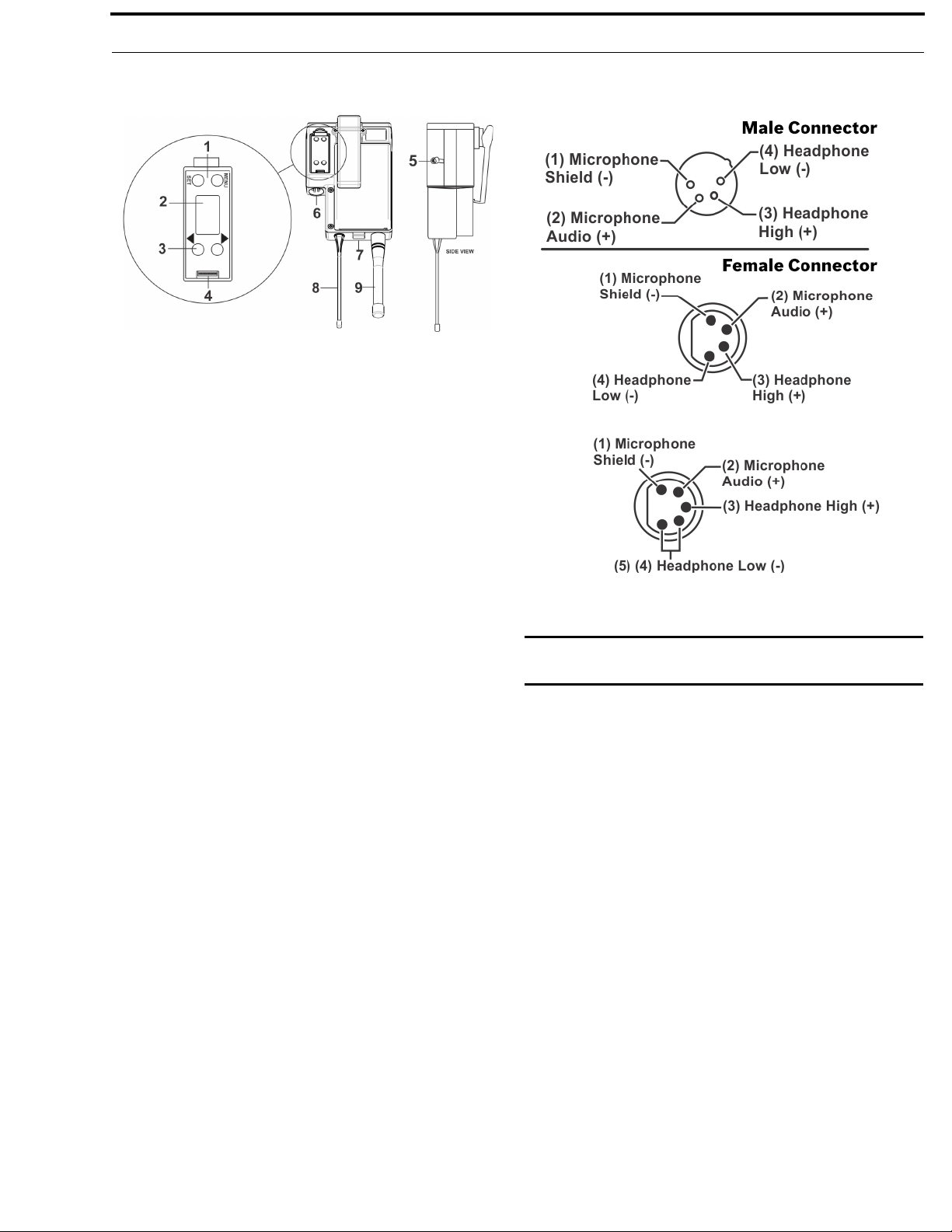
BTR-30N, TR-30N, TR-32N Introduction 19
FIGURE 8. TR-32N Rear Panel/ Connector/Antennas
1. MENU and SET buttons - Used to select menus and set
options on the LCD.
2. LCD (Liquid Crystal Display)
3. UP and DOWN buttons - Used to select beltpack options
on the LCD.
4. Programming Connector - Used to update software in
unit.
5. Auxiliary Input Audio Jack - 1/85” (3.5mm) mono input
jack. Local only to beltpack.
6. Headset Connector - Male XLR connector or female
XLR. A dynamic or electret headset microphone is
automatically detected by the beltpack and a bias voltage
supplied, if needed. 4-pin RTS units are monaural. 5-pin
FIGURE 9. Handset Jack Wiring
IMPORTANT: Microphone gain and transmit mode is
set via software menus.
RTS units have a software setup to select if XLR pin 3 or 5
is the channel 2 output and if pin 3 is ground.
7. Battery Latch - Press down to release the battery pack.
While the latch is held down, slide the battery pack about 1/
8 inch back, toward the latch, until it stops, then lift it out.
8. Receive Antenna - Screw type 1/4-wave replaceable
antenna. The color dot on the screw end of the antenna must
match color dot on the antenna receptacle.
9. Transmit Antenna - Screw type rubber duck replaceable
antenna. The color bands near the screw end of the antenna
must match color dot on the antenna receptacle.
Page 18
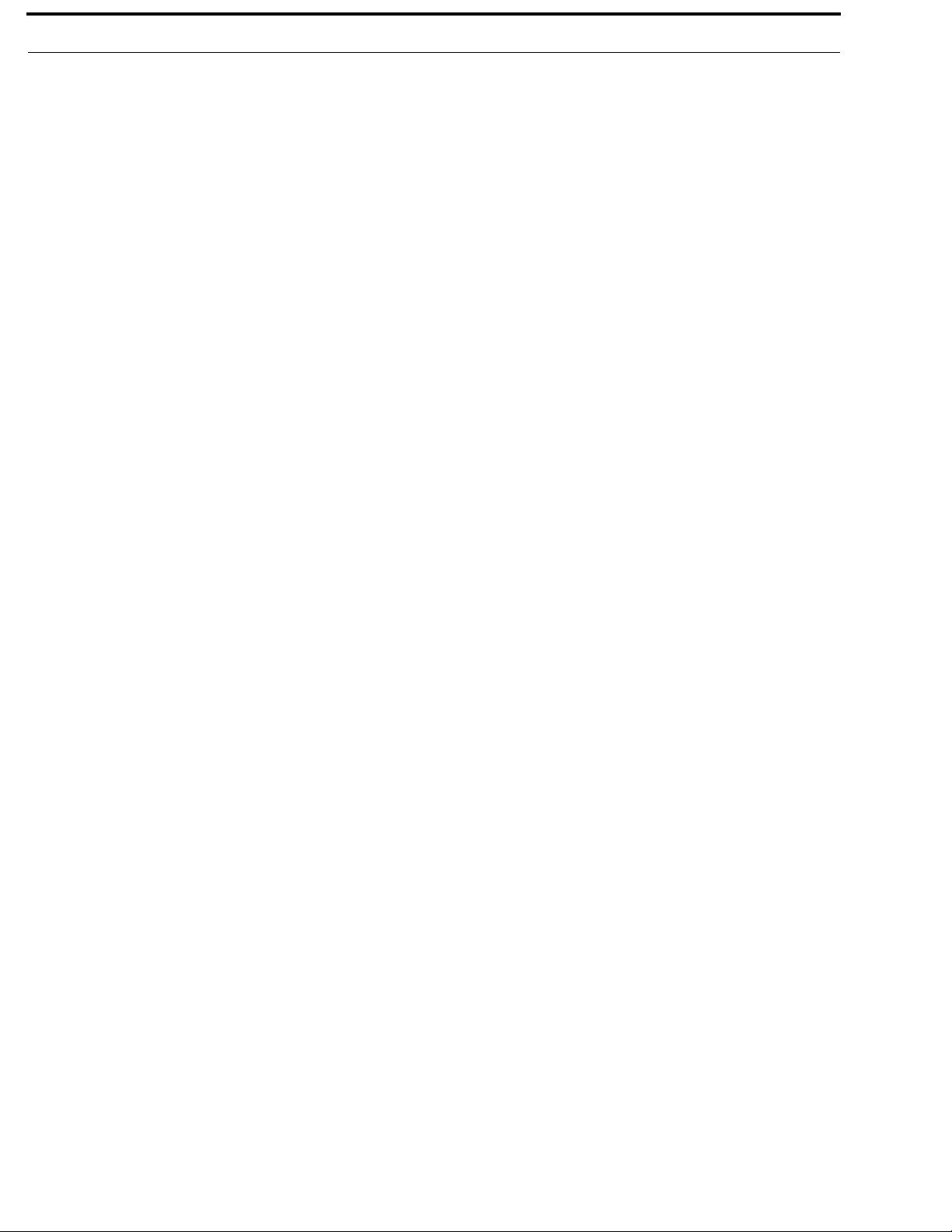
20 Introduction BTR-30N, TR-30N, TR-32N
Specifications
Overall
RF Frequency
TX Range
174 - 216 MHz in two 24 MHz TX bands
RX Range
482 - 572 MHz in 18 MHz RX bands
Power Requirements
6 “AA” Cells Alkaline (NiHM Optional)
Temperature Range
-4° F to 130° F (-20° C to 55° C)
Dimensions
3.75” W x 5.35” H x 2.02” D (9.5cm x 13.5cm x 5.1cm)
Weight
21 oz (595 g) with alkaline batteries
TX Antenna
Rubber duck (supplied), Screw Type, Replaceable
RX Antenna
1/4 Wave (supplied), Screw Type, Replaceable
Frequency Response
200 Hz–4 kHz
Microphone input sensitivity
7 mV
Local Headset Output
40 mW output into 600 Ω (1% Distortion)
Transmitted
Type
Synthesized
Transmit Power
Selectable: auto (10 to 50 mW), 10 mW, 50 mW
Modulation Type
FM
Deviation
4kHz
RF Frequency Stability
2.5 PPM
Modulation Limiter
Peak-Responding Compressor
Radiated Harmonics &Spurious
Exceeds FCC specifications
Receiver
Type
Two, Triple Conversion Superheterodyne Receivers, Synthesized, FM
RF Sensitivity
<0.6 V for 12 dB SINAD
Page 19
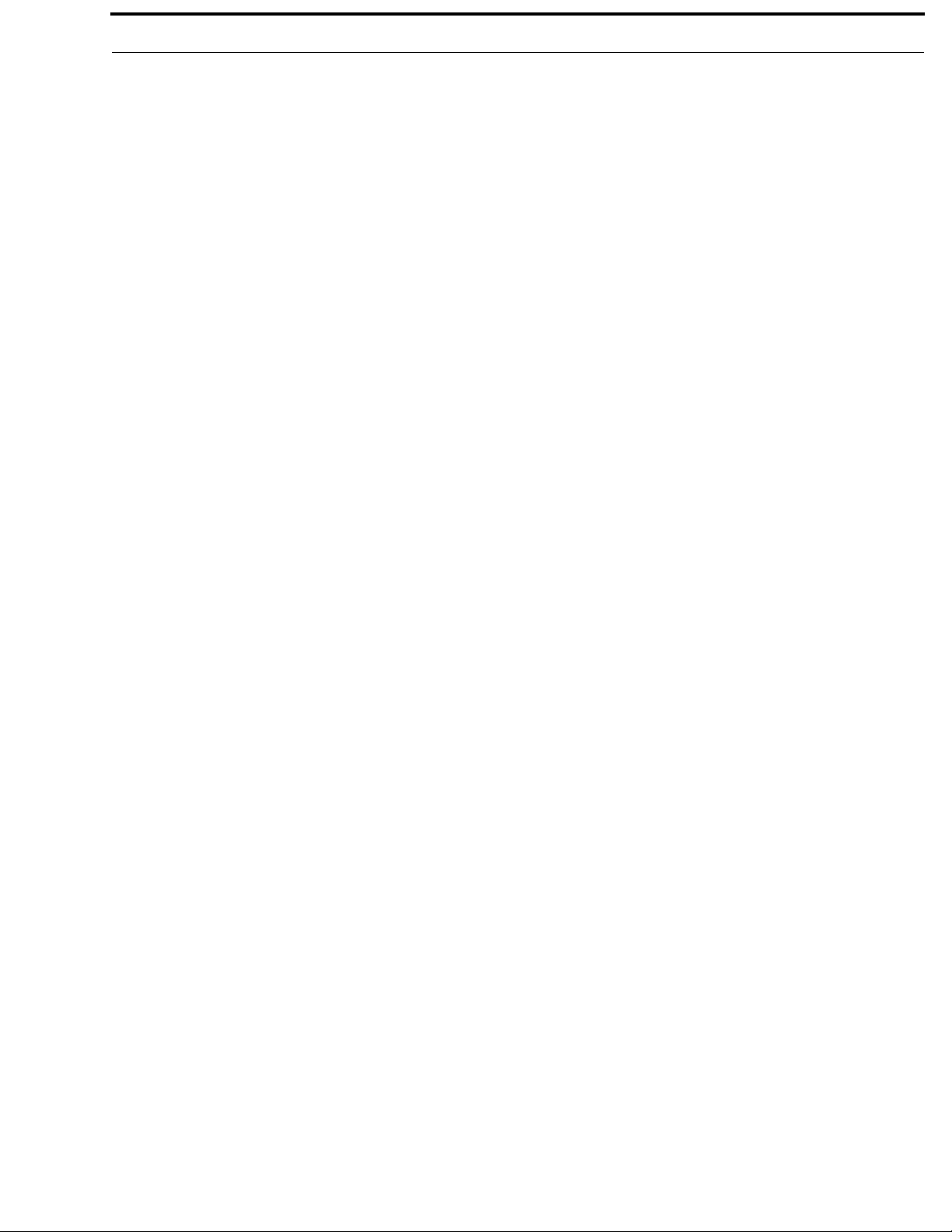
BTR-30N, TR-30N, TR-32N Introduction 21
Squelch Threshold
adjustable - 12/20/24 dB SINAD
IF Selectivity
6 dB at 30 kHz bandwidth
Image Rejection
70 dB or better
Squelch Quieting
90 dB
RF Frequency Stability
2.5 PPM
Page 20
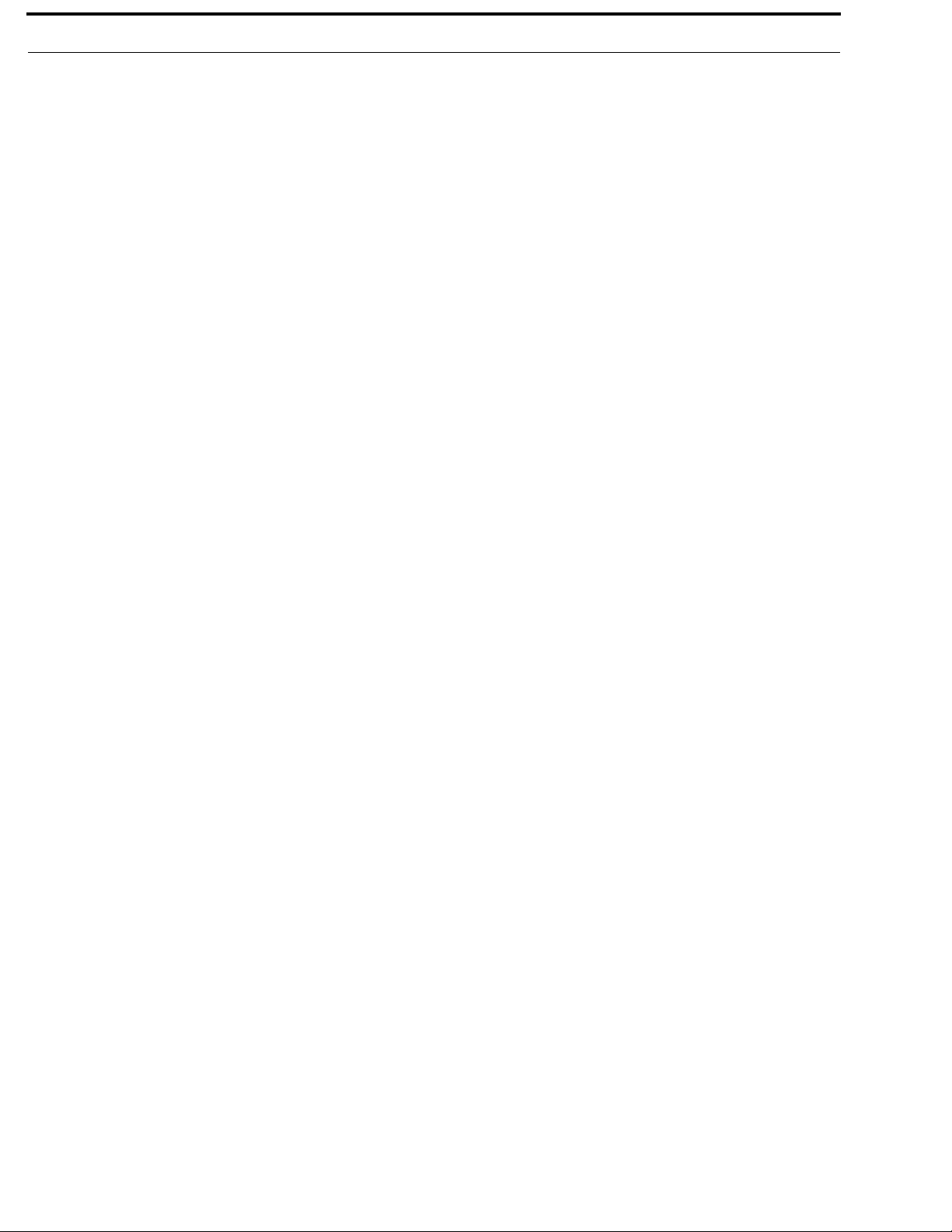
22 Introduction BTR-30N, TR-30N, TR-32N
Page 21
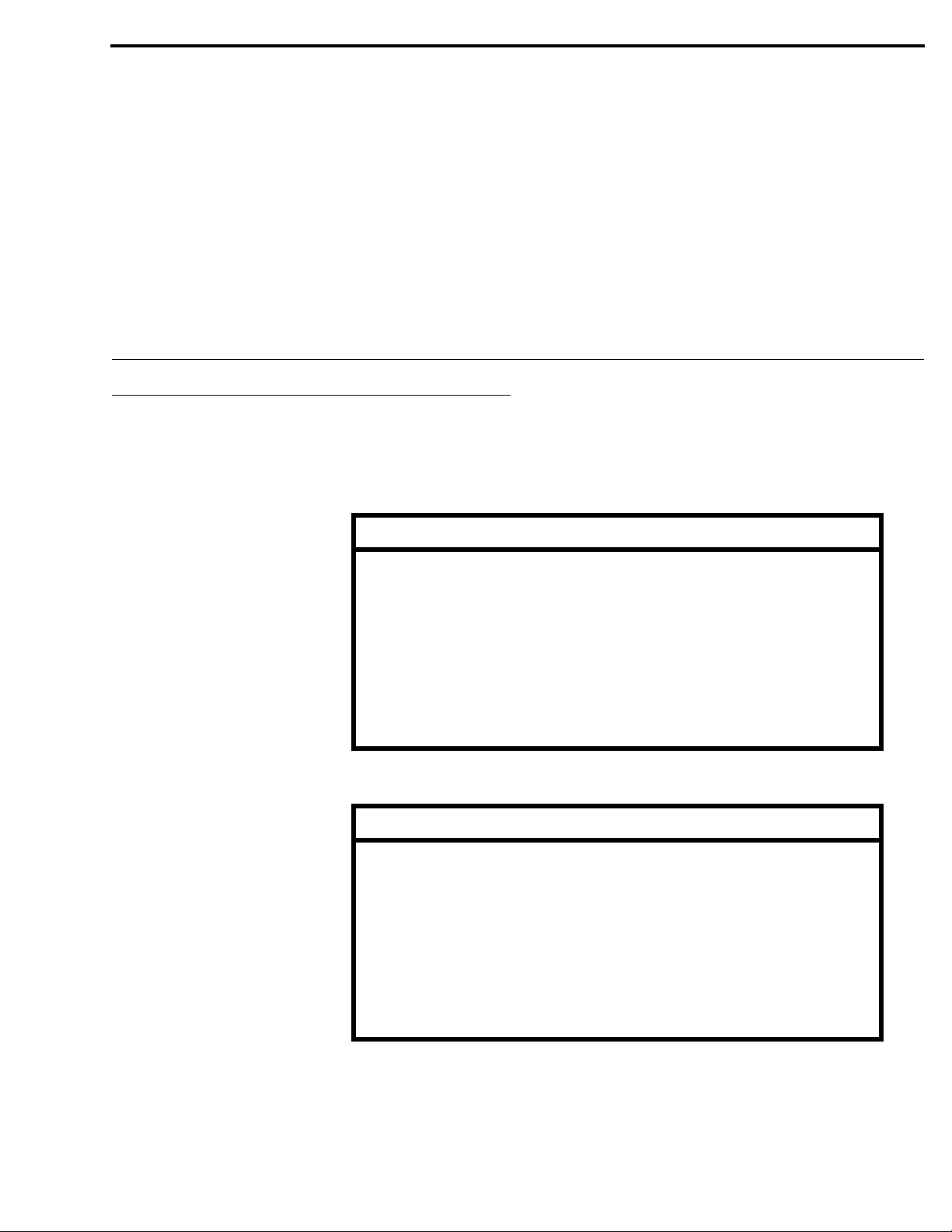
Unpacking
CHAPTER 2
Installation
Unpack your RTS System. Below are the items that should
come with your base station and each beltpack.
Quantity Description
1 BTR-30N Base Station
1Power Cord
2 Antennas (one Transmit and one Receive)
BTR-30 N
TR-30N,
TR-32N
1 Warranty and Website Information Card
1 2 terminal plug (for SA Relay)
4 Rubber feet
1 Packaging Checklist
1 Simplified Declaration of Conformity
Quantity Description
1 TR-30N or TR-32N with Antennas
1 Battery Pack
1 Quick Start Card
1 Warranty and Website Information Card
1 Belt Clip
1 LCD Cover
1 Packaging Checklist
1 Simplified Declaration of Conformity
Contact the shipper or your dealer immediately if anything is
damaged or missing.
Page 22
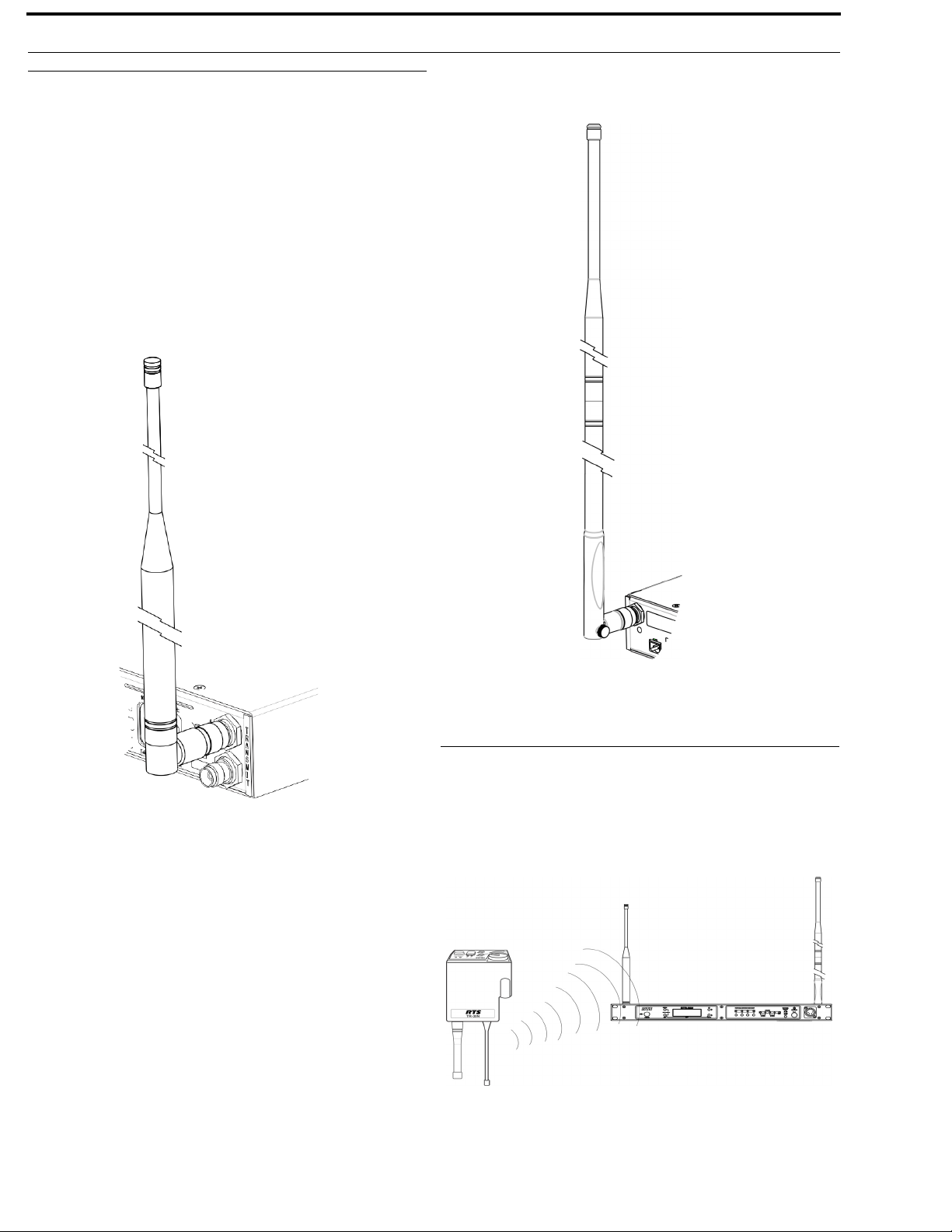
20 Installation BTR-30N, TR-30N, TR-32N
Antenna Connection
The base station is supplied with two (2) antennas. One 1/2wave antenna for UHF transmit and one end-fed 1/2-wave for
VHF receive. The antennas have TNC male connectors.
The frequency range of the antennas should match the receiver
and transmi
antenna with the color code on the base station.
Attach the transmit 1/2-wave antenna to the antenna input
receptacle labeled Transmit on the right side of the rear panel.
The antenna should be vertically aligned.
tter of the base station. Match the color code on the
FIGURE 10. Attaching Transmit 1/2-Wave Antenna
Screw the two VHF antenna halves together. Attach the receive
end-fed 1/2-wave antenna to the antenna input receptacle
labeled Receive on the left side of the rear panel. The antenna
should be vertically aligned.
NOTE: If needed, adjus
degree elbow of the antenna to keep the antenna
upright.
t the set screw that is near the 90
FIGURE 11. Attaching Receive End-fed 1/2-Wave Antenna
Antenna Polarization
The RTS Wireless Intercom System is vertically polarized. This
means both the transmitting and receiving antennas should
operate in the vertical position.
FIGURE 12. Vertically Polarized Antennas
Page 23
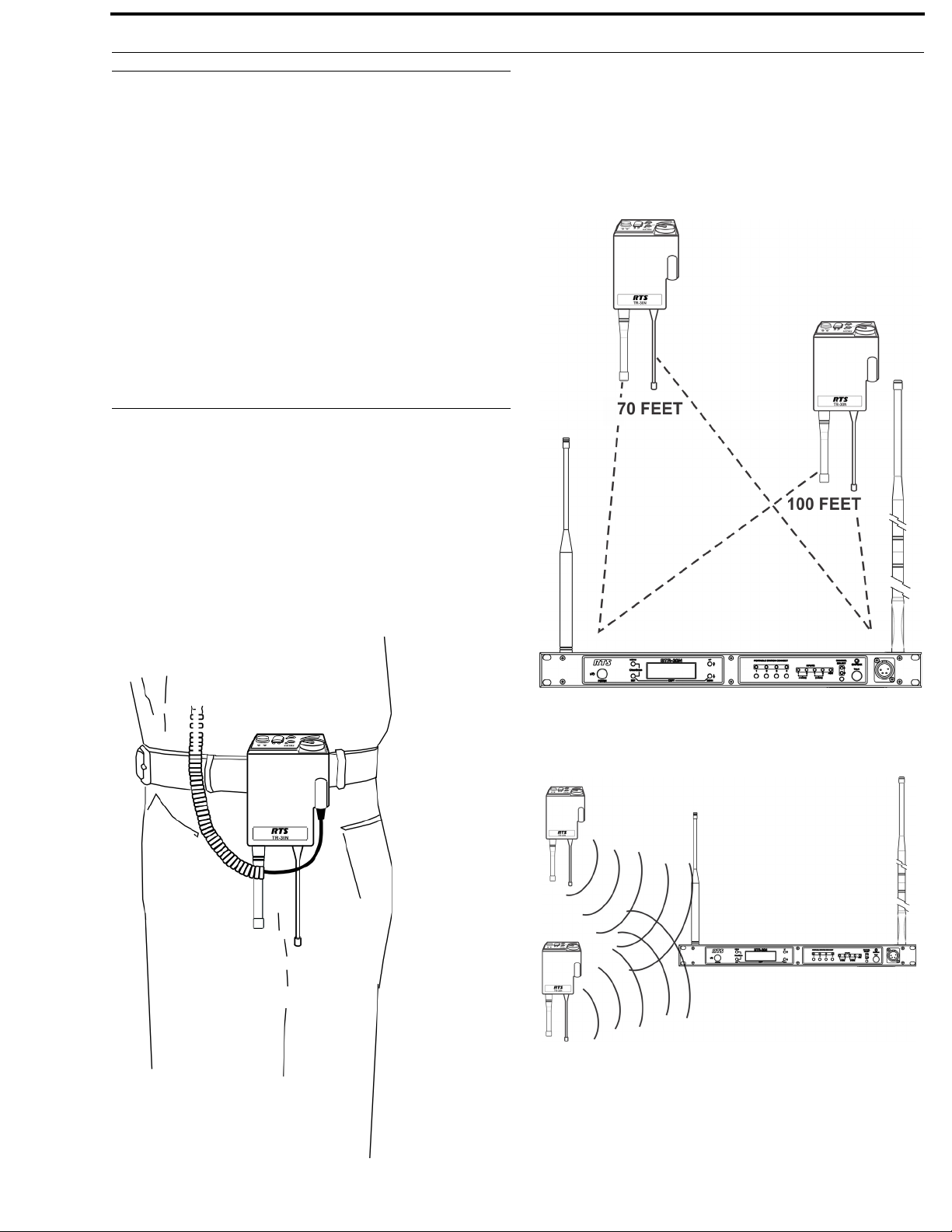
BTR-30N, TR-30N, TR-32N Installation 21
Distance between Antennas
The distance between the base station’s receive and transmit
antennas is not adjustable when the antennas are connected
directly on the back of the unit.
The antennas can be remotely moun
An RTS coax assembly with remote antennas may be required.
See “Accessory” section for ordering information.
NOTE: If
your base station is to be located in a shielded
rack mount enclosure or other poor RF locations,
you must remotely mount the antennas with coax
assemblies. See “Accessories and Replacement
Parts, for remote mounting hardware.
ted for a better signal path.
Antenna Placement
Proper antenna placement probably has the most effect on your
RTS Wireless Intercom System’s overall performance. The
following suggestions result in optimum performance.
Keep the distance between the base station and the beltpacks as
short as possible. The greater the distance, the weaker the signal.
Make sure the “signal paths” between the base station and
beltpacks are unobstructed. You should be able to visibly locate
the base station antennas at all times for best performance.
Proper placement of the beltpack can be critical. The antennas
should be in the open. Bending the antennas up and placing the
beltpack in a pocket, etc., reduces the system’s distance. The
unit should be worn on the belt with both antennas vertical for
best operating range and performance.
FIGURE 14. Distance Between Base Station and Beltpack
FIGURE 13. Proper Dressing of the Antenna
FIGURE 15. Keeping Site Clear to Antenna
Page 24
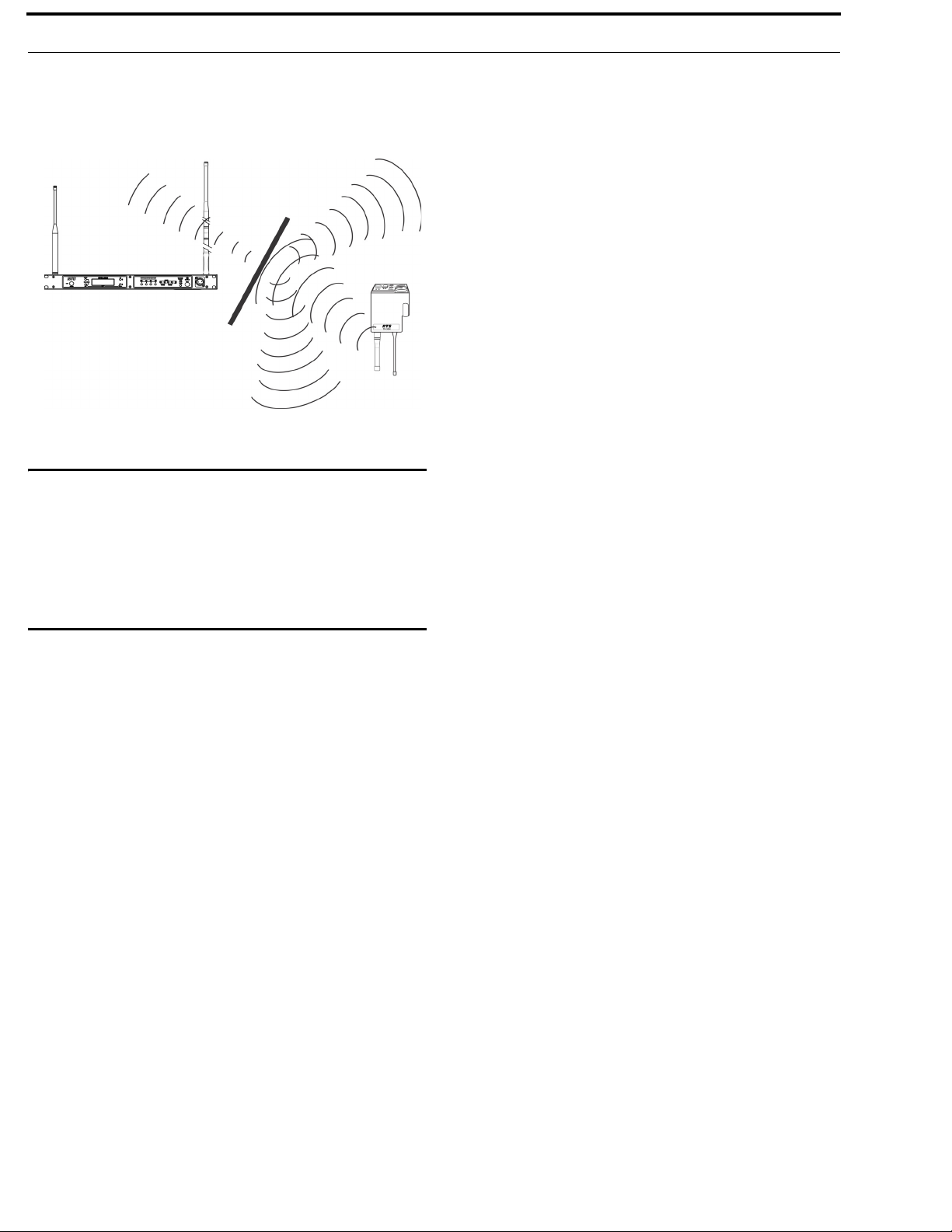
22 Installation BTR-30N, TR-30N, TR-32N
Attempting to operate the wireless intercom system through or
around walls, ceilings, metal objects, etc. reduces system range
and performance.
FIGURE 16. Operating System Near Obstructions
IMPORTANT: DO NOT mount the base station antennas
on or next to: metal, such as beams; walls
with metal studs; or equipment racks, etc.
This also applies to antennas assembled
directly to the Base Station. Mounting
antennas near metal detunes the antennas,
which can result in noise or loss of RF
signal at the Base Station. See Figure 17.
Page 25
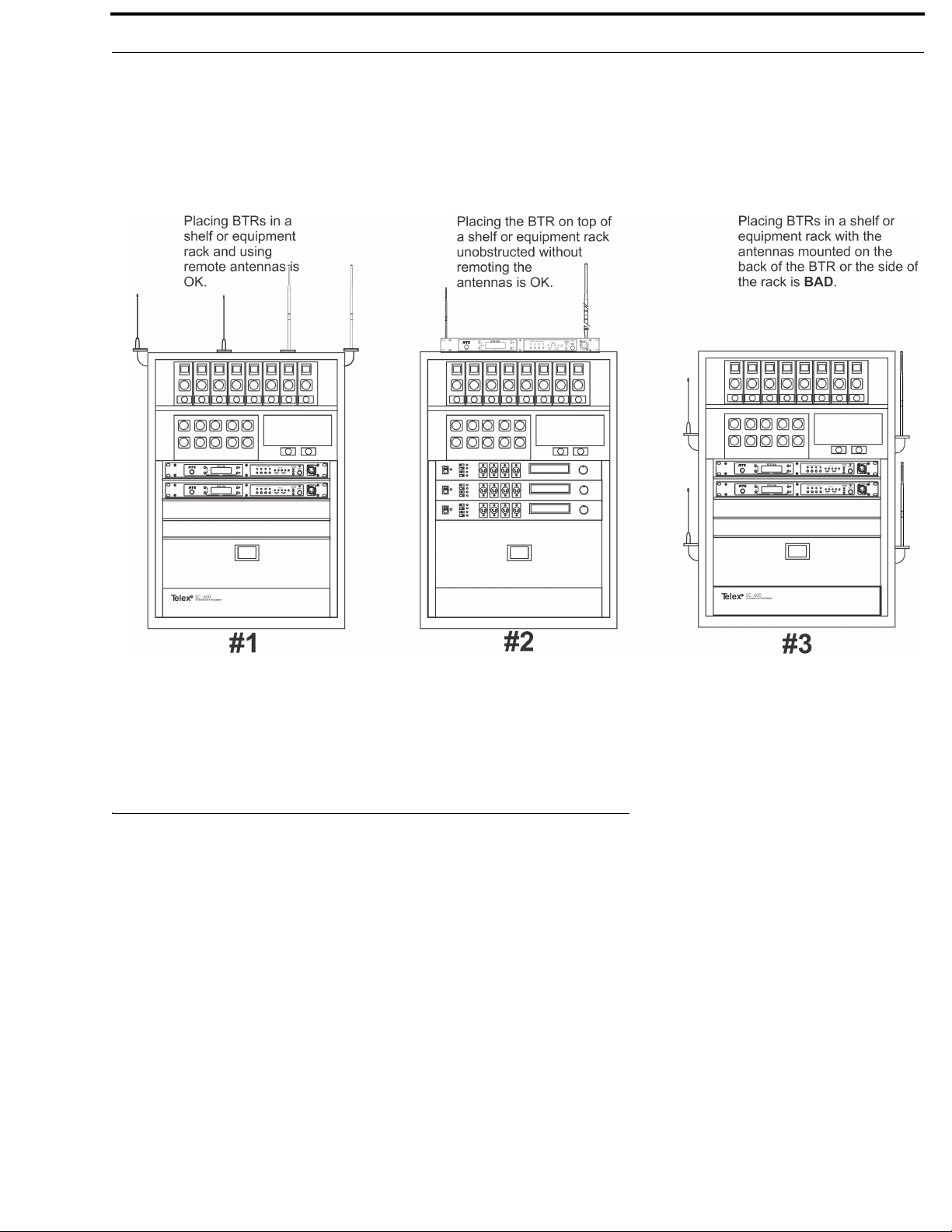
BTR-30N, TR-30N, TR-32N Installation 23
FIGURE 17. Antenna Placement
Improving Reception and Increasing Range
Keeping the distance from the base station and beltpack as short and unobstructed as possible produces the most reliable antenna
performance.
The base station is supplied with two (2) antennas. This provides satisfactory system performance in most applications. System
range can be enhanced by remotely mounting the antennas. The antennas are ground plane independent, so a ground plane is not
required for good performance.
Page 26
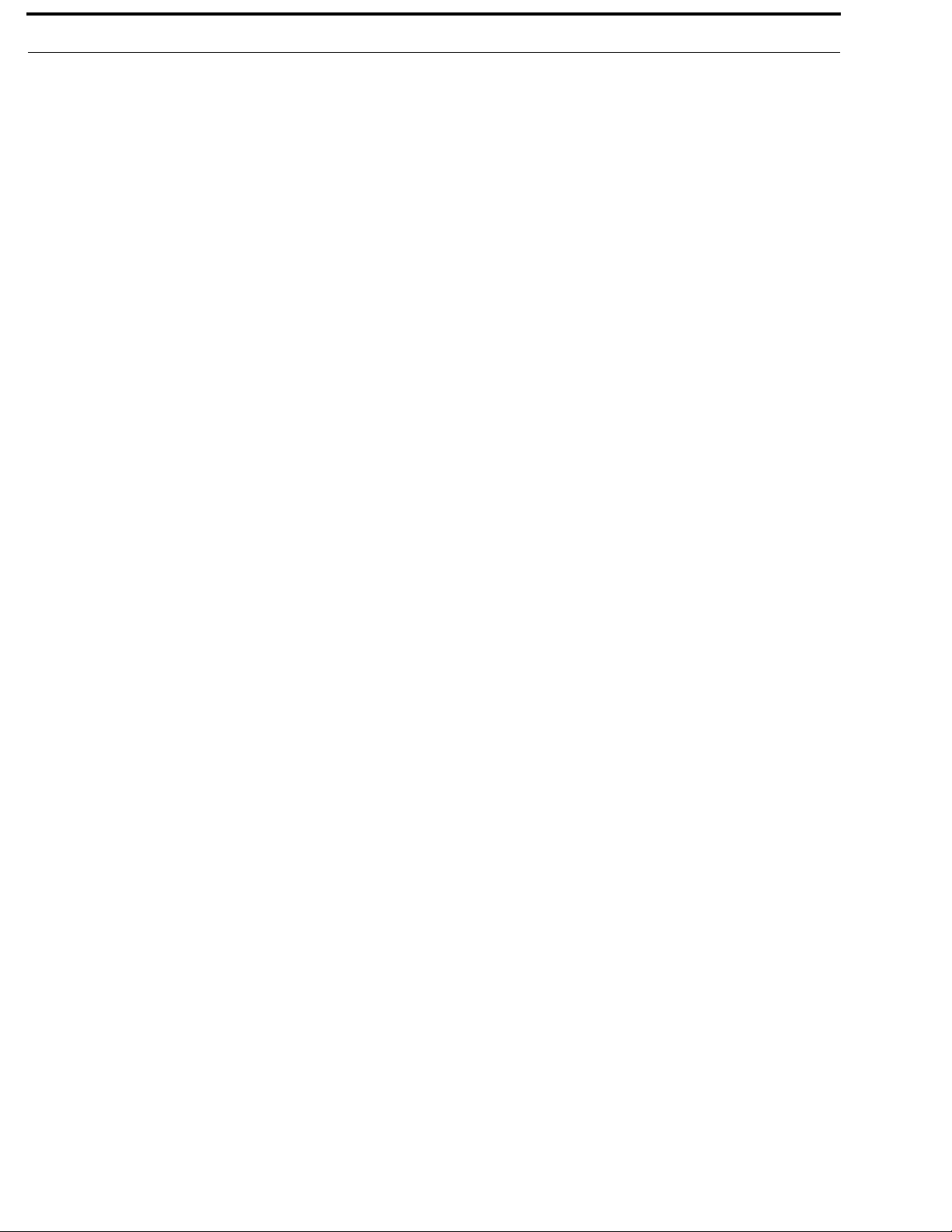
24 Installation BTR-30N, TR-30N, TR-32N
Page 27
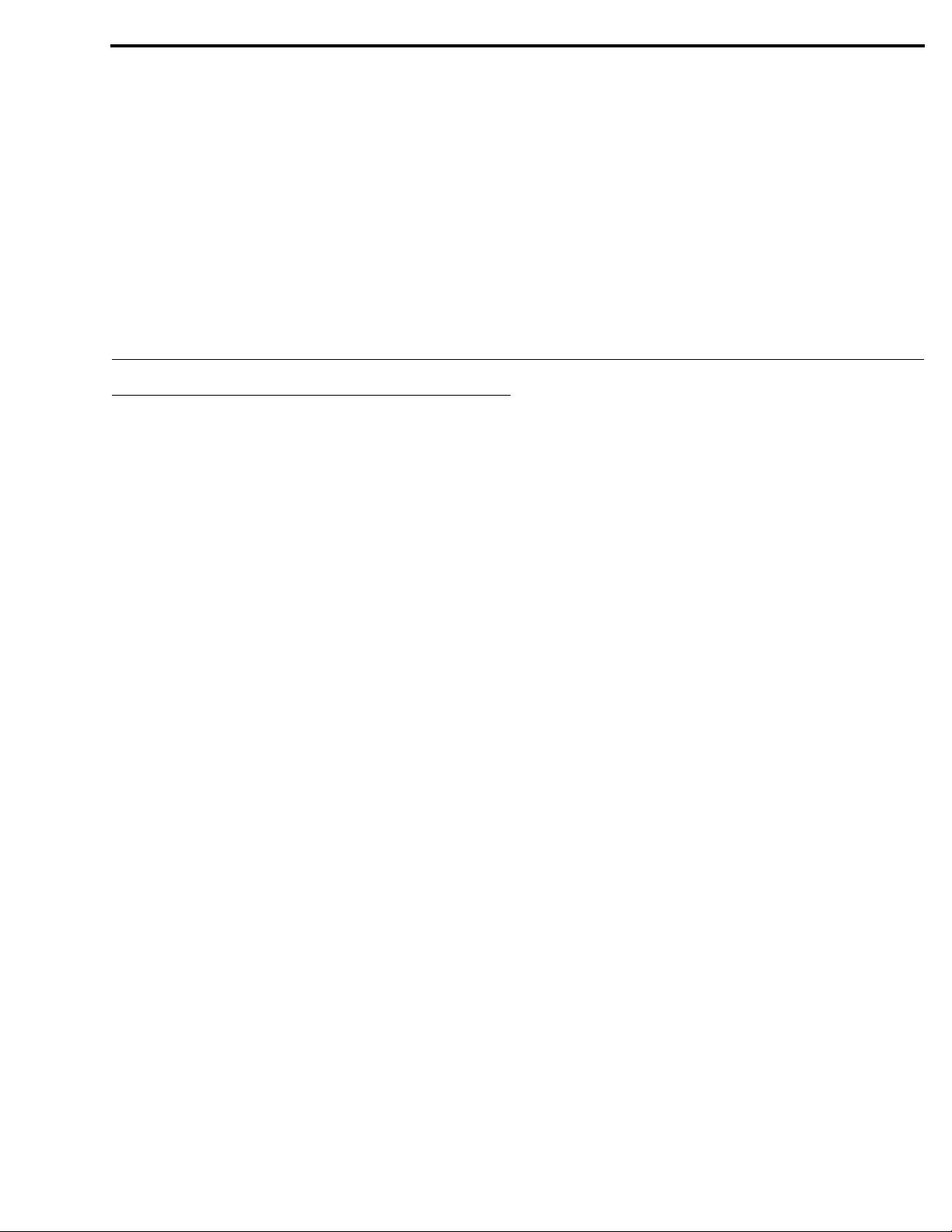
CHAPTER 3
Operation
BTR-30N
Operation
This section discusses the operation and features of the BTR30N base station, opening with base operation and quick system
setup. It then discusses basic interfacing and setup of a base
station, then ends with the connection of multiple base stations
and discussion of the links between them.
Basic Operational Description
The BTR-30N narrow band wireless intercom system offers the
most comprehensive, user-friendly, and versatile set of features
available in wireless intercom systems anywhere in the world.
The base station accommodates up to four (4) full-duplex TR30N or TR-32N beltpacks, and can be used with an unlimited
number of beltpacks in push-to-TX (half-duplex) operation. In
push-to-TX mode, the unit provides a First On Latch Out feature
which allows only one beltpack transmitter to be active at a time
when multiple users are on a single base receive channel.
The base station, via the beltpacks or it’s local headset, allows
communications with other wireless or wired users. The
2-wire and 4-wire intercoms may even be used at the same time.
The wired audio interfaces to the base are:
• 2-Wire (Telex, RTS, Clear-Com) - 2 intercom channels
• 4-Wire - 2 audio channels
• Auxiliary (both input and output)
• SA (Stage Announce) (output)
• WTA (Wireless Talk-Around)/ 2 channels of private
2-wire intercom among TR-30N and TR-32N beltpacks
• Local base station headset
The base station also features:
• A relay closure activated when the SA button is pressed at
any beltpack
• Four (4) easily accessible portable connect buttons on the
front panel. Use the buttons to turn off the audio from any of
the four (4) base receivers while at the same time killing the
talk/transmitter at the associated beltpack
• 36 engineering selected, intermodulation avoiding, factory-
defined groups
• The ability for users to enter frequencies of their own via 12
user-defined groups
System Quick Start
The following is a list to quickly get a base station and beltpacks
operating.
1. Unpack the base.
2. Connect the power cord and antennas.
3. Connect the base to audio interfaces, such as: 2-wire,
4-wire, SA, Auxiliary, or local headset.
4. Press and hold MENU while powering up the base station.
5. When the base station displays FACTORY SETUP, release
MENU.
6. Unpack the beltpacks.
7. Press MENU while powering up the beltpack(s).
8. Using the UP and DOWN arrow buttons, change the
beltpack channel to an unoccupied receive channel on the
base station.
9. Press SET twice to set channel and group.
The base should now display the audio channel of the
beltpack and a battery symbol appears shortly.
10. Plug a headset into each beltpack.
11. Adjust the microphone gain in the software menu so the
overmodulation light flashes only on some of the words at
normal speech levels.
Page 28

26 Operation BTR-30N, TR-30N, TR-32N
FIGURE 18. BTR-30N Rear View
Transmit and Receive Antennas
The TNC transmit jack and receiver jack are both labeled on the
rear of the unit. The base station comes with two (2)
antennas. Always match the color dot on the rear panel of the
ation with the colored band on the antenna.
base st
2-Wire Intercom Ports
The base station has the ability to interface with two (2)
2-wire external audio intercom systems. These
designated intercom 1 and 2 on the rear panel.
They accept Telex, RTS, and Clear-Com types of intercom
systems. The pinouts of these standard types of intercom are
shown in Figure 19.
XLR jacks are
The base station does not require wet intercom lines for
operation. Wet intercom lines are those with D.C. voltages on
them for powering 2-wire devices. The base loops through wet
intercom lines with currents up to two (2) Amps.
WA R NI N G : Do not loop through more than two (2) Amps
of current. Damage to the base station may
result.
FIGURE 19. Pinouts of RTS, Telex, and Clear-Com
Intercoms
Page 29

BTR-30N, TR-30N, TR-32N Operation 27
FIGURE 20. Loop-through of two base stations connected with
Telex/Audiocom or Clear-Com Intercoms
If multiple base stations are connected via 2 -wire intercom and
no 2-wire power supply is involved to terminate the
2-wire, then termination plugs for the type of 2-wire system
used must be at one end of each intercom line.
Since RTS-TW carries both channels of audio on one (1) cable,
the four (4) intercom XLR connectors are connected in
parallel when RTS is selected. Thus any one (1) of the four (4)
intercom XLRs may be used for RTS input. Looping through of
the audio, shown in Figure 21, may also be accomplished via
any of the rear panel XLRs when in FTS mode. For a
description of how to set up the 2-wire ports, refer to Intercom
Settings in this section. The 2-wire intercom may be used at the
same time as the 4-wire intercom.
FIGURE 21. Loop-through of two base stations connected with
RTS Intercoms
Page 30

28 Operation BTR-30N, TR-30N, TR-32N
FIGURE 22. BTR-30N Rear View
4-Wire Intercom Ports
The BTR-30N can connect to two (2) 4-wire audio intercom
systems. These 8-pin modular jacks (RJ-45) are designated 4wire under intercom 1 and 2 titles on the rear panel. (See
Figure 22). The jack’s pinout is shown in Figure 23.
FIGURE 23. Pinout of the 4-Wire Jack
The 4-wire intercom may be used at the same time as the
2-wire intercom.
Auxiliary Input/Output
The auxiliary input jack is a combination jack. It accepts either a
3-pin XLR or a 1/4” (6.3mm) plug. The expected input is a
balanced line level input. Shown in Figure 24, the XLR plug
and 1/4” plug are wired in parallel
FIGURE 24. Auxiliary Input XLR and 6.3mm Jack Pinouts
The auxiliary output jack is a 3-pin XLR jack. It produces a line
level balanced output. Please refer to Figure 25.
FIGURE 25. Pinout of the Auxiliary Output Jack
The auxiliary input/output can be set to local, global, or off. (See
the Aux Settings menu in the base). The output level is
configured in the software.
• Local Aux Input - The input audio is only heard at the base
station’s local headset and beltpacks.
• Local Aux Output - The output audio is only heard at the
base station’s local headset and beltpacks.
• Global Aux Input - The input audio is heard at the base
station’s local headset and beltpacks and is placed on the 2wire/4-wire intercom.
• Global Aux Output - The output audio is heard at the base
station’s local headset and beltpacks and is placed on the 2wire/4-wire intercom.
• Off - the auxiliary input and output is off.
Page 31

BTR-30N, TR-30N, TR-32N Operation 29
FIGURE 26. BTR-30N Rear View
Base Station Link
This pair of RJ-45 jacks allow the passage of WTA, WTA
termination control voltage, and CAN bus data between
multiple base stations. Up to eight (8) base stations may be
connected with the base station link. If just using WTA between
bases, up to 16 base stations can be connected together. The
pinout of the IN jack and OUT jack may be seen in Figure 27
and Figure 28
FIGURE 27. Base Station Link IN RJ-45 Jack Pinout
Stage Announce (SA)/Relay
The Stage Announce 3-pin XLR connector (see Figure 26) is
where audio exits the base when a beltpack user pres
button. The pinout of the plug connector is shown in Figure 29.
FIGURE 29. Stage Announce Pinouts
The stage announce output is balanced audio at line level. The
output level is configured in the software.
A relay contact closure also activates when a beltpack user
presses the SA button. The contacts are normally open (N.O.).
The relay schematic is shown in Figure 30. The rating of the
relay is 1 Amp at 24 volts AC or DC maximum.
ses the SA
FIGURE 28. Base Station Link OUT RJ-45 Jack Pinout
FIGURE 30. Relay Output Schematic (Normally Open)
oenix type connector (supplied) plugs into the relay
A Ph
contact port on the rear of the base station. This connector
provides a screw-type closure for an easy connection to wires.
See Figure 31.
FIGURE 31. Screw Terminal Adapter
Page 32

30 Operation BTR-30N, TR-30N, TR-32N
FIGURE 32. BTR-30N Base Station Link Jack and Program Jack
Base Station Link Jack
WTA 1 and WTA 2 in the BTR-30N are two (2) independent 2wire intercom channels. Up to 16 base stations may be
connected together to share WTA audio. Do not confuse WTA
audio with CAN bus data, as only eight (8) bases may be
connected to share CAN bus data. Not only does the WTA Link
cable pass both channels of WTA audio, it passes a logic level
so the 1st base station in the chain is the only one providing a
termination of the WTA intercom channels. Care must be taken
to connect cables between base stations from the OUT of base
one (1) to the IN of base two (2) and so forth. If the WTA link
cable is passed from OUT to OUT or IN to IN, the WTA audio
may terminate in multiple places and cause the WTA audio level
to be greatly reduced.
The base station link jacks can interface with other base stations
via two (2) different types of cables:
• Base Link Cable (BLC)
– Straight through cable. Passes CAN data, WTA
audio, and WTA termination signal.
• CAN Bus Termination Cable (CTC)
– Passes WTA audio and WTA termination signal, but
does not pass CAN data. Acts as a termination of the
CAN networks on either side of it.
Detailed information on the pinout and operation of these cables
be found in “Connection of Multiple Base Stations with the
can
Link Cables” on page 40.
Program Jack
This jack is only used for updating the internal software of the
base station. It is typically used only by the manufacturer and
service centers.
FIGURE 33. Multiple Base Stations Connected via 2-Wire Cables Sharing WTA Audio
Page 33

BTR-30N, TR-30N, TR-32N Operation 31
FIGURE 34. BTR-30N - Front Panel
Powering the Base Station
The base station may be powered two (2) different ways:
• Line power at the IEC receptacle. Accepts 100–240VAC, 1A
max., 50 or 60Hz.
• 24 VDC Power. Accepts a 5.5mm by 2.5mm screw on plug.
Source must supply at least 2.5 Amps.
To power on
the base station, do the following:
> Press the POWER button located on the far left of the
base station front panel.
To power
off the base station, do the following:
> Press and hold the POWER button.
Both line power and DC power can connect to the base station at
the same time. If AC line voltage drops, the base draws power
from the DC input automatically. When the AC line power is
restored, the base automatically switches back to AC power.
There is no interruption in the base operation during these
transitions.
CAUTION: Do not power up a base station within three (3)
seconds of the unit being turned off. Voltages
within the unit need time to drop below a
threshold. If powered up within the above time, the
unit may boot as the wrong frequency band.
FIGURE 35. Start Up Screen
After three (3) seconds the status screen appears.
NOTE: A
complete screen flowchart of the base station is
available in Additional Resources.
Status Screen
The Status screen is the main information screen of the base
station. It displays a number of system items:
• Frequency Group
• Band of Base Station
• Mode of Base Station
• Transmitter 1 Power Setting
• Transmitter 2 Power Setting
• Beltpack Current Activity
• Battery Life
• Base Receiver Status
WARNING: Even with the unit powered down via the
power switch, some circuits within the base
remain energized. To completely remove
power to the unit, disconnect the power cord.
Start Up Screen
When the BTR-30N powers up, the first screen displayed is the
Start Up splash screen. It displays for about three (3) seconds.
This screen contains both the software version number and band
ID of the base. Figure 35 shows a screen indicating software
version sb2145L and a F10 band unit.
FIGURE 36. Status Screen
Page 34

32 Operation BTR-30N, TR-30N, TR-32N
RSSI Screen
RSSI stands for Received Signal Strength Indicator. This screen
displays the detected signal strength of each of the four (4)
receivers in the base.
FIGURE 37. RSSI Screen
The following are the approximate receive levels indicated by
the bars after each receiver.
User-defined groups 18u to 30u may be changed by the user to
any frequ
ency within range of the base.
Group/Channel Screen
To select
1. From the status screen, press MENU.
the group and channel, do the following:
GP_CH select, Base Main, Intercom Settings, and Aux
tings appear in the main selection screen.
Set
2. Using the UP/DOWN arrow buttons, select GP_CH Select.
3. Press SET.
The Group/Channel Select screen appears. The Group
ashes.
fl
4. Using the UP/DOWN arrows, select a group.
5. Press SET.
The change is accepted and Channel starts to flash.
6. Using the UP/DOWN arrows, select a channel.
7. Press SET.
The change is accepted and the
focus moves to the next
receiver. After the last receiver channel is set, the unit
changes to the group and channels selected, and then
returns to the main screen.
FIGURE 38. Receive levels indicated by bars.
If no beltpacks are operating, an RSSI level of two (2) bars or
above may indicate interference on that frequency. A different
receive channel should be selected.
To access the RSSI screen, do the following:
> From the status screen, press and hold MENU for two
(2) seconds.
To exit the RSSI scr
een, do the following:
> press MENU to arrive back at the status screen.
Group/Channel Select Screen
The group/channel, group/frequency, and frequency edit screens
allow the user to set the frequencies of the base station. Each
screen has a slightly different way to set frequencies.
FIGURE 39. Group/Channel Screen
The Group/Channel screen displays the group number and the
channel assigned to each of the four (4) receivers. Each channel
is a unique base receive frequency. The frequencies of factory defined groups 1A to 18 can only be selected from a set number
of predetermined channels.
Group/Frequency Screen
The Gr
oup Frequency screen displays the group number and
frequencies assigned to each of the four (4) receivers. It is just
like the Group/Channel screen except the receive channels are
displayed as frequencies. Also, the transmit frequencies are
displayed.
FIGURE 40. Group/Frequencies Screen
To select the group and frequency, do the following:
1. From the status screen, press MENU.
GP_CH select, Base Main, Intercom Settings, and Aux
tings appear in the main selection screen.
Set
2. Using the UP/DOWN arrow buttons, select GP_CH Select.
3. Press MENU again in the Group/Channel screen.
The Group/Frequency Select scr
een appears. The Group
flashes.
4. Using the UP/DOWN arrows, select a group.
5. Press SET.
The change is accepted and Frequency starts to
6. Using the UP/DOWN arrows, select a frequency for the
flash.
channel.
7. Press SET.
The change is accepted and the
focus moves to the next
frequency. After the last receive frequency is set, the unit
displays the group and frequencies selected, and then
returns to the main screen.
Page 35

BTR-30N, TR-30N, TR-32N Operation 33
Frequency Edit (User-Defined Groups Only)
The Fr
equency Edit screen is similar to the Group Frequency
Select screen, but allows the complete editing of each transmit
and receive frequency.
FIGURE 41. Frequency Edit Screen
To edit the frequency screen, do the following:
1. From the status screen, press MENU.
GP_CH select, Base Main, Intercom Settings, and Aux
ings appear in the main selection screen.
Sett
2. Using the UP/DOWN arrow buttons, select GP_CH Select.
3. Press the MENU button twice.
The Frequency Edit screen app
4. Using the UP/DOWN arrow buttons, select a frequency.
5. Press SET.
ears. The Group flashes.
The changes are accepted and the focus moves to the next
smitter. After transmitter 2 is set, the channel 1 receiver
tran
frequency begins to flash.
6. Using the UP/DOWN arrow buttons, select a frequency.
7. Press SET.
The change is accepted and the focus moves to the next
nel. After the last receive channel frequency is set, the
chan
unit sets itself to the frequencies and returns to the main
selection screen.
NOTE: Press MENU at anytime
and the unit changes to
the group and frequencies selected.
Base Main Settings
Settings contained in the base main menu are the following:
• Local headset microphone gain
• Local headset volume
• Transmit power level
• Squelch setting for each receiver
• Stage Announce (SA) audio level setting
• Receive antenna bias T power
• Base Number...Master or Servant
FIGURE 42. Local Headset Area of Front Panel
TALK Button
To enable
the audio path from the headset microphone, do
the following:
> Press the TAL K bu t t o n .
The talk light activates when the TALK button is active.
This light has two (2) functions:
Green - In
Red or flashing red -
Light flashes on loudest
speech
Light flashes on all
speech
Light never flashes on
normal speech
dicates activation of the TALK button.
Indicates input audio too strong
(Peak)
Peak Light Microphone Gain
Okay
Too high
Too l o w
Channel Select Button
The Chan
nel Select button selects the intercom channel for the
local headset. Each press of the button cycles through the
options: intercom one, intercom two, or both, and then back to
intercom one (1). The LEDs above the button indicate what
channel is currently connected to the local headset.
Page 36

34 Operation BTR-30N, TR-30N, TR-32N
Local Headset Volume and Gain
The L
ocal Headset Volume and Microphone Gain are set in
the following software screen.
FIGURE 43. Microphone Gain/Volume
To access the microphone gain and volume level, do the
following:
1. From the status screen, press MENU.
2. Using the UP/DOWN arrow buttons, select Base Main.
3. Using the UP/DOWN arrow buttons, select Local Headset.
4. Press SET.
The microphone gain flashes.
5. Using the UP/DOWN arrow buttons, adjust the gain.
NOTE: Each press of
the button is about a 3dB step
increase or decrease in gain.
6. Press SET.
The volume flashes.
7. Using the UP/DOWN arrows, adjust the volume.
NOTE: Each press of
the button is about a 3dB step
increase or decrease in volume.
To access the transmit power settings, do the following:
1. From the main status screen, press MENU.
2. Using the UP/DOWN arrow buttons, select Base Main.
3. Press SET.
4. Using the UP/DOWN arrow buttons, select TX-Power.
5. Press SET.
The transmit power level starts flashing.
6. Using the UP/DOWN arrow buttons, adjust the level.
7. When finished, press SET.
The transmitter’s on/off indicators flash.
8. Using the UP/DOWN arrows buttons, select ON or OFF.
9. When finished, press SET.
The Base Main select menu screen appears.
10. Press MENU twice.
The base menu select menu screen appears.
NOTE: Th
e base defaults back to the status screen if no
action is taken after five (5) minutes.
Squelch Settings
Each of the four (4) receivers of the base
station has four (4)
adjustable squelch levels. These levels are equivalent to a
SINAD level to open squelch for a receiver. The higher the
squelch level number, the quieter the receiver is before it
squelches; however, the RF range is slightly less than a receiver
with a lower number.
00 = OPEN (for testing only, do not use)
8. Press SET.
The base menu selection menu screen appears.
9. Press MENU twice to go back to the status screen.
NOTE: The base defau
lts back to the status screen if no
action is taken after five (5) minutes.
Base Transmitter Power
The base station has the following transmit power settings for
bot
h transmitters:
• Off
• 10mW
• 50mW (Default)
• 100mW
• 249mW
The user may also set which transmitter is on or off. The default
transmitters on
is both
.
FIGURE 44. TX Power
01 = 12dB SINAD
02 = 20dB SINAD (Default)
03 = 24dB SINAD
CAUTION: Do not use Squelch Setting 00! A squelch level of
00 turns off all squelch gating. This can allow loud
white noise into the audio of a base station if no
transmitter is on the RF frequency or the portable
select button is on. This setting is for test purposes
only.
FIGURE 45. Squelch Setting
To set the squelch setting, do the following:
1. From the status screen, press MENU.
2. Using the UP/DOWN arrow buttons, select Base Main.
3. Press SET.
4. Using the UP/DOWN arrow butts, select Squelch Settings.
Page 37

BTR-30N, TR-30N, TR-32N Operation 35
5. Press SET.
The receiver 1 squelch setting starts flashing.
6. Using the UP/DOWN arrow buttons, adjust the setting.
7. When finished, press SET.
8. Repeat steps six (6) and seven (7) to set the remaining
receivers.
9. When finished, press SET.
The Base Main selection menu appears.
10. Press MENU twice.
The base menu select menu screen appears.
NOTE: The base defau
lts back to the status screen if no
action is taken after five (5) minutes.
The base employs two (2) different types of squelches. A fast
g noise type squelch and a slower data squelch. For audio
actin
to be received by the base, both a good signal-to-noise audio
signal (with a noise threshold set via the user squelch settings
above) and a valid data stream must be detected.
Stage Announce Level
tage Announce software option allows the user to adjust
The S
the audio output level of the rear panel stage announce jack.
.
To set the stage announce level, do the following:
1. From the status screen, press MENU.
2. Using the UP/DOWN arrow buttons, select Base Main.
3. Press SET.
4. Using the UP/DOWN arrow buttons, select MORE... .
5. Press the DOWN arrow button.
The stage announce level flashes.
6. Using the UP/DOWN arrow buttons, adjust the setting.
NOTE: Each press
of the button is a 6dB step increase or
decrease of volume.
7. When finished, press SET.
8. Step through the other settings in the screen by pressing
SET.
After the last option on the screen, the base main selection
enu appears.
m
9. Press MENU twice to go back to the status screen.
NOTE: Th
e base defaults back to the status screen if no
action is taken after five (5) minutes.
Antenna Power
Antenna Power
can be enabled or disabled. If antenna power is
enabled, 9VDC is placed on the center pin of the receive
antenna. The purpose of this voltage is to power in-line low
noise amplifiers on the receive coaxial cable in order to
compensate for excessive RF signal loss due to long cable runs.
FIGURE 46. Stage Announce
Specifications of the power
on the antenna jack:
Options: On/Off (Off=Default)
Voltage: 9VDC
Current: 100mA max.
Protection: Current is limited to 100mA
Base can withstand a continuous short to
ground without damage.
.
FIGURE 47. Antenna Power
Page 38

36 Operation BTR-30N, TR-30N, TR-32N
To enable or disable the antenna power, do the following:
1. From the status screen, press MENU.
2. Using the UP/DOWN arrow buttons, select Base Main.
3. Press SET.
4. Using the UP/DOWN arrow buttons, select MORE... .
5. Press the DOWN arrow button.
The stage announce level starts flashing.
6. Press SET until Antenna Power flashes.
7. Using the UP/DOWN arrows, adjust the setting.
8. When finished, press SET.
9. Step through the other settings in the screen by pressing
SET.
After the last option on the screen, the base main selection
appears.
menu
10. Press MENU twice to go back to the status screen.
NOTE: The base defau
lts back to the status screen if no
action is taken after five (5) minutes.
CAN Bus Number
The C
AN Bus Number for a base station must be set only in
multiple base station configuration and only if the operator
wishes to have the following features shared among multiple
base stations:
• First-On-Latch – Out of receiver channels (Push to transmit)
• Automatic beltpack TX power control
• Automatic beltpack user ID assignment
• Beltpack TX and Talk shutdown via the base front panel
To set the CAN bus number, do the following:
1. From the status screen press MENU.
2. Using the UP/DOWN arrow buttons select More...
3. Press the DOWN arrow button.
4. Press SET until the Base Number option flashes.
5. Using the UP/DOWN arrow buttons, set the number.
6. When finished, press SET.
7. Step through the other settings in the screen by pressing
SET.
After the last option on the screen, the base main selection
appears.
menu
8. Press MENU twice to go back to the status screen.
NOTE: Th
e base defaults back to the status screen if no
action is taken after five (5) minutes.
Intercom Settings
There are multiple parameters to set in the Intercom Setting
m
enu:
• 2-wire intercom type: Telex, RTS, Clear-Com, Off
• Only intercom 1 active, only intercom 2 active, both
• 2-wire intercom input/output levels
• 4-wire intercom on/off
• 4-wire intercom input/output levels
Table 1 lists valid base number settings. Please see “Connection
of Multiple Base Stations with the Link Cables” on page 40.
TABL E 1 . Valid Base Number Settings
Base Number Function
01 Master
02 Servant
03 Servant
04 Servant
05 Servant
06 Servant
07 Servant
08 Servant
09 Unassigned (Default)
FIGURE 48. Base Number
Page 39

BTR-30N, TR-30N, TR-32N Operation 37
2-Wire Intercom
The screens below show the pro
gression of setting 2-wire
parameters.
FIGURE 49. 2-Wire Intercoms
To adjust the 2-wire intercom settings, do the following:
1. From the status screen, press the MENU button.
2. Using the UP/DOWN arrow buttons, select Intercom
Settings.
3. Press SET.
4. Using the UP /DOWN arrow buttons, select 2-W.
5. Press SET.
The 2-wire intercom type flashes.
6. Using the UP/DOWN arrow buttons, set the intercom type.
7. When finished, press SET.
The intercom channel flashes.
4-Wire Intercom
The screens below show the progressi
on of setting 4-wire
parameters.
FIGURE 50. 4-Wire Intercoms
To adjust the 4-wire intercom settings, do the following:
1. From the status screen, press the MENU button.
2. Using the UP/DOWN arrow buttons, select Intercom
Settings.
3. Press SET.
4. Using the UP /DOWN arrow buttons, select 4-W.
5. Press SET.
The intercom one 4-wire on/off selection flashes.
6. Using the UP/DOWN arrow buttons, select on or off.
7. When finished, press SET.
The intercom input level flashes.
NOTE: If of
f is selected, the 2-W/4-W menu options
appear.
8. Using the UP/DOWN arrow buttons, select the intercom
setup–intercom 1, intercom 2, or both.
9. Press SET.
The intercom input level flashes.
10. Using the UP/DOWN arrow buttons, select the input level.
11. When finished, press SET.
12. Proceed through the intercom settings.
Once finished, the screen displa
y returns to the 2-W/4-W
selection menu.
13. Press MENU twice to go back to the status screen.
NOTE: The base defau
lts back to the status screen if no
action is taken after five (5) minutes.
NOTE: If of
f is selected, the screen skips to the intercom
two screen.
8. Using the UP/DOWN arrow buttons, select the intercom
setup–intercom 1, intercom 2, or both.
9. Press SET.
The intercom input level flashes.
10. Using the UP/DOWN arrow buttons, select the input level.
11. When finished, press SET.
12. Proceed through the intercom output settings in a similar
manner.
Once finished, the intercom two 4-wire on/off selection
ashes.
fl
13. Repeat steps 6-12 for intercom two.
Once finished, the screen displa
y returns to the 2-W/4-W
selection menu.
14. Press MENU twice to return to the status screen.
NOTE: Th
e base defaults back to the status screen if no
action is taken after five (5) minutes.
Page 40

38 Operation BTR-30N, TR-30N, TR-32N
Auxiliary Settings
The parameters to configure in the auxiliary setting menu are as
fo
llows:
• Intercom 1 Auxiliary mode: Local, Global, or Off
• Intercom 2 Auxiliary mode: Local, Global, or Off
• Auxiliary input/output levels
The auxiliary setting for Local, Global,
the following:
Local Any
audio placed into the auxiliary input port
is routed only to the base’s local headset and
beltpack(s). Any audio heard out of the
auxiliary output port is only from the base’s
local headset and beltpack(s).
Global Any
audio placed into the auxiliary input port
is routed not only to the base’s local headset
and beltpack, but also to any wired 2-wire or
4-wire system connected to the base station.
Any audio heard from the auxiliary output is
not only from the base’s local headset and
beltpack, but also from any wired 2-wire or 4wire system connected to the base station.
and Off are defined as
NOTE: Th
e base defaults back to the status screen if no
action is taken after five (5) minutes.
ClearScan
When ClearScan activates, the base
shuts down its transmitters
and begins scanning receive frequencies. The frequencies
scanned are those in its factory-defined groups and any userdefined groups with at least one (1) frequency defined. The
result is a screen like the one shown in Figure 52. The scan
groups appear in order from the highes
t number of clear receive
channels available to the least number of clear channels
available.
To start ClearScan, d
o the following:
> Press and hold MENU + SET for three (3) seconds.
NOTE: Thi
s process can take up to 24 seconds to
complete. It depends on how many user-defined
groups are configured. The more groups, the
longer the scan takes.
Off The au
xiliary input and output for the
intercom channels is disabled.
FIGURE 51. Auxiliary Input/Output
To configure the auxiliary settings, do the following:
1. From the status screen, press the MENU button.
2. Using the UP/DOWN arrow buttons, select Aux Settings.
3. Press SET.
The Intercom 1 auxiliary local, global, or off selections
ashing.
start fl
4. Using the UP/DOWN arrow buttons, select the option you
desire.
5. When finished, press SET.
6. Repeat steps 1 through 5 for Intercom 2.
7. When finished, press SET.
The auxiliary input level flas
hes.This level is applied to
both intercom channels.
8. Using the UP/DOWN arrow buttons, set the input level.
9. When finished, press SET.
The auxiliary output level flashes.
10. Using the UP/DOWN arrow buttons, set the output level.
11. When finished, press SET.
12. Press MENU twice to go back to the status screen.
FIGURE 52. Clear Scan Results Screen
NOTE: The base is not set to the displayed ClearScan
result if the user presses the MENU button to
abort.
Page 41

BTR-30N, TR-30N, TR-32N Operation 39
Lockout
Lockout is us
ed to keep a user from changing any options at the
base station, except local headset microphone gain and volume.
To enable Lockout,
do the following:
> Press and hold UP+DOWN for two (2) seconds to lock
or unlock the base station.
A padlock appears on the status screen if the base is
locked out.
FIGURE 53. Status Screen with Lockout Active
Copy
Copy all
it to a user-programmed group. This allows a user to edit the
group if desired.
ows the user to select a factory-defined group and copy
1st Use Defaults
1st Use Defaults
is used to set the base station to Group 01A,
channels 1, 2, 3, 4, and RETAIN any user-defined groups in
memory. It sets the unit to factory-defined parameters.
To set th
1. Press and hold the MENU button while turning on the base
e base station to 1st Use Defaults, do the following:
station.
2. When Factory Setup displays on the screen, release
MENU.
Factory Default
Factory Default is u
sed to set the base station to Group 01A,
channels 1, 2, 3, 4, and ERASES any user-defined groups in
memory. it sets the unit to factory-defined parameters.
To set the ba
se station to Factory Default, do the following:
> Press and hold MENU + SET + UP+ DOWN for two
(2) seconds.
The screen in Figure 55 displays before the unit
reboots.
FIGURE 54. Copy Screen
To use Copy, do the following:
> Press and hold the SET+DOWN buttons for 2 seconds
in the group/channel select screen (see Figure 54).
FIGURE 55. FACTORY SETUP Display
Page 42

40 Operation BTR-30N, TR-30N, TR-32N
Connection of Multiple Base Stations with the Link Cables
This section discusses various configurations of multiple base
stations using link cables. Multiple base stations may be
connected via standard 2-wire and 4-wire intercoms without
additional link cables between them. They still transmit and
receive intercom 1 and intercom 2 audio normally from the
beltpacks.
FIGURE 56. Multiple base stations with only 2-wire intercom
channels 1 and 2 connected between them
However, by connecting multiple bases together via link cables,
in addition to any 2-wire or 4-wire audio connections in use, the
feature set of a single base becomes available to the whole
system. This feature set also includes base stations that have
their transmitters off in order to conserve RF spectrum.
These features are:
• (WTA) Wireless talk-around channels 1 and 2 shared
between base stations.
• First-On-Latch-Out of beltpacks extended to base stations
with their TXs off (when beltpacks are in push-to-transmit
mode).
• Automatic beltpack TX power control extended to base
station with their TXs off.
• Automatic beltpack user ID assignment extending to base
stations with their TXs off.
• Beltpack TX and Talk shutdown via the base front panel
extended to base stations with their TXs off (when beltpacks
are in push-to-transmit mode).
• Beltpack Talk shutdown via the base front panel extended to
base stations with their TXs off (when beltpacks are in pushto-talk mode).
Page 43

BTR-30N, TR-30N, TR-32N Operation 41
Before presenting the configurations, we believe an explanation
of RF data links plus master and servant base stations helps in
understanding the multiple base arrangements.
Over-the-Air Data Links
There are two (2) RF data communication links within a BTR30N system.
• Beltpack-to-base conveys:
– Current button(s) selected
– Battery level
– Beltpack ID set confirmation
• Base-to-beltpack conveys
– Beltpack User ID
– Beltpack TX power level
– Beltpack TX and/or Talk Shutdown
– First-On-Latch-Out
FIGURE 57. Base-To-Beltpack and Beltpack-To-Base RF Data Links
These two (2) data paths are intact when there is only one (1)
base communicating to beltpacks. They are also intact when
many base stations on different TX and RX frequencies are
communicating to their beltpacks.
However, in a system with one (1) or more base stations with
their transmitters off, the base-to-beltpack data link is lost for
those beltpacks
A wired data link is needed to communicate the base-tobeltpack information from the base stations with their
transmitters off to the base with its transmitters on.
Page 44

42 Operation BTR-30N, TR-30N, TR-32N
FIGURE 58. Three (3) base stations connected via 2-wire intercom only
Two (2) bases have
their transmitter off; one has its transmitters on
Page 45

BTR-30N, TR-30N, TR-32N Operation 43
Master and Servant Base Stations
A master base station is one that the user has set its base number
to 01(Master) and has its transmitters on. A master base conveys
base-to-beltpack data to its beltpacks and via a base station link
cable, relays the base-to-beltpack data from
base stations that have their base transmitters off. A master may
support up to seven (7) additional base stations with their
transmitters off.
IMPORTANT: There can be only one (1) master base
station in a network of base stations.
A master base automatically sets a 09 (default) base to a unique
02 to 08 servant number. If a base is already a servant the master
leaves it at that same number.
TAB L E 2 . Valid Base Number Settings
Base Number Function
01 Master
02 Servant
03 Servant
04 Servant
05 Servant
06 Servant
07 Servant
08 Servant
09 Unassigned (Default)
There can be up to seven (7) servants working with one (1)
master.
FIGURE 60. Status Screen of the Servant Base Station
A servant or master base is set via the Base Main menu screen in
the base station.
FIGURE 59. Status screen of a master designated base
station
NOTE: Any time base
stations are changed to be a master
base station, it must be power cycled for the
change to take affect.
A servant base station is one that has its transmitters
off and is
connected to a master base. Since servant base stations have
their transmitters off, base-to-beltpack information can only get
to beltpacks via link cables connected to a master base station.
FIGURE 61. How to get to the master/servant
selection screen
From the factory, base station are set to base number 09. This is
an unassigned base. The base
can be left as 09 if not in a linked
system. It works as normal with all features.
If the unassigned base is connected to a master base station, the
master automatically assign a valid, unique, servant ID to it the
first time the networked system is powered-up.
The master base must always power-up after the servant bases
in order to detect servant units to control. If all the units are on a
common power strip, this is controlled by a built in delay on
master base station. The master base station always boots slower
than servant units.
CAN bus
A CAN (Controlled Area Network) bus is the data protocol used
over the BTR-30N’s base station link cable. This balanced
protocol is a robust standard used the world over in high noise,
extreme environments. It requires the use of 120 Ohm
terminators at the beginning and end of a CAN bus network.
Page 46

44 Operation BTR-30N, TR-30N, TR-32N
FIGURE 62. CAN Bus 120 Ohm termination (CAN-T) and
base pin functions.
FIGURE 63. A base link cable connected system with terminators on both ends
Page 47

BTR-30N, TR-30N, TR-32N Operation 45
Base Station Link Configurations
Multiple base station networks may be connected in different
ways. Using the rear panel base station link jacks, a user has
three (3) different connection options.
These options are:
• WTA (Wireless Talk-Around) Audio Only
– Bases connected via 2-wire and/or 4-wire audio
links
– All bases share WTA audio
– They do NOT share CAN bus data
• WTA and a SINGLE CAN Bus Network
– Bases connected via 2-wire and/or 4-wire audio
links
– All bases share WTA audio
– All bases are ON A SINGLE CAN BUS
NETWORK
• WTA and Several CAN Bus Networks
– Bases connected via 2-wire and/or 4-wire audio
links
– All bases share WTA audio
– There is MORE THAN ONE CAN BUS
NETWORK
Page 48

46 Operation BTR-30N, TR-30N, TR-32N
Wireless Talk-Around Audio Only
These base stations are connected to share WTA channel 1 and
WTA channel 2 audio but do not share the CAN bus data.
Link Overview
WTA 1 and WTA 2 in the BTR-30N are two (2) independent 2wire
intercom channels. The WTA intercom channels are very
similar to AudioCom types of intercom channels except they are
dry and are meant to only pass audio between BTR-30N base
stations.
Up to 16 base stations may be connected together with base link
cables (BLC)
The BLC passes both channels of WTA audio. It also passes a
logic level so the 1st base station in the chain is the only one that
provides a termination of the WTA intercom channels. This pin
is labeled “TERM CONT” on the RJ-45 plug pinouts in this
section.
Care must be taken to connect cables between base stations
from the OUT of base one (1) to the IN of base two (2) and so
forth, unit to unit.
depending on cable length and conductor size.
If the WTA link cable passes from OUT to OUT or IN to IN, the
WTA audio terminates in multiple places and causes the WTA
audio levels to be greatly reduced/distorted.
.
FIGURE 64. BLC (Base Link Cable) and pin functions.
(Not Supplied)
If base stations are farther apart than the 12” (30.48cm) BLC,
then 568-A or 568-B Ethernet cables of CAT-5E or above may
be used to connect base stations up to 300 feet apart. These
Ethernet cables contain four (4) twisted pairs like the BLC
cable.
FIGURE 65. Multiple base stations connected via 2-wire
audio cable and WTA through via BLCs
Page 49

BTR-30N, TR-30N, TR-32N Operation 47
Do not set base stations to the base number 01 (Master), because
CAN bus is connected to the other base stations with a BLC, as
seen in Figure 65. If there are no masters on the CAN bus
system, there is no activity on the CAN bus line and no need for
terminations.
IMPORTANT: The master base must always
power-up after the servant bases
in order to detect servant units to control.
If all units are on a common power strip,
this is controlled by a
built in delay on the master base station.
The master base station always boots
slower than servant units.
Setup
1. Connect the power cords to the base stations.
IMPORTANT: Do not power up the base stations.
2. Connect the transmit and receive antennas to the base
stations.
NOTE: The color dots on the rear of the base should match
the color rings of the antennas.
3. Connect the main intercom audio channel(s) to the base
stations.
9. Once the beltpack has an ID number, turn the beltpack
off.
10. Turn on the next beltpack.
11. Repeat steps 8-9 for each additional beltpack.
12. Power up the beltpacks.
WTA and a SINGLE CAN Bus Network
These base stations connect via 2-wire and/or 4-wire audio
links and also by the Base Link Cable (BLC). The BLC cable
passes WTA audio and CAN bus data information. The CAN
bus connected base stations form a Network.
Link Overview
There are two (2) RF data communication links with a BTR30N system. The beltpack-to-base links convey information
such as current button(s) selected, battery level, etc. The baseto-beltpack links convey beltpack user ID, beltpack TX
shutdown, beltpack talk shutdown, and other information.
The two (2) paths are intact when there is only one (1) base
communicating to beltpacks and when many base stations on
different TX and RX frequencies communicate to the beltpacks.
However, when one (1) or more base stations with their
transmitters off are connected to a base station with its
transmitters on, the base-to-beltpack data link is lost for those
beltpacks.
NOTE: This may be 2-wire intercom. This could also be 4-
wire intercom via a matrix type wired system.
4. Connect the Base Link Cable between base stations.
NOTE: Verify the OUT of the first base station connects to
the IN of second base station and follow the same
connection pattern forward.
5. Power-up all the base stations.
NOTE: The base stations should be set to all unique
transmit and receive frequencies.
6. Setup via the BTR-30N software menus the intercom, local
headset, auxiliary, stage announce, etc. as detailed in
BTR-30N Operation.
NOTE: All the base station numbers should be left as 09
(default).
7. Turn on only one (1) beltpack.
NOTE: Try to keep the beltpack at least 6’ (2 meters) away
from the base’s antennas.
8. Set the beltpack on the appropriate group and channel
for its base station.
As each beltpack is set to its group and channel, an
hourglass symbol appears on the base display in the
location normally occupied by the battery symbol. A
beltpack is assigned an ID number by the base in this time.
Finally, a normal battery symbol is displayed, indicated
the beltpack has been assigned its ID number.
Care must be taken to connect cables between base stations
from the Out of base one (1) to the IN of base two (2) and so
forth.If the WTA link cable is passed from OUT to OUT or IN
to IN, the WTA audio terminates in multiple places and causes
the WTA levels to be greatly reduced/distorted.
IMPORTANT: The master base must always power-up
after the servant bases in order to detect
servant units to control. If all units are on
a common power strip, this is controlled
by a built in delay on the master base
station. The master base station always
boots slower than servant units.
Page 50

48 Operation BTR-30N, TR-30N, TR-32N
FIGURE 66. Multiple base stations connected via 2-wire audio cable
and WTA plus CAN through via BLCs
Setup
1. Connect the power cords to the base stations.
IMPORTANT: Do
2. Connect the transmit and receive antennas to the base
not power up the base stations.
stations.
NOTE: The colo
r dots on the rear of the base should match
the color rings of the antennas.
3. Connect the main intercom audio channel(s) to the base
stations.
NOTE: Thi
s may be 2-wire intercom. This could also be 4-
wire intercom via a matrix type wired system.
4. Connect the Base Link Cable between base stations.
NOTE: V
erify the OUT of the first base station connects to
the IN of second base station and follow the same
connection pattern forward.
5. Place CAN bus termination plugs (CAN-T) at the
beginning and end of the networked base stations.
6. Power-up all base stations.
7. Set all base stations to factory defaults via a four-button
reset; MENU + SET + UP + DOWN.
8. Power-down all the base stations.
9. Power-up the first
10. Set the servant base station to all unique receive
servant base station.
frequencies.
The transmitters switch off automatically
when the master
base station takes control of them.
NOTE: Leave th
11. Setup via the BTR-30N software menus the intercom, local
e base number at the default of 09.
headset, auxiliary, stage announce, etc. as detailed in
BTR-30N Operation.
NOTE: Leave the base station powered-up.
12. Power-up the master base station.
13. Set the master base station to all unique transmit
frequencies.
14. Setup via the BTR-30N software menus the intercoms,
local headset, auxiliary, stage announce, etc., as detailed
in BTR-30N Operation.
15. Set the master base station with its transmitters on to
master base number 01.
Page 51

BTR-30N, TR-30N, TR-32N Operation 49
16. Cycle the power of the master base while leaving the
single servant base powered-up.
The master base, on boot, takes control of the servant base
assign it the base ID of 02 and turn its transmitters off.
and
17. If there are additional servant base stations to configure,
turn off the master base station.
18. Power-up the next servant base station.
19. Repeat steps 10-12 and 16-18 for each additional servant
base.
NOTE:
• Always leave the previously assigned servant base
stations powered-up when going on to the next
base.
• The master base must always power up after the
servant bases in order to detect servant units to
control.
• If all the units are on a common power strip, this is
controlled by a built in delay in the master station.
The master station always boots slower than servant
units.
20. Repeat steps 9-19 for each additional network.
21. Turn on only one (1) beltpack.
NOTE: T
ry to keep the beltpack at least 6’ (2 meters) away
from the base’s antennas.
WTA and Several CAN Bus Networks
These base stations may be connected via 2-wire and/or 4-wire
audio links. They are also connected together via the Base Link
Cable (BLC) and a new cable called the CAN Bus Termination
Cable (CTC).
FIGURE 67. CAN Bus Termination Cable (CTC).
(Not Supplied)
Link Overview
Multiple masters on the same C
two different cables solve this issue. The BLC passes WTA
audio and CAN bus data information. The CTC passes WTA
audio and also functions to terminate the CAN network on
either side of it. This allows many separate CAN networks to
share the same two (2) WTA audio channels.
AN bus are not allowed. The
22. Set the beltpack on the appropriate group and channel for
its base station.
As each beltpack is set to its group and channel, an
rglass symbol appears on the base display in the
hou
location normally occupied by the battery symbol. A
beltpack is assigned an ID number by the base in this time.
Finally, a normal battery symbol displays, indicating the
beltpack has been assigned its ID number.
23. Once the beltpack has an ID number, turn the beltpack off.
24. Turn on the next beltpack.
25. Repeat steps 22-23 for each additional beltpack.
26. Power up the beltpacks.
Care must be taken to connect cables between base stations
the OUT of base one (1) to the IN of base two (2) and so
from
forth, unit to unit. If the WTA link cable passes from OUT to
OUT or IN to IN, the WTA link cable terminates in multiple
places and cause the WTA audio levels to be greatly reduced/
distorted.
The master base must always power-up after the servant
bases in order to detect servant units to control. If all units are
on a common power strip, this is controlled by a built in delay
in the master base station. The master base station always boots
slower than servant units.
Setup
Setup is the same as the previous “WTA and a SINGLE CAN
Bus Netw
ork” section, with the exception of a CTC cable
between the two CAN networks.
1. Connect the power cords to the base stations.
IMPORTANT: Do
2. Connect the transmit and receive antennas to the base
not power up the base stations.
stations.
NOTE: The col
the color rings of the antennas.
or dots on the rear of the base should match
Page 52

50 Operation BTR-30N, TR-30N, TR-32N
3. Connect the main intercom audio channel(s) to the base
stations.
NOTE:
• This may be 2-wire intercom. This could also be 4-
wire intercom via a matrix type wired system.
• If using a party line to connect audio channels, the
party line needs to be terminated by a connected
PSU or a load XLR plug (P.N. TP-3 or TP-3R). See
Figure 68.
4. Connect the (BLC) Base Link Cable between base
stations within a CAN network.
NOTE: Verify the OUT of the first base station connects to
the IN of second base station and follow the same
connection pattern forward.
5. Connect the CAN Bus Termination Cable (CTC)
BETWEEN the CAN networks.
NOTE: Remember to connect from the OUT of the base
station to the IN of the next base station.
6. Place CAN bus termination plugs (CAN-T) at the
beginning and end of the networked base stations.
7. Power-up all base stations.
8. Set all base stations to factory defaults via a four-button
reset; MENU + SET + UP + DOWN.
9. Power-down all the base stations.
10. For the first network of base stations, power-up the first
servant base station.
11. Set the servant base station to all unique frequencies. The
transmitters switches OFF automatically when the master
base takes control of them.
20. Repeat steps 11-13 and 17-18 for each additional servant
base.
Always leave the previously assigned servant base stations
powered-up when going on to the next base.
IMPORTANT: The master base must always power-up
after the servant bases in order to detect
servant units to control. If all units are on
a common power strip, this is controlled
by a built in delay in the master base
station. The master base station always
boots slower than servant units.
21. Repeat steps 10-20 for each additional network.
22. Turn on only one (1) beltpack on the
system.
first network
Try to keep the beltpack at least 6’ (2 meters) away from
the base’s antennas.
23. Set the beltpack on the appropriate group and channel for
its base station.
As each beltpack is set to its group and channel, an
hourglass symbol appears on the base display in the
location normally occupied by the battery symbol. A
beltpack is assigned an ID number by the base in this time.
Finally, a normal battery symbol displays, indicating the
beltpack has been assigned its ID number.
24. Once this first beltpack has an ID number, turn off the
beltpack.
25. Turn on the next beltpack.
26. Repeat steps 23-24 for each additional beltpack.
27. Power up the beltpacks.
NOTE: Leave the base number at the default of 09.
12. Setup via the BTR-30N software menus the intercoms,
local headset, auxiliary, stage announce, etc., as detailed
in BTR-30N Operation.
NOTE: Leave the servant base station powered-up.
13. Power-up the master base station.
14. Set the master base station to all unique transmit and
receive frequencies.
15. Setup via the BTR-30N software menus the intercoms,
local headset, auxiliary, stage announce, etc., as detailed
in BTR-30N Operation.
16. Set the master base station with its transmitters on to the
master base number 01.
17. Cycle the power of the master base, while leaving the
single servant base powered-up.
The master base, on boot, takes control of the servant base
and assign it the base ID of 02 and turn its transmitters off.
18. If there are additional servant base stations to configure,
turn off the master base station.
19. Power-up the next servant base station.
Page 53

BTR-30N, TR-30N, TR-32N Operation 51
FIGURE 68. Multiple base stations connected via 2-wire
audio cable and two CAN Bus networks.
Page 54

52 Operation BTR-30N, TR-30N, TR-32N
TR-30N/32N
FIGURE 69. Controls and Connections
Basic Operational Description
The TR-30N/32N is a full-duplex (simultaneous talk and
listen) beltpack. It works in conjunction with a BTR-30N base
station. The beltpack allows a user, via a headset attached to
the beltpack, to communicate with other wireless or wired
users. Other base stations and/or wired systems connect to the
beltpack’s base station. The base station allows the audio path
interconnections for the beltpack audio.
The TALK, WTA (wireless talk-around), and SA (stage
unce) buttons on a beltpack turn the beltpack’s
anno
microphone input on or off. They also select the audio paths
for the beltpack’s audio in the base.
1. On/Off & Volume Control
2. BAT/PK Light
3. Talk Light
4. TALK Button
5. Channel 1 & 2 Lights
6. Wireless Talk-Around (WTA)
7. Stage Announce (SA)
8. Audio Channel Select
9. MENU and SET Buttons
10. LCD Display
11. UP and DOWN Buttons
12. Headset Connector
13. Battery Latch
14. Receive & Transmit
Antenna
System Quick Start
The following is a list to quickly get a base station and beltpacks
operating.
1. Unpack the base.
2. Connect the power cord and antennas to the base.
3. Connect the base to audio interfaces, such as: 2-wire,
4-wire, SA, Auxiliary, or local headset.
4. Press and hold the MENU button, while powering-up the
base station.
5. When the base station displays...FACTORY SETUP...,
release the MENU button.
6. Press and hold the MENU button, while powering-up the
beltpack(s).
7. On the base station, use the UP and DOWN arrow buttons
to change the channel to an unoccupied receive channel.
8. Press SET twice to set channel and group.
The base should now display the audio channel of the
tpack and a battery symbol appears shortly.
bel
9. Plug a headset into each beltpack.
10. Adjust the software menu for microphone gain so the over
modulation light flashes only on some of the words at
normal speech levels.
Page 55

BTR-30N, TR-30N, TR-32N Operation 53
Battery Installation
Ensure the On/Off volume control knob is turned off. Press
down and hold down the battery release latch, then slide the
battery pack about 1/8 inch back toward the latch until it stops.
Lift the battery pack out. Replace batteries as follows:
1. Open the battery pack by inserting
fingernail and lifting
2. Pull battery strap to remove low
or dead batteries.
3. Load new batteries following the
polarity shown in the battery case.
NOTE:
• Start loading at the end of the case
where the strap is attached to the case.
• Be sure strap goes under batteries.
4. Tuck end of strap under door
when placing the battery cover
back on the case.
WARNING:
Do not place an alkaline TR battery pack
in any battery charger. Severe charger
and battery pack damage may result.
FIGURE 70. Battery Installation
Page 56

54 Operation BTR-30N, TR-30N, TR-32N
TR-30N/32N Controls
Headset Connection
The Headset Connector is a XLR type connector. Four
(4) or five (5) pin headset connectors may be installed
in the unit. See the TR-30N/32N Controls and
Connectors section for more information on the pinouts.
A dynamic or electret headset microphone is
automatically detected by the beltpack and a bias
voltage supplied if needed.
Sidetone
Sidetone is the amount of the user’s voice fed back to
their headphone. The sidetone level in the beltpack and
base station is fixed. It cannot be adjusted.
FIGURE 71.
Antenna Connection
The beltpack comes with two detachable, screw type 1/4
wave antennas. Attach the two (2) antennas by screwing
the antennas into the receptacles at the bottom of the
beltpack. The color dot on the screw end of the antenna
must match the color dot on the antenna receptacle.
Page 57

BTR-30N, TR-30N, TR-32N Operation 55
l
FIGURE 72.
TR-30N Top Panel Controls
On/Off and Volume Control
To turn the beltpack power on, do the following:
> Rotate the On/Off Volume Control knob(s) CW.
just the volume to the headset, do the following:
To ad
> Rotate the On/Off Volume Control knob as required
for a comfortable listening volume.
Batt/PK LED Status
Battery Light flashes on power up =Battery OK
Light on continuously =Battery Low
Light does not flash/power on =Battery Dead
Over
modulation
Light flashes on some speech =Gain OK
Light flashes on all speech =Gain too high
Light never flashes on speech =Gain too low
TALK Button
To enable the audio path from the headset microphone, do
the following:
> Press the TALK button.
The talk light activates when the TALK button is
active.The T
selectable modes that can be seen via the LCD display
of the beltpack.
ALK button has three (3) software
To select the
1. Press and hold SET while pressing the TALK bu t t o n .
The current mode of the TALK but
TALK button mode, do the following:
ton displays the first time
the TALK button is hit. Pressing the TALK button a second
time changes the mode of the button.
2. Release SET to accept the currently displayed setting.
Selectable Modes:
TAL K
tb off Talk disabled
tb Ptt Push-to-talk
tb LAt Push-to-latch
Audio Channel Select Button
To select which intercom system the headset connects to, do
the following:
1. Press and hold SET while pressing the CHANNEL select
button.
The current mode of the CHANNEL select button displays
e first time the button is hit. Pressing the button a second
th
time changes the mode of the button.
2. Release SET to accept the currently displayed setting.
Selectable Modes:
Audio CHANNEL
Bu
tton 12 on Channels 1 and 2
1 on Only channel 1
2 on Only channel 2
avai
lable
Page 58

56 Operation BTR-30N, TR-30N, TR-32N
Stage Announce (SA)
To route audio from the beltpack directly to the stage
announce connector on the back of the base station, do the
following:
> Press the SA button.
The base station’s SA relay is also closed. The beltpack
sidetone is lost as an indication that stage announce is
activated. The other beltpacks and wired users do not
hear this beltpack’s audio when SA is pressed. The
button is non-latching and activates the nearby red
LED when pressed.
To enable or disable Stage Announce, do the following:
1. Press and hold SET while pressing the SA button.
The current mode of the SA button displays.
2. Still holding SET, press the SA button again to turn SA on
or off.
3. Release SET to accept the displayed setting.
Wireless Talk Around (WTA)
To disconnect the beltpack audio from the wired intercom,
auxiliary input/output, and the base station’s local headset,
do the following:
> Press the WTA button.
Other beltpack users on that audio channel can hear
the user as normal. The WTA button activates the
nearby red LED as well as the appropriate talk LED
when pressed.
To enable or disable Wireless Talk-Around options, do the
following:
1. Press and hold SET while pressing the WTA button.
The current WTA mode displays. Pressing WTA a second
time changes modes. Available options are: Off, On, and
Lon (Latch on).
2. Release SET to accept the displayed setting.
Page 59

BTR-30N, TR-30N, TR-32N Operation 57
Groups and Channels
The first LCD screen the beltpack displays is the Group/
Channel screen. This screen shows the currently selected
receive group followed by the beltpack transmit channels.
it groups and channels, do the following:
To ed
1. Push SET to edit the transmit channel.
The channel number flashes.
2. Using the UP/DOWN arrow buttons, select the desired
transmit channel.
3. Push SET to accept the channel.
The receive group flashes.
4. Using the UP/DOWN arrow buttons, select the desired
receive group.
5. Push SET to accept the receive group.
The new group containing the selected channel is now set.
NOTE:
• To escape out of the editing without any changes,
Press MENU.
• Factory group frequencies cannot be changed.
User group frequencies (Group 19u to 30u) can be
changed.
Transmit Frequency
The Transmit Frequency screen displays the beltpack
transmitter frequency in MHz. The frequency is not changeable
in factory-determined groups, but it is changeable in userdefined groups.
To edit the TX fr
following:
1. Set the unit to the desired user-defined group and channels.
See Groups and Channels Instructions. The menu structure
in Figure 73 indicates how to get to the transmit frequency
screen.
2. Push SET to edit the TX frequency.
The frequency flashes.
3. Using the UP/DOWN arrow buttons, select the desired
frequency.
The frequency can be changed in 25 kHz steps.
4. Push SET to place the unit on the new transmit frequency.
equency (User Groups Only), do the
Group/Channel & Transmit
FIGURE 73.
Frequency Screen
Page 60

58 Operation BTR-30N, TR-30N, TR-32N
Receive Frequency
The Receive Frequency screen displays the beltpack receiver
frequencies in MHz. The frequency cannot be changed in
factory-defined groups, but can be changed in user-defined
groups.
To edit the RX fr
equency (User Groups Only), do the
following:
1. Set the unit to the desired user-defined group and channels.
See Groups and Channels Instructions. The menu structure
in Figure 74 indicates how to get to
the receive frequency
screen.
2. Push SET to edit the RX frequency.
The frequency flashes.
3. Using the UP/DOWN arrow buttons, select the desired
frequency.
frequency can be changed in 25 kHz steps.
The
4. Push SET to place the unit on the new receive frequency.
Microphone Gain
The Microphone Gain screen displays the beltpack
microphone gain setting. There are 16 possible settings. The
number zero (0) indicates minimum microphone gain, the
number 15 is maximum. Each step is about three (3) dB.
just the microphone gain, do the following:
To ad
1. Push SET at the microphone gain screen.
The number flashes.
2. Using the UP/DOWN arrow buttons, select the desired
gain.
3. Push SET to place the unit at the indicated microphone
gain.
Battery Display
The Battery Display screen indicates the current percentage of
battery remaining.
Battery Percentages
100 Pct. = Fresh Battery
75 Pct. = 75% Life Left
50 Pct. = 50% Life Left
25 Pct. = 25% Life Left
10 Pct. = 10% Life Left. Low Battery Light
0 Pct. =
Battery Dead. Unit will lose
communication at any time
FIGURE 74. Receive Frequencies
Microphone Gain/Battery Percentages Screen
Page 61

BTR-30N, TR-30N, TR-32N Operation 59
Low Battery Alert Tone
The beltpack sends an audio alert tone to the headset if battery
life reaches 10%. The 1 kHz tone is heard for 0.5 seconds, every
30 seconds. The tone is only heard and set at the beltpack.
To set the
1. Press SET at the battery percentage screen.
2. Using the UP/DOWN arrow buttons, turn the low battery
3. Press SET to accept the change.
low battery alert tone, do the following:
A screen appears displaying Lb
t oFF.
The low battery tone option also flashes
tone option on or off.
The screen now displays with AL or ni flashing.
Changing the Transmit Power Setting
To change the transmit power setting, do the following:
1. Push SET at the transmit power screen.
2. Using the UP/DOWN arrow buttons, select the power
setting.
3. Push SET to place the unit at the indicated setting.
4. Using the UP/DOWN arrow buttons, select AL or ni for
Alkaline/NiMH battery gauge calibration.
5. Press SET to return to the battery gauge screen.
Trans m it Pow er
The Transmit Power screen displays the current setting of the
beltpack transmitter’s output power level. There are four (4)
settings.
Transmit Power Settings
Auto
(Default)
10 The beltpack transmits at 10 mW
50 The transmitter is at 50 mW
When the unit is set to auto, base station information tells the
beltpack the appropriate power settings to use based upon the
received signal strength level at the base station. By reducing
the transmit power when possible, the battery life of the
beltpack can be slightly extended and intermodulation products
can be reduced.
The beltpack’s transmitter adjusts its output
level according to information sent to the
beltpack from the base station. It adjusts
between two levels: 10 mW or 50 mW.
FIGURE 75.
Transmit Power, Squelch,
Push-to-Talk/Push-to-Transmit Screen
Page 62

60 Operation BTR-30N, TR-30N, TR-32N
Squelch Screen
The Squelch screen allows the user to adjust the beltpack
squelch level.
To select the beltpack squelch level, do th
1. Push SET at the squelch screen.
The squelch setting flashes.
2. Using the UP/DOWN arrow buttons, select the squelch
setting.
A setting of 00 holds the squelch open for testing.
WARNING: Do not set the squelch to 00 while wearing
headphones with the volume turned up. White
noise with no signal can be uncomfortably
loud.
3. Push SET to save the new squelch setting.
Squelch
Lvl
Appr
SINAD
ox.
00 NA Open
01 12
02 20 Default
03 24
04 NA RSSI Lvl Squelch
NOTE: The beltpack employs
two (2) different types of
squelches. A fast acting noise-type squelch and a
slower data squelch. For audio to be received by
the beltpack, both a good signal-to-noise audio
signal (with a noise threshold set via the user
squelch settings above) and a valid data stream
must be detected.
e following:
Notes
Transmit Mode Screen
The Transm i t Mo d e screen is used to select the following
modes:
Tran sm it
Mode
Ptt Push-to-Talk. The transmitter is always on.
Pt tr Push-to-Transmit. The transmitter is off and audio
l Push-to-Transmit Lockout Enabled. The
Pt tr
n Push-to-Transmit Lockout Enabled but no busy
Pt tr
Description
Pressing
The beltpack responds to the base audio mute
commands.
When a user disables the beltpack Portable Station
Connect button, the beltpack T
off.
mu
will ignore lockout or shutdown commands from
the base.
transmitter is off and audio muted until the TALK
button is on. The beltpack will respond to lockout
commands from the base, such as First-On-Latch
Out and Portable Station Connect disable.
tone. This mode is the same as Pt trL but no
“busy” tone heard in beltpack if channel is
occupied.
the TALK button un-mutes the audio.
ALK button turns
ted until the TALK button is on. The beltpack
To change the transmit mode setting, do the following:
1. Push SET at the transmit mode screen.
The screen flashes.
2. Using the UP/DOWN arrow buttons, select the transmit
mode.
3. Push SET to save the mode change.
LEDs Off/On
The LED off/on screen is used to disable all LEDs. This
function is useful for users who do not wish to show LEDs in
the dark.
To turn
1. Push SET at the LED off/on screen.
2. Using the UP/DOWN arrow buttons, select the desired
LEDs on or off, do the following:
mode.
3. Push SET to save the mode change.
Page 63

BTR-30N, TR-30N, TR-32N Operation 61
Software Version/Band
The software revision and frequency band of the beltpack may
be displayed from any of the main beltpack screens.
To view
the software revision and frequency band, do the
following:
>In any of the beltpack main screens, press and hold
DOWN for two (2) seconds.
• The first screen indicates the frequency band of the
beltpack.
• The second screen indicates the software revision.
After displaying the information, the screen reverts back to
the main screen.
The screens below indicate an A10 band beltpack with
004 version software.
303
The degree of interference found for R1 and R2 displays on the
far-right two (2) positions on the screen.
Interference Level Right Half of LCD Display
None Blank
Weak Single Bar
Moderate Double Bar
Strong Triple Bar
Lock Out
This function allows the user to lock the top panel and menu
options. The top panel buttons still work, but the TALK button
options cannot be changed. Likewise, values on the LCD screen
in the beltpack can be viewed but not changed.
To enable/disable Lock
1. Press and hold the UP and DOWN buttons for two (2)
seconds.
The words Loc on appear on the screen when lock out is
active.
2. Press and hold the UP and DOWN buttons for two (2)
seconds again to disable lock out.
The words Lo
Out, do the following:
c off appear.
ClearScan™
ClearScan™ helps you find clear RF frequencies in your area.
The beltpack’s receiver scans all the factory-defined groups and
any set user-defined groups. The result is a list of beltpack
receive groups, clear of interference.
TM.
TM
do the following:
ey are in group order. You
To enter
1. Press and hold MENU + SET for two (2) seconds to start
ClearScan
ClearScan
The beltpack display changes to ClrScn and the GP icon
flashes. After about 12 seconds, the beltpack displays the
first clear group. The group number flashes.
2. Using the UP/DOWN buttons, display clear groups.
3. Press SET to select a group.
4. Press MENU to bail out without selecting a group.
Clear groups are displayed first. Th
can scroll down through groups using the DOWN button. The
left-half of the screen gives you an indication of interference
levels as you scroll through the groups.
First Use Default
This function sets the beltpack to Group 1A, channel 1 and
leaves any user-programmed groups in memory. It sets units to
factory-defined menu settings. It also sets the TALK buttons to
their default modes.
To activat
e the First Use Default, do the following:
> Press and hold MENU while powering-up the
beltpack.
Factory Reset
This function sets the beltpack to Group 1A, channel 1 and
ERASES any user-defined groups in memory. It sets a unit to
factory settings. It also sets the TALK buttons to their default
modes.
To activa
te factory reset, do the following:
> Press and hold MENU + SET + UP + DOWN for
three (3) seconds.
User-defined groups without a defined frequency for one of the
receive channels display a u to indicate undefined.
Page 64

62 Operation BTR-30N, TR-30N, TR-32N
RF Monitor Screen
The RF monitor screen displays beltpack RF status.
splay the beltpack RF status, do the following:
To di
1. Press and hold MENU for two (2) seconds to display
beltpack RF status.
• If the channel button is set to 1, then signal strength
displays for R1 frequency.
• If the channel button is set to 2, then signal strength
displays for R2 frequency.
TX Power Signal Strength
10mW
Lo =
hi =
50mW
2. Press MENU again to exit RF Monitor Screen.
0= NO
1= Very Weak
2= Weak
3= Moderate
4= Strong
5= Very Strong
Setting Beltpack ID
Several functions require the beltpack to know which base and
channel it is associated with.
• Auto Power Setting: The beltpack reduces its TX
power when close to the base. Beltpack transmit
power must be set to Auto.
• Portable Station Deselect: The base can disable the
TALK button of a beltpack. This shuts off the mic
in PTT mode and turns off the transmitter in PT TR
mode.
• First-On-Latch-Out: This locks a base receive
channel so only one beltpack can transmit on the
frequency at a time. A beltpack user attempting to
talk on top of another beltpack on the same
frequency hears a double beep in their headset.
A beltpack tries to establish its ID auto
channel changes. The base must be on for this to work.
To check or set beltpack ID manually, do the following:
1. Press and hold UP for two (2) seconds.
The LCD displays ID Base# - Receiver#.
matically when its group/
For example: ID 1-3 means Base 1, Receiver 3.
If the LCD displ
ays ID--- or does not match the base and
receiver, the beltpack is assigned to, Auto Power, Portable
Station Deselect, and First-On-Latch Out will not work
correctly.
2. If the beltpack ID is correct, press MENU to exit.
3. If the beltpack ID is not correct, press SET.
ID numbers flash.
The
4. Using the UP/DOWN buttons, select a new ID.
5. Press SET to apply the new ID.
Bases with transmitters enabled are alw
ays base #1. A second
base using the first base transmitters instead of its own, and
properly connected to the first base through CAN bus link
cables becomes base #2, etc.
Page 65

BTR-30N, TR-30N, TR-32N Operation 63
FIGURE 76. TR-32N Top Panel Controls
On/Off and Volume Control
To turn the beltpack power on, do the following:
> Rotate the On/Off Volume Control knob(s) CW.
just the volume to the headset, do the following:
To ad
> Rotate the On/Off Volume Control knob as required
for a comfortable listening volume.
Left control = channel one (1)
Right control = channel tow (2)
TALK Button
To enable the audio path from the headset microphone, do
the following:
> Press the TALK button.
The talk light activates when the TALK button is
active.The T
selectable modes that can be seen via the LCD display
of the beltpack.
To select the T
1. Press and hold SET while pressing the TALK button.
The current mode of the TALK button displays the first time
ALK button is hit. Pressing the TALK button a second
the T
time changes the mode of the button.
2. Release SET to accept the currently displayed setting.
Selectable Modes:
TAL K
ALK button has three (3) software
ALK button mode, do the following:
1 or 2 off TALK disabled
1 or 2 on Push-to-talk
1 or 2 Lon Push-to-latch
Battery/Peak Light
he battery/peak lights indicate battery condition and audio
T
modulation status.
Battery Light flashes on power up = Battery OK
Light on continuously = Battery Low
Light does not flash or come on = Battery Dead
Over modulation Light flashes on some speech = Gain OK
Light flashes on all speech = Gain too High
Light never flashes on speech = Gain too Low
Stage Announce (SA)
To route audio from the beltpack to the stage announce
connector, do the following:
> Press the SA button.
The base station’s SA relay closes. The beltpack
detone is lost as an indication that stage announce is
si
activated. The other beltpacks and wired users do not
hear this beltpack’s audio when SA is pressed. The
button is non-latching and activates the nearby red
LED when pressed.
To enable or disable
1. Press and hold SET while pressing the SA button.
The current mode of the SA button displays.
2. Still holding SET, press the SA button again to turn SA on
or off.
3. Release SET to accept the displayed setting.
Stage Announce, do the following:
Page 66

64 Operation BTR-30N, TR-30N, TR-32N
Wireless Talk-Around (WTA)
To disconnect the beltpack audio from the wired intercom,
auxiliary input/output, and the base station’s local headset,
do the following:
>Press the WTA button.
Other beltpack users on that audio channel can hear
he user as normal. The WTA button activates the
t
nearby red LED as well as the appropriate talk LED
when pressed.
able or disable Wireless Talk-Around options, do the
To en
following:
1. Press and hold SET while pressing the WTA button.
The current WTA mode displays. Pressing WTA a second
e changes modes. Options followed by an L = latch.
tim
2. Release SET to accept the displayed setting.
tA Pb WTA of currently selected talk button
tA 1L WTA Channel 1 only-Latching
tA 2L WTA Channel 2 only-Latching
tA 12L WTA Channel 1 & 2-Latching
tA PbL WTA of currently selected talk button-Latching
tA off WTA Disabled
tA1 WTA Channel 1
tA2 WTA Channel 2
tA12 WTA Channel 1 & 2
Page 67

BTR-30N, TR-30N, TR-32N Operation 65
Groups and Channels
The first LCD screen the beltpack displays is the Group/
Channel screen. This screen shows the currently selected
receive group followed by the beltpack transmit channels.
it groups and channels, do the following:
To ed
1. Push SET to edit the transmit channel.
The channel number flashes.
2. Using the UP/DOWN arrow buttons, select the desired
transmit channel.
3. Push SET to accept the channel.
The receive group flashes.
4. Using the UP/DOWN arrow buttons, select the desired
receive group.
5. Push SET to accept the receive group.
The new group containing the selected channel is now set.
NOTE:
• To escape out of the editing without any changes,
Press MENU.
• Factory group frequencies cannot be changed.
User group frequencies (Group 19u to 30u) can be
changed.
Transmit Frequency
The Transmit Frequency screen displays the beltpack
transmitter frequency in MHz. The frequency is not changeable
in factory-determined groups, but it is changeable in userdefined groups.
To edit the TX fr
following:
1. Set the unit to the desired user-defined group and channels.
See Groups and Channels Instructions. The menu structure
in Figure 77 indicates how to get to the transmit frequency
screen.
2. Push SET to edit the TX frequency.
The frequency flashes.
3. Using the UP/DOWN arrow buttons, select the desired
frequency.
The frequency can be changed in 25 kHz steps.
4. Push SET to place the unit on the new transmit frequency.
equency (User Groups Only), do the
FIGURE 77. Group/Channel and Transmit Screen
Page 68

66 Operation BTR-30N, TR-30N, TR-32N
Receive Frequency
The Receive Frequency screen displays the beltpack receiver
frequency in MHz. The frequency cannot be changed in factorydefined groups, but can be changed in user-defined groups.
To edit the RX frequency (User Groups Only), do the
following:
1. Set the unit to the desired user-defined group and channels.
See Groups and Channels Instructions. The menu structure
in
Figure 78 indicates how to get to the receive frequency
screen.
2. Push SET to edit the RX frequency.
The frequency flashes.
3. Using the UP/DOWN arrow buttons, select the desired
frequency.
The frequency can be changed in 25 kHz steps.
4. Push SET to place the unit on the new receive frequency.
Microphone Gain
The Microphone Gain screen displays the beltpack
microphone gain setting. There are 16 possible settings. The
number zero (0) indicates minimum microphone gain, the
number 15 is maximum. Each step is about three (3) dB.
To adjust the microphone gain, do the following:
1. Push SET at the microphone gain screen.
The number flashes.
2. Using the UP/DOWN arrow buttons, to select the desired
gain.
3. Push SET to place the unit at the indicated microphone
gain.
Battery Display
The Battery Display screen indicates the current percentage of
battery remaining.
Battery Percentages
100 Pct. = Fresh Battery
75 Pct. = 75% Life Left
50 Pct. = 50% Life Left
25 Pct. = 25% Life Left
10 Pct. = 10% Life Left. Low Battery Light.
0 Pct. =
Battery Dead. Unit will lose
communication at any time.
FIGURE 78.
Receive frequencies/Microphone Gain
Battery Percentage Screen
Page 69

BTR-30N, TR-30N, TR-32N Operation 67
Low Battery Alert Tone
The beltpack sends an audio alert tone to the headset if battery
life reaches 10%. The 1 kHz tone is heard for 0.5 seconds, every
30 seconds. The tone is only heard and set at the beltpack.
To set the
1. Press SET at the battery percentage screen.
2. Using the UP/DOWN arrow buttons, turn the low battery
3. Press SET to accept the change.
low battery alert tone, do the following:
A screen appears displaying Lb
t oFF.
The low battery tone option also flashes
tone option on or off.
The screen now displays with AL or ni flashing.
To change the transmit power setting, do the following:
1. Push SET at the transmit power screen.
2. Using the UP/DOWN arrow buttons, select the power
setting.
3. Push SET to place the unit at the indicated setting.
4. Using the UP/DOWN arrow buttons, select AL or ni for
Alkaline/NiMH battery gauge calibration.
5. Press SET to return to the battery gauge screen.
Trans m it Pow er
The Transmit Power screen displays the current setting of the
beltpack transmitter’s output power level. There are four (4)
settings.
Transmit Power Settings
Auto
(Default)
10 The beltpack transmits at 10 mW
50 The transmitter is at 50 mW
When the unit is set to auto, base station information tells the
beltpack the appropriate power settings to use based upon the
received signal strength level at the base station. By reducing
the transmit power when possible, the battery life of the
beltpack can be slightly extended and intermodulation products
can be reduced.
The beltpack’s transmitter adjusts its output
level according to information sent to the
beltpack from the base station. It adjusts
between two (2) levels: 10mW or 50 mW.
Transmit Power/Squelch Screen
FIGURE 79.
Page 70

68 Operation BTR-30N, TR-30N, TR-32N
Squelch Screen
The Squelch screen allows the user to adjust the beltpack
squelch level.
just the squelch level, do the following:
To ad
1. Push SET at the squelch screen.
The squelch setting flashes.
2. Using the UP/DOWN arrow buttons, select the squelch
setting.
A setting of 00 holds the squelch open for testing.
WARNING: Do not set the squelch to 00 while wearing
headphones with the volume turned up. White
noise with no signal can be uncomfortably
loud.
3. Push SET to save the new squelch setting.
Squelch
Lvl
Appr
SINAD
ox.
Notes
00 NA Open
01 12
02 20 Default
03 24
04 NA RSSI Lvl Squelch
NOTE: The beltpack employs
two (2) different types of
squelches. A fast acting noise-type squelch and a
slower data squelch. For audio to be received by
the beltpack, both a good signal-to-noise audio
signal (with a noise threshold set via the user
squelch settings above) and a valid data stream
must be detected.
Headphone Options:
•
If the TR-32N has a 4-pin headset connector, the
headphone should be set to hP 4-P (4-pin).
• When supplied with a 5-pin (stereo) headset
connector, the settings hP Add should be used for
Mono or hP SEP for channel 1 in left earpiece and
channel 2 in right earpiece.
• A 5-pin single-sided headset should be set to
hP 4-P.
Auxiliary Input:
The TR-32N has a 3.5 mm mono auxiliary input jack. Audio
from this jack is heard only in the beltpack headset.
Setting Auxiliary Input Function
Off Aux input disabled
1 Aux heard with Ch 1
2 Aux heard with Ch 2
12 Aux heard with Ch 1 & 2
3. Press SET to accept the screen setting.
If Aux is not Off, the next scr
een displays Au NN where NN
is a two (2) digit number between 0 and 15. This is the
volume level setting for the aux input.
4. Press SET.
The two (2) digits will flash.
5. Using the UP/DOWN arrow buttons, select the AUX
volume.
6. Press SET to accept the gain setting.
Transmit Mode Screen
The Transm i t Mo d e screen is used to select the following
modes:
Tran sm it
Mode
Ptt
Pt tr
Pt trl
Pt trn
To change the transmit mode setting, do the following:
1. Push SET at the transmit mode screen.
The screen flashes.
2. Using the UP/DOWN arrow buttons, select the transmit
mode.
3. Push SET to save the mode change.
Description
Push-to-Talk. The transmitter is always on.
Pressing the TALK button un-mutes the audio.
The beltpack responds to the base audio mute
commands.
When a user disables the beltpack Portable Station
Connect button, the beltpack T
off.
Push-to-Transmit. The transmitter is off and audio
muted until the TALK button is on. The beltpack
will ignore lockout or shutdown commands from
the base.
Push-to-Transmit Lockout Enabled. The
transmitter is off and audio muted until the TALK
button is on. The beltpack will respond to lockout
commands from the base, such as First-On-Latch
Out and Portable Station Connect disable.
Push-to-Transmit Lockout Enabled but no busy
tone. This mode is the same as Pt trL but no
“busy” tone heard in beltpack if channel is
occupied.
ALK button turns
To set th
1. Press SET.
2. Using the UP/DOWN arrow buttons, select the AUX mode
e Auxiliary mode, do the following:
setting.
Page 71

BTR-30N, TR-30N, TR-32N Operation 69
LEDs Off/On
The LED Off/On screen is used to disable all LEDs. This
function is useful for users who do not wish to show LEDs in
the dark.
To turn LEDs on or off, do the following:
1. Push SET at the LED off/on screen.
2. Using the UP/DOWN arrow buttons, select the desired
mode.
Software Version/Band
The Software Revision and Frequency Band of the beltpack
may be displayed from any of the main beltpack screens.
To view the software revision and frequency band, do the
following:
> In any of the beltpack main screens, press and hold
DOWN for two (2) seconds.
• The first screen indicates the frequency band of the
beltpack.
• The second screen indicates the software revision.
Clear groups are displayed first. They are in group order. You
can scroll down through groups using the DOWN button. The
left-half of the screen gives you an indication of interference
levels as you scroll through the groups.
User-defined groups without a defined frequency for one of the
receive channels display a u to indicate undefined.
The degree of interference found for R1 and R2 displays on the
far-right two (2) positions on the screen.
Interference Level Right Half of LCD Display
None Blank
Weak Single Bar
Moderate Double Bar
Strong Triple Bar
Lock Out
Lock Out allows the user to lock the top panel and menu
options. The top panel buttons still work, but the TALK button
options cannot be changed. Likewise, values on the LCD screen
in the beltpack can be viewed but not changed.
After displaying the information, the screen reverts back to the
main screen.
The screens below indicate an E5 band beltpack with 80E052
version software.
ClearScan™
ClearScan™ helps you find clear RF frequencies in your area.
The beltpack’s receiver scans all the factory-defined groups and
any set user-defined groups. The result is a list of beltpack
receive groups, clear of interference.
To enter ClearScanTM, do the following:
1. Press and hold MENU + SET for two (2) seconds to start
TM.
ClearScan
The beltpack display changes to ClrScn and the GP icon
flashes. After about 12 seconds, the beltpack displays the
first clear group. The group number flashes.
2. Using the UP/DOWN arrow buttons, display the clear
groups.
3. Press SET to select a group.
4. Press MENU to bail out without selecting a group.
To enable/disable Lock Out, do the following:
1. Press and hold the UP and DOWN buttons for two (2)
seconds.
The words Loc on appear on the screen when lock out is
active.
2. Press and hold the UP and DOWN buttons for two (2)
seconds again to disable lock out.
The words Loc off appear.
First Use Default
First Use Default sets the beltpack to Group 1A, channel 1 and
leaves any user-programmed groups in memory. It sets units to
factory-defined menu settings. It also sets the TALK buttons to
their default modes.
To activate the 1st Use Default, do the following:
> Press and hold MENU while powering-up the
beltpack.
Page 72

70 Operation BTR-30N, TR-30N, TR-32N
Factory Reset
Factory Reset sets the beltpack to Group 1A, channel 1 and
ERASES any user-defined groups in memory. It sets a unit to
factory settings. It also sets the TALK buttons to their default
modes.
To activate factory r
eset, do the following:
> Press and hold MENU + SET + UP + DOWN for two
(2) seconds.
RF Monitor Screen
The RF Monitor Screen displays beltpack RF status.
splay the beltpack RF status, do the following:
To di
1. Press and hold MENU for two (2) seconds to display
beltpack RF status.
• If the channel button is set to 1, then signal strength
displays for R1 frequency.
• If the channel button is set to 2, then signal strength
displays for R2 frequency.
TX Power Signal Strength
Lo = 10m
hi = 50mW 1= Very Weak
2. Press MENU again to exit RF Monitor Screen.
W 0= NO
2= Weak
3= Moderate
4= Strong
5= Very Strong
Setting Beltpack ID
Several functions require the beltpack to know which base and
channel it is associated with.
1. Auto Power Setting: The beltpack reduces its TX power
when close to the base. Beltpack transmit power must be set
to Auto.
2. Portable Station Deselect: The base can disable the TALK
button of a beltpack. This shuts off the mic in PTT mode
and turns off the transmitter in PT TR mode.
3. First-On-Latch-Out: This locks a base receive channel so
only one beltpack can transmit on the frequency at a time. A
beltpack user attempting to talk on top of another beltpack
on the same frequency hears a double beep in their headset.
A beltpack tries to establish its ID auto
channel changes. The base must be on for this to work.
To check or set beltpack ID manually, do the following:
1. Press and hold UP for two (2) seconds.
The LCD displays ID Base# - Receiver#.
For example: ID 1-3 means Base 1, Receiver 3.
If the LCD displ
ays ID--- or does not match the base and
receiver, the beltpack is assigned to, Auto Power, Portable
Station Deselect, and First-On-Latch Out will not work
correctly.
2. If the beltpack ID is correct, press MENU to exit.
3. If the beltpack ID is not correct, press SET.
ID numbers flash.
The
4. Using the UP/DOWN buttons, select a new ID.
5. Press SET to apply the new ID.
matically when its group/
Bases with transmitters enabled are alw
ays base #1. A second
base using the first base transmitters instead of its own, and
properly connected to the first base through CAN bus link
cables becomes base #2, etc.
Page 73

APPENDIX A
Additional Resources
Page 74

11/05/19
Rev 1
Page 1 of 1
*URXSX&K
&0&K
7P: 6$
%751
*3B&+6HOHFW
%DVH0DLQ
,QWHUFRP6HWWLQJV
/RFDO+HDGVHW
7[3RZHU
6TXHOFK6HWWLQJV
0LF*DLQ
9ROXPH
&K
7P: &K
:,QWHUFRP
g
7
p
q
y
1. If editing any screen, pressing <MENU> once, ends editing without saving
changes, and displays c urrent screen with not hing flashing. The only exceptions
are the Group/Ch, Group/Freq., and Freq. edit screens where a <MENU> press
does save frequencies and places unit on those frequencies.
2. Pressing <MENU> in any screen where no editing is occurr ing returns unit to
status screen.
3. If an entry is set to “off” that has level setting values following, skip the level
settings.
4. Status screen RX options: OFF, NoTx, Ch 1, Ch 2, Ch12, WT 1, WT 2, WT12,
SA
5. TX power options: Off, 10, 50, 100, 249mW
6. Antenna power options: On, Off
7. 2W Intercom types: Telex, RTS, Clear-Com, Off
8. 2W Intercom channels: On, Off
9. Aux IC Mode options: Off, Local, Global
10. 4W IC1 and IC2 options: On, Off
11. All screens default to status screen after 5 minutes except RSSI screen. If RSSI
,&$X[0RGH*OREDO
,&$X[0RGH/RFDO
$X[,Q
g
p
566,5
/HYHO5
5
52))
6TXHOFK 52SHQ
/HYHO 5
5
+
<SET>
held for 2 seconds
&OHDU6FDQ
2." >6(7@
3UHY
Contrast
Adjust
721721
*URXSX&K
)UHT(GLW
7
q
y
save settings
6$/HYHO
$QWHQQD3ZU2II
%DVH1R0DVWHU
,&21,&21
:,&2XW
:,&,Q
:,& 2Q
:,&,1
:,&287
1. Lockout: Press and hold <UP> + <DOWN> for 2 seconds.
2. Copy: Press and hold <SET> + <DOWN> for 2 seconds.
3. 1
st
Use Default: Press <MENU> while turning on the base station.
4. Factory Default: Press and hold <MENU> + <SET> + <UP> + <DOWN> for 2 seconds.
NOTE:
After holding the button for 2 seconds, the screen will change to th e desired screen before the
button release.
5
5
5
5
7
:,& 2Q
:,&,1
:,&287
NOT set results
For quick frequency
display / edit
return
72 BTR-30N, TR-30N, TR-32N
BTR-30N Menu Structure
VE/$
Start-up Screen
Special Key Sequences:
NOTE: From any screen
<MENU>
<MENU> Held for 2
<MENU> Tap to
seconds to enter
RSSI Screen
7
P: 2))
5
576
OR
7
Status Screen
5
Display
70
<MENU> + <UP>
<MENU>
*URXS$
1H[W
BTR-30N Menu Structure
$X[2XW
screen is selected the unit stays on that screen until user switches it back.
<SET>
NOTES:
<SET> Does
set results
<MENU> Does
<MENU>
$X[6HWWLQJV
GP/CH Select
P: &K
7
<SET>
*URXSX5&K
Grou
/Channel Select
<MENU>
*URXSX5
Grou
/Fre
uenc
Status Screen
(Factory Groups Only)
Aux Settin
<SET>
s
<SET>
Intercom Settin
:,QWHUFRP
<SET>
<SET>
:,QWHUFRP7(/(;
s
5
0RUH
<SET>
<SET>
<SET>
Base Main
<SET>
Local Headset
<SET>
<SET>
Select
<SET>
<SET>
<SET>
:,&,Q
:,&2XW
<SET>
7[3RZHUP:
TX Power
<SET>
7
<MENU>
(User-Programmed Groups Only)
&K
Fre
uenc
Edit
Status Screen
<MENU> or <SET>
Page 75

BTR-30N, TR-30N, TR-32N 73
11/05/2019
Rev1
TR-30N Beltpack Screen Flowchart
st
TX
TX
R1
TX
TX
TX
R2
TX
R1
TX
R1
TX
p
TX
R1
TX
TX
2) Groups 01 to 18 are factory groups. 19u – 30u are user defined
groups.
TX
TX
TX
R1
y
p
TX
TX
R1
y
p
y
p
TX
R1
0 = No Gain
15 = Full Gain
TX
R2
TX
TX
R1
Lbt = Low Battery Tone
bAt = Battery Type
AL = Alcaline
TX
Aut = Automatic Selection
…….. between 10 and 50mW
10 = 10 mW TX Power
50 = 50 mW TX Power
100 = 100 mW TX Power
TX
R2
00 = Open
01 = High noise before Sql.
02 = Mid. noise before Sql.
03 = Low noise before Sql.
04 = Quiet before Sql.
TX
R2
Ptt = Push-to-Talk
Pt tr = Push-to-TX
Pt trL = Push-to-TX
Lockouts Enabled
Pt trn = Push-to-TX
Lockouts Enabled,
No busy signal
powering-up unit
Group 01A,
Channel 01, with
01 flashing. User
must set channel
number.
Sets unit to
defaults
All user-defined
groups are
retained
TX
R2
for 2 seconds
TX
R2
[SET] + [ ] + [ ]
to exit to
TX
R2
TX
R2
to exit to
View ID assigned to
beltpack by base
station.
May also be used to
change beltpack ID.
seconds
TX
R2
TX
R1
second or when
[ ] released
normal menu
[SET] for 2 sec.
TX
TX
R1
TX
R1
TX
R1
press [TALK]
TX
R2
TX
R2
Talk button operation.
LAt = Talk latch on
oFF = Talk disabled
Ptt = Momentary
press [SA]
TX
R2
TX
R1
press [WTA]
TX
R1
on = Momentary
Lon = Latch
oFF = WTA disabled
2 seconds
TX
R2
TX
R2
Menu items can be
viewed but not changed
when activated.
TX
R1
R2
TX
R1
Group 01A,
Channel 01, with
01 flashing. User
must set channel
number.
Sets unit to
defaults
All user-defined
groups are
erased
Display current
TX power of unit:
hi = 50mW
Lo = 10mW
-- = Off
Display receiver
strength; 0 – 5:
0 = Clear
5 = Strong Signal
TX
R1
TX
TX
R2
TR-30N Beltpack Screen
Flowchart
[MENU]
CH
R1
GP
Lights On/Off
[MENU]
CH
GP
Push-to-Talk / TX
[MENU]
R2
CH
R1
GP
Squelch Level
R2
CH
R1
GP
[SET]
[SET]
CH
R1
GP
[SET]
[SET]
[SET]
CH
R1
GP
[SET]
MENU Options:
MENU Options:
Default
Factory Reset
Hold [MENU] +
for 2 seconds
R1
Use Default
Hold [MENU] as
R1
Hold [ ] + [ ] for
CH
GP
CH
GP
CH
GP
R2
CH
GP
Sets unit to
Sets unit to
CH
R1
GP
Hold [ ] + [ ]
again for 1 second
Function:
[MENU]
R2
ut Power
TX Out
CH
GP
CH
R1
GP
[SET]
[SET]
MENU Options:
R2
(WTA) Lockout 1
Wireless Talk Around
CH
GP
Hold [SET] and
Options in menu:
[WTA]
[WTA]
[MENU]
CH
R1
GP
Battery Gauge
[SET]
CH
R1
GP
CH
GP
[SET]
[SET]
MENU Options:
n i = NiM H
R1
Hold [SET] and
R2
CH
GP
CH
GP
[SA]
[SA]
[MENU]
R2
CH
GP
Microphone Gain
[MENU]
CH
R1
GP
RX2 Frequency
CH
R1
GP
[SET]
[SET]
[SET]
R2
CH
GP
[SET]
Special Key Functions
NOTE:
Grou
CH
GP
If Factor
R1
Hold [SET] and
R2
R1
Hold [MENU] +
CH
GP
CH
GP
CH
R1
GP
Function:
[TALK]
[TALK]
R2
R2
CH
GP
After 10 seconds
[SET]
best group selected
R2
CH
GP
01A 01
CH
GP
[SET]
Group / Channel Screen
01A 01
[MENU]
CH
R1
GP
RX1 Frequency
[SET]
CH
R1
GP
[SET]
[MENU]
R1
CH
GP
TX Frequency
CH
R1
GP
[SET]
[SET]
[MENU]
CH
R1
Group / Channel
GP
[SET]
19u 01 174.125 518.225 521.525 N7ic10 95 Pct Po Aut S9L 02 Ptt LEd on
CH
R1
GP
[SET]
19u 01 174.125 518.225 521.525 M7ic10 Lbt ofF Po Aut S9L 02 Ptt LEd on
Grou
CH
GP
If Factor
Grou
CH
GP
If Factor
3) = Flashing.
CH
R1
GP
[SET]
19u 01 FAc dEF FAc dEF FAc dEF bAt AL
General Notes: 1) Pressing [MENU] will bail out of editing without any changes.
Software Band
Software Version ClearScan Talk Button Options Stage Announce (SA)
Beltpack
Identification
Tx Power and
Receiver RSSI
R1
Hold [ ] for 2
R1
Hold [ ] for 2
seconds
R1
Hold [MENU]
R2
CH
GP
CH
1 second
GP
Displayed for
Back to
Displayed for 1
CH
GP
CH
GP
Hi 3 i d 1-1 bnd A10 CLr Scn tb LAt SA on tA on Loc on 01A 01 FAc rES
CH
R1
GP
[SET]
Press [MENU]
[SET]
i d 1-1 303 004 01A tb oFF SA oFF Loc oFF 01A 01
Press [MENU]
normal menus
Function:
normal menus
Function:
Page 76

74 BTR-30N, TR-30N, TR-32N
11/05/2019
Rev1
TR-32N Beltpack Screen Flowchart
st
TX
TX
R1
TX
TX
TX
R1
TX
R1
TX
R2
TX
R1
TX
R1
p
TX
R1
TX
R2
TX
R2
TX
R1
R2
TX
R1
2) Groups 01 to 18 are factory groups. 19u – 30u are user defined
groups.
TX
R1
TX
R1
TX
TX
TX
R1
TX
R1
TX
R1
R2
0 = No Gain
15 = Full Gain
TX
TX
TX
R1
Lbt = Low Battery Tone
bAt = Battery Type
AL = Alcaline
n i = NiMH
TX
R1
Aut = Automatic Selection
…….. between 10 and 50mW
10 = 10 mW TX Power
50 = 50mW TX Power
TX
R2
00 = Open
01 = High noise before Sql.
02 = Mid. noise before Sql.
03 = Low noise before Sql
04 = Quiet Before Sql.
TX
R1
Ptt = Push-to-Talk
Pt tr = Push-to-TX
Pt trL = Push-to-TX
Lockou ts Enabled
Pt trn = Push-to-TX
Lockouts Enabled,
No busy signal
TX
R1
TX
R1
TX
R1
4-P = Output for any 4-Pin headset or single headph one 5/6-Pin headset
Add = Add 1 and 2 audio in a dual headphone 5/6-Pin headset
TX
R1
TX
TX
R2
TX
(Only if Aux In Acti ve)
TX
R1
0 = No Gain
15 = Full Gain
TX
R2
[SET] + [ ] + [ ]
to exit to
Display current
TX power of unit:
hi = 50mW
Lo = 10mW
-- = Off
Display receiver 1 and
2 signal strength; 0 – 5:
0 = Clear
5 = Strong Signal
TX
R1
R2
TX
R2
to exit to
View ID assigned to
beltpack by base
station.
May also be used to
change beltpack ID.
TX
R2
TX
R2
second or when
[ ] released
normal menu
[SET] for 2 sec.
TX
R1
TX
TX
R2
TX
R1
press [TALK]
TX
R1
TX
R1
TX
R1
Talk button operation.
Lon = Talk Latch on
oFF = Talk off
on = Momentary on
press [SA]
TX
R1
TX
R1CHR2
press [WTA]
TX
R2
Pb = Push button
1L = Audio 1 Latch
2L = Audio 2 Latch
12L = Audio 1&2 Latch
PbL = Push button Latch
oFF = WTA disabled
1 = Audio 1 M
2 = Audio 2 M
2 second
TX
R1
TX
R1
Menu items can be
viewed but not changed
when activated.
powering-up unit
Group 01A,
Channel 01, with
01 flashing. User
must set channel
number.
Sets unit to
defaults
All user-defined
groups are
TX
R2
TX
R1CHR2
TX
R1
Group 01A,
Channel 01, with
01 flashing. User
must set channel
number.
Sets unit to
defaults
All user-defined
groups are
Au 1 = Aux. in to Audio 1
Au 2 = Aux. in to Audio 2
Au 12 = Aux. in to Audio 1 & 2
Au oFF = Aux. input off.
[MENU]
TR-32N Beltpack Screen Flowchart
[SET]
Rx1 / Rx2 RSSI
Tx Power and
3) = Flashing.
If Factory Group
hi 3 5 i d 1-1 bnd A10 CLr Scn 1 Lon SA on tA Pb Loc on 01A 01 FAc rES
i d 1-1 403 004 01A 1 off SA oFF Loc oFF 01A 01
Function:
normal menus
Press [MENU]
GP
CH
for 2 seconds
R1
Hold [MENU]
[SET]
GP
CH
GP
CH
GP
CH
[SET]
GP
R1
CH
19u 01 FAc dEF FAc dEF FAc dEF bAt AL hP Add Au 1
hP SEP
General Notes: 1) Pressing [MENU] will bail out of editing without any changes.
[SET]
19u 01 174.125 518.225 521.525 M7ic 10 Lbt ofF Po Aut S9L 02 Ptt hP 4-P Au oFF Au 05 LEd on
[SET]
19u 01 174.125 518.225 521.525 N7ic 10 95 Pct Po Aut S9L 02 Ptt hP 4-P Au oFF Au 05 LEd on
Group / Channel
GP
R1
CH
[MENU]
TX Frequency
GP
CH
[MENU]
Function:
normal menus
Press [MENU]
[SET]
[SET]
GP
CH
GP
R1
CH
Hold [ ] for 2
seconds
Identification
Beltpack
If Factory Group
[SET]
GP
CH
GP
CH
[SET]
R1
R1
RX1 Frequency
GP
R1
CH
[MENU]
If Factory Group
MENU Options:
[SET]
[SET]
GP
CH
GP
CH
GP
CH
[SET]
NOTE:
GP
CH
[SET]
GP
CH
MENU Options:
[SET]
GP
CH
[SET]
R2
[SET]
R1
R2
[SET]
R1
GP
CH
[MENU]
GP
CH
[MENU]
GP
CH
RX2 Frequency
R2
Microphone Gain
R2
Battery Gauge
R1
[MENU]
[SET]
TX Out
GP
CH
ut Power Squelch Level
[MENU] [MENU]
MENU Options:
[SET]
GP
CH
[SET]
GP
R1
CH
R2
R1
R2
R2
R2
R1
Hold [ ] for 2
seconds
Hold [MENU] +
Hold [SET] and
Hold [SET] and
Hold [SET] and
Software Version ClearScan
Software Band
Talk Button
Options
Stage Announce
(SA)
Around (WTA) Lockout 1
Wireless Talk
Special Key Functions
Displayed for 1
Back to
Group / Channel Screen
[SET]
01A 01
GP
CH
R2
[TALK]
Function:
best group selected
After 10 seconds
[SET]
GP
01A 01 1 on
R1
CH
[TALK]
GP
CH
R2
[SA]
12 = Audio 1&2 M
[WTA]
Displayed for
1 second
GP
CH
GP
CH
GP
R1
CH
GP
R1
CH
R2
[TALK]
GP
CH
GP
GP
CH
R2
[SA]
GP
CH
[WTA]
Options in menu:
GP
CH
Function:
retained
erased
again for 1 second
Hold [ ] + [ ]
GP
CH
R2
Sets unit to
Sets unit to
GP
CH
R2
Hold [ ] + [ ] for
GP
CH
R2
Hold [MENU] as
GP
R1
CH
Hold [MENU] +
for 2 second
GP
Use Default
Factory Reset
Default
MENU Options:
SEP = Separate 1 and 2 audi o in a dual headphone 5/6-Pin headset
[SET]
GP
CH
MENU Options:
MENU Options:
[SET]
GP
CH
GP
CH
[SET]
GP
CH
GP
CH
GP
R1
CH
NOTE:
[SET]
GP
CH
[SET]
GP
CH
[SET]
R2
Push-to-Talk / TX
GP
CH
R2
[MENU]
[SET]
Headphone Audio
GP
R1
CH
[MENU]
[SET]
Auxiliary Input
GP
R1
CH
[MENU]
GP
CH
[MENU]
GP
CH
Auxiliary In Level
R1
R2
Lights On/Off
[SET]
[SET]
R1
Page 77

BTR-30N, TR-30N, TR-32N 75
Frequency Bands
The BTR-30N system operates over the following frequency
ranges:
– Base TX: 482-572 MHz
– Base RX: 174-216 MHz
The bands, US TV channels, and frequencies are shown in
Figure 80.The UHF bands are 18 MHz wide. The VHF bands
are 24 MHz wide.
Bands F to C are always base transmit bands (beltpack receive
bands). Bands 10-13 are always base receive bands (beltpack
transmit bands). An F10 base station is comprised of an F band
transmitter and a 10 band receiver.
Band Pairing for Systems
Table 3 show the available band pairings.
Base TX Bands Base RX Bands
F
H
A
B
C
TABLE 3. Available band pairings
10,13
10,13
10,13
10,13
10,13
FIGURE 80. Band Names Frequencies and US TV Channels
Band US TV Freq.
7 174 180 7
10
10/13 10 192 198 10
13
F
H
A
B
C
8 180 186 8
9 186 192 9
11 198 204 11
12 204 210 12
13 210 216 13
16 482 488 16
17 488 494 17
18 494 500 18
19 500 506 19
20 506 512 20
21 512 518 21
22 518 524 22
23 524 530 23
24 560 536 24
25 536 542 25
26 542 548 26
27 548 554 27
28 554 560 28
29 560 566 29
30 566 572 30
Start
Freq.
End
US TV
Page 78

76 BTR-30N, TR-30N, TR-32N
Frequency Plan
There are 48 groups in a BTR-30N system. The 48 groups are
divided up into 36 factory-defined groups and 12 user-defined
groups. A group referenced to a base station is comprised of two
TX channels and up to 12 RX channels.
User-defined groups are bl
enter their own frequencies.
Factory-defined groups are composed of frequencies that
cannot be modified by the user. The 36 groups are composed of
the following:
Nine (9) Triplet Groups
ank initially and allow the user to
– Groups 1a to 9c
Nine (9) Single Groups
– Groups 10-18
The factory groups are organized i
flexibility to the user on selecting frequencies. A groups is
composed of intermodulation free frequencies. The triplet
groups may be used together for up to three (3) systems that are
intermodulation coordinated. For example, three
intermodulation coordinated systems may be set up by using the
following groups and channels:
n different ways to provide
• System A = Group 1a, channels: 1, 2, 3, 4
• System B = Groups 1b, channels: 5, 6, 7, 8
• System C = Group 1c, channels: 9, 10, 11, 12
A group also contains frequencies within different combinations
of the TV channels. The user can select a group clear of
broadcast Tv channels in the area by selecting a group(s) not
using those channels.
Figure 81 indicates how the factory-defined groups used the
three (3) TV channels for TX and three (3) TV channels for
receive. These plans are based upon US broadcast TV channels.
A darkened TV channel indicates the group has frequencies in
the channel. The white TV channel indicates the group has no
frequencies in the channel. For example, Group 1A uses at least
one (1) frequency from each of the three (3) TV channels for
RX and only the 1st TV channel for TX. However, group 18
uses only the 3rd TV channel for TX and RX.
FIGURE 81.
Groups and Tv Channels Used
Dark = TV used
Light = TV not used
Page 79

BTR-30N, TR-30N, TR-32N 77
Troubleshooting
PROBLEM SOLUTION
DISTORTION - System’s audio quality seems distorted at
medium to high input levels
HISS - System seems to produce a hiss which is
undesirable.
LOW OUTPUT - System produces a low output level. Check the gain setting on both the beltpacks and the base.
FEEDBACK - Moving around are of use produces squeal
or howl in various locations using the ext. speakers.
DROPUOUTS - When moving around the area of use there
seem to be locations where the signal swooshes or
completely disappears.
INTERFERENCE - System picks up signals other than
wireless intercoms.
NO AUDIO - from base of beltpack headsets. Check transmitter setting on base and beltpack. Check talk
BASE and BELTPACK’S Frequencies Don’t Match - In
the display frequencies screen of the base and the menu of
the beltpack the frequencies don’t match.
Reduce microphone gain by adjusting microphone gain
control in software.
Check the gain setting on all beltpacks and the base. They
may be too low or too high. Check to make sure you are still
well within range of the base station.
They may be too low.
Reduce the gain settings on both the beltpacks and the base.
They may be too high. If in 2-wire mode, the intercom
channel you are on may be unloaded.
Make sure both antennas on the base and beltpack are
connected and follow the location suggestions. Change the
location of the base unit and antennas or avoid the bad areas
with the remote beltpacks.
Make sure the beltpack(s) are on. If there are any unused
receivers at the base, turn the audio off from those receivers
by deselecting the appropriate Portable Station Connect
button.
If problems persist with the beltpack on, you will probably
need to change the group. Make sure the base and beltpack
match after any Group/Channel change.
LED to ensure it is on. Make sure beltpack batteries are OK.
Ensure the units are on the correct Group and Channels.
IMPORTANT: Reread the sections of this manual to make sure you completed system set-up properly.
If you are unable to solve the problem,
assistance
contact the dealer from whom you purchased the system for
Page 80

78 BTR-30N, TR-30N, TR-32N
Battery Information
Improper battery selection, use, installation, and care are the
cause of numerous wireless systems failures.
Alkaline Batteries: Alkaline batteries such as Eveready’s
ENERGIZER and ENERGIZER INDUSTRIAL provide the
most reliable operation in wireless transceivers.
The use of low cost carbon-zinc batteries is NOT
recommended.
Nickel-Metal Hydride Batteries: These batteries can save you
money in the long run, as they can be recharged. Typical battery
life is a little less than the length of time alkaline batteries last.
Battery Warnings
• Do not place alkaline battery packs in any battery charger.
Severe charger and battery pack damage may occur!
• Batteries that have been dropped, or otherwise damaged,
should not be used and should be discarded properly.
Dropping batteries can crack the internal casing causing
leakage or rupture resulting in personal injury or property
damage!
• Insert batteries properly, with the plus (+) and minus (-)
terminals aligned correctly!
• Do not mix old and new batteries, batteries of different
types, or batteries of different brands. This can cause leakage
or rupture, resulting in personal injury or property damage!
• Immediately remove exhausted batteries from the battery
pack and dispose of properly.
• Replace all used batteries in your device at the same time.
• Do not put batteries or battery-powered devices in very
warm places. Extreme temperatures reduce battery
performance and may also lead to leakage.
• Use only high quality AA sized alkaline batteries in the
battery packs.
• When not in use, disconnect battery pack, remove and store
batteries in a cool, dry place at normal room temperature
until ready to use.
• Keep battery contact surfaces clean by gently rubbing with a
clean pencil eraser or cloth.
Battery Life
TR-30N
Alkaline, 11-13 hours typical
Nickel-Metal Hybrid, 10-12 hours typical
TR-32N
Alkaline, 8-10 hours typical
Nickel-Metal Hybrid, 7-9 hours typical
Energizer® is a registered trademark of Union Carbide
Corporation
Cold Temperatures and Batteries
The battery life times listed in this section are at room
temperature. Alkaline and Nickel-Metal Hydride battery service
hours fall off significantly at low temperature due to battery
chemistry. Alkaline batteries typically have less than half their
room temperature service life if used at freezing
32° F (0° C). If you use Alkaline and Nickel-Metal Hybrid
batteries at low temperatures, you need to change them more
often.
Another solution is using Lithium AA cells if beltpacks are to be
used in very cold temperatures. Lithium batteries, like the
Energizer ultimate Lithium AA cells, are excellent batteries for
cold temperatures. At 15° F (-9° C), Lithium AA cells will last
about seven (7) times longer than Alkaline batteries. This
equates to two (2) hours for Alkaline vs. 14 hours for Lithium.
However, the trade off is Lithium batteries cost more and are
less environmentally-friendly than Alkaline batteries.
Page 81

BTR-30N, TR-30N, TR-32N 79
2-Wire Systems Specification
Page 82

80 BTR-30N, TR-30N, TR-32N
Certificate Information
FCC
The RTS BTR-30N, TR-30N, and TR-32N Transmitter/receiver
are type accepted under United States (FCC) Federal
Communications Commission Part 74 and Part 15C, Licensing
of this equipment is the user’s responsibility and licensibility
depends on the user's classification, user’s application, and
frequency selected. RTS strongly urges the user to contact the
appropriate telecommunications authority for any clarification.
This device complies with part 15 of the FCC Rules. Operation
is subject to the following two conditions: (1) This device may
not cause harmful interference, and (2) this device must accept
any interference received, including interference that may cause
undesired operation.
This wireless microphone system can be configured for both
FCC Part 15C (unlicensed) and FCC Part 74 (licensed)
operation. When shipped from the factory, this wireless
microphone system is configured for unlicensed operation, and
will operate at a power level not to exceed 50 milliwatts, which
meets FCC Part 15C requirements. If unlicensed users operate
this device in excess of 50 milliwatts, harmful interference may
result and the unlicensed user will be subject to substantial
monetary forfeitures and other FCC sanctions. The wireless
microphone system may be operated by holders of a valid FCC
license in the Low Power Auxiliary Radio Service under Part 74
of FCC Rules, at power levels between 50 milliwatts and 250
milliwatts.
CAUTION: Changes or modification of equipment made by
the user could void the user’s authority to operate
this equipment.
The beltpack is intended to be worn on the belt of the user with
both antennas vertical for best operating range and performance.
Placing the beltpack in other locations on the body may reduce
performance and void the user’s authority by the FCC to operate
the equipment.
Mandatory Safety Instructions
to Base Station Installers and Users.
1. Use only a manufacturer or dealer-supplied antenna.
Antenna minimum safe distance, for a base station, as set
by the FCC is 20cm. Antenna gain: zero (0) dBd referenced
to a dipole.
2. The FCC has adopted a safety standard for human exposure
to RF (Radio Frequency) energy, which is below the OSHA
(Occupational Safety and Health Act) limits.
3. To comply with current FCC RF Exposure limits, the
antenna must be installed at or exceeding the minimum safe
distance (20cm) and in accordance with the requirements of
the antenna manufacturer or supplier.
4. Antenna substitution: do Not substitute any antenna for the
one supplied by or recommended by the manufacturer or
radio dealer. You might expose people to harmful radio
frequency radiation. You can contact your radio dealer or
manufacturer for further information.
WARNING: Maintain a separation distance from the
antenna to person(s) of at least 20cm.
You, as the qualified end-user of this radio device, must ensure
the minimum separation distance of 20cm between the antenna
and nearby people to satisfy RF Exposure compliance.The
operation of the transmitter must satisfy the requirements of the
General Population/Uncontrolled Exposure Environment for
work-related use. Transmit only when people are at least the
minimum distance from the properly installed, externally
mounted antenna.
Page 83

BTR-30N, TR-30N, TR-32N 81
Industry Canada
The BTR-30N, TR-30N, and TR-32N Transmitter/receiver are certified to Industry Canada RSS-123 rules.
Licensing of this equipment is the user’s responsibility and licensibility depends on the user's classification, user’s
application, and frequency selected. RTS strongly urges the user to contact the appropriate telecommunications
authority for any clarification.
Pour se conformer aux exigences FCC et Industrie Canada l'exposition aux RF sur une distance de séparation d'au
moins 20 cm (7,9 pouces) doit être maintenue entre les antennes de la station de base BTR-30N et toutes les
personnes.
CAUTION: Any changes or modifications to the equipment could void the user’s authority to operate the
equipment.
ATTENTION: Tout changement ou modification non expressément approuvée par la partie responsable de
la conformité pourraient annuler l'autorité de l'utilisateur à utiliser cet équipement.
Europe
This equipment is in compliance with the following directives:
2015/863 RoHS Directive
2012/19/EU WEEE Directive
2014/53/EU RED Directive
Please dispose of the base station and beltpacks at the end of their operational life
by taking them to your closest collection point or recycling center.
DO NOT throw in the trash.
Page 84

82 BTR-30N, TR-30N, TR-32N
This equipment is intended for use in professional audio intercom applications.
Some countries in the EEA (European Economic Area) have restrictions placed on this equipment. Listed below
are these restrictions:
This equipment is not allowed in the following countries due to VHF band not available: DK, NO.
The equipment requires a license in the following countries: AT, BE, BG, HR, CZ, EE, DE, IE, LV, LT, MT, PL,
SK, UK.
The BTR-30N requires a license only if operated above 50 mW ERP, in the following countries: FI, EL, HU, IT,
PT.
The BTR-30N normally must be set to meet the 50 mW ERP maximum output power in the following countries
unless a license for higher power is (as noted above) available in the country: AT, BE, BG, HR, CY, CZ, EE, FI,
FR, DE, EL, HU, IS, IE, IT, LV, LI, LT, LU, MT, NL, PL, PT, RO, SK, SI, ES, SE, CH, UK.
There are geographical restrictions due to primary services, e.g. broadcasting, security services, that are inuse
within the following countries: AT, CZ, FI, FR, DE, EL, IS, MT, RO, SK, SI, ES, UK.
France (FR): The use of the equipment requires a license if not a professional user.
Spain (ES): The TR-30N and TR-32N may only use the following frequencies 174.100, 174.300, 175.500,
176.300, 179.300.
United Kingdom (UK): The TR-30N and TR-32N may only use the following frequency range: 174-175 MHz.
Netherlands (NL): The TR-30N and TR-32N may only be used in the following frequency range: 195-202 MHz..
Netherlands (NL): The BTR-30N may only be used in the following frequency ranges: 470 - 556, 558 - 564, 566 572 MHz
Always consult your national authority before placing equipment into operation as requirements and spectrum
usage can change.
The full EC Declaration of Conformity for the BTR-30N, TR-30N and TR-32N products may be found at the
following website: www.rtsintercoms.com.
Page 85

BTR-30N, TR-30N, TR-32N 83
Accessories and Replacement Parts
ALP-700
450-760 MHz Bi-directional
Log Periodic Antenna
Model (CTN) No. ALP-700
ALP-450
450-900 MHz Log Periodic Antenna
Includes mounting hardware and 10 feet
(3 meters) coaxial cable with TNC connectors
Model (CTN) No. ALP-450
ALP-600
520-760 MHz Bi-directional Log Periodic Antenna
Includes mounting hardware and 10 feet (3 meters)
coaxial cable with TNC connectors
Model (CTN) No. ALP-600
Antenna Cables
Special low loss antenna
cables with TNC Connectors
Model No. Length
CXU-10 10 ft. (3 m)
CXU-25 25 ft. (7.6 m)
CXU-50 50 ft. (15 m)
CXU-75 75 ft. (23 m)
CXU-100 100 ft.(30 m)
APS1 COMB_SPLT
AB-2
Model (CTN) No. APS1 COMB_SPLT
Bracket for 1/2 wave antenna with 10 ft. of coax
el (CTN) No. AB-2
Mod
Page 86

84 BTR-30N, TR-30N, TR-32N
BTR Power Cords
North America Model (CTN) No.
PC-USA
U.K. Model (CTN) No.
CTC, BTR-30N CAN BUS
Termination Cable
CTC, BTR-30N CAN BUS
120 Termination
Model (CTN) No.
CTC
Model (CTN) No.
CAN-T
PC-UK
European Model (CTN) No.
URO
PC-E
BP-700 TR Battery pack,
alkaline (batteries not
included)
Model (CTN) No.
BP-700
BTR Intercom
Dummy Load
Telex type Model (CTN) No.
RTS type Model (CTN) No.
2TX80N Dual
transmit connector
kit for BTR-30N
SA Relay plug
adapter
-3
TP
-3R
TP
Model (CTN) No.
2TX80N-KIT
CONN, PCB 2-PIN
2MM, BLK, Printed 1-2
2862046
BP-800NM Rechargeable
2200mAhr Nickel-Metal
hydride battery pack
BC-800 NM4 4-Slot Smart
Charger with four (4)
BP-800NM battery packs
North America
Euro
BC-800NM Single-slot
Smart Charger with
Model (CTN) No.
BP800NM
Model (CTN) No.
BC800NM4
Model (CTN)
No.
BC800NM4E
BP-800NM battery pack
DC-LP Locking
D.C. plug
Plug D.C. 5.5 X 2.5
650102
North America
Model (CTN) No.
BC800NM
BLC, BTR-30N
Link Cable
Beltpack: 1/4 - Wave UHF Antenna
Model (CTN)
BPA-2 Black 485.0 - 553.9 MHz X X X X
BPA-3 Ye ll o w 554.0 - 635.9 MHz X
Model (CTN) No.
No. Band Color
BLC
Frequency Coverage of Antenna
Euro
Model (CTN) No.
BC800NME
Frequency Band Designators
F H A B C
Page 87

BTR-30N, TR-30N, TR-32N 85
Base Station: Flexible Ground Independent UHF Dipole Antenna
Model (CTN) No. Band Color
FA- RW- RS
FA- YW- RS
Red/White 470 - 550 MHz X X X
Yellow/White 525 - 610 MHz X X
Frequency Coverage of
Ante
Beltpack: Rubber duck VHF antenna
Model No. Band Color Frequency Coverage of Antenna
nna
Frequency Band Designators
F H A B C
Frequency Band
Designators
10 13
TR-30N/32N VHF Low Band
TR-30N/32N VHF High Band
Brown 174-198 MHz X
Orange 192-216 MHz X
Page 88

86 BTR-30N, TR-30N, TR-32N
Base Station: End-fed 1/2-wave VHF antenna
Frequency Band
Model (CTN) No. Band Color Frequency Coverage of Antenna
Designators
10 13
BTR-30N VHF Low Band
BTR-30N VHF High Band
Brown/White 174-198 MHz X
Orange/White 192-216 MHz X
Page 89

BTR-30N, TR-30N, TR-32N 87
Page 90

Bosch Security Systems, Inc.
12000 Portland Avenue South
Burnsville, MN 55337 U.S.A.
www.boschcommunications.com
