Page 1
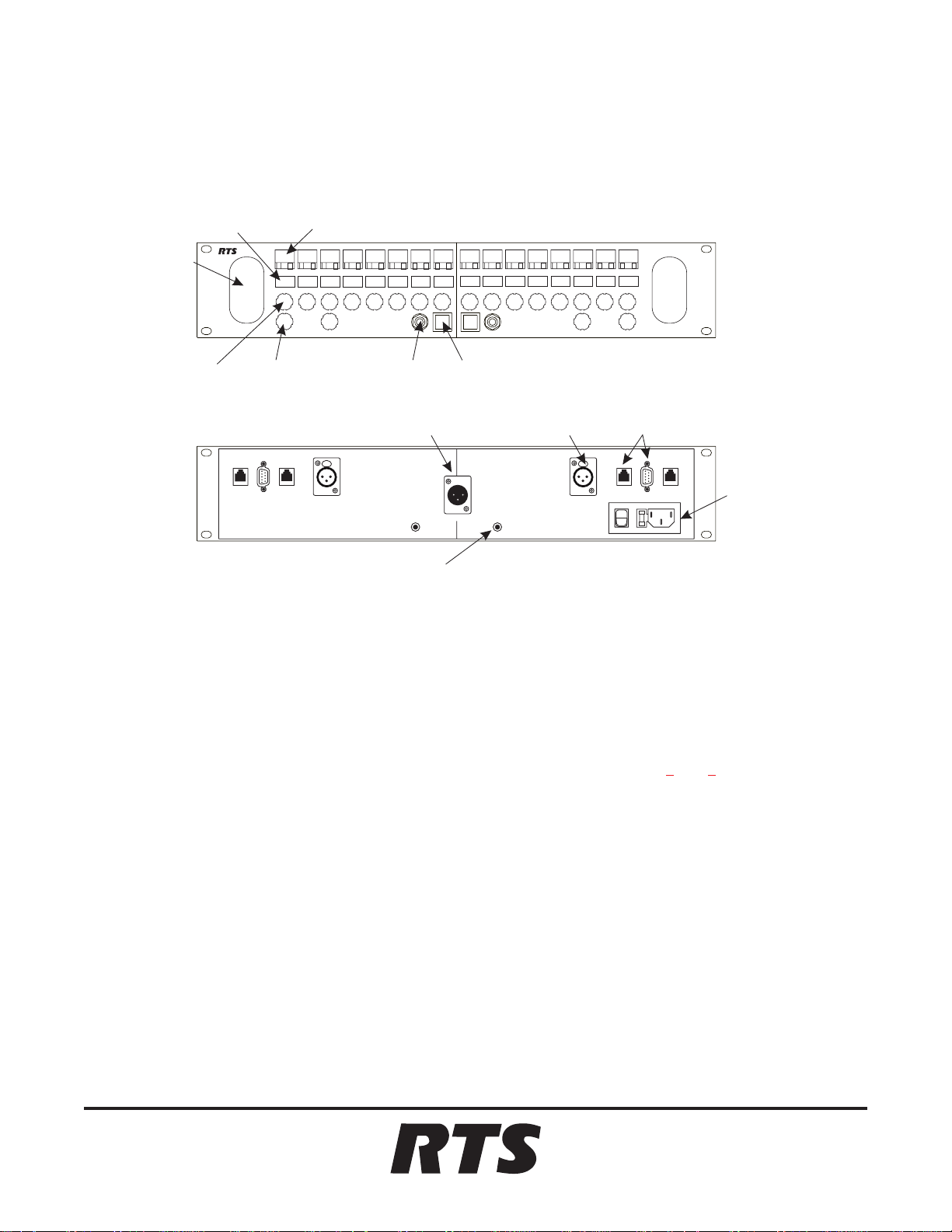
SPEAKER
SCROLL/GAIN
DISPLAYS
™
USER INSTRUCTIONS
PAM-100 PRODUCTION AUDIO MONITOR
KEYPANELB CONTROLSKEYPANELA CONTROLS
LISTEN ON/OFF KEYS
MASTER AUX MASTER
LISTEN KEY
SCROLL/GAIN
CONTROLS
TELEX COMMUNICATIONS,INC.
MADEI N U.S.A.
SERIAL
NO.
AUMASTER MASTER
MASTER
VOLUME
CONTROL
FRAME EXP
KEYPANELB CONNECTIONS KEYPANELA CONNECTIONS
AUXILIARY
INPUT
VOLUME
CONTROL
PUSH
HEADPHONE
SPKRXFRHEADPHONE SPKRXFR
JACK
A+B
MIX OUTPUT
ADDRESSASSI GN
ADDRESS ASSIGN
AND MENU SELECT
SWITCH (RECESSED)
General Description
The PAM-100 Production Audio Monitor combines two
listen-only keypanels in a single, rack-mountable unit. It is
ideal for two persons operating side-by-side in a studio or
mobile production environment. Each person can monitor
8 intercom ports and 1 auxiliary audio source. Separate
volume controls for each audio source provide complete
control over the audio mix. Each keypanel can be used as a
stand-alone monitor, using either headphones or the internal speaker. Or, the output from one or both keypanels can
be transferred to a common audio mix output for connection to the line input of an adjacent keypanel or similar device.
HEADPHONE
TRANSFER SWITCH
(MIX A OUTPUT ON/OFF)
AUXILIARY
MIX OUT
ADDRESSASSI GN
Connections
Keypanel Connections
Connections are identical for each keypanel.
1. Intercom connection: Use a standard RJ11 or DB9 intercom cable (Figures 1
FRAME connector to an available intercom port.
Note: the expansion connector (EXP) is not used.
2. Optional auxiliary input connection: Connect an auxiliary audio input to the AUX INPUT connector on the
back panel.
AUX
INPUT
AUXINPUTAUXINPUT
PUSH
DUAL INTERCOM
CONNECTORS
FRAME EXP
FUSED POWER
INPUT AND
POWER SWITCH
and 2). Connect from the
9350-7614-000, Rev B 10/98
AUX INPUT Specifications
Input level: 0 to +8 dB
Connector: 3-pin XLR Female
Pin 1: Shield
Pin 2: Audio+
Pin 3: Audio –
™
Page 2
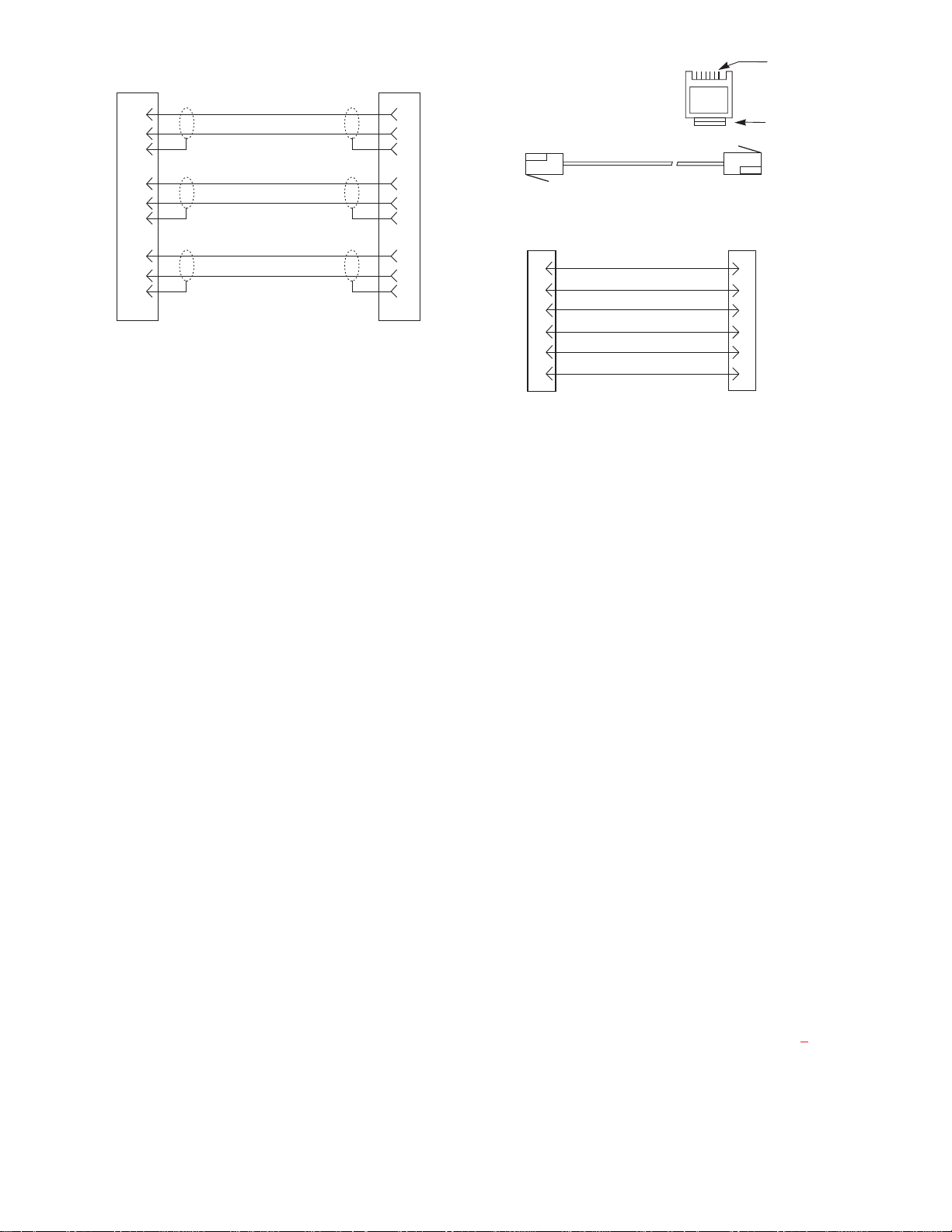
DE-9P (MALE)
TO KEYPANEL
1
2
6
4
5
9
7
8
3
When connecting to an ADAM CS back panel, use
*
only low-profile cable connectors such as AMP
Part No.747516-3 (Telex Part No.59926-678)
DATA
AUDIOTO MATRIX
AUDIO FROM MATRIX
CABLE TYPE:
BELDEN 8777
IMPORTANT!
DE-9S (FEMALE)
TO INTERCOM SYSTEM*
+
-
+
-
-
+
CONTACTS
RJ 11 MOD PLUG
AMP 55550423 or equivalent
1
2
6
4
5
9
7
8
3
(View from cable entrance)
3 TWISTED PAIR TELEPHONE CABLE
PAIR 1: AUDIOTO MATRIX
PAIR 2: AUDIO FROM MATRIX
PAIR 3: DATA
1
2
3
4
5
6
DATA -
AUDIO FROM MATRIX +
AUDIOTO MATRIX +
AUDIOTO MATRIX -
AUDIO FROM MATRIX -
DATA +
123456
Use AMP Crimp Tool
12316661
LATCH
1
2
3
4
5
6
Figure 1. 9-pin Intercom cable wiring diagram
3. Optional headphone connection: When no headphones
are connected, audio output routes to the speaker.
When headphones are connected, the speaker switches
off and audio routes to the headphones. Stereo headphones are required for monitoring in both ears.
Headphone Connector Specification:
Connector type: 3-conductor, 1/4-inch phone jack
Tip: Right
Ring: Left
Sleeve: Common
Optional MIX OUT Connection
Connect from the MIX OUT connector to the LINE IN
connector of a keypanel or some other audio listening device.
MIX OUT Specifications
Output level: +8 dB
Connector: 3-pin XLR Male
Pin 1: Shield
Pin 2: Mix Audio+
Pin 3: Mix Audio –
Power Connection
Connect power to the universal power input module. This
module accepts 100VAC-240VAC, 50/60 Hz input. (Note:
the fuse holder is built into the module and can be ejected
by removing the power cord and then prying the holder
out. Replace fuse only with same type and rating.)
Figure 2. RJ-11 Intercom cable wiring diagram
Power Up
Set the MASTER and AUX controls to minimum, and turn
on the power switch. Asterisks may briefly appear in the
alphanumeric displays. After a few moments, the displays
should show listen key assignments (or dashes where there
are no assignments). If either keypanel continues to display asterisks, it cannot establish communications with the
intercom system. In this case, check the intercom cable
and connections.
The SPKR XFR switches are off at power-up, so the mix
output will also be off.
Setup Menu
Before using each keypanel, you must set the keypanel address. There are also several optional settings which
should be configured for each keypanel. Set the keypanel
address and options for each keypanel as follows:
1. On the back panel, press and release the ADDRESS
ASSIGN switch. This will activate the setup menu.
The first item in the menu, DIM ADJ, will appear in
the two left-most displays on the front of that
keypanel. Rotate the MASTER volume control to
scroll through the list of menu items (Table 1
2. To select a menu item, click the MASTER volume
control. (Press and quickly release the control.)
).
2
Page 3

3. Rotate the MASTER volume control to choose from
the list of available settings for the selected menu
item.
Operation
Operation is identical for each keypanel.
4. Click the MASTER volume control again to select the
desired setting and return to the list of menu items.
5. Select other menu items and change settings if desired.
6. When all menu items are set as desired, double-click
the MASTER volume control to exit the menu system
and save the new settings. While the new settings are
being saved, the displays will briefly show asterisks.
Then normal operation will be restored. The new settings will be retained after power is turned off.
Table 1. Setup Menu Items
Menu Item Description
Adjusts the display brightness level
from 1 to 7. (The new level will ap-
DIM ADJ
DISP VER
pear in the 2 left-most displays during adjustment, and will appear in all
displays after completely exiting the
menu system.)
Displays PAM-100 firmware version.
(Click again to return to menu list.)
SPKR XFR Switch (Mix Out)
At power-up, the SPKR XFR switch is off, so the mix audio is routed to the speaker (or headphones if connected).
To transfer the mix audio to the MIX OUT connector, tap
the SPKR XFR switch.
Master Volume Adjustment
Adjust the overall intercom audio listen level with the
MASTER volume control.
Auxiliary Volume Adjustment
Rotate the AUX control to adjust the auxiliary input volume (if any).
Scroll / Gain Control Operation
SCRL Mode: Scroll mode gives you immediate access to
the point-to-point scroll list (the list of intercom ports for
the intercom system). Rotate the Scroll / Gain control to
scroll through the list of intercom ports. When you see the
desired port, click the Scroll / Gain control to assign the
port to the listen key.
You can also change the listen level in SCRL mode as follows:
1. Click the Scroll / Gain control. This will temporarily
place the control in GAIN mode, and the red LED will
light in the listen key.
SET ADDR
SET MODE
SET OPER
Sets keypanel address based on the
port number the keypanel is connected to. Look up the port number
in Table
address number in the display.
Selects ONE or MANY mode for listen keys. See Listen Key Operation
for details.
Selects SCRL mode (scroll) or GAIN
mode for the Scroll / Gain controls.
See Scroll / Gain Control Operation
for details.
2, then select the correct
2. Rotate the control to adjust the listen level.
3. Click the control to return to SCRL mode. The red
LED will turn off, and normal scroll operation will resume. (IF you do not click, the control will automatically timeout and return to scroll mode after several
seconds.)
GAIN Mode: GAIN mode gives you immediate access to
listen level adjustment. Rotate the Scroll / Gain control to
change the listen level. You do not need to click to select a
new gain setting.
You can also change the key assignment in GAIN mode as
follows:
3
Page 4

1. Click the Scroll / Gain control. This will place the
control in SCRL mode, and the red LED will light in
the listen key.
2. Rotate the control to view the list of intercom ports.
3. Click to select the desired intercom port and return to
gain mode. The red LED will turn off, and normal
gain mode operation will resume.
Listen Key Operation
ONE Mode: ONE mode gives preference to a single active key, but also lets you activate many keys if desired.
Tap a key to turn it on. The green LED will light. When
you tap another key, the first key will turn off and the second key will turn on.
To latch a key in the on position, press and hold the key
for a moment. Both the red and green LEDs will turn on.
You can latch many keys on if desired. Tap any latched
key to turn it off. Note that you can still operate other keys
in ONE mode along with the latched keys.
MANY Mode: MANY mode gives preference to many
keys being on at once, but also lets you quickly isolate to
one listen if desired. Tap any key to latch it in the on position. The green LED will be lit while the key is on. You
can tap several keys to latch them on. To quickly isolate to
one key, press and hold that key for a moment. Both the
red and green LEDs will turn on, and all other keys will
turn off. Tap the isolated key to turn it off. When you do
this, the keys that were previously latched on will be restored to their on state.
4
Page 5

Table 2. Address Numbers for Intercom Ports
Settings for
ADDR
1 1 9 17 25 33 41 49 57 65 73 81 89 97 105 113 121 129 137 145 153 161 169 177 185 193
2 2 10 18 26 34 42 50 58 66 74 82 90 98 106 114 122 130 138 146 154 162 170 178 186 194
3 3 11 19 27 35 43 51 59 67 75 83 91 99 107 115 123 131 139 147 155 163 171 179 187 195
4 4 12 20 28 36 44 52 60 68 76 84 92 100 108 116 124 132 140 148 156 164 172 180 188 196
5 5 13 21 29 37 45 53 61 69 77 85 93 101 109 117 125 133 141 149 157 165 173 181 189 197
6 6 14 22 30 38 46 54 62 70 78 86 94 102 110 118 126 134 142 150 158 166 174 182 190 198
7 7 15 23 31 39 47 55 63 71 79 87 95 103 111 119 127 135 143 151 159 167 175 183 191 199
8 8 16 24 32 40 48 56 64 72 80 88 96 104 112 120 128 136 144 152 160 168 176 184 192 200
1 201 209 217 225 233 241 249 257 265 273 281 289 297 305 313 321 329 337 345 353 361 369 377 385 393
2 202 210 218 226 234 242 250 258 266 274 282 290 298 306 314 322 330 338 346 354 362 370 378 386 394
5
3 203 211 219 227 235 243 251 259 267 275 283 291 299 307 315 323 331 339 347 355 363 371 379 387 395
4 204 212 220 228 236 244 252 260 268 276 284 292 300 308 316 324 332 340 348 356 364 372 380 388 396
5 205 213 221 229 237 245 253 261 269 277 285 293 301 309 317 325 333 341 349 357 365 373 381 389 397
6 206 214 222 230 238 246 254 262 270 278 286 294 302 310 318 326 334 342 350 358 366 374 382 390 398
7 207 215 223 231 239 247 255 263 271 279 287 295 303 311 319 327 335 343 351 359 367 375 383 391 399
8 208 216 224 232 240 248 256 264 272 280 288 296 304 312 320 328 336 344 352 360 368 376 384 392 400
1 401 409 417 425 433 441 449 457 465 473 481 489 497 505 513 521 529 537 545 553 561 569 577 585 593
2 402 410 418 426 434 442 450 458 466 474 482 490 498 506 514 522 530 538 546 554 562 570 578 586 594
3 403 411 419 427 435 443 451 459 467 475 483 491 499 507 515 523 531 539 547 555 563 571 579 587 595
4 404 412 420 428 436 444 452 460 468 476 484 492 500 508 516 524 532 540 548 556 564 572 580 588 596
5 405 413 421 429 437 445 453 461 469 477 485 493 501 509 517 525 533 541 549 557 565 573 581 589 597
6 406 414 422 430 438 446 454 462 470 478 486 494 502 510 518 526 534 542 550 558 566 574 582 590 598
7 407 415 423 431 439 447 455 463 471 479 487 495 503 511 519 527 535 543 551 559 567 575 583 591 599
8 408 416 424 432 440 448 456 464 472 480 488 496 504 512 520 528 536 544 552 560 568 576 584 592 600
Intercom Port Numbers
1 601 609 617 625 633 641 649 657 665 673 681 689 697 705 713 721 729 737 745 753 761 769 777 785 793
2 602 610 618 626 634 642 650 658 666 674 682 690 698 706 714 722 730 738 746 754 762 770 778 786 794
3 603 611 619 627 635 643 651 659 667 675 683 691 699 707 715 723 731 739 747 755 763 771 779 787 795
4 604 612 620 628 636 644 652 660 668 676 684 692 700 708 716 724 732 740 748 756 764 772 780 788 796
5 605 613 621 629 637 645 653 661 669 677 685 693 701 709 717 725 733 741 749 757 765 773 781 789 797
6 606 614 622 630 638 646 654 662 670 678 686 694 702 710 718 726 734 742 750 758 766 774 782 790 798
7 607 615 623 631 639 647 655 663 671 679 687 695 703 711 719 727 735 743 751 759 767 775 783 791 799
8 608 616 624 632 640 648 656 664 672 680 688 696 704 712 720 728 736 744 752 760 768 776 784 792 800
