Page 1
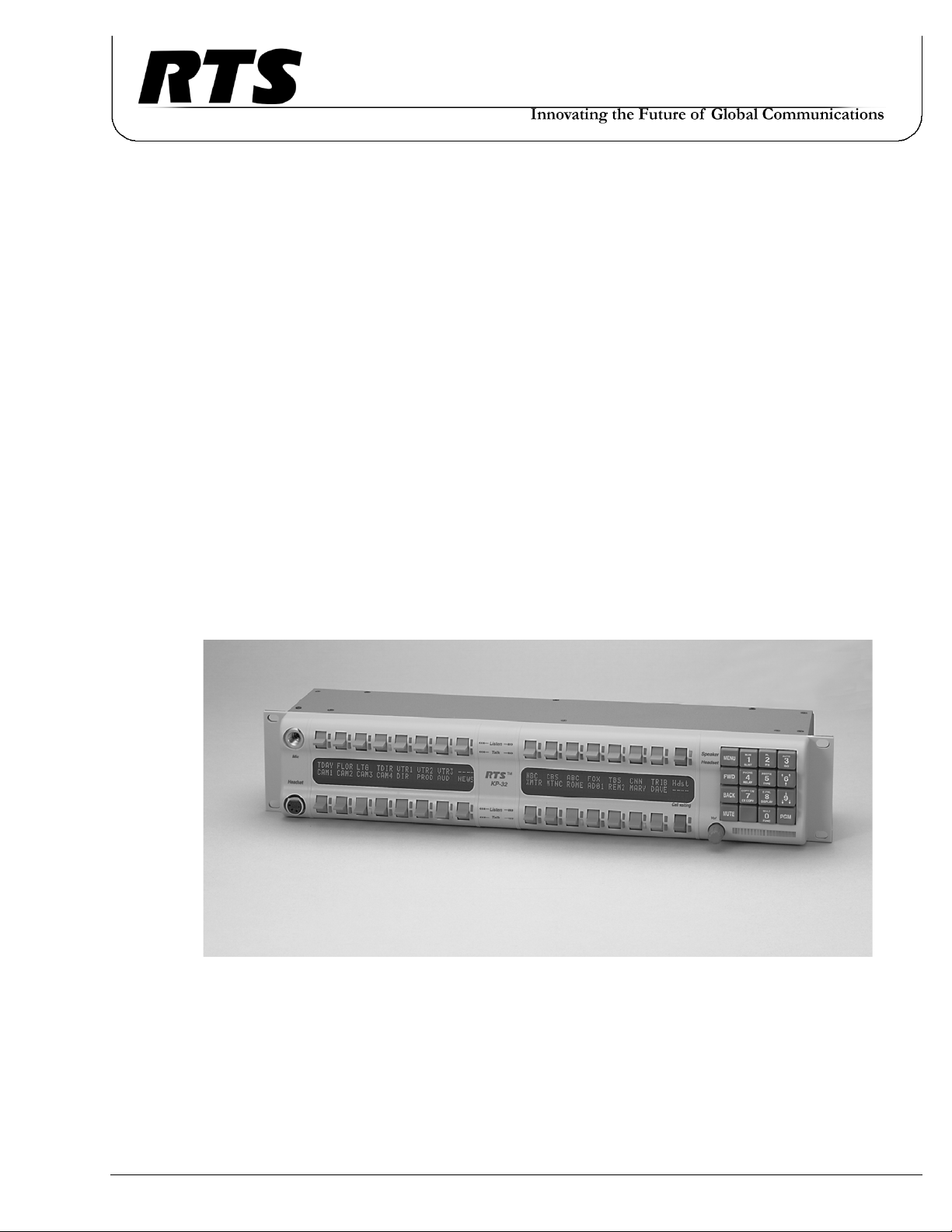
USER INSTRUCTIONS
KP-32 KEYPANEL
UP TO AND INCLUDING VERSION 2.1.0
EKP-32 EXPANSION PANEL
LCP-32 LEVEL CONTROL PANEL
F . 01U.193.253
Rev. 16
DECEMBER/2011
Page 2
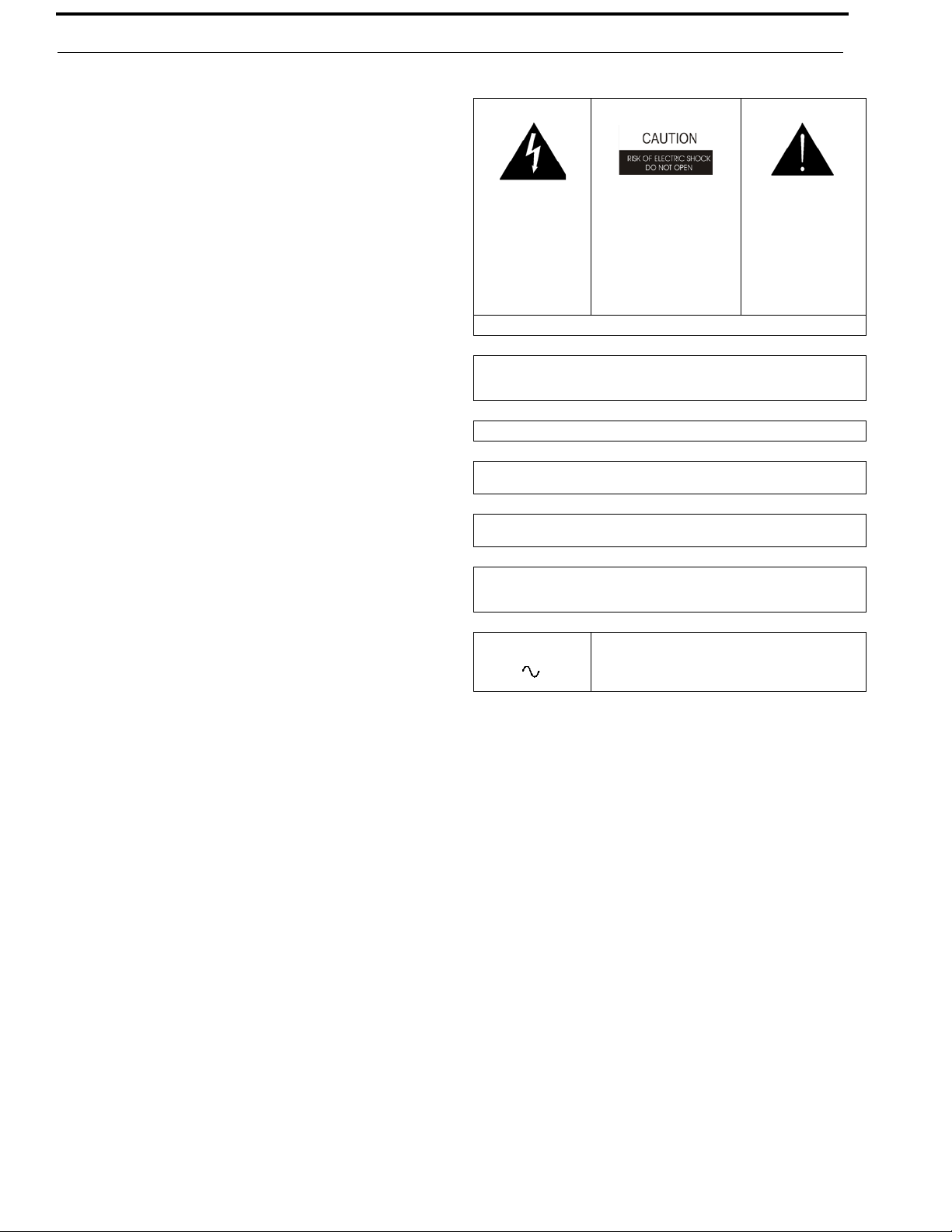
ii KP-32 User Manual
PROPRIETARY NOTICE
The product information and design disclosed herein were originated by and are the property of Bosch Security Systems, Inc.
Bosch reserves all patent, proprietary design, manufacturing, repro
duction, use and sales rights thereto, and to any article disclosed
therein, except to the extent rights are expressly granted to others.
-
COPYRIGHT NOTICE
Copyright 2011 by Bosch Security Systems, Inc. All rights
reserved. Reproduction, in whole or in part, without prior written
permission from Bosch is prohibited.
*All other trademarks are property of their respective owners.
WARRANTY AND SERVICE INFORMATION
For warranty and service information, refer to the appropriate web
site below:
RTS............................................... www.rtsintercoms.com/warranty
RTSTW..................................................... www.rtstw.com/warranty
AudioCom................................. www.telexaudiocom.com/warranty
RadioCom.................................. www.telexradiocom.com/warranty
Headsets................................ www.intercomheadsets.com/warranty
CUSTOMER SUPPORT
Te chnical questions should be directed to:
Customer Service Department
Bosch Security Systems, Inc.
12000 Portland Avenue South
Burnsville, MN 55337 USA
Telephone: 877-863-4169
Fax: 800-323-0498
Info@rtsintercoms.com
THE LIGHTNING
FLASH AND
ARROWHEAD
WITHIN THE
TRIANGLE IS A
WARNING SIGN
ALERTING YOU OF
“DANGEROUS
VOLTAGE” INSIDE
THE PRODUCT.
SEE MARKING ON BOTTOM/BACK OF PRODUCT.
WARNING: APPARATUS SHALL NOT BE EXPOSED TO DRIPPING OR
SPLASHING AND NO OBJECTS FILLED WITH LIQUIDS, SUCH AS VASES,
SHALL BE PLACED ON THE APPARATUS.
WARNING: THE MAIN POWER PLUG MUST REMAIN READILY OPERABLE.
CAUTION: TO REDUCE THE RISK OF ELECTRIC SHOCK, GROUNDING OF
THE CENTER PIN OF THIS PLUG MUST BE MAINTAINED.
WARNING: TO REDUCE THE RISK OF FIRE OR ELECTRIC SHOCK, DO NOT
EXPOSE THIS APPRATUS TO RAIN OR MOISTURE.
WARNING: TO PREVENT INJURY, THIS APPARATUS MUST BE SECURELY
ATTACHED TO THE FLOOR/WALL/RACK IN ACCORDANCE WITH THE
INSTALLATION INSTRUCTIONS.
CAUTION: TO REDUCE
THE RISK OF ELECTRIC
SHOCK, DO NOT REMOVE
COVER. NO USERSERVICABLE PARTS
INSIDE. REFER
SERVICING TO
QUALIFIED SERVICE
PERSONNEL.
This product is AC only.
THE EXCLAMATION
POINT WITHIN THE
TRIANGLE IS A
WARNING SIGN
ALERTING YOU OF
IMPORTANT
INSTRUCTIONS
ACCOMPANYING
THE PRODUCT.
TECHNICAL QUESTIONS EMEA
Bosch Security Systems Technical Support EMEA
http://www.rtsintercoms.com/contact_main.php
DISCLAIMER
The manufacturer of the equipment described herein makes
no expressed or implied warranty with respect to anything
contained in this manual and shall not be held liable for any
implied warranties of fitness for a particular application or
for any indirect, special, or consequential damages. The
information contained herein is subject to change without
prior notice and shall not be construed as an expressed or
implied commitment on the part of the manufacturer.
Bosch Security Systems, Inc.
User Manual
F.01U.193.253
Rev. 16
Page 3
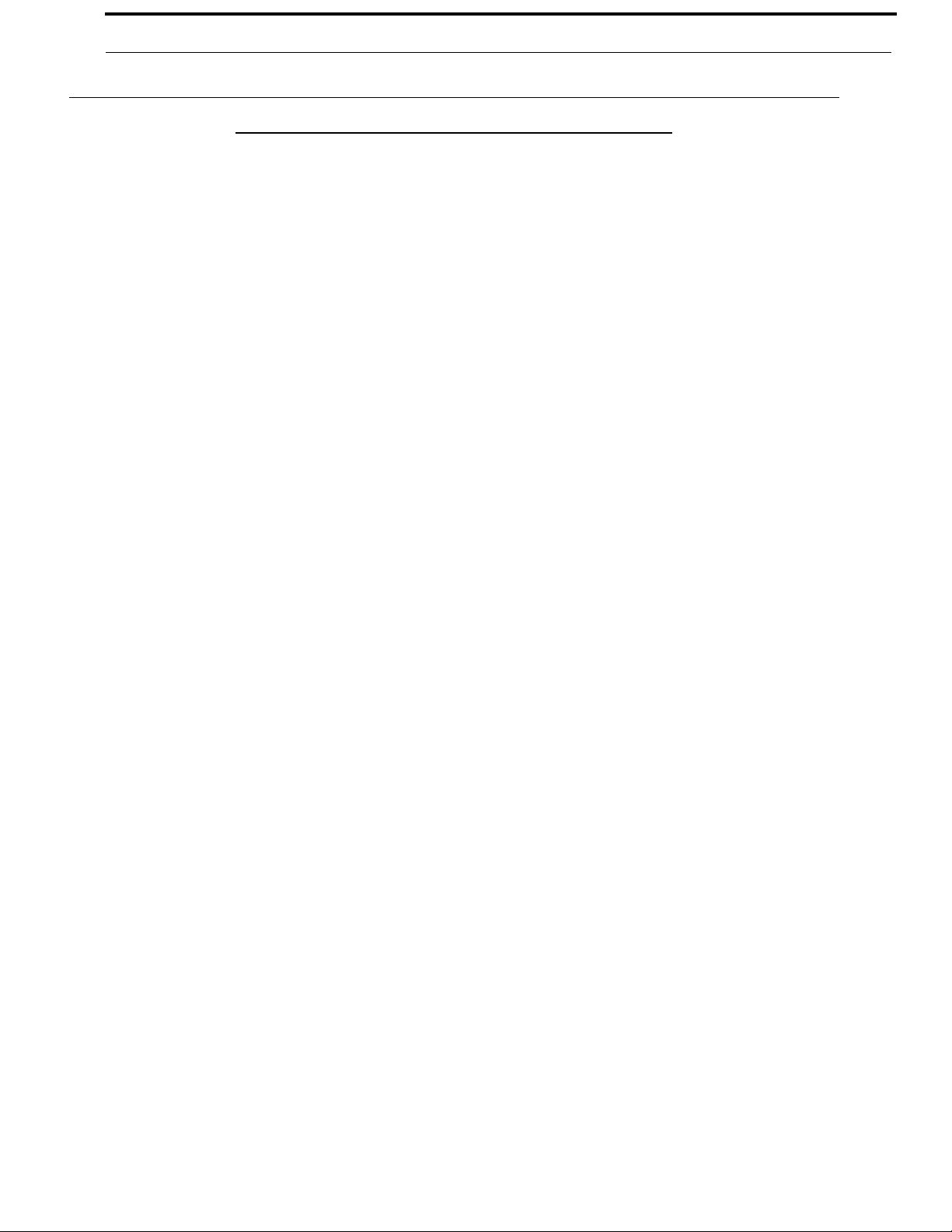
KP-32 User Manual iii
Important Safety Instructions
1. Read these instructions.
2. Keep these instructions.
3. Heed all warnings.
4. Follow all instructions.
5. Do not use this apparatus near water.
6. Clean only with dry cloth.
7. Do not block any ventilation openings. Install in accordance with the
manufacturer’s instructions.
8. Do not install near any heat sources such as radiators, heat registers, stoves,
or other apparatus (including amplifiers) that produce heat.
9. Do not defeat the safety purpose of the polarized or grounding-type plug. A
polarized plug has two blades with one wider than the other. A grounding
type plug has two blades and a third grounding prong. The wide blade or the
third prong are provided for your safety. If the provided plug does not fit
into your outlet, consult an electrician for replacement of the obsolete outlet.
10. Protect the power cord from being walked on or pinched particularly at
plugs, convenience receptacles, and the point where they exit from the
apparatus.
11. Only use attachments/accessories specified by the manufacturer.
12. Use only with the cart, stand, tripod, bracket, or table specified by the
manufacturer, or sold with the apparatus. When a cart is used, use caution
when moving the cart/apparatus combination to avoid injury from tip-over.
13. Unplug this apparatus during lightning storms or when unused for long
periods of time.
14. Refer all servicing to qualified service personnel. Servicing is required
when the apparatus has been damaged in any way, such as power-supply
cord or plug is damaged, liquid has been spilled or objects have fallen into
the apparatus, the apparatus has been exposed to rain or moisture, does not
operate normally, or has been dropped.
Bosch Security Systems, Inc.
User Manual
F . 01U.193.253
Rev. 16
Page 4
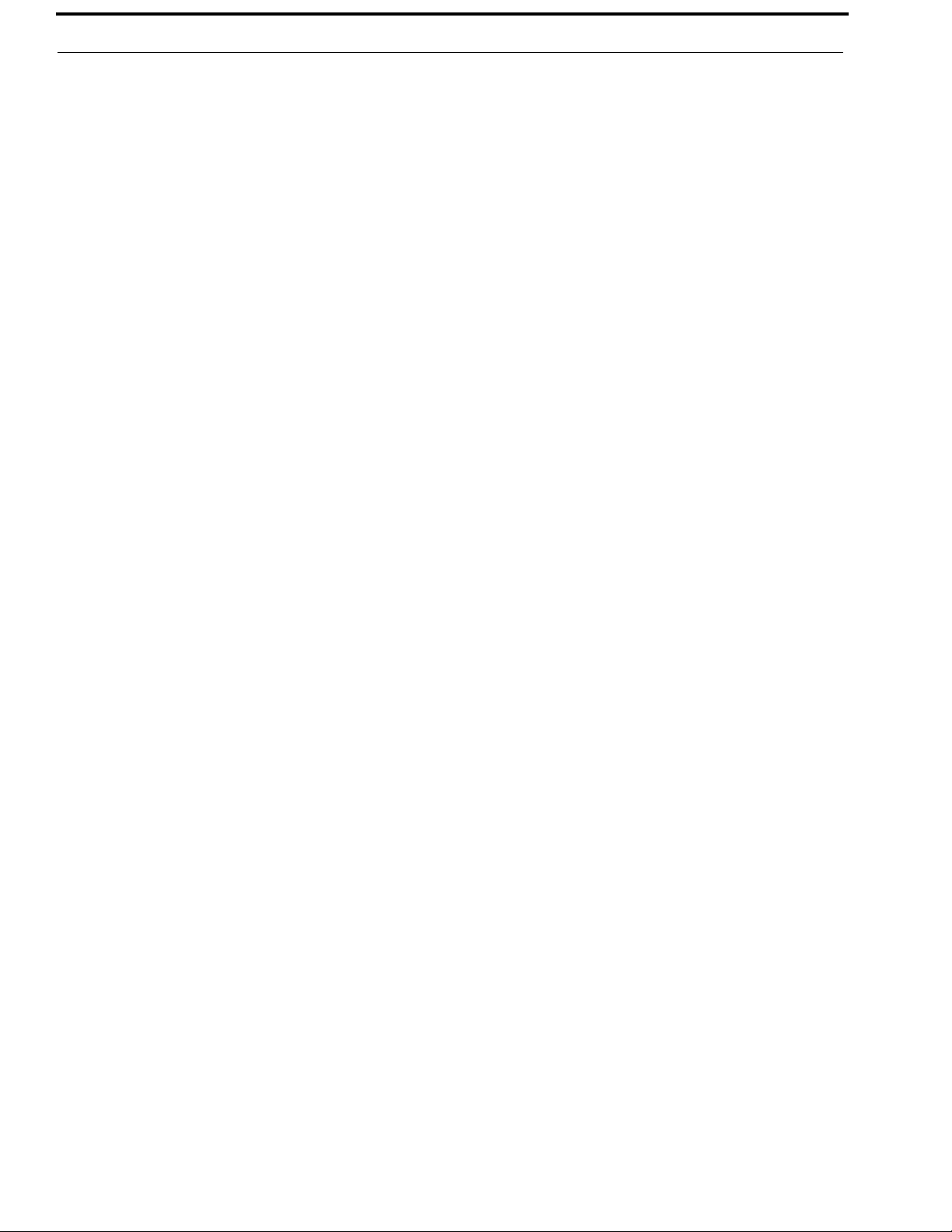
iv KP-32 User Manual
Bosch Security Systems, Inc.
User Manual
F.01U.193.253
Rev. 16
Page 5
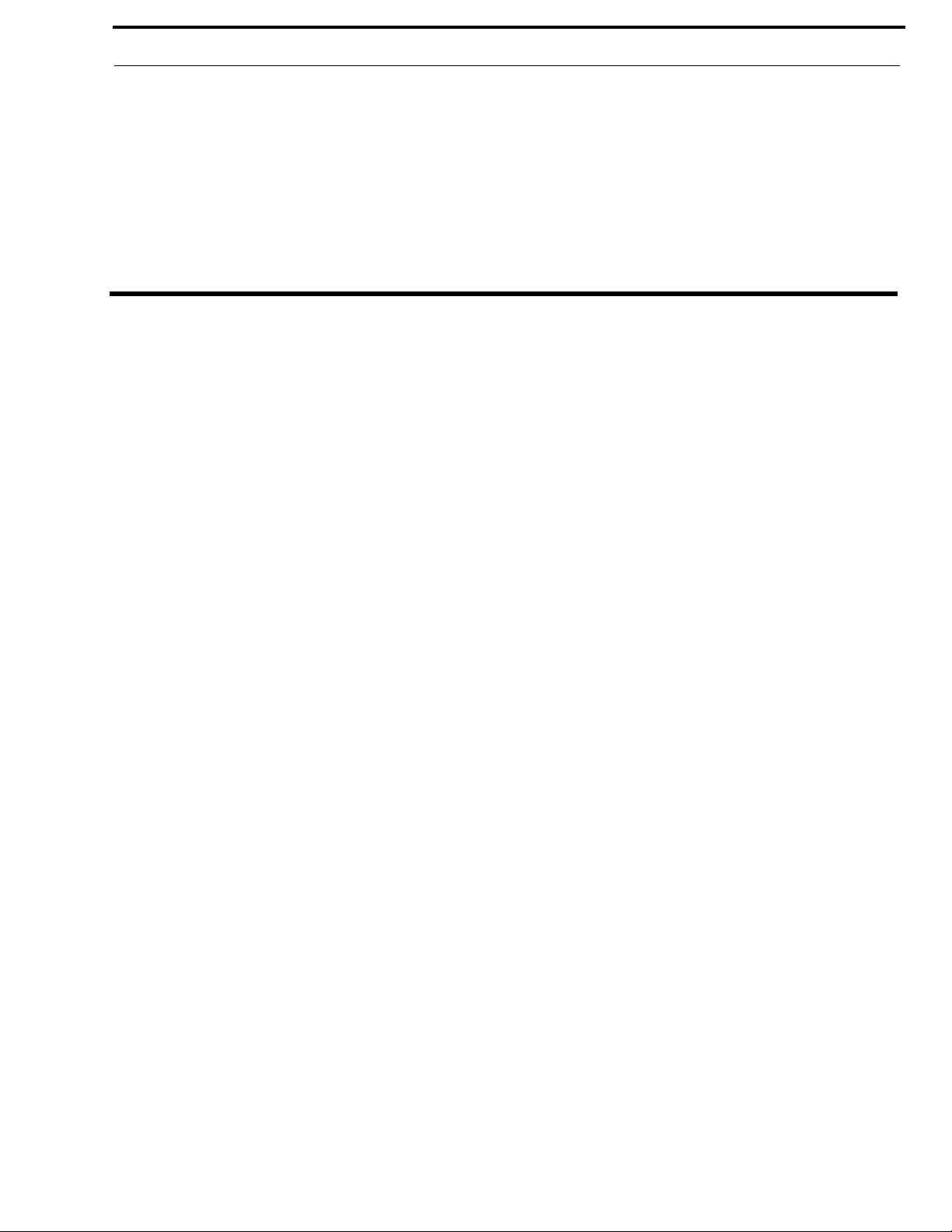
Table
of
Contents
Important Safety Instructions .............................................................................................................................iii
INTRODUCTION .........................................................................................................................3
Description ...............................................................................................................................................3
Features ....................................................................................................................................................3
Options .....................................................................................................................................................4
Connector Module ...............................................................................................................................................4
CSI-100 Coaxial System Interface Module .........................................................................................................5
EKP-32 Expansion Keypanel ..............................................................................................................................5
LCP-32/16 Level Control Panels .........................................................................................................................6
INSTALLATION ..........................................................................................................................7
Rack Mount Considerations .....................................................................................................................7
Option DIP Switch Settings .....................................................................................................................8
Switch 1: Latch Enable/Disable ..........................................................................................................................8
Switch 2: Key Gain Enable / Disable ..................................................................................................................8
Switch 3: Screen Saver Enable / Disable .............................................................................................................8
Switch 4: Call Flash Timeout ..............................................................................................................................8
Switch 5: Footswitch Enable / Disable* ..............................................................................................................9
Switch 6: Network Mode Selection .....................................................................................................................9
Switch 7: Test/Debug ..........................................................................................................................................9
Switch 8: Test/Debug ..........................................................................................................................................9
Address Switch Setting ..........................................................................................................................10
General Information ..........................................................................................................................................10
Address Setting for Zeus ...................................................................................................................................10
Address Setting for ADAM CS .........................................................................................................................10
ADAM CS with RJ12 or DB-9 back panel: ......................................................................................................10
ADAM CS with 50-pin Telco back panel: ............. ...........................................................................................12
Address Setting for ADAM ...............................................................................................................................12
Connections ............................................................................................................................................13
EXP AND LCP Connectors ..............................................................................................................................13
Frame Connector ...............................................................................................................................................13
Power Supply Connector ...................................................................................................................................14
Headset Connector .............................................................................................................................................14
Headset Microphone Gain Adjustment .............................................................................................................14
Panel Microphone Connector ............................................................................................................................14
Bosch Security Systems, Inc.
User Manual
F.01U.193.253
Rev. 16
Page 6
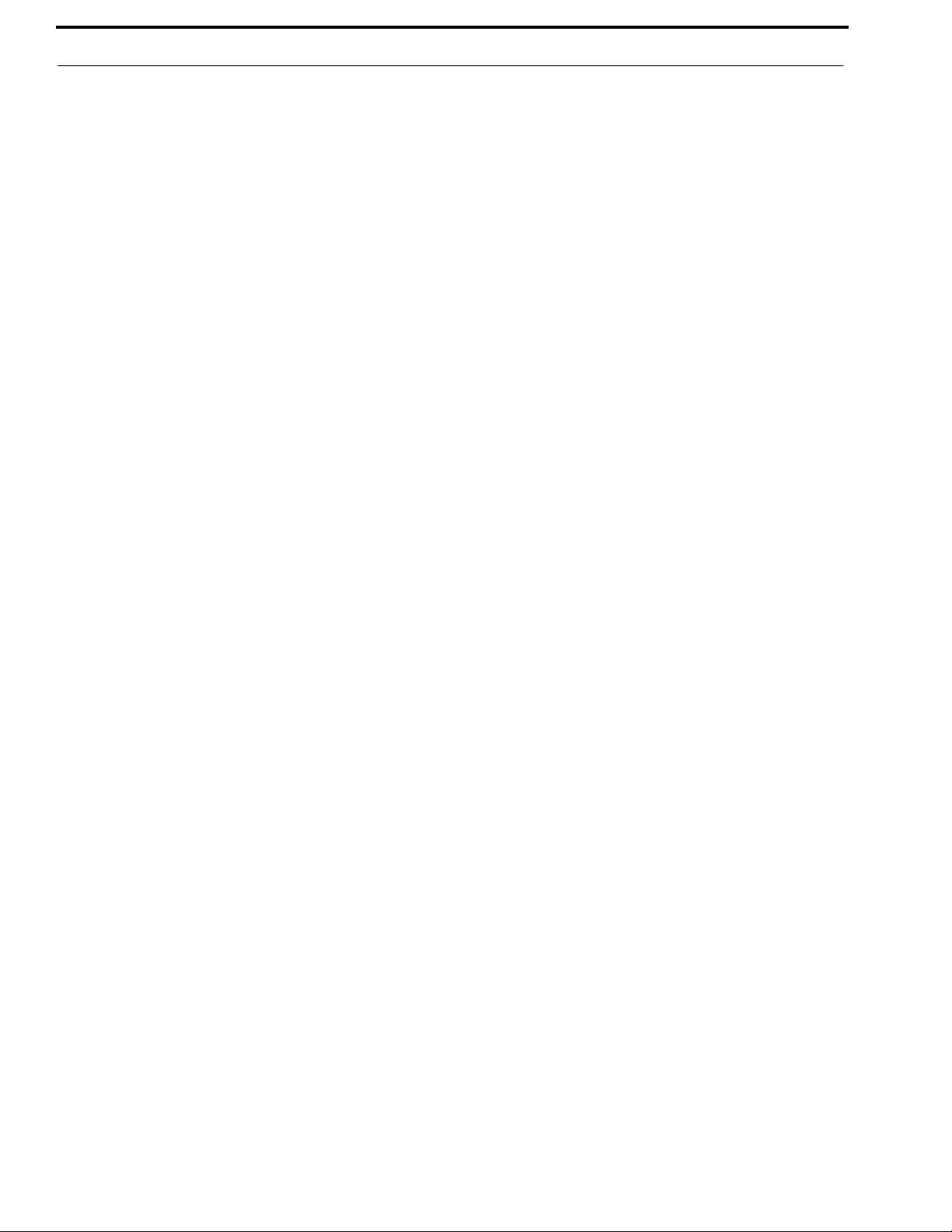
2 KP-32 User Manual
Panel Microphone Gain Adjustment .................................................................................................................14
BASIC OPERATION ..................................................................................................................15
Screen Saver Operation .........................................................................................................................15
Selecting Headset or Speaker ................................................................................................................15
Listen Volume Adjustments ..................................................................................................................15
Intercom Keys and Displays ..................................................................................................................16
Alphanumeric Display Indications for Intercom Keys ......................................................................................16
Talk LED Indications ........................................................................................................................................16
Continuous Green* .................................................................... ......................................... ............................16
Continuous Red Talk LED & Flashing Display Alpha (In-use)* ..................................................................16
Flashing Red Talk LED & Flashing Display Alternating Pattern of Alpha & (-**-) (Busy) ........................17
Flashing Green Talk LED & Display Alpha (on time equal to off time)* ....................................................17
Winking Green Talk LED (on time less than off time)* ...............................................................................17
Listen LED Indication ....................................................................................................................................17
Intercom Key Operation ........................................................................................................................17
Basic Intercom Key Operation ..........................................................................................................................17
Operation of Intercom Keys with Auto Functions ............................................................................................18
Talk + auto follow .......................................................................................................................................18
Talk + auto listen .........................................................................................................................................18
Talk + auto mute .........................................................................................................................................18
Talk + auto reciprocal .................................................................................................................................18
Talk + auto table .........................................................................................................................................18
All Call Key ................................................................................................................................................18
Talk + DIM .................................................................................................................................................18
Operation of Intercom Keys with Options ........................................................................................................18
Group Option Keys ........................................................................................................................................18
Solo Key .........................................................................................................................................................18
Operation of Intercom Talk Keys with the Speaker DIM Setting .....................................................................19
Operation of Intercom Keys assigned to TIF Ports ...........................................................................................19
Muting the Microphone .........................................................................................................................19
Call Waiting Operation ..........................................................................................................................19
TELEPHONE OPERATION .....................................................................................................21
Receiving A Phone Call .........................................................................................................................21
Dialing And Hanging Up Using KP9X Keypad Sequences ..................................................................21
KP9X Keypad Hang-up Sequence ....................................................................................................................21
KP9X Manual dial sequence .............................................................................................................................22
KP9X Redial Sequence ........................ .... ........................................................... ..............................................22
KP9X Autodial Sequences ..... ..... .... ........................................................... .... ...................................................22
Storing an Autodial Number in the TIF-951 .....................................................................................................23
Storing an Autodial Number in the KP-32 ........................................................................................................23
Dialing an Autodial Number .............................................................................................................................23
Dialing And Hanging Up Using The KP-32 Dialing Menu ..................................................................24
Manual Dialing ..................................................................................................................................................24
Redial .................................................................................................................................................................24
Autodial .................................................................................................................................................25
KP9X SERIES KEYPAD PROGRAMMING ............................................................................27
Keypad Programming, Display Requests ..............................................................................................27
Bosch Security Systems, Inc.
User Manual
F.01U.193.253
Rev. 16
Page 7
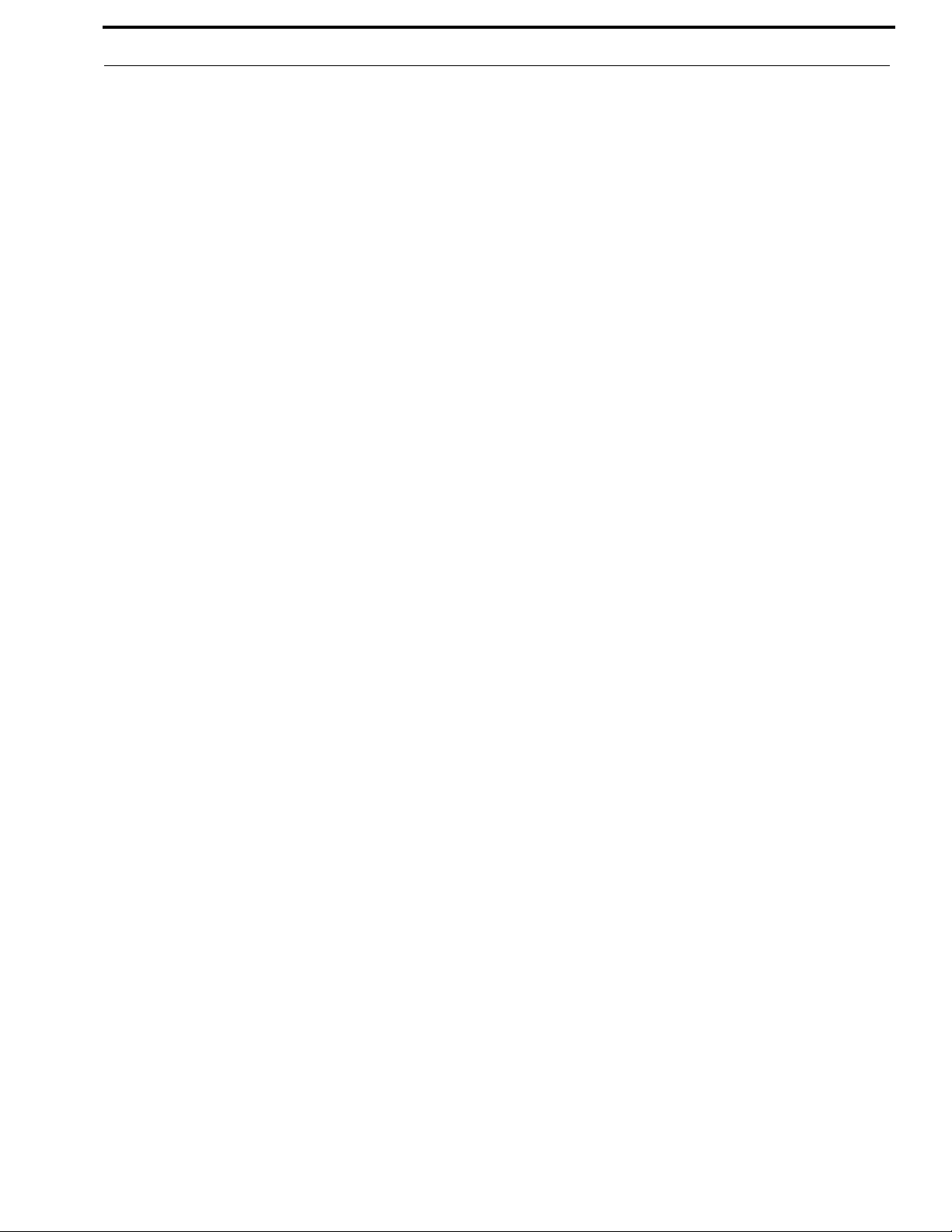
3 KP-32 User Manual
Display Requests Using Keypad Sequences .....................................................................................................27
Display Panel ID ...............................................................................................................................................27
FUNC DISPLAY 1 .....................................................................................................................................27
Display Level 2 Talk Key Assignments ............................................................................................................27
FUNC DISPLAY 2 .....................................................................................................................................27
Display Listen Key Assignments ......................................................................................................................27
FUNC DISPLAY 3 .....................................................................................................................................27
Display Setup Page Assignments ......................................................................................................................28
FUNC DISPLAY E-PNL ........................................................................................ .....................................28
Test Keys and Displays .....................................................................................................................................28
FUNC DISPLAY 0 .....................................................................................................................................28
Tone Generator Activation (FUNC-DISPLAY-7) ............................................................................................28
FUNC DISPLAY 7 ..................................................................................... ..................................................28
Display Requests Using Scrolling .....................................................................................................................29
Keypad Programming, Assigning Setup Pages .....................................................................................30
Keypad Programming, Assigning Intercom Keys .................................................................................30
General ..............................................................................................................................................................30
Assigning Keys Using Keypad Numeric Entry .................................................................................................30
General Procedure ..........................................................................................................................................30
Programming Key Assignments Using Copy ........................................................................................31
Copying a Call from the Call waiting Window to a Key ..................................................................................31
Copying One Key Assignment to Another Key ................................................................................................31
Programming Key Assignments Using Alpha Scrolling .......................................................................32
Clearing a Key Assignment ...............................................................................................................................33
Method 1: Clearing the Call Waiting Window and Copying it to a Key .......................................................33
Method 2: Copying a Blank Key Assignment to the key you want to Clear .................................................33
KP-32 MENU SYSTEM .............................................................................................................35
Menu System, Menu Access ..................................................................................................................35
Menu System, Display Menu .................................................................................................................36
Display Menu, Asgn Type ................................................................................................................................36
Display Menu, Chans On ..................................................................................................................................36
Display Menu, Key Groups ...............................................................................................................................36
Display Menu, Key List ....................................................................................................................................36
Display Menu, Level 2 ......................................................................................................................................36
Display Menu, Listen ........................................................................................................................................36
Display Menu, Matrix (Trunked Systems Only) ...............................................................................................36
Display Menu, Panel ID ....................................................................................................................................37
Display Menu, Version .....................................................................................................................................37
Menu System, Key Assign Menu ..........................................................................................................37
General Procedure to use the Key Assign Menu ...............................................................................................37
Key Assign Menu, Matrix .................................................................................................................................39
Key Assign Menu, Pt-to-Pt ...............................................................................................................................39
Key Assign Menu, Party Line ...........................................................................................................................39
Key Assign Menu, IFB ......................................................................................................................................39
Key Assign Menu, Spcl List .............................................................................................................................39
Key Assign Menu, Sys Relay ............................................................................................................................39
Key Assign Menu, Camera ISO ........................................................................................................................39
Key Assign Menu, UPL Resrc ..........................................................................................................................39
Key Assign Menu, IFSL ....................................................................................................................................40
Key Assign Menu, Auto Func ...........................................................................................................................40
Bosch Security Systems, Inc.
User Manual
F.01U.193.253
Rev. 16
Page 8
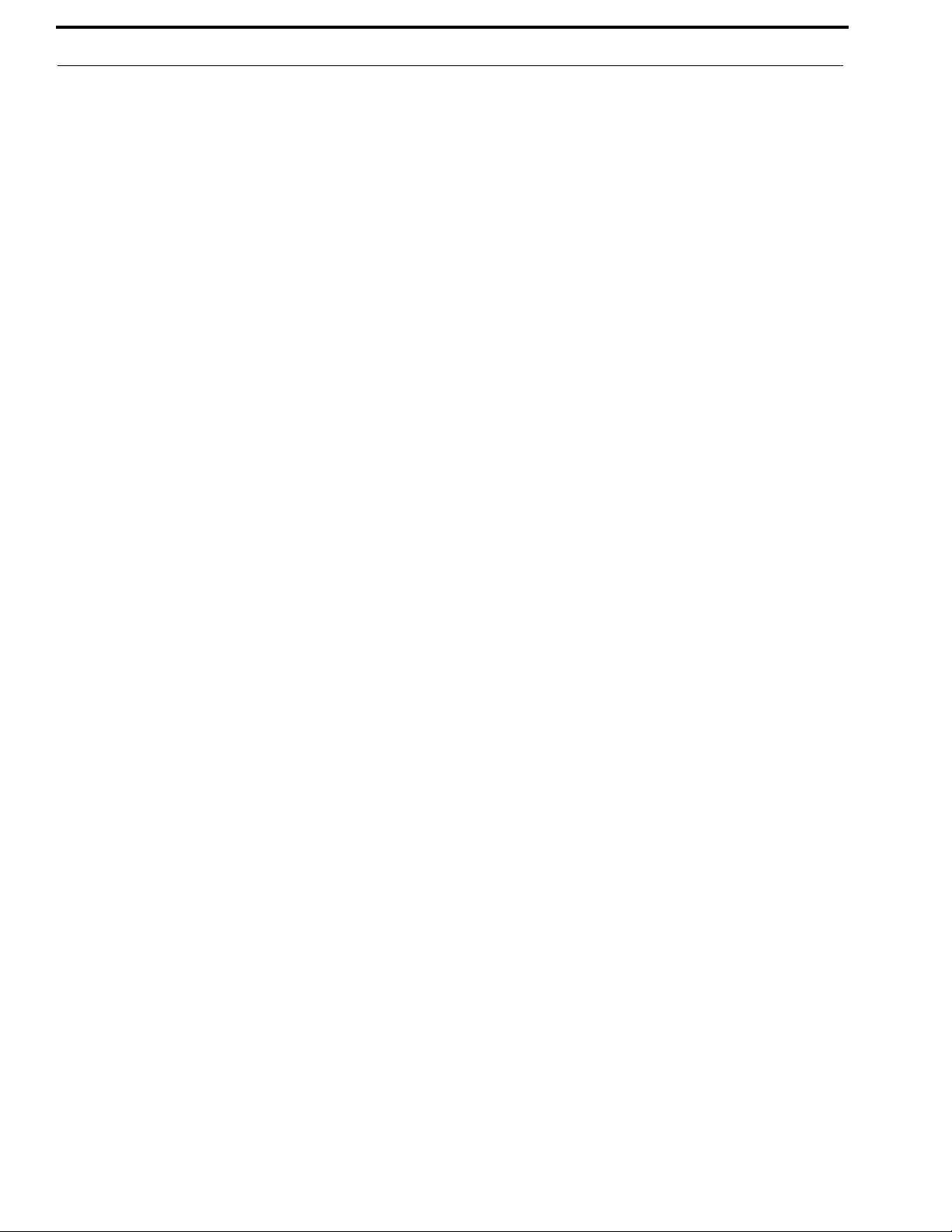
4 KP-32 User Manual
Key Assign Menu, Key Gain ............................................................................................................................40
Key Assign Menu, Reset Vols ..........................................................................................................................41
Key Assign Menu, Setup Page ..........................................................................................................................41
Key Option Menu ..................................................................................................................................42
Key Option Menu, Auto Dial ............................................................................................................................42
Key Option Menu, Chime .................................................................................................................................42
Removing the chime option from a key .................................................. .... ..... ..............................................42
Key Option Menu, Key Groups ........................................................................................................................4 2
Clearing a key group .................................................. ..... .... ..............................................................................43
Key Option Menu, Solo .....................................................................................................................................43
RVON Conn. Menu ...............................................................................................................................44
Service Menu .........................................................................................................................................44
Service Menu, Aux Inputs (GPI Option Only) ..................................................................................................44
Service Menu, Intercom ....................................................................................................................................44
Service Menu, Baud Rate ..................................................................................................................................44
Service Menu, Caller Vol. .................................................................................................................................45
Service Menu, Dim ............................................................................................................................................45
Service Menu, Disply Dim ................................................................................................................................45
Service Menu, DSP Func (GPI Option Only) ...................................................................................................46
Filtering ..........................................................................................................................................................46
Gating .............................................................................................................................................................46
Metering .........................................................................................................................................................47
Mixing ............................................................................................................................................................48
Service Menu, Hdst Sel .....................................................................................................................................48
Service Menu, LCP-32 (GPI Option Only) .......................................................................................................49
Service Menu, Local GPIO (GPI Option Only) ................................................................................................49
Assigning an Input to Activate a Key ............................................................................................................49
Assigning an Input to Activate a Key Group .................................................................................................50
Removing an Input Assignment .....................................................................................................................50
Adding or Removing a GPI Output Key Assignment ....................................................................................50
Service Menu, Matrix Out .................................................................................................................................51
Service Menu, Mic Select .................................................................................................................................51
Service Menu, Min Volume ..............................................................................................................................51
Service Menu, Mod Assign ...............................................................................................................................52
Service Menu, Output Level .............................................................................................................................52
Service Menu, Preamp Out (GPI Option Only) ................................................................................................53
Service Menu, Reset Cfg ...................................................................................................................................53
Service Menu, RVON Setup (RVON Option Only) .........................................................................................53
Service Menu, Save Cfg ....................................................................................................................................53
Service Menu, Scr Saver ............................... .... ..... .... ........................................................... ............................54
Service Menu, Sidetone .....................................................................................................................................54
Service Menu, Snoop Tally ................................................................................. ..............................................54
Service Menu, Test Panel ..................................................................................................................................54
Service Menu, Tone Gen ...................................................................................................................................54
SPECIFICATIONS ....................................................................................................................55
Microphone Preamplifier .......................................................................................................................55
Tone Generator ......................................................................................................................................55
Headphone Amplifier ............................................................................................................................55
Speaker Amplifier and Speaker .............................................................................................................55
Intercom Input/Output ...........................................................................................................................56
Bosch Security Systems, Inc.
User Manual
F.01U.193.253
Rev. 16
Page 9
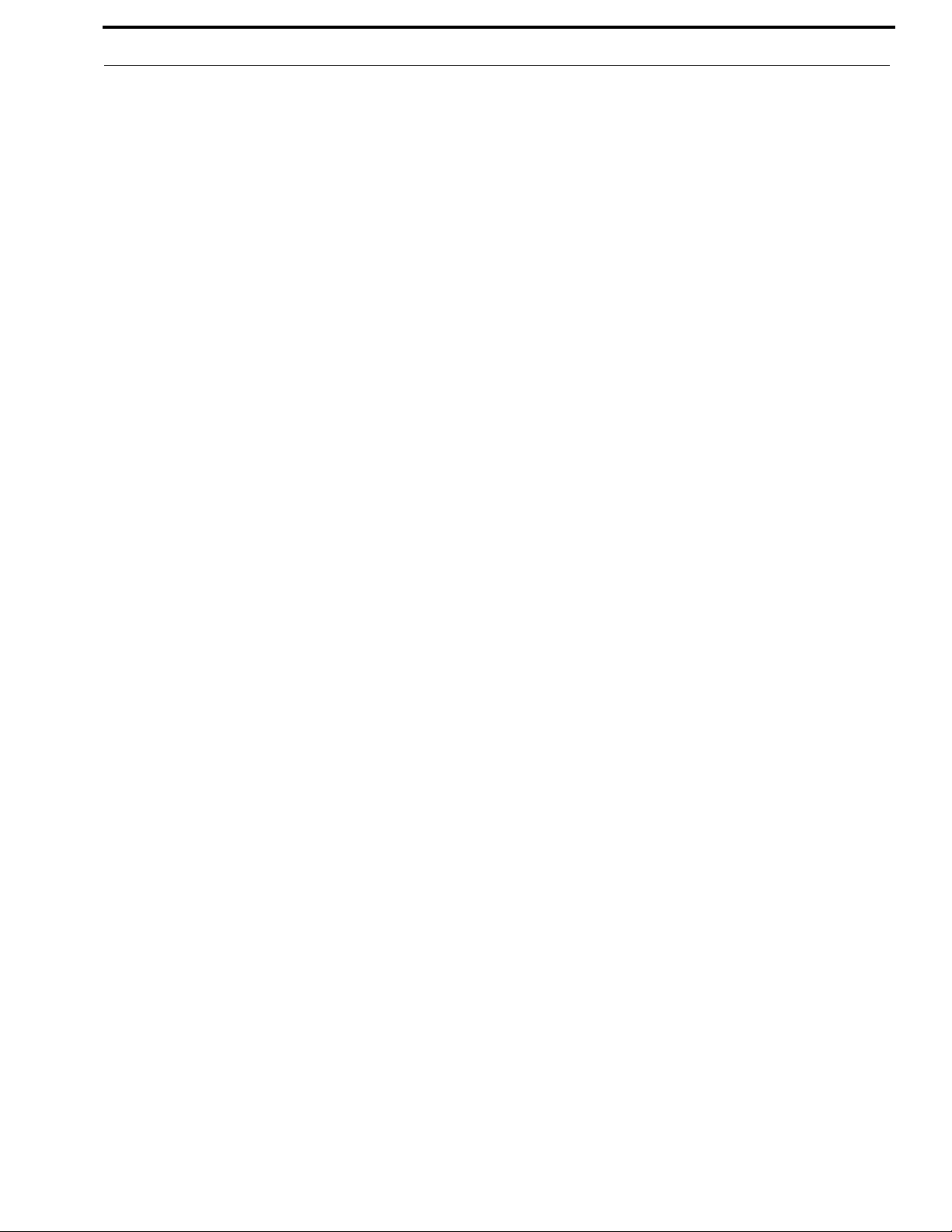
5 KP-32 User Manual
External Line Input: (Program Input) ....................................................................................................56
General ...................................................................................................................................................56
AC Supply: ........................................................................................................................................................56
Environmental: ..................................................................................................................................................56
Approvals: .........................................................................................................................................................56
Connectors (Other connector options available) ...................................................................................56
Panel Microphone Connector ............................................................................................................................56
Headset Connector ............................................................................................................................................56
Power Input Connector .................................................................. ....................................................................57
Intercom Connectors: Parallel-wired DE9S and RJ12 Connectors ...................................................................57
Expansion Connector ........................................................................................................................................57
LCP Connector ............................................................................................................. .... .................................57
GPI Module Connectors (Optional) .......................................................................................................58
Aux 1 In (Auxiliary program input 1) ...............................................................................................................58
Aux 2 In (Auxiliary program input 2) ...............................................................................................................58
Relay 1 & 2 Out ................................................................................................................................................58
Relay 3 & 4 Out ................................................................................................................................................59
Opto 1-4 In (Opto-isolated control inputs) ........................................................................................................59
OC 1 & 2 Out (J2) .............................................................................................................................................60
Headset (External headset connector) ...............................................................................................................60
Foot Switch/Speaker ..................................................................... .... ..... ...........................................................60
MIC In (J7) Unbalanced Panel Microphone Input ............................................................................................61
MIC Out (J8) Balanced Microphone Output ..................................................................... .... ............................61
KP9X KEYPAD SEQUENCE QUICK REFERENCE .............................................................63
KP9X Display Sequences ......................................................................................................................63
KP9X Setup Page Assignment ..........................................................................................................................64
Key Assignments Using Keypad Numeric Entry ..............................................................................................64
KP9X Phone Operation .........................................................................................................................65
KP9X Hang-up Sequence .................................................................. ..... ...........................................................65
KP9X Dial Sequence .............................................................................. .... ..... ..................................................65
KP9X Redial Sequence ..................................................................................................... ................................65
KP9X Autodial Sequences .................................................................................. ..... .........................................65
Storing an Autodial Number in the TIF .........................................................................................................65
Dialing an Autodial Number Stored in the TIF .............................................................................................66
KP-32 MENU SYSTEM QUICK REFERENCE ......................................................................67
Menu Access ..........................................................................................................................................67
Menu List ...............................................................................................................................................67
MODE 2 OPERATION ..............................................................................................................69
Section 2 ................................................................................................................................................69
Switch 4: Call Flash Timeout* ..........................................................................................................................69
Switch 5: Footswitch Enable / Disable* ...........................................................................................................69
Section 3 ................................................................................................................................................69
LED Indications for Intercom Keys ..................................................................................................................69
Talk LED Indications .....................................................................................................................................69
Continuous Red* ............................................................................................................................................69
Flashing Display Alpha (In-use)* ..................................................................................................................69
Solid Red Talk LED & Flashing Display Alternating Pattern of Alpha & (-**-) (Busy) .............................70
Bosch Security Systems, Inc.
User Manual
F.01U.193.253
Rev. 16
Page 10
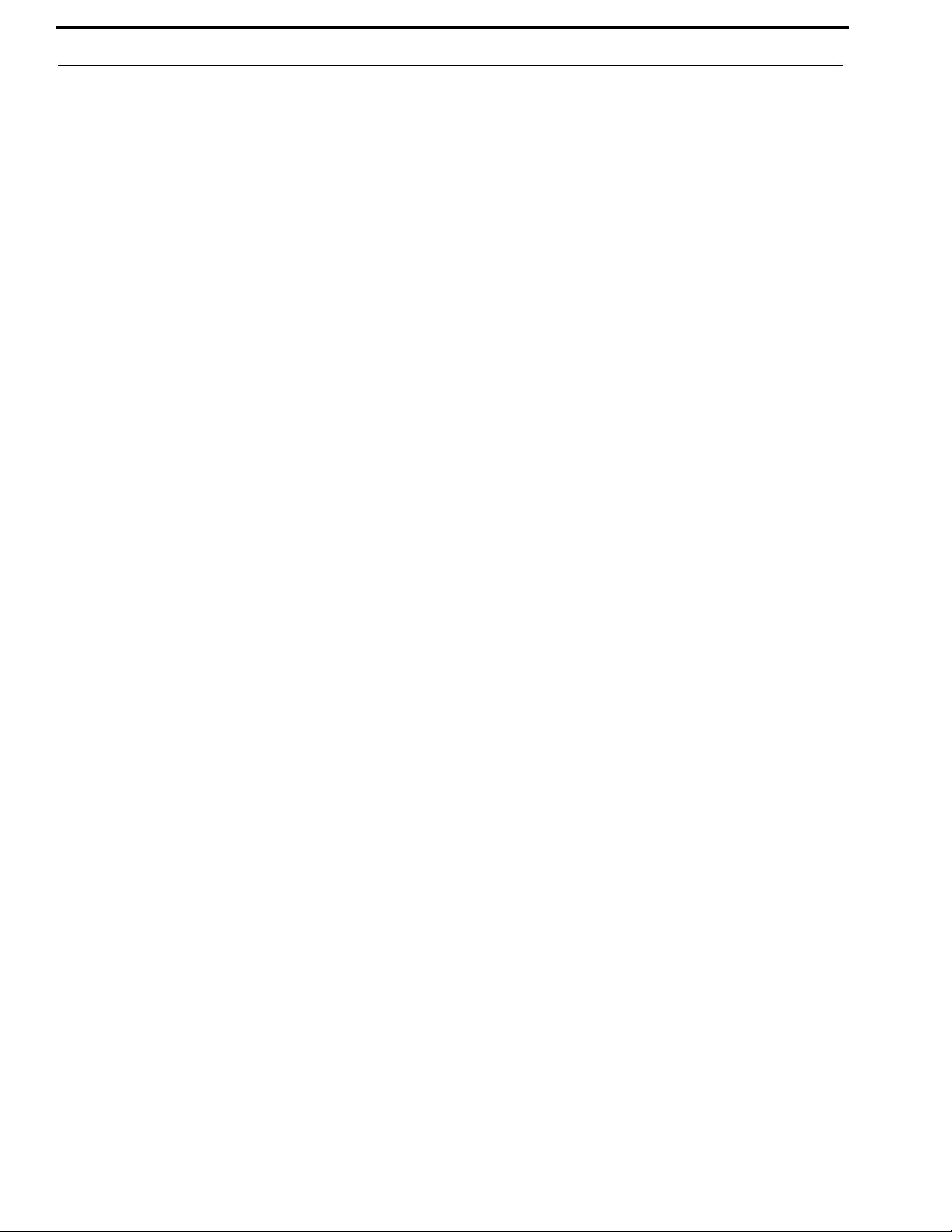
6 KP-32 User Manual
Flashing Display Alpha (on time equal to off time)* ....................................................................................70
Amber Talk LED ....................................................................... .....................................................................70
GLOSSARY .................................................................................................................................71
All Call ..............................................................................................................................................................71
Alpha .................................................................................................................................................................71
Auto Follow (AF) .............................................................................................................................................71
Auto Functions .................................................................................................................................................71
Auto Listen (AL) ..............................................................................................................................................71
Auto Mute (AM) ..............................................................................................................................................71
Auto Reciprocal (AR) ......................................................................................................................................72
Auto Table (AT) ...............................................................................................................................................72
Crosspoint ........................................................................................................................................................72
Destination .......................................................................................................................................................72
Dim ....................................................................................................................................................................72
GPIO .................................................................................................................................................................73
IFB ....................................................................................................................................................................73
ISO (Camera ISO) ...........................................................................................................................................73
Matrix ...............................................................................................................................................................73
Party Line (PL) ................................................................................................................................................74
Port ...................................................................................................................................................................74
Relay .................................................................................................................................................................75
Special List .......................................................................................................................................................75
Stacked Key ......................................................................................................................................................75
Talk Level 1 ......................................................................................................................................................75
Talk Level 2 ......................................................................................................................................................75
Trunking ...........................................................................................................................................................75
RVON-1 .......................................................................................................................................77
General Description of the RVON-1 Voice Over Network Card ..........................................................77
Features ..................................................................................................................................................77
Specifications .........................................................................................................................................78
Default Addresses for the RVON Product Line ....................................................................................79
Dip Switches ..........................................................................................................................................79
Firmware Compatibility Requirements for the RVON-1 Card .............................................................80
Flash Chip Replacement ........................................................................................................................80
Installation of the RVON-1 Card ...........................................................................................................81
RVON-1 Relay ..................................................................................................................................................82
Addresses and the RVON-1 ...................................................................................................................83
Configure the RVON-1 from the KP-32 ................................................................................................84
Top Level Menu, Service, RVON Setup ...........................................................................................................84
Set the IP Address from the Service Level Menu .......................................................................................................84
Top Level Menu, RVON Conn. ........................................................................................................................85
Select an RVON Connection from the Top Level Menu .............................................................................................85
Configure the RVON-1 from the KP-812 ..............................................................................................86
Top Level Menu, Service, RVON Setup ...........................................................................................................86
Set the IP Address from the Service Level Menu ..........................................................................................86
Top Level Menu, RVON Conn. ........................................................................................................................87
Select an RVON Connection from the Top Level Menu ...............................................................................87
Configure the RVON-8 using AZedit to contact the RVON-1 .............................................................88
Bosch Security Systems, Inc.
User Manual
F.01U.193.253
Rev. 16
Page 11
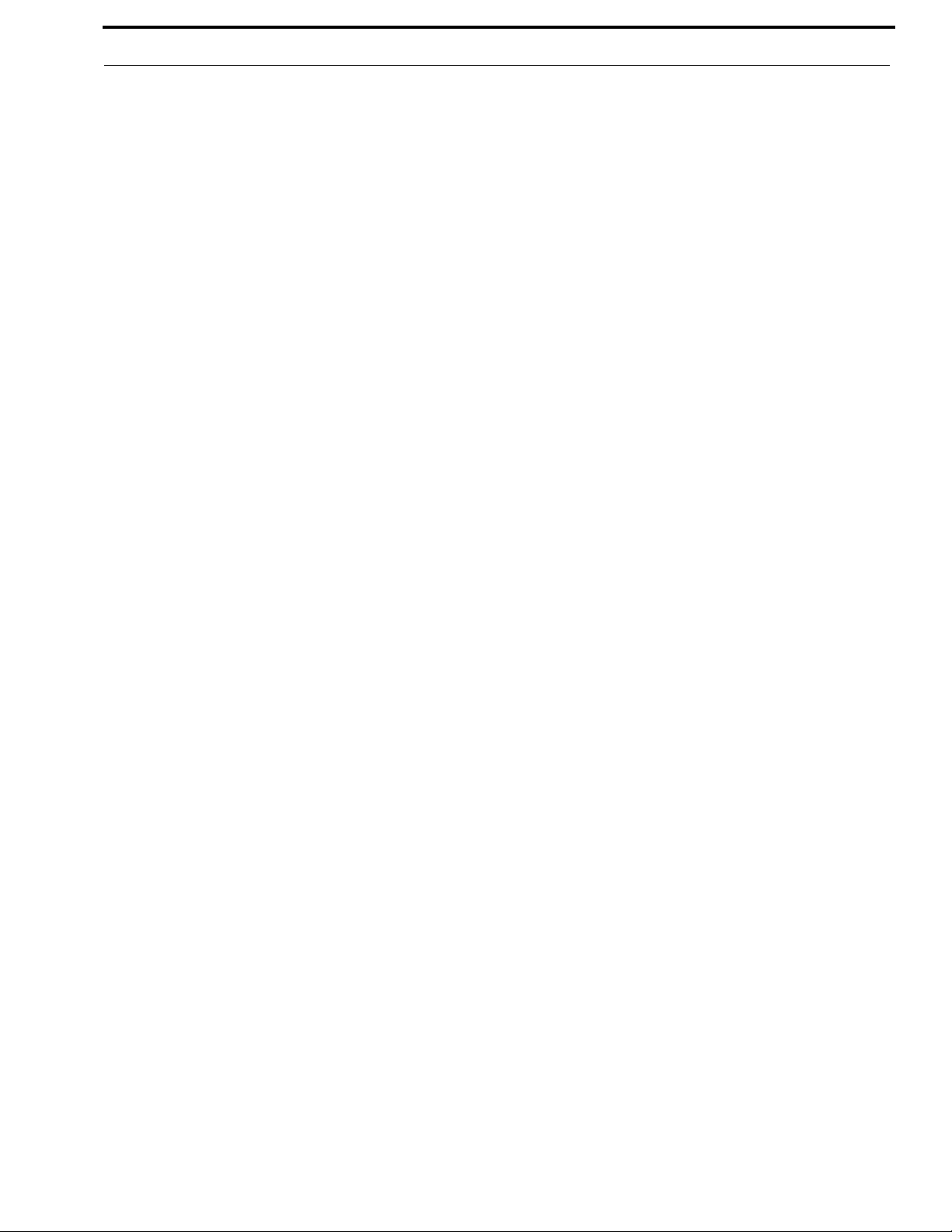
7 KP-32 User Manual
Download RVON-1 Firmware Through AZedit ...................................................................................89
Basic Network Configuration ................................................................................................................91
LAN vs. WAN ...................................................................................................................................................91
Local Area Network .......................................................................................................................................91
Wide Area Network .......................................................................................................................................92
Accessing The Wide Area Network (WAN) .....................................................................................................93
Network Address Translation (NAT) ................................................................................................................93
Ports ...................................................................................................................................................................93
IP Addresses ......................................................................................................................................................95
Ping a Computer ................................................................................ ..... .... .......................................................96
Possible Pitfall With Routers, Gateways, And Switches .............. ....................................................................96
RVON Configuration .............................................................................................................................97
Network Terminology ............................................................................................................................99
RVON Serial and Telnet Commands ...................................................................................................103
Setup ................................................................................................................................................................103
How to Configure the RVON-1 using Telnet ......................................................................................104
Bosch Security Systems, Inc.
User Manual
F.01U.193.253
Rev. 16
Page 12
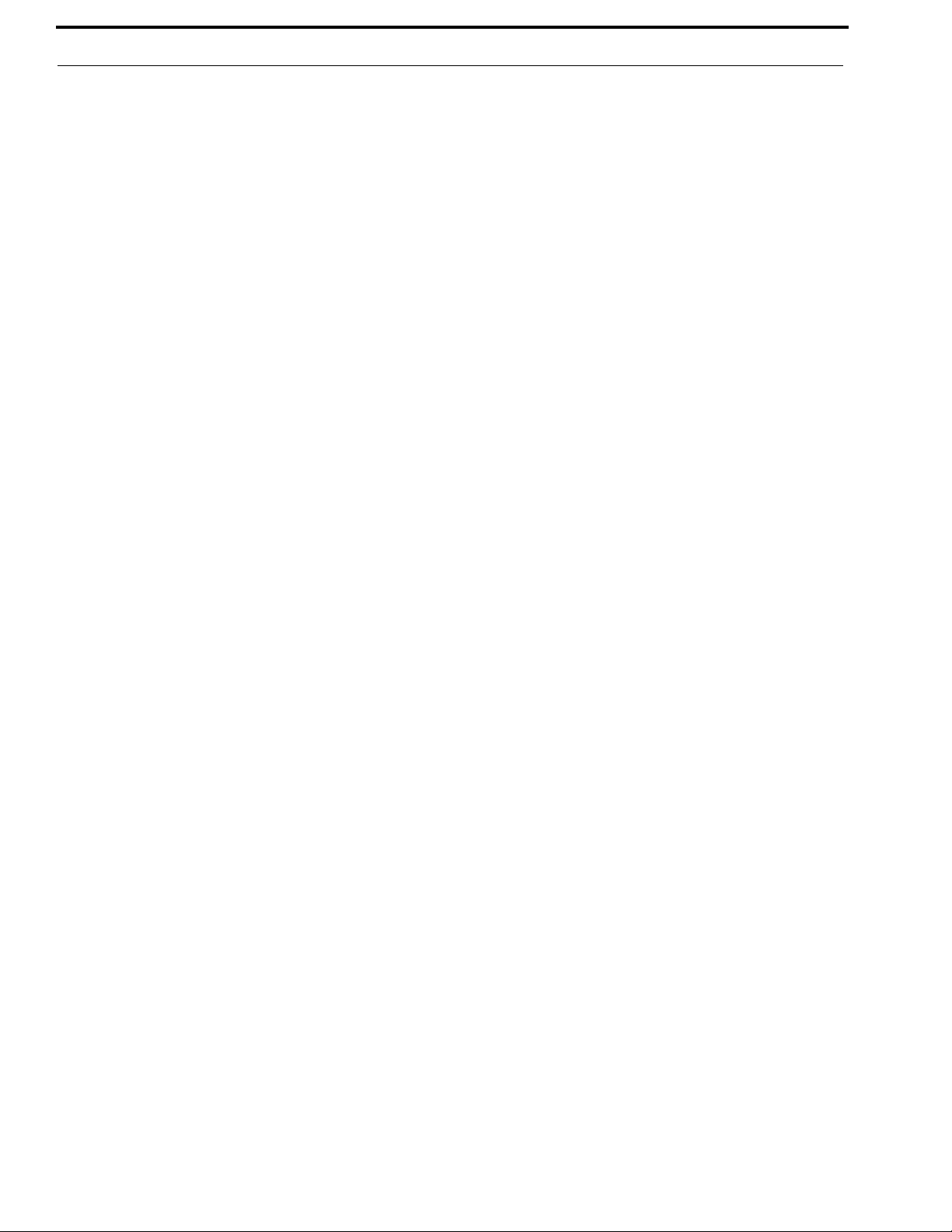
8 KP-32 User Manual
Bosch Security Systems, Inc.
User Manual
F.01U.193.253
Rev. 16
Page 13
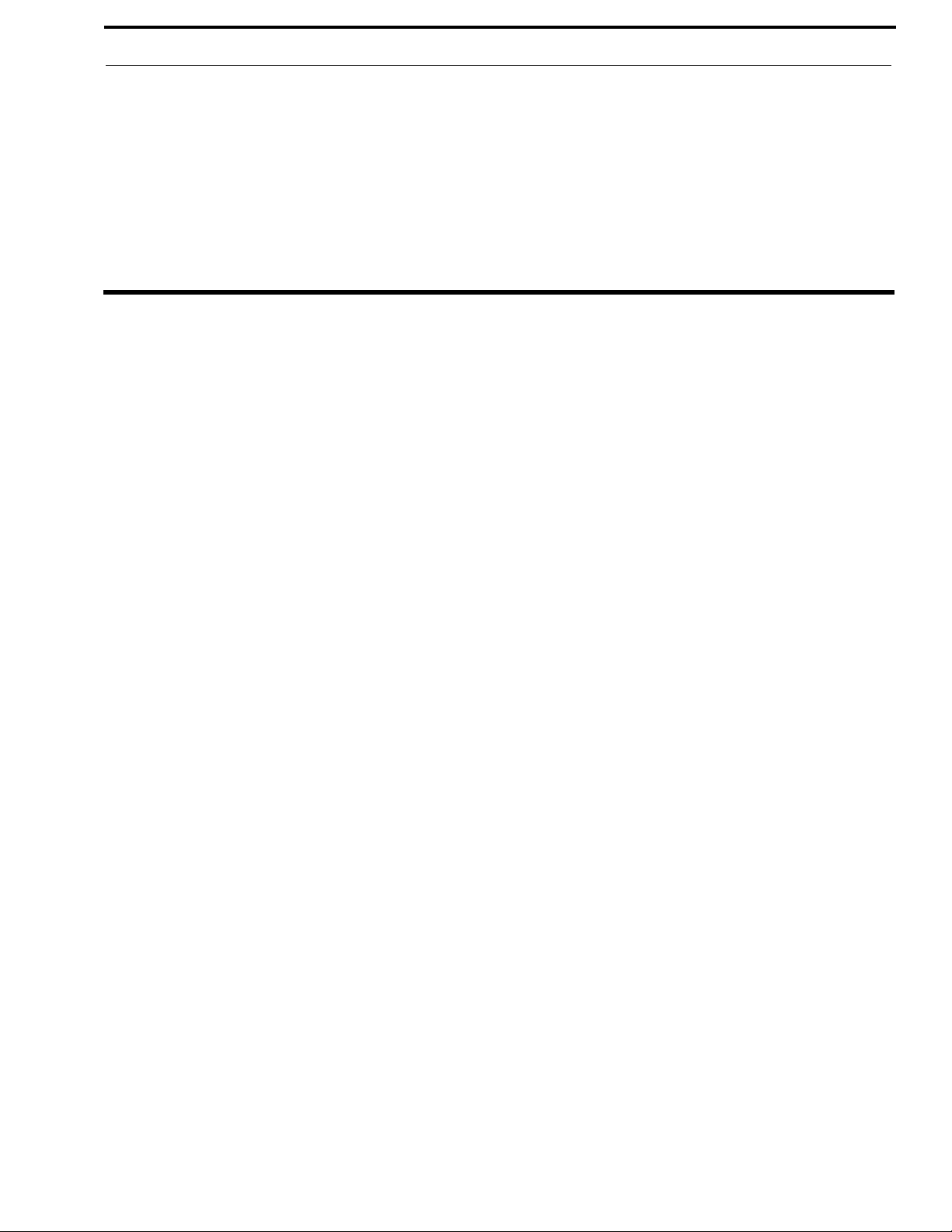
List
of
Figures
FIGURE 1. KP-32 Keypanel Front View. ............................................................................................. 4
FIGURE 2. KP-32 GPI Connector Module ...........................................................................................4
FIGURE 3. KP-32 CSI-100 coaxial system interface board .................................................................. 5
FIGURE 4. EKP-32 expansion keypanel front view ............................................................................. 5
FIGURE 5. LCP-32/16 level control panel front view .......................................................................... 6
FIGURE 6. DE9S Intercom Cable Wiring ...........................................................................................13
FIGURE 7. RJ12 Intercom Cable Wiring ............................................................................................13
FIGURE 8. Setup page usage for the KP-32 and EKP-32 ................................................................... 28
FIGURE 9. LCP-32 correspondence to KP-32 and EKP-32 ............................................................... 49
FIGURE 10. Flash Chip placement on the KP-32 motherboard ............................................................80
FIGURE 11. Local Area Network Diagram ........................................................................................... 92
FIGURE 12. Wide Area Network Diagram ...........................................................................................92
FIGURE 13. Network Address Translation ...........................................................................................93
Bosch Security Systems, Inc.
User Manual
F.01U.193.253
Rev. 16
Page 14
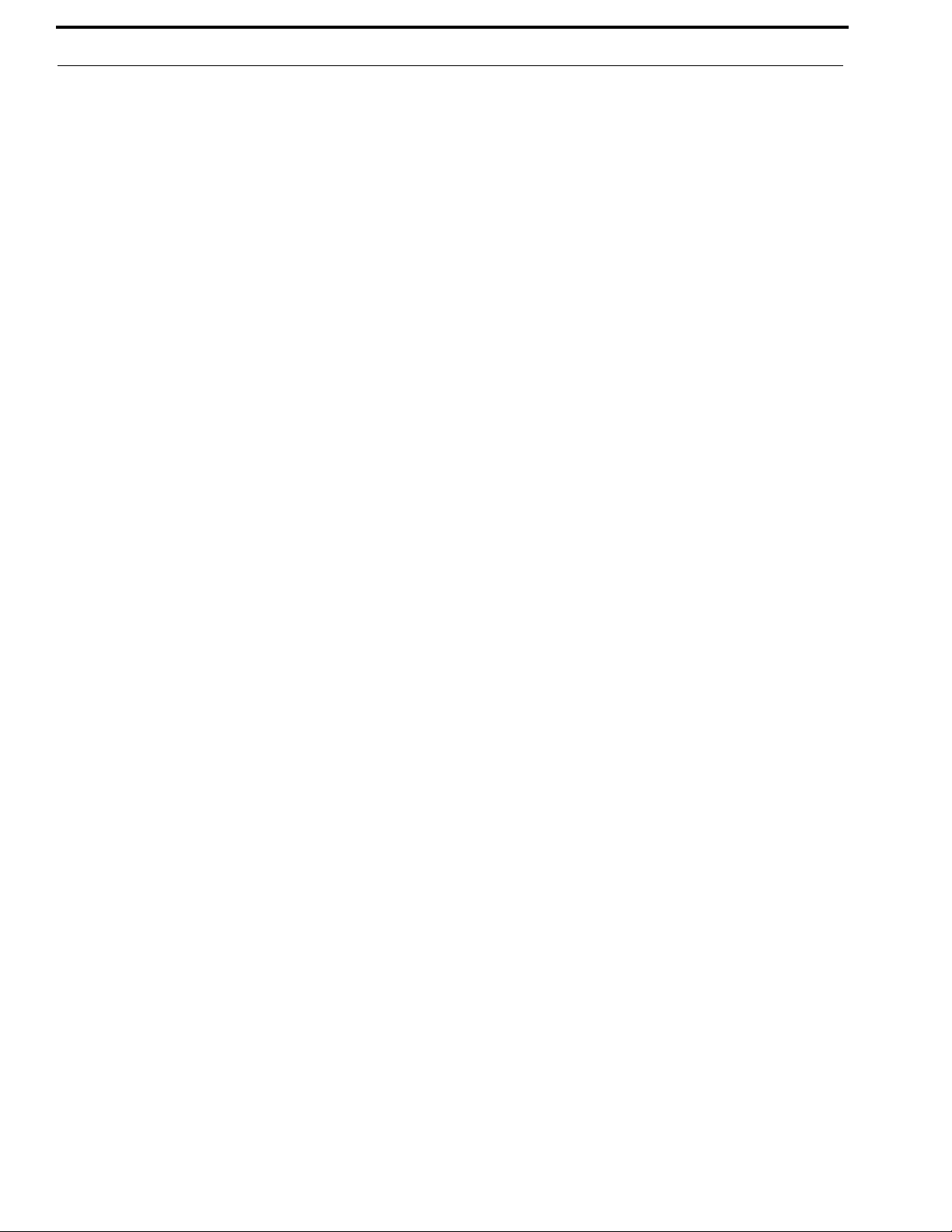
2 KP-32 User Manual
Bosch Security Systems, Inc.
User Manual
F.01U.193.253
Rev. 16
Page 15
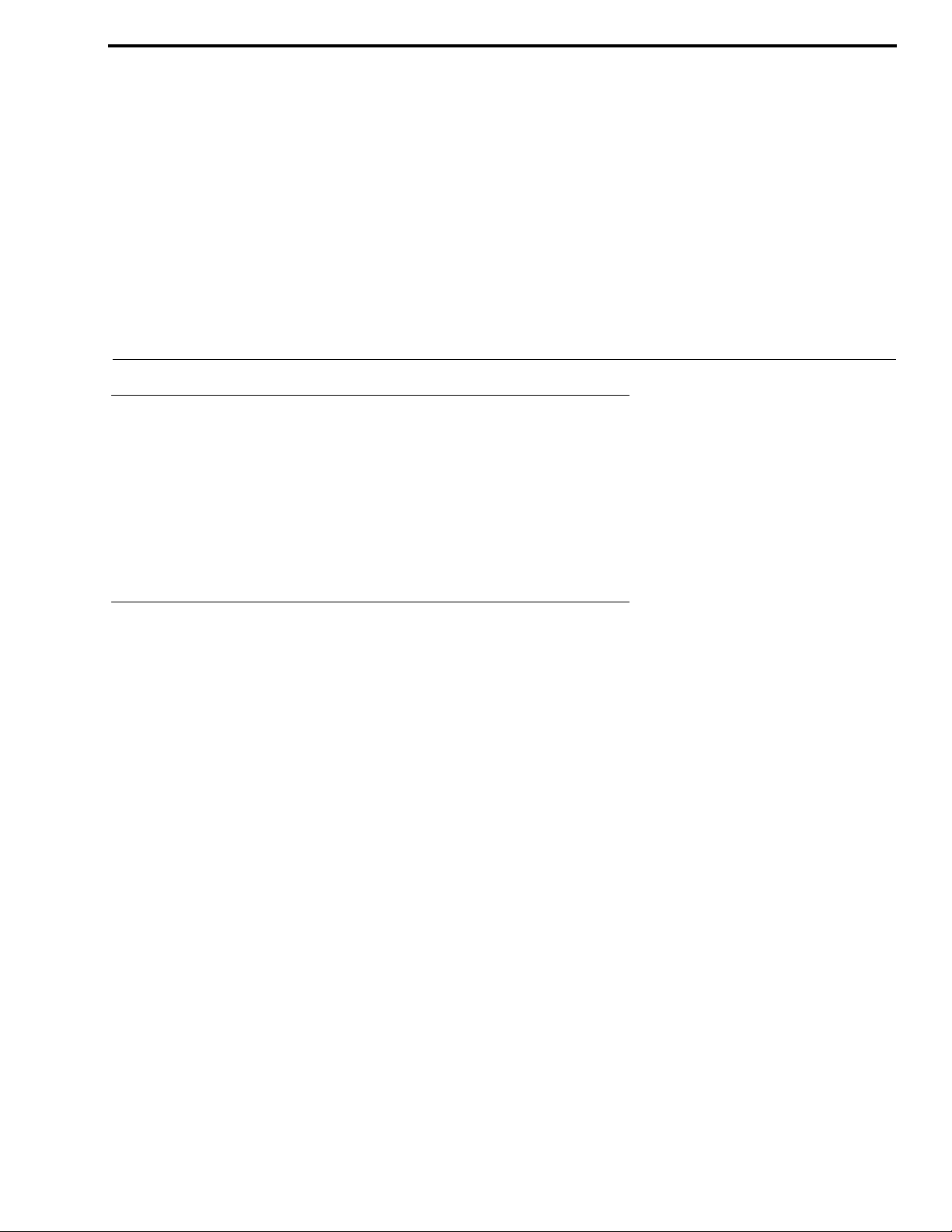
CHAPTER 1
Intr oduction
Description
The RTS Model KP-32 Keypanel fits in a standard 19" rack and is two (2) rack spaces high. It has 32 lever keys: 30 keys are
for intercom talk/listen assignment; one (1) key is for call waiting response; and one (1) key is for headset/microphone/
program selection and volume setup. The KP-32 combines all of the programmable features of the KP9X Series Keypanels
and the KP-12 Keypanel. It adds significant new features such as digital signal processing and binaural headset operation with
left/right assignment of audio signals. The KP-32 also introduces large, super-bright, long-life fluorescent displays with
adjustable brightness control, making it suitable for all types of ambient lighting from direct sunlight to darkness.
Features
Super-bright, fluorescent displays: Provide much better visibility and usable life than LCD displays. A display saver mode
with programmable scrolling message extends display life and conserv es power during periods of inactivity.
32 lever keys, with 30 keys available for full talk/listen configuration: Doubles the number of channels over the KP9X
series keypanels. Keys support both latching (hands-free) and momentary (push-to-talk) operation.
Enhanced programming keypad: Provides the complete KP9X keypad sequences, plus new keypad sequences, plus an
extensive scrollable menu system. Menus include helpful prompts to walk the user through setup.
Only 90mm deep behind the front panel (approximately 130mm with connectors): Perfect for consoles, OB vans, etc.
Digital Signal Processing: Improves microphone voice activation and limiting. Adds new mixing, metering, and filtering
capabilities.
Binaural (5-pin) Headset Connector: Works with the DSP (Digital Signal Processing) mixing feature. Lets you
independently assign intercom, microphone, and program audio to left or right headphone.
NOTE: Monaural (4-pin) connector available as an option. For monaural operation, the mixer lets you select which items
are monitored in the headphones.
Easy upgrades: Firmware updates can be received via the internet, for example, and then downloaded to the KP-32 via the
intercom connection. Ready for future communication enhancements, including coax, fiber, and ISDN.
Bosch Security Systems, Inc.
User Manual
F . 01U.193.253
Rev. 16
Page 16
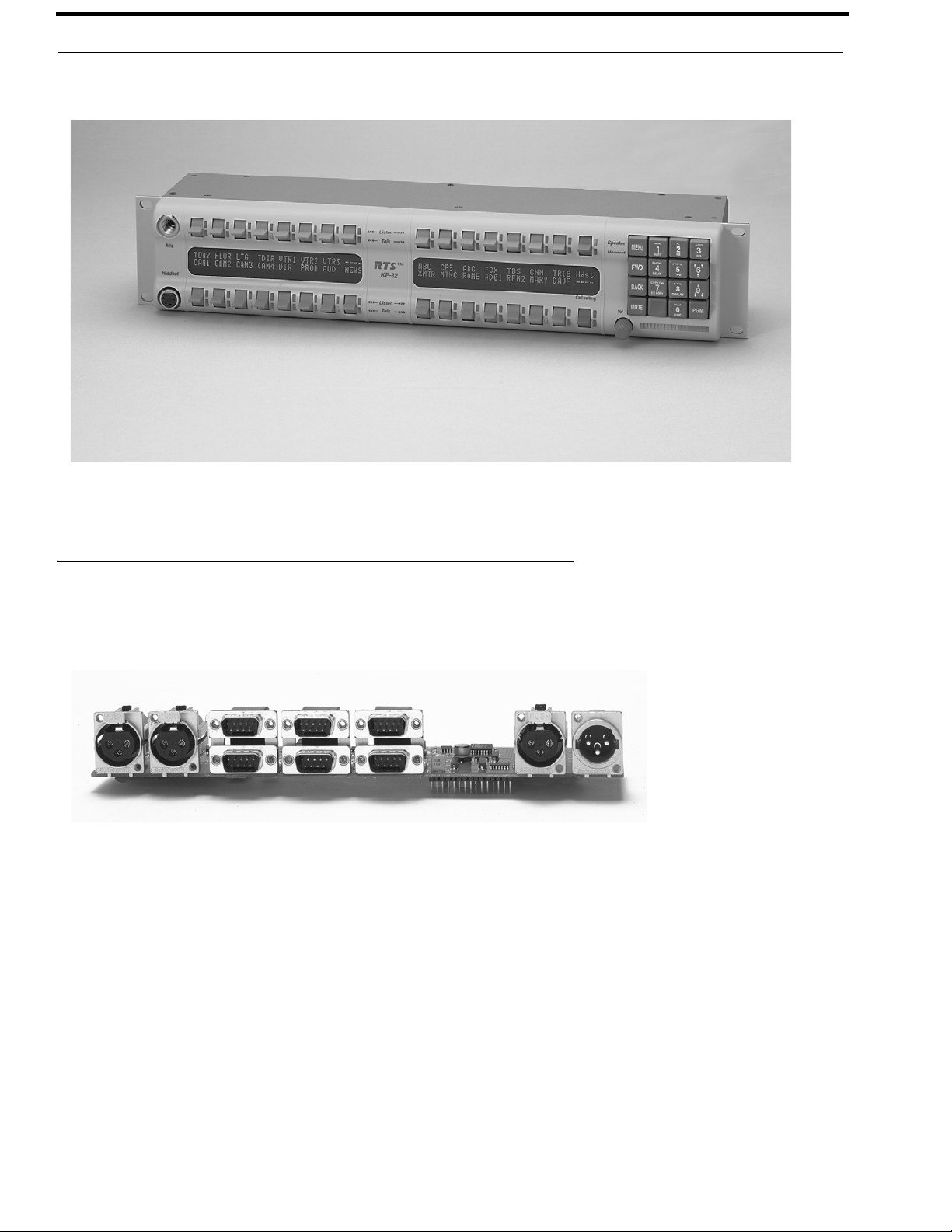
4 Introduction KP-32 User Manual
FIGURE 14. KP-32 Keypanel Front View.
Options
Connector Module
FIGURE 15. KP-32 GPI Connector Module
Provides connectors for two (2) line-level audio inputs (program 1 and 2), an unswitched, balanced microphone preamplifier
output, an external headset, an external speaker output, and a foot switch input (for remote switch activation of all armed talk
keys, or just one [1] key). Also includes a General Purpose Input / Output (GPIO), with four (4) opto-isolated inputs, two (2)
open-collector outputs, and two (2) SPDT (Single Pole Double Throw) relay outputs. Inputs can activate single keys and
groups of keys. Outputs can activate external devices from keypanel keys or from GPI inputs. Available factory installed or as
an add-on kit.
Bosch Security Systems, Inc.
User Manual
F . 01U.193.253
Rev. 16
Page 17

KP-32 User Manual Introduction 5
CSI-100 Coaxial System Interface Module
FIGURE 16. KP-32 CSI-100 coaxial system interface board
Provides the ability to link the unit to the matrix using a single 75 coaxial cable. The interface converts all audio and data
streams to a single transmission path. Perfect for systems where there are existing, but unused 75 video cable. Requires a
CSI-200 interface unit at the intercom matrix end.
EKP-32 Expansion Keypanel
FIGURE 17. EKP-32 expansion keypanel front view
Provides an additional 32 intercom keys for a total of up to 64 keys (62 intercom keys total).
Bosch Security Systems, Inc.
User Manual
F.01U.193.253
Rev. 16
Page 18

6 Introduction KP-32 User Manual
LCP-32/16 Level Control Panels
FIGURE 18. LCP-32/16 level control panel front view
Provides easy adjustment of point-to-point and party line listen levels for individual intercom keys. One (1) LCP-32/16 adjusts
one (1) row of keys.
Bosch Security Systems, Inc.
User Manual
F . 01U.193.253
Rev. 16
Page 19
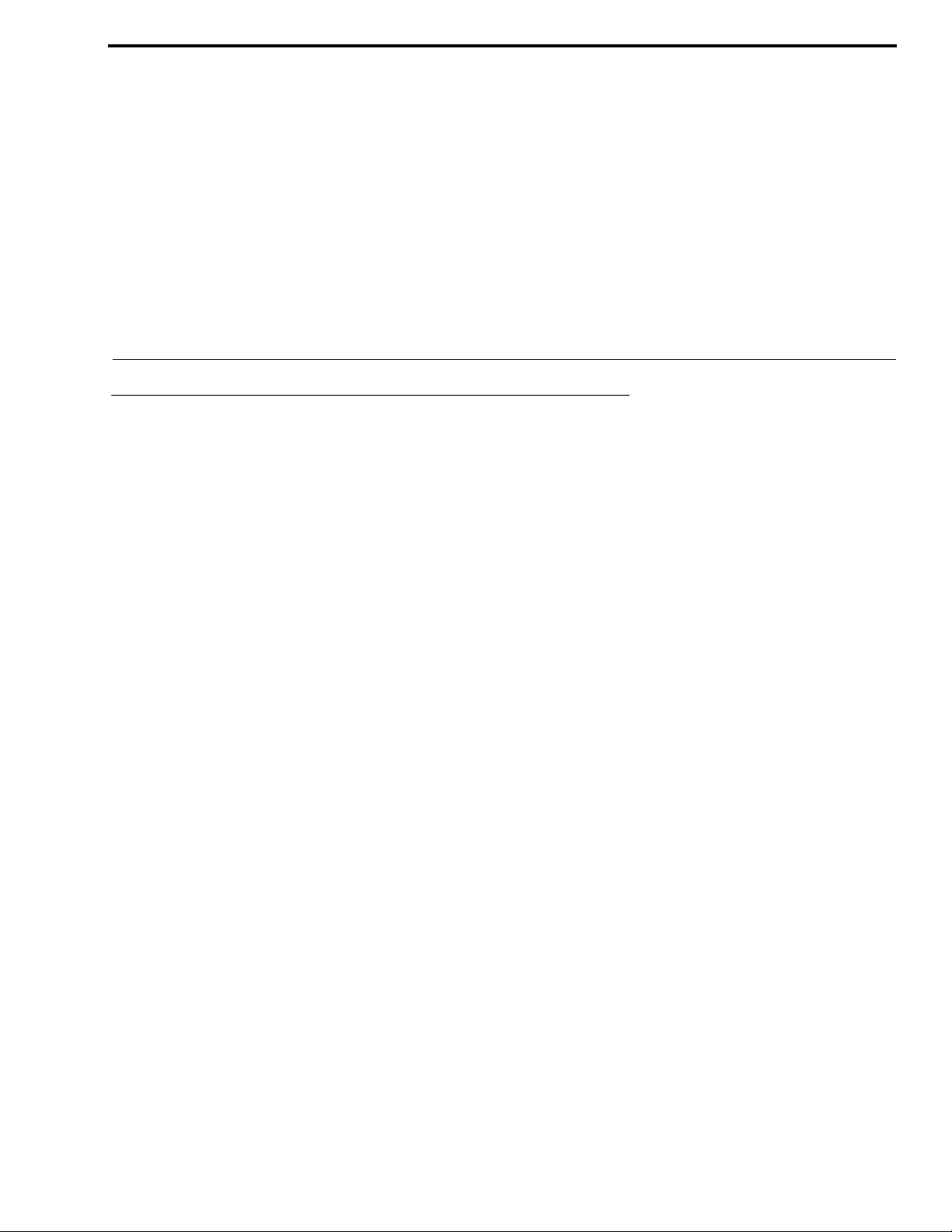
CHAPTER 2
Installation
Rack Mount Considerations
Elevated Operating Ambient - If installed in a closed or multi-unit rack assembly, the operating ambient temperature
of the rack environment may be greater than room ambient. Therefore, consideration
should be given to installing the equipment in an environment compatible with the
Tma (Maximum Ambient Temperature) specified by the manufacturer.
Reduced Air Flow - Installation of the equipment in a rack should be such that the amount of air flow
required for safe operation of the equipment is not compromised.
Mechanical Loading - Mounting of the equipment in the rack should be such that a hazardous condition is
not achieved due to uneven mechanical loading.
Circuit Overloading - Consideration should be given to the connection of the equipment to the supply
circuit and the effect that overloading of the circuits might have on over-current
protection and supply wiring. Appropriate consideration of equipment nameplate
ratings should be used when addressing this concern.
Reliable Earthing - Reliable earthing of rack mounted equipment should be maintained. Particular
attention should be given to supply connections other than direct connections to the
branch circuit (e.g., use of power strips).
Bosch Security Systems, Inc.
User Manual
F . 01U.193.253
Rev. 16
Page 20
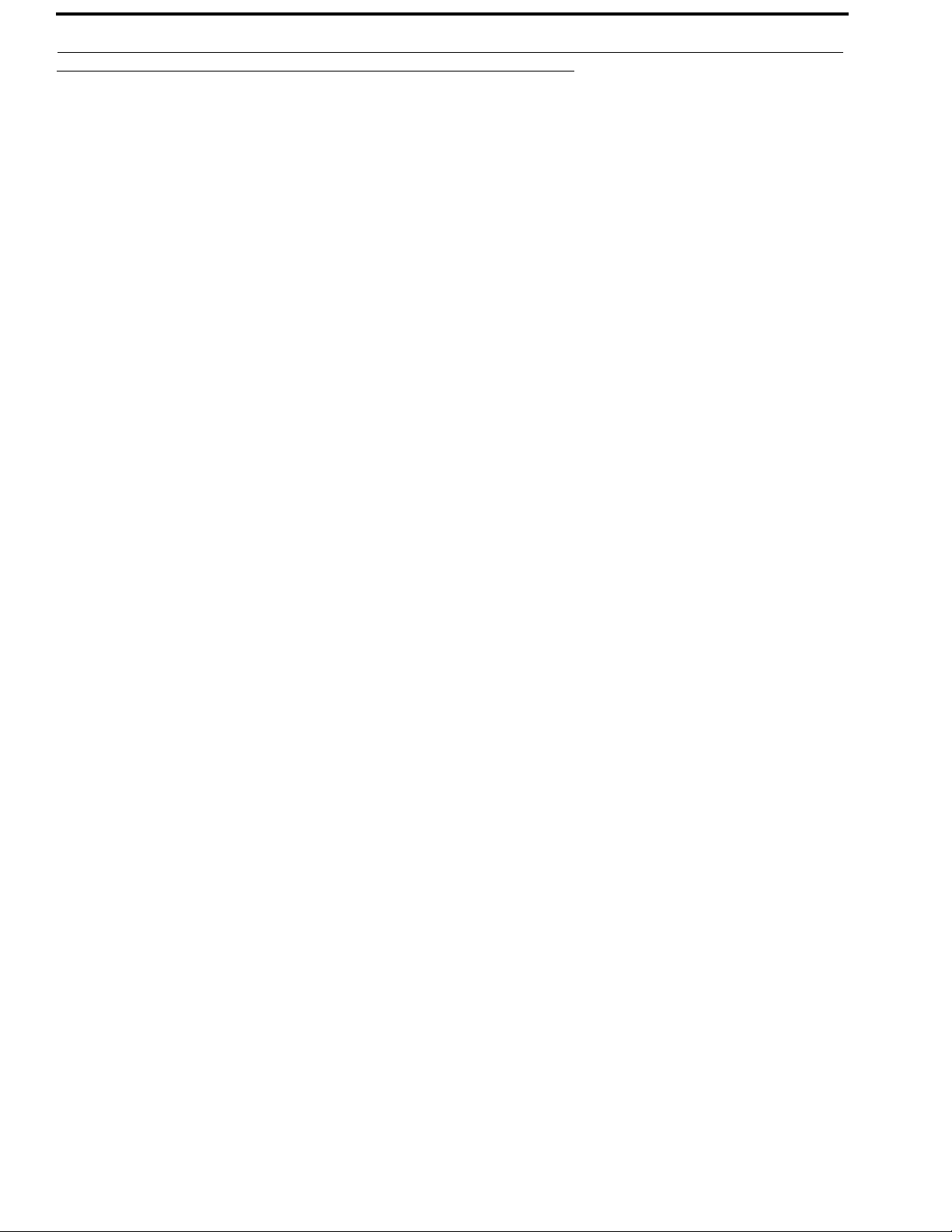
8 Installation KP-32 User Manual
Option DIP Switch Settings
NOTE: When the switch is open, the physical switch is in the down position. When the switch is closed, the physical
switch is in the up position.
Switch 1: Latch Enable/Disable
Default setting = Open: enable
Description: An intercom key can alway s be turned on for momentary conversation by pressing and holding the key during the
conversation. There is also an electronic latching feature that lets you tap intercom keys to turn them on or off. This permits
convenient hands-free conversation. However, it can also result in a talk circuit being left on unintentionally. For example a
key that talks to a public address system could be accidentally left on. Or an IFB key (a type of key assignment often used by
a director or producer to give instructions to a listener, such as a news anchor during a television broadcast) could accidentally
be left on, causing confusion for the IFB listener. To prevent such accidents, the latching feature can be turned off.
NOTE: DIP switch 1 disables latching for the entire keypanel. If you just need to disable latching for selected keys, leave
DIP switch 1 in the Open position. Then, disable latching for the desired keys using the D check boxes in the
Keypanels/Ports setup screen of AZedit.
Switch 2: Key Gain Enable / Disable
Default setting = Open: enable
Description: Enables or disables the Key Gain item in the Key Assign menu.
Switch 3: Screen Saver Enable / Disable
Default setting = Open: enable
With Screen Saver enabled, the KP-32 shuts off the display and enter a low power state after a few minutes of inactivity. The
display reactivates instantaneously on an incoming call or when the keypanel operator actuates any control. As with all
fluorescent and back-lit LCD displays, some dimming occurs after many years of operation. Using the screen saver helps
maximize the display life.
Switch 4: Call Flash Timeout
Default setting = Open: 15 second flash.
Description: Whenever there is an incoming call and there is a talk key assigned to the caller, the talk LED next to the key
flashes. The flash can be set for 15 second timeout, or until the caller's talk key is released.
Bosch Security Systems, Inc.
User Manual
F . 01U.193.253
Rev. 16
Page 21
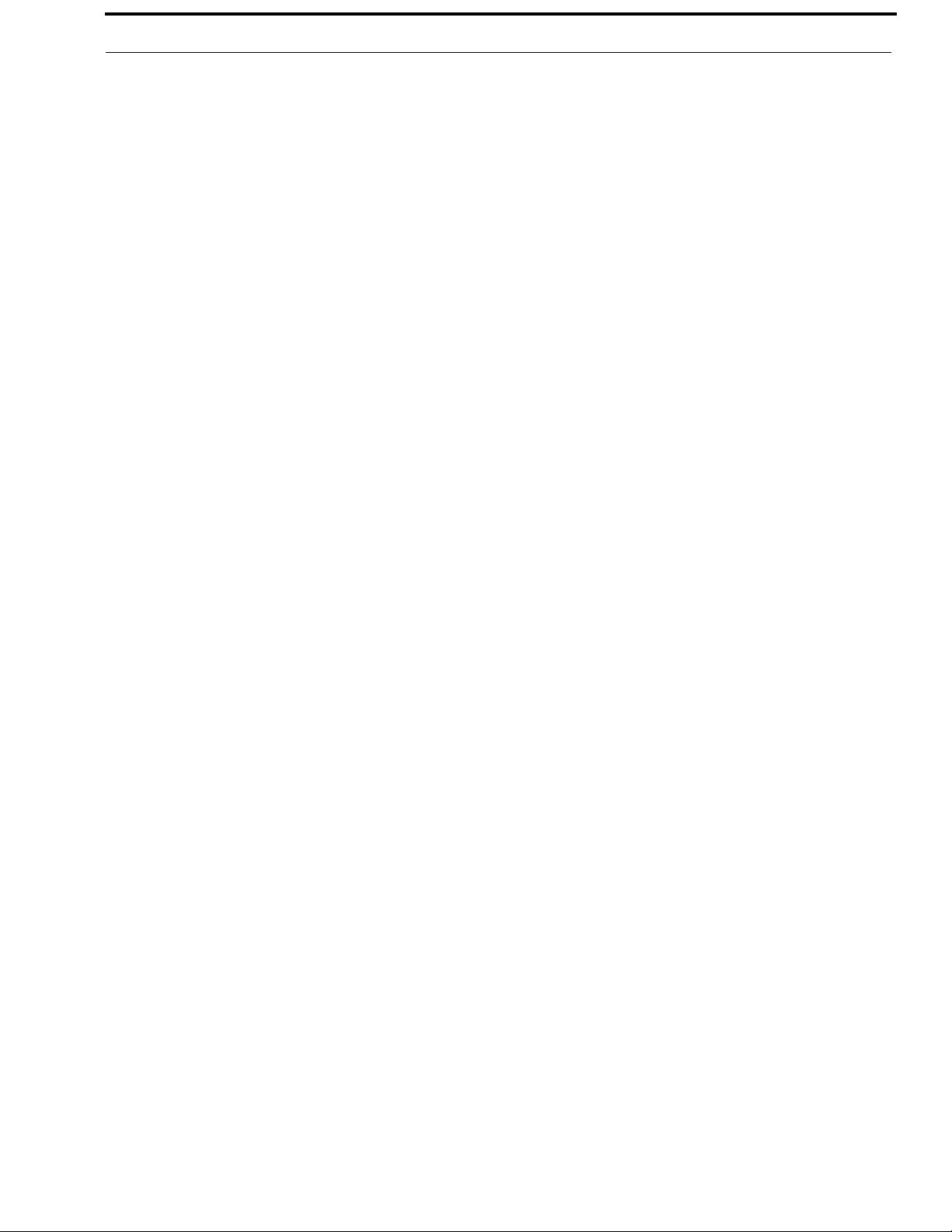
KP-32 User Manual Installation 9
Switch 5: Footswitch Enable / Disable*
Default = Open: disabled
Description: The optional Connector Module has a footswitch (GRP CALL) input. If the footswitch is enabled (DIP switch 5
set to the closed position), the keys latched on do not activate until the footswitch is closed. Latched keys are indicated by a
winking green talk LEDs (on time less than off time), and when the footswitch is activated, the LEDs provide the normal
talk-on indication.
NOTE:
1. If the talk key is held down in Footswitch mode the channel is activated until the user releases the key. The use of this
function does not require the footswitch to be used.
2. If DIP switch 1 is set to the CLOSED position, nothing latches.
3. Individual keys can be set to non-latching via AZedit. If this is done, the footswitch has no effect on the keys that
have been set to non-latching. Please see the AZedit user manual for more information.
Switch 6: Network Mode Selection
Default Setting: Open (Mode 1)
Description: In Mode 1, the keypanel functions operate as called out in the main portion of this manual. If the switch is closed
(Mode 2), the functions operate as outlined in this manual with slight modifications. Any function that is affected by Mode 2
operation has an asterisk (*) by it. The changes/modifications to the functionality is called out in “Mode 2 Operation” on
page 69.
Switch 7: Test/Debug
Default Setting: Open.
Switch 8: Test/Debug
Default Setting: Open.
Bosch Security Systems, Inc.
User Manual
F.01U.193.253
Rev. 16
Page 22
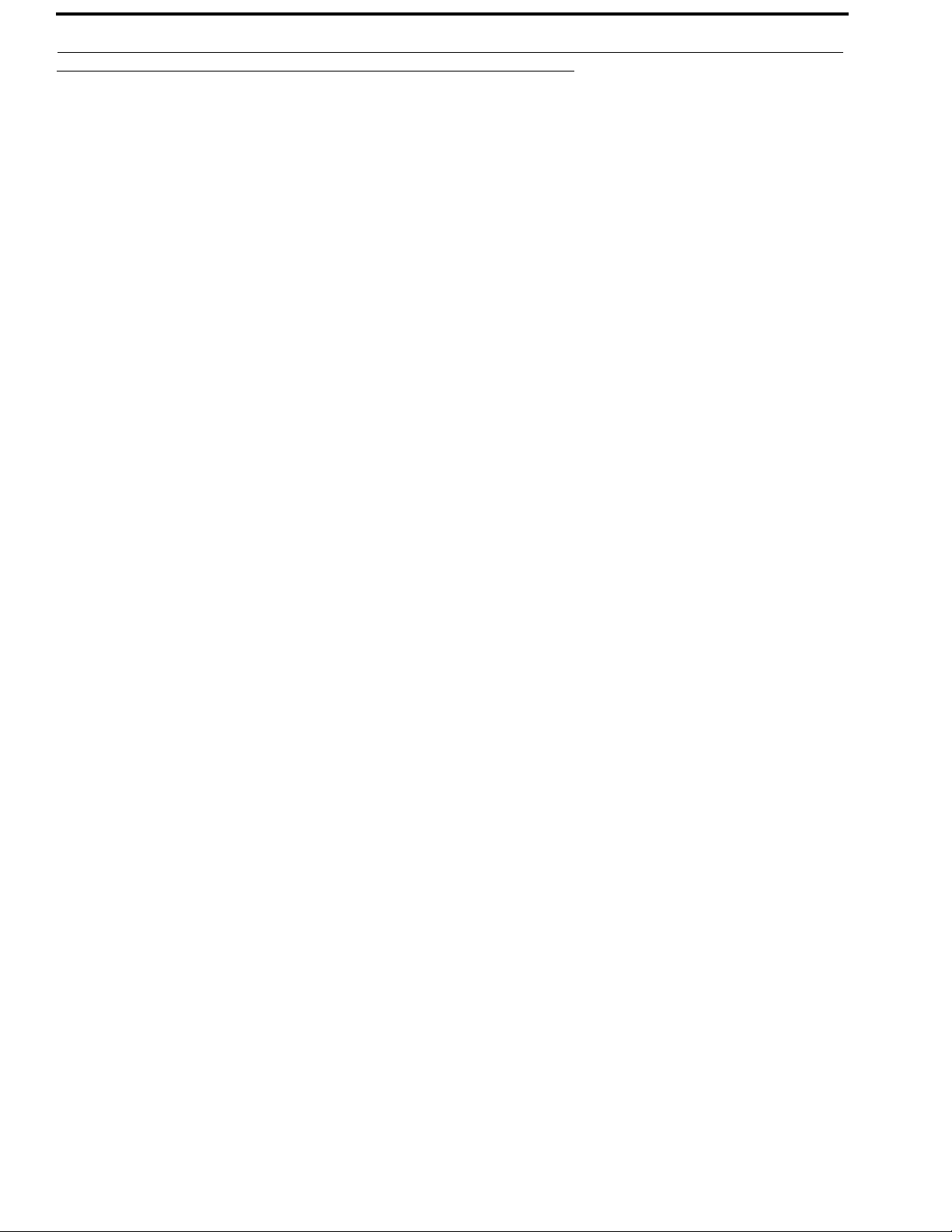
10 Installation KP-32 User Manual
Address Switch Setting
General Information
In Zeus, Zeus III, ADAM and ADAM-M Intercom Systems, intercom ports are arranged in groups of eight. All ports in a
group share a common data port. Each KP-32 keypanel is uniquely identified on the data port by the setting of its address
switch. The method of determining the proper address switch setting varies for each intercom system. Use the method for your
intercom system as described below. Then set the white pointer on the Address switch to point to the correct setting.
Address Setting for Zeus
Intercom port connectors on the Zeus back panel are arranged in three (3) groups of eight (8) intercom ports. For each group,
intercom port connectors are labeled ID 1, ID 2, etc. When you connect a KP-32 keypanel to Zeus, set the Address switch to
match the corresponding ID number on the Zeus back panel. Address switch settings 0, and 9 through F are not used.
Address Setting for ADAM CS
Each Audio I/O card contains 1 group of 8 intercom ports. However, the method of breaking out the groups depends on the
type of connectors on the back panel.
ADAM CS with RJ12 or DB-9 back panel:
The intercom port connectors are arranged in groups of 8. The first connector at the left for each group is Address 1, the next
is Address 2, and so forth.
NOTE: Address switch settings 0, and 9 through F are not used.
Bosch Security Systems, Inc.
User Manual
F . 01U.193.253
Rev. 16
Page 23
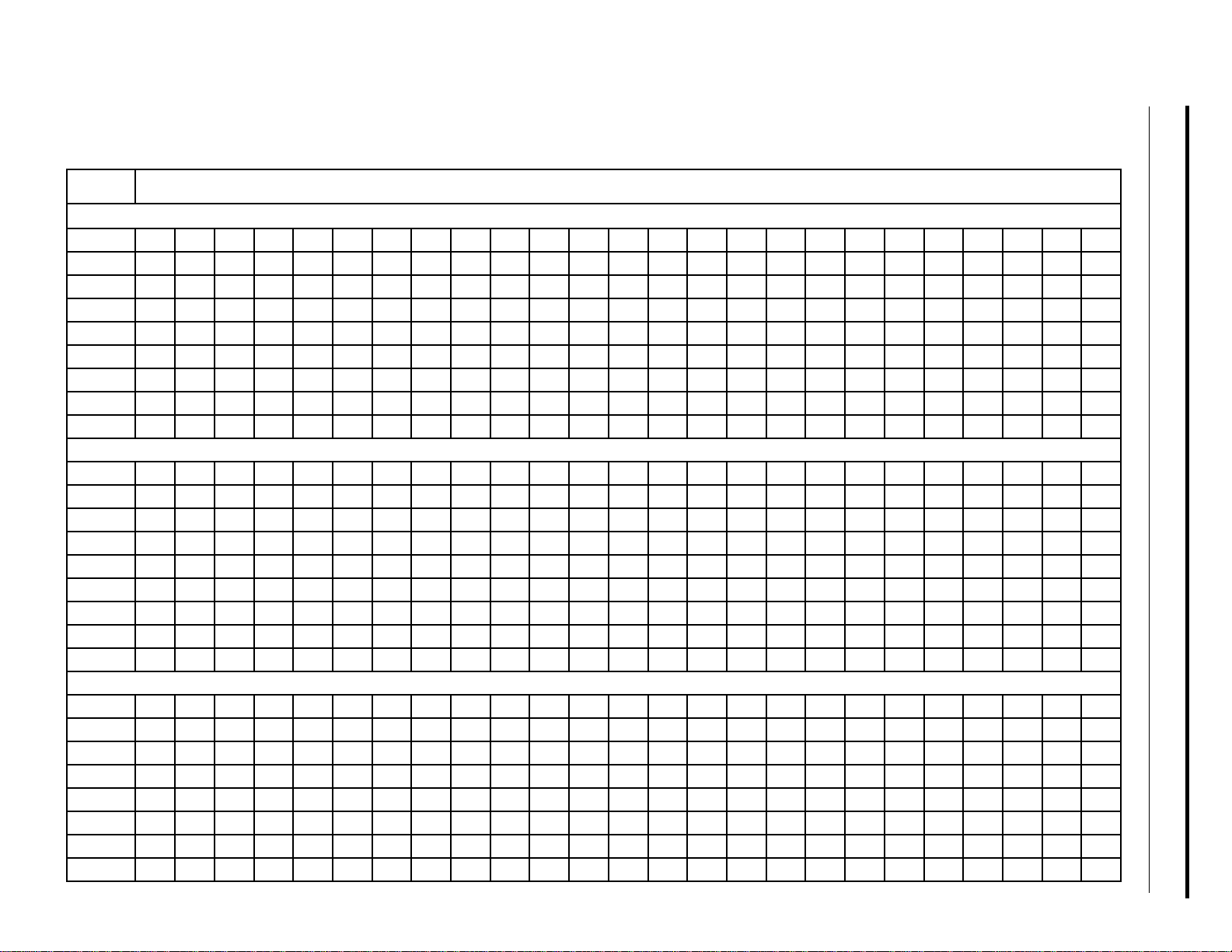
Bosch Security Systems, Inc.
TABLE 1. Address Number vs. Intercom Port Numbers for 8-Port Audio I/O Cards (ADAM and ADAM CS Intercom Systems)
Address Card Numbers (bold headings) and Port Numbers
Cards 1-25
1 2 3 4 5 6 7 8 9 10111213141516171819202122232425
1 1 9 17 25 33 41 49 57 65 73 81 89 97 105 113 121 129 137 145 153 161 169 177 185 193
2 2 10 18 26 34 42 50 58 66 74 82 90 98 106 114 122 130 138 146 154 162 170 178 186 194
3 3 11 19 27 35 43 51 59 67 75 83 91 99 107 115 123 131 139 147 155 163 171 179 187 195
4 4 12 20 28 36 44 52 60 68 76 84 92 100 108 116 124 132 140 148 156 164 172 180 188 196
5 5 13 21 29 37 45 53 61 69 77 85 93 101 109 117 125 133 141 149 157 165 173 181 189 197
6 6 14 22 30 38 46 54 62 70 78 86 94 102 110 118 126 134 142 150 158 166 174 182 190 198
7 7 15 23 31 39 47 55 63 71 79 87 95 103 111 119 127 135 143 151 159 167 175 183 191 199
8 8 16 24 32 40 48 56 64 72 80 88 96 104 112 120 128 136 144 152 160 168 176 184 192 200
Cards 25-50
User Manual
F.01U.193.253
Rev. 16
1 201 209 217 225 233 241 249 257 265 273 281 289 297 305 313 321 329 337 345 353 361 369 377 385 393
2 202 210 218 226 234 242 250 258 266 274 282 290 298 306 314 322 330 338 346 354 362 370 378 386 394
3 203 211 219 227 235 243 251 259 267 275 283 291 299 307 315 323 331 339 347 355 363 371 379 387 395
4 204 212 220 228 236 244 252 260 268 276 284 292 300 308 316 324 332 340 348 356 364 372 380 388 396
5 205 213 221 229 237 245 253 261 269 277 285 293 301 309 317 325 333 341 349 357 365 373 381 389 397
6 206 214 222 230 238 246 254 262 270 278 286 294 302 310 318 326 334 342 350 358 366 374 382 390 398
7 207 215 223 231 239 247 255 263 271 279 287 295 303 311 319 327 335 343 351 359 367 375 383 391 399
8 208 216 224 232 340 248 256 264 272 280 288 296 304 312 320 328 336 344 352 360 368 376 384 392 400
1 401 409 417 425 433 441 449 457 465 473 481 489 497 505 513 521 529 537 545 553 561 569 577 585 593
2 402 410 418 426 434 442 450 458 466 474 482 490 498 506 514 522 530 538 546 554 562 570 578 586 594
3 403 411 419 427 435 443 451 459 467 475 483 491 499 507 515 523 531 539 547 555 563 571 579 587 595
4 404 412 420 428 436 444 452 460 468 476 484 492 500 508 516 524 532 540 549 556 564 572 580 588 596
5 405 413 421 429 437 445 453 461 469 477 485 493 501 509 517 525 533 541 550 557 565 573 581 589 597
6 406 414 422 430 438 446 454 462 470 478 486 494 502 510 518 526 534 542 551 558 566 574 582 590 598
7 407 415 423 431 439 447 455 463 471 479 487 495 503 511 519 527 535 543 552 559 567 575 583 591 599
26 27 28 29 30 31 32 33 34 35 36 37 38 39 40 41 42 43 44 45 46 47 48 49 50
Cards 51-75
51 52 53 54 55 56 57 58 59 60 61 62 63 64 65 66 67 68 69 70 71 72 73 74 75
KP-32 User Manual Installation 11
Page 24

Bosch Security Systems, Inc.
TABLE 1. Address Number vs. Intercom Port Numbers for 8-Port Audio I/O Cards (ADAM and ADAM CS Intercom Syst ems)
Address Card Numbers (bold headings) and Port Numbers
8 408 416 424 432 440 448 456 464 472 480 488 496 504 512 520 528 536 544 553 560 568 576 584 592 600
Cards 76-100
76 77 78 79 80 81 82 83 84 85 86 87 88 89 90 91 92 93 94 95 96 97 98 99 100
1 601 609 617 625 633 641 649 657 665 673 681 689 697 705 713 721 729 737 745 753 761 769 777 785 793
2 602 610 618 626 634 642 650 658 666 674 682 690 698 706 714 722 730 738 746 754 762 770 778 786 794
3 603 611 619 627 635 643 651 659 667 675 683 691 699 707 715 723 731 739 747 755 763 771 779 787 795
4 604 612 620 628 636 644 652 660 668 676 684 692 700 708 716 724 732 740 748 756 764 772 780 788 796
5 605 613 621 629 637 645 653 661 669 677 685 693 701 709 717 725 733 741 749 757 765 773 781 789 797
6 606 614 622 630 638 646 654 662 670 678 686 694 702 710 718 726 734 742 750 758 766 774 782 790 798
7 607 615 623 631 639 647 655 663 671 679 687 695 703 711 719 727 735 743 751 759 767 775 783 791 799
8 608 616 624 632 640 648 656 664 672 680 688 696 704 712 720 728 736 744 752 760 768 776 784 792 800
ADAM CS with 50-pin Telco back panel:
User Manual
Determine the address setting from Table 1. To use the table, locate the intercom port number to which the KP-32 is connected. Then, read across to the Address column to
find the Address number. Set the KP-32 Address switch to this number.
NOTE: Settings 0, and 9 through F are not used.
12 Installation KP-32 User Manual
Address Setting for ADAM
Each Audio I/O card contains 1 group of 8 intercom ports. Determine the address setting from
NOTE: To use the table, locate the intercom port number to which the KP-32 is connected. Then, read across to the Address column to find the Address number. Set
the KP-32 Address switch to this number. Settings 0, and 9 through F are not used.
F . 01U.193.253
Rev. 16
Page 25
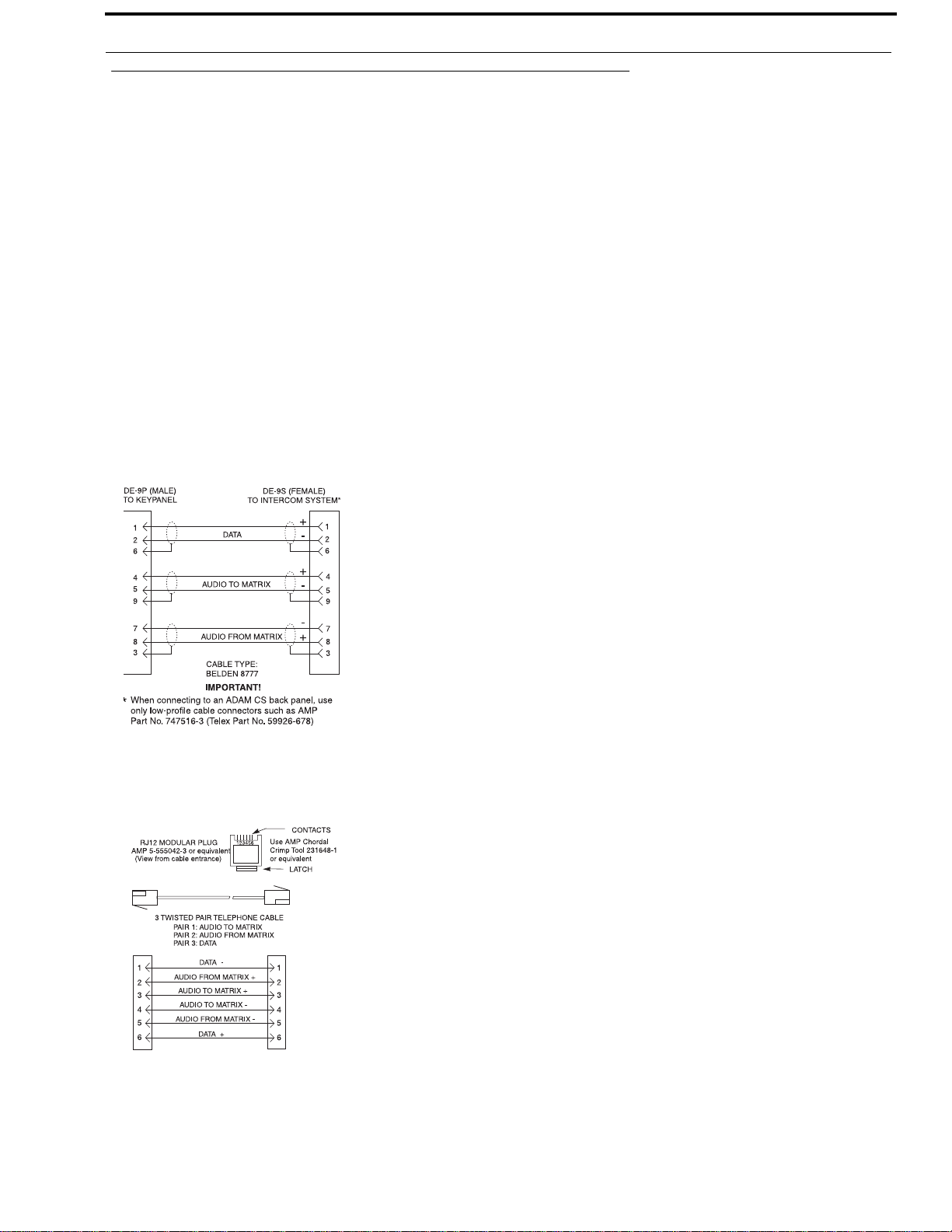
KP-32 User Manual Installation 13
Connections
EXP AND LCP Connectors
Connect from the Exp. connector on the back of the KP-32 to the Expansion 1 connector of an optional EKP-32 Expansion
Panel. Use the interconnect cable supplied with the Expansion Panel. The Expansion 2 connector on the Expansion Panel can
connect to a second Expansion Panel, but no more than 64 intercom keys can be operated per intercom port.
Each LCP-32/16 adjusts the listen levels for 16 keypanel keys, and you can connect as many LCP-32 panels as required to
adjust all keys on the KP-32 and on an optional EKP-32 Expansion Panel. An interconnect cable is supplied with each
LCP-32. Connect the first LCP-32 to the LCP connector on the KP-32. Connect the second LCP-32 to the first LCP-32, and so
forth.
NOTE: When arranging LCP-32 panels in an equipment rack, you should put them directly above or below the keys the
unit is used to adjust.
Frame Connector
Use either of the Frame connectors (but not both) to connect to an intercom port of the intercom system. The intercom port you
connect to should agree with the address that you set previously. Cable wiring diagrams are shown in
Figure 19 and Figure 20.
FIGURE 19. DE9S Intercom Cable Wiring
FIGURE 20. RJ12 Intercom Cable Wiring
Bosch Security Systems, Inc.
User Manual
F.01U.193.253
Rev. 16
Page 26
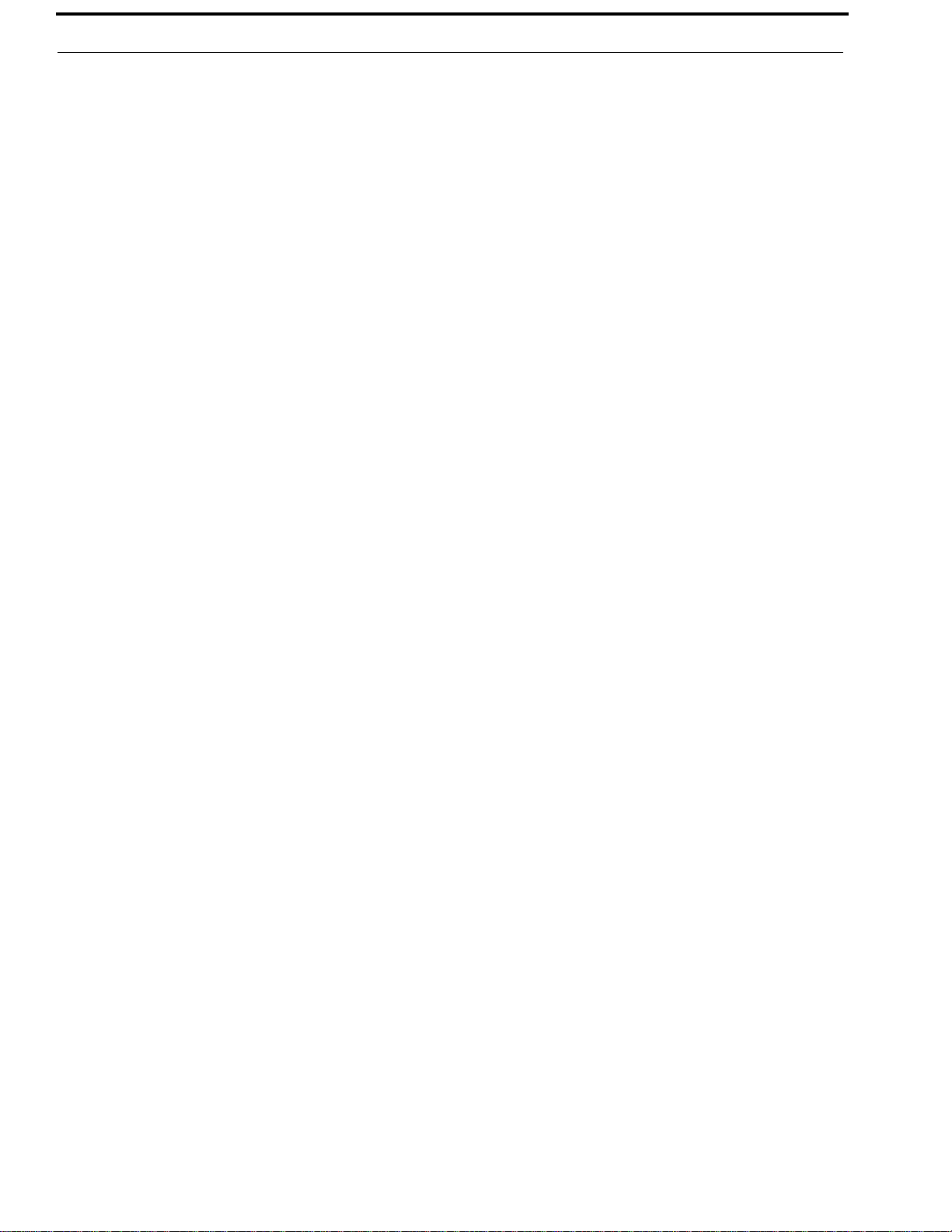
14 Installation KP-32 User Manual
Power Supply Connector
Align and insert the external power supply connector. T ighten the locking ring. Connect a power cord to the power supply and
to an AC power source. The power supply accepts 100-240 VAC, 50/60Hz.
At power-up, the alphanumeric displays first show asterisks (****). After several seconds to a minute the intercom key
assignments display.
NOTE: If the keypanel cannot establish communication with the intercom system, all alphanumeric displays continue to
show asterisks. Check the keypanel to matrix cable connection if this occurs. If the keypanel loses
communications with the intercom, it does not revert to ****’s for 30 seconds. If there is a short disruption in the
data communications, the panel does not show ****’s at all (although the panel my briefly display ----’s).
Headset Connector
A stereo headset may be connected for use along with or in place of the front panel speaker and a separate microphone.
Headphones may be connected for use with a separate microphone.
Headset Microphone Gain Adjustment
The gain of the headset microphone preamp can be adjusted via the recessed trim pot located on the back panel. Turn the pot
clockwise to increase gain and counter-clockwise to decrease gain. The limits are ±20 dB from nominal.
Panel Microphone Connector
A panel microphone may be connected for talking with either the front panel speaker or headphones used for listening. The
connector accepts MCP5, MCP6, or MCP90 Panel Microphones. Insert the microphone and rotate the entire microphone body
several turns to lock in place.
Panel Microphone Gain Adjustment
The gain of the panel microphone preamp can be adjusted via the recessed trim pot located on the back panel. Turn the pot
clockwise to increase gain and counter-clockwise to decrease gain. The limits are ±20 dB from nominal.
Bosch Security Systems, Inc.
User Manual
F . 01U.193.253
Rev. 16
Page 27
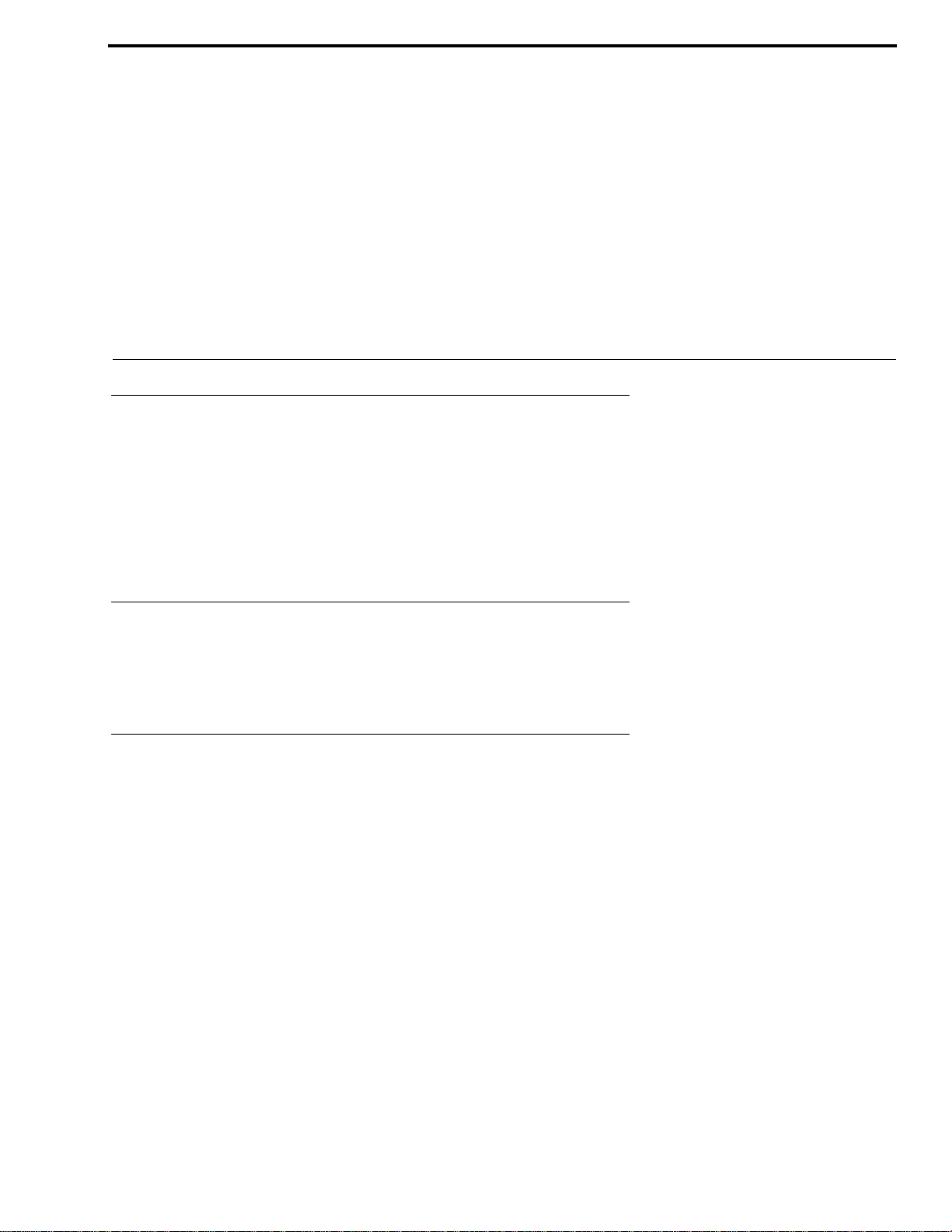
CHAPTER 3
Basic Operation
Screen Saver Operation
If the KP-32 is set for screen saver operation, the alphanumeric display automati cally shuts off after several minutes of
inactivity. The display reactivates on incoming call or when the keypanel operator actuates any control. DIP switch 3 enables/
disables screen saver operation.
NOTE: You can override the normal timeout period for screen saver operation and immediately place the keypanel in
screen saver mode. See “Service Menu, Disply Dim” on page 45.
Selecting Headset or Speaker
Tap the Headset/Vol. Sel. key upward. The Vol. Sel. display alternates between Hdst and Spkr with each key tap. The Headset
LED lights when the headset is selected and is off when the speaker is selected.
Listen Volume Adjustments
By default, the Vol. control adjusts the listen volume for the speaker or headset, whichever appears in the Vol. Sel. display. The
level of auxiliary program inputs 1 & 2 (if GPI/O board is present and Aux inputs are enabled) and the level of incoming audio
from the intercom matrix can be adjusted. To adjust a level, press the Vol. Sel. button until the desired source appears in the
Vol. Sel. display (Aux1, Aux2, or Icom). Then, use the Vol. control to adjust the listen volume. The Vol. control defaults back
to the speaker or headset after about one minute of inactivity of the control. The minimum volume level for either the keypanel
speaker or headset may be adjusted. See
NOTE: You can save the volume adjustments to be the power-up defaults using “Service Menu, Save Cfg” on page 53.
“Service Menu, Min Volume” on page 51.
Bosch Security Systems, Inc.
User Manual
F . 01U.193.253
Rev. 16
Page 28
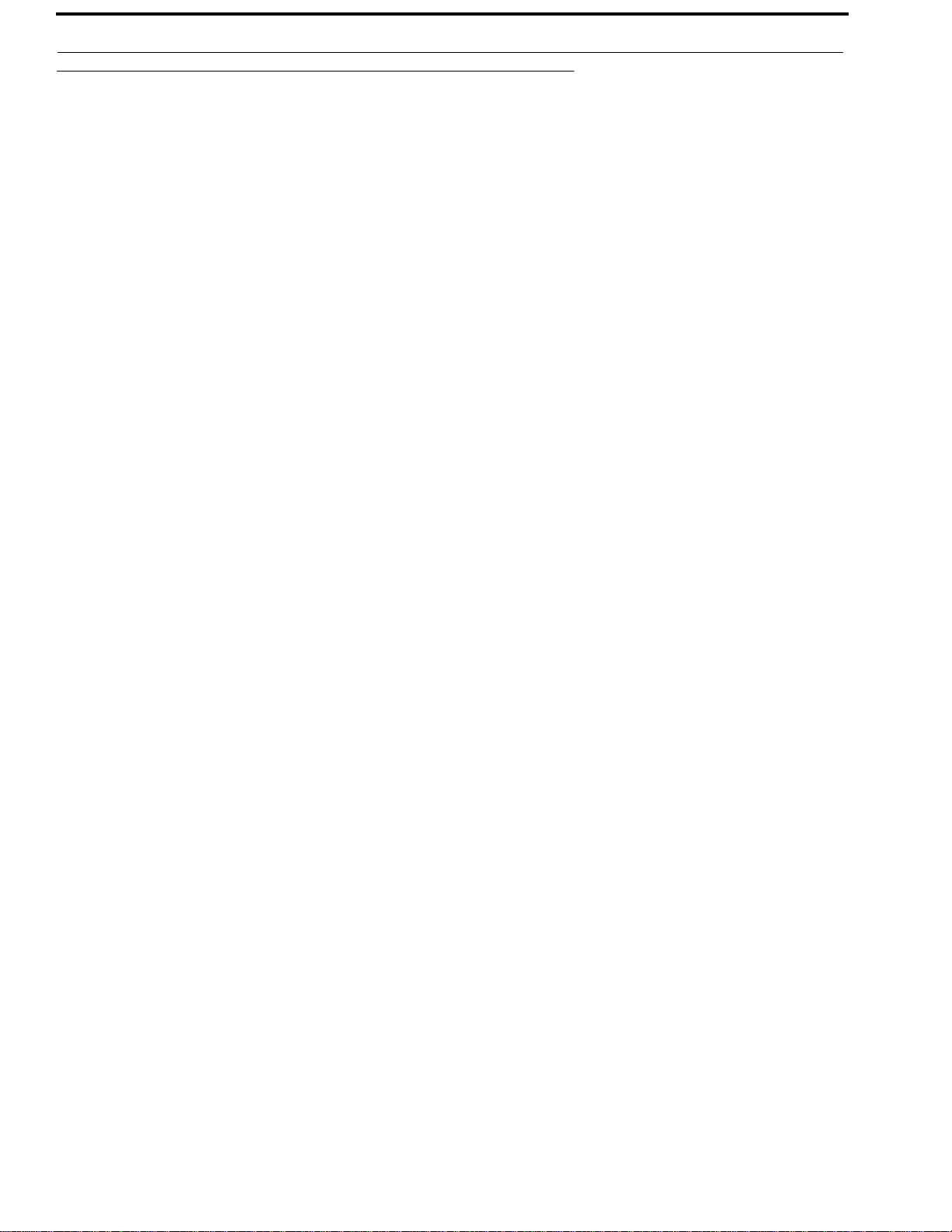
16 Basic Operation KP-32 User Manual
Intercom Keys and Displays
Alphanumeric Display Indications for Intercom Keys
Upper Case Letters: Upper case letters indicate keys that have any kind of talk assignment, with or without a corresponding
listen assignment. Example: DIR1
Lower Case Letters: Lower case letters indicate keys that have only a listen assignment. Example:
Dashes
Flashing Alphanumeric Display: This means the key is activated to talk to an IFB, ISO, or TIF.
NOTE: The flashing alphanumeric display for TIF key s, remote IFB keys, and remote ISO keys can be disabled by
----
: Dashes indicate a key that has no talk or listen assignment.
selecting the Don't generate tallies for TIF and trunk use check box in AZedit (Options menu|Intercom
Configuration|Options tab). This causes a first birthday.
dir1
.
Talk LED Indications
The talk LED is the lower LED for each key. The talk LED indications are as follows:
Continuous Green*
Talk is on and the keypanel operator can be heard at the destination.
Continuous Red Talk LED & Flashing Display Alpha (In-use)*
The key is off, but someone is talking to the destination. This indication is provided for any local PL, IFB, ISO, or TIF key. It
does not apply to remote IFB or ISO keys. This indication is provided so keypanels operators know when critical director
communications are occurring. If you activate the key, either of two things happen:
• If you activate the key and the talk LED turns continuous green, this indicates that you and the other
keypanel operator are both talking to the destination.
• IFB keys only: If the talk LED flashes red when an IFB key is activated, this indicates that the other
keypanel has a higher IFB priority and you cannot talk at this time.
NOTE: The red in-use indication for TIF keys can be disabled in AZedit: In the AZedit Options menu, select Intercom
Configuration, then click on the Options tab. Select the Don't generate tallies for TIF and trunk use check box. Be
sure to send the change to the intercom system. This also disables the flashing alpha display when talking to
remote IFBs or ISOs as previously described. This causes a first birthday.
Bosch Security Systems, Inc.
User Manual
F . 01U.193.253
Rev. 16
Page 29
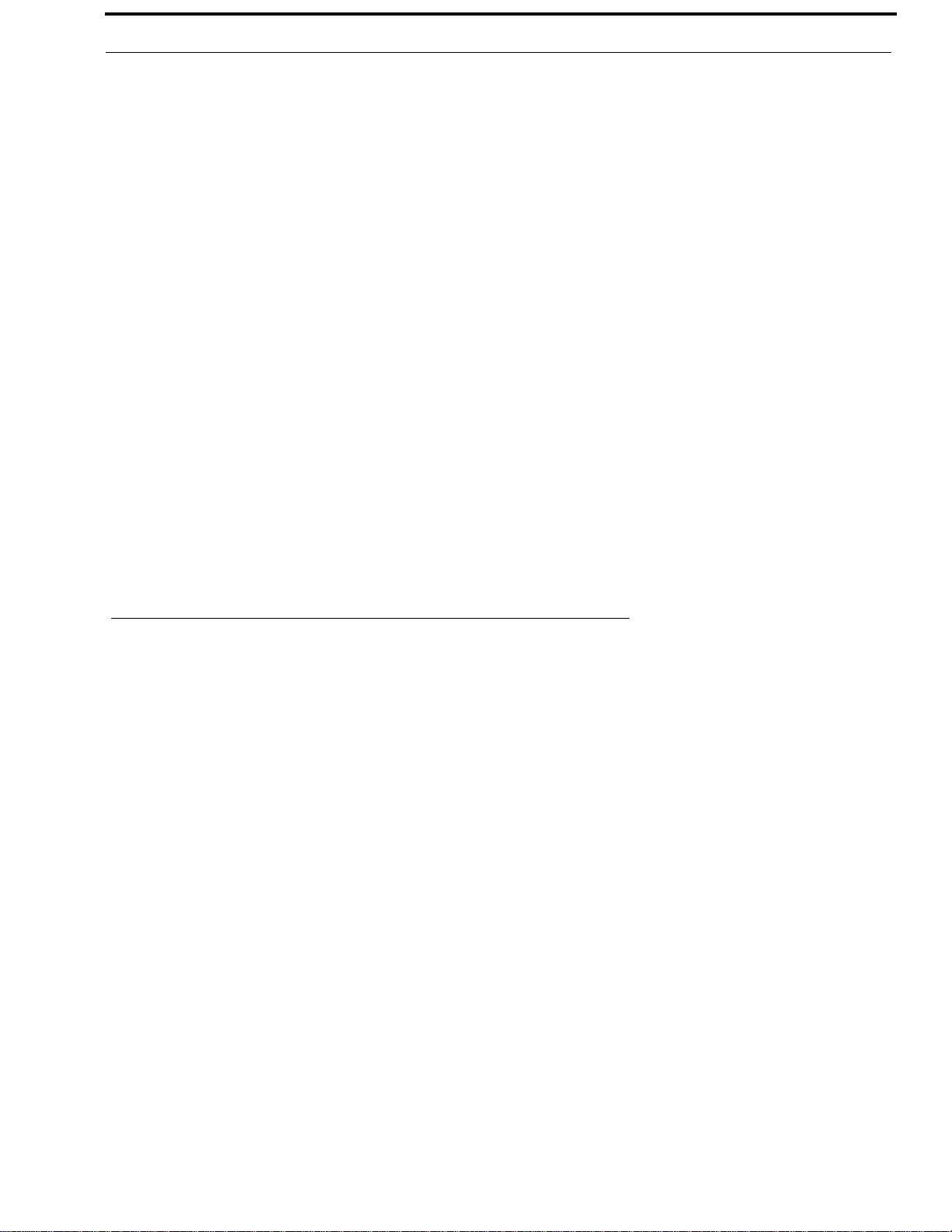
KP-32 User Manual Basic Operation 17
Flashing Red Talk LED & Flashing Display Alternating Pattern of Alpha & (-**-) (Busy)
You cannot talk at this time. This indication occurs when you activate a local IFB key that is already in-use by a keypanel with
a higher IFB priority. It also occurs when you activate any key assigned to a remote destination, but there are currently no
trunks available.
NOTE: Flashing red is also the intended indication when attempting to talk to a remote IFB while someone else with a
higher trunk IFB priority is already talking. However, this requires ADAM MC version later than 9.9.x and Trunk
MC version later than 7.x.x. Regardless of the indication provided, you are not be heard at the remote location if
your keypanel has the lower trunk IFB priority. IFB trunk priorities are set in AZedit. (Click the KP button on the
AZedit toolbar to access Keypanels / Ports setup, then click the Edit button, then click the Advanced tab. Enter
the desired IFB priority in the fields provided. Be sure to send the change to the intercom system.)
Flashing Green Talk LED & Display Alpha (on time equal to off time)*
There is an incoming call from the destination assigned to the key. Activate the key to talk back.
NOTE: The duration of incoming call flash is controlled by DIP switch 4 on the KP-32 back panel. See “Option DIP
Switch Settings” on page 8, for further information.
Winking Green Talk LED (on time less than off time)*
Indicates that a key is ready to talk (key is on), but requires external footswitch activation to talk.
Listen LED Indication
The listen LED is the upper LED for each key. The listen LED is green when listen is on.
Intercom Key Operation
Basic Intercom Key Operation
The up position of an intercom key activates listen (if assigned). The down position activate s talk (if assigned). If there is no
talk assignment for an intercom key, the talk position of the key does not activate. If there is no listen assignment, the listen
position does not activate.
For momentary activation of a key press and hold the key. Then, release it when finished.
For latching operation (if enabled) tap a key; it turns on and remain on. Tap the key again to turn it off when finished.
NOTE: Latching may be turned off for the entire keypanel by setting DIP switch 1 on the KP-32 back panel to the Closed
position. Latching may be disabled for individual keys on a keypanel using AZedit: Click the KP button on the
AZedit toolbar to open the Keypanels / Ports setup screen. Select the intercom port where the keypanel is
connected. Place a check mark in the D check boxes for any keys where you want to disable latching. Be sure to
send your changes to the intercom system.
Bosch Security Systems, Inc.
User Manual
F.01U.193.253
Rev. 16
Page 30
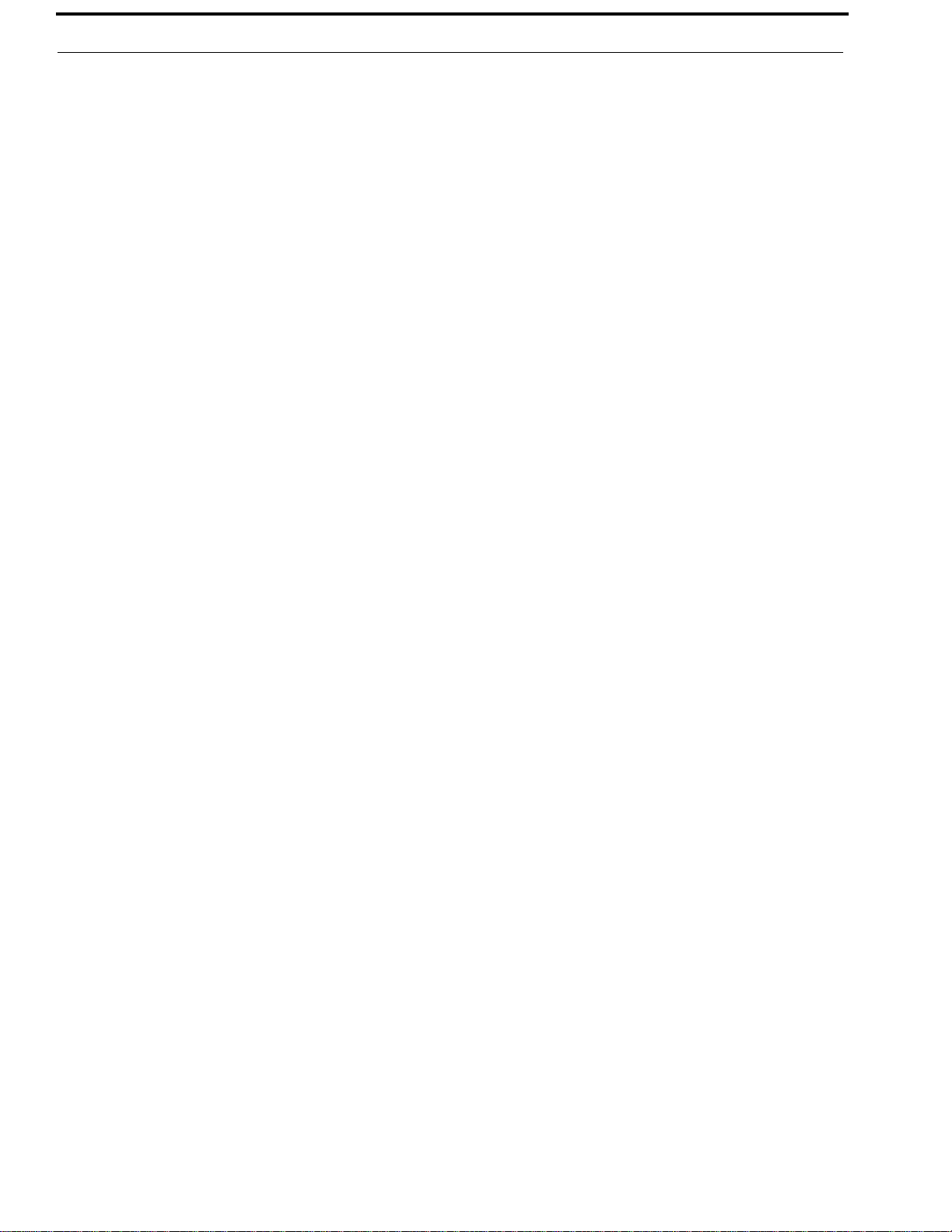
18 Basic Operation KP-32 User Manual
Operation of Intercom Keys with Auto Functions
NOTE: Assignment of keys with auto functions is described in the programming sections that follow . Descriptions of the
auto functions are also contained in the Glossary.
Operation of keys with auto functions is as follows:
Talk + auto follow
Talk and listen can be activated separately. The listen assignment listens to whatever is assigned to the talk key.
Talk + auto listen
Both talk and listen activates when talk is activated.
Talk + auto mute
Listen turns off when talk is activated.
Talk + auto reciprocal
Listen is always be on, and talk may be turned on or off.
Talk + auto table
If an IFB talk key has an auto-table listen assignment, talk and listen can be independently activated. The listen key listens
to whatever is defined as the IFB Listen Source for the IFB that is assigned to the talk key.
All Call Key
Activating the key also activates all keys to the left of it (up to, but not including another all-call key).
Talk + DIM
If a point-to-point key has the DIM function as a level 2 talk assignment, activating the key causes the crosspoint levels to
diminish for any other intercom ports that are currently listening to the same destination and that are in the same DIM
table.
Operation of Intercom Keys with Options
Group Option Keys
Activating the master key in a key group activates all keys in that group according to each key's individual key assignment.
Activating a slave key does not affect any other keys in the group.
Solo Key
Activating a key that has the solo option causes all other keys to turn off until the solo key is again turned off.
Bosch Security Systems, Inc.
User Manual
F . 01U.193.253
Rev. 16
Page 31

KP-32 User Manual Basic Operation 19
Operation of Intercom Talk Keys with the Speaker DIM Setting
Activating any talk key causes the speaker or headphone volume at this keypanel to diminish by the amount specified in the
Dim menu item on the Service menu.
NOTE: Do not confuse this with the Talk+DIM auto function previously described. Talk+DIM affects the speaker or
headphones on other keypanels when a particular talk key is activated on this keypanel. Speaker DIM affects the
speaker or headphone level on this keypanel when any talk key on this keypanel is activated.
Operation of Intercom Keys assigned to TIF Ports
If an intercom key is assigned to talk to an intercom port that is designated as a TIF port in AZedit, placing the key in the talk
position activates the KP-32 dialing menu. See
NOTE: You designate an intercom port as a TIF port by checking the Port is TIF check box in AZedit. (In AZedit, click
the KP button on the toolbar to access Keypanels / Ports setup, then select the intercom port where the TIF is
connected. Click the Edit button, then click the Advanced tab. Place a check next to Port is TIF. Remember to
send the change to the intercom system.)
“Telephone Operation” on page 21, for further information.
Muting the Microphone
> Tap the MUTE key to turn microphone muting ON or OFF.
The Vol. Sel. display alternates between Hdst and Mute (or between Spkr and Mute) while the microphone is muted.
NOTE: While muting is on, you cannot be heard on the intercom, or by anyone on the telephone, or by any device
connected to the mic preamp output of the optional connector module.
Call Waiting Operation
Occasionally, a keypanel may call, and there won't be a key assigned to talk back to that caller. In this case, the caller's name
appears in the Call waiting window. Press down and hold the Call waiting key to talk back.
To clear a name from the Call waiting window, tap UP on the Call waiting key.
If a second call is received in the Call waiting window while a caller name is already displayed, the Call waiting LED flashes
red. To answer the second call, tap up to clear the first name, then hold the key down to talk to the second caller.
NOTE: By default, only the names of callers who are not currently assigned to intercom keys appears in the Call waiting
window. Alternatively, you can force all caller names to display in the Call waiting window. This is controlled
either by DIP switch 2 on the ADAM Master Controller card or by the AZedit check box titled Always Stack
Callers In Call Waiting Window. (AZedit Options menu, Intercom Configuration, Options tab. Note: the setting
in AZedit overrides the DIP switch 2 setting on the Master Controller card.) If your intercom system has mostly
keypanels with alphanumeric displays, we recommend that you do not stack all callers in the Call waiting
window.
Bosch Security Systems, Inc.
User Manual
F.01U.193.253
Rev. 16
Page 32

20 Basic Operation KP-32 User Manual
Bosch Security Systems, Inc.
User Manual
F . 01U.193.253
Rev. 16
Page 33

CHAPTER 4
Telephone Operation
NOTE: T elephone operations require an optional TIF Telephone Interface. Also, you must first assign a talk/listen key on
the keypanel with a TIF assignment. We recommend a talk+auto listen assignment.
Receiving A Phone Call
When there is an incoming telephone call, the talk LED flashes red next to the KP-32 key that is assigned to the TIF. Activate
the key to answer the call.
Alternatively, there is an audible indication generated by the TIF unit for incoming calls. For information on TIF
configuration, see the TIF User Manual, which can be found at www.rtsintercoms.com.
NOTE: The red flash for incoming TIF call is the default operation. Alternatively, a continuous-red talk LED indication
can be provided. This is accomplished by checking the check box Don't generate tallies for TIF or trunk use in
AZedit (Options|Intercom Configuration|Options). Note, this check box also affects other tally indications. For
further information, see the AZedit User Manual.
Dialing And Hanging Up Using KP9X Keypad Sequences
KP9X Keypad Hang-up Sequence
1. Turn off the TIF talk key.
Tap down to toggle talk off. The talk LED should be off.
2. On the keypad, tap PHONE CLR.
3. Momentarily turn the TIF talk key on, then off.
The TIF key talk and listen indicators turns off and the TIF OFF LED activates.
NOTE: You can use the hang up sequence to hang up the TIF even if you did not place or answer the call.
Bosch Security Systems, Inc.
User Manual
F . 01U.193.253
Rev. 16
Page 34

22 Telephone Operation KP-32 User Manual
KP9X Manual dial sequence
1. Activate the TIF listen key.
Tap up to toggle listen on. The listen LED should be on. Make sure the TIF talk key is off (Talk LED off).
2. On the keypad, tap CLR PHONE PGM.
3. Activate the TIF talk key.
The talk LED turns green, the on LED at the TIF activates, and you should hear dial tone at the KP-32.
4. Dial the telephone number.
Digits scroll in the display above the TIF key. When the far end answers, you can dial additional digits (to access a
mail system or automated response system, etc.).
5. When finished dialing, momentarily turn off the TIF talk key to end dialing mode (talk LED turns red).
6. Turn the TIF talk key back on for conversation.
To end the call, do the following
1. Turn the TIF talk key off.
2. Tap PHONE CLR.
3. Tap the TIF talk key.
The TIF key talk and listen indicators turns off and the TIF OFF LED activates. The TIF is now ready for another
call.
KP9X Redial Sequence
NOTE: The last dialed phone number is always stored at the TIF and over-writes any previously dialed phone number. If
several people have access to the TIF, redial may not produce the results that you expect!
1. Tap the PHONE key to activate dialing mod e .
2. Tap up on the TIF key to activate listen.
3. Tap CLR 0 0.
The last phone number is redialed.
4. After the number has dialed, click the PHONE key to end dialing mode.
If the far end answers, tap down on the TIF key to activate talk.
5. Use the KP9X hang-up sequence when finished with the call.
KP9X Autodial Sequences
NOTE: Unlike the autodial operations using the KP-32 menu system, which store telephone numbers locall y wit hin the
KP-32, the KP9X autodial operations work with telephone numbers that are stored at the TIF. The advantage to
saving at the TIF is that many users can access a common set of stored telephone numbers. A disadvantage is that
users can easily over-write important telephone numbers. Also, telephone numbers at the TIF are stored in
volatile memory and are be lost if the TIF loses power.
Bosch Security Systems, Inc.
User Manual
F . 01U.193.253
Rev. 16
Page 35

KP-32 User Manual Telephone Operation 23
Storing an Autodial Number in the TIF-951
1. Tap the PHONE key.
2. Tap the TIF talk key to latch it on.
3. Dial the phone number you want to store.
The entire phone number sequence can have up to 30 digits.
NOTE: To insert one or more pauses anywhere in the dialing sequence, enter CLR CLR 9 9 for each pa use. A pause
may be required, for example, if you need to enter a digit to get an outside line and your phone system
requires a pause before continuing to dial. If you are using credit card dialing, several pauses may also be
required between the phone number and your personal access code.
4. After dialing the telephone number, click CLR PGM, then enter a two-digit number (01, 02, etc. up to 32) you
want to use as the autodial number.
5. After storing the autodial number, hang up using the KP9X hang-up sequence.
Storing an Autodial Number in the KP-32
To store an autodial number in the KP-32, do the following:
1. Press Menu.
Display appears in the call waiting window.
2. Press or to scroll to Key Option.
3. Press PGM.
Auto Dial appears in the call waiting window.
4. Press PGM.
Phone#? appears in the call waiting window.
5. Dial the phone number, including the area code, and any additional dialing procedures.
6. Press FWD.
7. Press or to scroll to the Auto Dial position to which you want to save the phone number (1 through 10).
8. Press PGM.
#X saved appears (where X represents the auto dial position)
9. Run Service, Save Cfg. to save the auto dial number.
Dialing an Autodial Number
1. Tap the PHONE key to activate dialing mode.
2. Tap down on the TIF talk key to latch it in the on position.
3. Tap CLR followed by the autodial number (01, 02, etc.).
4. When finished dialing, click the PHONE key again to exit dialing mode.
5. Hang up using the KP9X hang-up sequence.
Bosch Security Systems, Inc.
User Manual
F.01U.193.253
Rev. 16
Page 36

24 Telephone Operation KP-32 User Manual
Dialing And Hanging Up Using The KP-32 Dialing Menu
The dialing menu only activates when talking to an intercom port that has the Port is TIF check box activated in AZedit. (In
AZedit, click the KP button to access the Keypanels/Ports screen, then select the port where the TIF is connected, then click
the Edit button, then click the Advanced tab. Place a check mark next to Port is TIF. Remember to send this change to the
intercom system.)
Manual Dialing
1. Turn on the TIF talk key.
Manual Dial displays in the Call waiting window.
2. Tap the PGM key.
Dial#? displays, and the dial tone should be audible in your speaker or headset.
NOTE:
To hang up at any time after this point: tap the BACK key. Hang Up displays, then tap PGM.
While using the phone, any incoming intercom calls to the Call waiting window go into the call waiting
stack. The caller names are not be displayed, but the Call waiting LED flashes red. You may either hang
up the phone and answer the intercom call, or continue with the phone call and answer the intercom call
afterward.
3. Dial the phone number.
Digits appear in the Call waiting window as you dial. Dialing tones are audible in the speaker or headset.If the far
end answers, begin your conversation.
NOTE: After the far end answers, you may dial additional digits (to retrieve voice mail, log onto an automated
answering system, etc.).
4. If there is no answer, or to hang up when finished talking, tap the BACK key.
Hang Up displays.
5. Tap PGM to hang up.
NOTE: Occasionally, you may receive intercom caller names in the Call waiting window while you are talking on
the phone. In this case, the dialing menu options are cleared from the Call waiting window, and the Hang Up
option won't be available. Instead of trying to reenter the menu system, use the “KP9X Keypad Hang-up
Sequence” on page 21.
Redial
1. Turn ON the TIF talk key.
Manual Dial displays in the Call waiting window.
2. Tap the or key until Redial displays.
3. Tap PGM.
If the far end answers, begin your conversation.
NOTE: After the far end answers, you may dial additional digits (to retrieve voice mail, log onto an automated
answering system, etc.).
4. If there is no answer, or to hang up when finished talking, tap PGM to hang up.
NOTE: Occasionally, you may receive an intercom caller name in the Call waiting window while you are talking on
the phone. In this case, the dialing menu options are cleared from the Call waiting window, and the Hang Up
option won't be available. Instead of trying to reenter the menu system, use the “KP9X Keypad Hang-up
Sequence” on page 21.
Bosch Security Systems, Inc.
User Manual
F . 01U.193.253
Rev. 16
Page 37

KP-32 User Manual Telephone Operation 25
Autodial
NOTE: Autodial is only available after you have saved autodial numbers.
1. Turn ON the TIF talk key.
Manual Dial displays in the Call waiting window.
2. Tap the or key until Auto Dial displays.
The Autodial menu only displays when a number has been programmed into the Autodial Key Option.
3. Tap PGM.
4. Tap or to select the desired autodial number, then tap PGM.
If the far end answers, begin your conversation.
NOTE: After the far end answers, you may dial additional digits (to retrieve voice mail, log onto an automated
answering system, etc.).
5. If there is no answer, or to hang up when finished talking, tap PGM to hang up.
NOTE: Occasionally, you may receive an intercom caller name in the Call waiting window while you are talking on
the phone. In this case, the dialing menu options are cleared from the Call waiting window, and the Hang Up
option won't be available. Instead of trying to reenter the menu system, use the “KP9X Keypad Hang-up
Sequence” on page 21.
Bosch Security Systems, Inc.
User Manual
F.01U.193.253
Rev. 16
Page 38

26 Telephone Operation KP-32 User Manual
Bosch Security Systems, Inc.
User Manual
F . 01U.193.253
Rev. 16
Page 39

CHAPTER 5
KP9X Series Keypad Pr ogramming
NOTE: A summary of the keypad programming sequences is located at the back of the manual for quick reference.
Keypad Programming, Display Requests
Display requests let you view information about the keypanel configuration. You can display information by two methods:
either by entering sequences on the programming keypad, or by scrolling the names of display requests in the Call waiting
window and then selecting the desired display request. The scrolling method also gives you access to additional features that
are not available with the keypad sequences. The following paragraphs discuss these two methods.
Display Requests Using Keypad Sequences
All display request sequences start with FUNC DISPLAY.
Display Panel ID
FUNC DISPLAY 1
This sequence displays the calculated port number. The calculation is based on the data group that the keypanel is connected
to, combined with the Address switch setting on the back of the keypanel. Note that if the Address switch is incorrectly set, the
wrong Panel ID display.
NOTE: For further information about port address calculation, see “Port” on page 74 in the Glossary.
Display Level 2 Talk Key Assignments
FUNC DISPLAY 2
This sequence displays all level 2 talk key assignments for about 10 seconds. Lev2 displays in the Call waiting window.
Display Listen Key Assignments
FUNC DISPLAY 3
This sequence displays all listen key assignments for about 10 seconds. Lstn displays in the Call waiting window.
Bosch Security Systems, Inc.
User Manual
F . 01U.193.253
Rev. 16
Page 40

28 KP9X Series Keypad Programming KP-32 User Manual
Display Setup Page Assignments
FUNC DISPLAY E-PNL
Currently , there are four setup pages available for each keypanel. Each setup page defines a set of 16 talk and listen key
assignments. Most RTS keypanels have a maximum of 16 keys, so one setup page is typically assigned to the main keypanel,
and is referred to as the “Main” setup page. Additional setup pages are assigned to any connected expansion panels, and are
referred to as Expansion 1, Expansion 2, etc.). Since the KP-32 requires 2 setup pages, it uses the main page assignments and
also one expansion page (
FIGURE 21. Setup pa ge usage for the KP-32 and EKP-32
When you enter the sequence FUNC DISPLAY E-PNL, the Call waiting window displays Mn-1 or Mn-2, etc. This indicates
which setup page is currently being used at the “Main” position. After a few moments X1-1, or X1-2, etc displays. This
indicates which setup page is currently being used by expansion 1. Next, if there is an expansion panel connected, X2-1, or
X2-2, etc displays, followed by X3-1 or X3-2. etc to indicate the setup page usage for expansion 2 and expansion 3.
). The EKP-32 uses two additional expansion pages.
NOTE: To change the setup page assignments, see “Keypad Programming, Assigning Setup Pages” on page 30.
Test Keys and Displays
FUNC DISPLAY 0
When you enter this sequence, all alpha-numeric displays show a % symbol. Pressing down on any key (except the Headset /
Vol. Sel. key) cause OK to display. This verifies operation of the key. Tapping up or down on the Headset / Vol. Sel. key
causes the display to cycle through the available selections.
If latching is enabled, tapping up or down on any intercom key, or the Call waiting key, causes the corresponding red LED to
light. This verifies latching operation and also that the each red LED is OK.
Holding any key in the up or down position causes the corresponding green LED to light. This verifies operation of the green
LEDs.
NOTE: This sequence is similar to “Service Menu, T est Panel” on page 54, except that the service menu test also lets you
check the operation of the keypad buttons.
Tone Generator Activation (FUNC-DISPLAY-7)
FUNC DISPLAY 7
This sequence activates the keypanel's internal tone generator. You can use the tone generat or to check the audio send and
receive paths to and from the matrix. For example, you can assign a talk key on the keypanel to talk to itself. When you
activate the talk key, you should be able to hear the tone from the keypanel speaker or from a headset.
To turn off the tone generator, press the CLR key.
NOTE: The microphone input is turned off when the tone generator is active.
Bosch Security Systems, Inc.
User Manual
F . 01U.193.253
Rev. 16
Page 41

KP-32 User Manual KP9X Series Keypad Programming 29
Display Requests Using Scrolling
The display requests described previously can also be accessed using scrolling. Scrolling also offers several additional
features. To use scrolling, tap FUNC DISPLAY followed by or to scroll through the list of display requests. The
display request names appears in the Call waiting window as follows:
ID
PGM: Displays the calculated port number. CLR to quit.
Lev 2
PGM: D isplays level 2 talk assignments. CLR to quit.
Lstn
PGM: Displays listen assignments. CLR to quit.
Name
PGM: Displays crosspoints closed to this keypanel. CLR to quit.
Type
PGM: Displays level 1 talk key assignment types. CLR to quit.
Mtx
PGM: Displays matrix ID for all level 1 talk assignments. CLR to quit.
Tone
PGM: Turns on tone generator. CLR to quit and turn off tone generator.
Epnl
PGM: Displays setup page assignments. Mn=KP-32 bottom row keys, X1=KP-32 top row keys, X2=EKP-32
bottom row keys, X3=EKP-32 top row keys.
Gain
PGM: After selecting this item, tap up on any listen key with a point-to-point or party line assignment. The current
listen gain from this keypanel to the intercom port or party line displays in the Call waiting window. T ap
or to change the gain. CLR to quit. Use VRst PGM to reset all gains.
VRst
PGM: Reset all port / party line gains to 0dB.
Asgn
PGM: Displays a list of key assignments that are set up for this keypanel, but not currently accessible. This
includes talk level 1 assignments on setup pages that are not currently assigned, and any key assignment
that might be obscured by the call-waiting window. You can scroll throu gh the list using the
keys. Then use the Call waiting key to talk to any of the listed destinations.
Test
PGM: Test keys and displays. CLR to quit.
Vxxx
: Display keypanel firmware version. CLR to quit.
Bosch Security Systems, Inc.
User Manual
F.01U.193.253
Rev. 16
Page 42

30 KP9X Series Keypad Programming KP-32 User Manual
Keypad Programming, Assigning Setup Pages
1. Tap the E-PNL key.
2. Select one of the four setup pages: tap 1, or 2, etc.
3. Tap the PGM key.
4. Tap any key in the row of keys where you want to assign the setup page.
NOTE: The same setup page cannot be assigned in more than one place. If a setup page is already assigned
somewhere else, you must clear or change that assignment first. With the exception of the main
row assignment, you can clear any page assignment from a row of keys by entering E-PNL 0
PGM, then pressing any key in the row.
If you cannot change the setup page assignments for a particular keypanel, this feature may be
restricted in AZedit (Keypanels/Ports screen, Edit button, Setup tab, Setup Page Options).
To display setup page assignments at any time, see “Display Setup Page Assignments” on
page 28.
Keypad Programming, Assigning Intercom Keys
General
There are three methods to assign intercom keys with keypad programming. These methods are summarized below and
explained on the following pages.
Key Assignment using Keypad Numeric Entry: Using this method, you enter the panel number, party
line number etc. that you wish to assign to a key. This method requires that you know the number (not
the name) of the port, party line etc. that you wish to assign. Since most users do not have access to this
information, this method of key assignment is not recommended.
Key Assignment by Copying an Assignment: Using this method, you can copy an assignment from one
key to another. You can also use this method to transfer an incoming call to a talk key and/or listen key.
Key Assignment using Alpha Scrolling: Using this method, you scroll through lists of alpha names in
the Call waiting window and select the name of the panel, party line etc. that you want to assign. Then
you copy that name to a key. If descriptive names have been assigned (using the intercom system
configuration software) alpha scrolling is easiest to use.
Assigning Keys Using Keypad Numeric Entry
NOTE: Each programming step must be completed within 4-5 seconds. Otherwise, the programming sequence
automatically quits.
General Procedure
1. For talk level 2 assignment only: Tap 0 0. Otherwise, skip this step.
2. Select the key assignment type:
NUM Intercom port.
PL Party line.
AUTO Auto function.
FUNC SLIST Special list.
FUNC IFB IFB
Camera ISO
Bosch Security Systems, Inc.
User Manual
F . 01U.193.253
Rev. 16
Page 43

KP-32 User Manual KP9X Series Keypad Programming 31
FUNC RELAY Relay or GPI output.
3. Auto function assignment only: Tap an additional number to select the desired auto function:
1 Auto listen (listen keys only)
2 Auto follow (listen keys only)
3
4
5 All call (talk level 1 only)
6 DIM (talk level 2 only, for point-to-point key, must enter 00 first)
7 Auto table (listen only, when talk level 1 is an IFB assignment)
Trunked intercoms only: (Skip when assigning auto functions or local key assignments.)
4. Select an intercom matrix (tap 1, or 2, etc.).
NOTE: Intercom system numbers are the numbers that appear in the “Icm” column in TrunkEdit when you
select “Names” or “Setup” from the Intercoms menu.
5. (Skip when assigning auto functions.) Tap one or more number keys to select the desired port number, party line
number, etc
6. If the destination is in the local matrix, enter the destination number.
NOTE: If the destination is in a remote matrix, you must always enter exactly 3 digits for a port number, or
exactly 2 digits for anything else. For example, to assign port 1 you must enter 0 0 1; for party line
1 you must enter 0 1.
7. Tap PGM.
8. Tap down on a key to assign talk. Tap up to assign listen.
NOTE:
If a key does not accept an assignment, the destination you are trying to assign may not be scrolling
enabled in AZedit. Or, the key that you are trying to assign may be restricted in AZedit.
Auto functions are always assigned in the local intercom system, even when used with keys assigned to
a remote intercom system. For example, you can program a talk key to talk to a remote party line and
then program the listen key using auto-listen on the local intercom. Pressing the talk key automatically
activates listening for the remote party line.
Programming Key Assignments Using Copy
There are two ways to copy key assignments: 1) you can copy a call from the Call waiting window to a key; or 2) you can copy
one key's assignment to another key.
Copying a Call from the Call waiting Window to a Key
1. While the caller's name is displayed in the call waiting window, tap the COPY CW key.
2. Tap the key where you want to copy to.
The name of the caller should appear in the display above the key.
NOTE: If a key does not accept an assignment, the destination you are trying to assign may not have
scrolling enabled in AZedit. Or, the key that you are trying to assign may be restricted in AZedit.
Copying One Key Assignment to Another Key
1. Tap the FUNC key.
2. Tap the EX COPY key.
Bosch Security Systems, Inc.
User Manual
F.01U.193.253
Rev. 16
Page 44

32 KP9X Series Keypad Programming KP-32 User Manual
3. Press the talk or listen key from which you wish to copy.
4. Press the talk or listen key to which you wish to copy.
The name of the key assignment should appear in the display above the key.
NOTE: If a key does not accept an assignment, the destination you are trying to assign may not have
scrolling enabled in AZedit. Or, the key that you are trying to assign may be restricted in AZedit.
Programming Key Assignments Using Alpha Scrolling
Alpha scrolling lets you scroll through a list of names of ports, party lines etc. in the Call waiting window. Once the desired
name is displayed in the window, you can copy it to a key. There are four scrolling modes: intercom, type, prefix and singlestep. The following example demonstrates their use.
Example: Assign a port to a key using the various scrolling modes.
1. If the port is located in a remote intercom system, tap FUNC or FUNC to enter intercom scroll mode and
scroll up or down the list of intercoms in the Call waiting window. Otherwise, skip to step 2.
2. When the desired intercom system name is displayed, or when making an assignment in the local intercom system,
tap FUNC TYPE to activate type scroll mode.
3. Use the or keys to locate the desired type of communication. In this example, you would scroll to “P-P”.
Abbreviations for types of communication:
P-P: Point-to-Point
PL: Party Line
IFB: IFB
SPCL: Special List
RLY: Relay or GPI output.
ISO: ISO
4. When the desired type of communication is displayed, press PGM to retrieve the requested list.
Pressing PGM also exits type scroll mode and places the keypanel in single-step scroll mode. In some cases, WAIT
may display briefly while the requested list is being retrieved. N/A may display if ther e is no list. In this case, scr olling
is disabled in AZedit for all destinations of the selected type. For further information about scroll settings, sear ch for
keyword “scroll” in AZedit help.
NOTE: When the keypanel is in single-step scroll mode, it may take a long time to scroll to the desired
name (this is particularly true of point-to-point lists). To speed up the process, you can use prefix
scroll mode. Prefix scrolling mode scrolls through a list in alpha-numeric order, but displays only
the first occurrence of each two-character prefix. For example, if your intercom system had users
CAM1, CAM2, CAM3, DIR1, DIR2; prefix scrolling would display CAM1 followed by DIR1.
Once you locate a desired two-character prefix using prefix scroll, you can switch back to
single-step scrolling to make your final selection. Tap PREFIX to enter prefix scroll mode, then
use the or keys to scroll. When you locate a name with the same first two characters as the
name you are looking for, tap the PGM key to return to single-step scrolling mode.
5. In single-step mode, use the or keys to make your final intercom port sel ection.
NOTE: If you cannot locate the destination that you are looking for, it may not have scrolling enabled in
AZedit.
6. Copy the selected port to a talk or listen key:
7. Tap COPY.
8. Tap down on an intercom key to assign talk, or tap up to assign listen.
Bosch Security Systems, Inc.
User Manual
F . 01U.193.253
Rev. 16
Page 45

KP-32 User Manual KP9X Series Keypad Programming 33
Clearing a Key Assignment
There are two ways to clear a key assignment:
Method 1: Clearing the Call Waiting Window and Copying it to a Key
1. Clear the Call waiting window, if necessary. Tap up one or more times on the call waiting key.
2. Tap the COPY CW key.
3. Tap the key you want to clear.
Tap up to clear listen, down to clear talk.
NOTE: If a key does not clear, it is probably restricted using the R check box in AZedit.
Method 2: Copying a Blank Key Assignment to the key you want to Clear
1. Tap the FUNC key.
2. Tap the EX COPY key.
3. Tap an unassigned key.
4. Tap the key that you want to clear.
Tap up to clear listen, down to clear talk.
NOTE: If a key does not clear, it is probably restricted using the R check box in AZedit.
Bosch Security Systems, Inc.
User Manual
F.01U.193.253
Rev. 16
Page 46

34 KP9X Series Keypad Programming KP-32 User Manual
Bosch Security Systems, Inc.
User Manual
F . 01U.193.253
Rev. 16
Page 47

CHAPTER 6
KP-32 M
NOTE: A chart of the menu system is located at the back of the manual for quick reference.
ENU
S
YSTEM
Menu System, Menu Access
1. Clear all names from the call waiting display (if not clear) by tapping UP one or more times on the call waiting key.
2. Tap MENU to activate the menu system.
3. Press to scroll forward through the list of menus. Press to scroll back.
4. Tap FWD or PGM to enter a menu. Tap BACK to exit a menu.
5. Within a menu:
Press or to scroll.
Tap FWD or PGM to select an item.
Tap BACK to cancel a selection or to go back to the previous menu level.
Bosch Security Systems, Inc.
User Manual
F . 01U.193.253
Rev. 16
Page 48

36 KP-32 Menu System KP-32 User Manual
Menu System, Display Menu
Use this menu to display information about the keypanel configuration.
Display Menu, Asgn Type
Displays the talk level 1 assignment types for all keys. Abbreviations for the key assignment types appear in the alphanumeric
displays as follows:
P-P: Point-to-point talk key.
PL: Party line talk key.
IFB: IFB talk key.
SPCL: Special list talk key.
RLY (System relay): The key activates a GPI output at the intercom frame, or a relay output at a UIO-
256 or FR9528 frame.
ISO: Camera ISO talk key.
UPL: UPL resource key.
AC: All-call key.
NOTE: For descriptions of the various key assignment types, see “Glossary” on page 71.
Display Menu, Chans On
Displays an alpha list, in the Call waiting window, of all intercom ports that currently have talk crosspoints closed to this
keypanel. Chans On is typically used to locate an open mic or other open audio source that needs to be shut off. The most
likely cause is typically a talk key that has been left on at some keypanel. In this case, use the or keys to scroll through
the list of names. You can then press the Call waiting key to ask the person at the other end to turn off their talk key.
Display Menu, Key Groups
Use the or key to select Group 1, Group 2, etc. Then press FWD or PGM to display the group. The talk and listen
LEDs of the master key is lit red and the talk and listen LEDs for the slave keys are lit green.
Display Menu, Key List
Displays and allows access to all the other assignments on the other keypanel pages that are not currently showing in the
keypanel display.
Display Menu, Level 2
Displays the talk level 2 assignments for all keys.
Display Menu, Listen
Displays the listen assignments for all keys.
Display Menu, Matrix (Trunked Systems Only)
Displays the intercom system name for all talk level 1 key assignments. In non-trunked intercom systems, the intercom system
name is always LOCL (local). In trunked intercom systems, intercom system names are created in TrunkEdit (Intercoms
menu, Names.)
Bosch Security Systems, Inc.
User Manual
F . 01U.193.253
Rev. 16
Page 49

KP-32 User Manual KP-32 Menu System 37
Display Menu, Panel ID
Panel ID displays the calculated port number that the keypanel is connected to. The calculation is based on the data group that
the keypanel is connected to, along with the Address switch setting on the keypanel. If the Address switch is incorrectly set,
the wrong Panel ID displays. Panel ID also displays the port alpha in brackets if the port is not scroll restricted.
Display Menu, Version
Displays the firmware version of the keypanel.
NOTE: For firmware upgrades, contact your intercom system dealer. The KP-32 firmware can be upgraded from AZedit.
For more information, see the AZedit user manual.
Menu System, Key Assign Menu
Use this menu to assign intercom keys, to adjust listen levels for point-to-point keys and party line keys, and to assign setup
pages.
General Procedure to use the Key Assign Menu
1. Clear the Call waiting window if necessary, by tapping upward one or more time on the Call waiting key.
2. Tap Menu
3. Tap or to scroll down to the Key Assign menu.
4. Tap PGM or FWD to enter the menu.
NOTE: If you do not have a trunking intercom system, skip to step 6.
5. Remote key assignment only (trunking systems only): If your intercom system is configured for trunking,
Matrix
displays in the Call waiting window. You must select a remote intercom matrix before assigning intercom keys to
destinations in that matrix. You do not need to select an intercom matrix if you are assigning keys in your own
intercom system. Also, do not select an intercom matrix if you are assigning auto functions or setup pag e s, or if you
are changing listen gains for remote point-to-point keys or remote party line keys. Select a matrix as follows:
Press FWD or PGM to access the Matrix list.
Press or to locate the desired matrix.
Press FWD or PGM to select a matrix. Wait may display while the scroll lists for that matrix are
loading.
Pt-to-Pt should now display in the Call waiting window (both for local and remote key assignment). This is the list of
available point-to-point key assignments.
6. Press or to select a different list as follows:
PT-to-PT Assign a key to talk/listen to another intercom port .
Party Line A
IFB
: Assign a key to talk/listen to an IFB.
Spcl List
ssign a key to talk/listen to a party line.
: Assign a key to talk/listen to a special list.
Sys Relay
Camera ISO
Bosch Security Systems, Inc.
: Assign a key to activate a relay or GPI output.
: Assign a key to talk/listen to an ISO.
User Manual
F.01U.193.253
Rev. 16
Page 50

38 KP-32 Menu System KP-32 User Manual
UPL Resrc
IFSL
Auto Func
Key Gain
: Assign a key to activate a UPL resource.
: Assign a key to activate a IFB special list resource.
: Assign an auto function to a key. (If you select this item, skip the rest of this procedure and go
to
“Key Assign Menu, Auto Func” on page 40.)
: Adjust the listen gain for a key that already has a point-to-point or party line assignment. (If
you select this item, skip the rest of this procedure and go to
“Key Assign Menu, Key Gain” on
page 40.)
Reset Vols
: Restore the default listen level for key s that have a point -t o-point or party line assignment. (If
you select this item, skip the rest of this procedure and go to
“Key Assign Menu, Reset Vols”
on page 41.)
Setup Page
7. Tap PGM or FWD to select a list.
: Change the setup page assignments. (If you select this item, skip the rest of this procedure and
go to
“Key Assign Menu, Setup Page” on page 41.)
In some cases Wait may display while the requested list is uploaded from the intercom system.
8. Press or to locate the desired assignment.
9. Tap PGM or FWD to select the assignment.
10. Talk Lvl 1 should now display in the Call waiting window. Press or if necessary to select a different option.
Options are as follows:
T alk Lvl 1: Assigns only talk level 1. Leaves the listen assignment as is.
Listen: Assigns only listen. Leaves the talk assignment as is.
T alk + AF: Assigns talk level 1, with auto-follow listen.
Talk + AL: Assigns talk level 1, with auto-listen.
Talk + AM: Assigns talk level 1, with auto-mute listen.
Talk + AR: Assigns talk level 1, with auto-reciprocal listen.
T alk Lvl 2: Assigns talk level 2.
NOTE: If you attempt to assign talk level 2 to a key and there is no talk level 1 assignment, your
assignment goes on talk level 1. If you change the talk level 1 assignment for a key that also has a
talk level 2 assignment, the talk level 2 assignment is erased.
11. Tap PGM or FWD to select one of the previously listed items.
Tap Key should now display.
12. Tap any available intercom key.
Tap down for any kind of talk key assignment. Tap up for a listen-only key assignment.
If you assign any type of talk key, the assignment name appears in the alphanumeric display above the
key.
If you add a listen assignment to an existing talk assignment, the listen assignment appears briefly in the
alphanumeric display to confirm the assignment. Then the talk assignment reappears.
If you assign a key that is listen only, the assignment name appears briefly in upper-case letters, then
changes to lower-case letters.
This completes the key assignment procedure. Refer to any notes below regarding the various key assignment types.
NOTE: When reassigning keys remember to remove any Chime, Solo, or Key Group options if they are not needed for
the new key assignment.
Bosch Security Systems, Inc.
User Manual
F . 01U.193.253
Rev. 16
Page 51

KP-32 User Manual KP-32 Menu System 39
Key Assign Menu, Matrix
Matrix appears only for trunked intercom systems. You must select a remote intercom matrix before assigning intercom keys
to destinations in that matrix. You do not need to select matrix to assign keys to destinations in your own matrix. You also do
not need to select a matrix when assigning an auto function to a key.
Key Assign Menu, Pt-to-Pt
Assigns a key that talks or listens to another intercom port. Note that some pt-to-pt destinations may be non-keypanel devices
that cannot activate talk and listen paths. Therefore, if you want full communication, you may need to assign both talk and
listen on the key.
Key Assign Menu, Party Line
Assigns a key that talks and/or listens to a party line. The key has no effect until members have been assigned to the party line
in AZedit. Note that party lines members are usually non-keypanel devices that cannot activate talk and listen paths.
Therefore, if you want full communication with the party line, you must assign both talk and listen on the key. If all
communications are normally be 2-way, you may wish to assign the key as Talk + auto listen.
Key Assign Menu, IFB
By default, all IFBs are restricted and you Not Avail displays when you attempt to select this item. To see IFBs you must check
the appropriate Scroll Enable check boxes in AZedit.
Key Assign Menu, Spcl List
Assigns a key that talks and/or listens to a special list. The key has no effect until members have been assigned to the special
list in AZedit. Note that some or all special list members may be non-keypanel devices that cannot themselves activate talk and
listen paths. Therefore, if you want full communication with all members of the special list, you may need to assign both talk
and listen on the key.
Key Assign Menu, Sys Relay
Sys Relay refers to any of several types of control devices that can exist in the intercom system, including:
The 8 GPI outputs from an ADAM Frame (J11 on the XCP-ADAM-MC Breakout Panel).
The 8 GPI outputs of an ADAM CS frame (J903 on the ADAM CS back panel).
The relay outputs of an FR9528 Relay Frame (RELAY OUTPUTS connector on the FR9528 back
panel).
The 16 GPI outputs of a UIO-256 Universal Input/Output Frame (J5 on the UIO-256 back panel).
Key Assign Menu, Camera ISO
By default, all ISOs are restricted and Not Avail displays when you attempt to select this item. To see ISOs you must check the
appropriate Scroll Enable check boxes in AZedit.
Key Assign Menu, UPL Resrc
By default, all UPL resources are restricted and Not A vail displays when you attempt to select this item. To see UPL resources
you must check the appropriate Scroll Enable check boxes in AZedit. (In the AZedit System menu, select UPL Resources.
Then enter check marks in the appropriate Scroll Enable boxes.)
Bosch Security Systems, Inc.
User Manual
F.01U.193.253
Rev. 16
Page 52

40 KP-32 Menu System KP-32 User Manual
Key Assign Menu, IFSL
By default, all IFSL resources are restricted and Not Avail displays when you attempt to select this item. To see IFSL
resources you must check the appropriate Scroll Enable check boxes in AZedit. (In AZedit, System|IFB Special Lists. Enter
check marks in the appropriate Scroll Enable boxes.)
Key Assign Menu, Auto Func
1. Press FWD or PGM to select auto functions in the Key Assign menu.
2. Press or to locate the desired auto function as follows:
AutoFollow (AF, for listen keys only)
Auto Listn (AL, for listen keys only)
Auto Mute (AM, for listen keys only)
Auto Recip (AR, for listen keys only)
All Call (AC, for talk level 1 only)
Dim (Dim Table function, for talk level 2 on point-to-point keys only)
3. Press FWD or PGM to select the desired auto function.
Tap Key displays.
4. Tap an intercom key to assign the selected auto function.
Tap up to assign all auto functions except All Call or DIM. Tap down for All Call or DIM.
NOTE:
If the assignment is successful, the abbreviation for the auto function appears in the alphanumeric
display for that key. However, if you try to assign an auto function to a key that already has an auto
function assigned, the assignment is ignored. The assignment is ignored if scroll enable for auto
functions has been disabled in AZedit, or if the key you are trying to assign has been restricted in
AZedit.
You can tap CLR to exit and return to normal operation, or tap BACK to return to the auto function
menu and make more assignments.
Trunked intercom systems: Do not select a matrix before assigning auto functions. All auto functions
are assigned using the local matrix menus.
You do not need to run Save Cfg to store auto function assignments. These are stored in the intercom
system.
For descriptions of the auto functions, see the “Glossary” on page 71.
Key Assign Menu, Key Gain
Use this menu item to adjust the listen gains for point-to-point or party line keys. The key that you want to adjust must already
have a point-to-point or party line listen assignment.
1. Press FWD or PGM to select Key Gain in the Key Assign menu.
Tap Key displays.
2. Tap up on the key you want to adjust.
3. The current listen level displays in the Call waiting window.
4. Press or to change the listen level.
You may tap additional point-to-point or party line keys to change their listen levels. Or, tap CLR to quit.
NOTE: You do not need to run Save Cfg to store key gain changes. These are stored in the intercom
Bosch Security Systems, Inc.
system.
User Manual
F . 01U.193.253
Rev. 16
Page 53

KP-32 User Manual KP-32 Menu System 41
Key Assign Menu, Reset Vols
Use this menu item to simultaneously reset gains for all point-to-point or party lin e keys .
1. Press FWD or PGM to select Reset Vols in the Key Assign menu.
Done displays. All key gains are now reset to the default level.
2. Tap CLR to quit.
NOTE: You do not need to run Save Cfg after resetting key gains. These settings are stored in the intercom
system.
Key Assign Menu, Setup Page
Use this menu item to change the setup page assignments on the KP-32 or EKP-32. One setup page is used for the top row of
keys, and another setup page is used for the bottom row.
1. Press FWD or PGM to select Setup Page in the Key Assign menu.
2. Page 1 displays.
3. Press or to select any of the following:
Page 1
: Assign setup page 1 to the KP-32 or EKP-32.
Page 2
: Assign setup page 2 to the KP-32 or EKP-32.
Page 3
: Assign setup page 3 to the KP-32 or EKP-32.
Page 4
: Assign setup page 4 to the KP-32 or EKP-32.
Clear Page
4. Tap PGM.
: Clear a page assignment from the KP-32 or EKP-32.
Tap Key displays.
5. Tap any key in the row where you want to assign the setup page.
The key assignments for that page should appear in the displays.
6. Press or to select and assign another setup page. Or, tap CLR to exit.
NOTE: You do not need to run Save Cfg to store changes to setup pages. These are stored in the intercom system.
Bosch Security Systems, Inc.
User Manual
F.01U.193.253
Rev. 16
Page 54

42 KP-32 Menu System KP-32 User Manual
Key Option Menu
Key Option Menu, Auto Dial
Use this menu item to store auto dial numbers.
1. Select Auto Dial.
2. Tap PGM.
Phone#? displays.
3. Tap the number keys.
The numbers scroll in the Call waiting window.
NOTE: To insert a pause at any time, tap CLR 9 9. For example, you may have to insert a pause after dialing 9 to
get an outside line.
4. Tap FWD (Do not tap PGM!).
A-Dial #1 displays (store auto dial number 1).
NOTE: To store a different auto dial number, press ¬¬ or ƒƒ to select the desired auto dial number.
5. Tap PGM.
XX# displays (where XX = the auto dial number you selected).
6. Run Service Menu, Save Cfg, to store auto dial numbers.
Key Option Menu, Chime
You can add a chime tone to any key for incoming call announcement. The chime tone activates for about five (5) seconds
after a call is received.
1. Select Chime, then tap PGM.
2. Tap any keys where you want to add a chime tone.
Both LEDs light red for the selected keys.
3. Tap CLR to exit.
4. Run Service Menu, Save Cfg, to store Chime settings.
NOTE: The chime option continues on a key even if you change the key assignment.
Removing the chime option from a key
Repeat the procedure to add chime, but tap any keys where the LEDs are lit red to turn them off. Run Save Cfg to store the
changes.
Key Option Menu, Key Groups
You can set up a key group, so that when you activate one key (the master key) all keys in the group activates. Up to 4 key
groups can be set up.
1. Select Key Groups, then tap PGM.
Group 1 displays. To select a different group, press
2. Tap PGM.
Tap Master displays. The master key is the key that you press to activate the group.
3. Tap the intercom key you want to use as the master.
Both LEDs next to the key lights red. After you select the master key, Tap Slaves displays. Slave keys are the keys that
activate along with the master key.
4. Tap one or more keys to select them as slave keys.
Both LEDs lights green for each key that is selected. You can tap a key again to remove it from the key group.
or .
Bosch Security Systems, Inc.
User Manual
F . 01U.193.253
Rev. 16
Page 55

KP-32 User Manual KP-32 Menu System 43
5. Tap CLR when finished.
Activating the master key should now cause it and all slave keys to activate. The LEDs for each key activate
according to the current key assignment for that key.
6. Run Service Menu, Save Cfg, to store Key Group settings.
NOTE: Key group settings continue on keys even if you change the key assignments.
Clearing a key group
1. Select Key Groups, and then tap PGM.
Group 1 displays. To select a different group, press or .
2. Tap PGM.
Tap Master displays.
3. Tap the current master key.
The LEDs remain lit red. After you tap the master key, Tap Slaves displays.
4. Tap all the keys where the LEDs are lit green.
This turns the LEDs off.
5. Tap CLR when finished.
The key group is now cleared.
6. Run Service Menu, Save Cfg, to store the cleared key group setting.
Key Option Menu, Solo
A solo key causes all other keys to turn off when activated. You can assign one solo key.
1. Select Solo, and then tap PGM.
Tap Key displays.
2. Tap a key.
Both LEDs for the key lights red to confirm the assignment. Tap the key again if you made a mistake and want to
remove the assignment.
3. Tap CLR when finished.
Activating the solo key should now cause all other activated keys to turn off. The keys turn back on again when you
turn off the solo key.
4. Run Service Menu, Save Cfg, to store the Solo setting.
NOTE: The solo option continues on a key even if you change the key assignment.
To remove the solo key option, do the following:
1. Select Solo, then tap PGM.
The LEDs for the solo key are lit red.
2. Tap the solo key to turn off the LEDs.
3. Tap CLR to exit.
The solo key is now cleared.
4. Run Service Menu, Save Cfg, to save the change.
Bosch Security Systems, Inc.
User Manual
F.01U.193.253
Rev. 16
Page 56

44 KP-32 Menu System KP-32 User Manual
RVON Conn. Menu
The RVON Conn. menu is used to select an RVON connection to use with the keypanel.
NOTE: This menu item only appears when you have the RVON option installed and there are RVON devices available.
To select an RVON connection, do the following:
1. Select RVON Conn.
2. Tap PGM.
A list of available RVON connections appears in a scrollable list.
3. Using the or , scroll to the connection you want to use.
4. Tap PGM
5. Tap CLR to exit when finished.
The RVON Connection is set.
6. Run Service Menu, Save Cfg, to store the RVON Conn. setting.
Service Menu
Service Menu, Aux Inputs (GPI Option Only)
Enables or disables an AUX input audio path to any outputs.
1. Select Aux Inputs, then tap PGM.
Aux In 1 displays. To select Aux In 1 or 2, press or .
2. Tap PGM.
→
Enabled displays.To select enabled or disabled, press or . The arrow indicates that the input is enabled.
3. Tap PGM
4. Tap CLR to exit when finished.
The new Aux In assignment is now set.
5. Run Service Menu, Save Cfg, to store the Aux Inputs setting.
To assign the destination of the Aux Inputs, see “Mixing” on page 48.
Service Menu, Intercom
The Intercom menu item is only available in trunked systems. This menu item allows you to look at available ports in other
intercom systems that are trunked together.
Service Menu, Baud Rate
1. Select Baud Rate, then tap PGM.
Auto Baud displays. To select the baud rate, press or . The choices are Auto Baud, 9600 Baud, or 76.8 Baud.
2. Tap PGM to select the baud rate.
3. Tap CLR to exit when finished.
The new baud rate is now set.
4. Run Service Menu, Save Cfg to store the Baud Rate setting.
Bosch Security Systems, Inc.
User Manual
F . 01U.193.253
Rev. 16
Page 57

KP-32 User Manual KP-32 Menu System 45
Service Menu, Caller Vol.
Caller Vol. allows you to enable or disable adjustments made to the caller volume.
1. Select Caller Vol.
→
Disable Adj appears. To select Disable Adj or Enable Adj use or .
2. Tap PGM.
→
Enable Adj or →Disable Adj appears.
3. Tap CLR to exit.
4. Run Service Menu, Save Cfg, to store the Caller Vol setting.
Service Menu, Dim
This item causes the speaker or headphone level to diminish by a specified amount whenever a talk key is activated.
1. Select Dim, then tap PGM.
Speaker displays. To select headset, press
2. Tap PGM.
By default, -8dB displays for speaker, and 0dB displays for headset. This is the default amount of dimming.
3. Press to increase the amount of dimming. Pressto decrease it.
4. Tap CLR to exit when finished.
The new dimming level is now set.
5. Run Service Menu, Save Cfg, to store the Dim setting.
or .
Service Menu, Disply Dim
This item adjusts the alphanumeric display settings.
1. Select Display Dim, then tap PGM.
Disply Off displays.
2. Press or to select any of the following:
Disply OFF: Turns off the display. Any incoming call, or control movement, reactivates the display.
Dim: Possibly a better choice when the ambient light level is low. Uses less power and increases display life.
Norm: Default medium brightness setting.
Minimum: Good when ambient light is bright.
Maximum: Recommended only for very bright ambient light, such as outdoors. Uses maximum power and
decreases display life.
NOTE: For settings which change the operating brightness, run Service Menu, Save Cfg, page 44, to store the
setting.
Bosch Security Systems, Inc.
User Manual
F.01U.193.253
Rev. 16
Page 58

46 KP-32 Menu System KP-32 User Manual
Service Menu, DSP Func (GPI Option Only)
This item accesses the digital signal processing features.
1. Select DSP Func, then tap PGM.
Filtering displays. Press or
Filtering
Gating
Metering
Mixing
2. Refer to one of the following paragraphs for further information on the item that you select.
Filtering
Filtering lets you add a 9.6 kHz notch filter to one or more audio sources. This can be useful in a few cases when the keypanel
data port signal is being heard in the audio line due to cable routing problems.
1. Select Filtering, then tap PGM.
Microphone displays. Press
to display any of the following items:
or
to display any of the following items:
Microphone
Matrix
Aux 1
Aux 2
2. Tap PGM.
→
None displays to indicate that no filtering is selected.
3. Press .
Notch displays.
4. Press PGM.
→
Notch displays. The arrow indicates that the notch filter is now selected.
5. Tap CLR to exit.
6. Run Service Menu, Save Cfg, to save the change.
Gating
Gating minimizes or eliminates background noise problems by shutting off an audio source when the sound level drops below
a certain threshold.
1. Select Gating, then tap PGM.
Microphone displays. Press or
to display any of the following items:
Microphone
Matrix
Aux 1
Aux 2
2. Tap PGM.
Gating displays.
Bosch Security Systems, Inc.
User Manual
F . 01U.193.253
Rev. 16
Page 59

KP-32 User Manual KP-32 Menu System 47
3. Tap PGM.
→
Gating displays. The arrow indicates that gating is now selected.
4. Tap CLR to exit.
5. Run Service Menu, Save Cfg, to save the change.
Metering
Metering lets you use the Vol. display as an LED bar graph meter to monitor an audio signal for about 1 minute.
1. Tap PGM.
Microphone displays. Press or
to display any of the following items:
Microphone
Matrix
Aux 1
Aux 2
2. Tap PGM.
Meter: Mic displays. Press
or
to display any of the following items:
Meter: Mic
Meter: Mtx
Meter: Aux 1
Meter: Aux 2
3. Tap PGM.
The Vol. bar graph is now monitoring the selected audio source.
4. Tap CLR to exit metering, or allow the metering function to timeout after about 1 minute.
Bosch Security Systems, Inc.
User Manual
F.01U.193.253
Rev. 16
Page 60

48 KP-32 Menu System KP-32 User Manual
Mixing
Mixing lets you route selected audio signals to the intercom system, to the speaker, or to the left or right headphone when
using a headset. By default, the microphone signal is routed to the matrix, and the matrix signal is routed to the speaker and to
the left and right headphones.
1. Tap PGM.
To Matrix displays. Press or
to display any of the following items:
To Matrix
Speaker
Left Hdst
Right Hdst
2. Tap PGM.
→
Mic or Mic displays. If an arrow displays, this indicates that the mic signal is currently being routed to the
destination that you selected in step 2. T o toggle the selection, press PGM. You can also press
or
to display
and toggle any of the following items:
Mic
Matrix
Aux 1
Aux 2
3. Tap CLR to exit when you are finished changing the mixing selections.
4. Run Service Menu, Save Cfg, to store any mixing changes.
Service Menu, Hdst Sel
This item lets you select either the front panel headset jack or the headset connector on the optional rear connector module. By
default, the front panel jack is selected.
1. Select Hdst Sel, then tap PGM.
→
Default displays. The arrow indicates the default front panel jack is selected.
2. Press .
External displays.
3. Tap PGM.
→
External displays. This indicates that the rear panel jack is now selected.
4. Tap CLR to exit.
5. Run Service Menu, Save Cfg, to store the new setting.
Bosch Security Systems, Inc.
User Manual
F . 01U.193.253
Rev. 16
Page 61

KP-32 User Manual KP-32 Menu System 49
Service Menu, LCP-32 (GPI Option Only)
By default, each LCP-32 that you connect to the KP-32 takes control of level adjustment for the first available group of 16
physical keys that it finds. The first LCP-32 adjusts keys 1-16, which corresponds to the bottom row of keys on the KP-32; the
second LCP-32 adjusts keys 17-32, and so forth (
the KP-32 to skip those keys.
FIGURE 22. LCP-32 correspondence to KP-32 and EKP-32
For example, you may not want to use LCP-32s with the KP-32 but do want to use them with an EKP-32. In this case, you
must turn off LCP usage for keys 1-32 as follows:
1. Select LCP-32, then tap PGM.
1-16: Yes displays. This indicates that the first connected LCP-32 attaches to keys 1-16.
2. Tap PGM.
1-16: Skip displays. This indicates that the first connected LCP-32 skips keys 1-16 and attaches to the next available
row of keys.
3. Tap or to display 17-32: Yes.
4. Tap PGM.
17-32 displays. This indicates that the first connected LCP-32 skips keys 17-32 and attaches to the next available row
of keys.
5. Tap CLR to exit.
6. Run Service Menu, Save Cfg, to store the new LCP-32 settings.
). If you do not want to use an LCP-32 with certain keys, you must program
Service Menu, Local GPIO (GPI Option Only)
If your KP-32 has an optional Connector Module, you can use this menu item to assign the GPIO inputs and output s. Inputs
can be assigned to activate intercom keys (including group master keys and a solo key). Outputs can be activated by intercom
keys. Set up inputs and outputs as follows:
Assigning an Input to Activate a Key
1. Select Local GPIO, then tap PGM.
Input displays.
2. Tap PGM.
GPI Inp #1 displays.
3. Press or to display a different GPI input.
4. Tap PGM to select a GPI input.
5. Press to select Talk Key.
6. Tap PGM.
Tap Key displays.
7. Tap the intercom key you want to assign.
This is the key activated when the GPI input activates.
8. Tap CLR to exit, or BACK to back up and make more assignments.
9. Run Service Menu, Save Cfg, to store local GPIO settings.
Bosch Security Systems, Inc.
User Manual
F.01U.193.253
Rev. 16
Page 62

50 KP-32 Menu System KP-32 User Manual
Assigning an Input to Activate a Key Group
1. Select Local GPIO, then tap PGM.
Input displays.
2. Tap PGM.
GPI Inp #1 displays.
3. Press or to display a different GPI input.
4. Tap PGM to select a GPI input.
5. Press to select Group.
6. Tap PGM.
By default, Group 1 displays. Press or to display a different group.
7. Tap PGM.
An arrow appears to indicate that the group is now selected. For example, if you press PGM to select Group 1,
Group 1 displays.
8. Tap CLR to exit, or BACK to back up and make more assignments.
9. Run Service Menu, Save Cfg, to store local GPIO settings.
Removing an Input Assignment
1. Select GPIO, then tap PGM.
2. Press or if necessary to select Input.
3. Tap PGM.
4. Press or to display the GPI input that you want to remove.
5. Tap PGM.
6. Press or to select Not Asgnd.
7. Tap PGM.
Not Asgnd displays. The arrow indicates that Not Assigned is the new selection.
8. Tap CLR to exit.
9. Run Service Menu, Save Cfg, to store local GPIO settings.
Adding or Removing a GPI Output Key Assignment
1. Select Local GPIO, then tap PGM.
Input displays.
2. Press to display Output.
3. Tap PGM.
GPI Out #1 displays.
4. Press or to display a different GPI output.
5. Tap PGM to select a GPI output.
Tap Key displays. Also, if ther e is a key currently assigned to activate the selected GPI output, both LEDs for that key
light red. If there is no assignment, no LEDs are lit red.
6. Tap an intercom key to add or remove the GPI output assignment.
7. Tap CLR to exit, or BACK to back up and make more assignments.
8. Run Service Menu, Save Cfg, to store local GPIO settings.
Bosch Security Systems, Inc.
User Manual
F . 01U.193.253
Rev. 16
Page 63

KP-32 User Manual KP-32 Menu System 51
Service Menu, Matrix Out
This menu item allows the user to select between Normal or Hot Mic. In the Normal (default) setting audio from the Mic goes
out to the Matrix when the talk key is latched. In the Hot Mic setting audio from the Mic goes out to the Matrix with out regard
to the talk key’s state.
1. Select Matrix Out, then tap PGM.
Normal displays.
2. Press to select either Normal or Hot Mic.
3. Tap PGM.
4. Tap CLR to exit.
5. Run Service Menu, Save Cfg, to store Matrix Out settings.
Service Menu, Mic Select
This menu item allows the user to select between the Panel and Headset Mic. In the Normal (default) setting, audio from the
Panel Mic used. In the Hdst Only, setting audio from the Headset Mic is used.This is used to force the use of the headset
microphone even when the keypanel’s speaker is being used.
1. Select Mic Select, then tap PGM.
Normal displays.
2. Press to select either Normal or Hdst Only.
3. Tap PGM.
4. Tap CLR to exit.
5. Run Service Menu, Save Cfg, to store Mic Select settings.
Service Menu, Min Volume
This menu item allows the user to set the minimum volume level for both the keypanel speaker and the headset speaker(s).
This is the minimum volume level available on the volume control located on the front panel of the KP-32 .
1. Select Min Volume, then tap PGM.
Speaker displays.
2. Press to select either Speaker or Headset.
3. Tap PGM
4. Press or to increase or decrease the minimum volume level.
The range is -24 dB to -60 dB or full Mute.
5. Tap PGM.
6. Tap CLR to exit.
7. Run Service Menu, Save Cfg, to store Min Volume settings.
Bosch Security Systems, Inc.
User Manual
F.01U.193.253
Rev. 16
Page 64

52 KP-32 Menu System KP-32 User Manual
Service Menu, Mod Assign
NOTE: Normally, this is a service adjustment that is required only when replacing a key and display module. It may also
be required if for some reason, the key assignments, as displayed in AZedit, appear to be in the wrong positions
on the keypanel or expansion panel.
The KP-32 and EKP-32 use module ID numbers (Mod ID numbers) to define the address of each key and display module. By
default, Mod 1 is always assigned to the right half of the KP-32 and this never changes, since this module has the keypad and
is unique. However, the rest of the modules are identical. When replacing any of these modules, you may have to reset the
Mod ID number as follows:
1. Select Mod Assign and tap PGM.
Cancel? displays. To exit the procedure without making changes, tap PGM.
2. All of the alphanumeric displays, except Mod 1. Assign the Mod IDs as shown in the figure. Repeat the procedure for
each module.
NOTE: You do not need to run Save Cfg after changing Mod assignments.
Service Menu, Output Level
Allows the adjustment of the nominal audio output level to the matri x from 0 dB to +8 dB .
1. Select Outp Level, then tap PGM.
+8dB displays. decreases the level or increase the level.
2. Tap PGM.
3. Tap CLR to exit.
4. Run Service Menu, Save Cfg, to store the Output Level settings.
Bosch Security Systems, Inc.
User Manual
F . 01U.193.253
Rev. 16
Page 65

KP-32 User Manual KP-32 Menu System 53
Service Menu, Preamp Out (GPI Option Only)
Allows the user to choose how audio is routed to the Preamp Output connector. When Switched is chosen, keypanel audio is
routed to the preamp output connector when a talk key is latched. When Hot Mic is chosen, audio is always available at the
preamp output connector. When Disabled is chosen, keypanel audio is isolated from the preamp output connector.
1. Select Preamp Out, then tap PGM.
Switched displays.or toggles between Switched, Hot Mic, and Disabled.
2. Tap PGM.
3. Tap CLR to exit.
4. Run Service Menu, Save Cfg, to store the Preamp Out settings.
Service Menu, Reset Cfg
Reset Cfg restores all custom settings to the defaults and erases all stored autodial numbers.
Service Menu, RVON Setup (RVON Option Only)
RVON Setup is used to configure the IP Address, Netmask Address, and Gateway Address for the RVON device you want to
use.
To configure the RVON device, do the following:
1. Select RVON Setup, then tap PGM.
IP Address appears.
2. Tap PGM.
The enter IP Address window appears.
3. Using the keypad, enter the IP Address.
Use the PGM button as the dots between octets.
4. When finished entering the IP Address, press PGM.
Netmask appears in the keypanel display.
5. Using the keypad, enter the Netmask, if necessary.
Use the PGM button as the dots between octets.
6. When finished entering the Netmask, press PGM.
Gateway appear in the keypanel display.
7. Using the keypad, enter the Gateway, if necessary.
Use the PGM button as the dots between octets.
8. When finished entering the Gateway, press PGM.
The RVON Setup menu appears in the keypanel display.
9. Tap CLR to exit.
10. Run Service Menu, Save Cfg, to store the RVON Setup settings.
Service Menu, Save Cfg
Save Cfg PGM saves custom settings that you have made in the Key Option or Service menus. made in the After customizing
settings in the Key Option and Service menus, run Save Cfg to store your custom settings in non-volatile memory. This assures
protection of you settings when the keypanel is powered down. To erase all custom settings, run Service Menu, Reset Cfg.
Bosch Security Systems, Inc.
User Manual
F.01U.193.253
Rev. 16
Page 66

54 KP-32 Menu System KP-32 User Manual
Service Menu, Scr Saver
The Scr Saver menu item is used to configure the operation of the screen saver on the keypanel.
The following options are available to configure the screen saver:
Delay - By default, a one (1) hour delay is programmed. You can choose 30 min and 1 to 12 hours (available in
one (1) hour increments).
Display Off - Display Off turns the display off without displaying the screen saver. Press any key to activate the
display window.
Activate - When selected, Activate enables the screen saver immediately. Press any key to activate the display
window.
Service Menu, Sidetone
Sidetone PGM lets you adjust the level of you own voice heard in the headphones when using a headset. Most people prefer
some amount of sidetone to overcome the muffled sensation when talking, especially when wearing a full-muff headset. The
maximum level is 0 dB.
Service Menu, Snoop Tally
Snoop Tallies provide an indication to keypanel users that somebody is listening to them.
NOTE: T o use Snoop Tallies, the keypanel must be working in HOT MIC (USM) mode. This is available only on KP-32
keypanels.
To configure snoop tally, do the following:
1. Select Snoop Tally, then tap PGM.
➔ No Chime (Default) appears in the display window.
2. Tap PGM.
Snoop Tally is configured.
3. Tap CLR to exit.
4. Run Service Menu, Save Cfg, to store the Snoop Tally settings
ƒƒ
toggles between No Chime and Chime.
Service Menu, Test Panel
Test Panel PGM lets you check the operation of all key and displays.
All alpha-numeric displays show a % symbol. Pressing down on any key (except the Headset / Vol. Sel. key) causes OK to
display. This verifies operation of the key. Tapping up or down on the Headset / Vo l. Sel. key causes the display to cycle
through the available selections.
If latching is enabled, tapping up or down on any intercom key, or the Call waiting key, causes the corresponding red LED to
light. This verifies latching operation and also that the each red LED is OK.
Holding any key in the up or down position causes the corresponding green LED to light. This verifies operation of the green
LEDs.
Tapping any keypad button (except CLR) causes the keypad button name to appear in the Call waiting window. This verifies
operation of the keypad buttons.
Service Menu, Tone Gen
Tone Generator PGM turns the KP-32 tone generator on or off. You can use the tone generator to check the audio path from
the keypanel to the matrix and back.
NOTE: The microphone is muted when the tone generator is active.
Bosch Security Systems, Inc.
User Manual
F . 01U.193.253
Rev. 16
Page 67

CHAPTER 7
Specifications
Microphone Preamplifier
Electret Mic Input Level @ 1 kHz:............................................................................................................................-42dB, 150
Dynamic Mic Input Level @ 1 kHz:....................................................... ..................................... ...........................-50dBm, 150
Output Level (to matrix): ....................................................................................................................................+8dBu, ± 0.2dBu
Max Voltage Gain, Mic to Line:................................................................................................................ ................ 70dB, ± 2dB
Frequency Response: ........................... .....................................................................................................100Hz to 10kHz, ± 2dB
Limiter:.............................................................................................................................................................8dB above nominal
Tone Generator
Output Level (to matrix): ........................................................................................................................................+8dBu ± 2dBu
Output Frequency:................................................................................................................................................................ 500Hz
Headphone Amplifier
Maximum Voltage Gain:....................................... ..................................... .......................................................................... 200dB
Frequency Response: ........................... .....................................................................................................100Hz to 10kHz, ± 2dB
Headphone Impedance:...................................................................................................................................................8 to 600
Output Power: ...........................................................................................................................................................1 W into 50
Output Voltage Level:........................................................................................................................8 Volts peak-to-peak (max.)
Sidetone Range: ..................................................................... ................................................................................................25dB
Speaker Amplifier and Speaker
Frequency Response: ........................... .....................................................................................................100Hz to 10kHz, ± 2dB
Output Power (per amplifier):................................................................................................................................4 watts into 4
Output Voltage Level:......................................................................................................................12 Volts peak-to-peak (max.)
Volume Control Range: .........................................................................................................................................................30dB
Speaker Rating:............................................................................................................................................................4 watts max
Bosch Security Systems, Inc.
User Manual
F . 01U.193.253
Rev. 16
Page 68

56 Specifications KP-32 User Manual
Intercom Input/Output
Input: Nominal: +8dBu. Peak: ± 20dBu max.
Output: +8dBu, ± 2dBu nominal
External Line Input: (Program Input)
Input Level +8dBu nominal
General
AC Supply:
External, switching type, 100-240VAC, 50/60Hz with locking DIN connector for attachment to the keypanel and universal
IEC connector for connection to various AC mains cords
Environmental:
Storage: -40°C to +60°C
Operating: -10°C to +41°C
Dimensions: 19" wide x 2RU x 3.5" (90mm) deep
Approvals:
UL, CSA, VDE, CE
Connectors (Other connector options available)
Panel Microphone Connector
Type: 3-circuit, 1/4" phone jack w/threaded metal bushing, compatible w/ RTS MCP5/6
Pin-out:
Tip: +Audio and DC bias
Ring: Common
Sleeve: Chassis ground
Headset Connector
Type:XLR5 female
Pin-out:
Pin 1: Mic low
Pin 2: Mic high
Pin 3: Common
Pin 4: Headphone left high
Pin 5: Headphone right high
Bosch Security Systems, Inc.
User Manual
F . 01U.193.253
Rev. 16
Page 69

KP-32 User Manual Specifications 57
Power Input Connector
Type:5-pin locking DIN
Pin-out:
Pin1: Common
Pin2: Common
Pin3: +5VDC, 1.50A Max.
Pin4: -15VDC, 0.150A Max.
Pin5: +15VDC, 0.5A Max.
Intercom Connectors: Parallel-wired DE9S and RJ12 Connectors
Type:DE9S
Pin-out:
Pin 1: Data +
Pin 2: Data Pin 3: Audio in (from matrix) shield
Pin 4: Audio out (to matrix) +
Pin 5: Audio out (to matrix) Pin 6: Data shield
Pin 7: Audio in (from matrix) Pin 8: Audio in (from matrix) +
Pin 9: Audio out (to matrix) shield
Type:RJ12
Pin-out:
Pin 1: Data Pin 2: Audio in (from matrix) +
Pin 3: Audio out (to matrix) +
Pin 4: Audio out (to matrix) Pin 5: Audio in (from matrix) Pin 6: Data +
Expansion Connector
Type:RJ45
LCP Connector
Type:RJ45
Bosch Security Systems, Inc.
User Manual
F.01U.193.253
Rev. 16
Page 70

58 Specifications KP-32 User Manual
GPI Module Connectors (Optional)
Aux 1 In (Auxiliary program input 1)
Type: 3-pin female XLR
Pin-out:
Pin 1: Ground
Pin 2: In put +
Pin 3: In put -
NOTE: Balanced input, +8dBu nominal
Aux 2 In (Auxiliary program input 2)
Type: 3-pin female XLR
Pin-out:
Pin 1: Ground
Pin 2: In put +
Pin 3: In put -
NOTE: Balanced input, +8dBu nominal
Relay 1 & 2 Out
Type: 9-pin male D-Sub
Pin-out:
Pin 1: NC contact 1
Pin 2: COM contact 1
Pin 3: NO contact 1
Pin 4: NC contact 2
Pin 5: COM contact 2
Pin 6: NO contact 2
Pin 7: +5 VDC
Pin 8: Ground
Pin 9: +5 VDC
Bosch Security Systems, Inc.
User Manual
F . 01U.193.253
Rev. 16
Page 71

KP-32 User Manual Specifications 59
Relay 3 & 4 Out
Type: 9-pin male D-Sub
Pin-out:
Pin 1: NC contact 3
Pin 2: COM contact 3
Pin 3: NO contact 3
Pin 4: NC contact 4
Pin 5: COM contact 4
Pin 6: NO contact 4
Pin 7: +5 VDC
Pin 8: Ground
Pin 9: +5 VDC
NOTE: The relay 1 and 2 contacts are electrically separate, but operate in unison. The relay 3 and 4 contacts are
electrically separate, but operate in unison. The +5VDC pins are connected internally through 1K resistors to
+5VDC and can source 5mA. This voltage can be used with the relay contacts to create an active high output for
some devices that require a +5VDC signal to activate. For example, connecting pin 7 to pin 3 of the Relay 1&2
connector results in +5VDC on pin 2 when the relay is activated.
Opto 1-4 In (Opto-isolated control inputs)
Type: 9-pin male D-Sub
Pin-out:
Pin 1: Input 1 Gnd
Pin 2: Input 2 Gnd
Pin 3: Input 3 Gnd
Pin 4: Input 4 Gnd
Pin 5: Gnd
Pin 6: Switch contact input 1
Pin 7: Switch contact input 2
Pin 8: Switch contact input 3
Pin 9: Switch contact input 4
NOTE: A contact closure between any switch input and ground activates that input. The switch contact inputs are also
connected internally through 1K resistors to internal +5VDC and can source 5mA for use with an external
transistor switch circuit.
Bosch Security Systems, Inc.
User Manual
F.01U.193.253
Rev. 16
Page 72

60 Specifications KP-32 User Manual
OC 1 & 2 Out (J2)
Type: 9-pin male D-Sub
Pin-out:
Pin 1: Gnd OC1
Pin 2: Emitter OC1
Pin 3: Collector OC1
Pin 4: Gnd OC2
Pin 5: Emitter OC2
Pin 6: Collector OC2
Pin 7: 5VDC
Pin 8: No connection
Pin 9: 5VDC
Headset (External headset connector)
Type: 9-pin male D-Sub
Pin-out:
Pin 1: Gnd
Pin 2: N/A leave unconnected
Pin 3: N/A leave unconnected
Pin 4: N/A leave unconnected
Pin 5: Balanced dynamic mic input +
Pin 6: Gnd
Pin 7: Headset Listen Out Left
Pin 8: Headset Listen Out Right
Pin 9: Balanced dynamic mic input -
NOTE: Mic input -60dBu nominal. Headset out 0.325 Watts into 8
Foot Switch/Speaker
Type: 9-pin male D-Sub
Pin-out:
Pin 1: Gnd
Pin 2: Speaker Minus (-)
Pin 3: Gnd
Pin 4: No connection
Pin 5: Foot Switch
Pin 6: Speaker Plus (+)
Pin 7: No connection
Pin 8: No connection
Pin 9: Gnd
NOTE: A switch contact closure from the footswitch input to ground activates the footswitch input.
Bosch Security Systems, Inc.
User Manual
F . 01U.193.253
Rev. 16
Page 73

KP-32 User Manual Specifications 61
MIC In (J7) Unbalanced Panel Microphone Input
Type: 3-pin female XLR
Pin-Out:
Pin 1: Shield (circuit common)
Pin 2: DC bias and Audio Plus (+)
Pin 3: GND
NOTE: Input level -42.5dBu nominal.
MIC Out (J8) Balanced Microphone Output
Type: 3-pin male XLR
Pin-out:
Pin 1: Shield (circuit common)
Pin 2: Audio output +
Pin 3: Audio output -
NOTE: Output level +8dBu nominal (balanced).
Bosch Security Systems, Inc.
User Manual
F.01U.193.253
Rev. 16
Page 74

62 Specifications KP-32 User Manual
Bosch Security Systems, Inc.
User Manual
F . 01U.193.253
Rev. 16
Page 75

KP9X Keypad Sequence Quick Refer ence
KP9X Display Sequences
FUNC DISPLAY 0 Diagnostics mode.
FUNC DISPLAY 1 Display port number.
FUNC DISPLAY 2 Display level 2 talk assignments.
FUNC DISPLAY 3 Display listen assignments.
CHAPTER 8
FUNC DISPLAY -8 Display setup page assignments.
FUNC DISPLAY ↓↓ or −− to select items as follows:
ID
PGM: Display the calculated port number. CLR to end.
Lev2
PGM: Display level 2 talk assignments. CLR to end.
Lstn
PGM: Display listen assignments. CLR to end.
Name
PGM: Display crosspoints closed to this keypanel. CLR to end.
Type
PGM: Display level 1 talk key assignment types. CLR to end.
Mtx
PGM: Display matrix ID for all level 1 talk assignments. CLR to end.
Tone
PGM: Turn on tone generator. CLR to end.
Epnl
PGM: Display setup page assignments. Mn=KP-32 top row keys. X1=KP-32 bott om row key.
X2=EKP-32 top row keys. X3=EKP-32 bottom row keys.
Gain
PGM: Port / party line listen gain. Turn on listen key. ↓↓ or −− to change gain.
VRst
PGM: Reset all port / party line gains to 0dB.
Asgn
PGM: Display key assignments that are not currently accessible.
Test
PGM: Test keys and displays. CLR to end.
Vxxx
: Display keypanel firmware version. CLR to end.
Bosch Security Systems, Inc.
User Manual
F . 01U.193.253
Rev. 16
Page 76

64 KP9X Keypad Sequence Quick Reference KP-32 User Manual
KP9X Setup Page Assignment
1. Tap E-PNL.
2. Select a setup page: tap 1, or 2, etc.
3. Tap PGM.
4. Tap any key in top row to assign page to top row. Tap any key in bottom row to assign page to bottom row.
Key Assignments Using Keypad Numeric Entry
1. For talk level 2 assignment only: Tap 0 0.
2. Select the key assignment type:
NUM Intercom port.
PL Party line.
AUTO Auto function.
FUNC SLIST Special list.
FUNC IFB IFB
FUNC ISO Camera ISO
FUNC RELAY Relay or GPI output.
3. Auto function assignment only: Tap an additional number to select the desired auto function:
1 Auto listen
2 Auto follow
3 Auto mute
4 Auto reciprocal
5 All call
6 DIM (talk level 2 only, for point-to-point key)
7 Auto table (use only with IFB)
4. Trunked intercoms only: Select an intercom matrix (tap 1, or 2 etc.).
5. Tap one or more number keys to select the desired port number, party line number, etc.:
6. If the destination is in the local matrix, enter the number.
7. If the destination is in a remote matrix, you must always enter at least 3 digits, so for example to assign port 1 you
must enter 0 0 1.
8. Tap PGM.
9. Tap down on a key to assign talk. Tap up to assign listen.
Bosch Security Systems, Inc.
User Manual
F . 01U.193.253
Rev. 16
Page 77

KP-32 User Manual KP9X Keypad Sequence Quick Reference 65
KP9X Phone Operation
KP9X Hang-up Sequence
1. Turn off the TIF talk key.
2. On the keypad, tap PHONE-CLR.
3. Turn the TIF talk key on, then off.
The TIF key talk and listen indicators turn off and the TIF off LED activates.
KP9X Dial Sequence
1. Activate the TIF listen key (listen LED green).
Make sure the TIF talk key is off (Talk LED off).
2. On the keypad, tap CLR-PHONE-PGM.
3. Activate the TIF talk key (talk LED turns green).
The on LED at the TIF activates, and you should hear dial tone at the KP-32.
4. Dial the telephone number.
Digits scroll in the display above the TIF talk key. When the far end answers, you can dial additional digits (to access
a mail system or automated response system, etc.). When finished dialing, momentarily turn off the TIF talk key to
end dialing mode (talk LED turns red).
5. Tur n the TIF talk key on for conversation.
KP9X Redial Sequence
1. Tap the PHONE key to activate dialing mode.
2. Tap up on the TIF key to activate listen.
3. Tap CLR 0 0.
The last phone number is redialed.
4. After the number has dialed, click the PHONE key to end dialing mode.
If the far end answers, tap down on the TIF key to activate talk.
5. Use the KP9X hang-up sequence to hang up.
KP9X Autodial Sequences
Storing an Autodial Number in the TIF
1. Tap the PHONE key.
2. Tap the TIF talk key to latch it on.
3. Using the keypad, dial the phone number you want to store.
The entire phone number sequence can have up to 30 digits.
NOTE: To insert one or more pauses anywhere in the dialing sequence, enter CLR CLR 9 9 for each pause.
4. After dialing the telephone number, click CLR PGM, then enter a two-digit number (01, 02, etc. up to 32) you want
to use as the autodial number.
5. After storing the autodial number, hang up using the KP9X hang-up sequence.
Bosch Security Systems, Inc.
User Manual
F.01U.193.253
Rev. 16
Page 78

66 KP9X Keypad Sequence Quick Reference KP-32 User Manual
Dialing an Autodial Number Stored in the TIF
1. Tap the PHONE key to activate dialing mod e .
2. Tap down on the TIF talk key to latch it in the on position.
3. Tap CLR followed by the autodial number (01, 02, etc.).
4. When finished dialing, click the PHONE key again to exit dialing mode.
5. Hang up using the KP9X hang-up sequence.
Bosch Security Systems, Inc.
User Manual
F . 01U.193.253
Rev. 16
Page 79

CHAPTER 9
KP-32 Menu System Quick Refer ence
Menu Access
1. Clear all names from the call waiting display (if not clear) by tapping up one or more times on the call waiting key.
2. Tap MENU to activate the menu system.
3. Press ↓↓ to scroll forward through the list of menus. Press −− to scroll back.
4. Tap FWD or PGM to enter a menu. Tap BACK to exit a menu.
5. Within a menu:
Press ↓↓ or −−to scroll.
Tap FWD or PGM to select an item.
Tap BACK to cancel a selection or to go back to the previous menu level.
Menu List
Display Menu Key Assign Menu Key Options Menu RVON Conn. Service Menu
Asgn Type Pt-to-Pt
Chans ON Party Line
Key Groups IFB
Key List Spcl List
Auto Dial
Chime
Key Groups
Solo
Level 2 Sys Relay
Listen Camera ISO
Matrix UPL
Panel ID IFSL
Version Auto Func
Key Gain
Reset Vols
Setup Page
a. Run Save Cfg (see “Service Menu, Save Cfg” on page 53) to save these settings.
a
a
a
1
list of RVON Offers
a
Aux Inputs
Baud Rate
Caller Vol.
a
Dim
Displ Dim
DSP Func
Hdst Set
a
LCP-32
Local GPIO
Matrix OUT
Mic Select
Min Volume
Mod Assign
Outp Level
Preamp Out
Reset Cfg
RVON Setup
Save Cfg
Scr Saver
Sidetone
Snoop Tally
Test Panel
Tone Gen
a
a
a
a
a
a
a
a
a
a
a
a
a
a
Bosch Security Systems, Inc.
User Manual
F . 01U.193.253
Rev. 16
Page 80

68 KP-32 Menu System Quick Reference KP-32 User Manual
Bosch Security Systems, Inc.
User Manual
F . 01U.193.253
Rev. 16
Page 81

Section 2
Switch 4: Call Flash Timeout*
When the switch is closed the menu and indefinite talking is disabled.
Switch 5: Footswitch Enable / Disable*
CHAPTER 10
Mode 2 Operation
Amber talk LEDs indicate a latched talk key.
Section 3
LED Indications for Intercom Keys
Talk LED Indications
The talk LED is the lower LED for each key. The talk LED indications are as follows:
Continuous Red*
Talk is on and the keypanel operator can be heard at the destination.
Flashing Display Alpha (In-use)*
The key is off, but someone is talking to the destination. This indication is provided for any local PL, IFB, ISO, or TIF key. It
does not apply to remote IFB or ISO keys. This indication is provided so keypanels operators know when critical director
communications are occurring. If you activate the key, either of two (2) things happen:
If you activate the key and the talk LED turns continuous green, this indicates that you and the other
keypanel operator are both talking to the destination.
IFB keys only: If the talk LED flashes red when an IFB key is activated, this indicates that the other
keypanel has a higher IFB priority and you cannot talk at this time.
Bosch Security Systems, Inc.
User Manual
F . 01U.193.253
Rev. 16
Page 82

70 Mode 2 Operation KP-32 User Manual
NOTE: The red in-use indication for TIF keys can be disabled in AZedit: In the AZedit Options menu, select Intercom
Configuration, then click on the Options tab. Place a check mark next to Don't generate tallies for TIF and trunk
use. Be sure to send the change to the intercom system.This also disables the flashing alpha display when talking
to remote IFBs or ISOs as previously described.
Solid Red Talk LED & Flashing Display Alternating Pattern of Alpha & (-**-) (Busy)
You cannot talk at this time. This indication occurs when you activate a local IFB key that is already in-use by a keypanel with
a higher IFB priority. It also occurs when you activate any key assigned to a remote destination, but there are currently no
trunks available.
NOTE: Flashing red is also the intended indication when attempting to talk to a remote IFB while someone else with a
higher trunk IFB priority is already talking. However, this requires ADAM MC version later than 9.9.x and
Trunk MC version later than 7.x.x. As of this writing, these versions are not implemented. Regardless of the
indication provided, you are not heard at the remote location if your keypanel has the lower trunk IFB priority.
IFB trunk priorities are set in AZedit. (Click the KP icon on the AZedit toolbar to access Keypanels / Ports setup,
then click the Edit button, then click the Advanced tab. Enter the desired IFB priority in the fields provided. Be
sure to send the change to the intercom system.)
Flashing Display Alpha (on time equal to off time)*
There is an incoming call from the destination assigned to the key. Activate the key to talk back.
NOTE: The duration of incoming call flash is controlled by DIP switch 4 on the KP-32 back panel. See “Telephone
Operation” on page 21, for further information.
Amber Talk LED
This indicates that a key is ready to talk (key is on), but requires external footswitch activation to talk.
Bosch Security Systems, Inc.
User Manual
F . 01U.193.253
Rev. 16
Page 83

CHAPTER 11
Glossary
All Call
For talk key assignment only. Activating an All Call key also activates all talk keys to the left of the All Call key (up to, but not
including another All Call key).
Alpha
Alphas are the user-changeable names which identify destinations (intercom ports, party lines, etc.). Change Alpha names for
intercom ports using the Port Alpha button in AZedit. Change Alpha names for everything else using the Other Alpha button .
When you assign a destination to a talk key, the alpha name appears in the alphanumeric display for that key (on keypanels so
equipped).
Auto Follow (AF)
A key assignment for listen keys only. Auto follow causes a key's listen assignment to always be the same as the talk
assignment. Thus, if you change the talk assignment, you do not also have to change the listen assignment. You can manually
activate an auto-follow listen key independently of the talk key. If you want auto-activation (or deactivation) of listen during
talk, use one of the other auto key assignments, such as auto listen or auto mute.
Auto Functions
Auto functions are special key assignments that work with other key assignments.
Auto Listen (AL)
A key assignment for listen keys only. This assignment works like auto follow, except that listen automatically activates during
talk, Auto listen is sometimes a good assignment for use with party lines or other non-k eypanel devices that do not have talkback control of matrix crosspoints.
Auto Mute (AM)
A key assignment for listen keys only. This assignment works like auto follow, except that listen automatically mutes during
talk. Auto mute can help prevent feedback or echo when talking to certain destinations. In some cases, you may find it works
better to disable talk latching for this type of key, because if you accidentally leave talk latched on you are not able to hear the
destination. To disable latching, in the Keypanels/Ports menu of AZedit, check the D check box for any talk key that has auto
mute selected as the listen assignment.
Bosch Security Systems, Inc.
User Manual
F . 01U.193.253
Rev. 16
Page 84

72 Glossary KP-32 User Manual
Auto Reciprocal (AR)
A key assignment for listen keys only. This assignment forces you to continuously listen to whatever is assigned to the talk
key. It is used commonly on keypanels which are not equipped with listen keys, to allow listening to party lines. It is also
useful to force listening when it is desirable to have an operator continuously hear a party line or other source.
Auto Table (AT)
A key assignment for listen keys only, when the corresponding talk key is assigned to an IFB. Auto T able causes a listen key's
assignment to always be the same as the Listen Source for whatever IFB is currently assigned to the talk key. (You define the
Listen Source in AZedit during IFB setup.) Auto Table is convenient in a broadcast environment when a director needs 2-way
communication with the IFB talent, AND the IFB keys are frequently reassigned during the course of a program to talk to new
talent locations. Using AZedit, several IFBs can be set up in advance, and their Listen Sources can also be defined during
setup. Then every time an IFB talk key is reassigned on a keypanel, the Listen Source for each new IFB automatically
becomes the listen key assignment for that key. For further information about Auto Tables, Listen Sources, and IFBs, search
for IFB in AZedit help.
Crosspoint
The term Crosspoint, like the term Matrix is inherited from intercom systems, such as the RTS CS9500, CS9600, and CS9700,
that use a switching matrix to route intercom audio. In those systems, the crosspoints are the actual switches that close or open
to connect or disconnect talk and listen paths. RTS ADAM, ADAM CS, and Zeus Intercom Systems do not actually use
crosspoint switches, but use a technique called time division multiplexing (TDM), in which communications are routed as
digital packets. However, use of the term crosspoint persists since packet routing basically accomplishes the same thing as
conventional crosspoints: namely, connecting distinct talkers and listeners. In this sense, a crosspoint can be thought of simply
as a communication link between any two points in the intercom system.
Destination
A destination is anything that a talk key talks to or a listen key listens to. A destination can therefore be any port, party line,
IFB, etc.
Dim
Dim occurs in two contexts in RTS Digital Matrix Intercom Systems.First, there is the Dim Table feature. Dim tables are used
to correct a feedback problem that can occur between two keypanels operating in close proximity that have keys assigned to
talk/listen to a common destination. Dim tables are set up in AZedit (search for keyword dim in AZedit help. Once a dim table
is set up, it can be assigned as a level 2 talk assignment for those keys that are causing the feedback problem. For information
about how to make this assignment from a programmable keypanel, search for Dim Table in the keypanel manual index.There
is also an adjustable speaker dim feature available on the KP-32 Keypanel. This causes the speaker or headphone volume to
diminish by a preset amount whenever a talk key is activated. This can help to prevent occasional feedback between the
speaker and microphone due to volume settings, microphone placement, etc. For setup and usage, search for Speaker Dim in
the keypanel manual index.
Bosch Security Systems, Inc.
User Manual
F . 01U.193.253
Rev. 16
Page 85

KP-32 User Manual Glossary 73
GPIO
General Purpose Input / Output. (You may also see this referred to simply as GPI.) GPIO is a means of controlling devices
using switch contact closures, DC voltages, or similar methods. For example, you can control a lighting system from keypanel
keys, or key a transmitter from a talk key during transmit. Or, simply operate a light or buzzer for cueing. In ADAM, ADAM
CS, and Zeus intercom systems, you can also control intercom events from external switches. For example, you can activate
key assignments, close or open crosspoints, activate GPI outputs, etc.In CS9000 Series intercom systems, general purpose
control outputs are provided by optional FR9528 Relay Frames (8 relays each). In those systems, a relay may be assigned to an
intercom key on a keypanel using the Relay key assignment type. Pressing the intercom key activates the relay.ADAM,
ADAM CS, and Zeus intercom systems all have a dedicated GPIO connector (J27 on a Zeus Frame, J903 on an ADAM CS
Frame, and J11 on the XCP-ADAM-MC Master Controller Breakout Panel in an ADAM Intercom System). This connector
supports 8 control inputs and 8 control outputs. Additionally, one or more UIO-256 Universal Input/Output frames may be
connected to the intercom system. Each UIO-256 provides another 16 control inputs and 16 control outputs. Control outputs
may be assigned to intercom keys using the Relay key assignment type, and the intercom keys can then control external
devices the same as the FR9528. Control inputs can be assigned to activate virtual key assignments. (A virtual key assignment
is a key assignment at an intercom port where there is not actually any keypanel connected. Basically, you use an external
switch to act like a talk or listen key.) The control inputs and outputs can also be used as conditions for UPL statements in
AZedit.Finally, there is a GPIO option available for the KP-12 keypanel, and a connector module option for the KP-32, which
includes GPIO. These are referred to as Local GPIO, since they are assigned and used locally at the keypanel. Each local GPIO
includes 4 control inputs and 4 control outputs.
IFB
IFB (Interrupt Foldback) is a special type of communication in which a listener at a particular intercom output port normally
hears an audio program source connected to a particular intercom input port. A keypanel operator can activate a key to
interrupt the audio program source and then talk to the listener . Normal operation resumes when the keypanel operator releases
the key .IFB is typically used to cue on-the-air talent. For example, the news anchor during a news broadcast typically listens to
the broadcast audio mix in an earset (except that the news anchor's own voice audio is removed from the mix). A director at a
keypanel can interrupt the broadcast audio to the news anchor's earset and provide new information to the news anchor. IFB
could also be used with a PA (public address) system that normally broadcasts background music. The background music can
be interrupted while someone is talking over the PA.IFB's are set up by defining the IFB inputs and outputs using the intercom
system configuration software. The intercom output port is called the IFB output and the program input port is called the IFB
input. IFBs can also be given names which are meaningful to keypanel operators. Once an IFB has been set up and named, it
can be assigned to any keypanel key (provided that IFB assignment has not been restricted or disabled in the intercom system
configuration software). For further information about IFBs, search for IFB in AZedit help.
ISO (Camera ISO)
ISO is a means for a keypanel operator to isolate a particular intercom port for private communication. While the intercom port
is isolated, it can only hear audio from the keypanel operator. ISO is frequently used in television broadcasting to temporarily
isolate a member of a camera party line. The isolated camera operator can then receive directions without interference from
other audio traffic on the party line. ISOs are setup using the intercom system configuration software. Each ISO can also be
given a name which is meaningful to keypanel operators. Once an ISO has been set up and named, it can be assigned to any
keypanel key (provided that ISO assignment has not been restricted or disabled in the intercom system configuration
software). For further information about ISOs, search for ISO in AZedit help.
Matrix
Matrix is a term inherited from earlier point-to-point intercom systems, where all point-to-point communication was
accomplished by closing specific switches in a switching matrix. Examples include the RTS CS9500, CS9600, and CS9700
Intercom Systems. In many instances, Matrix is used interchangeably with Intercom System. RTS ADAM, ADAM CS, and
Zeus Intercom Systems, on the other hand, do not use a switching matrix, but use a method called Time Division Multiplexing
(TDM), in which communications are routed as digital packets. However, use of the term matrix persists since packet routing
basically accomplishes the same thing as a conventional switching matrix: namely, connecting distinct talkers and listeners.
Bosch Security Systems, Inc.
User Manual
F.01U.193.253
Rev. 16
Page 86

74 Glossary KP-32 User Manual
Party Line (PL)
A party line (also called a conference line) is a group of intercom ports which can always talk and/or listen to each other. Party
lines have default names PL01, PL02 etc. These names can be changed to more meaningful names using Other Alpha setup in
AZedit. Members are assigned to a party line using Party Line setup in AZedit. Once a party line has been set up, it can also be
assigned to a keypanel key either from the configuration software or at a programmable keypanel. This allows the keypanel
operator to talk and/or listen to the party line without being a member.IMPORTANT: Do not confuse special lists and party
lines. A special list is used when a keypanel operator needs to occasionally talk or listen to a group of intercom ports that are
otherwise unrelated. A party line is typically used when several users of non-keypanel devices (such as belt packs or camera
intercoms) are engaged in a specific common activity and they need to talk and/or listen to each other all the time. Keypanels
are almost never members of party lines (although they can be). However, a keypanel key can be assigned to occasionally talk
or listen to a party line if desired. Just remember: party lines are primarily set up for party line members, with occasional
access by keypanel operators, while special lists are set up exclusively for keypanel operators to talk or listen to several
unrelated intercom ports.For specific information about party line setup, search for PL or party line in AZedit help.
Port
The ports are the individual channels that devices are connected to. Devices include:
2-way communication devices, such as keypanels, belt packs etc.
Audio sources, such as broadcast feeds or background music
Miscellaneous audio output devices, such as powered loudspeakers, PA systems etc.
Communication between Ports (Point-to-Point, or P-P). The audio signal from any input port can be routed to any output port.
For example, during keypanel setup, you assign keypanel keys so that keypanel operators can talk and listen to other intercom
ports. Communication of this type is called point-to-point communication. You can also route signals between intercom ports
without keypanels. One way to do this is to force crosspoints in the Crosspoint Status screen of AZedit. Another way to do it is
with a GPI input. Port ID Numbers and Alphas Intercom ports have identification numbers 00 1, 002 etc. These numbers
cannot be changed, but may not be commonly known to intercom system users. Each intercom port also has a default name,
called an alpha, because this name appears in the alphanumeric displays on keypanels when you assign the ports to keys for
talking and listening. The default alpha names are N001, N002 etc. These default alpha names can be changed to ones that are
meaningful to keypanel operators using Port Alpha setup In AZedit. (Click the Port Alpha button in AZedit, then press F1 on
the computer keyboard if you need help.)Intercom Data Groups and Port Number Calculation. For data routing purposes, port
numbers are arranged in groups of 8 sequential intercom ports. In an ADAM or ADAM CS Intercom System, each Audio I/O
card comprises one data group. In a Zeus Intercom System, each group of 8 port connectors comprises a data group. Within
each data group, each keypanel is uniquely identified by its address setting. Whenever you display the Panel ID, the intercom
system determines which data group the keypanel is connected to, and also the address setting. It then reports the calculated
address. For example, suppose a keypanel is connected to data group 3 and the keypanel address is set to 5. Since each data
group consists of 8 sequential intercom ports, the calculated port number for this keypanel is (2*8) + 5, or 21. This is the total
of all intercom port numbers on the first 2 data groups, plus the offset of 5 ports into the third data group. Port Gains are
calibrated to send and receive audio at the standard operating levels of the intercom system. No audio gain adjustment is
normally required when connecting these. However, many other types of devices may not operate at the standard intercom
system levels. To assure signal level compatibility between the various types of audio devices connected to the intercom
system, there are separate analog input and output gain adjustments for each intercom port. It is also possible to adjust the
listen gain for any specific intercom port when listening to any other specific intercom port. This is called the point-t o-point
listen gain, or crosspoint gain. For exampl e, a keypanel operator might want to monitor a music source connected at some
intercom port, but at a reduced audio level so that it does not interfere with normal intercom communications. The crosspoint
gain can be reduced for the keypanel port listening to the port where the music source is connected.Analog gain adjustment is
only available using AZedit. Crosspoint gains can be adjusted either within AZedit or from a programmable keypanel. For
further information on any gain adjustment in AZedit, search for keyword gain in AZedit help. For procedures to adjust gain
from a programmable keypanel, look for gain in the manual index.
Bosch Security Systems, Inc.
User Manual
F . 01U.193.253
Rev. 16
Page 87

KP-32 User Manual Glossary 75
Relay
Relay is used interchangeable with GPI output. The relay featu re works with the 16 GPI outputs of an optional UIO-256
Universal Input / Output Frame, and with the relay outputs of an FR9528 Relay Frame. The relay feature also works with the 8
GPI outputs of an ADAM, ADAM CS, or Zeus intercom system (J27 on a Zeus Frame, J903 on an ADAM CS Frame, and J11
on the XCP-ADAM-MC Master Controller Breakout Panel in an ADAM Intercom System). You can assign a keypanel key to
control a GPI output from any of these devices, and then use that key and output to control an external device. For example,
you could use a keypanel key to control lighting. Or, you could assign a relay as a level 2 talk key assignment in a stacked talk
key arrangement to both send audio and key a device, such as a paging amplifier or a 2-way radio.
Special List
A special list is a means for a keypanel operator to talk and/or listen to several unrelated destinations using a single key.
Special lists are useful for group call or zone paging. Special list members are defined in the intercom configuration software.
Once a special list has been configured, it can be assigned to a keypanel key.A special list is a group of intercom ports that a
keypanel operator can talk or listen to by activating a single key. Special lists are typically used for paging, all call, group call
etc. Special lists have default names SL01, SL02 etc. These names can be changed using Other Alpha setup. You define the
members of the special list using Special List setup. Once a special list has been set up, you typically assign it to a keypanel
key using Keypanel setup. The keypanel operator can then activate the special list key to talk or listen to all members of the
special list.IMPORTANT: Do not confuse special lists and party lines. A special list is used when a keypanel operator needs to
occasionally talk or listen to a group of intercom ports that are otherwise unrelated. A party line is typically used when several
users of non-keypanel devices (such as belt packs or camera intercoms) are engaged in a specific common activity and they
need to talk and/or listen to each other all the time. Keypanels are almost never members of party lines (although they can be).
However, a keypanel key can be assigned to occasionally talk or listen to a party line if desired. Just remember: party lines are
primarily set up for party line members, with occasional access by keypanel operators, while special lists are set up exclusively
for keypanel operators to talk or listen to several unrelated intercom ports.For specific information about special list set up,
search for special list in AZedit help.
Stacked Key
See the descriptions for talk level, talk level 2.
Talk Level 1
Talk level 1 is the normal talk key assignment. This is the assignment that normally appears in the alphanumeric display (on
keypanels so equipped). You may add a talk level 2 assignment to activate a second device along with talk level 1.
Talk Level 2
Talk level 2 is used with stacked talk keys. A stacked talk key activates two types of communication at once. For example, a
stacked talk key could simultaneously activate audio output to a transmitter and key the transmitter using a relay. The audio
output is called the level l assignment and the relay is called the level 2 assignment.
Trunking
Trunking is a method of interconnecting two or more independent intercom systems. The connection is accomplished by
reserving one or more audio ports in each of the intercom systems for use as audio links between the systems. A special device,
called a Trunking Master Controller, is required to control access and usage for the trunked intercom ports. A configuration
utility, called TrunkEdit, is used to set up the Trunking Master Controller.
Bosch Security Systems, Inc.
User Manual
F.01U.193.253
Rev. 16
Page 88

76 Glossary KP-32 User Manual
Bosch Security Systems, Inc.
User Manual
F . 01U.193.253
Rev. 16
Page 89

APPENDIX A
RV ON-1
General Description of the RVON-1 Voice Over Network Card
Installed directly into KP-32 or KP-812 keypanels, the RVON-1 provides VoIP (Voice Over Internet Protocol)
communications, for the RTS ADAM Intercom family . In genera l, voice over IP means sending voice information in digital
form using discrete packets rather than the traditional hard-wire connection. The RVON-1 delivers an integrated solution for
connecting keypanels to the Intercom matrix over standard IP networks.
The RVON-1 is compatible with any RTS Matrix Intercom System equipped with a suitable RVON interface. In conjunction
with any new or existing KP-32 or KP-812 keypanel, the RVON-1 brings a new level of enterprise-wide and remote access
functionality to your RTS™ Matrix Intercom.
The R VON-1 card is configurable through the keypanel service menu and RTS’ s AZedit configuration software. It is also fully
compatible with internationally recognized standards and supports the following protocols: G.711, G.729 AB, and G.723 (2 bit
rates).
The RVON-1 reaffirms RTS’ history of providing support for the latest technology in a fully supported backward compatible
manner to all its RTS products.
Features
Installation The RVON-1 provides a single RJ-45 Ethernet connection for use with a 10 BASE-T or
100 BASE-TX network.
1 Channel of Audio
in and out
Ethernet
Compatible
AZedit
Configurations
Swappable Between
Ethernet and AIO
Connection
The RVON-1 card supports one channel in and out and has configurable network and bandwidth
parameters that can be tailored to individual network functions.
The RVON-1 card uses standard Ethernet protocols and is compatible with 10 BASE-T and
100 BASE-TX Ethernet compliant devices and networks.
Users have the ability to adjust the audio parameters of the RVON-1 channel to optimize the
available bandwidth.
When connected ton an Ethernet LAN, audio comes from the RVON-1 card; and, when an
Ethernet link is not present, the audio comes from the AIO connection. Note, the user does not
need to remove the RVON-1 card to switch to AIO mode.
Bosch Security Systems, Inc.
User Manual
F . 01U.193.253
Rev. 16
Page 90

78 KP-32 User Manual
Specifications
Digital
Compression Audio Bit Rate Coding Delay Playout Delay IP Bandwidth
G.711 64k 125s 20-60ms 160-224 kbps
G.729AB 8k 10ms 20-120ms 32-112kbps
G.723 5.3k/6.3k 30ms 60-120ms 29-45kbps
*Data depends on CODEC selection.
NOTE: The Playout Delay and Bandwidth depend on the configured amount of audio per packet.
Connections
RJ-45 Ethernet via backcard
14-pin KP Compatible Expansion Connector
Pin 1...............................................................................................................................5 Volt Analog
Pin 2.................................................................................................................................... .... -12 Volt
Pin 3.................................................................................................................................... ....+12 Volt
Pin 4................................................................................................................................5 Volt Digital
Pin 5................................................................................................................................Analog GND
Pin 6.................................................................................................................................Digital GND
Pin 7.......................................................................................................................To Matrix Audio L
Pin 8................................................................................................................................................NC
Pin 9.................................................................................................................. From Matrix Audio L
Pin 10......................................................................................................................................RS485L
Pin 11................................................................................................................From Matrix Audio H
Pin 12..............................................................................................................................................NC
Pin 13.................................................................................................................... To Matrix Audio H
Pin 14......................................................................................................................................RS485H
Power................................................ ...............................................................Powered internally from keypanel
motherboard
Physical ...........................................................................................................2.5”W x 5.75”L (63.5mmW X
146.05mmL)
Bosch Security Systems, Inc.
User Manual
F . 01U.193.253
Rev. 16
Page 91

KP-32 User Manual 79
Default Addresses for the RVON Product Line
TABLE 2. Default Address for the RVON Product Line
Product Default IP Address Default Subnet Mask
RVON-I/O 192.168.0.1 255.255.0.0
RVON-8 192.168.0.2. 255.255.0.0
RVON-1 192.168.0.3 255.255.0.0
RVON-C 192.168.0.4 255.255.0.0
RVON-16 192.168.0.5 255.255.0.0
GPIO-16 192.168.0.6 255.255.0.0
MCII-e 192.168.0.7 255.255.0.0
Cronus 192.168.0.8 255.255.0.0
Zeus III 192.168.0.9 255.255.0.0
Dip Switches
Switch 1Reserved
Switch 2Disable Telnet Shell
Default
Setting:
Description: The Telnet shell allows you to access configuration options through the use of Telnet. When
Switch 3Enable Boot Downloader
Default
Setting
Description The purpose of the boot downloader is to allow you to recover from having your main
Switch 4Debug Only!
Default
Setting
Description DIP switch 4 should always be left in the off position. It is reserved for debugging and can
off (Telnet Enabled)
DIP switch 2 is off, you can use Telnet to access configuration options on the RVON-1 card.
Turn DIP switch 2 on to disable the Telnet shell
off (Boot Downloader Disabled)
application image corrupted (either by bad flash programming or by downloading an invalid
image). Turn DIP switch 3 on to enable the boot downloader.
off
have unintended consequences.
Bosch Security Systems, Inc.
User Manual
F.01U.193.253
Rev. 16
Page 92

80 KP-32 User Manual
U2
U3
Flash Chips
U2
U3
Flash Chips
Firmware Compatibility Requirements for the RVON-1 Card
TABLE 3. Compatibility Requirements for the RVON-1 card.
Description Version
Master Controller 9.19.0 or later
Peripheral Controller 10.10.0 or later
DBX 1.10.1 or later
AZedit 2.06.06 or later
RVON-8 1.1.0 or later
KP-32 2.0.0 or later
Flash Chip Replacement
TABLE 4. Flash Chip replacement part numbers.
Keypanel Flash Chip Replacement
KP-32 Standard
KP-32 (Japan)
KP-632
KP-832
9015-7656-002 (U2)
9015-7656-003 (U3)
9015-7656-042 (U2)
9015-7656-043 (U3)
9015-7656-202 (U2)
9015-7656-203 (U3)
9015-7656-302 (U2)
9015-7656-303 (U3)
FIGURE 23. Flash Chip placement on the KP-32 motherboard
Bosch Security Systems, Inc.
User Manual
F . 01U.193.253
Rev. 16
Page 93

KP-32 User Manual 81
Installation of the RVON-1 Card
Before using the RVON-1 card with the KP-32, a few modifications need to be made to the keypanel. If the serial number on
your KP-32 keypanel is 61170, you must to update you back panel with the Ethernet RJ-45 connection (part number - 90807656-002) knockout present. Also, the KP-32 flash chips need to be replaced with larger flash chips (4MB) see
page 80.
To install the RVON-1 card, do the following:
1. Remove the cover from the KP-32 keypanel.
2. If present, remove the GPI/O board.
The GPI/O board contains the general purpose input and output connections located on the back cover.
3. Using a chip extractor, carefully remove and replace the flash chips located at U2 and U3 on the KP-32 Motherboard.
4. Using a hammer and screwdriver, remove the specified knockout pieces.
5. Mount the supplied spacer on the RVON-1 card on the corner of the card near the DIP switch. Securely connect the
RVON-1 card to the KP-32 motherboard.
Table 4 on
6. Replace the GPI/O board.
7. Re-attach the back plate to the KP-32 keypanel. Be sure to secure the spacer with a screw in the back plate.
8. Replace the cover on the KP-32 keypanel.
NOTE: In the KP-32 keypanel, the RVON-1 card connects to the KP-32 by way of the J2 connector on the RVON-1,
attached to J4 on the KP-32 header.
Bosch Security Systems, Inc.
User Manual
F.01U.193.253
Rev. 16
Page 94

82 KP-32 User Manual
9. Gently secure the board in place.,
NOTE: In the KP-812, the RVON-1 card connects to the KP-812 by way of the J2 connector on the R VON, attac hed
to J37 on the KP-812 header.
10. Gently secure the board in place
NOTE: Be sure the orientation of the board is correct, otherwise undesirable effects may occur. Make sure the RJ-45
connection is positioned so it fits through the specified knockout on the back cover. When installing the R VON-1
card in an existing KP-32 or KP-812, each keypanel needs to be upgraded to include the following:
KP-32
A back plate that allows for the RJ-45 connection (Ethernet).
Larger flash chips.
KP-812
A back plate that allows for the RJ-45 connection (Ethernet)
Extension for the RJ-45 connector.
RVON-1 Relay
When connected to an Ethernet LAN, audio comes from the RVON-1 card; and, when Ethernet is not plugged in, the audio
comes from the AIO connection. Note, the user does not need to remove the RVON-1 to switch to AIO mode.
WARNING: You cannot have both an Ethernet connection and an AIO connection simultaneously. If the Ethernet and
AIO are connected simultaneously, no audio communication occurs.
Bosch Security Systems, Inc.
User Manual
F . 01U.193.253
Rev. 16
Page 95

KP-32 User Manual 83
Addresses and the RVON-1
Because the RVON-1 has an Ethernet interface, it is required to have a MAC (Media Access Control) Address. This is a low
level address that contains 48 bits. Do NOT confuse this address with an IP (Internet Protocol) Address. In order to be IP
compliant, all cards must have a unique MAC ID when shipped from the manufacturer. Typically, the MAC ID of a piece of
hardware, such as the RVON-1 card, has a fixed or static address. Where as the RVON-1 card’s IP Address can change over
time.
The MAC Address uniquely identifies each node of a network and interfaces directly with the network media. The RVON-1
card has a small 8-pin serial device on the board that the processor can read the unique MAC Address from. For more
information on MAC IDs, contact technical support.
NOTE: Each RVON-1 card needs to be programmed with its own IP Address.
Bosch Security Systems, Inc.
User Manual
F.01U.193.253
Rev. 16
Page 96

84 KP-32 User Manual
Configure the RVON-1 from the KP-32
T o use the RVON-1 with the KP-32, the KP-32 firmware must be at version 2.0.0 or higher . In tu rn, the firmware requires that
larger flash chips be used as well (see
Top Level Menu, Service, RVON Setup
Set the IP Address from the Service Level Menu
The R VON-1 card, when shipped has a default IP Address already configured. This must be changed in order for the RVON-1
card to function properly because the pre-configured IP Address may not work with your network.
To set the IP Address, do the following:
1. On the KP-32, press Menu.
The top level menu appears.
2. Using the ↓↓, scroll to Service.
3. Press PGM.
The Service menu appears.
4. Using the ↓↓, scroll to RVON Setup.
5. Press PGM.
The IP Address menu item appears.
6. Press PGM.
The actual IP Address appears.
7. Enter the first number in the IP Address.
This activates the first octet of the IP Address and clears the rest of the IP Address.
8. Press PGM.
This confirms the first octet in the IP Address and moves you to the second octet.
“Flash Chip Replacement” on page 80).
NOTE: Press PGM to skip over any octet that does not need modifications.
9. Repeat steps 7 and 8 until the entire IP Address is entered.
10. Press PGM.
The Netmask menu item appears.
NOTE: Once you have entered the IP Address, then enter the Netmask. The Netmask is a string of numbers similar
to an IP Address, except that it masks or screens out the network part of an IP Address so that only the host
computer part of the address remains (for example, 255.255.255.0).
11. Press PGM.
The actual Netmask appears.
12. Enter the first number in the Netmask.
This activates the first octet of the Netmask and clears the rest of the Netmask.
13. Press PGM.
This confirms the first octet in the Netmask and moves you to the second octet.
NOTE: Press PGM to skip over any octet that does not need modifications.
14. Repeat steps 13 and 14 until the entire Netmask is entered.
15. Press PGM.
The Gateway IP Address menu item appears.
NOTE: Once you have entered the Netmask, you may need to enter the Gateway IP Address. A Gateway is a note
(for example, a computer) on a network that serves as an entrance to another network.
Bosch Security Systems, Inc.
User Manual
F . 01U.193.253
Rev. 16
Page 97

KP-32 User Manual 85
16. Press PGM.
The actual Gateway IP Address appears.
17. Enter the first number in the Gateway IP Address.
This activates the first octet of the Gateway IP Address and clears the rest of the address.
18. Press PGM.
This confirms the first octet in the Gateway IP Address and moves you to the second octet.
NOTE: Press PGM to skip over any octet that does not need mod ifi cations.
19. Repeat steps 19 and 20 until the entire Gateway is entered.
20. Press PGM.
21. Press CLR to exit the menu.
The changes are now enabled.
NOTE: You can still set the IP Address without being connected to an Ethernet LAN. Once you have entered the IP
information you are prompted to perform a Save Cfg. The address is saved in the keypanel until the
RVON-1 is connected to an Ethernet LAN.
Top Level Menu, RVON Conn.
Select an RVON Connection from the Top Level Menu
The RVON Conn menu contains a list of connection offers from intercoms. This menu allows the keypanel to dynamically
select an intercom and port to which it connects.
To select a connection offer, do the following:
1. On the KP-32, press Menu.
The top level menu appears in the CWW window.
2. Using the ↓↓, scroll to RVON Conn.
3. Press PGM.
The currently selected intercom port appears in the CWW window. If you have not previously selected a connection,
you see none.
4. Using the ↓↓, scroll to the connection offer that you want to accept.
5. Press PGM.
→
<connection offer> appears. The arrow to the left of the offer designates which connection offer was chosen.
6. Press CLR to exit.
The keypanel is now connected to the selected intercom port.
Bosch Security Systems, Inc.
User Manual
F.01U.193.253
Rev. 16
Page 98

86 KP-32 User Manual
Configure the RVON-1 from the KP-812
Top Level Menu, Service, RVON Setup
Set the IP Address from the Service Level Menu
The R VON-1 card, when shipped has a default IP Address already configured. This must be changed in order for the RVON-1
card to function properly because the pre-configured IP Address may not work with you network.
To set the IP Address, do the following:
1. On the KP-812, scroll to Menu.
The top level menu appears.
2. Turning the encoder knob, scroll to Service.
3. Tap the encoder knob to select Service.
The Service menu appears.
4. Turning the encoder knob, scroll to RVON Setup.
5. Tap the encoder knob to select RVON Setup.
The IP Address menu item appears.
6. Tap the encoder knob to select IP Address.
The actual IP Address appears.
7. Enter the first number in the IP Address.
This activates the first octet of the IP Address and clears the rest of the IP Address.
8. Tap the encoder knob.
This confirms the first octet in the IP Address and moves you to the second octet.
NOTE: Tap the encoder knob to skip over any octet that does not need modifications.
9. Repeat steps 7 and 8 until the entire IP Address is entered.
10. Tap the encoder knob.
The Netmask menu item appears.
NOTE: Once you have enter the IP Address, then enter the Netmask. The Netmask is a string of number similar to
an IP Address, except that it masks or screens out the network part of an IP Address so that only the host
computer part of the address remains (for example, 255.255.255.0).
11. Tap the encoder knob to select Netmask.
The actual Netmask appears.
12. Enter the first number in the Netmask.
This activates the first octet of the Netmask and clears the rest of the Netmask.
13. Tap the encoder knob.
This confirms the first octet in the Netmask and moves you to the second octet.
NOTE: Tap the encoder knob to skip over any octet that does not need modification.
14. Repeat steps 13 and 14 until the entire Netmask is entered.
15. Tap the encoder knob.
The Gateway IP Address menu item appears.
NOTE: Once you have entered the Netmask, you may need to enter the Gateway IP Address. A Gateway is a node
(for example, a computer) on a network that serves as an entrance to another network.
16. Tap the encoder knob to select Gateway.
The actual Gateway IP Address appears.
Bosch Security Systems, Inc.
User Manual
F . 01U.193.253
Rev. 16
Page 99

KP-32 User Manual 87
17. Enter the first number in the Gateway IP Address.
This activates the first octet of the Gateway IP Address and clears the rest of the address.
18. Tap the encoder knob.
This confirms the first octet in the Gateway IP Address and moves you to the second octet.
NOTE: Press PGM to skip over any octet that does not need modifications.
19. Repeat steps 19 and 20 until the entire Gateway is entered.
20. Tap the encoder knob.
21. Press and hold the encoder knob to exit the menu.
The changes are now enabled.
NOTE: You can still set the IP Address without being connected to an Ethernet LAN. Once you have entered the IP
information, you are prompted to perform a Save Cfg. The address is saved in the keypanel until the RVON1 is connected to an Ethernet LAN.
Top Level Menu, RVON Conn.
Select an RVON Connection from the Top Level Menu
The RVON Conn. menu is a list of connection offers from other intercoms. This menu allows the keypanel to dynamically
select an intercom and port to which it connects.
To select the connection offer, do the following:
1. Using the encoder knob on the KP -812, scroll to RVON Conn.
2. T ap the encoder knob to select RVON Conn.
The currently selected connection offer appears in the CWW window. If you have not previously selected the
connection, you see none.
3. Turn the encoder knob to scroll to the connection offer to which you want to connect.
4. T ap the encoder knob to select the connection.
The connection offer begins to flash indicating that it has been selected.
5. Press and hold the encoder knob to exit the menu.
The keypanel is now connected to the select port.
Bosch Security Systems, Inc.
User Manual
F.01U.193.253
Rev. 16
Page 100

88 KP-32 User Manual
Configure the RVON-8 using AZedit to contact the RVON-1
To configure the RVON-1 card, do the following in AZedit:
1. From the Status menu, select I/O Cards.
The I/O Card Status screen appears showing the types of installed.
2. Right click on an RVON-8 card and select RVON-8 Configuration.
The RVON-8 Configuration screen appears.
NOTE: The RVON-8 you use should be already configured. If it is not configured, refer to your RVON-8 Card User
Manual.
Remember, the RVON-1 has only one channel that can be configured.
3. In the RVON-8 Channel drop down list, select the channel to be used to communicate to the RVON-1 card across
network.
4. In the Device IP field, enter the IP Address for the RVON-1 card.
5. From the Device Type drop down list, select RVON-1/Keypanel.
6. From the Device Channel drop down list, select Channel 1.
There may be two channels listed, but the connection can only be made through channel 1.
7. From the CODEC Type drop down list, select the CODEC type.
8. From the Packet Sized drop down list, select the size of each audio packet.
NOTE: A CODEC is an algorithm used to compress audio. Codecs di ctate the quality of audio you hear and the
network bandwidth used. The packet size determines how much audio data is carried across the network in
each transmitted packet. The CODEC type and packet size chosen require different amounts of bandwidth
from the network. As with the CODEC type, the packet size you choose for the audio transfer affects the
audio you hear and the bandwidth you use over the network. The larger the audio packet you choose to use,
the lower the bandwidth used. However, the larger packet size can result in a higher delay and longer gaps if
the packet is lost. On the other hand, smaller packet sizes result in larger bandwidth use, but lower delays
and smaller gaps if the packet is lost. The Intercom System Engineer and the Network Designer may want to
work together in choosing the CODEC type and packet size suitable for the size of the network, so
degradation of network resources does not occur.
9. Select Enable VAD (Voice Activation Detection), if you want to conserve bandwidth when the audio level is below
a given threshold.
NOTE: VAD saves network bandwidth by stopping the flow of audio packets when silence is detected. VAD is
similar to VOX.
10. Once you are completely finished, click Apply.
Bosch Security Systems, Inc.
User Manual
F . 01U.193.253
Rev. 16
