Page 1
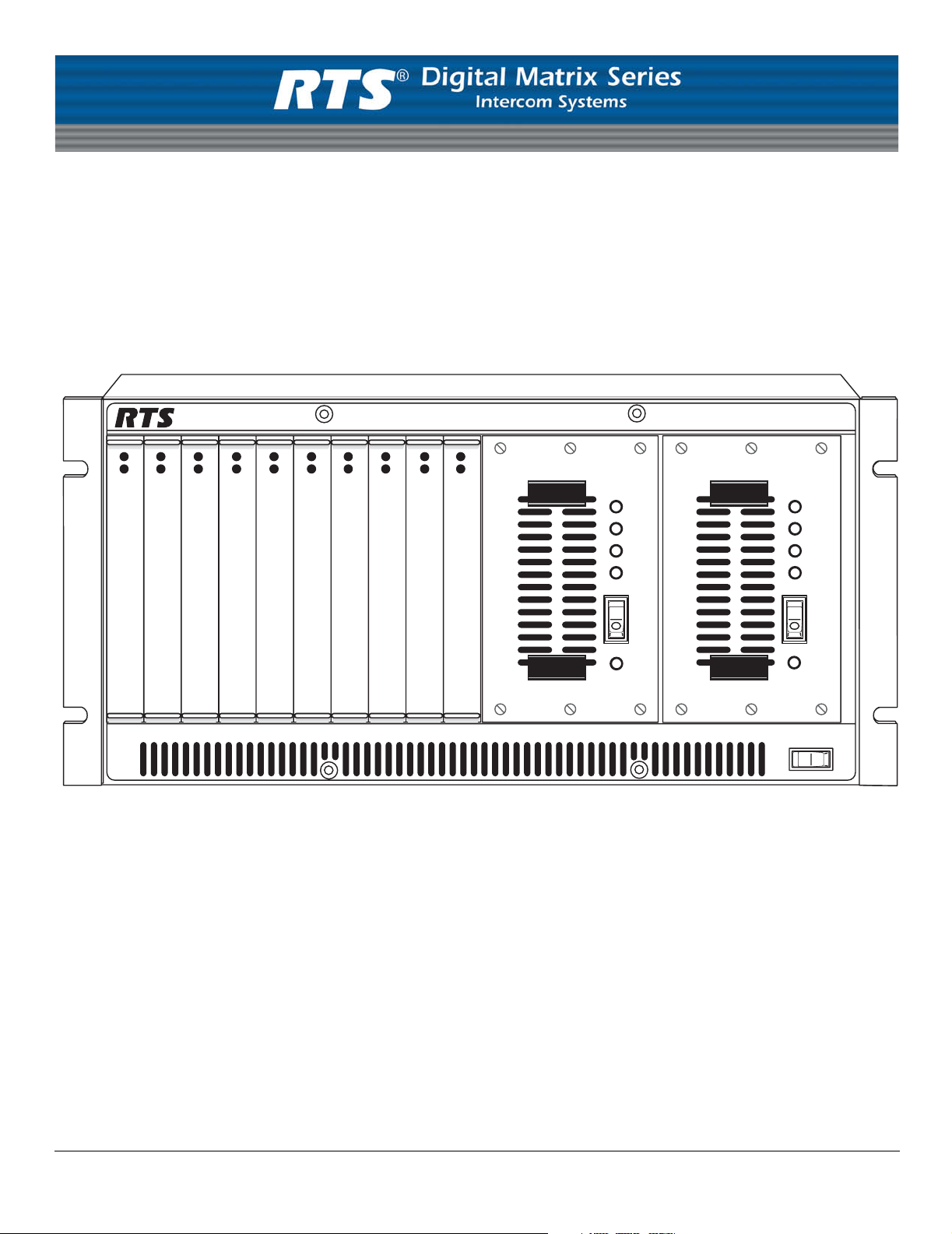
ADAM™ CS
Advanced Digital Audio Matrix
System Installation Guide
TM
POWER
GOOD
ADAM CS
Advanced Digital Audio Matrix
POWER
GOOD
9330-7517-000 Rev H July 31, 2006
Page 2
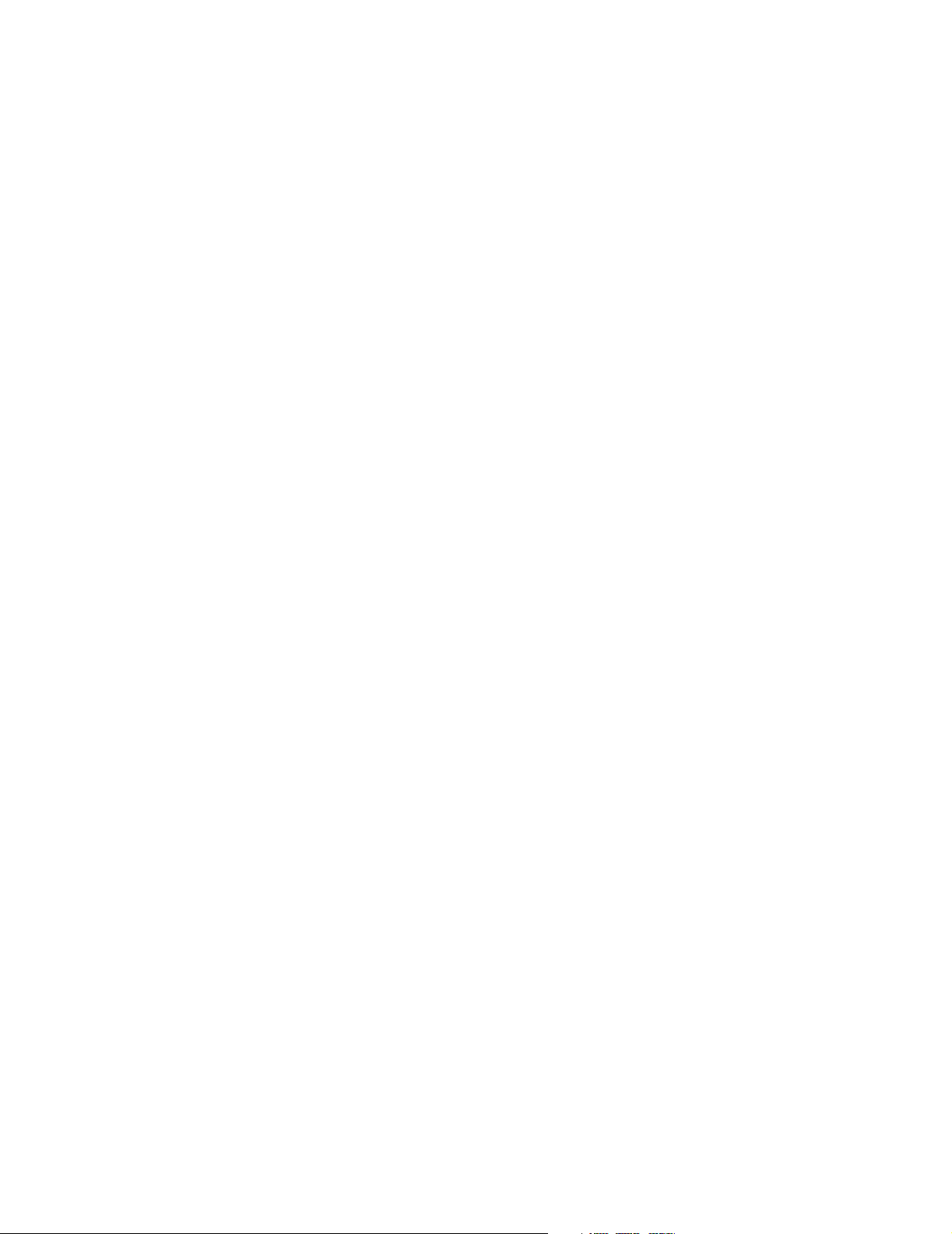
PROPRIETARY NOTICE
SHIPPING TO THE MANUFACTURER
The product information and design disclosed herein were originated by
and are the property of Telex Communications, Inc. Telex reserves all
patent, proprietary design, manufacturing, reproduction, use and sales
rights thereto, and to any article disclosed therein, except to the extent
rights are expressly granted to others.
COPYRIGHT NOTICE
Copyright 2006 by Telex Communications, Inc. All rights reserved.
Reproduction, in whole or in part, without prior written permission from
Telex is prohibited.
WARRANTY NOTICE
See the enclosed warranty card for further details.
CUSTOMER SUPPORT
Te chnical questions should be directed to:
Customer Service Department
RTS/Telex Communications, Inc.
12000 Portland Avenue South
Burnsville, MN 55337 USA
Telephone: 800-392-3497
Fax: 800-323-0498
Factory Service: 800-553-5992
All shipments of product should be made via UPS Ground, prepaid (you
may request from Factory Service a different shipment method). Any
shipment upgrades will be paid by the customer. The equipment should
be shipped in the original packing carton. If the original carton is not
available, use any suitable container that is rigid and of adequate size. If
a substitute container is used, the equipment should be wrapped in paper
and surrounded with at least four (4) inches of excelsior or similar
shock-absorbing material. All shipments must be sent to the following
address and must include the Proof of Purchase for warranty repair.
Upon completion of any repair the equipment will be returned via
United Parcel Service or specified shipper, collect.
Factory Service Department
Telex Communications, Inc.
8601 East Cornhusker Hwy.
Lincoln, NE 68507 U.S.A.
Attn: Service
This package should include the following:
RETURN SHIPPING INSTRUCTIONS
Customer Service Department
Telex Communications, Inc. (Lincoln, NE)
Telephone: 402-467-5321
Fax: 402-467-3279
Factory Service: 800-553-5992
Please include a note in the box which supplies the company name,
address, phone number, a person to contact regarding the repair , the type
and quantity of equipment, a description of the problem and the serial
number(s).
Page 3
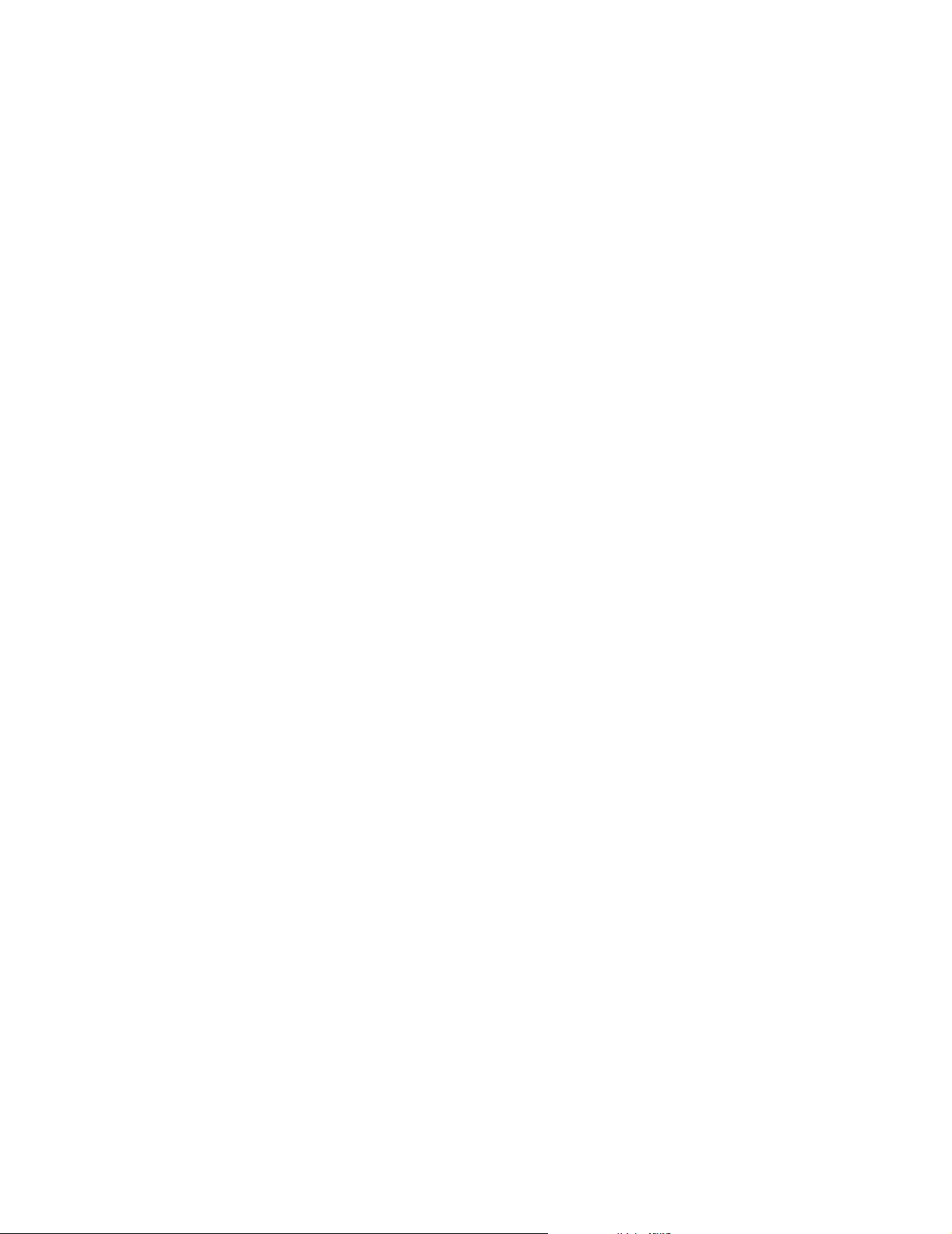
Table
of
Contents
Chapter 1
Introduction and Installation .............................................................................................................................3
ADAM CS Front Panel .....................................................................................................................................3
ADAM CS Back Panel .....................................................................................................................................3
ADAM CS Frame Installation ..........................................................................................................................4
Circuit Cards .....................................................................................................................................................4
Card Installation and Removal .........................................................................................................................4
Unused Card Slots ............................................................................................................................................4
Card Reset and Fail Indication .........................................................................................................................4
Audio I/O Card Notes .......................................................................................................................................4
Master Controller Notes ...................................................................................................................................5
Power Supply Removal /Installation ................................................................................................................5
AC Power Connection ......................................................................................................................................5
Chapter 2
Operation ..........................................................................................................................................................7
System Power Up .............................................................................................................................................7
Alarm Operation ...............................................................................................................................................7
Computer Connection .......................................................................................................................................7
Software Installation .........................................................................................................................................8
Intercom Port Connections ...............................................................................................................................8
General Information ..........................................................................................................................................8
Logical Keypanel Address Numbers ................................................................................................................8
General Procedure for Connecting Devices to Intercom Ports ......................................................................... 8
Trunking System ...............................................................................................................................................9
General Theory of Operation ............................................................................................................................9
UIO-256 Input/Output Frame ......................................................................................................................... 10
General Description ........................................................................................................................................10
General Theory of Operation ..........................................................................................................................10
UIO-256 Connection ......................................................................................................................................10
One UIO-256 ..................................................................................................................................................10
Additonal UIO-256s .......................................................................................................................................11
KP-32 Addressing ...........................................................................................................................................20
Page 4
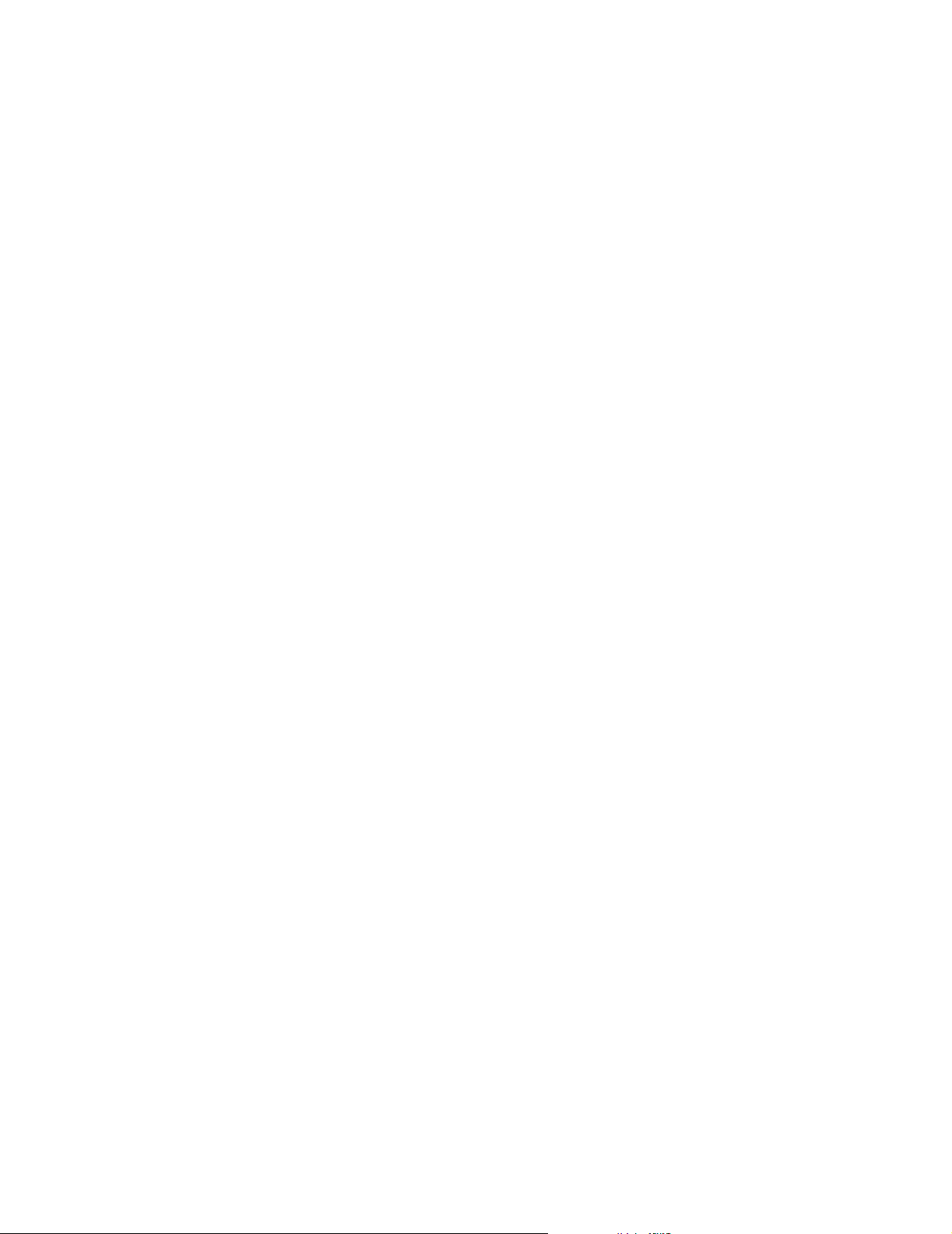
Page 5
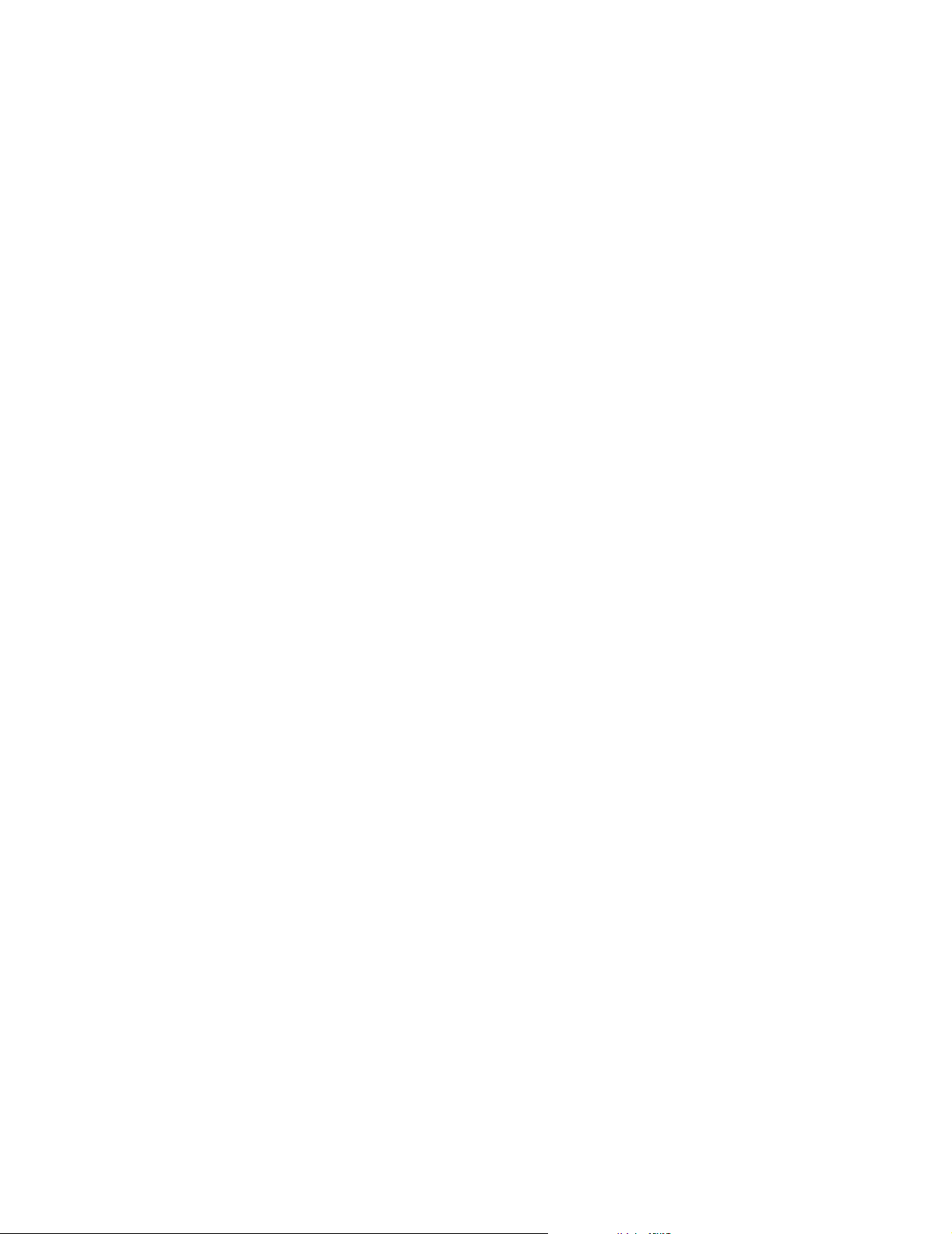
List
of
Tables
ADAM CS, J903 Connector Pinout ......................................................................................................................15
ADAM CS Master Controller Card DIP Switch Settings (S1) .............................................................................19
Relationship between Audio Input/Output Cards, Intercom Ports, and Logical Keypanel Numbers ..................20
Address Switch Settings for KP-95/96/97/98 Keypanels and the TIF-2000 Telephone Interface .......................20
UIO-256 DIP Switch SW1 Setting for Input/Output Range ................................................................................21
UIO-256 GPI Outputs Connectors (J5) ................................................................................................................21
UIO-256 GPI Inputs Connector (J7) .....................................................................................................................22
Planning Worksheet for ADAM CS with RJ-11 or DE9 Back Panel ...................................................................23
Planning Worksheet for ADAM CS with 50-pin Telco Back Panel ....................................................................25
Page 6
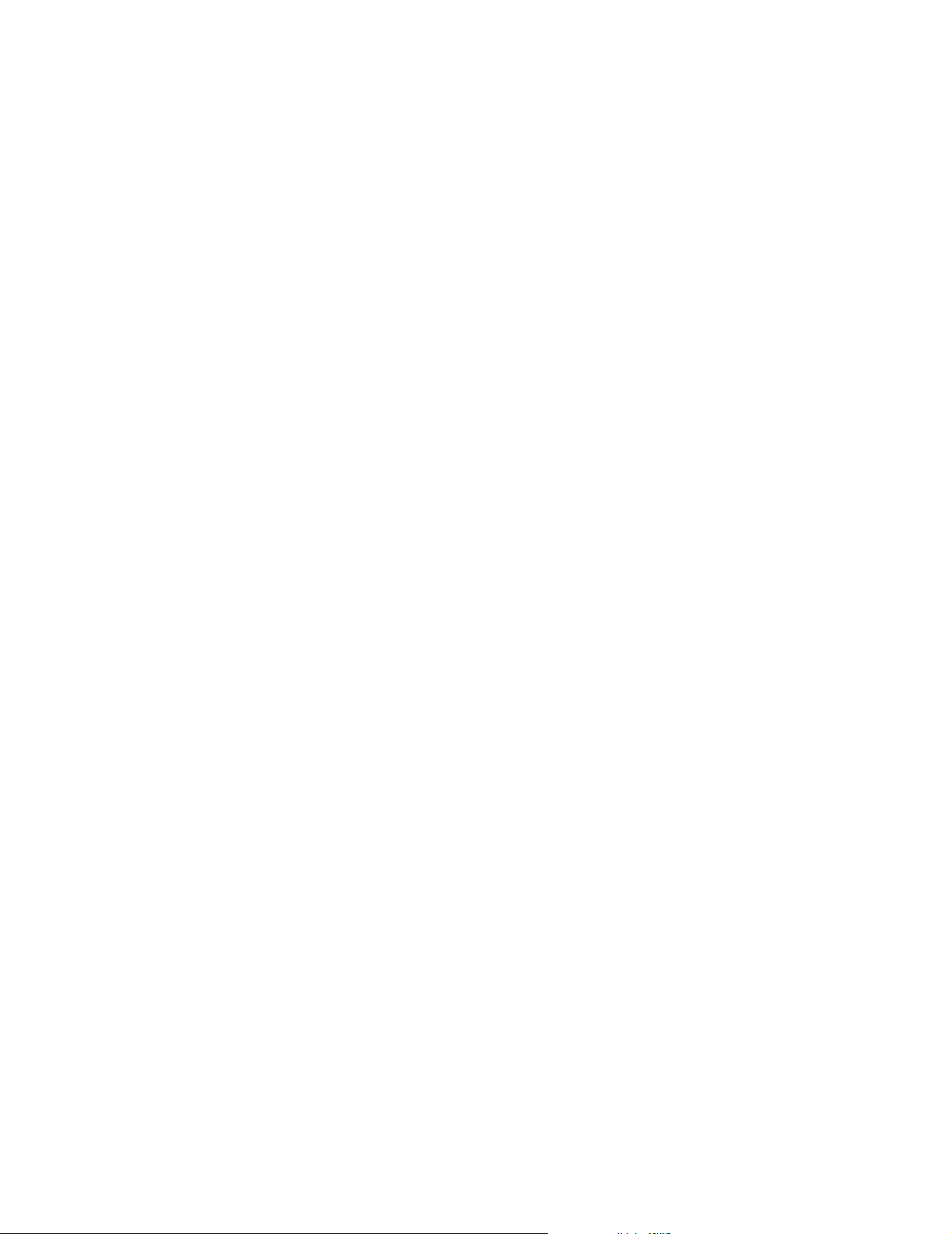
Page 7
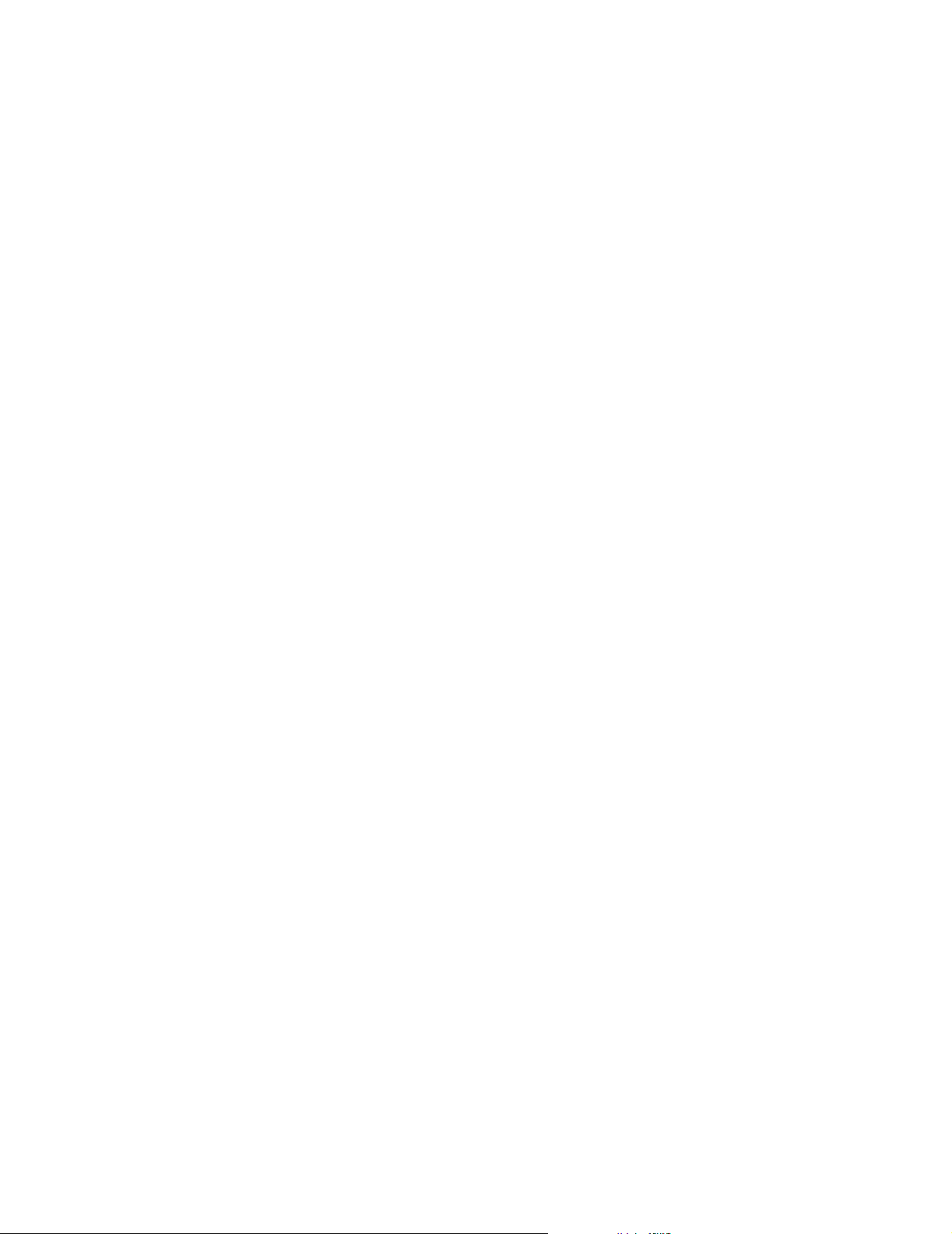
List
of
Figures
ADAM CS Front View .........................................................................................................................................11
ADAM CS Back View (Shown with RJ-11 Connector Panel) ............................................................................12
ADAM CS J900 to Computer Interconnect Cables (ADAM CS with male J900 Connector) .............................13
ADAM CS J900 to Computer Interconnect Cables (ADAM CS with female J900 Connector) .......................... 13
RJ-12 Intercom Keypanel Cable ........................................................................................................................... 14
9-pin Intercom Keypanel Cable ............................................................................................................................14
RJ-11 to 9-pin Intercom Cable. Used for TIF connection to ADAM CS with RJ-11 Back Panel ....................... 15
Cable for Connection of a UIO-256 or a Program Assign Panel .........................................................................16
Using an ADAM CS GPI Output to Operate a Relay (See Table 1 on page 15 for GPI Connector Pin-out) ......16
Using an ADAM GPI Input (See Table 1 on page 15 for GPI Connector Pin-out ...............................................17
CDP-950 Cable Wiring Diagrams ........................................................................................................................ 17
50-Pin Telco Cable Wiring Diagram ....................................................................................................................18
Page 8
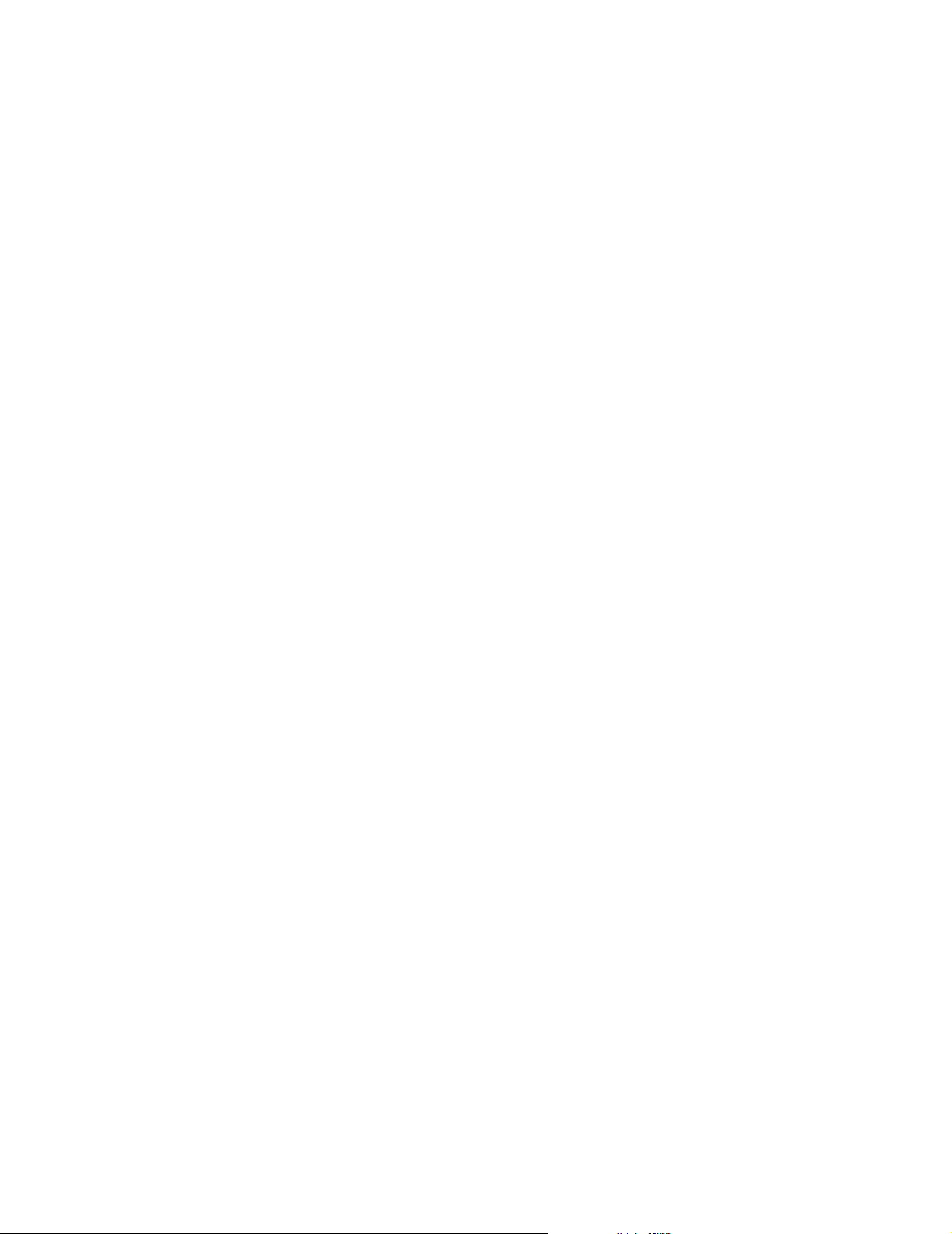
Page 9

CHAPTER 1
Intr oduction and Installation
NOTICE: These servicing instructions are for use by qualified personnel only. To avoid electric shock do not perform any
servicing other than that contained in the Operating Instructions unless you are qualified to do so.
ADAM CS Front Panel
There are 10 card slots in the front panel. Starting from the left side, slots 1 through 8 are for Audio Input/Output (AIO) Cards.
Slots 9 and 10 are for main and backup Master Controller Cards.
The two large bays at the right side of the front panel contain main and backup power supplies. These power supplies are
mounted in shuttles which may be pulled out for quick access/replacement. The power supplies are designed for automatic
switch-over in the event of a power supply failure. There is an audible alarm for indication of power supply failure. An alarm
override switch lets the user turn off the audible alarm after notification, allowing the af fected power supply to be replaced at a
later time.
ADAM CS Back Panel
There are two fused AC Power connectors with ON/OFF switches. The AC1 connector porvides power to the PS1 power
supply. The AC2 connector provides power to the PS2 power supply.
Four AC-powered fans along the top of the back panel provide cooling for the power supplies and circuit cards. Either AC ON/
OFF switch will activate the cooling fans and the associated power supply.
The bottom half of the back panel is reserved for the connector panel. Three styles of connector panels are available, offering a
choice of intercom port connectors:
RJ-11, 9-pin male D-sub, or 50-pin Telco. At the left side of the connector panel are four additional connectors:
J900 DE-9S female) connector for RS232 connection to a personal computer.
J901 DE-9S Connector for RS485/232 connection to an RTS Trunking System
J902 DE-9S Connector for RS485/232 connection of Program Assign Panels, LCP-102 Level
Control Panels, and UIO-256 Universal Input/Output Frames
J903 DB-25S (female) connector for general purpose interface. Provides eight, open-collector
digital inputs and eight relay outputs.
3
Page 10
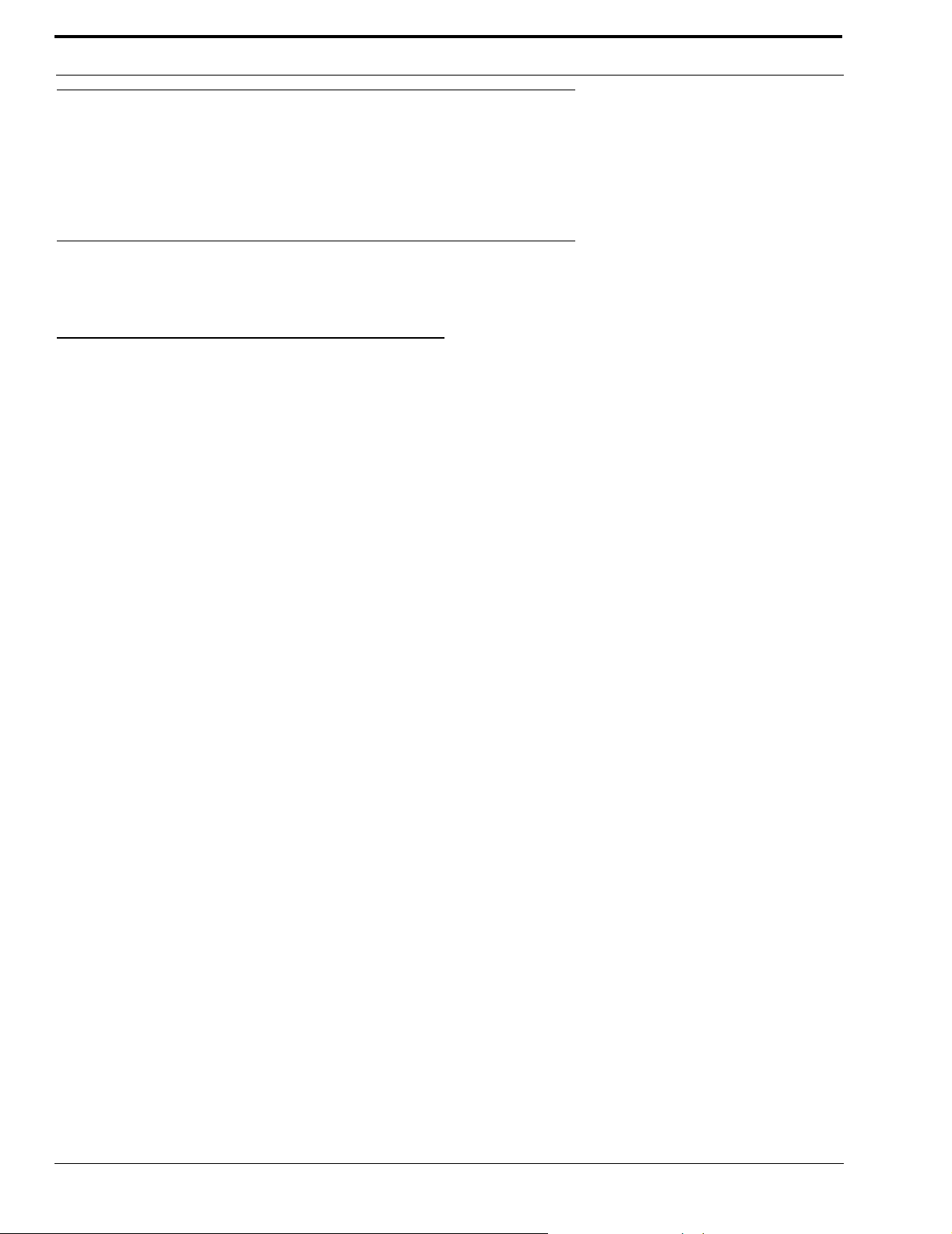
Introduction and Installation
ADAM CS Frame Installation
The ADAM CS Frame is equipped with rubber feet for placement on a desktop. For installation in an equipment rack, it may
be necessary to remove the feet. Verify that the ventilation holes on the front and back are not obstructed. Allow space in back
for attachment of connectors (at least 24 inches).
Circuit Cards
Card Installation and Removal
READ THIS BEFORE INSTALLING CIRCUIT CARDS!
The connector pins on the back plane inside the ADAM CS frame can be easily damage by improper or hurried insertion of
circuit cards. Always use the folllowing procedure when installing cards:
1. Insert the card edges into the upper and lower card guides in the frame.
2. SLOWLY push the card straight back into the slot until intitial resistance is felt.
3. When initial resistance is felt, apply slightly more pressure to begin engaging the connector pins.
4. Once the connector pins have started to engage press FIRMLY to completely seat the connectors. When the card is
properly seated, the card plate on the front of the card should be flush with the front of the ADAM CS frame, and the
ejector levers on the card plate should be in the horizontal position.
To remove a card, press down on the lower ejector lever and up on the upper ejector lever. Once the card is released from the
back plane connector, pull it straitght out of the frame.
Cards should be secured in the frame at top and bottom with the screws provided. Otherwise, vibration of the frame could
cause the cards to loosen over time.
NOTE: All ADAM CS circuit cards can be removed or installed while the equipment is operating. This permits continuous
operation of the intercom system, with no interruptions, in the event of any card failure.
Unused Card Slots
To ensure proper air flow, each unused front card slot should be fitted with a card blank (p/n 9000-7467-003) to cover the
opening.
Card Reset and Fail Indication
Each circuit card is equipped with a reset switch located near the top-front of the card. Directly under the reset switch is a red
fail indicator. The fail indicator remains off during normal operation. If the fail indicator turns on, first attempt to restor normal
operaton by moentarily pressing the reset button. Allow 15 to 30 seconds for reset. If the fail indicator does not turn off after
this time, check that the card is properly seated, or replace the affected card.
Audio I/O Card Notes
•
When an Audio I/O card is removed during normal operation, the displays on any keypanels connected to that card will
display asterisks instead of the normal key assignments. After a card is reinstalled, it may take a few moments for the
keypanel displays to return to normal.
• All system clock signals are derived from the Audio Input/Output Card in slot number 5, with the clock backup provided
by slot number 4. Therefore, if your intercom system uses fewer than eight AIO cards, make sure that slots 4 and 5 are
filled with a card. Also, never remove cards 4 and 5 at the same time, as the intercom system will cease to operate.
4
Page 11
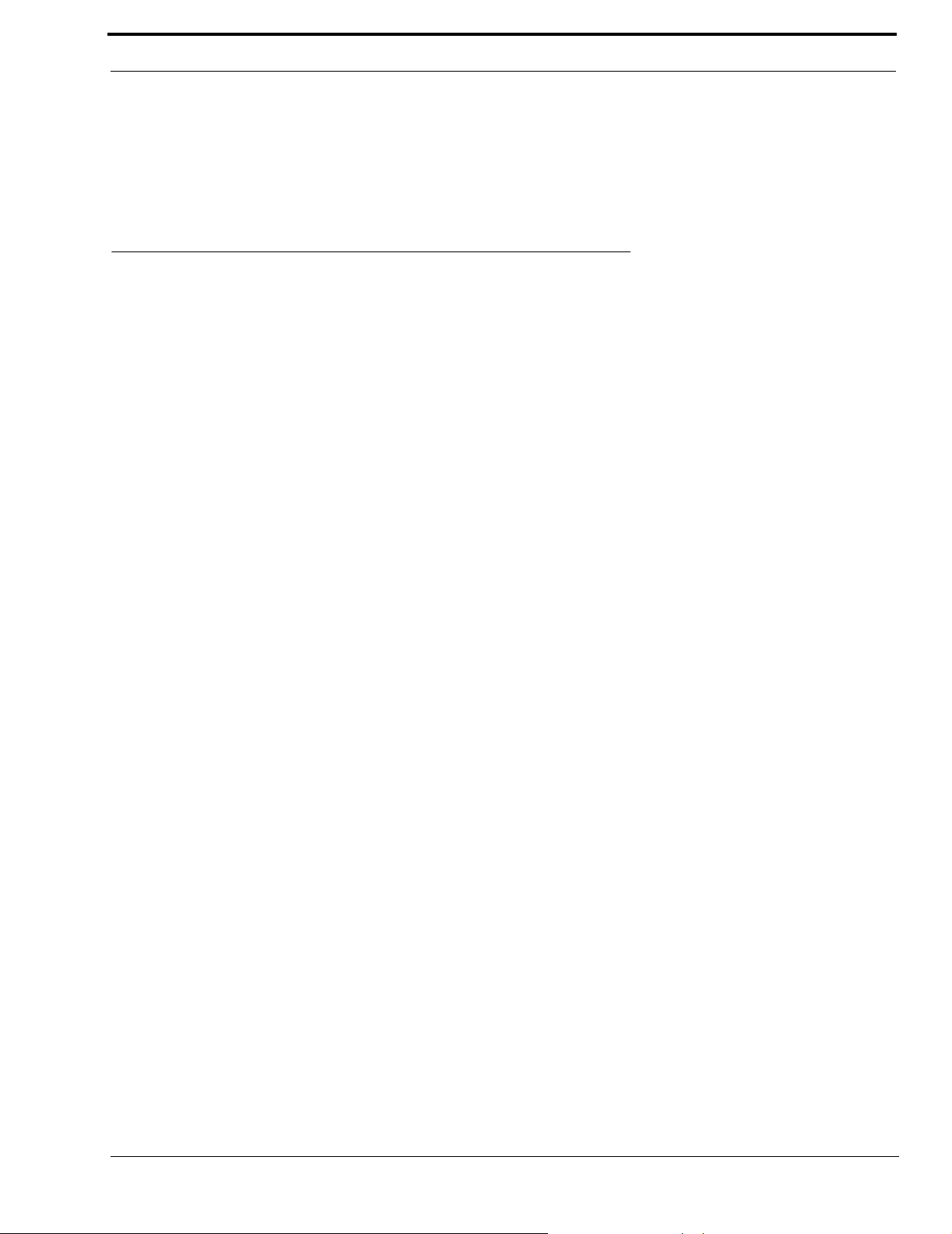
Power Supply Removal /Installation
Master Controller Notes
•
As shipped from the factory, all master controller card DIP switches are set for default operation. These settings will be
satisfactory for most applications. Optional settings are summarized in Table 2, “ADAM CS Master Controller Card DIP
Switch Settings (S1),” on page 19. If you change any settings, make sure both the main and backup master controller cards
are set the same.
Power Supply Removal /Installation
T o install a power supply, insert the metal flanges on the top and bottom of the shuttle into the upper and lower guides in the
frame. Push the shuttle into the slot until it is firmly seated. Tighten the captive screws.
AC Power Connection
1. Place the AC switches on the back panel of the ADAM CS frame in the OFF (O) position.
2. Place the power supply on/off switch on the front of each power supply in the OFF (o) position.
3. Connect the AC power to both of the AC jacks on the back of the ADAM Frame. Connecting both AC inputs will insure
continued operation of the ADAM CS Frame in the event that one power supply fails. If desired, two separate AC power
phases may be connected. This will protect not only against a power supply failure, but also against a loss of power to one
phase.
5
Page 12

Introduction and Installation
6
Page 13

CHAPTER 2
Operation
System Power Up
NOTE: For proper power supply loading, at least two circuit cards should be installed in the frame before turning on the
power supplies.
1. Place the AC switches on the back of the ADAM CS Frame in the ON position.
The AC fans should turn on.
2. Place the ALARM OVERRIDE switch on the front panel in the center position.
3. Place the on/off switch on the front of each power supply in the ON position.
The POWER indicators and all the voltage indicators should be lit.
While the intercom system is initializing, the red fail indicators will be lit on all circuit cards. Allow 15 to 30 seconds for all
fail indicators to turn off.
NOTE: If the system fails to initialize, make sure that all circuit cards, especially the cards in slots 4 and 5, are properly seated.
Alarm Operation
If there is a power supply fault during operation, an audible alarm will sound and one or more indicator lights on the affected
power supply will turn off. T o deactivate the alarm, set the ALARM OVERRIDE switch to the position for the affected supply.
Turn off the defective supply, and repair or replace it as soon as possible to ensure continued backup protection in the event of
another power supply failute.
NOTE: The power supply alarm will also sound if a power supply is not turned on. This is normal. Either turn on the power
supply, or set the ALARM OVERRIDE switch.
Computer Connection
Connect from J900 on the ADAM CS Frame to COM1 or COM2of the configuration PC (the default for AZedit is COM1).
The interconnect cable is null modem cable, the wiring is shown in Figure 3 on page 13.
7
Page 14

Operation
Software Installation
Now that the ADAM CS frame is operating and the configuration computer is connected, you are ready to install the AZedit
software and verify the computer can communicate with the intercom system. Follow the directions to install the software that
accompanied the AZedit CD.
AZedit gives you online help after starting the software. When the keypanel setup screen appears (the default setup screen),
press F1 to start help, then select “Help Contents”. When the “Contents” screen appears, select “General Procedure to
Configure the Intercom System”.
Once the software is installed, you can begin connecting intercom stations and other devices to the intercom system as
described in the following paragraphs.
Intercom Port Connections
General Information
Each intercom port uses two wires for audio input, two wires for audio output, and two wires for data. Dependi ng on the type
of device being connected, some pairs of wires may not be used.
The audio input and output wires typically provide the talk and listen connections for an intercom station, but other types of
audio devices could also be connected.
For example, a program source could be connected to the audio input wires, and in this case the audio output wires would be
available for other uses.
The data wires are used to send and receive control information between the connected device and the Master Controller in the
ADAM CS frame. The data wires are only used by keypanels, by the TIF Telephone Interface, and by the CDP-950 Camera
Delegate Panel. The type of data transmitted includes key pressed information and display information. For example, when a
key is pressed on a keypanel, this information is sent on the data wires to the ADAM CS frame. The Master Controller in the
ADAM CS frame then routes the audio to the proper destination as defined in the intercom system’s configuration program.
The Master Controller also sends data to the device being called; for example, to display the caller’s name at a keypanel, or to
activate a telephone line at the TIF Telephone Interface, etc.
Logical Keypanel Address Numbers
Even though there are separate data pins for each intercom port, these pins do not actually represent a unique data port. Rather,
groups of intercom ports share a common data port. In an ADAM CS intercom system, data groups consist of 8 intercom ports,
and each Audio Input/Output Card represents 1 data group. To distinguish between data devices connected to the same data
group, a logical keypanel address number (1-8) is assigned to each device at the time of connection. The relationship between
intercom port numbers, Audio I/O card numbers and logical keypanel address numbers is shown in Table 3 on page 20.
Specific information about setting logical keypanel address numbers is discussed in the installation notes on the following
pages.
General Procedure for Connecting Devices to Intercom Ports
The following is a suggested method for connecting devices to intercom port:
1. Make a copy of the appropriate planning worksheet. For ADAM CS frames that use RJ-11 or DE-9 back panels, use
Table 8 on page 23. For ADAM CS frames that use a 50-pin telco back panel, use Table 9 on page 25.
2. For each device that will be connected, fill in a row on the worksheet:
8
Page 15

Trunking System
• Briefly note the device type (keypanel, TIF, program source, CDP-950, etc.). Other useful information might
include the device location and usage, as well as any labeling on the intercom cable.
• Write down a name of up to eight characters in the “Alpha” column of the worksheet. You will enter this
name inot the intercom system later using AZedit. Then, whenever you assign the port to an intercom key,
the name will appear in the keypanel display for that key.
• If the intercom system uses optional trunking (where two or more intercom system are interconnected and
users can intercommunicate using special equipment) you may wire a second name in the “Alias” column of
the work sheet, if desired. An alias may be useful, for example, to prevent confusion when the same alpha
name is already being used by two intercom ports located in separate intercom systems. When one of these
ports in one intercom system is assigned to a keypanel key in the other inter com sy stem, the al ias name, an d
not the alpha name will appear in the display.
NOTE: In AZedit, you can enter Alias names at the same time as you enter Alpha names. If you do not enter an Alias name,
AZedit will automatically use the Alpha name as the default.
By default, AZedit is not configured for turnking operation. If you want to enter Alias names and use trunking with AZedit,
you must enable trunking.
WARNING: Enabling trunking will erase the system setup and erase all data. SAVE your file set before enabling trunking.
To enable trunking, do the following:
a.From the Options menu, select Preferences, and then Advanced page.
b. On the Advanced page, select Enable Trunking Support.
Once you have made this change, you will be able to enter alias names in AZedit.
3. Connect devices to the intercom ports as noted in the worksheet. For each type of device, refer to any installation notes
included on the following pages. Or, refer to the installation information supplied with the device. The ADAM CS frame
with a 50-pin Telco back panel can be connected to any of the folliwng breakout formats:
punch blocks
jack fields
XCP-954-618
XCP-955
4. Using AZedit, enter the Alpha and Alias names that you recorded in your worksheets. Click the “Port Alpha” button on the
toolbar, then press the F1 key on the computer to get help, if necessary.
5. Complete the intercom system configuration, as described in the AZedit software help, under “General Procedure to
Configure the Intercom System”.
Trunking System
General Theory of Operation
In a trunking system, the audio lines (not data) of one or more intercom ports are interconnected between two separate
intercom systems. The system administrator in each intercom system then places restrictions on these ports to prohibit them
from being assigned to any keys. This reserves the port for exclusive use as trunking lines. A special data link is also connected
from each intercom system to the trunking system for exchange of system control signals. Once the interconnections are
completed, the tunking system is programmed in TrunkEdit.
After the trunking system has been programmed, system administrators or keypanel users in each intercom system may
request lists of persons, party lines, etc. from the other intercom systems for purposes of key assignment just as they would in
their own intercom system. After keys are assigned, keypanel operators can activate them to talk or listen, just like in their own
9
Page 16

Operation
intercom system. There is no apparent difference to keypanel operators, but what actually occurs in the system electronics is
slightly different.
When a keypanel operator activates a key to talk to a destination located in another intercom system, the intercom system’s
master controller does not act itself to close any crosspoints, but rather, it sends this information to the trunking system via the
data connection. The trunking system master controller then checks for an available trunk line. If one is available it notifies the
master controllers in the affected intercom systems to establish the communication path using the trunk line that it specifies. If
no trunk lines are available, the trunking system will notify the master controller in the caller’s intercom system, which will
then send a “busy” signal to the calling keypanel.
If more than two intercom systems are in terconnected, additional trunk lines must be reserved and interconnected between the
systems. However, it is not always necessary that two intercom systems be reserved and interconnected as long as there is a
path somewhere to connect the two systems. The trunking system can be programmed to permit “cascaded” trunking in which
a pathway is established through multiple intercom systems to connect two endpoints.
UIO-256 Input/Output Frame
General Description
Each UIO-256 provides 16 GPI inputs and 16 GPI outputs. The GPI inputs can be used just like keypanel keys to activate
intercom ports, party lines, relays, etc. Each relay output provides a choice of normal open and normal closed contacts. The
relays can be assigned for activation from keypanel keys, and can be used to control lighting, or to key remote transmitters,
paging systems, etc.
General Theory of Operation
The UIO-256 exchanges control signals with the intercom system via an RS-485 data connection. Each UIO-256 also has a
data output and input connector pair for connection of additional UIO-256 frames. Up to three additional UIO-256 frames may
be interconnected with a token ring configuration, where the data output of one frame is connected to the data input of the
next. The last UIO-256’s data output line is connected back to the data input of the first UIO-2 56. DIP Switches at each UIO256 are set so that each frame controls a unique range of GPI inputs and GPI outputs. Up to 15 UIO-256 Frames may be
interconnected using multi-drop configuration. Please note that the multi-drop configuration requires version 2 of the UIO-256
firmware.
For more information on the UIO-256, see the UIO-256 User Manual.
GPI inputs are connected via a 50-pin telco connector on the back of the UIO-256. Each input requires +5 to +18 VDC for
activation. The positive input and common connections may be provided from a remote source. Or +18 VDC is supplied at the
connector by the UIO-256 and may be used for input activation, with the user supplying the external switch.
UIO-256 Connection
One UIO-256
1. Connect J2 of the UIO-256 to J902 of the ADAM CS. The interconnect cable should be wired as shown in Figure 8 on
page 16. If a program assign panel is also be ing used, it may be wired to the same connector as show in Figure 8.
2. Set the SW-1 DIP switches on the back of the UIO-256 to select range 1-16 as shown in Table 6 on page 21. The SW2 DIP
switches are not used and their positions do not matter.
3. For a pin-out of the relay connector, refer to Table 5 on page 21. For a pin-out of the opto-isolator connector, refer to
Table 6 on page 21.
4. Connect AC power to the UIO-256.
10
Page 17

UIO-256 Input/Output Frame
Additonal UIO-256s
1. Up to 15 additional UIO-256 frames may be connected in a parallel bus configuration using the 15-pin ribbon cables
provided. Connect the J3 output of the ADAM MC to the J2 connection on the UIO-256. Connect J2 output of the first UIO256 to the input for the second UIO-256 to the J2 input of the third UIO-256. Continue connecting more UIO-256s in this
manner.
2. Set SW1 DIP switches on each UIO-256 to select a unique panel number as summarized in Table 5 on page 21.
3. Connect the opto-isolator outputs and relay inputs as for the first UIO-256.
NOTE: The first eight inputs and outputs of the first UIO-256 operate in parallel with J903 on the back panel of the ADAM CS.
Card Reset Switch
Card Fail Indicator
™
Audio I/O Card #1
Audio I/O Card #2
Audio I/O Card #3
Audio I/O Card #4
Audio I/O Card #5
Audio I/O Card #6
Audio I/O Card #7
Audio I/O Card #8
Power Supply #1
Main Controller Card
Backup Controller Card
+2.1V
+5V
+15V
-15V
POWER
GOOD
ADAM CS
Advanced Digital Audio Matrix
+2.1V
+5V
+15V
-15V
POWER
GOOD
PS1 PS2
ALARM OVERRIDE
Power Supply #2
FIGURE 1. ADAM CS Front View
11
Page 18

Operation
AC2 Connector for
PS2 Power Supply
AC1 Connector for
PS1 Power Supply
J900 J901
J902 J903
J500 J501 J502 J503 J504 J505 J506 J507
J600 J601 J602 J603 J604 J605 J606 J607
J700 J701 J702 J703 J704 J705 J706 J707
J800 J801 J802 J803 J804 J805 J806 J807
J900: RS232 TO CONFIGURATION PC
J901: RS422/232 TO TRUNK MASTER
J902: RS422/232 TO ACCESSORIES (PAP,UIO-256)
J903: GENERAL PURPOSE INPUT/OUTPUT
J100-J407 & J500-J807: INTERCOM PORT CONNECTORS FOR KEYPANELS,
CAMERA DELEGATE PANELS, PROGRAM INPUTS, TIF-951'S ETC.
(RJ-11 CONNECTORS SHOWN; ALSO AVAILABLE WITH DE-9P OR 50-PIN
TELCO CONNECTORS)
J100 J101 J102 J103 J104 J105 J106 J107
J200 J201 J202 J203 J204 J205 J206 J207
J300 J301 J302 J303 J304 J305 J306 J307
J400 J401 J402 J403 J404 J405 J406 J407
FIGURE 2. ADAM CS Back View (Shown with RJ-11 Connector Panel)
12
Page 19

UIO-256 Input/Output Frame
FIGURE 3. ADAM CS J900 to Computer Interconnect Cables (ADAM CS with male J900
Connector)
TO INTERCOM
SYSTEM
RX 4
TX 3
GND 1
9-PIN MALE
CONNECTOR
(DE-9P)
TO INTERCOM
SYSTEM
RX 4
TX 3
GND 1
9-PIN MALE
CONNECTOR
(DE-9P)
9-PIN TO 25-PIN CABLE
9-PIN TO 9-PIN CABLE
TO COMPUTER
2TX
3 RX
7 GND
25-PIN FEMALE
CONNECTOR
(DB-25S)
TO COMPUTER
2 RX
3TX
5 GND
9-PIN FEMALE
CONNECTOR
(DE-9S)
FIGURE 4. ADAM CS J900 to Computer Interconnect Cables (ADAM CS with female J900
Connector)
13
Page 20

Operation
RJ12 MODULAR PLUG
AMP 5-555042-3 or equivalent
(View from cable entrance)
3 TWISTED PAIR TELEPHONE CABLE
PAIR 1: AUDIO TO MATRIX
PAIR 2: AUDIO FROM MATRIX
PAIR 3: DATA
123456
CONTACTS
Use AMP Chordal
Crimp Tool
or equivalent
231648-1
LATCH
1
2
3
4
5
6
FIGURE 5. RJ-12 Intercom Keypanel Cable
DATA -
AUDIO FROM MATRIX +
AUDIO TO MATRIX +
AUDIO TO MATRIX -
AUDIO FROM MATRIX -
DATA +
1
2
3
4
5
6
14
FIGURE 6. 9-pin Intercom Keypanel Cable
Page 21

UIO-256 Input/Output Frame
FIGURE 7. RJ-11 to 9-pin Intercom Cable. Used for TIF connection to ADAM CS with
RJ-11 Back Panel
Pin No. Function
1 Digital (GPI) Input #1 High
2 Digital (GPI) Input #2 High
3 Digital (GPI) Input #3 High
4 Digital (GPI) Input #4 High
5 Digital (GPI) Input #5 High
6 Digital (GPI) Input #6 High
7 Digital (GPI) Input #7 High
8 Digital (GPI) Input #8 High
9Ground
10 Ground
11 Ground
12 Ground
13 Ground
14 Digital (GPI) Out #1
15 Digital (GPI) Out #2
16 Digital (GPI) Out #3
17 Digital (GPI) Out #4
18 Digital (GPI) Out #5
19 Digital (GPI) Out #6
20 Digital (GPI) Out #7
21 Digital (GPI) Out #8
22 Ground
23 Ground
24 Ground
25 Ground
Use any convenient ground pin for each digital input and digital output.
TABLE 1.
ADAM CS, J903 Connector Pinout
15
Page 22

Operation
FIGURE 8. Cable for Connection of a UIO-256 or a Program Assign Panel
FIGURE 9. Using an ADAM CS GPI Output to Operate a Relay (See Table 1 on page 15 for GPI
Connector Pin-out)
16
Page 23

UIO-256 Input/Output Frame
GPI Input
+
5-12 VDC
-
Common
EXTERNAL
CIRCUIT
FIGURE 10. Using an ADAM GPI Input (See Table 1 on page 15 for GPI
Connector Pin-out
FIGURE 11. CDP-950 Cable Wiring Diagrams
17
Page 24

Operation
AMP
229974-1
(Male)
Assembly Details
#8 Spade Lug
Insulated
8 Inch Lead
#8 Spade Lug
Insulated
8 Inch Lead
RTS Cable Assembly
Part No. 9020-7297-00 (10ft)
1
2
3
4
5
6
7
8
26
27
28
29
30
31
9
32
33
34
10
35
11
36
12
37
13
38
14
39
15
40
16
41
17
42
18
43
19
44
20
45
21
46
22
47
23
48
24
49
25
50
#8 Spade Lug
Insulated
8 Inch Lead
Pair 01
Pair 02
Pair 03
Pair 04
Pair 05
Pair 06
Pair 07
Pair 08
Pair 09
25 Twisted Pair Telephone Cable
BL/WH
WH/BL
(Major) (Minor)
Wire Color / Band Color
1
(Male)
26
AMP
229974-1
OR/WH
WH/OR
2
27
GN/WH
WH/GN
3
28
BR/WH
WH/BR
4
29
SL/WH
WH/SL
5
30
RD/BL
6
OR/RD
7
31
RD/OR
32
GN/RD
RD/GN
8
33
BR/RD
RD/BR
9
34
SL/RD
BL/RD
FIGURE 12. 50-Pin Telco Cable Wiring Diagram
Pair 10
RD/SL
10
BL/BK
35
Pair 11
BK/BL
11
OR/BK
36
12
Pair 12
BK/OR
GN/BK
37
13
Pair 13
BR/BK
BK/GN
38
14
Pair 14
SL/BK
BK/BR
39
Pair 15
BK/SL
15
BL/YL
40
Pair 16
YL/BL
16
OR/YL
41
Pair 17
YL/OR
17
GN/YL
42
Pair 18
YL/GN
18
43
Pair 19
BR/YL
YL/BR
19
SL/YL
44
Pair 20
YL/SL
20
45
BL/VI
21
Pair 21
VI/BL
46
Pair 22
OR/VI
VI/OR
22
GN/VI
47
Pair 23
VI/GN
23
BR/VI
48
Pair 24
VI/BR
24
49
SL/VI
25
Pair 25
VI/SL
50
Overall Shield
Insulated
8 Inch Lead
#8 Spade Lug
18
Page 25

UIO-256 Input/Output Frame
Switch No.
TABLE 2.
Description
ON=closed, OFF=open
AZedit baud rate select
1
2
3
4 Not Used, set to OFF OFF
5 Used to set Altera version ON
6 Not Used, set to OFF OFF
7
8
OFF: 9600baud
ON: 38.4k baud
Keypanel incoming message option
OFF: Normal Operation
ON: All callers display in Incoming Message window
Keypanel “in-use” and “busy” flash
OFF: Enable
ON: Disable
Primary/Secondary card frame select. (ADAM systems only.
MUST BE LEFT IN ON POSITION FOR ADAM CS)
OFF: Secondary Frame
ON: Primary Frame
Test ON/OFF
OFF: Normal Operation
ON: Test Mode
a
ON
b
OFF
c
OFF
ON
OFF
ADAM CS Master Controller Card DIP Switch Settings (S1)
Default Settings
ON=closed, OFF=open
a. Make sure the rate set here matches the rate set in AZedit. 9600 baud permits a longer PC cable, but uploads and
downloads will be slower. Alternatively, 38.4k baud will provide faster uploads and downloads, but some older PCs may
not operate reliably at this speed.
b. Normally, when a call is received by a keypanel, the keypanel checks for a talk key assigned to the caller. If there is a talk
key assigned, the display above that key will flash. If no key is assigned, the caller’s name will appear in the Incoming
Messages window. Some intercom systems may have many keypanels that do not have alphanumeric talk key displays. In
this case, it may be preferable to have every caller’s name appear in the Incoming Messages window.
c. The in-use flash is indicated by a slow and continuous flashing display above a talk key. The in-use flash is provided for
IFBs, ISOs and trunk lines. The in-use flash occurs, for example, on all keypanels that have keys assigned to a particular
IFB when that IFB is in-use by any keypanel. The displays for those keys will continue to flash until the IFB is no longer
in-use. Any user could activate their talk key to talk to the IFB while the display is flashing, but they may not interrupt a
conversation that is in progress.
The busy flash is indicated by a display that alternates between the normal key assignment and a double asterisk (**)
when the talk key is pressed. A “busy” flash occurs when a keypanel tries to talk to an IFB or trunk line that is currently
in-use by another keypanel that has a higher IFB or trunking priority. When a busy flash is indicated, the user cannot talk
to the destination assigned to the talk key.
While some people may find the in-use and busy indications helpful, the option to disable them is provided because some
may object to the alternating display.
19
Page 26

Operation
ADAM CS Intercom Port Numbers
(Grouped by Audio Input/Output Card Numbers)
Card 1 Card 2 Card 3 Card 4 Card 5 Card 6 Card 7 Card 8
1 9 17 25 33 41 49 57 1
2 10182634425058 2
3 11192735435159 3
4 12202836445260 4
5 13212937455361 5
6 14223038465462 6
7 15233139475563 7
8 16243240485664 8
TABLE 3.
Relationship between Audio Input/Output Cards, Intercom Ports, and Logical Keypanel Numbers
Logical Keypanel
Number
1 Closed Open Open Open
2 Open Closed Open Open
3 Closed Closed Open Open
4 Open OpenClosedOpen
5 Closed Open Closed Open
6 Open Closed Closed Open
7 Closed Closed Closed Open
8 OpenOpenOpenClosed
TABLE 4.
Address Switch Settings for KP-95/96/97/98 Keypanels and the TIF-2000
Address DIP Switch Settings
SW4 SW5 SW6 SW7
Logical Keypanel Number (See
Table X fo r DIP switch
Settings)
Telephone Interface
KP-32 Addressing
A rotary switch is used to indicate the locgical port address the keypanel is to use when communicating with the Matrix. The
switch is read continuously through polling by the Matrix. If the port address is changed the new address is not seen on a
powered unit until the power is recycled.
NOTE: The Address port, by default, is shipped with an invalid address to ensure that there are no conflicts with existing
keypanels. It is important to set the address port for the KP-32 keypanel for it to function properly.
In Zeus, ADAM CS, and ADAM intercom system, intercom ports are arranged in groups of 8. Within each group, each
keypanel is uniquely identified by its Address switch setting.
20
Page 27

KP-32 Addressing
UIO-256 Frame Input/Output Range
#1 1-16 Open Closed Open Open Open Open Open Closed
#2 17-32 Open Closed Open Closed Open Open Open Closed
#3 33-48 Open Closed Open Open Closed Open Open Closed
#4 49-64 Open Closed Open Closed Closed Open Open Closed
TABLE 5.
UIO-256 #1 UIO-256 #2 UIO-256 #3 UIO-256 #4 NC Contact Common NO Contact
TABLE 6.
UIO-256 DIP Switch SW1 Setting for Input/Output Range
Relay Output Numbers
1 173349381340
2 183450391415
3 193551411643
4 203652421718
5 213753441946
6 223854452021
7 233955472249
8 244056482324
925415726128
10 26 42 58 27 2 3
11 27 43 59 29 4 31
12 28 44 60 30 5 6
13 29 45 61 32 7 34
14 30 46 62 33 8 9
15 31 47 63 35 10 37
16 32 48 64 36 11 12
UIO-256 GPI Outputs Connectors (J5)
1 2 3 4 5 6 7 8
a
DIP Switch Settings
Relay Contact Pin Numbers
b
a. Dependent on UIO-256 DIP Switch SW1, settings for Input/Output Range as summarized in T a ble5 on page 21.
b. The relay contacts are rated for 0.5A at 120 VAC; 1A 24 VDC; 0.3A at 60 VDC
21
Page 28

Operation
UIO-256
Frame #3
a
UIO-256
Frame #4
GPI Input Pin Numbers
DC Control Input
“Minus”
GPI Input Numbers
UIO-256
Frame #1
1173349 9 34
2183450 10 35
3193551 11 36
4203652 12 37
5213753 13 38
6223854 14 39
7233955 15 40
8244056 16 41
9254157 1 26
10 26 42 58 2 27
11 27 43 59 3 28
12 28 44 60 4 29
13 29 45 61 5 30
14 30 46 62 6 31
15 31 47 63 7 32
16 32 48 64 8 33
TABLE 7.
UIO-256
Frame #2
UIO-256 GPI Inputs Connector (J7)
b
DC Control Input
“Plus”
a. Dependent on UIO-256 DIP Switch SW1 Settings for Input/Output Range as
summarized in Table5 on page 21.
b. Inputs will sink 100 mA max at a maximum input voltage of +18 VDC. For operation
from an external DC voltage source, connect the external control voltage to the
“plus” pin, and connect the external common to the “minus” pin. The UIO-256 also
has an internal 18 VDC source, which is available at pins 18 to 22. Ground is
available at pins 24 and 25. To use the internal 18 VDC source, ground the “minus”
pin for the desired control input, then use an external switch to connect from the 18
VDC internal source to the “plus” input pin.
22
Page 29

KP-32 Addressing
TABLE 8. Planning Worksheet for ADAM CS with RJ-11 or DE9 Back Panel
ADAM CS
Connector No.
J100 1 1 1
J101 1 2 2
J102 1 3 3
J103 1 4 4
J104 1 5 5
J105 1 6 6
J106 1 7 7
J107 1 8 8
J200 2 1 9
J201 2 2 10
J202 2 3 11
J203 2 4 12
J204 2 5 13
J205 2 6 14
J206 2 7 15
J207 2 8 16
J300 3 1 17
J301 3 2 18
J302 3 3 19
J303 3 4 20
J304 3 5 21
J305 3 6 22
J306 3 7 23
J307 3 8 24
J400 4 1 25
J401 4 2 26
J402 4 3 27
J403 4 4 28
J404 4 5 29
J405 4 6 30
J406 4 7 31
J407 4 8 32
J500 5 1 33
J501 5 2 34
J502 5 3 35
J503 5 4 36
J504 5 5 37
J505 5 6 38
J506 5 7 39
J507 5 8 40
J600 6 1 41
J601 6 2 42
ADAM CS
Audio I/O
Card No.
Logical
Keypanel
Number
Port No. Alpha Alias
a
Description
(Device Type, location, user,
etc.)
23
Page 30

Operation
TABLE 8. Planning Worksheet for ADAM CS with RJ-11 or DE9 Back Panel
ADAM CS
Connector No.
J602 6 3 43
J603 6 4 44
J604 6 5 45
J605 6 6 46
J606 6 7 47
J607 6 8 48
J700 7 1 49
J701 7 2 50
J702 7 3 51
J703 7 4 52
J704 7 5 53
J705 7 6 54
J706 7 7 55
J707 7 8 56
J800 8 1 57
J801 8 2 58
J802 8 3 59
J803 8 4 60
J804 8 5 61
J805 8 6 62
J806 8 7 63
J807 8 8 64
ADAM CS
Audio I/O
Card No.
Logical
Keypanel
Number
Port No. Alpha Alias
a
Description
(Device Type, location, user,
etc.)
a. The Logical Keypanel Number is used to set the address DIP switches when connecting a KP-9X Series Keypanel or
TIF . See Table 3 on page 20 for address switch settings.
24
Page 31

TABLE 9. Planning Worksheet for ADAM CS with 50-pin Telco Back Panel
ADAM CS
Audio Input/
Output Card
No.
1J9J6J312611
1J9J6J322722
1J9J6J332833
1J9J6J342944
1J9J6J353055
1J9J6J363166
1J9J6J373277
1J9J6J383388
2J9J6J393419
2J9J6J31035210
2J9J6J31136311
2J9J6J31237412
2J9J6J31338513
2J9J6J31439614
2J9J6J31540715
2J9J6J31641816
3J9J6J31742117
3J9J6J31843218
3J9J6J31944319
3J9J6J32045420
3J9J6J32146521
3J9J6J32247622
3J9J6J32348723
3J9J6J32449824
4J8J5J2126125
4J8J5J2227226
4J8J5J2328327
4J8J5J2429428
4J8J5J2530529
4J8J5J2631630
4J8J5J2732731
4J8J5J2833832
Audio
Input
Connector
Audio
Output
Connector
Data
Caonnector
(+) Pin (-) Pin
Logical
Keypanel
Number
Part No. Alpha Alias
a
Description
(Device type, location, user, etc.)
25
Page 32

TABLE 9. Plann ing Worksheet for ADAM CS with 50-pin Telco Back Panel
ADAM CS
Audio Input/
Output Card
No.
5 J8J5J2 934133
5 J8J5J21035234
5 J8J5J21136335
5 J8J5J21237436
5 J8J5J21338537
5 J8J5J21439638
5 J8J5J21540739
5 J8J5J21641840
6 J8J5J21742141
6 J8J5J21843242
6 J8J5J21944343
6 J8J5J22045444
6 J8J5J22146545
6 J8J5J22247646
6 J8J5J22348747
6 J8J5J22449848
7 J7J4J1 126149
7 J7J4J1 227250
7 J7J4J1 328351
7 J7J4J1 429452
7 J7J4J1 530553
7 J7J4J1 631654
7 J7J4J1 732755
7 J7J4J1 833856
8 J7J4J1 934157
8 J7J4J11035258
8 J7J4J11136359
8 J7J4J11237460
8 J7J4J11338561
8 J7J4J11439662
8 J7J4J11540763
8 J7J4J11641864
Audio
Input
Connector
Audio
Output
Connector
Data
Caonnector
(+) Pin (-) Pin
Logical
Keypanel
Number
Part No. Alpha Alias
a
Description
(Device type, location, user, etc.)
a. The Logical Keypanel Number is used to set the address DIP switches when connecting a KP-9X Series Keypanel or TIF. See Table 3 on page 20 for address DIP switch settings.
26
Page 33

27
Page 34

