Page 1
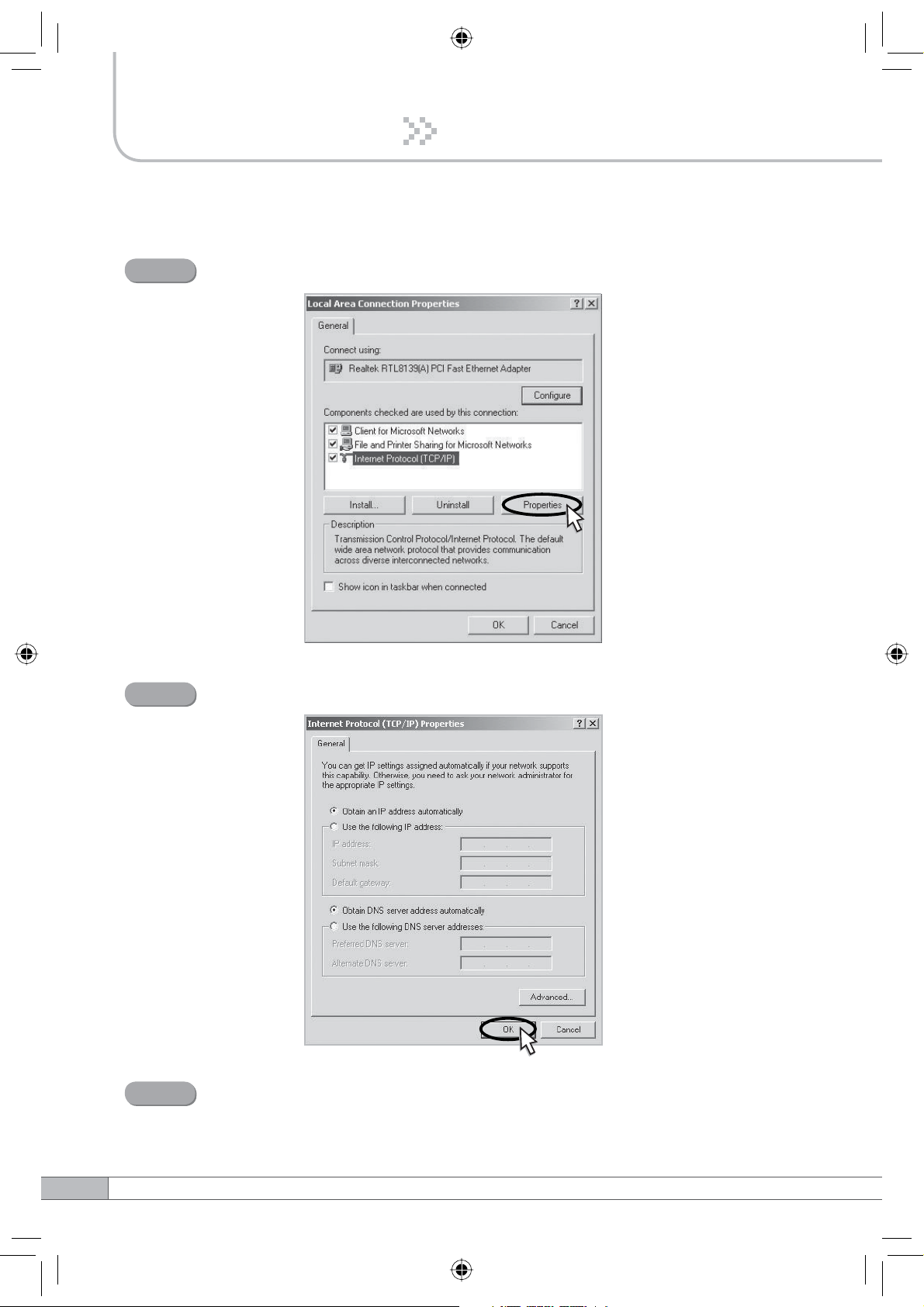
4. Operation
Step 3
Step 4
Select Internet Protocol (TCP/IP) and click Properties.
Check Obtain an IP address automatically and click OK.
22
Step 5
Close all windows.
Page 2
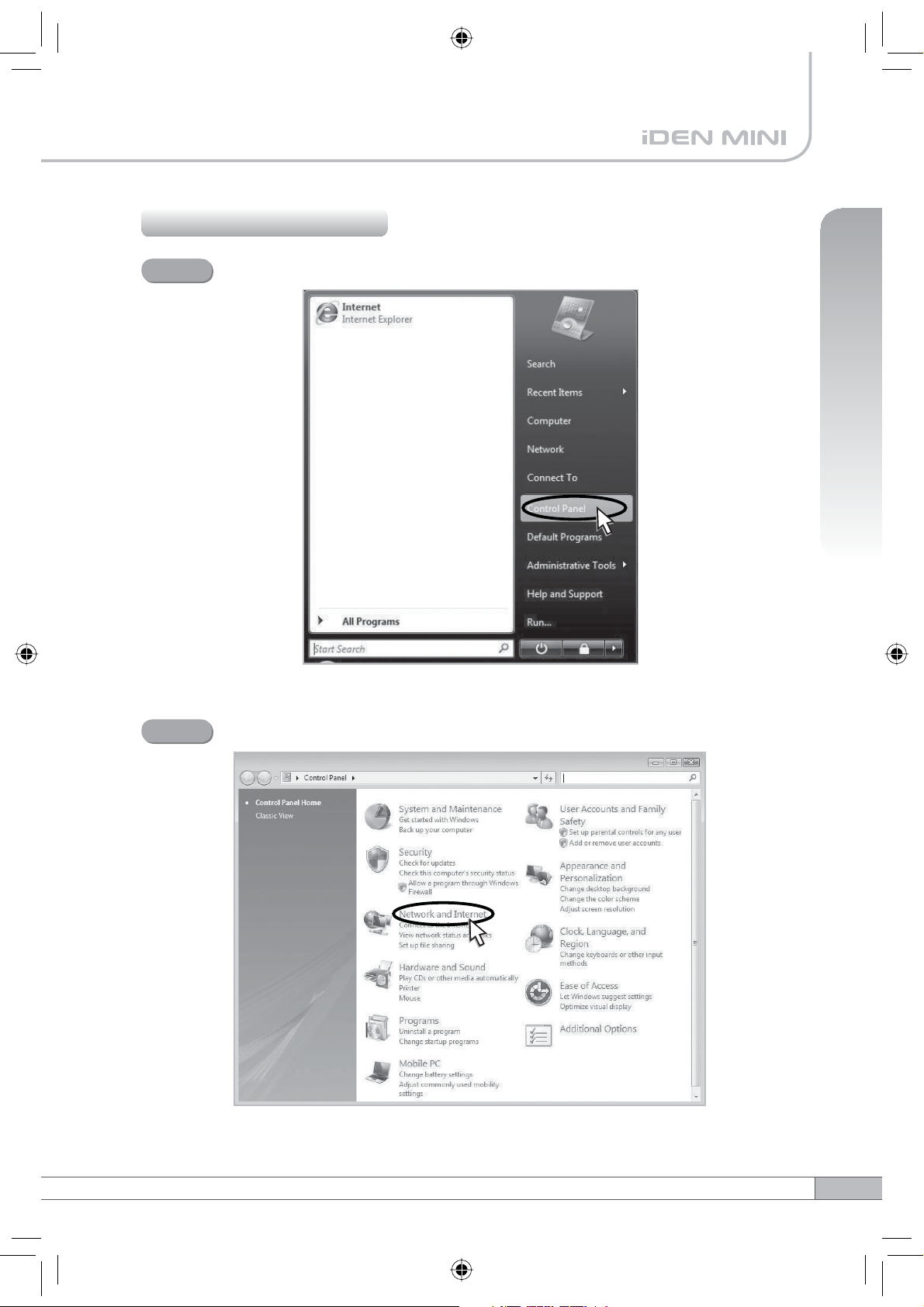
4.3.3 Windows Vista
4. Operation
Step 1
Click the Start button and Control Panel.
Step 2
Click Network and Internet.
User’s Manual
23
Page 3
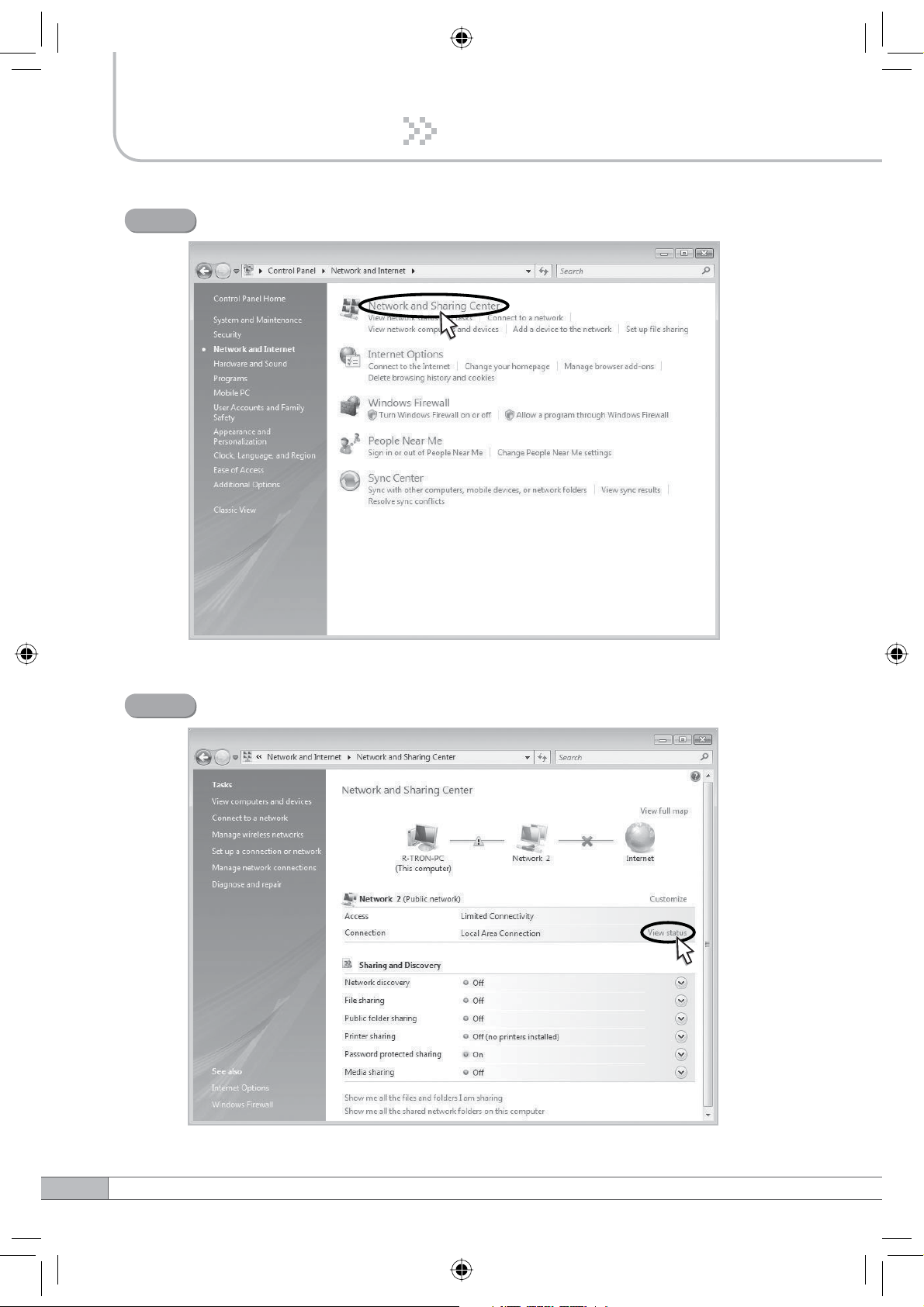
4. Operation
Step 3
Click Network and Sharing Center.
Step 4
Click View status of Local Area Connection.
24
Page 4
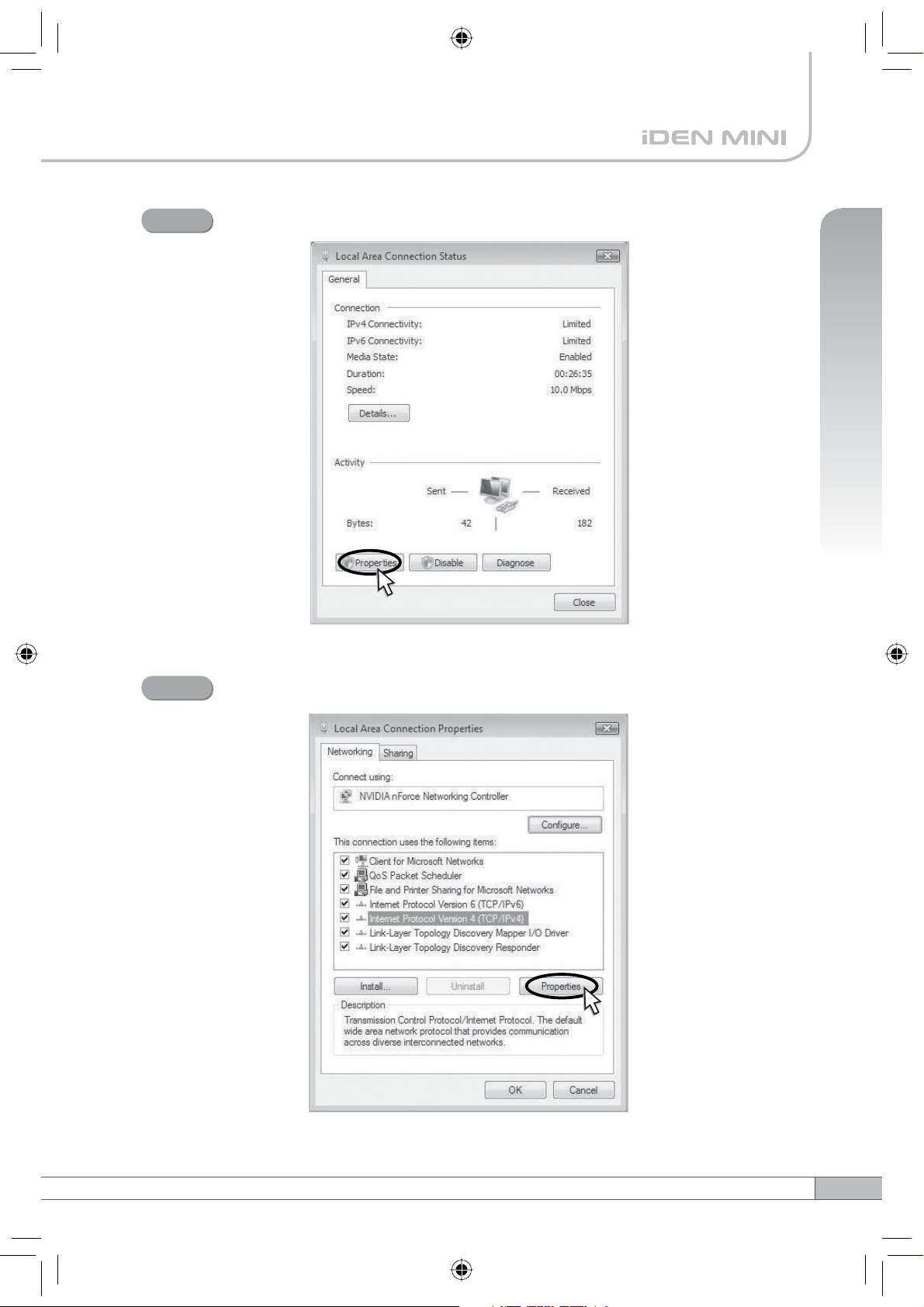
Step 5
Click Properties and a caution pop-up window will appear. Click OK.
4. Operation
Step 6
Select Internet Protocol Version 4 (TCP/IPv4) and click Properties.
User’s Manual
25
Page 5

4. Operation
Step 7
Check Obtain an IP address automatically and click OK.
Step 8
Close all windows.
4.4 System Login
Step 1
Open your Web browser and type “192.168.0.1:83” into the URL
address box. Then press the Enter key.
26
Page 6
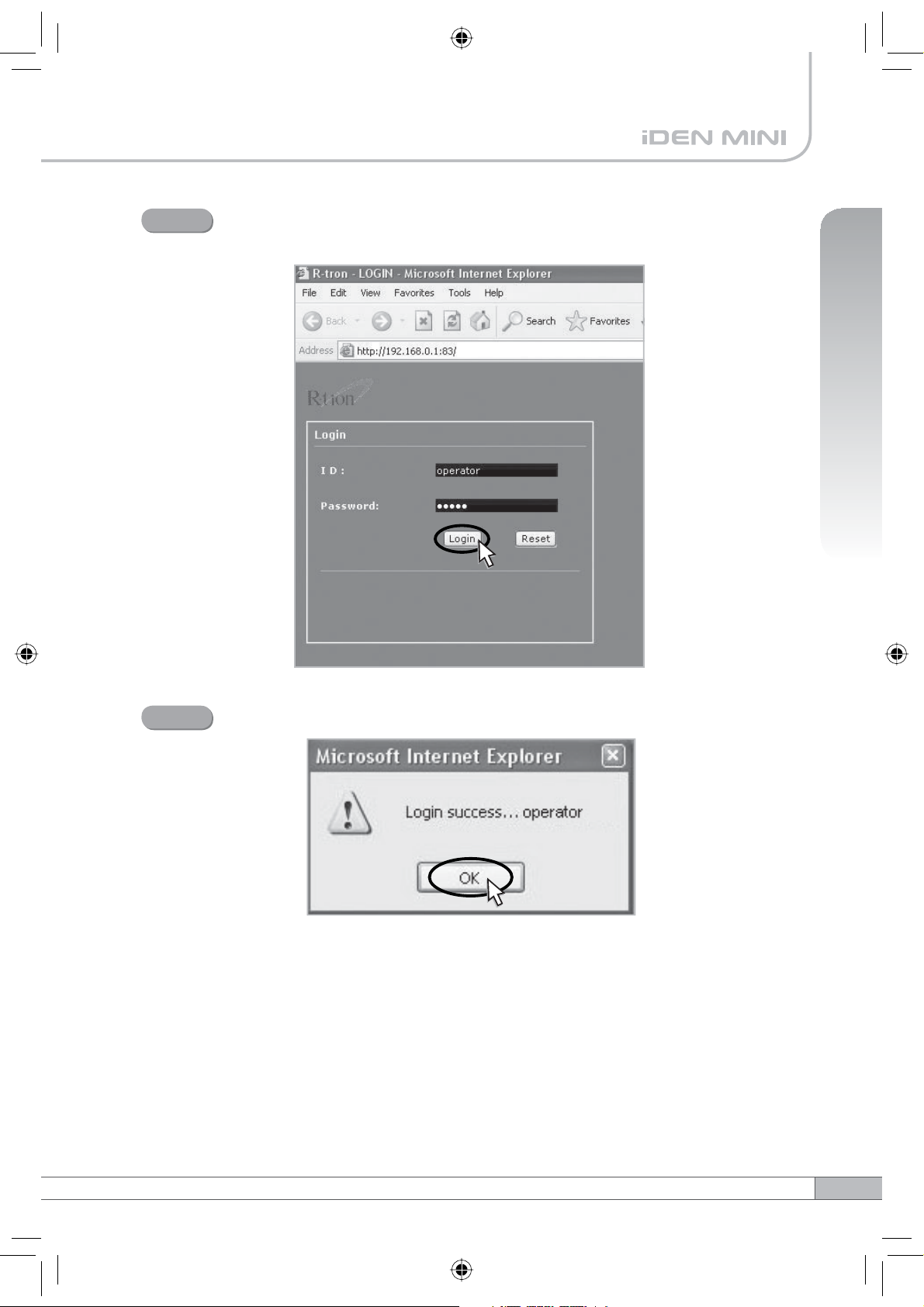
Step 2
The logon screen will appear. Type “operator” for the ID and “rtron” for
the password and then click OK.
4. Operation
Step 3
The pop-up message for the login success will appear. Click OK.
User’s Manual
27
Page 7
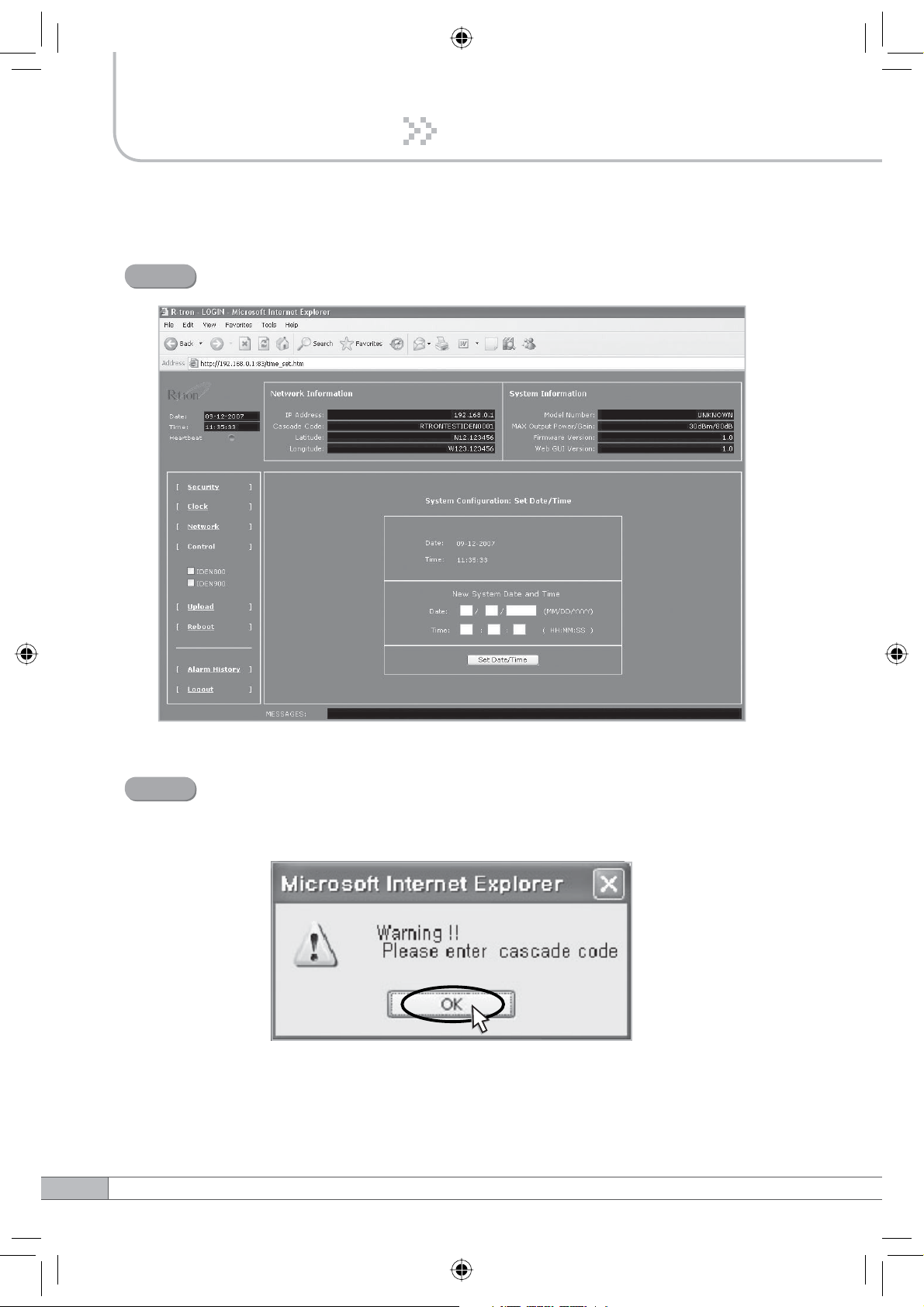
4. Operation
Step 4
The login process is complete. The Initial screen will appear.
28
Step 5
In case of the initial login, you should input Cascade Code and Location
Information of Network Setup. Otherwise a warning pop-up window will
appear and you cannot access any of the menus.
Page 8

4.5 System Setup
4.5.1 Security
Operator has no authorization to access this menu.
4.5.2 Clock
Click Clock in the left menu.
In this menu, you can set the date and the time.
Click Set Date/Time.
4. Operation
User’s Manual
29
Page 9

4. Operation
4.5.3 Network
Click Network in the left menu.
• Cascade Code: Inputs the allocated value, otherwise you cannot access system
setup.
•
Heartbeat Interval: Sets the time to transmit the Heartbeat to NMC Server.
•
Static IP for Remote Control: Uses to connect with External Monitoring Device
for Remote Access. It is not necessary to set up these values due to run as a
DHCP client.
• Location Information: Inputs the latitude and longitude, otherwise you cannot
access system setup.
•
Product Information: This is for vendor. DO NOT change the values.
•
NMC Server IP: DO NOT input this unless Sprint asks to change it, otherwise
Heartbeat transmission or Remote Access may not work.
30
Page 10

4.5.4 Control
Check IDEN 800 or IDEN 900 in the left menu.
4. Operation
Parameter Setup
< IDEN 800 >
< IDEN 900 >
User’s Manual
31
Page 11

4. Operation
• Reset To Factory Defaults
- To reset the factory default, click INITIALIZE.
- To restore the previous settings, click RESTORE.
• Bandwidth/Frequency:
- For IDEN 800
If you select 18 MHz for bandwidth, the values of the frequency range are
851~869, 850.8~868.8, 850.6~868.6.
If you select 7 MHz for bandwidth, the values of the frequency range is
862~869, 861.8~868.8, 861.6~868.6.
- For IDEN 900
The values of the frequency range is 935~940, 934.8~939.8, 934.6~939.6.
iDEN 800 iDEN 900
18MHz-bandwidth
817MHz
iDEN 800 UL iDEN 800 DL iDEN 900 UL iDEN 900 DLiDEN 800 UL iDEN 800 DL iDEN 900 UL iDEN 900 DL
824MHz806MHz
7MHz-bandwidth
18MHz-bandwidth 5MHz-bandwidth 5MHz-bandwidth
862MHz
869MHz851MHz 901MHz896MHz
7MHz-bandwidth
The Operating Bandwidth and Frequencies of iDEN
Mode
Bandwidth
Operating Frequency
851~ 869MHz
Downlink
850.8 ~ 868.8MHz
850.6 ~ 868.6MHz
18MHz-bandwidth
Uplink
iDEN 800
Downlink
806 ~ 824MHz
805.8 ~ 823.8MHz
805.6 ~ 823.6MHz
862 ~ 869MHz
861.8 ~ 868.8MHz
861.6 ~ 868.6MHz
7MHz-bandwidth
Uplink
817 ~ 824MHz
816.8 ~ 823.8MHz
816.6 ~ 823.6MHz
935 ~ 940MHz
Downlink
934.8 ~ 939.8MHz
934.6 ~ 939.6MHz
iDEN 900
5MHz-bandwidth
Uplink
896 ~ 901MHz
895.8 ~ 900.8MHz
895.6 ~ 900.6MHz
940MHz935MHz
32
Page 12

• DL Gain: Type values between 50 and 80 and then click APPLY.
• UL Gain: Type values between 50 and 80 and then click APPLY.
Note
Please make sure DL Automatic Level Control, UL Automatic Level Control
are turned off before the gain setup. Otherwise, it may cause an error.
• DL Automatic Level Control: Type under 30 and then click APPLY and ON.
• UL Automatic Level Control: Type under 30 and then click APPLY and ON.
[Example]
For the repeater with 30dBm Maximum Output power, 80dB Maximum Gain
G%*DLQFRQWUROUDQJHĺ,ILQSXWVLJQDOLV%PDQG$/&LVVHWDVG%P
the gain will be 60dB to adjust to the level.
If input signal is -55dBm, the output power will be 25dBm by the limitation of the
maximum gain even though the ALC is set as 30dBm.
4. Operation
Automatic Shutdown: Type the desired values for dBm, seconds and times
•
and then click APPLY and ON. (e.g. 35 dBm, 3 seconds, 10 times)
[Example]
For the repeater with 30dBm Maximum Output power, 80dB Maximum Gain
/30dB Gain control range, Assuming ASD Level: 35dBm, ASD Time: 3second,
ASD Count: 10.
If the output power is 35dBm (ASD LEVEL) and higher for some reasons, the
repeater will have shut down for 3 seconds (ASD TIME). If this repeats 10 times
(ASD COUNT), the repeater will shut down completely.
User’s Manual
33
Page 13

4. Operation
Alarms
•
Reported to Sprint : If an alarm occurs, the repeater will report directly to Sprint
as a SNMP Trap so the LED of ALARM on the repeater does not blink.
On Site Alarm : If an alarm occurs, the LED of ALARM on the repeater will blink.
•
For this alarm issued, refer to the troubleshooting.
4.5.5 Upload
Click Upload in the left menu.
4.5.5.1 Update: System Firmware
Step 1
Click Browse.
34
Page 14

Step 2
A pop-up window will appear. Select the firmware file and click Open.
4. Operation
Step 3
Step 4
Click UPDATE.
A pop-up window will appear for rebooting after completing all the update
processes.
Click OK to reboot the system.
User’s Manual
35
Page 15

4. Operation
4.5.5.2 Update: Web GUI
Step 1
Step 2
Click Browse.
A pop-up window will appear. Select the GUI file and click Open.
36
Step 3
Click UPDATE.
Page 16

Step 4
A pop-up window will appear for rebooting after completing all the update
processes.
Click OK to reboot the system.
Note
After updating the Web GUI, please delete the Temporary Internet files and
Cookies for the new GUI.
Click Tools and Internet Options….
User’s Manual
37
Page 17

4. Operation
Note
Click Delete Files… and then check Delete all offline content
and click OK.
Click Delete Cookies… and then click OK.
38
Page 18

4.5.5.3 Restore
To restore the previous version, click RESTORE.
4.5.6 Reboot
Click Reboot in the left menu.
In this menu, you can reboot the system.
User’s Manual
39
Page 19

4. Operation
4.5.7 Alarm History
Click Alarm History in the left menu.
Click GET HISTORY, the history list of alarm issued will be displayed.
To erase the alarm history on the memory, click ERASE HISTORY.
A confirmation pop-up window will appear and click OK.
To clear the alarm history on the screen, click CLEAR.
Note
Up to 300 alarm lists can be stored in the memory.
40
Page 20

4.5.8 Logout
If you want to logout, click Logout in the left menu.
A warning pop-up window will appear and then click OK to logout.
4. Operation
User’s Manual
41
Page 21

5. Troubleshooting
Before contacting your service dealer, please make sure you refer to the following
guide. If the IDEN MINI does not work normally after completing the following
troubleshooting, please contact your local dealer or service center.
Problem
No LED On
Cannot
communicate
with the
repeater.
The mobile
phone is not
working well.
Cause
Solution
Check the power cord for secure
connection.
Check if the LAN cable is
connected to the repeater and your
computer, or your computer to set
IP address.
Turn on the power.
Service
antenna
Mobile Station
Not working well
Base
Station
Donor
antenna
Plugged in an
AC outlet
Donor
Repeater
Service
or
Check if the DL Amplifier and the
UL Amplifier of Parameter Status
are displayed ON.
42
Oscillation
Turn off the repeater.
Measure the isolation and verify
if the isolation between the donor
antenna and the service antenna is
enough for the repeater. Refer to the
note on page 15.
1. The values above are changed
randomly under operating of DL
ALC, UL ALC, and ASD.
2. DL Amplifier and UL Amplifier
are on and off iteratively.
Page 22

5. Troubleshooting
Problem
Green LED
ĺVWHDG\
Red LED
ĺIODVKLQJ
The red light
turns on.
Cause
Donor antenna connection
ĺ*RRG
Service antenna connection
ĺ%DG
Base
Station
Donor
antenna
Plugged in an
AC outlet
Donor
Repeater
Service
Service
antenna
Solution
Check the cable connection to the
service antenna and its VSWR.
Mobile Station
Red & green
LEDs are
flashing
irregularly.
Malfunction of PSU.
Check if the value above is out of
range.
On Site Alarms
DL Input Power
DL Output Power
UL Output Power
Temperature
DC Voltage
DC Current
Lower
-70dBm
0dBm
-
14°F
20V
0A
Upper
-30dBm
35dBm
35dBm
176°F
30V
5A
If the Input Power or Output Power
is out of range, please contact
Technical Support.
Download site: www.r-tron.com
Toll Free: 888-31R-TRON
Please contact Technical Support.
Download site: www.r-tron.com
Toll Free: 888-31R-TRON
User’s Manual
43
Page 23

6. Specifications
Electrical Specifications
Parameter
Selectable Bandwidth
DL
Frequency
Selection
UL
Roll off
Ripple
Gain
Output Power
Delay
VSWR
UL Noise
Figure
Input Range
Power supply
Operating temperature
Storage temperature
Consumption power
DL & UL
18MHzbandwidth
7MHzbandwidth
5MHzbandwidth
18MHzbandwidth
7MHzbandwidth
5MHzbandwidth
DL & UL
DL & UL
DL & UL
DL & UL
DL & UL
80dB Gain
50dB Gain
DL & UL
iDEN 800
In-band BW:18M
In-band BW:7.0M
851~869MHz
850.8~868.8MHz
850.6~868.6MHz
862~869MHz
861.8~868.8MHz
861.6~868.6MHz
806~824MHz
805.8~823.8MHz
805.6~823.6MHz
817~824MHz
816.8~823.8MHz
816.6~823.6MHz
G%F
@Fedge+ / -500KHz
3dB (Typical)
50dB to 80dB
30dBm
8.0µs Max.
1.5Max.
5dB Max.
12dB Max.
-30dBm Max.
110V~125V, 60Hz typical
Û&aÛ&Û)aÛ)
Û&aÛ&Û)aÛ)
:DGGLWLRQDO:
In-band BW:5M
935~940MHz
934.8~939.8MHz
934.6~939.6MHz
896~901MHz
895.8~900.8MHz
895.6~900.6MHz
G%F
@Fedge+ / -500KHz
iDEN 900
44
Page 24

Mechanical Specifications
6. Specifications
6. Specifications
Parameter
RF connectors
Size
Weight
Specification
N-female x 2, SMA-female x 5
14.01 X 19.88 X 6.48 (Inch),
356 X 505 X 164.5 (mm)
22.78kg (50.22lbs)
The specifications are subject to change without any prior notification.
User’s Manual
45
