Page 1
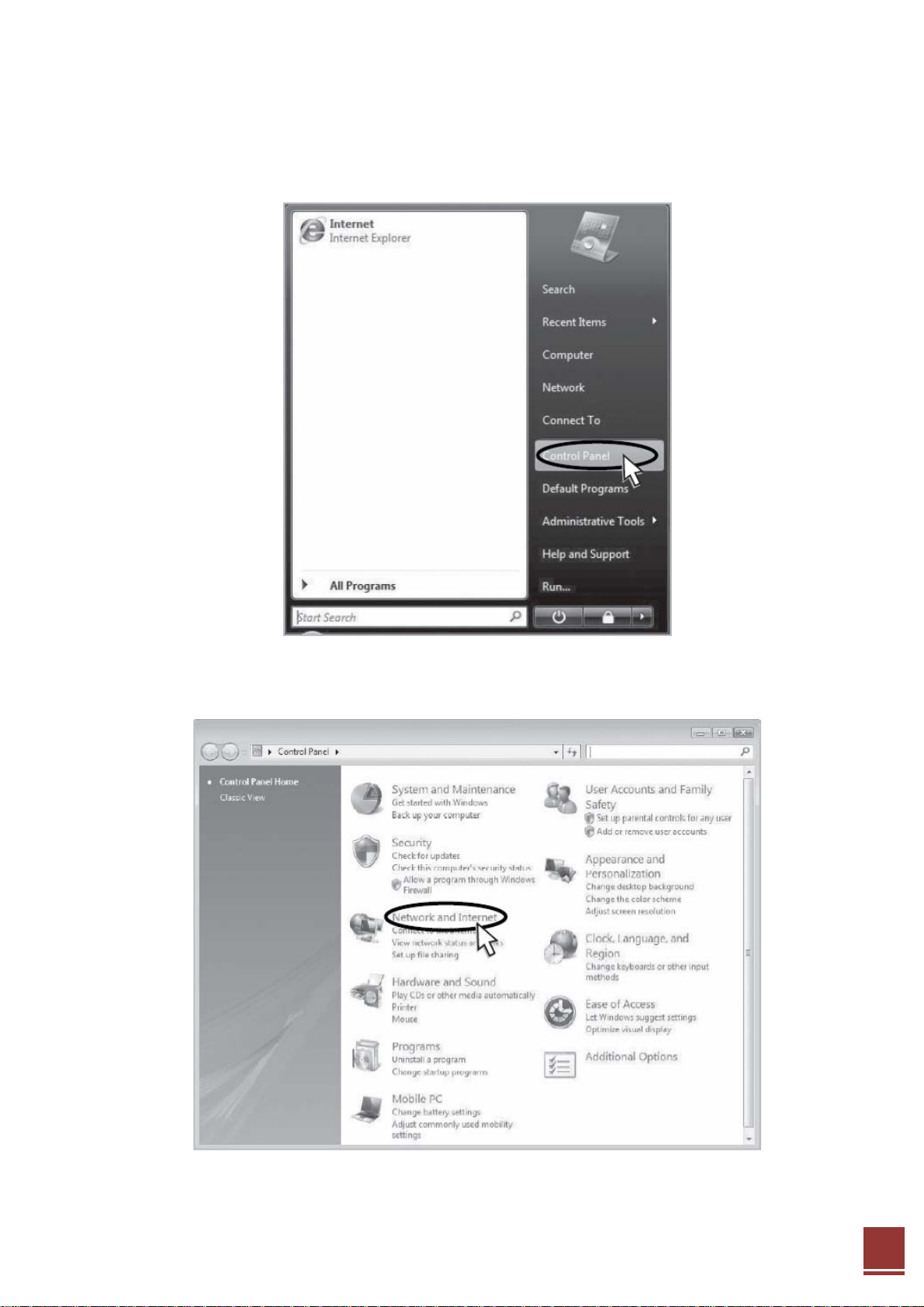
4.2.3 Windows Vista
Step 1: Click the Start button and select Control Panel.
Step 2: Click Network and Internet.
34
Page 2
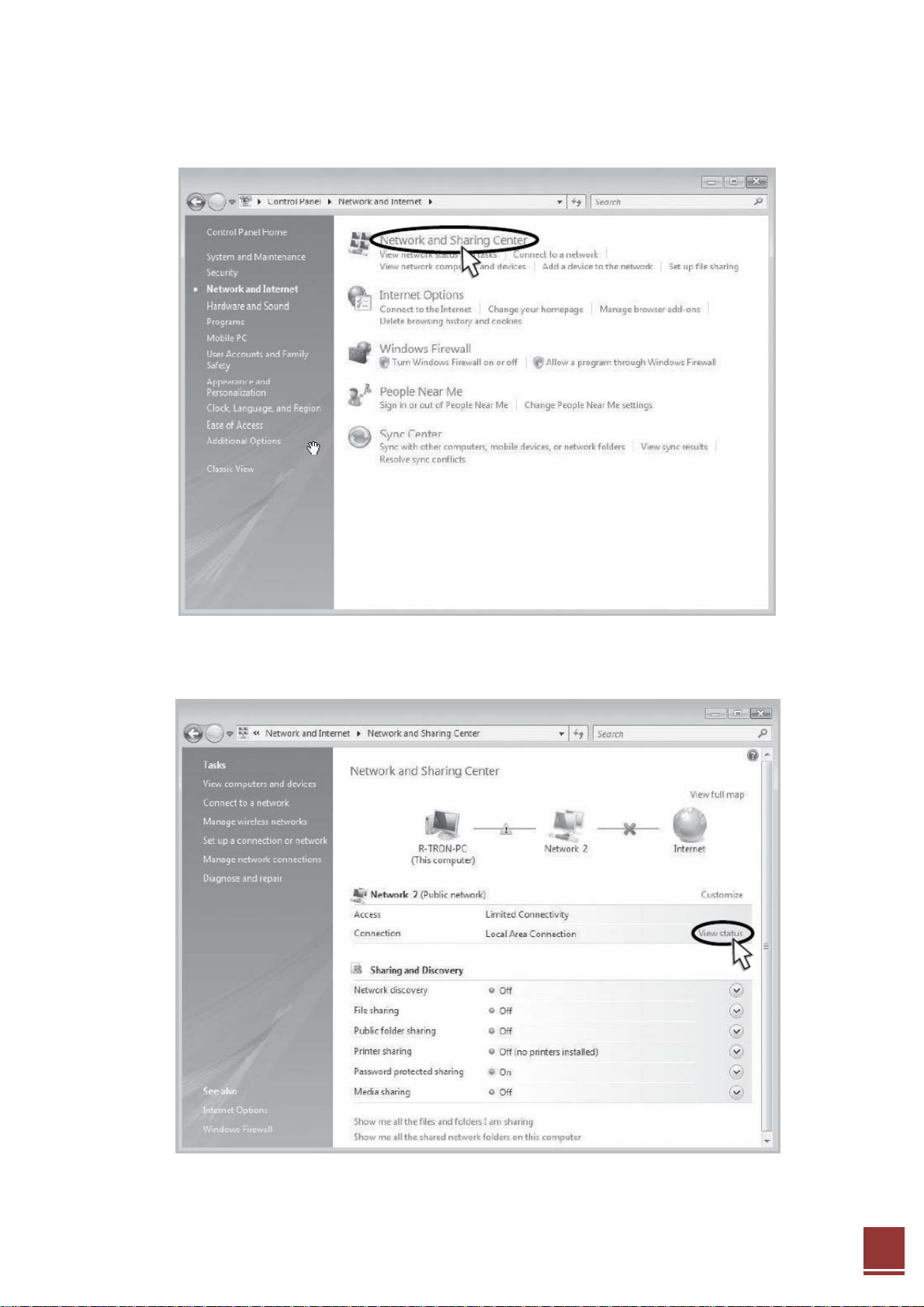
Step 3: Click Network and Sharing Center.
Step 4: Click View status of Local Area Connection.
35
Page 3
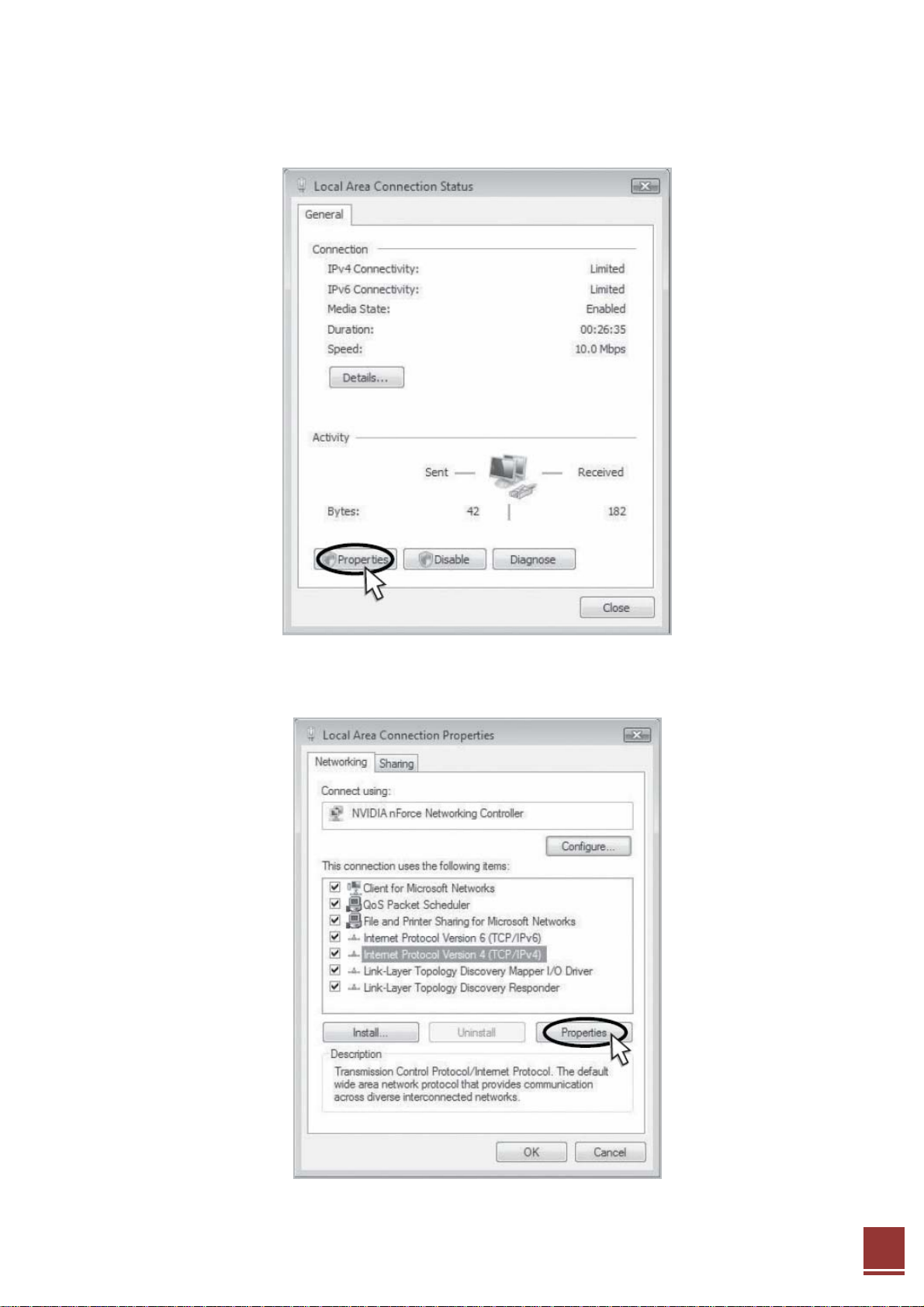
Step 5: Click Properties and a caution pop-up window will appear. Click OK.
Step 6: Select Internet Protocol Version 4 (TCP/IPv4) and click Properties.
36
Page 4
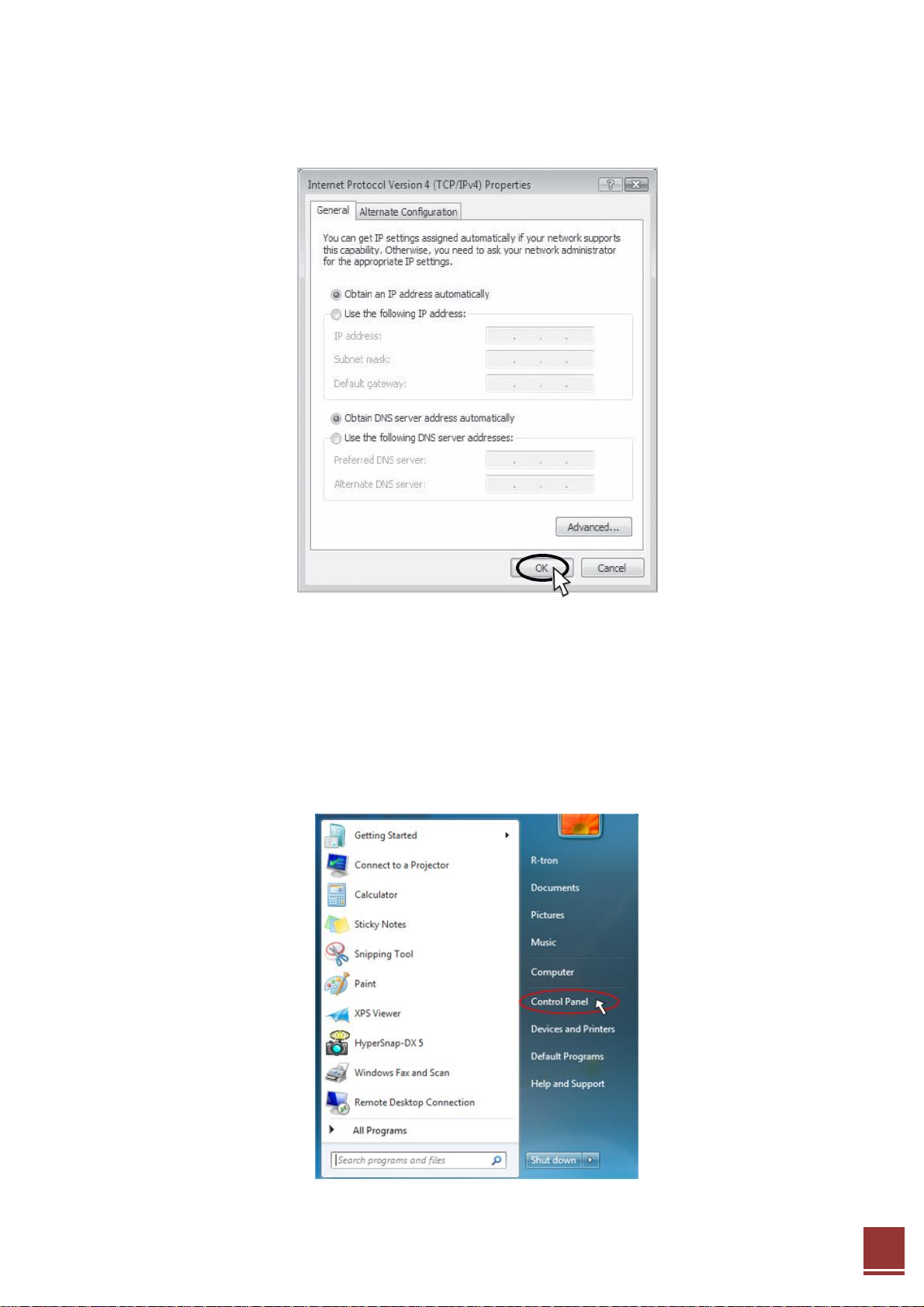
Step 7: Check Obtain an IP address automatically and click OK.
Step 8: Close all windows.
4.2.4 Windows 7
Step 1: Click the Start button and select Control Panel.
37
Page 5
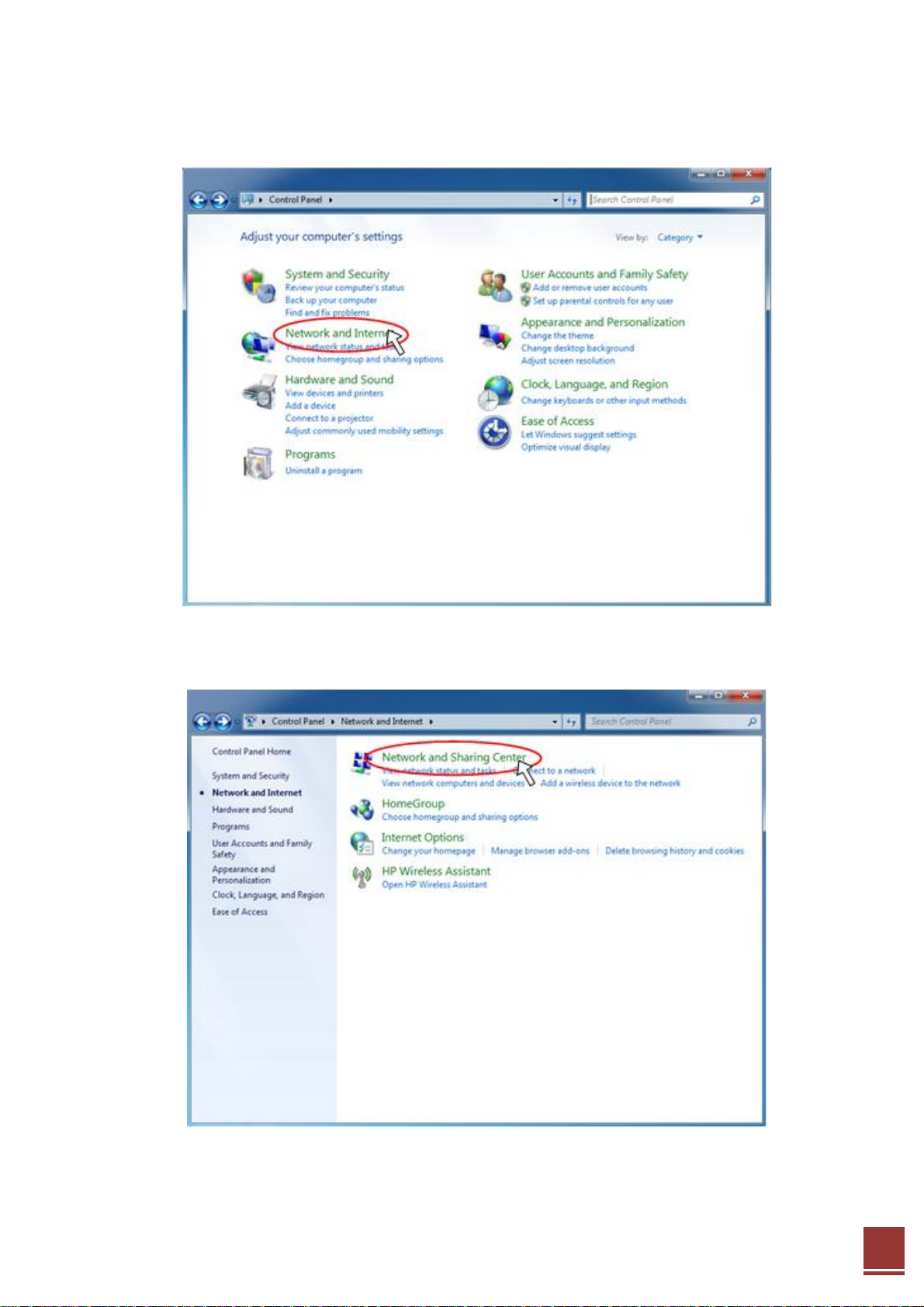
Step 2: Click Network and Internet.
Step 3: Click Network and Sharing Center.
38
Page 6
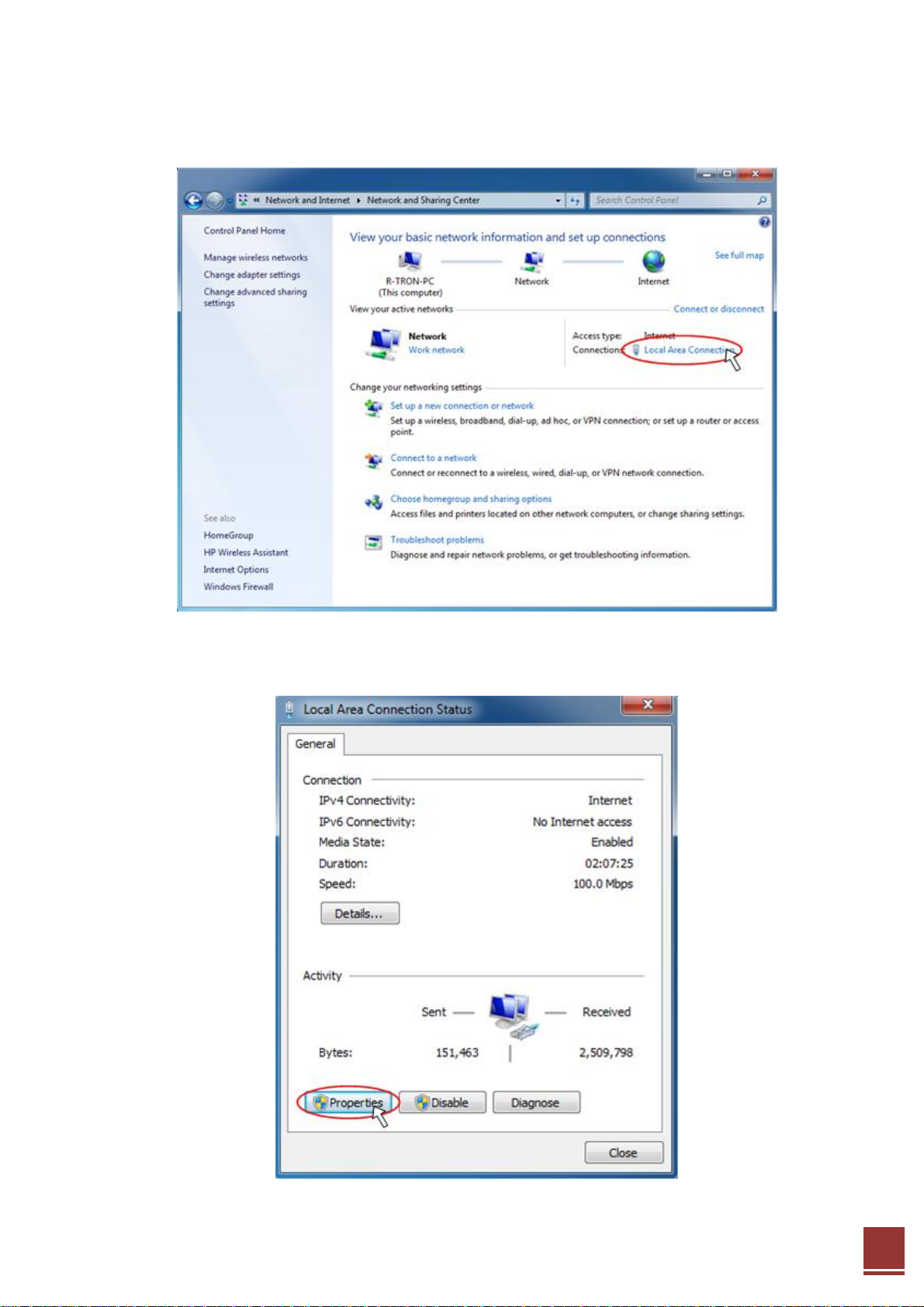
Step 4: Click View status of Local Area Connection.
Step 5: Click Properties and a caution pop-up window will appear. Click OK.
39
Page 7
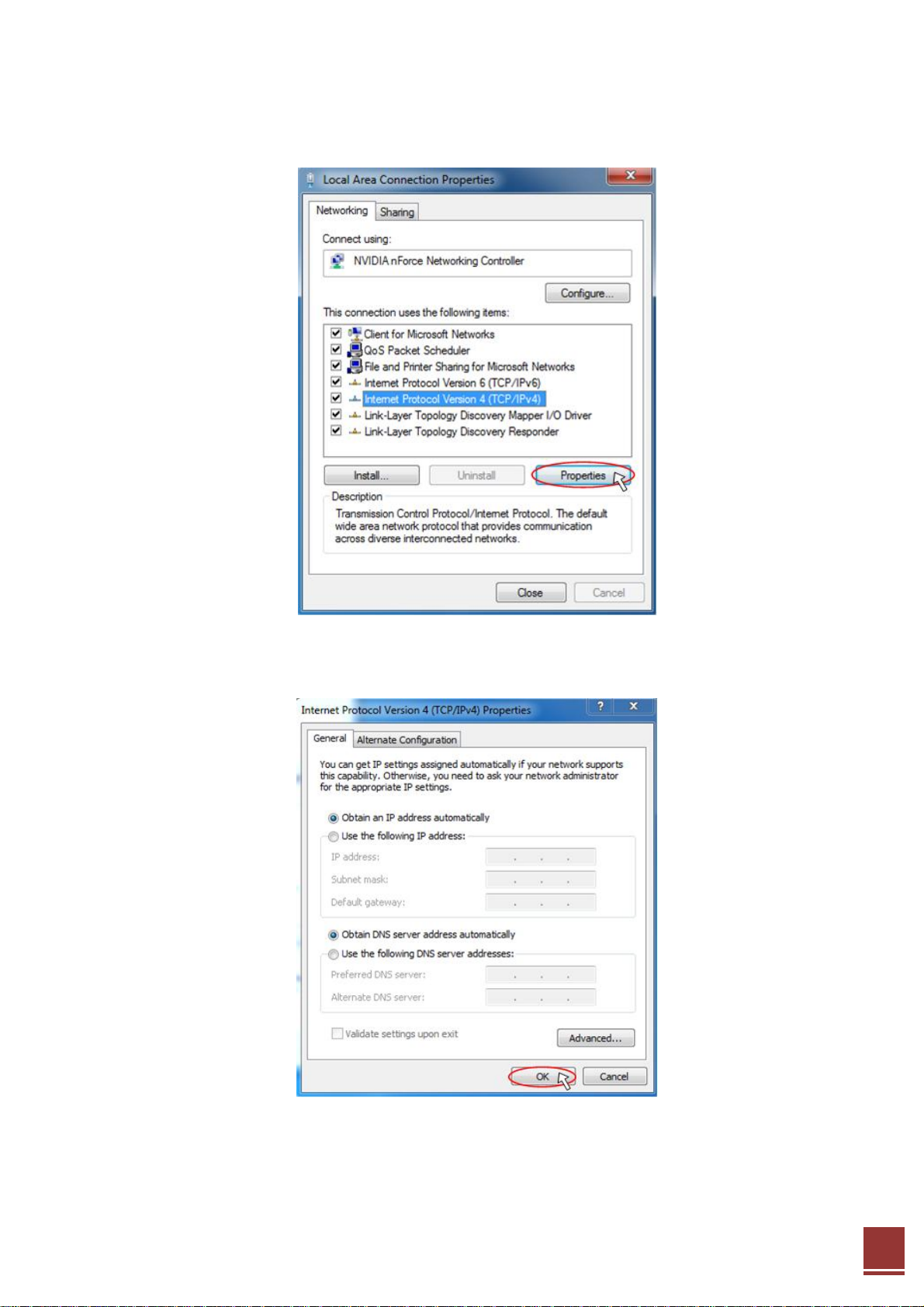
Step 6: Select Internet Protocol Version 4 (TCP/IPv4) and click Properties.
Step 7: Check Obtain an IP address automatically and click OK.
Step 8: Close all windows.
40
Page 8
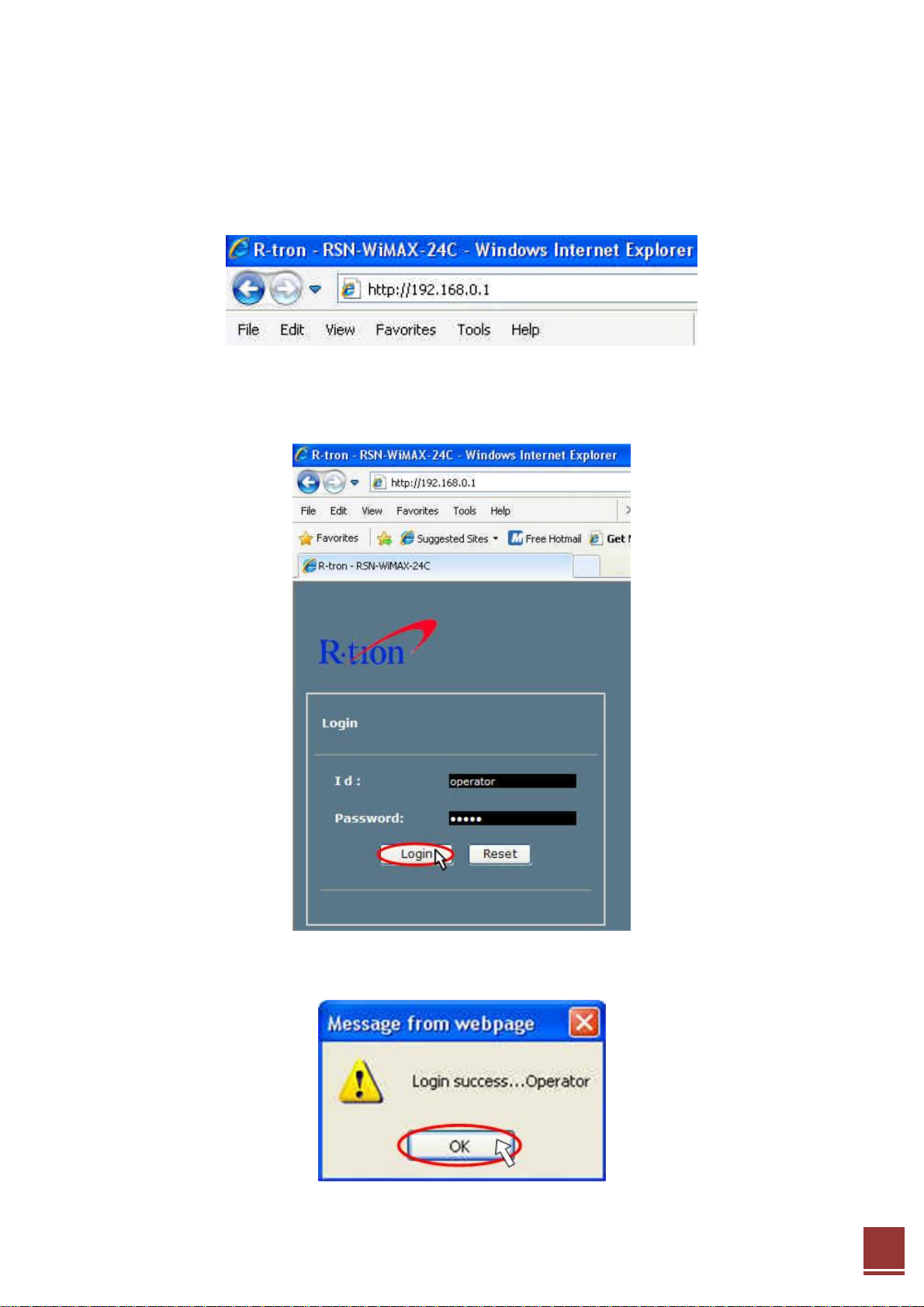
4.3 System Login
Step 1 Open your Web browser and type http://192.168.0.1 into the URL address box.
Then press the Enter key.
Step 2 The login screen will appear. Type “operator” for the ID and “rtron” for the password
and then Click OK.
Step 3 The pop-up message for the login success will appear. Click OK.
41
Page 9
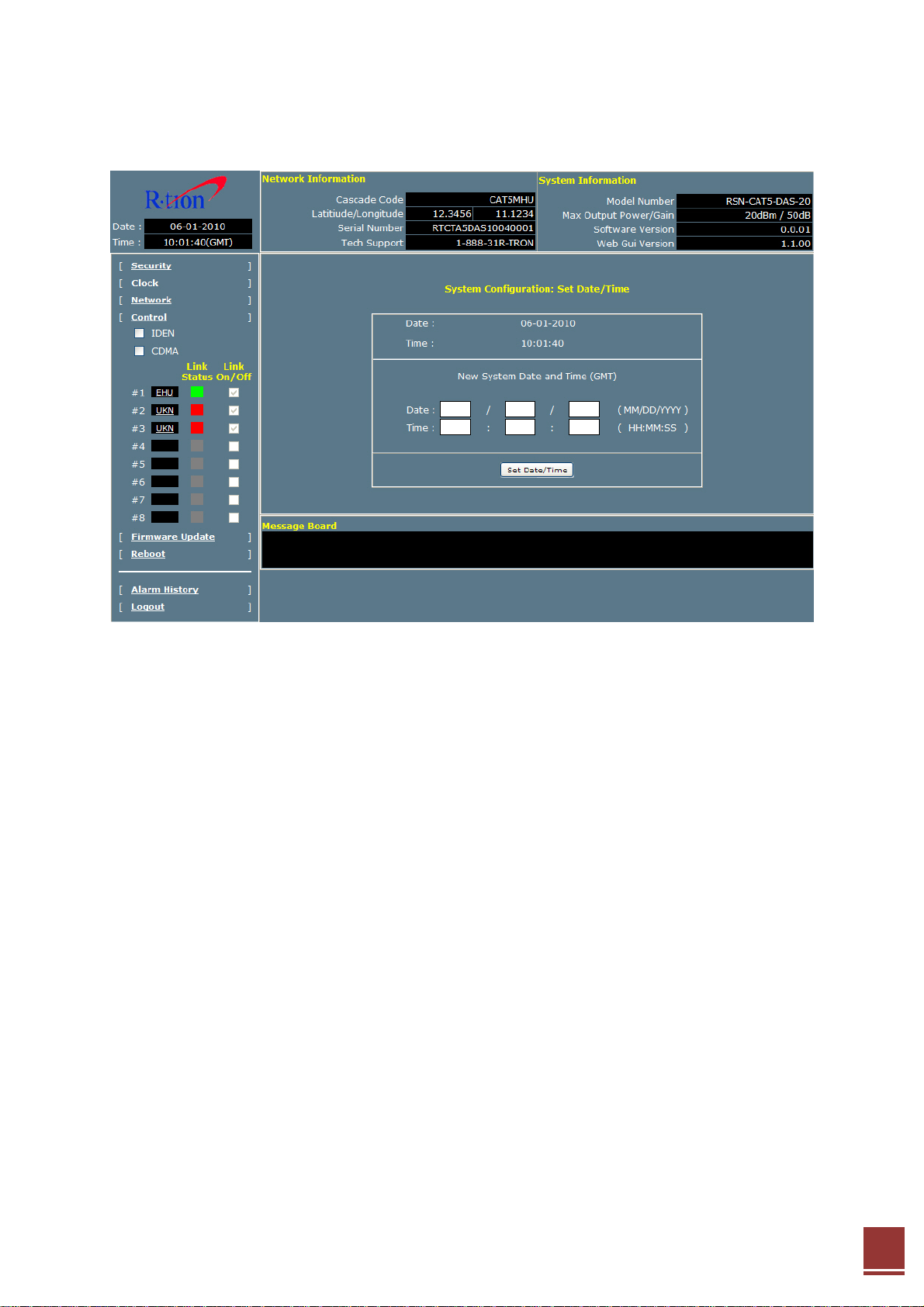
Step 4 When the login process is complete, the initial screen will appear.
42
Page 10
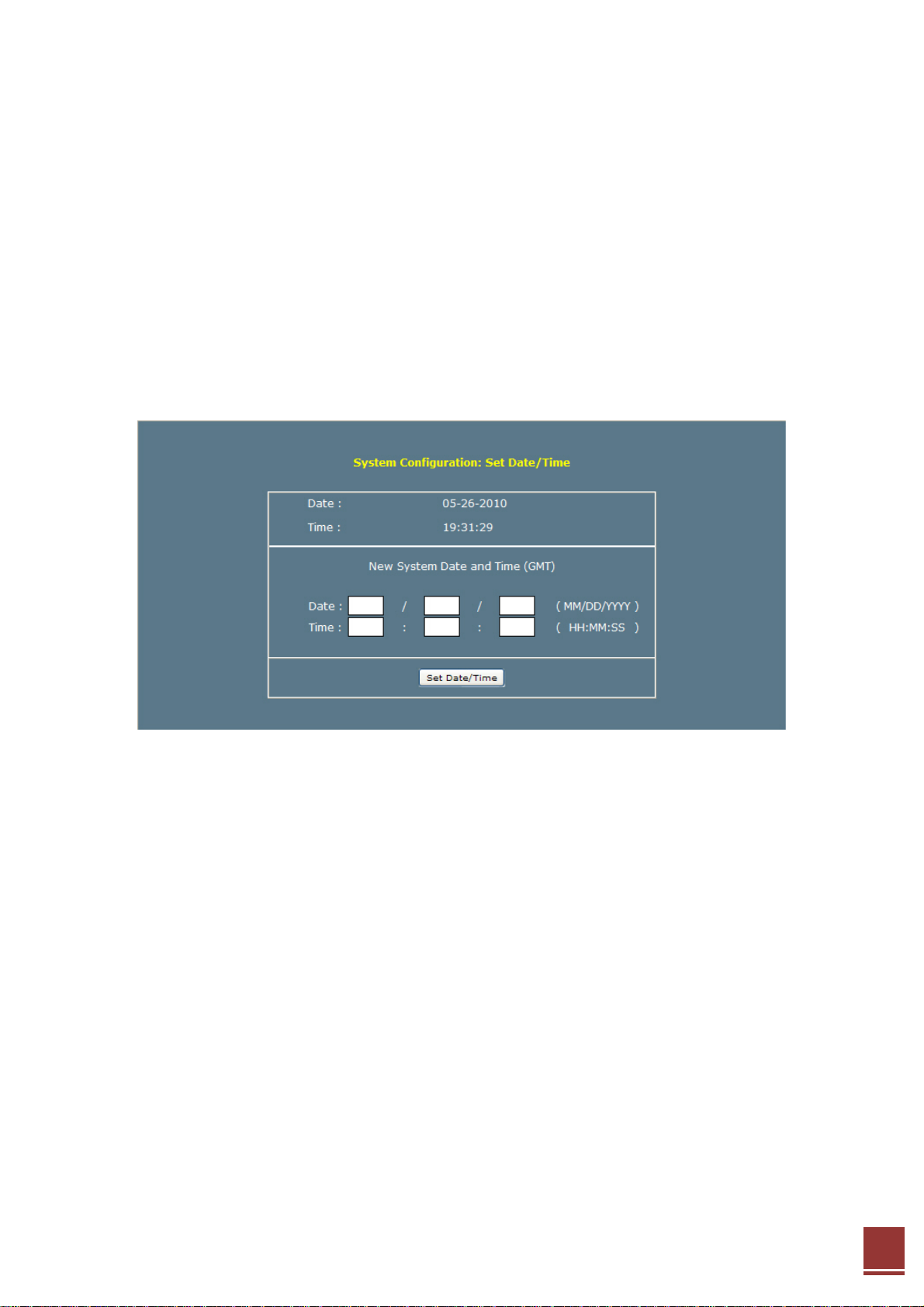
4.4 System Setup
4.4.1 Security
The operator does not have authorization to access this menu.
4.4.2 Clock
Click Clock on the left menu bar.
In this menu, you can set the date and time.
Click Set Date/Time
43
Page 11
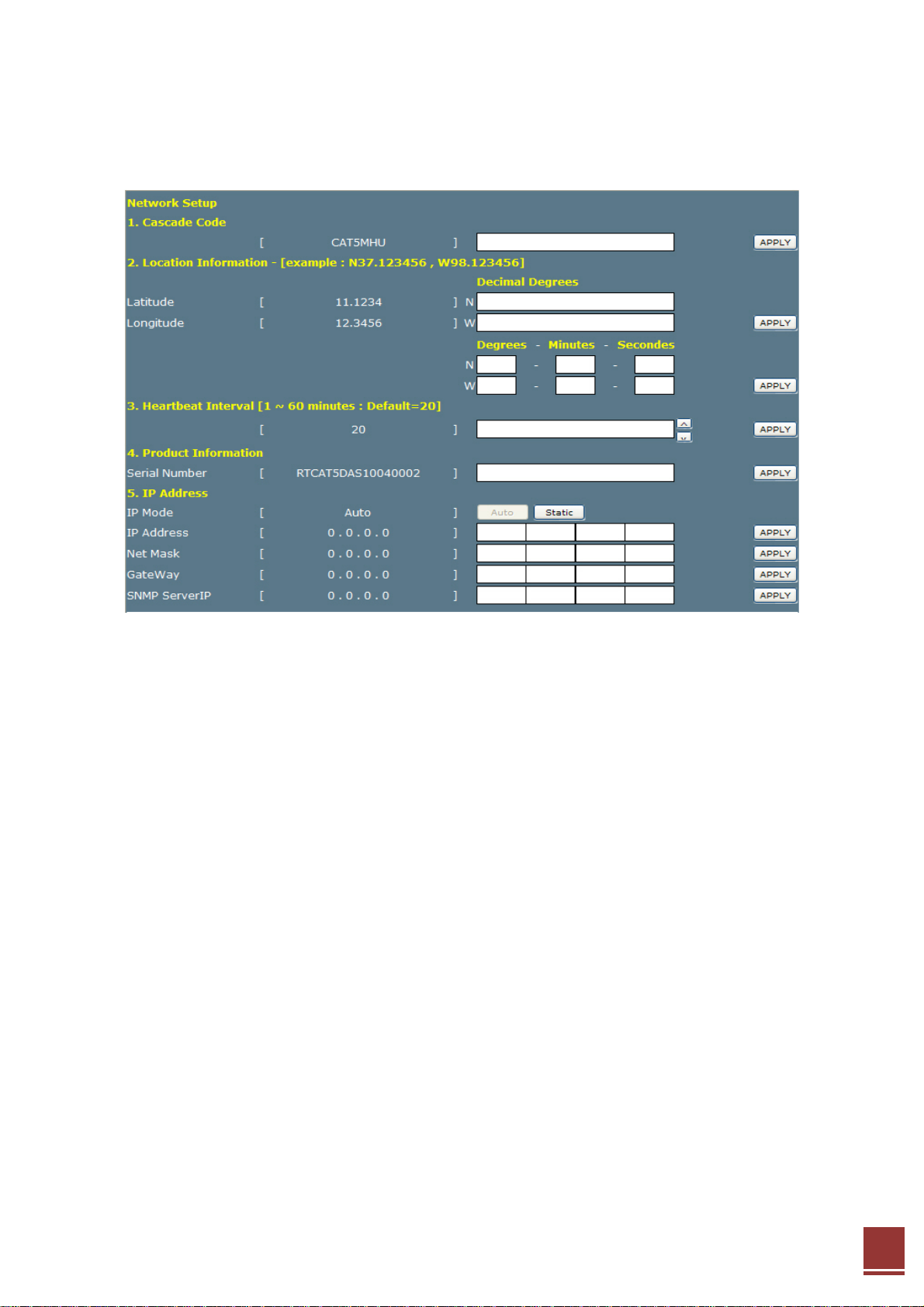
4.4.3 Network
Click Network on the left menu bar.
Network Setup
• Cascade Code: Type the pre-assigned cascade code. Otherwise, you cannot access the
system setup.
• Location Information: Enter the latitude and longitude of information, otherwise you cannot
access the system setup. You can input values either in Decimal Degrees or Degrees-Minutes-
Seconds.
[Example]
(‘N/S’ | ‘E/W’) ddd.dddddd: (Latitude: N 39.006967 Longitude: W 94.532306)
• Heartbeat Interval: Sets the time to transmit the Heartbeat to the NMC Server.
(Default value is 20 minutes. For this operation test, temporarily reduce the value to 1 minute.
After conforming the heartbeat report, set the value back to 20 minutes.)
• Product Information: This is for manufacturer use only. Do not change this value.
• IP Mode: Has two modes, Auto and Static. The factory default is set to IP Mode Auto.
It can be assigned IP automatically if the IP Mode is Auto. IP Mode has to be
changed to Static if user wants to set up the IP directly.
IP Mode is able to use if Remote port accessed and IP Mode has to set up the static
if Remote port accessed.
44
Page 12

• Access Web GUI on IP Mode Static (Remote Port connection)
- Local IP Setting
Step 1 Repeat Step 1 through 4 on page
Step 2 Check Use the following IP address and enter the manual IP configuration. And then,
click OK.
Step 3 Open your Web browser and type “http://192.168.0.1” into the URL address box.
Then press the Enter key.
- URL address for the remote access
Open your Web browser and type the manual IP address into the URL address box. Then press
the Enter key.
[Example]
Web GUI access URL is http://192.168.0.18
45
Page 13

User Note
• Location Information: Type the location information such as the building name, address, city,
state, zip code and telephone, and then click SAVE.
• Donor Site Information: Type the base station’s ID, and then click SAVE.
• Installer Information: Type the installer information such as the company, name and
telephone, and then click SAVE.
• User Comment: You can store up to 50 comments in the database memory, but the length
of each comment is limited to 60 characters.
46
Page 14
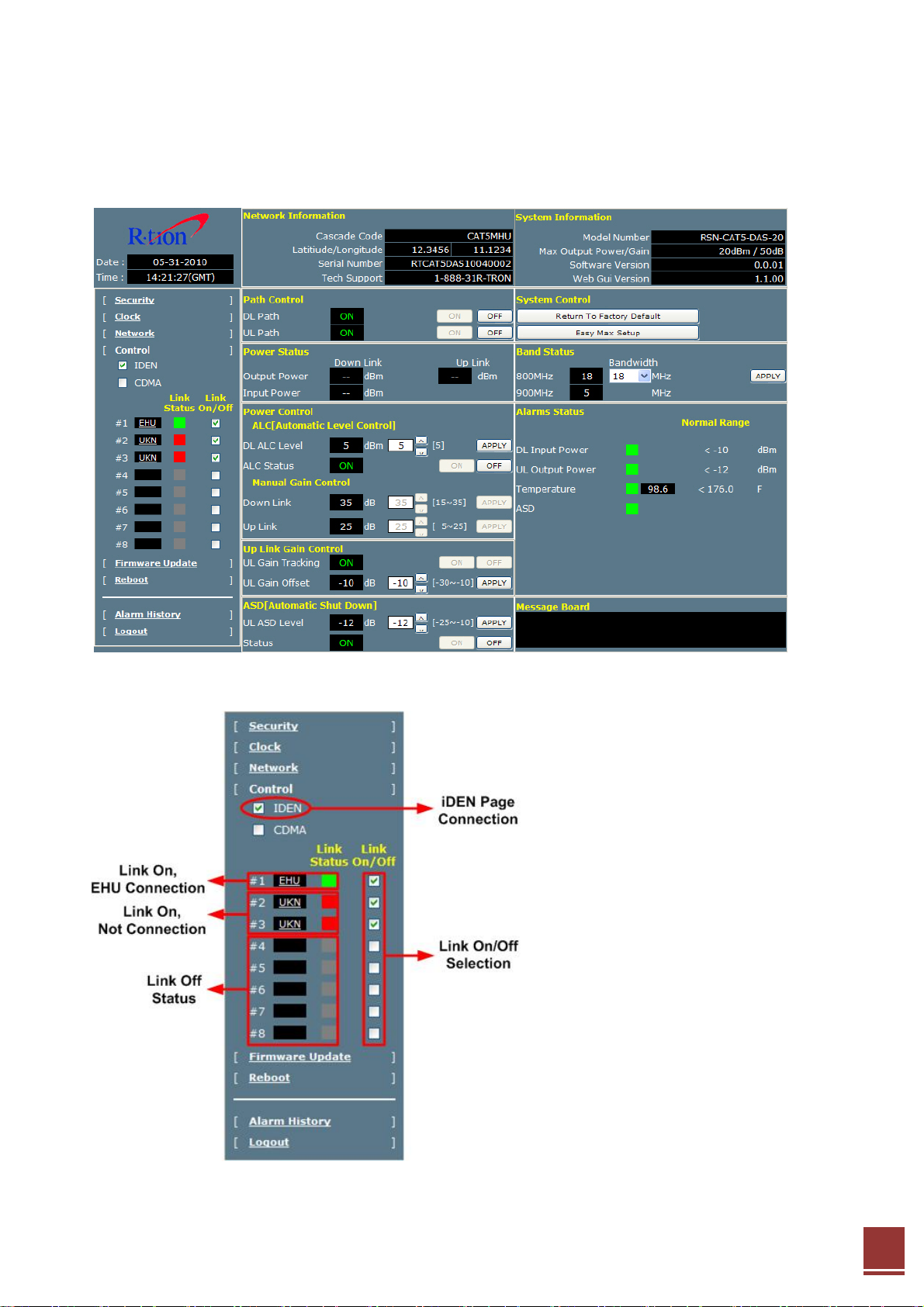
4.4.4 Control
A. MHU
MHU Link Status
iDEN Control window is appeared if iDEN checked and CDMA Control window is appeared if
47
Page 15

CDMA checked.
Link On/Off : Port On if Link On/Off box checked, if not, Port Off
If EHU is displayed with Link On and turn green light on at the Link status, it means that EHU
is connected to Port. (If RU is displayed, it means that RU is connected to MHU.)
If UKN is displayed with Link On and turn red light on at the Link status, it means that not
connection. If communication is failed with Link on, turn red light on at the Link status.
If Link Off, turn gray light on at the Link Status.
iDEN Control Page
① Path Control : DL or UL Path On/Off
② Power Status : DL Input/ Output Power and UL Output Power display
③ Power Control
ALC(Automatic Level Control): DL ALC operates only and ALC Level is 5dBm.
Manual Gain Control: If ALC Off, DL and UL Gain is able to set up.
If ALC On, gain setting is impossible because gain controlling function
is inactive.
④ Up Link Gain Control: If the UL Gain Tracking is ON, the DL and UL will link so that the UL
48
Page 16

tries to match with the DL by the UL Gain Offset value. If the UL Gain Tracking is OFF, the
DL and UL will work individually. (If ALC On, UL Gain Tracking is On automatically. UL
Tracking On/Off function is inactive, Basic Gain deviation of DL and UL is -10dB at MHU)
⑤ ASD(Automatic Shut Down): MHU exists UL ASD only. If UL Output Power maintains for 3
seconds(ASD Time) at the ASD Level, it occurs Shutdown. If Shutdown is repeated 5
times(ASD Count), Easy Max Setup is needed.
⑥ Return To Factory default: Initialize function
⑦ Easy Max Setup: If Easy Max Setup executes, execute after all linked systems initializing.
Complete EHU and RU ID setting before executing Easy Max Setup.
Execute Easy Max setup after checking Link status of each unit is normal.
* MHU-EHU-RU Link
MHU: DL/UL Path On Æ DL ALC On (ALC Level 5dBm), UL Gain Tracking On (UL Gain
Offset -10dB)
EHU: CLC On(Output 5dBm) Æ Operating CLC from the Min Gain
(UL Gain is linked to DL Gain)
RU: RU CLC On (iDEN -27dBm/CDMA -41dBm) Æ DL/UL Path On Æ DL ALC On(20dBm),
UL Gain Tracking On(UL Gain Offset 10dB) Æ DL ASD On(ASD Level 23dBm)
* MHU-RU Link
MHU: DL/UL Path On Æ DL ALC On (ALC Level 5dBm), UL Gain Tracking On (UL Gain
Offset -10dB) Æ UL ASD On
RU: RU CLC On (iDEN -31dBm/ CDMA -37dBm) Æ DL/UL Path On Æ DL ALC On (ALC
Level 20dBm), UL Gain Tracking On (UL Gain Offset 10dB) Æ DL ASD On
⑧ Band Status: iDEN 800MHz bandwidth can select band as 18MHz and 7MHz. 900MHz
bandwidth is fixed to 5MHz.
iDEN 800MHz band can be select at 18MHz and 7MHz, 900MHz band fixed at 5MHz
⑨ Alarm Status: It shows alarm status of MHU. If it is out of Normal Range, Alarm is occurred.
ASD is also occurred if it is shutdown.
CDMA Page
49
Page 17
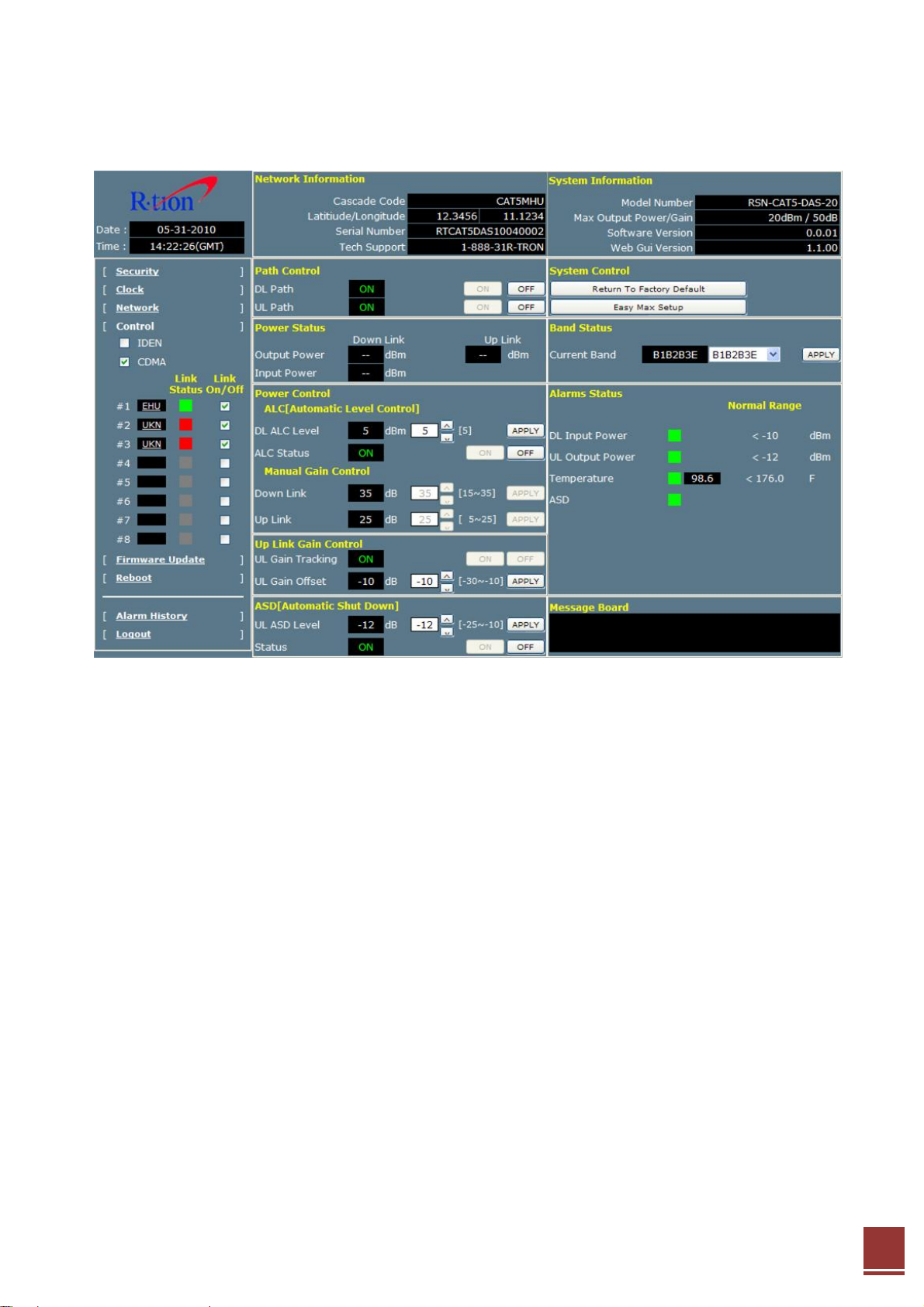
iDEN Control and function is same. Set up the band only as 20MHz bandwidth.
B. EHU
50
Page 18
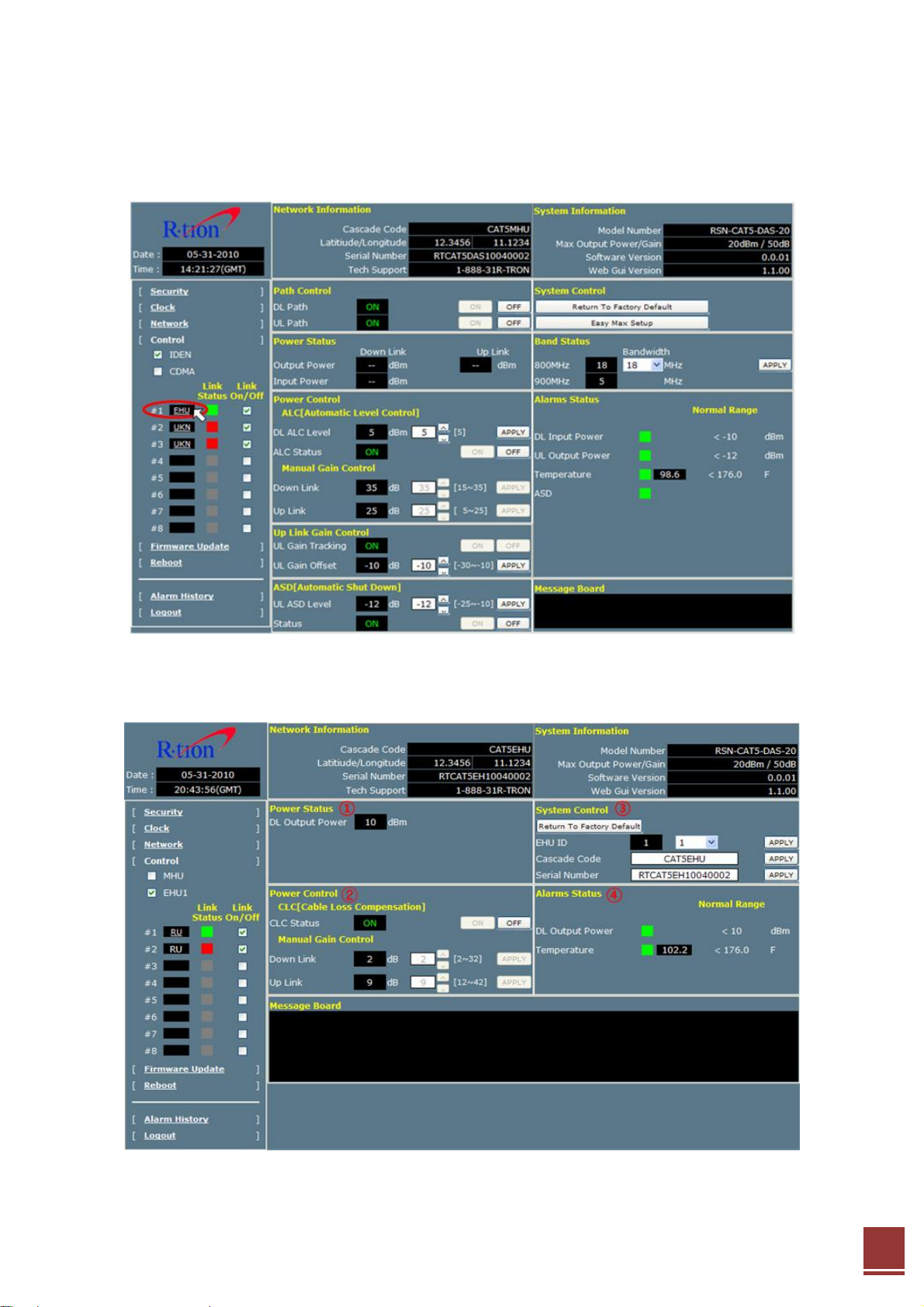
EHU Click at the link status.
EHU Page
① Power Status: It displays Output power of EHU.
51
Page 19
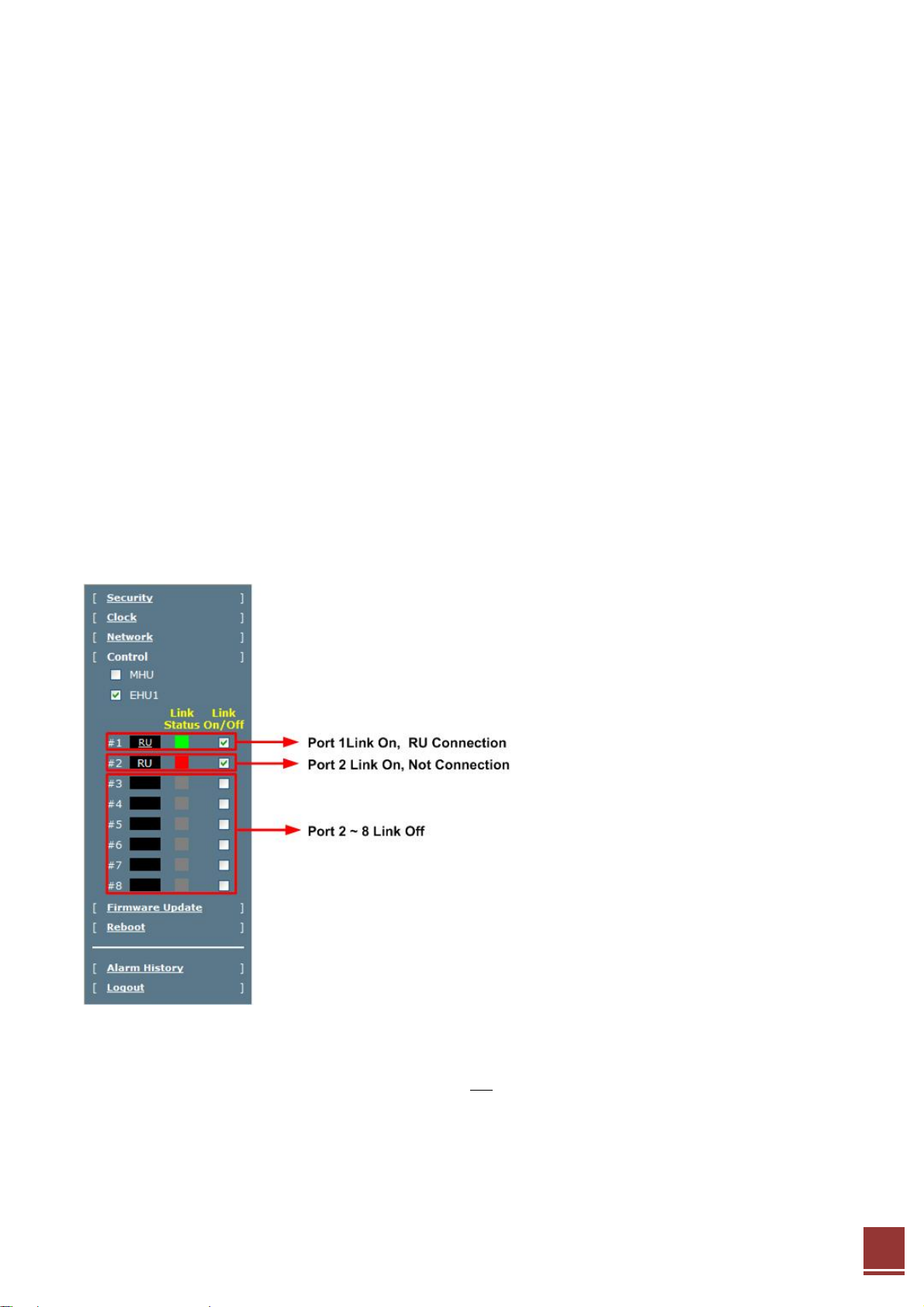
② Power Control
CLC(Cable Loss Compensation): If CLC On, measure the UTP cable loss connecting MHU and
EHU. Set up the Gain by compensating Cable Loss.
Manual Gain Control: Gain setting is impossible if CLC On.
If CLC Off, gain setting is available.
③ System Control
Return to Factory Default: EHU Unit Initialize
EHU ID: ID of EHU Unit is able to set up and input 1 to 8.(ID of EHU has to be same as
accessing Port Number of MHU)
Cascade Code: Cascade Code of EHU Unit is able to set up.
Serial Number: Serial Number of EHU Unit is able to set up.
④ Alarm Status: Alarm occurred if it is out of normal range.
• If checking the MHU on EHU Page, connect to iDEN Page of MHU.
EHU Link Status
If checking Link On/Off Box, the status is Port Link On. If not, the status is Off.
If RU is connected with Port Link On, it displays “RU
If Port Link On but connection is not available, it displays RU but turn red light on.
If Port Link Off, If doesn’t display anything and turn light off at Link status.
C. RU
” and turn green light on.
52
Page 20

Click RU that is connected to Link Status.
If Click RU
, connect to RU iDEN Page that is connected to Port 1.
53
Page 21

If you check the box of MHU, EHU, iDEN, CDMA at the left side menu bar, move to page that
you checked.
If RU ID is able to set up same as port number connected EHU(or MHU), it is possible to set
up no. 1 to 8. Cascade code and Serial Number is able to set up themselves on RU and iDEN
sets up same as CDMA.
CDMA Page
Check the CDMA Box at the left side of Menu Bar.
RU ID of CDMA Page and Cascade Code, Serial Number have to be same as IDEN.
54
Page 22

4.4.5 Firmware Update
Click Upload in the left menu.
Step 1 If Upload window is appeared, Click Disk Format. (Delete Web GUI file)
Step 2 After the Login, Click upload on the left side of Web GUI screen to transfer the upload
screen. Click “Browse” in the upload screen.
Step 3 A pop-up window will appear. Select the firmware file and click Open.
55
Page 23
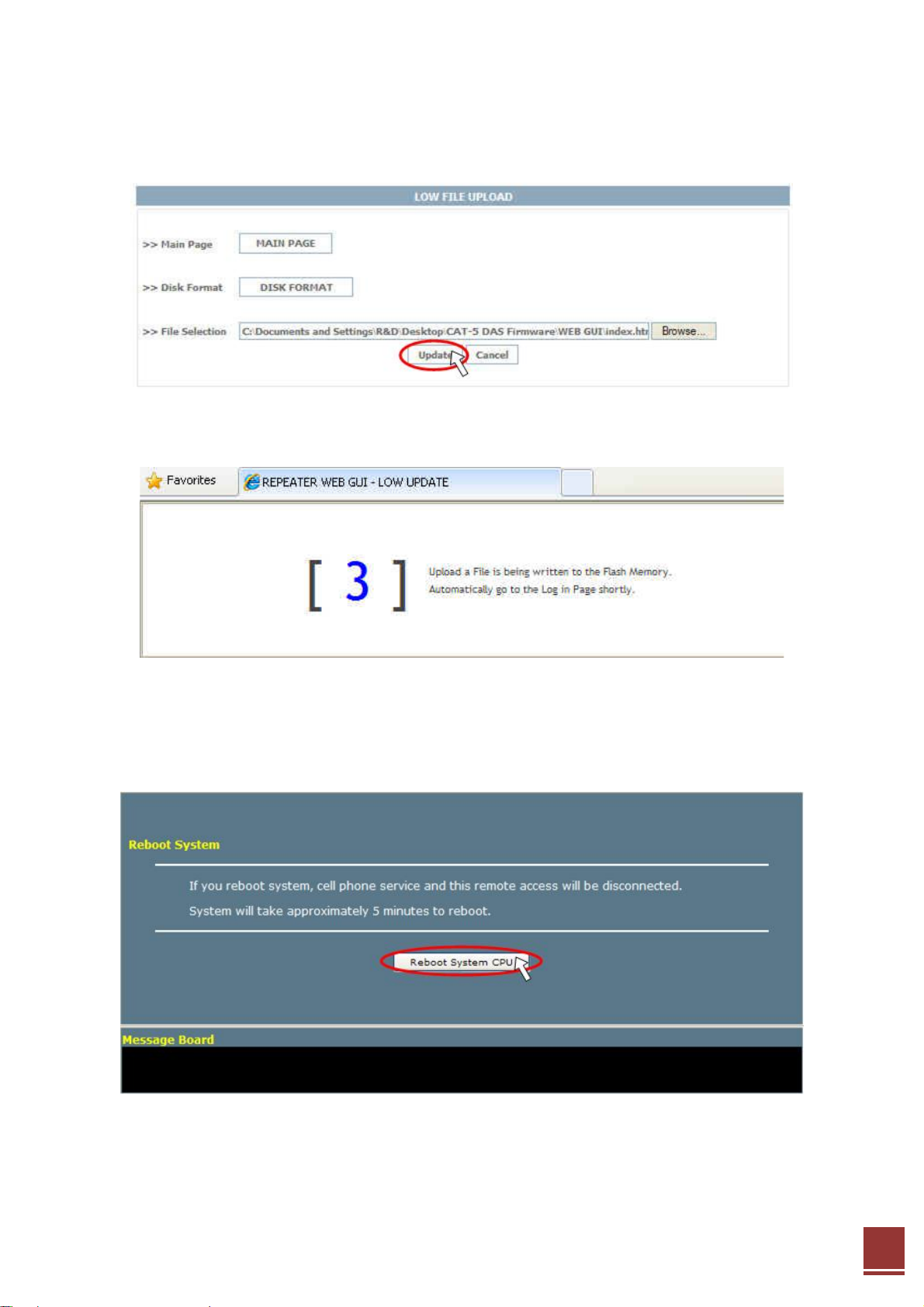
Step 4 Click “Upload”. Click Update.
Step 5 If update is complete, move to Log-in page automatically after 3 seconds.
4.4.6 Reboot
Click Reboot on the left menu to reboot the system.
4.4.7 Logout
If you want to logout, click Logout on the left menu.
56
Page 24

5. Troubleshooting
Before contacting your service dealer, please make sure you refer to the following guidelines. If
the WiMAX repeater does not work normally after completing the following troubleshooting,
please contact your local dealer or R-tron America’s Tech support line (888-31R-TRON).
The alarm information is displayed by the LED lights on the repeater.
Problem Cause Solution
No LED on Check the power cord for secure connection.
Alarm LED On In/output power alarm
occurs
ASD LED ON Operated ASD Algorithm
and easy max setup
restart
DL Over input, DL/UL Over Output, out of sync, DC
over current, Over temperature, Return loss.
In these 7 cases, the alarm LED is on,
If the alarm is by over input or over output, the
ASD algorithm is applied. If the RF environment is
normal, the LED is automatically turned OFF.
For Out of sync, it searches the sync for up to 10
seconds when the sync is lost. After that, HPA is
turned OFF. If it is still searching for the sync, at
this moment, the status of TDD S/W maintains DL.
If the sync is obtained again, HPA is back ON and
the ALARM LED is turned OFF.
When the input/output value is over the upper
limit and Missing sync and Isolation fail, operate
ASD Algorithm.
After operating ASD Algorithm, turn LED ON when
operating the Easy max setup.
Æ Check the level of input/output.
Æ After turning the Missing sync alarm off, restart
the easy max setup.
Æ Through the antenna tilting, guarantee the
isolation.
57
Page 25

Problem Cause Solution
Cannot communicate
with the CAT-5 DAS
1. Click My Network places Æ View network
connections. Right-click on the Wireless Network
Connection and then click Disable.
58
Page 26
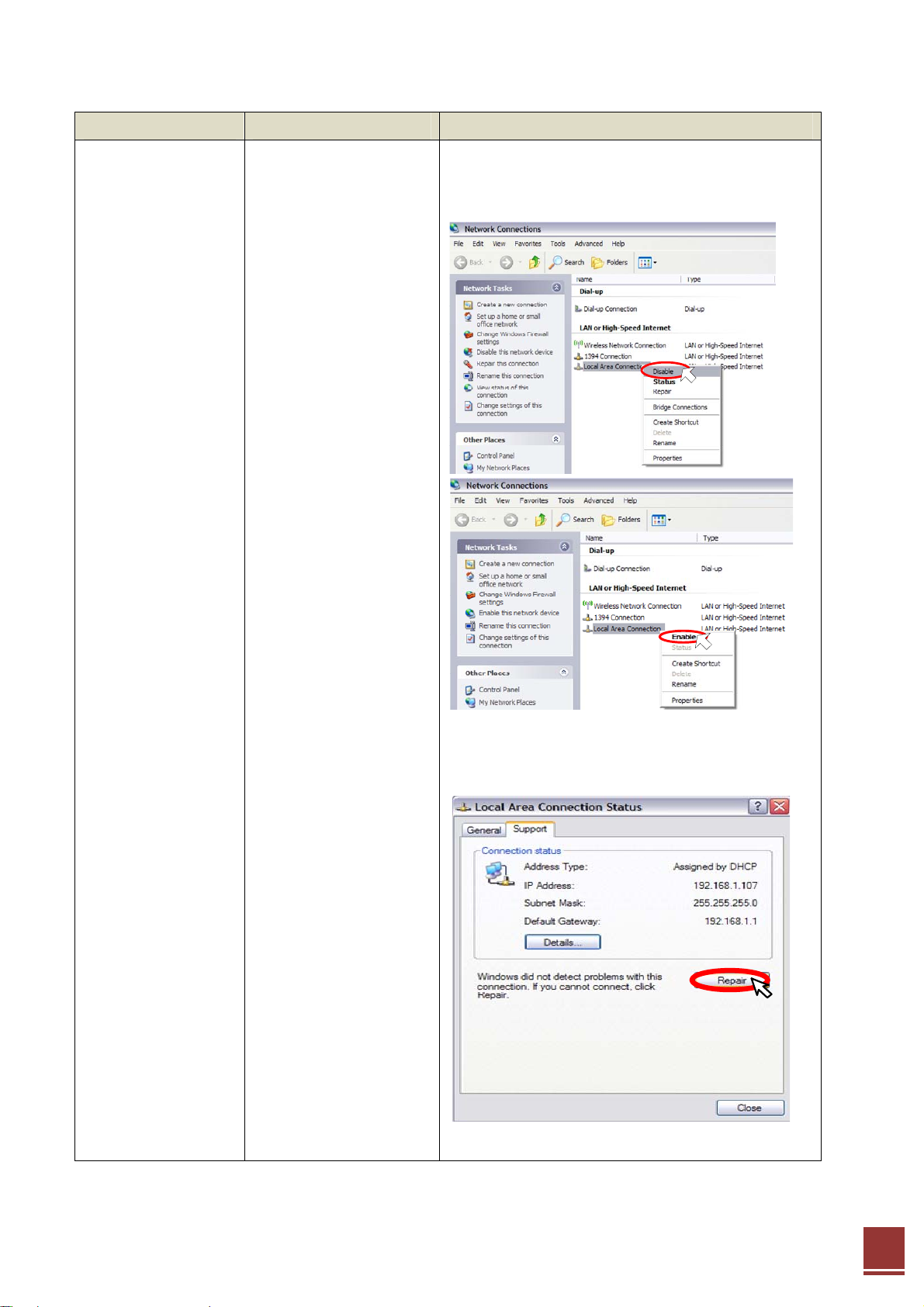
Problem Cause Solution
2. Right-click on the Local Area Connection and
then click Disable. After clicking Disable, click
Enable again.
3. Double click the Local Area Connection and
then click the Support tab Æ Repair.
59
Page 27
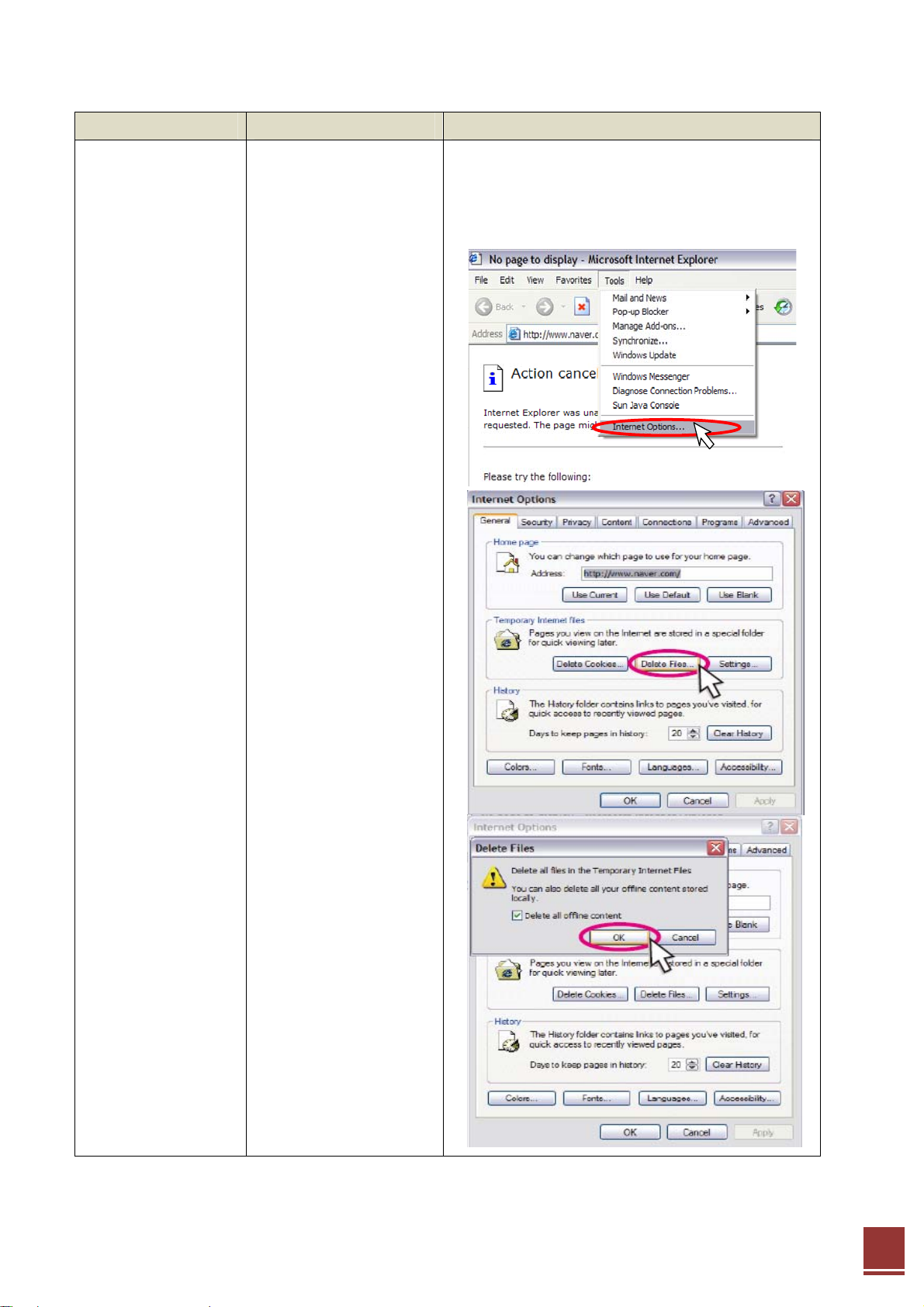
Problem Cause solution
4. Open the Internet Browser and then select
Tools Æ Internet Options.
Click Delete Files button in the Temporary
Internet files section.
60
Page 28

Problem Cause Solution
5. Click Start and select Run.
Type “ping 192.168.0.1-t” and click OK.
61
Page 29
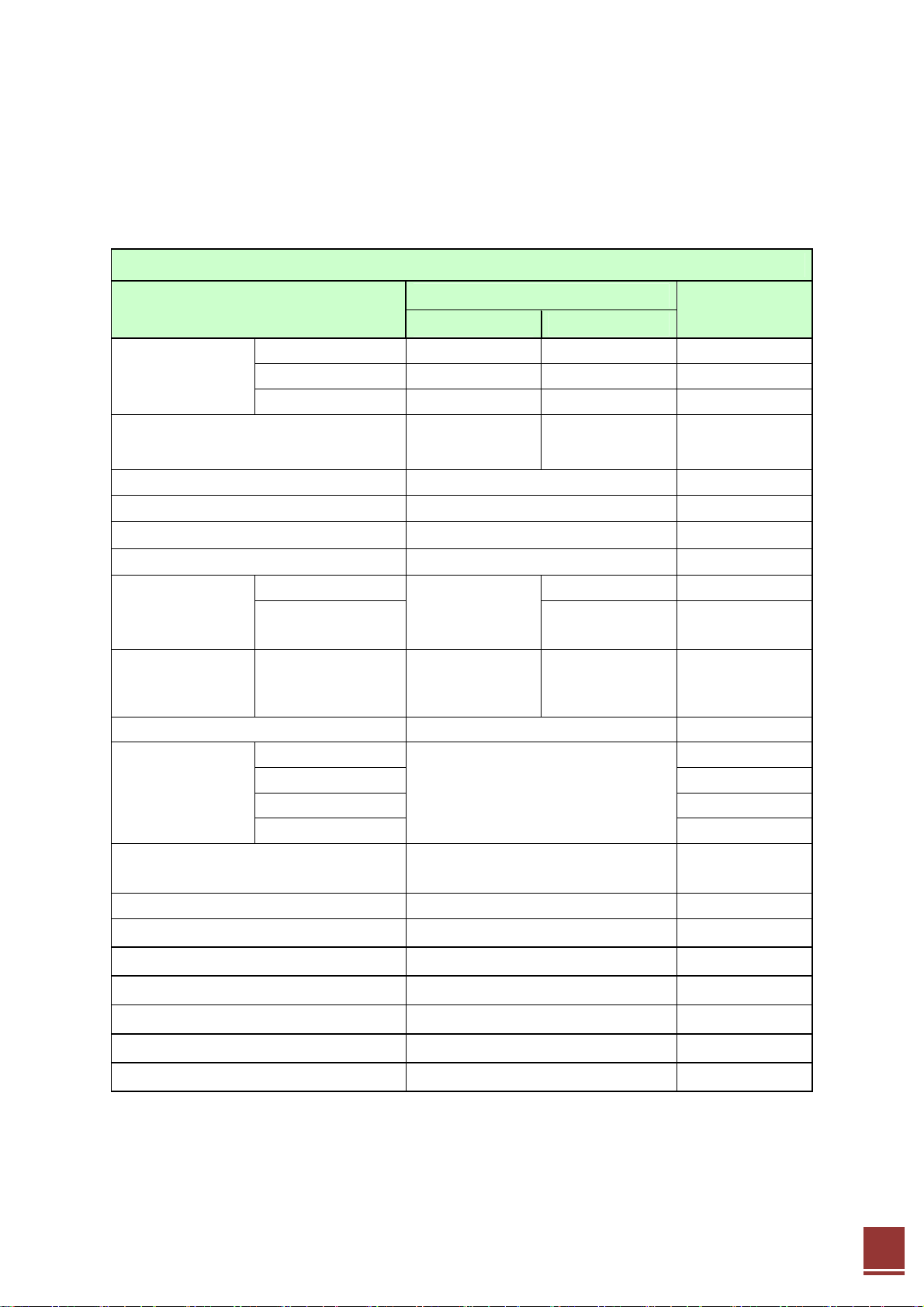
6. Specifications
6.1 iDEN 800/900 System Specification
Electrical Specifications-1(iDEN DL 20dBm/2PORT)
Parameter
RX(Up-Link) TX(Down-Link)
Frequency
Range
Output Power / total -15 dBm 20dBm/port
Gain 50 dB
Gain Control Range 20 dB / 1dB step
ALC Range > 10 dB
Rho value ≥ 0.912
Adjacent Channel
Power
Noise Figure Max. Gain ≤ 8 dB N/A
Gain Ripple ≤ 3 dB Peak-to-Peak
Spurious
Emission
800(1) 806 ~ 824 MHz 851 ~ 869 MHz 18M B.W
800(2) 817 ~ 824 MHz 862 ~ 869 MHz 7M B.W
900 896 ~ 901 MHz 935 ~ 940 MHz 5M B.W
25 kHz ≥ 50 dBc
50/500 kHz,
1/2 MHz
9kHz ~ 150kHz RBW = 1 kHz
150kHz ~ 30MHz RBW = 10 kHz
30MHz ~ 1GHz RBW = 100 kHz
1GHz ~ 12.75GHz
Specifications
DL ANTENNA
N/A
≥ 55 dBc
≤ -13 dBm
RBW = 1 MHz
Remark
2PORT
Propagation Delay < 5 µs for analog systems
Return Loss / VSWR > 14dB / < 1.5
Impedance 50Ω
RF Connector Type-N Female
Operating Temperature -10 ~ +50 ℃
Relative Humidity 5 ~ 95 %
Cooling Convection
Power Supply 100 ~ 240 Vac, 50~60 Hz
62
Page 30

6.2 CDMA 1900 System Specification
Electrical Specifications-2(CDMA DL 20dBm/2PORT)
Parameter
RX(Up-Link) TX(Down-Link)
Frequency Range 1850 ~ 1915 MHz 1930 ~ 1995 MHz 65M B.W
Output Power / total -15 dBm 20dBm/port DL ANTENNA 2PORT
Gain 50 dB
Gain Control Range 30 ~ 50 dB / 1dB step
ALC Range > 10 dB
Rho value ≥ 0.912
Noise Figure Max. Gain ≤ 8 dB N/A
Gain Ripple ≤ 3 dB Peak-to-Peak
Contiguous
Capability
Propagation Delay < 5 μs
Return Loss / VSWR > 14dB / < 1.5
Impedance 50Ω
RF Connector Type-N Female
Operating Temperature -10 ~ +50 ℃
Relative Humidity 5 ~ 95 %
(A1A2A3D,A2A3DB1,A3DB1B2,DB1B2B3,B1B2
Specifications
20 MHz
B3E,B2B3EF,B3EFC3,EFC3C4,
FC3C4C5,C3C4C5G)
Remark
18.75 MHz B.W
Cooling Convection
Power Supply 100 ~ 240 Vac, 50~60 Hz
Electrical & Environmental Specification
Environment Specifications
Parameter Specifications Remark
Cooling Convection
Operating Temperature
Relative Humidity 5 ~ 95%
-10 ~ +50 ℃
63
Page 31
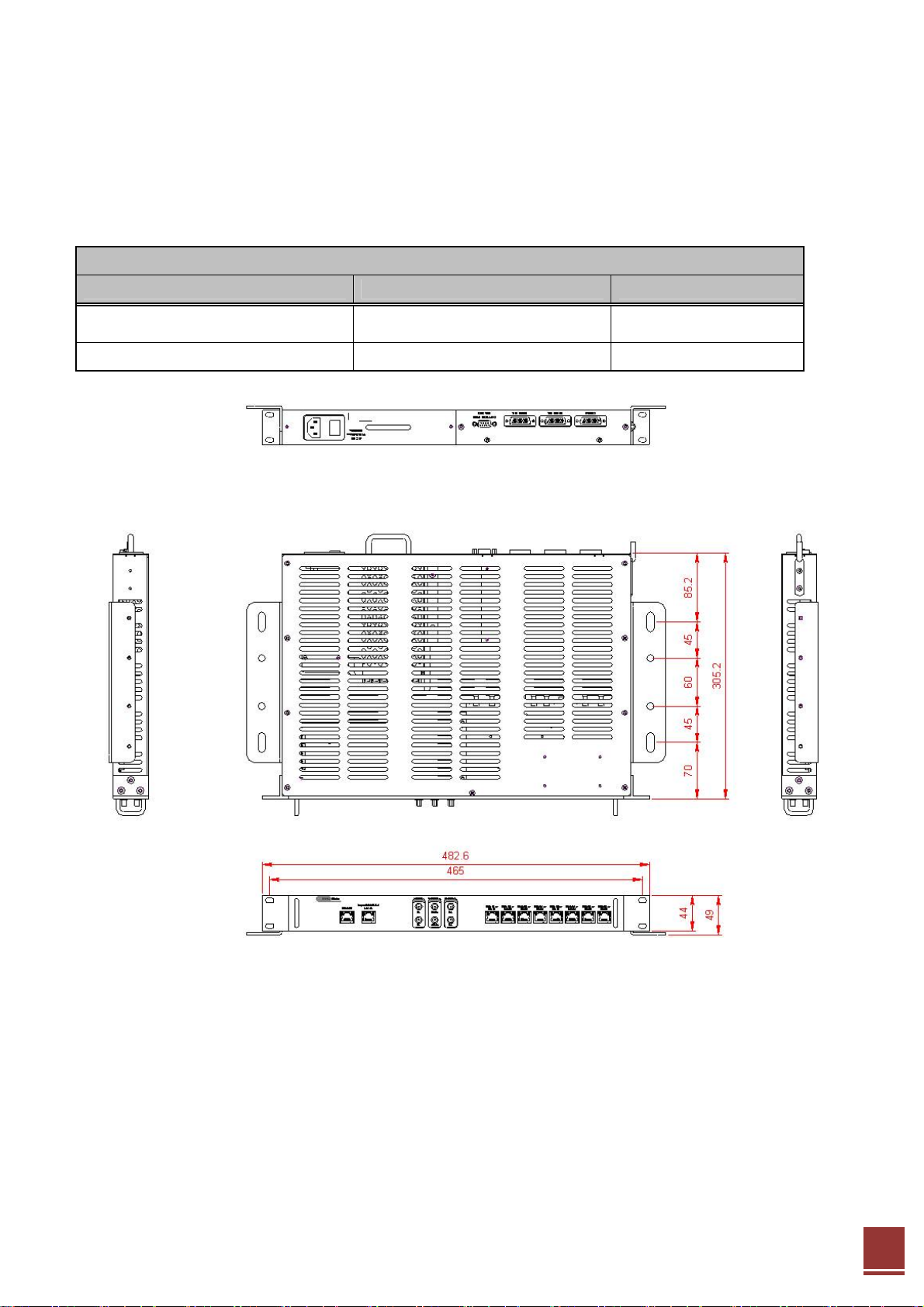
Mechanical Specification
MHU MCU & PSU & Interface Unit
Mechanical Specifications
Parameter Specifications Remark
Dimensions (WxHxD)
Weight 3.08Kg(6.79lbs)
482.6 x 305.2 x 49 mm
19 x 12.02 x 1.93 inch
64
Page 32

MHU RFU Unit
Parameter Specifications Remark
Dimensions (WxHxD)
Weight 6.68Kg(14.73lbs)
Mechanical Specifications
482.6 x 305.2 x 49 mm
19 x 12.02 x 1.93 inch
65
Page 33

Remote
Dimensions (WxHxD)
Mechanical Specifications
Parameter Specifications Remark
403 x 332 x 187.5 mm
15.87 x 13.07 x 7.38 inch
Weight 18.58Kg(40.96lbs)
EHU Unit
66
Page 34

Mechanical Specifications
Parameter Specifications Remark
Dimensions (WxHxD)
Weight 3.92Kg(8.04lbs)
305.2 x 482.6 x 49 mm
19 x 12.02 x 1.93 inch
7. Appendix
67
Page 35

Warranty
LIMITED WARRANTY
This product, as supplied and distributed by R-tron, in the original carton, is warranted by R-tron against
manufacturing defects in materials and workmanship for a limited warranty period of:
Five (5) Year Parts and Labor
This limited warranty begins on the original date of purchase, and is valid only on products purchased
and used in the United States. R-tron will repair or replace this product, at our option and at no charge as
stipulated herein, with new or reconditioned parts or products if found to be defective during the limited
warranty period specified above. All replaced parts and products become the property of R-tron and must
be returned to R-tron. Replacement parts and products assume the remaining original warranty.
This limited warranty covers manufacturing defects in materials and workmanship encountered in normal,
and except to the extent otherwise expressly provided for in this statement, use of this product, and shall
not apply to the following, including, but not limited to: damage which occurs in installation; applications
and uses for which this product was not intended; altered product or serial numbers; cosmetic damage or
exterior finish; accidents, abuse, neglect, fire, water, lightning or other acts of nature; use of products,
equipment, systems, utilities, services, parts, supplies, accessories, applications, installations, repairs,
external wiring or connectors not supplied or authorized by R-tron which damage this product or result in
service problems; or incorrect electrical line voltage, fluctuations and surges; customer adjustments and
failure to follow operating instruction. R-tron does not warrant uninterrupted or error-free operation of
the product.
THERE ARE NO EXPRESS WARRANTIES OTHER THAN THOSE
LISTED AND DESCRIBED ABOVE, AND NO WARRANTIES
WHETHER EXPRESS OR IMPLIED, INCLUDING, BUT NOT LIMITED
TO, ANY IMPLIED WARRANTIES OF MERCHANTABILITY OR
FITNESS FOR A PARTICULAR PURPOSE, SHALL APPLY AFTER
THE EXPRESS WARRANTY PERIODS STATED ABOVE, AND NO
OTHER EXPRESS WARRANTY OR GUARANTY GIVEN BY ANY
PERSON, FIRM OR CORPORATION WITH RESPECT TO THIS
PRODUCT SHALL BE BINDING ON R-tron.
68
Page 36

Return Material Authorization(RMA) Procedure
The return and exchange of products are not allowed without prior approval from R-tron America, Inc.
Please follow the exchange procedure below.
1. Call Tech Support for troubleshooting.
2. If the device has a hardware problem, R-tron will replace it if it is within warranty.
A RMA number will be issued for the return.
3. R-tron will ship the replacement unit with a return shipping label.
4. The customer must return the product using the original packaging, including all accessories
and/or parts.
69
