Page 1
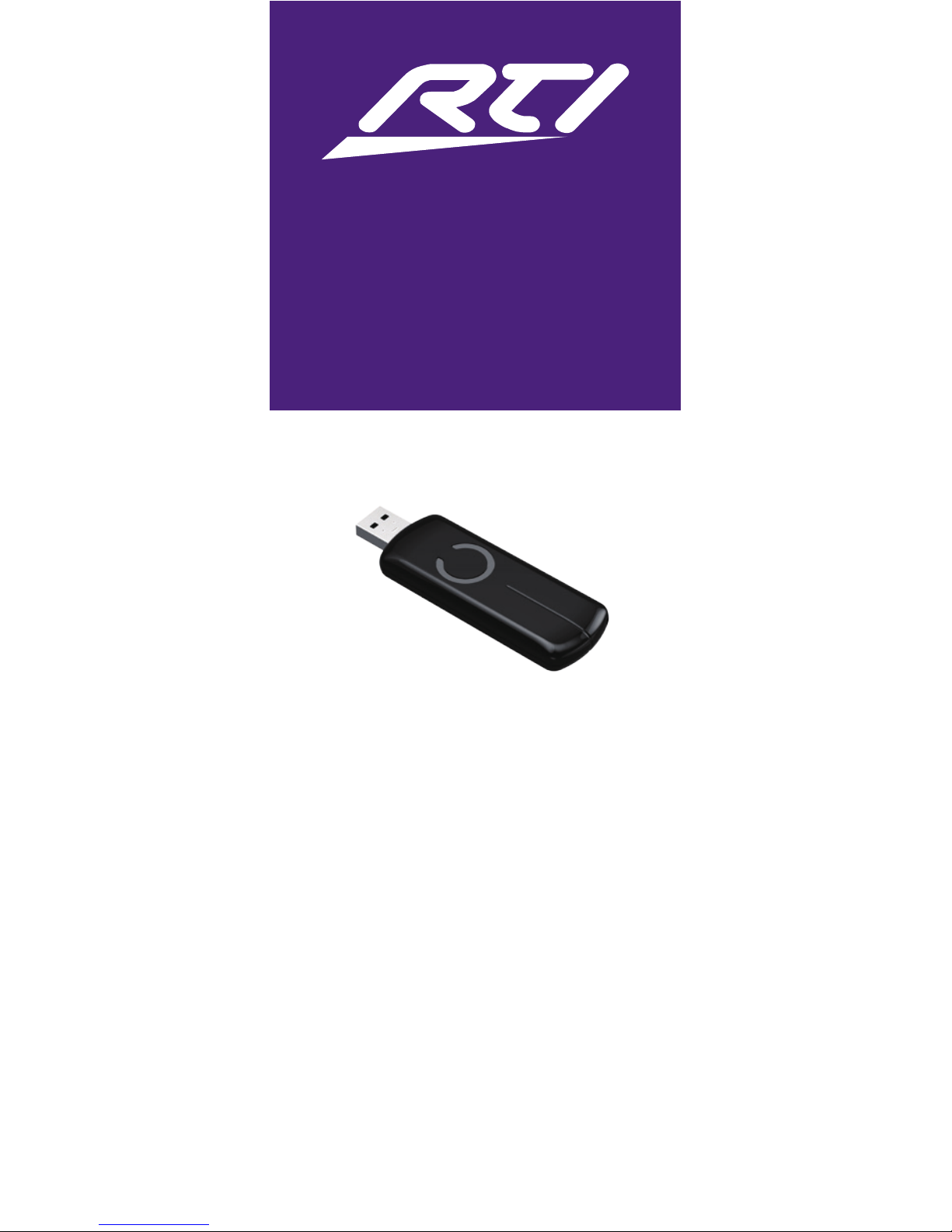
ZW-PRO
Professional Z-Wave
®
Network Management Tool
It’s Under Control
®
Quick Reference Guide
The ZW-PRO is a Professional Network
Management Tool for use with Z-Wave
wireless networks. Attached to a
standard USB port of a laptop computer,
the ZW-PRO wirelessly communicates
with Z-Wave enabled devices during
the network “inclusion” setup process.
Used in conjunction with the Z-Wave
Manager conguration software, the
ZW-PRO simplies the Z-Wave network
setup, by allowing the installer to roam
the installation with a laptop as they
move between device locations.
Page 2

FEATURES
The ZW-PRO incorporates many features that
enable it to assist with the setup of the RTI
Z-Wave wireless network.
• Enables “inclusion” of devices onto Z-Wave
wireless network.
• Plugs into a laptop USB port allowing the
installer to roam to each device during
Z-Wave network setup process.
• Designed to aid Z-Wave network setup for
devices such as door locks and security
devices with a narrow wireless range before
“inclusion”.
• No external power supply is required. Power is
derived directly from the USB port.
• Compact, rugged design.
• Available only to professional systems
integrators.
• One year parts and labor warranty.
PRODUCT CONTENTS
Contents within the box include the following
items:
• One (1) ZW-PRO Z-Wave Network
Management Tool.
• One (1) ZW-PRO Operations Guide.
SOFTWARE REQUIREMENTS
The recommended minimum system
requirements:
• The most recent version of RTI Integration
Designer® software.
• Windows XP or later version of the Microsoft
operating system.
PRODUCT REFERENCE
The ZW-PRO does not utilize the buttons and
light on the unit. All conguration operations are
performed via the Z-Wave conguration software.
Button/Light are
NOT functional
on this model
ZW-PRO Front
ZW-PRO Back
Reset button is
NOT functional
on this model
USB
Connector
Page 3
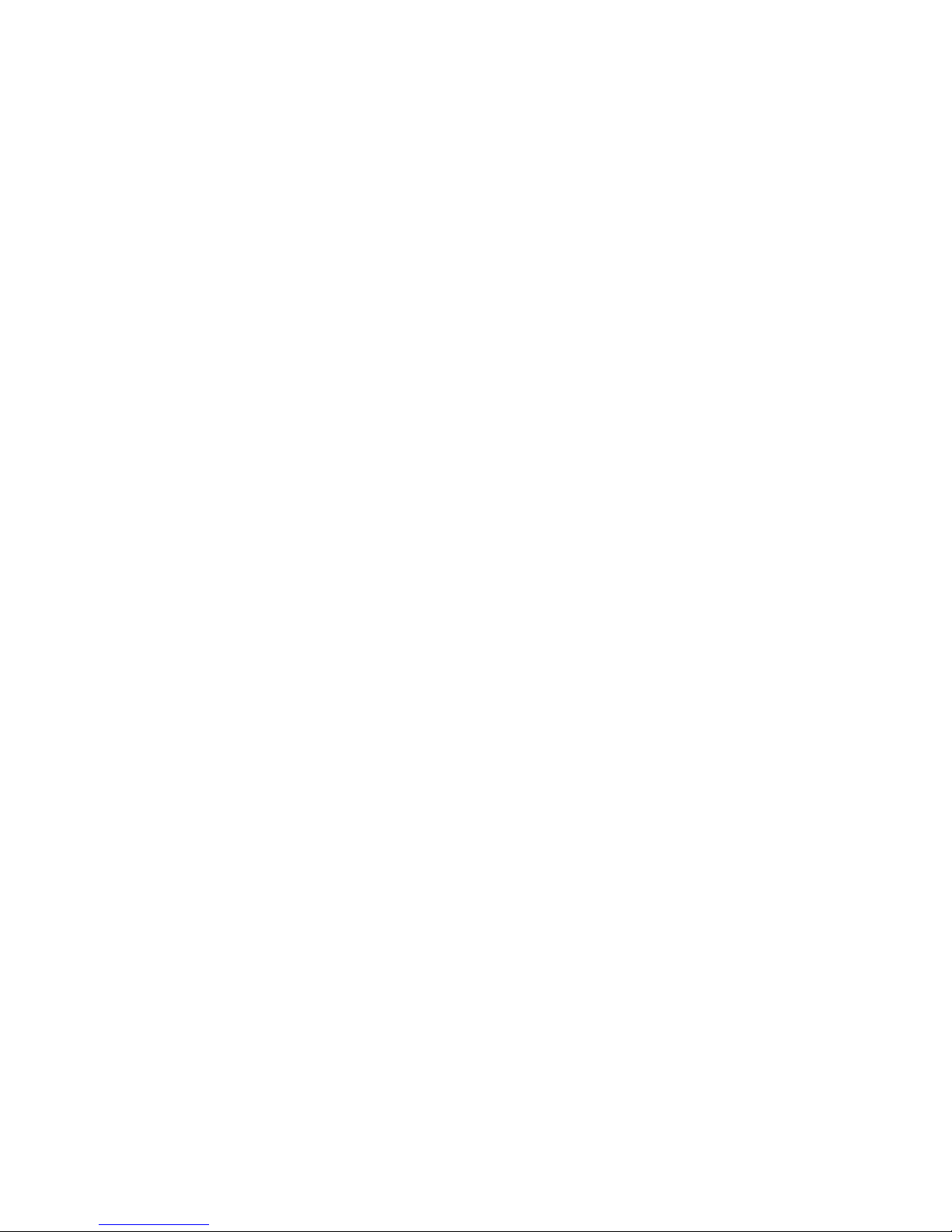
OPERATING INSTRUCTIONS
1) Connect ZW-PRO to a laptop:
• Plug the ZW-PRO into the USB connector of a
laptop computer.
NOTE: While connected to a computer the ZWPRO is always listening for instructions and will
respond to commands sent through USB by the
conguration software.
2) Open Z-Wave conguration software
• Open the Z-Wave network conguration
software which takes control of the ZW-PRO.
3) Factory reset the ZW-PRO
IMPORTANT: If the ZW-PRO had been used to
congure a different Z-Wave network previously,
the devices and settings from that system need
to be cleared out or they will be added to the
current system being installed.
• Factory reset on the ZW-PRO: This must
be done through the conguration software
which takes control of the ZW-PRO while it
is connected to the computer. Please consult
the conguration software instructions to
perform a reset.
4) Add the ZW-PRO to Z-Wave Network
• This must be done through the conguration
software while the ZW-PRO is connected to
the computer. Please consult the conguration
software instructions to add the ZW-PRO to a
Z-Wave network (i.e. “Learn mode”, “Add as
Secondary Controller”, etc.).
5) Inclusion-Mode: Adding/Including
devices into the Z-Wave network
• Place the laptop with the ZW-PRO connected
within range of the device to be “included”
into the Z-Wave network.
• This must be done through the conguration
software while the ZW-PRO is connected to
the computer. Please consult the Z-Wave
Manager conguration software instructions
to perform an inclusion or removal of Z-Wave
devices. (Example functions: “Add”, “Include”,
“Pair”, “Remove”, “Include”, etc.).
IMPORTANT: The wireless communication
range of devices varies. Devices such as security
products and door locks typically have very
short wireless range prior to being congured
for security purposes. Please consult the
instructions of the device.
Page 4

TROUBLESHOOTING
USB communication issues
If the ZW-PRO is not recognized by the
conguration software:
1) Ensure that the ZW-PRO is seated properly
into a powered USB port.
2) Try another USB port on the laptop computer.
3) Verify that your computer has the RTI USB
driver installed correctly.
4) Reboot your computer.
Wireless communication issues
1) Verify that Z-Wave devices being used have
been powered correctly.
2) Move the laptop with ZW-PRO installed closer
to the device - 10 feet (3m) or less.
3) Refer to the instruction guide for the Z-Wave
device communication troubleshooting steps.
4) Try a different Z-Wave device if possible.
5) Refer to the Dealer section of the RTI website
for further troubleshooting steps
Visit the Dealer section of the RTI website for
additional product and software instructions.
Page 5

SPECIFICATIONS
Power: USB DC 5V, 100mA.
Max Standby Current: 30uA.
Max Operating Current: 98mA in PA mode or
40mA in normal mode.
Operating Temperature: 32ºF (0ºC) to 120ºF
(50ºC)
Operating Distance: Up to 100 feet (30m)
NOTE: All specications subject to change
without notice.
DISCLAIMER
All rights are reserved. No part of this document
may be photocopied, reproduced, or translated
without the prior written notice of Remote
Technologies Incorporated.
The information contained in this document
is subject to change without notice. Remote
Technologies Incorporated shall not be liable
for errors or omissions contained herein or for
consequential damages in connection with the
furnishing, performance, or use of this guide.
Microsoft, Windows and Windows XP are
registered trademarks of Microsoft Corporation
in the United States and other countries.
Z-Wave and Z-Wave Plus are registered
trademarks of Sigma Designs and its
subsidiaries in the United States and other
countries
ZW-PRO, Integration Designer, and the RTI
logo are registered trademarks of Remote
Technologies Incorporated.
Other brands and their products are trademarks
or registered trademarks of their respective
holders.
Page 6

SAFETY SUGGESTIONS
Read and Follow Instructions. Read all safety
and operating instructions before operating
the unit.
Retain Instructions. Keep the safety and
operating instructions for future reference.
Heed Warnings. Adhere to all warnings on the
unit and in the operating instructions.
Heat. Keep the unit away from heat sources
such as radiators, heat registers, stoves, etc.,
including ampliers that produce heat.
Power Sources. Use only power sources of the
type described in the operating instructions, or
as marked on the unit.
Water and Moisture. Do not use the unit
near water—for example, near a sink, in a wet
basement, near a swimming pool, near an open
window, etc.
Object and Liquid Entry. Do not allow objects
to fall or liquids to be spilled into the enclosure
through openings.
Servicing. Do not attempt any service beyond
that described in the operating instructions.
Refer all other service needs to qualied service
personnel.
Damage Requiring Service. The unit should
be serviced by qualied service personnel when:
• Objects have fallen or liquid has been spilled
into the unit.
• The unit has been exposed to rain.
• The unit does not appear to operate normally
or exhibits a marked change in performance.
• The unit has been dropped or the enclosure
has been damaged.
DISPOSAL
Do not dispose of electrical appliances as
unsorted municipal waste, use separate
collection facilities.
Contact your local government for information
regarding the collection systems available.
CONTACT RTI
For news about the latest updates, new product
information, and new accessories, please visit
our web site at: www.rticorp.com
For general information, contact RTI at:
Remote Technologies Incorporated
5775 12th Ave. E Suite 180
Shakopee, MN 55379
Tel. (952) 253-3100
Fax (952) 253-3131
info@rticorp.com
Page 7

WARRANTY
RTI warrants its products for a period of one (1)
year (90 days only for included battery packs);
or for a period of time compliant with local laws
when applicable from the date of purchase from
RTI or an authorized RTI distributor.
This warranty may be enforced by the original
purchaser and subsequent owners during the
warranty period, so long as the original dated
sales receipt or other proof of warranty coverage
is presented when warranty service is required.
Except as specied below, this warranty covers
all defects in material and workmanship in this
product. The following are not covered by the
warranty:
Damage resulting from:
1. Accident, misuse, abuse, or neglect.
2. Failure to follow instructions contained
in this Guide.
3. Repair or attempted repair by anyone
other than Remote Technologies
Incorporated.
4. Failure to perform recommended
periodic maintenance.
5. Causes other than product defects,
including lack of skill, competence or
experience of user.
6. Shipment of this product (claims must
be made to the carrier).
7. Being altered or which the serial
number has been defaced, modied or
removed.
SERVICE AND SUPPORT
If you are encountering any problems or have a
question about your RTI product, please contact
RTI Technical Support for assistance (see the
Contacting RTI section of this guide for contact
details).
RTI provides technical support by telephone or
e-mail. For the highest quality service, please
have the following information ready, or provide
it in your e-mail.
• Your Name
• Company Name
• Telephone Number
• E-mail Address
• Product model and serial number (if
applicable)
If you are having a problem with hardware,
please note the equipment in your system,
a description of the problem, and any
troubleshooting you have already tried.
Please do not return products to RTI without a
return authorization.
Page 8

FCC NOTICE (FOR USA)
THE MANUFACTURER IS NOT RESPONSIBLE
FOR ANY RADIO OR TV INTERFERENCE CAUSED
BY UNAUTHORIZED MODIFICATIONS TO THIS
EQUIPMENT.SUCH MODIFICATIONS COULD
VOID THE USER’S AUTHORITY TO OPERATE THE
EQUIPMENT.
This device complies with Part 15 of the FCC
Rules. Operation is subject to the following two
conditions:
1) This device may not cause harmful
interference, and
2) This device must accept any interference
received, including interference that may cause
undesired operation. This equipment has been
tested and found to comply with the limits for
a Class B digital device, pursuant to part 15
of the FCC Rules. These limits are designed to
provide reasonable protection against harmful
interference in a residential installation. This
equipment generates, uses and can radiate radio
frequency energy and, if not installed and used
in accordance with the instructions, may cause
harmful interference to radio communications.
However, there is no guarantee that interference
will not occur in a particular installation. If this
equipment does cause harmful interference
to radio or television reception, which can be
determined by turning the equipment off and
on, the user is encouraged to try to correct the
interference by one or more of the following
measures:
• Reorient or relocate the receiving antenna.
• Increase the separation between the
equipment and receiver.
• Connect the equipment into an outlet on a
circuit different from that to which the receiver
is connected.
• Consul the dealer or an experienced radio/TV
technician for help.
Page 9

CERTIFICATIONS
Model ZW092-A
(908.42MHz)
FCC ID: XBAZW090
Page 10

Remote Technologies Incorporated
5775 12th Avenue East, Suite 180
Shakopee, MN 55379
Tel: 952-253-3100
Fax: 952-523-3131
www.rticorp.com
© 2016 Remote Technologies Inc.
All rights reserved.
Printed in China.
70-210158-24 V1.0
