Page 1

1
It’s Under Control
®
70-210085-23 V1.0
Universal System Controller
It’s Under Control
®
Operation Guide
T3-V+
Page 2
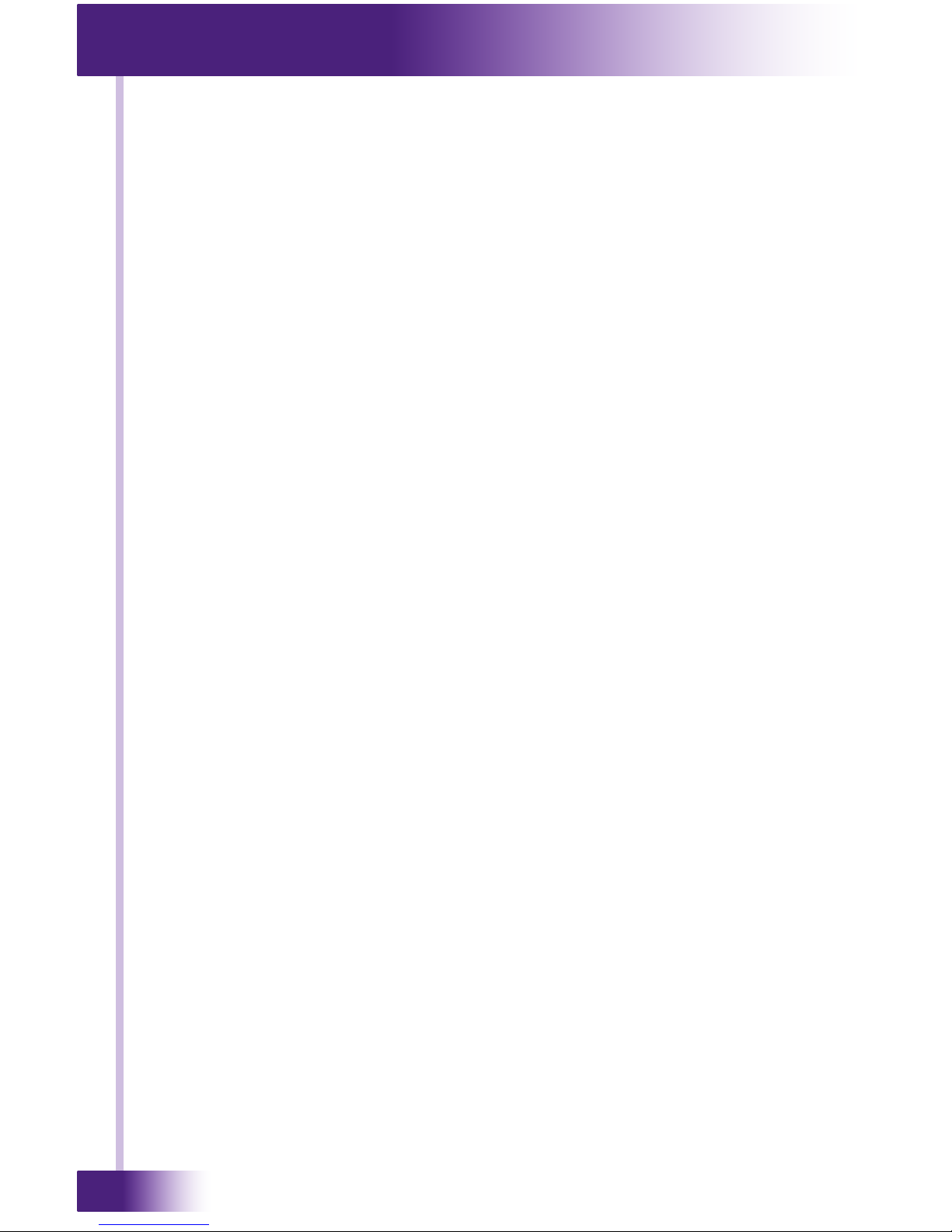
Universal System Controller
T3-V+
2
Copyright © 2010
Remote Technologies Incorporated
All rights reserved.
Page 3
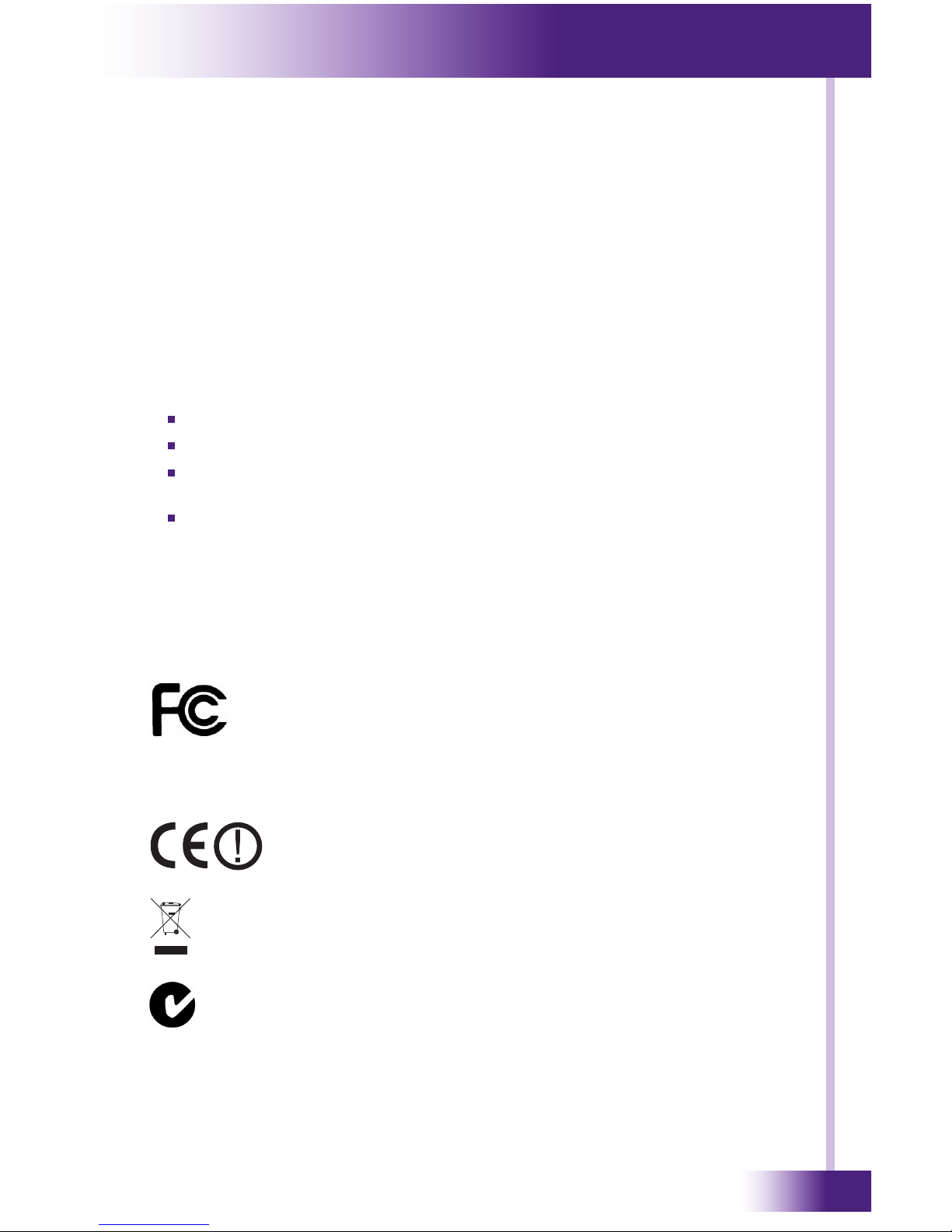
3
It’s Under Control
®
This equipment has been tested and found to comply with the limits for a
Class B digital device, pursuant to Part 15 of the FCC Rules. These limits
are designed to provide reasonable protection against harmful interference
in a residential installation.
This equipment generates, uses, and can radiate radio frequency energy
and, if not installed and used in accordance with the instructions, may
cause harmful interference to radio communications. However, there is no
guarantee that interference will not occur in a particular installation.
If this equipment does cause harmful interference to radio or television
reception, which can be determined by turning the equipment off and on,
the user is encouraged to try to correct the interference by one or more of
the following measures:
Reorient or relocate the receiving antenna.
Increase the separation between the equipment and the receiver.
Connect the equipment into an outlet on a circuit different from that to
which the receiver is connected.
Consult the dealer or an experienced radio/TV technician for help.
This device complies with Part 15 of the FCC Rules. Operation is subject to
the following two conditions:
1. This device may not cause harmful interference.
2. This device must accept any interference received including
interference that may cause undesired operation.
FEDERAL COMMUNICATIONS COMMISSION NOTICE
Contains FCC ID: MMURTI1500
Contains IC (Canada): 3166A-RTI1500
For Indoor Use Only
DECLARATION OF CONFORMITY (DOC)
The Declaration of Conformity for this product can be found on the RTI
website at: www.rticorp.com/declaration
Contains FCC ID: U9R-W2SW0001
117 612 914
Page 4

Universal System Controller
T3-V+
4
Read and Follow Instructions. Read all safety and operating instructions
before operating the unit.
Retain Instructions. Keep the safety and operating instructions for future
reference.
Heed Warnings. Adhere to all warnings on the unit and in the operating
instructions.
Heat. Keep the unit away from heat sources such as radiators, heat
registers, stoves, etc., including ampliers that produce heat.
Do Not Open Battery Compartment. This device contains Lithium-Ion
or Lithium-Polymer batteries. Batteries should only be replaced by an
authorized service center or trained installer.
Power Sources. Connect the unit only to a power supply of the type
described in the operating instructions, or as marked on the unit.
Power Cord Protection. Route power supply cords so that they are not
likely to be walked on or pinched by items placed on or against them,
paying particular attention to the cord plugs at power receptacles and at the
point at which they exit from the unit.
Water and Moisture. Do not use the unit near water—for example, near a
sink, in a wet basement, near a swimming pool, near an open window, etc.
Object and Liquid Entry. Do not allow objects to fall or liquids to be spilled
into the enclosure through openings.
Servicing. Do not attempt any service beyond that described in the
operating instructions. Refer all other service needs to qualied service
personnel.
Damage Requiring Service. The unit should be serviced by qualied
service personnel when:
The power supply cord or the plug has been damaged.
Objects have fallen or liquid has been spilled into the unit.
The unit has been exposed to rain.
The unit does not appear to operate normally or exhibits a marked
change in performance.
The unit has been dropped or the enclosure has been damaged.
SAFETY SUGGESTIONS
WARNING!
TO REDUCE THE RISK OF FIRE OR ELECTRIC SHOCK,
DO NOT EXPOSE THE UNIT TO RAIN OR MOISTURE.
Page 5
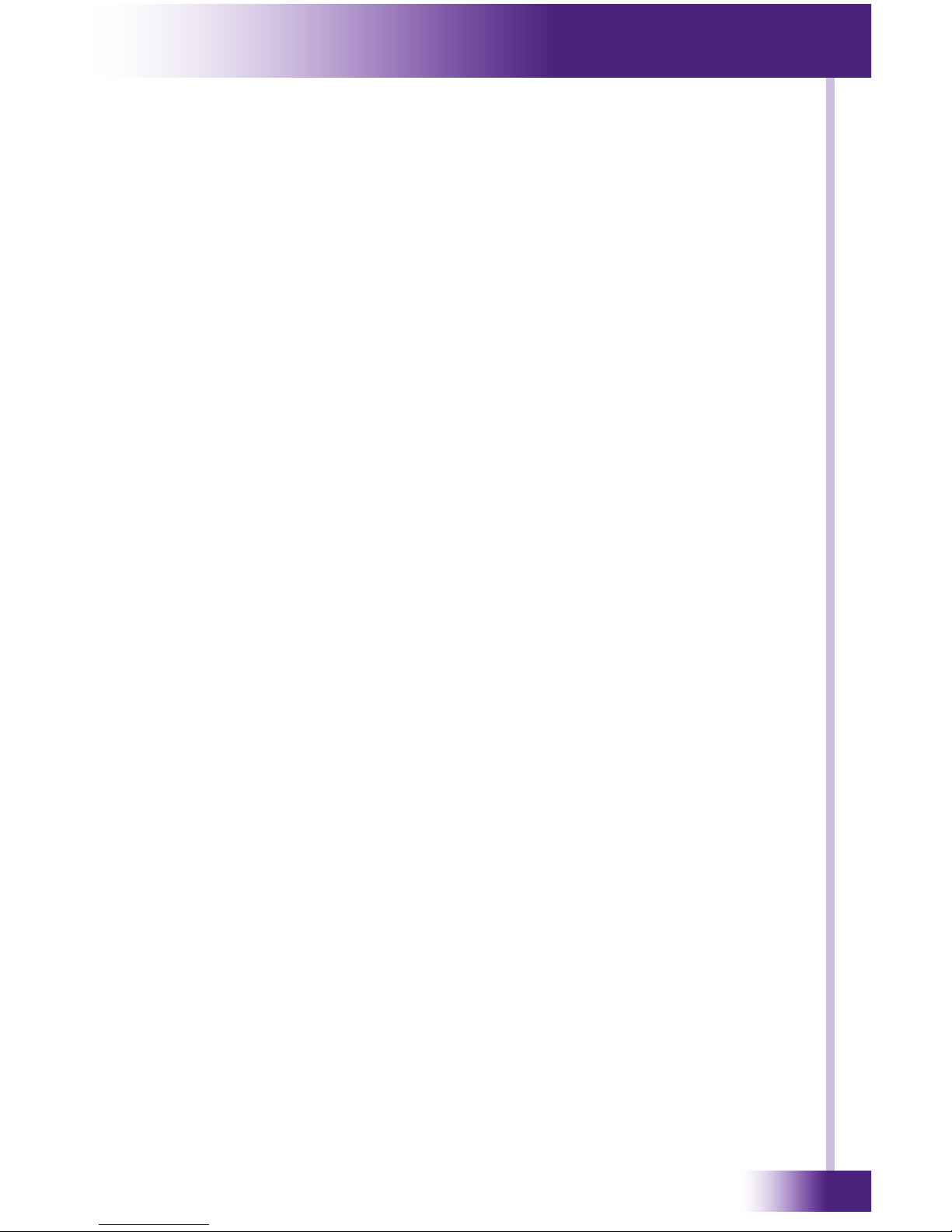
5
It’s Under Control
®
GENERAL BATTERY WARNING: Rechargeable Lithium batteries can
explode, catch re, and/or cause burns if disassembled, punctured, cut,
crushed, short circuited, incinerated, recharged, or exposed to water, re, or
high temperatures. DO NOT place loose batteries in a pocket, purse, or other
receptacle containing metal objects, mix with used or other battery types,
or store with hazardous or combustible materials. If batteries catch re, DO
NOT attempt to put out the re with water—use a class “D” re extinguisher
or other smothering agent. Keep batteries away from children. DO NOT
tamper with wires or connectors that are attached to the battery. Failure to
follow these directions could result in damage to your remote control that
may not be covered by RTI’s warranty. Store lithium batteries in a cool, dry,
ventilated area. Follow applicable laws and regulations for transport, shipping,
and disposal. For more details on recycling lithium batteries please contact a
government recycling agency, your waste disposal service, the reseller where
the batteries were purchased, or visit a reputable online recycling source such
as www.batteryrecycling.com.
COUNTERFEIT AND INFERIOR-QUALITY BATTERY WARNING:
Counterfeit and/or inferior-quality lithium batteries are known to develop
internal defects that can lead to re and/or explosion. This can result in
damage to your remote control, and in some cases, property damage
or personal injury. Customers are specically cautioned from purchasing
batteries from online auction websites, as these are known sources of
counterfeit or inferior-quality batteries. RTI’s rechargeable lithium batteries
are manufactured to strict quality standards specically for use in RTI remote
control products, and contain built-in fault protection for added safety. The
use of counterfeit or inferior-quality batteries could greatly reduce runtime
and performance, damage your RTI remote control, constitute a safety
hazard, and may void your warranty.
To make sure you get authentic RTI rechargeable lithium batteries purchase
them only from www.rtiwebstore.com or an authorized RTI reseller.
BATTERY WARNINGS
Page 6

Universal System Controller
T3-V+
6
Remote Technologies Incorporated warrants its products for a period of
one (1) year (90 days only for included battery packs) from the date of
purchase from Remote Technologies Incorporated or an authorized Remote
Technologies Incorporated distributor.
This warranty may be enforced by the original purchaser and subsequent
owners during the warranty period, so long as the original dated sales receipt
or other proof of warranty coverage is presented when warranty service is
required.
Except as specied below, this warranty covers all defects in material and
workmanship in this product. The following are not covered by the warranty:
Damage resulting from:
1. Accident, misuse, abuse, or neglect.
2. Failure to follow instructions contained in this Guide.
3. Repair or attempted repair by anyone other than Remote Technologies
Incorporated.
4. Failure to perform recommended periodic maintenance.
5. Causes other than product defects, including lack of skill, competence or
experience of user.
6. Shipment of this product (claims must be made to the carrier).
7. Being altered or which the serial number has been defaced, modied or
removed.
Remote Technologies Incorporated is not liable for any damages caused by its
products or for its failure of its products to perform, including any lost prots,
lost savings, incidental damages, or consequential damages.
Remote Technologies Incorporated is not liable for damages based upon
inconvenience, loss of use of the product, loss of time, interrupted operation,
commercial loss, any claim made by a third party or made by you for a third
party.
Remote Technologies Incorporated’s liability for any defective product is
limited to repair or replacement of the product, at our option.
If your T3-V+ Universal System Controller needs service, please contact
Remote Technologies Incorporated by telephone, fax or E-mail for return
information. Please do not return products to Remote Technologies
Incorporated without return authorization.
LIMITED WARRANTY
Page 7
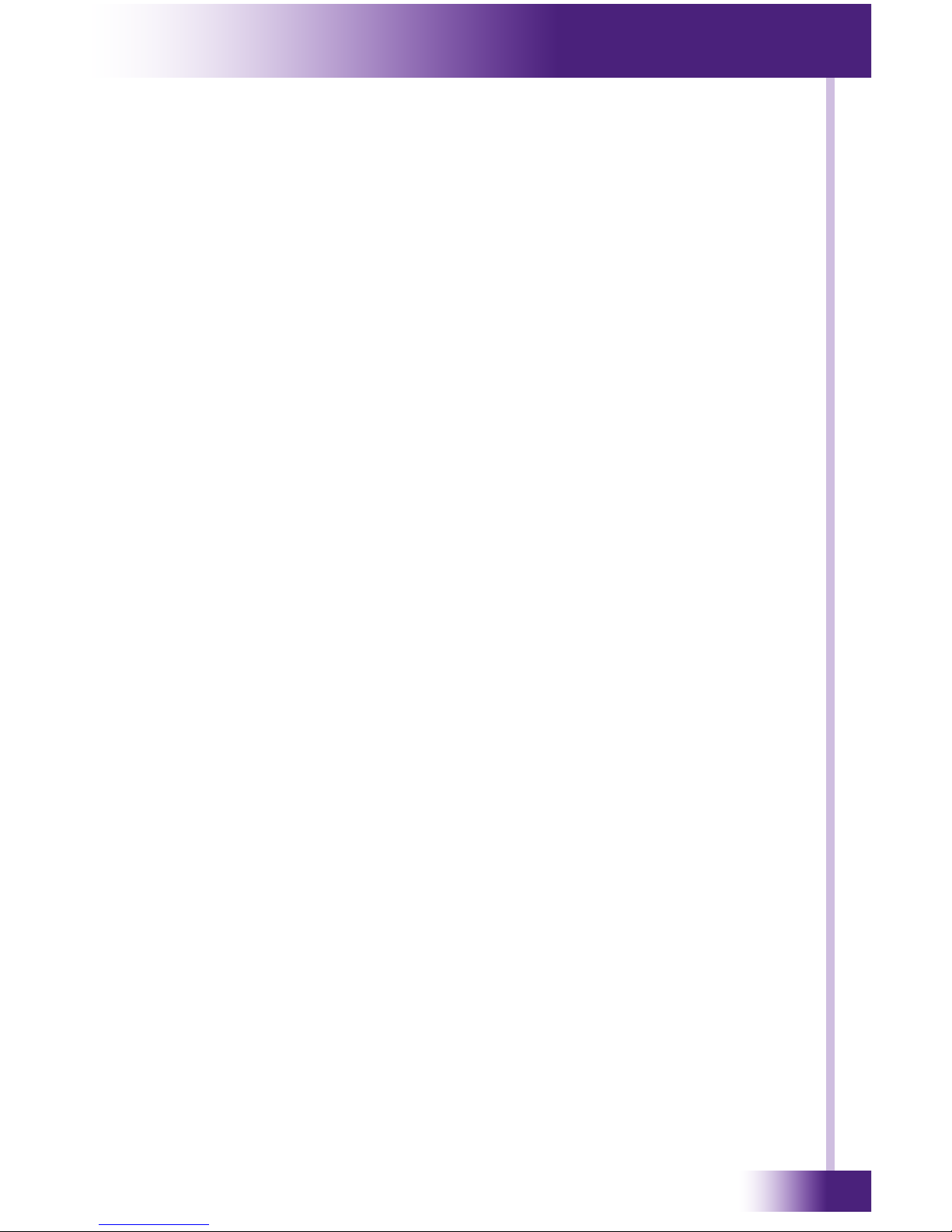
7
It’s Under Control
®
All rights are reserved. No part of this document may be photocopied,
reproduced, or translated without the prior written notice of Remote
Technologies Incorporated.
The information contained in this document is subject to change without
notice. Remote Technologies Incorporated shall not be liable for errors or
omissions contained herein or for consequential damages in connection with
the furnishing, performance, or use of this guide.
Microsoft, Windows, Windows XP, Windows Vista and Windows 7 are
registered trademarks of Microsoft Corporation in the United States and other
countries.
ZigBee is a registered trademark of the ZigBee Alliance.
T3-V+, Integration Designer, and the RTI logo are registered trademarks of
Remote Technologies Incorporated.
Other brands and their products are trademarks or registered trademarks of
their respective holders.
DISCLAIMER
Page 8
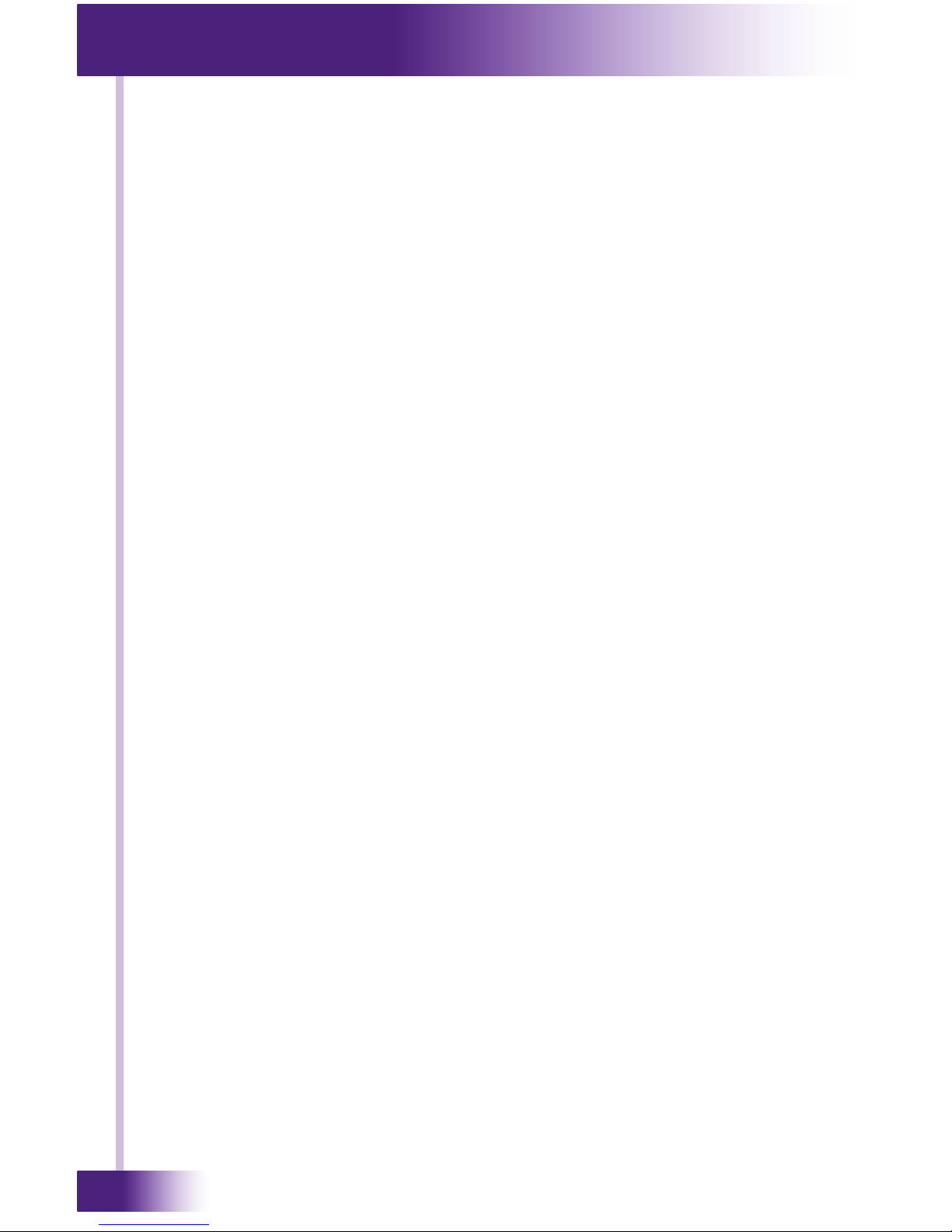
Universal System Controller
T3-V+
8
Page 9
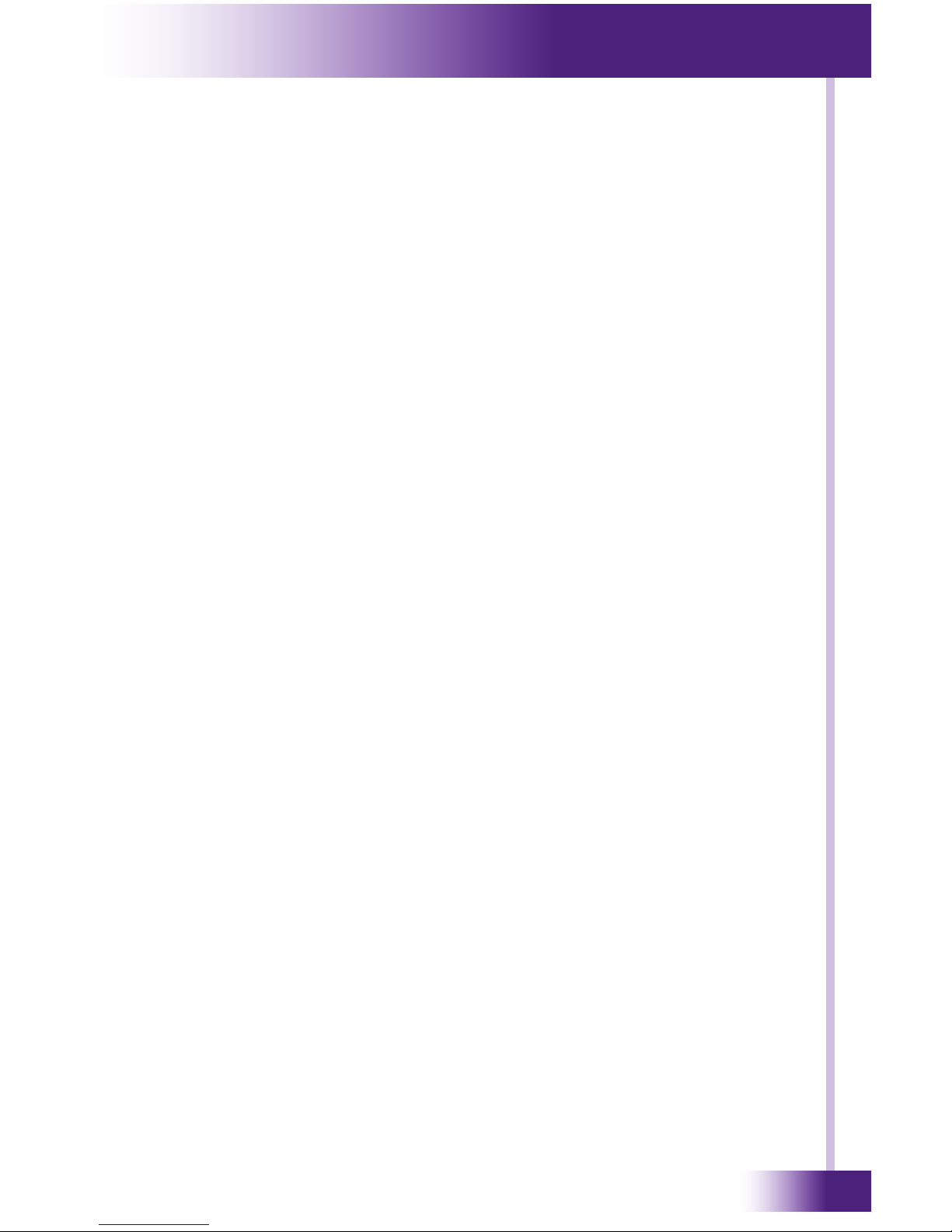
9
It’s Under Control
®
Federal Communications Commission Notice ............... 3
Safety Suggestions ...................................................... 4
Battery Warnings ........................................................ 5
Limited Warranty ......................................................... 6
Disclaimer .................................................................. 7
Table of Contents ........................................................ 9
Chapter 1 - Welcome ................................................. 11
Features ................................................................. 11
IR Compatibility ...................................................... 12
Software Requirements ............................................12
Unpacking and Inspection ........................................ 12
Product Contents .................................................... 12
Chapter 2 - Introduction ............................................ 13
Important Notes ..................................................... 13
Cleaning ................................................................ 13
Battery and Docking Station ..................................... 14
Getting Started ...................................................... 15
Remote Reference ................................................... 16
Docking Station Reference ....................................... 18
Button Keycap Replacement ...................................... 19
Chapter 3 - Operation ................................................ 21
Programming the T3-V+ .......................................... 21
The Touchscreen Display .......................................... 21
The Control Panel Page ............................................ 22
Backlight Level .................................................... 23
Time Out ............................................................ 24
Tilt Switch........................................................... 24
Battery ............................................................... 25
Sound ................................................................ 25
Calibrate Touchscreen ........................................... 26
Network Information ............................................. 27
Web Browser ........................................................ 27
Chapter 4 - Specications .......................................... 29
Chapter 5 - Troubleshooting ...................................... 31
Chapter 6 - Service and Support ................................ 33
Index ........................................................................ 35
TABLE OF CONTENTS
Page 10

Universal System Controller
T3-V+
10
Page 11
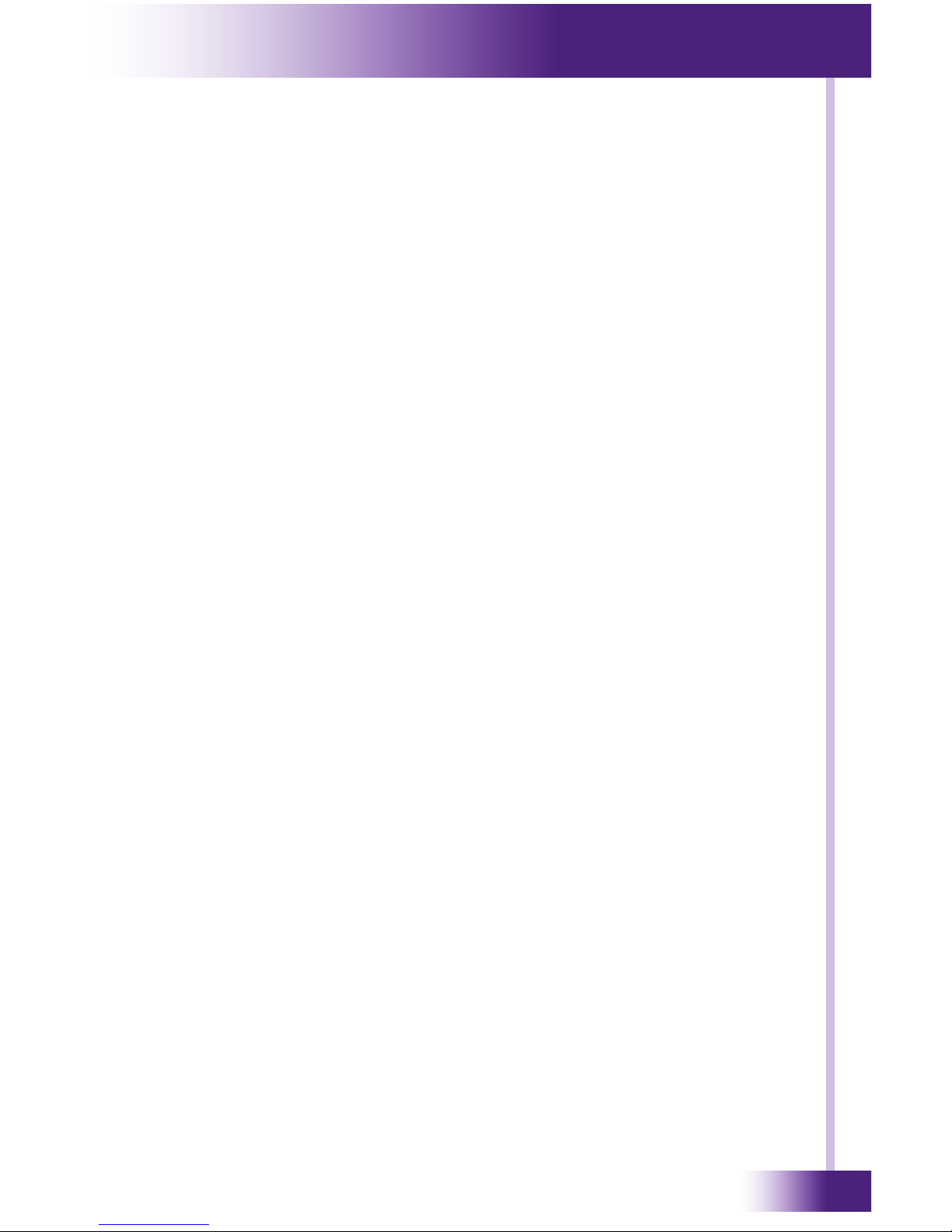
11
It’s Under Control
®
Thank you for purchasing the T3-V+ Universal System Controller.
Representing the pinnacle of elegance, the T3-V+ is an extremely
powerful controller wrapped in an easy-to-use, contemporary design. The
third generation of the award-winning T3 system controller, the T3-V+
is enhanced with a state-of-the-art dual RF platform, improved WiFi®
performance and updated hard button conguration. Experience the eyepopping color of the 3.5” full VGA touchscreen, offering a completely
customizable user interface for intuitive command over the entire electronics
system. Wireless Ethernet and a built-in web browser allow the user to
access web pages and IP addressable devices such as security cameras. Like
never before, the T3-V+ places powerful, stylish control in the palm of your
hand.
FEATURES
• Dual RF transmission capability uses 433MHz and 2.4GHz (utilizing
Zigbee® technology).
• Integrated 802.11b/g wireless Ethernet with improved performance.
• Two-way feedback from compatible devices using 2.4GHz (Zigbee®) and
RTI control accessories.
• Blazing fast 533MHz CPU.
• Full VGA resolution (480x640) color TFT LCD to display custom buttons,
text, graphics and animations.
• Integrated high-resolution touchscreen.
• Twenty-four programmable hard buttons, including ve buttons with
replaceable keycaps that can be custom engraved.
• Three-way rocker switch for scrolling list navigation.
• Ergonomic design permits effortless, one-handed operation.
• Tilt switch can automatically turn on the backlight when picked up.
• Extremely bright, backlit display and keypad.
• Transmits IR and RF (or both - on a single button press!).
• System includes a Lithium-Ion battery and docking station.
• Extremely wide IR transmitting frequency range.
• Optional ‘Voltage’ and ‘Video’ sensing modules to monitor power status of
equipment when used with RTI processors.
• Capable of two-way RS-232 control when used with RTI control
processors.
• Non-volatile Flash memory stores your system conguration even when
power is not present.
• Fast USB 2.0 Programming.
CHAPTER 1 | WELCOME
Page 12

Universal System Controller
T3-V+
12
CHAPTER 1 | WELCOME
IR COMPATIBILITY
The T3-V+ and Integration Designer® software are compatible with infrared
(IR) commands with carrier frequencies between 15kHz and 460kHz, as
well as those commands that do not use a carrier. This covers virtually all
of the remotes that exist to date.
SOFTWARE REQUIREMENTS
The recommended minimum system requirements needed to run the
Integration Designer® software are as follows:
Windows XP®, Windows Vista®, Windows 7® or later version Microsoft
operating system.
UNPACKING AND INSPECTION
After unpacking your new T3-V+ Universal System Controller, save all of
the packing materials in case you ever have to ship the unit.
Thoroughly inspect the T3-V+ and packing materials for signs of damage.
Report any damage to the carrier immediately. Report any equipment
malfunctions to Remote Technologies Incorporated or an authorized
Remote Technologies Incorporated distributor.
PRODUCT CONTENTS
Contents within the box include the following items:
One (1) T3-V+ Universal System Controller
One (1) Docking station
One (1) Universal power supply for docking station
One (1) Pen stylus
One (1) Operation guide
One (1) Keycap Removal Tool
Five (5) Extra Keycaps
Page 13

13
It’s Under Control
®
CHAPTER 2 | INTRODUCTION
IMPORTANT NOTES
Please read these important notes about the T3-V+:
The T3-V+ should be placed in an area where it is around normal room
temperature (between 60° F to 90° F). If the temperature is too hot,
the display appears dim. If the temperature is too cold, the display
appears dark and may respond slowly.
Do not use sharp objects on the touchscreen. It is designed to operate
with a touch of your nger.
Do not let the T3-V+ get wet. It should not be handled with wet hands
or placed in an area where it could get wet.
Do not subject the T3-V+ to smoke, dust, or vibrations. The display
may be damaged from excessive shock or vibration.
Only use the power supply that is provided with the T3-V+. Using the
wrong type of power supply may result in damage to the battery or
electronic components.
Do not disassemble the unit. Service of the T3-V+ should be performed
by authorized personnel only.
CLEANING
Occasional cleaning may be required, depending on use. It is
recommended that a “Clean” button is placed somewhere on the Home
page of the T3-V+. This button should link to a page that does not contain
commands or macros that could be inadvertently executed while cleaning
the unit. The “Clean” page could contain a text message or graphic of your
choosing such as:
To clean your T3-V+, lightly dampen a lint-free cloth with a glass cleaner
or mild detergent, and wipe the touchscreen, keypad and outer surfaces.
Page 14
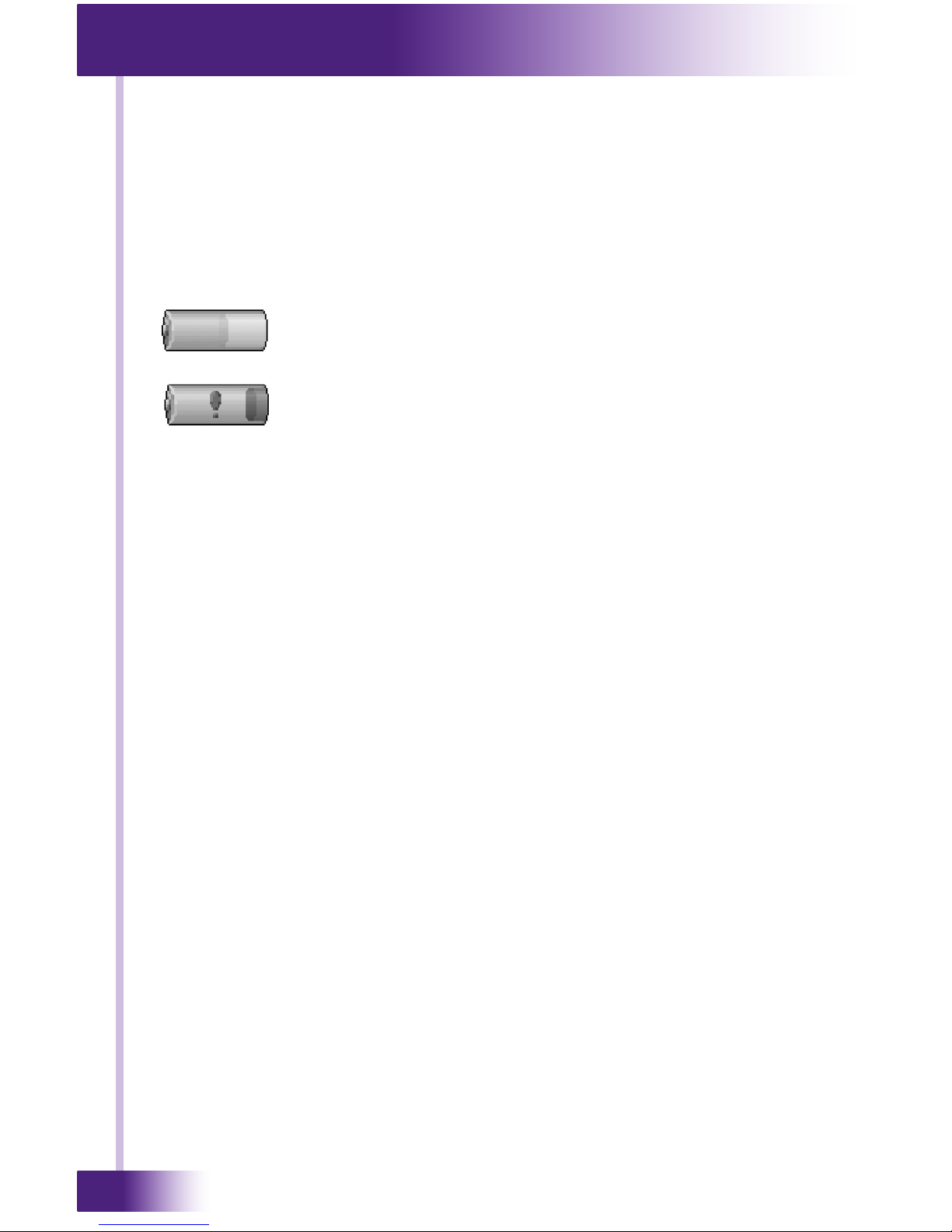
Universal System Controller
T3-V+
14
CHAPTER 2 | INTRODUCTION
BATTERY AND DOCKING STATION
The T3-V+ uses a Lithium-Ion rechargeable battery. This battery does
not exhibit any type of “Memory Effect” from being charged too often.
Since the T3-V+ can safely be charged after each use, a docking station is
included for convenience. The T3-V+ Docking Station can be placed on a
at surface such as a shelf or table, or it can be mounted to a wall using
the mounting holes on the back of the unit.
If the T3-V+ battery capacity is reduced to approximately
25 percent, a low battery icon will appear in the top center
of the display.
The low battery icon will change color to red if the battery
capacity becomes critically low. At this point the T3-V+
must be placed into the docking station to recharge the
battery.
The docking station LED illuminates red to indicate a charge in progress.
The LED will illuminate blue when the battery in the unit is fully charged
or does not need to be charged. A fully discharged battery will take
approximately 2-4 hours to completely re-charge.
Page 15

15
It’s Under Control
®
GETTING STARTED
NOTE: The following steps for initial installation including removing the
battery door should be performed by an authorized service center or
trained installer only.
Start by insuring the battery connector is inserted into the mating plug on
the T3-V+. Make sure the connector is oriented properly before attempting
to insert it. Next, turn the unit on by sliding the power switch into the “ON”
position (toward the battery).
After power is applied, the T3-V+ will take approximately ten seconds to
load the operating system, the application software, and the user program.
This long delay only occurs from a power-down state. During normal use
the T3-V+ turns-on instantly from its sleep mode.
The T3-V+ is turned-on by touching any area of the display or any keypad
button. If the tilt sensor is enabled, picking up the unit will also turn it on.
CHAPTER 2 | INTRODUCTION
POWER
SWITCH
Page 16

Universal System Controller
T3-V+
16
CHAPTER 2 | INTRODUCTION
FRONT
REMOTE REFERENCE
LIGHT
SENSOR
IR TRANSMISSION
WINDOW
KEYPAD
BUTTONS
3-WAY ROCKER
SWITCH
CUSTOMIZABLE
KEYPAD
BUTTONS
TOUCHSCREEN
DISPLAY
“HOME”
KEYPAD
BUTTON
Page 17

17
It’s Under Control
®
BACK
CHAPTER 2 | INTRODUCTION
IMAGE
REQUIRED
AUDIO
SPEAKER
USB
PROGRAMMING
PORT
DOCKING STATION
CONTACTS
POWER
SWITCH
LITHIUM-ION
BATTERY PACK
Page 18

Universal System Controller
T3-V+
18
CHAPTER 2 | INTRODUCTION
TOP
BACK
DOCKING STATION REFERENCE
CHARGE
CONTACTS
CHARGE LED
POWER JACK
WIRE GUIDE
WALL MOUNT
HOLES
2.5 in.
(63 mm)
Page 19

19
It’s Under Control
®
KEYCAP
KEYCAP
REMOVAL
TOOL
KEYCAP
RETAINING
CLIP
Extra Keycaps included with T3-V+ kit
CHAPTER 2 | INTRODUCTION
KEYCAP REPLACEMENT
The T3-V+ kit includes a set of extra keycaps. They can be used instead of
the keycaps that are pre-installed on the ve customizable keypad buttons
located just below the touchscreen.
IMPORTANT NOTE: Do not attempt to replace any of the other button
keycaps on the remote, as they are not designed to be removed.
KEYCAP INSTALLATION
IMPORTANT NOTE: To avoid accidental scratching of the remote surface,
place a small piece of tape underneath the blade of the Keycap Removal
Tool adjacent to the keycap.
1) Using the Keycap Removel Tool (supplied), align the tip of the tool with
the inset groove located on the outside edge of the keycaps.
2) The keycaps are held in by a retaining clip. Gently pry up until the
keycap is loose and nish removal with your ngers.
3) Select the replacement keycap you wish to use and align it with the top
of the button on the remote, then press down till the retaining clips hold
the keycap in place.
KEYCAP
REMOVAL
TOOL
INSET
GROOVE
T3-V+
CUSTOMIZABLE
KEYPAD
BUTTONS (5)
Page 20
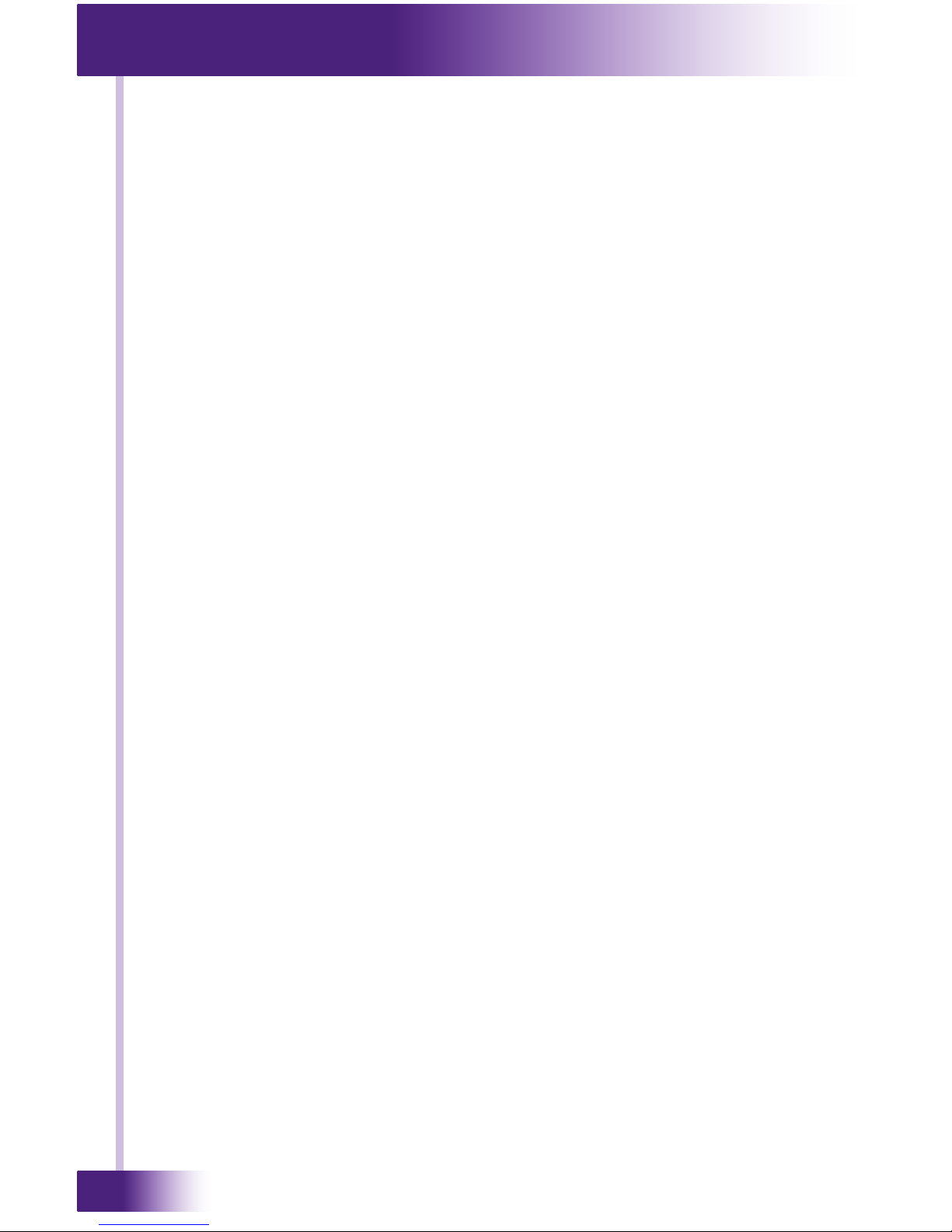
Universal System Controller
T3-V+
20
CHAPTER 2 | INTRODUCTION
Page 21

21
It’s Under Control
®
PROGRAMMING THE T3-V+
The T3-V+ is programmed using Integration Designer® software. RTI
dealers can download the software from:
www.rticorp.com/dealers
The required USB cable is included with the RTI IR-PRO dealer kit.
THE TOUCHSCREEN DISPLAY
The T3-V+ touchscreen display is organized into a series of pages.
Normally each page contains objects (buttons, text, graphics, etc.) that
are related in some way. For instance, they may all display information
necessary for controlling a particular DVD player.
By default, the T3-V+ has one Home page—all other pages are normally
accessed from links on the Home page. In addition, any page can contain
buttons with a link to any other page.
Normally the Home page is used to display the names of the A/V sources
and other devices being controlled. The T3-V+ will support 200 pages
including the Home page.
A representation of a programmed Home page is shown below:
CHAPTER 3 | OPERATION
Page 22

Universal System Controller
T3-V+
22
THE CONTROL PANEL
The Control Panel page can be displayed by rst setting the T3-V+ power
switch to the off position, and then
Pressing and holding the touchscreen while sliding the power switch to
the on position.
or
Pressing and holding the “Home” keypad button (the “Home” button is
the middle keypad button located in the row of ve buttons closest to the
touchscreen) while sliding the power switch to the on position. Continue
holding the button until the “loading” bar begins to move across the
screen, then remove your nger from the button.
NOTE: you must remove your nger from the keypad button before the
“loading” bar has nished or it may not access the Control Panel.
or
You can also access the Control Panel page by assigning a “Control
Panel” page link to a button using the Integration Designer® software.
To return to the user program, either press Exit or the Home button.
CHAPTER 3 | OPERATION
“Home”
Keypad Button
Page 23

23
It’s Under Control
®
CHAPTER 3 | OPERATION
BACKLIGHT LEVEL (Ambient Light Sensor Enabled)
If the light sensor is enabled, there are two backlight levels to adjust.
Press the left arrow or right arrow buttons to adjust. Press the OK button
when nished. With the light sensor enabled, the backlight brightness will
automatically change between the two levels, depending upon the ambient
lighting conditions.
BACKLIGHT LEVEL (Ambient Light Sensor Disabled)
This button displays a window that allows you to adjust the backlight
brightness and enable/disable the Ambient Light Sensor.
If the light sensor is disabled, there is only one backlight level to adjust.
Press the left arrow or right arrow buttons to adjust. Press the OK button
when nished. With the light sensor disabled, the backlight brightness will
always stay at the same level whenever the T3-V+ is turned-on.
Page 24

Universal System Controller
T3-V+
24
CHAPTER 3 | OPERATION
TILT SWITCH
This button displays a window that allows you to adjust the settings for
the built-in tilt sensor. The tilt switch is a motion detector that turns the
remote on when activated. Press the OK button when nished.
On means the tilt switch is active and will wake-up the T3-V+ when it is
moved.
Off means the tilt switch is inactive.
TIME OUT
This button displays a window that allows you to adjust the amount of time
the unit stays awake after the last button press. The time is variable from
1 second to 120 seconds (the default is 10 seconds). Press the arrows to
the left or right of the Time Out setting to adjust the time. Press the OK
button when nished.
Note: This setting can have a signicant effect on the run-time of the T3-
V+ between battery charges. During Sleep mode, the T3-V+ uses virtually
no battery power.
Page 25

25
It’s Under Control
®
CHAPTER 3 | OPERATION
BATTERY
This button displays a window that allows you to adjust the relative
amount of time that the low battery icon appears on the display.
This setting will determine how much time you have between the
appearance of the low battery warning and the battery becoming
completely depleted. The default warning time is Medium. Depending upon
the age of the battery and daily usage habits, it may be benecial to adjust
this time. Press the OK button when nished.
SOUND
This button displays a window that allows you to adjust the volume of the
audible speaker. The speaker sound provides feedback that a button was
pressed. Press the arrows to the left or right to adjust the volume. There
are six discrete volume settings. The lowest setting disables the speaker.
Press the OK button when nished.
Page 26

Universal System Controller
T3-V+
26
CHAPTER 3 | OPERATION
CALIBRATE TOUCHSCREEN
This button runs a routine that allows you to calibrate the touchscreen.
Since it normally should not be necessary to calibrate the touchscreen, this
routine is included as a precaution only.
Press the Calibrate button to continue.
Follow the directions on the display to complete the calibration process.
WARNING!
DO NOT ATTEMPT TO CALIBRATE THE TOUCHSCREEN WITH
YOUR FINGERTIP. PROPER CALIBRATION REQUIRES A
STYLUS OR OTHER FINE TIP. DO NOT USE METAL OBJECTS
SUCH AS BALL POINT PENS OR SCREWDRIVERS THAT CAN
DAMAGE THE SURFACE OF THE TOUCHSCREEN.
Page 27

27
It’s Under Control
®
CHAPTER 3 | OPERATION
NETWORK INFORMATION
This button displays a window that allows you to view the wireless
networking information. This is for troubleshooting purposes only, all
networking conguration must be made in Integration Designer®. Press the
OK button when nished.
The Mode eld will show “Disabled” if it is disabled or “Not Connected” if
it is enabled but does not have an active wireless connection. The Enable
button does not take effect until the OK button is pressed. If you are
enabling the adapter and want to see the signal strength - press ON, then
press OK, then choose the “Network Information” button from the control
panel again.
NOTE: Wireless Ethernet range will vary between 25-50 feet depending on
many variables, including but not limited to:
1) Type of router used.
2) Environmental factors such as building materials.
3) Other wireless networks and devices using the 2.4GHz frequency.
To maximize wireless networking range, try using a high quality router
and/or installing additional wireless networking access points.
WEB BROWSER
The T3-V+ includes Internet Explorer® for browsing on the Internet.
Although the browser is compatible with most website content including
web pages that require Flash® (version 7 or lower), please note that plugins such as JAVA® and ActiveX®, streaming video, and persistent cookies
are not supported.
A graphical representation of a keyboard will automatically pop up on the
display whenever text entry is required. The keyboard can be dragged
around the display by using its title bar. It can be dismissed by touching
anywhere on the display that is outside of the keyboard.
Page 28
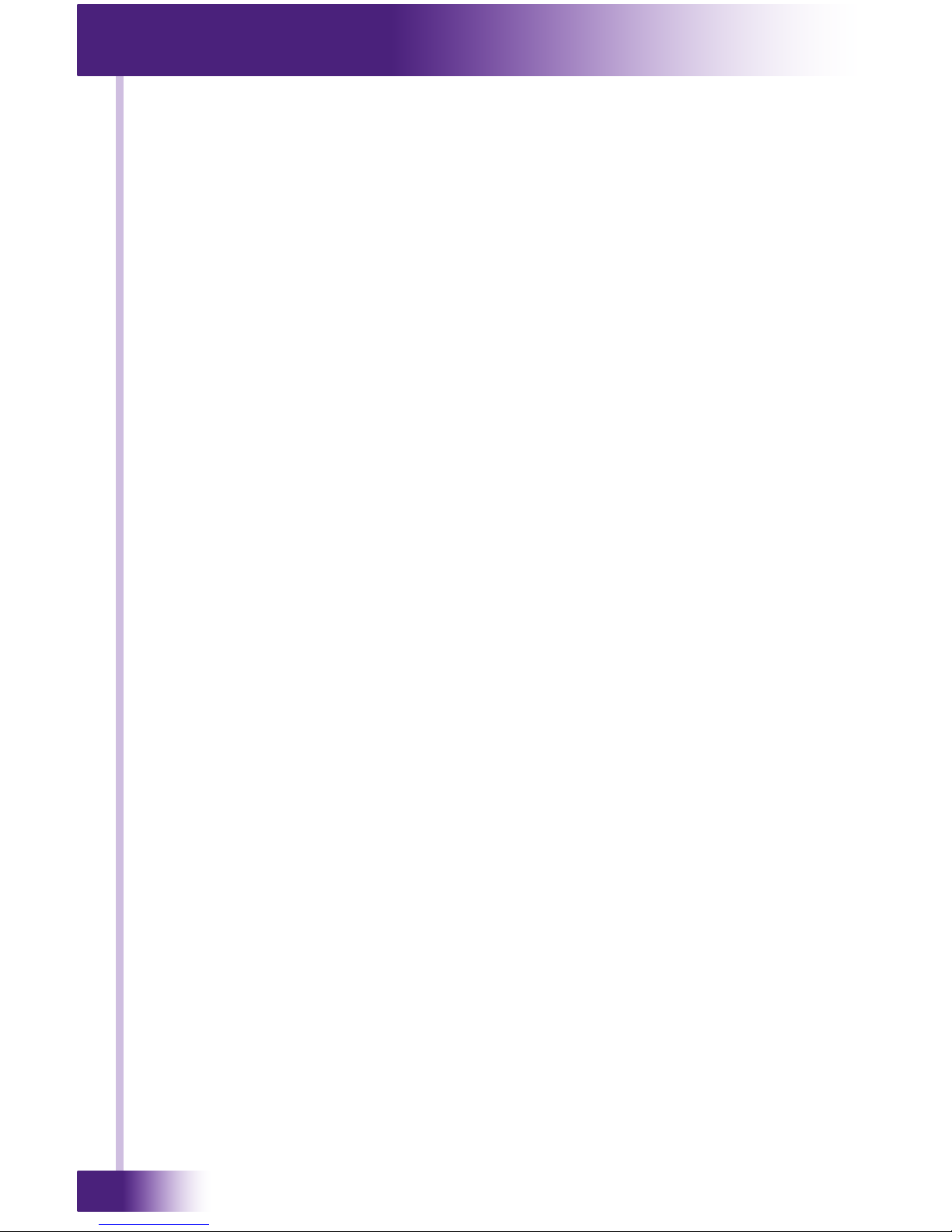
Universal System Controller
T3-V+
28
Page 29

29
It’s Under Control
®
CHAPTER 4 | SPECIFICATIONS
Power 3.6 VDC, 1700 mAh Lithium-Ion Battery Pack
Power Management Automatic On/Off (tilt switch)
Infrared Control
Range
30 feet (9.1 meters) @ 60 degrees
Infrared Frequency
Transmission Range
15 kHz - 460 kHz
Radio Frequency
Control Range
Up to 100 feet (30.5 meters)
with optional System Interfaces/Processors
Radio Frequency
Carrier
802.15.4 @ 2.4 GHz (ZigBee® Wireless Mesh
Networking) and 433MHz
Wireless Ethernet 802.11g @ 2.4 GHz
Wireless Ethernet
Security Protocols
64-bit WEP, 128-bit WEP, WPA TKIP and WPA2
Operating
Temperature
+32° F to +122° F (0° C to +50° C)
Operating Humidity 5% to 95% Non-condensing
Touchscreen Display High Brightness color TFT LCD
Full VGA (480 x 640) pixels) with 65 K colors
Integrated high-resolution touchscreen
Display Size 3.5 in (89 mm) diagonal
Backlights White LED (display), Blue/Red/White LED
(keypad)
Nominal Run Time
on Full Charge
3.5 hours minimum, continuous use
(5 to 7 days on average use)
Standby Time on
Full Charge
30 days
Battery Charge Time 3 to 4 hours
System Memory 128 MB Flash (non-volatile) memory
Device Capability Total number of devices is limited only by memory
Macro Capability Unlimited steps in a single macro
Total number of macros is limited only by memory
Macro capability on every button
Communications USB programming port
Dimensions
(L x W x D)
7.6 in (193 mm) x 3.1 in (79 mm) x 1.1 in (28
mm)
Enclosure High-impact molded ABS plastic
Weight 7.4 oz. (210 g) with battery pack
Warranty One Year (Parts & Labor) / 90 days on battery
All specications subject to change without notice.
Page 30
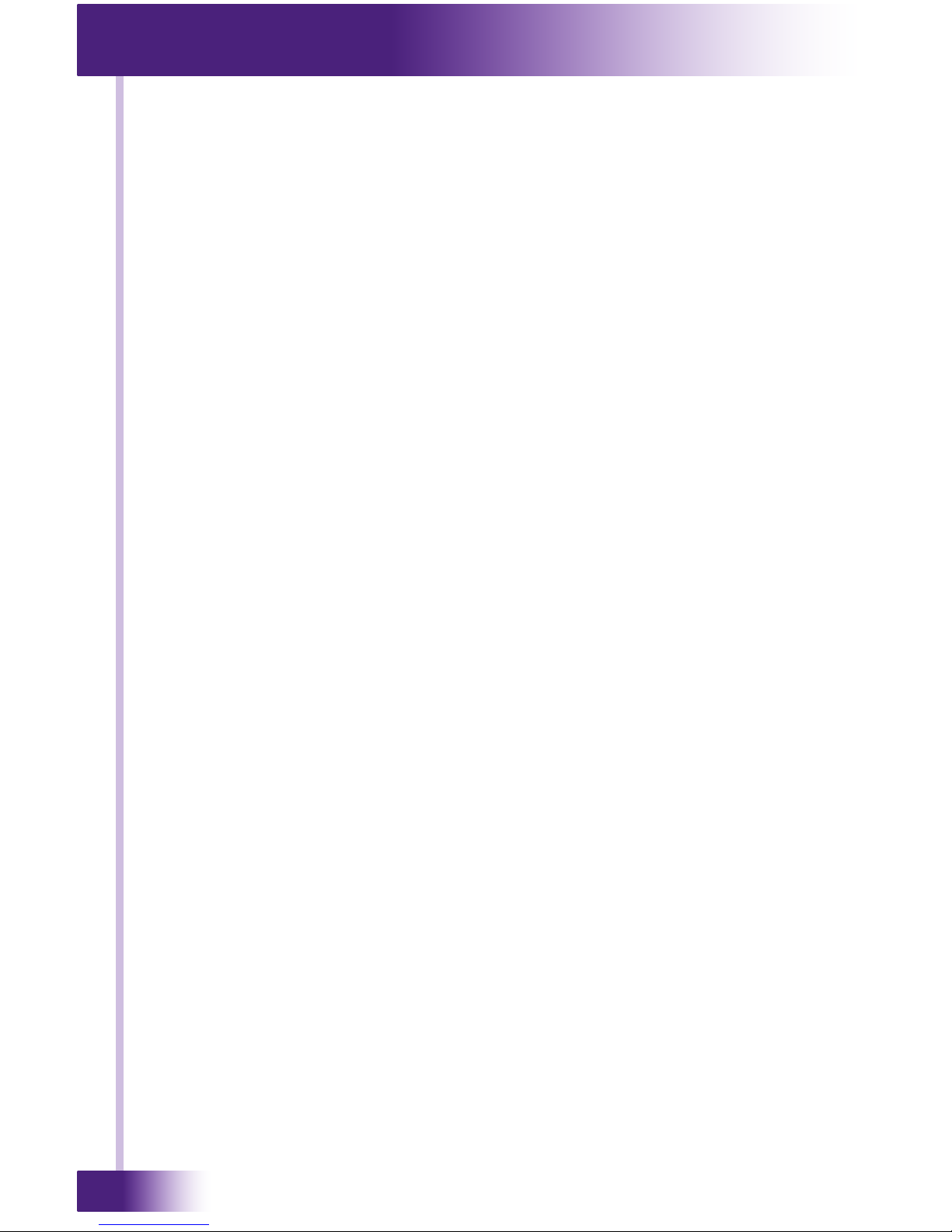
Universal System Controller
T3-V+
30
Page 31

31
It’s Under Control
®
If you are having problems with your T3-V+ Universal System Controller,
please read the information below before contacting technical support.
If you continue to have problems, see Chapter 6 for more information on
contacting RTI technical support.
DISPLAY IS DIM, BLANK OR UNREADABLE
Make sure the battery pack connector is attached properly and the
battery is charged.
Try adjusting the backlight level from the Control Panel page (Refer to
Chapter 3 for more details). By nature, the contrast of an LCD screen
changes with temperature, so if the remote is cold the display will be
dark and will return to normal as it warms.
USB COMMUNICATIONS PROBLEMS
Verify that your PC is running Windows XP® or higher.
Verify that the T3-V+ USB driver was installed the rst time the T3-V+
was connected to your PC.
Verify that the T3-V+ is present in the Device Manager within the
Windows® Control Panel.
Make sure you are using the programming cable that was supplied by
RTI and that both ends are connected securely.
Make sure the PC detects the presence of the T3-V+. If it doesn’t,
unplug the USB cable, wait for about ten seconds, and plug it in again.
If the download fails after some data has been transferred, try re-
sending the program.
IR CODE PROBLEMS
If you are using an IR repeater system, make sure it is working
correctly with the original OEM remote. If not, you will need to
troubleshoot the IR repeater system.
If you are still having problems, try adjusting the IR code “Minimum
Repeats” value in the Integration Designer® programming software.
If the IR code is executed inside a macro that contains multiple IR
codes, try inserting a small time delay before the problem code. If
there already is a delay, try increasing it.
CHAPTER 5 | TROUBLESHOOTING
Page 32

Universal System Controller
T3-V+
32
Page 33

33
It’s Under Control
®
For news about the latest updates, new product information, and new
accessories, please visit our web site at:
www.rticorp.com
CONTACTING RTI
For general info, you can contact RTI at:
Tel. (952) 253-3100
Fax (952) 253-3131
info@rticorp.com
RTI TECHNICAL SUPPORT
At RTI, customer service and satisfaction is an utmost priority. If you are
encountering any problems or have a question about your RTI product,
please contact RTI Technical Support for assistance.
RTI provides technical support by telephone, fax or e-mail. For the highest
quality service, please have the following information ready, or provide it in
your fax or e-mail.
Your Name
Company Name
Telephone Number
E-mail Address
Product model and serial number (if applicable)
If you are having a problem with hardware, please note the equipment in
your system, a description of the problem, and any troubleshooting you
have already tried.
If you are having a problem with software, please note what version you
have installed, the operating system on your PC, a description of the
problem, and any troubleshooting you have already tried.
If you are calling about a software or programming question or problem,
please be at you computer when you place your call. This will considerably
speed up the troubleshooting process.
For technical support or assistance with your T3-V+, software, or
accessories, contact RTI at:
(952) 253-3137
support@rticorp.com
www.rticorp.com
For questions regarding service or repair of your T3-V+, contact RTI at:
(952) 253-3136
service@rticorp.com
www.rticorp.com
Please do not return products to RTI without return authorization.
CHAPTER 6 | SERVICE AND SUPPORT
Page 34
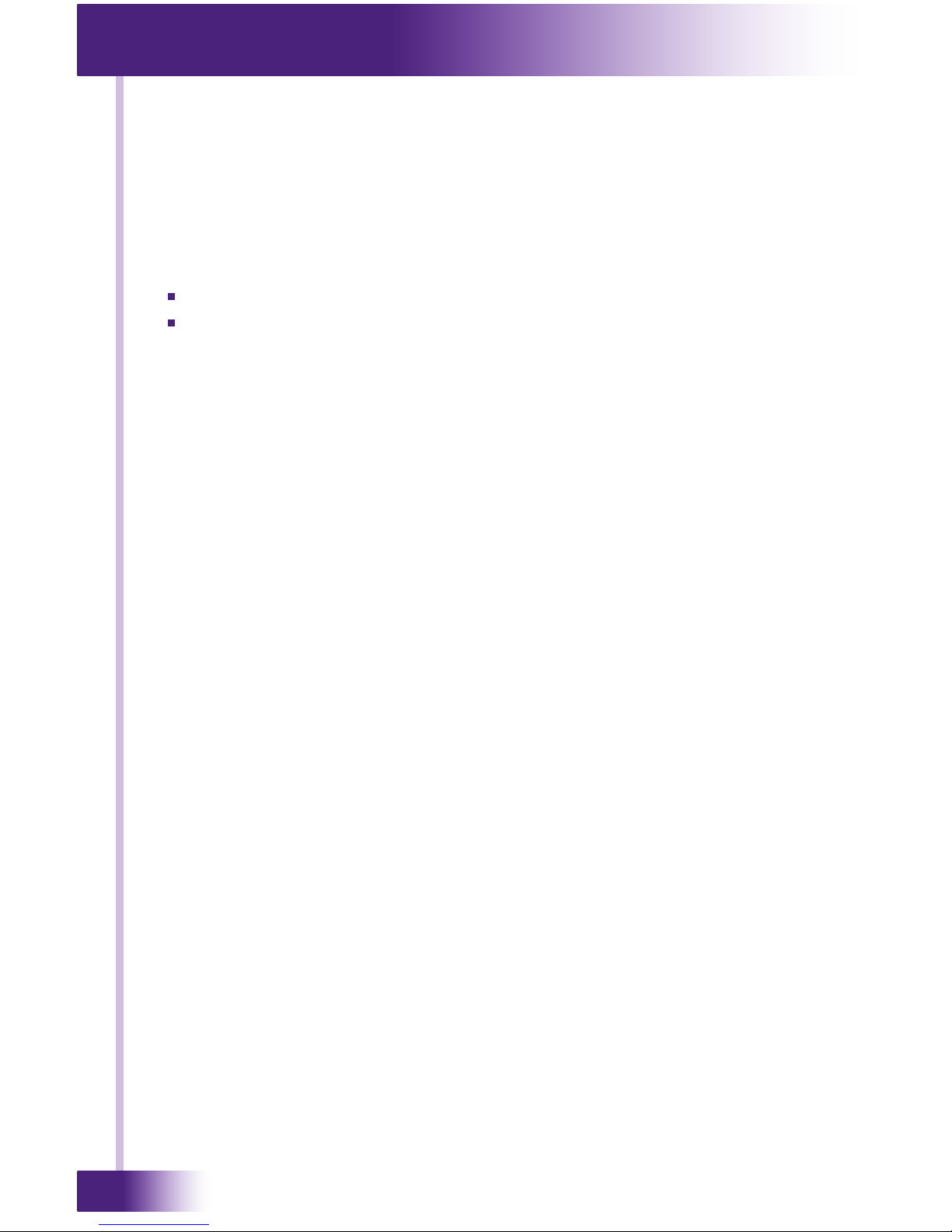
Universal System Controller
T3-V+
34
CHAPTER 6 | SERVICE AND SUPPORT
Shipment of T3-V+ for Service
RTI will pay all labor and material expenses for all repairs covered by this
product’s warranty. If necessary repairs are not covered by warranty, or if
a unit is examined which is not in need of repair, you may be charged for
the repairs or examination.
If it is necessary to ship the T3-V+ Universal System Controller for service:
Please pack it securely (we suggest that it be insured).
Do not include accessories such as power cords or manuals unless
instructed to do so.
You must pay any shipping charges incurred in getting your T3-V+
Universal System Controller to RTI. RTI will pay reasonable return shipping
charges via a carrier of our choice to any destination within the United
States if the repairs are covered under warranty.
A copy of the original dated sales receipt must be provided whenever
warranty service is required. You will need this receipt to establish the date
of purchase.
Page 35
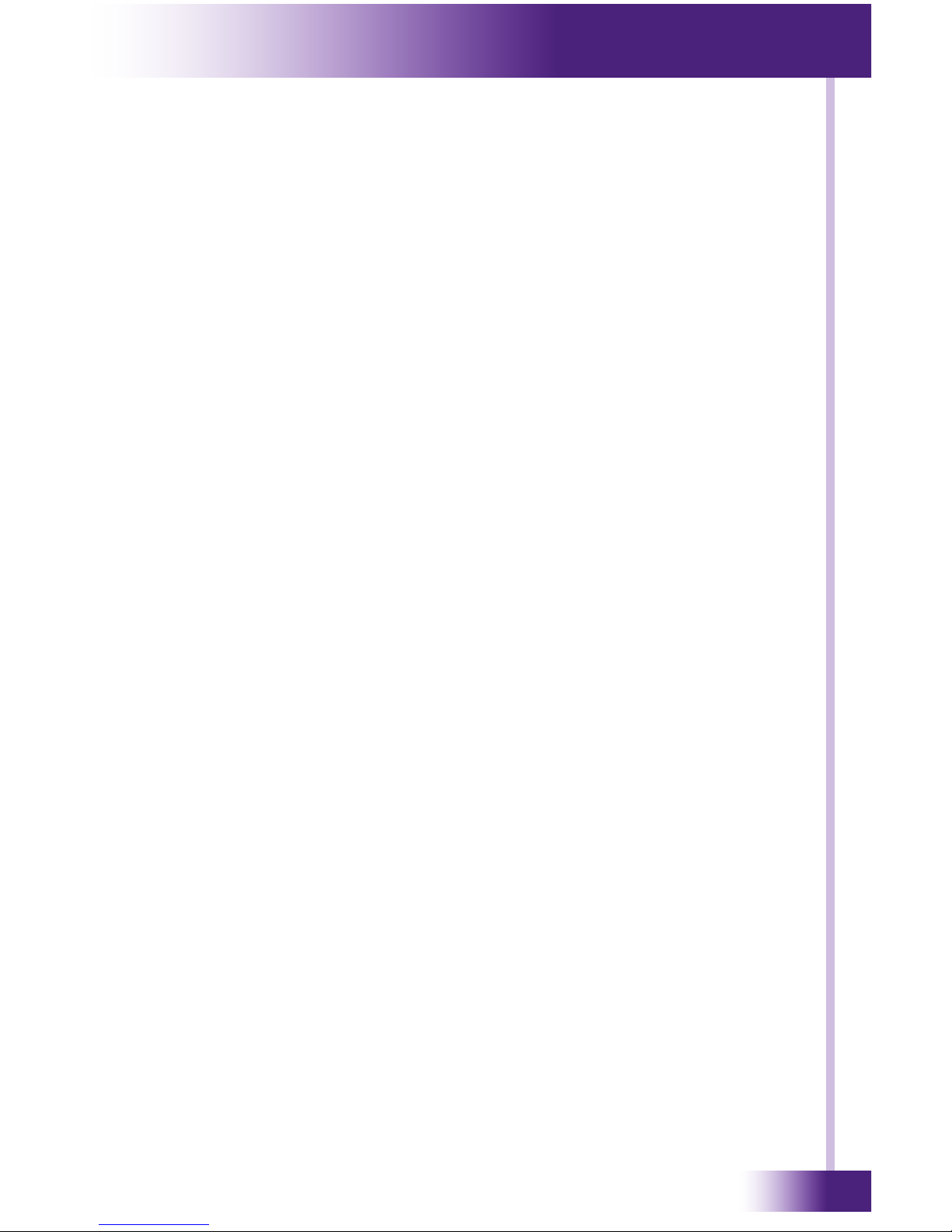
35
It’s Under Control
®
INDEX
Battery and Charging ................................................................... 14
Battery Warnings and Disposal ........................................................ 5
Button Keycap Replacement ........................................................... 19
Cleaning ..................................................................................... 13
Contents ...................................................................................... 9
Control Panel .............................................................................. 22
Backlight ................................................................................ 23
Battery ................................................................................... 25
Calibrate Touchscreen ............................................................... 26
Network Information ................................................................. 27
Sound ..................................................................................... 25
Tilt Switch ............................................................................... 24
Time Out ................................................................................. 24
Disclaimer ................................................................................... 7
Docking Station ........................................................................... 14
Docking Station Reference ......................................................... 18
Features ..................................................................................... 11
Federal Communications Commission Notice ..................................... 3
Important Notes .......................................................................... 13
Introduction ................................................................................ 13
Remote Reference .................................................................... 16
IR Compatibility .......................................................................... 12
Limited Warranty ........................................................................... 6
Operation ................................................................................... 21
Product Contents ......................................................................... 12
Programming the T3-V+ ............................................................... 21
Safety Suggestions ........................................................................ 4
Service and Support .................................................................... 33
Contacting RTI ......................................................................... 33
RTI Technical Support ............................................................... 33
Shipment of T3-V+ for Service ...................................................... 34
Software Requirements ................................................................ 12
Specications .............................................................................. 29
Troubleshooting ........................................................................... 31
Unpacking and Inspection ............................................................. 12
Page 36

Universal System Controller
T3-V+
36
Remote Technologies Incorporated
5775 12th Avenue East, Suite 180
Shakopee, MN 55379
Tel: 952-253-3100
Fax: 952-253-3131
www.rticorp.com
© 2010 Remote Technologies Inc. All rights reserved.
It’s Under Control
®
