Page 1
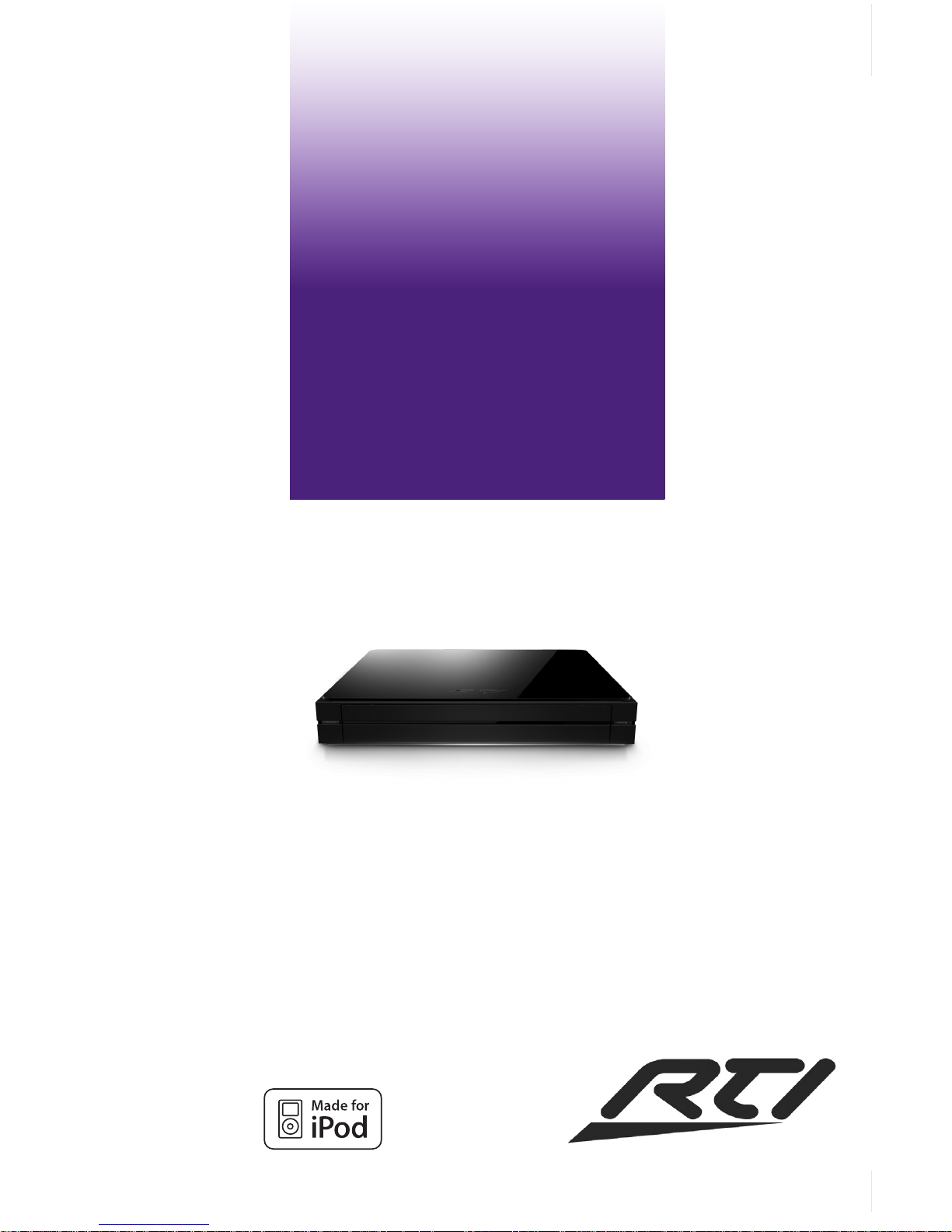
1
It’s Under Control
®
RTiDock
Installation and Operation Guide
70-210092-21 V1.1
It’s Under Control
®
Page 2

RTiDock
2
Copyright © 2011
Remote Technologies Incorporated
All rights reserved.
Page 3

3
It’s Under Control
®
This equipment has been tested and found to comply with the limits for a Class
B digital device, pursuant to Part 15 of the FCC Rules. These limits are designed
to provide reasonable protection against harmful interference in a residential
installation. Any changes or modications not expressly approved by the party
responsible for compliance could void the user’s authority to operate the device.
This equipment generates, uses, and can radiate radio frequency energy and, if
not installed and used in accordance with the instructions, may cause harmful
interference to radio communications. However, there is no guarantee that
interference will not occur in a particular installation.
If this equipment does cause harmful interference to radio or television reception,
which can be determined by turning the equipment off and on, the user is
encouraged to try to correct the interference by one or more of the following
measures:
Reorient or relocate the receiving antenna.
Increase the separation between the equipment and the receiver.
Connect the equipment into an outlet on a circuit different from
that to which the receiver is connected.
Consult the dealer or an experienced radio/TV technician
for help.
This device complies with Part 15 of the FCC Rules. Operation is subject to the
following two conditions:
1. This device may not cause harmful interference.
2. This device must accept any interference received including interference that
may cause undesired operation.
FEDERAL COMMUNICATIONS COMMISSION NOTICE
N27917
DECLARATION OF CONFORMITY (DOC)
The Declaration of Conformity for this product can be found on the RTI website at:
www.rticorp.com/declaration
Page 4

RTiDock
4
Read Instructions. Read all safety and operating instructions before operating the
unit.
Retain Instructions. Keep the safety and operating instructions for future
reference.
Heed Warnings. Adhere to all warnings on the unit and in the operating
instructions.
Follow Instructions. Install and operate in accordance with the manufacturer’s
instructions.
Accessories. Only use attachments/accessories specied by the manufacturer.
Portable Cart Warning. Use only with the cart, stand, tripod, bracket, or table
specied by the manufacturer, or sold with the apparatus. When a cart is used, use
caution when moving the cart/apparatus combination to avoid
injury from tip-over.
Heat. Do not block any ventilation openings.
Heat. Keep the unit away from heat sources such as radiators,
heat registers, stoves, etc., including ampliers that produce heat.
Power. Unplug this apparatus during lightning storms or when unused for long
periods of time.
Power Sources. Connect only to the power cord that was included with the unit.
Power Cord Protection. Route power supply cords so that they are not likely to be
walked on or pinched by items placed on or against them, paying particular attention
to the cords at plugs, at convenient receptacles, and at the point at which they exit
from the unit.
Water and Moisture. Do not use the unit near water—for example, near a sink, in
a wet basement, near a swimming pool, near an open window, etc.
Object and Liquid Entry. Do not allow objects to fall or liquids to be spilled into the
enclosure through openings.
Cleaning. Clean only with dry cloth.
Servicing. Do not attempt any service beyond that described in the operating
instructions. Refer all other service needs to qualied service personnel.
Damage Requiring Service. The unit should be serviced by qualied service
personnel when:
Objects have fallen or liquid has been spilled into the unit.
The power supply cord or the plug has been damaged.
The unit does not appear to operate normally or exhibits a marked change in
performance.
The unit has been dropped or the enclosure has been damaged.
SAFETY SUGGESTIONS
Page 5

5
It’s Under Control
®
WARNING!
TO REDUCE THE RISK OF FIRE OR ELECTRIC SHOCK,
DO NOT EXPOSE THE UNIT TO RAIN OR MOISTURE.
SAFETY SUGGESTIONS
Page 6

RTiDock
6
DISCLAIMER
All rights are reserved. No part of this document may be photocopied, reproduced, or
translated without the prior written notice of Remote Technologies Incorporated.
The information contained in this document is subject to change without notice. Remote
Technologies Incorporated shall not be liable for errors or omissions contained herein or
for consequential damages in connection with the furnishing, performance, or use of this
guide.
iPod, iPod classic, iPod nano, and iPod touch are trademarks of Apple Inc., registered in the
U.S. and other countries.
“Made for iPod” means that an electronic accessory has been designed to connect
specically to iPod and has been certied by the developer to meet Apple performance
standards. Apple is not responsible for the operation of this device or its compliance with
safety and regulatory standards. Please note that the use of this accessory with iPod may
affect wireless performance.
Microsoft, Windows, Windows XP, Windows Vista and Windows 7 are registered
trademarks of Microsoft Corporation in the United States and other countries.
ZigBee is a registered trademark of the ZigBee Alliance.
RTiDock, Integration Designer, and the RTI logo are registered trademarks of
Remote Technologies Incorporated.
Other brands and their products are trademarks or registered trademarks of
their respective holders.
Remote Technologies Incorporated warrants its products for a period of one (1) year from
the date of purchase from Remote Technologies Incorporated or an authorized Remote
Technologies Incorporated distributor.
This warranty may be enforced by the original purchaser and subsequent owners during
the warranty period, so long as the original dated sales receipt or other proof of warranty
coverage is presented when warranty service is required. Except as specied below, this
warranty covers all defects in material and workmanship in this product. The following are
not covered by the warranty:
Damage resulting from:
1. Accident, misuse, abuse, or neglect.
2. Failure to follow instructions contained in this Guide.
3. Repair or attempted repair by anyone other than Remote Technologies Incorporated.
4. Failure to perform recommended periodic maintenance.
5. Causes other than product defects, including lack of skill, competence or experience
of user.
6. Shipment of this product (claims must be made to the carrier).
7. Being altered or which the serial number has been defaced, modied or removed.
Remote Technologies Incorporated is not liable for any damages caused by its products or
for its failure of its products to perform, including any lost prots, lost savings, incidental
damages, or consequential damages.
Remote Technologies Incorporated is not liable for damages based upon inconvenience,
loss of use of the product, loss of time, interrupted operation, commercial loss, any claim
made by a third party or made by you for a third party.
Remote Technologies Incorporated’s liability for any defective product is limited to repair or
replacement of the product, at our option.
If any component of your RTiDock needs service, please contact Remote Technologies
Incorporated by telephone, fax or E-mail for return information. Please do not return
products to Remote Technologies Incorporated without return authorization.
LIMITED WARRANTY
Page 7

7
It’s Under Control
®
Federal Communications Commission Notice .................................... 3
Safety Suggestions ........................................................................... 4
Limited Warranty ............................................................................. 6
Disclaimer ........................................................................................ 6
Table of Contents ............................................................................. 7
Chapter 1 - Welcome ........................................................................ 9
- Important Notes ..................................................................... 9
- Product Contents ................................................................... 10
Chapter 2 - Features and Description .............................................. 12
- Top/Front Panel .................................................................... 13
- Rear Panel ............................................................................. 13
- RTiDock Parts and Functions .................................................14
Chapter 3 - Cables and Control ........................................................ 16
- Installing iPod® into RTiDock ................................................. 16
- Wiring and Connections ......................................................... 17
- Controlling the RTiDock ......................................................... 18
Chapter 4 - Congure Settings ........................................................ 23
- RTiDock Conguration ........................................................... 23
- RTiDock Status ...................................................................... 28
Chapter 5 - Browse and Listen ........................................................ 30
- Accessing Content on iPod ..................................................... 30
- Browsing iPod ........................................................................ 30
Chapter 6 - The RTiSync Application ................................................ 35
- RTiSync Function ................................................................... 35
- Installing the RTiSync Application ......................................... 35
- Conguring iPod Using the RTiSync Application ..................... 39
Chapter 7 - Troubleshooting ............................................................ 42
Chapter 8 - Specications ................................................................ 45
Chapter 9 - Service and Support ...................................................... 47
Index .............................................................................................. 50
TABLE OF CONTENTS
Page 8

RTiDock
8
Page 9

9
It’s Under Control
®
Thank you for using the RTiDock.
The RTiDock features a host of benets not found on other docks for iPod models,
such as rack-mount or desktop options, and the ability to sync with iTunes® over
the network using RTiSyncTM technology. For simple, intuitive operation the RTiDock
has a video output and a full-featured on-screen GUI (graphical user interface) for
navigation through iPod content on a video display. A sliding tray provides easy
access and discreet storage of the iPod for added reliability and a clean design.
The RTiDock offers seamless integration with RTI control devices to access all
transport functions of the iPod through full IR support. For more robust control
to navigate through artists, songs, albums, and playlists, the device also allows
bidirectional communication over RS-232 or IP with many RTI handheld and in-wall
controllers.
CHAPTER 1 | WELCOME
IMPORTANT NOTES
Please read these important notes about the RTiDock:
The RTiDock should be placed in an area where it is around normal room
temperature (between 60°F to 90°F).
Avoid installing the RTiDock in a location with little or no air circulation.
Avoid installing the RTiDock in a location where it can come in contact with
direct sunlight.
Do not let the RTiDock system or get wet. It should not be handled with wet
hands or placed in an area where it could get wet.
Do not subject the RTiDock to smoke, dust, or vibrations.
Only use the power cord that is supplied with the RTiDock. Using the wrong type
of power cord may result in damage.
Do not disassemble the unit. Service of the RTiDock should be performed by
authorized personnel only.
Page 10

RTiDock
10
Contents within the box include the following items:
One (1) RTiDock
One (1) 12VDC/2Amp Power supply
One (1) Installation guide
UNPACKING AND INSPECTION
After unpacking your new RTiDock, save all of the packing materials in case you ever
have to ship the unit.
Thoroughly inspect the RTiDock and packing materials for signs of damage. Report
any damage to the carrier immediately. Report any equipment malfunctions to RTI or
an authorized RTI distributor.
CHAPTER 1 | PRODUCT CONTENTS
Page 11

11
It’s Under Control
®
Page 12

RTiDock
12
The RTiDock provides superior quality and reliability as well as these specic
features:
• On-screen interface (GUI) for navigation of music on a TV display.
• Sliding tray provides a clean look and improved reliability.
• RTiSyncTM technology allows synching with iTunes over the network.
• Made for:
• iPod touch® (1st, 2nd 3rd, & 4th generation)
• iPod nano® (1st 2nd, 3rd, 4th, 5th & 6th generation)
• iPod classic
®
• Analog and digital audio output connectors.
• Built-in IR receiver and 3.5mm mini-jack for IR control.
• Supports, IR/RS-232/Ethernet control.
• Blue LED base emits a cool glow.
• Slim design allows rack mounting, or may be used free standing.
• Charges the mobile digital device battery.
• Screen saver mode shows album art on television display
• Field-upgradable rmware.
* Some iPod models are not supported.
CHAPTER 2 | FEATURES AND DESCRIPTION
Page 13

13
It’s Under Control
®
CHAPTER 2 | FEATURES AND DESCRIPTION
RTiDOCK: TOP - FRONT
2
97
8
POWER
RESET ETHERNET RS-232 IR INPUT
COMPONENT VIDEO AUDIO
USB
Y
PB
PR
S/PDIF
LEFT
RIGHT
6
RTiDOCK: REAR
1311
1210
1715
16
14
1. RTiDock Status Light
2. Tray for iPod
3. iPod (purchased separately)
4. Connector and Cable for iPod
5. Infrared Receiver
6. Power Input Jack
7. Reset Button
8. Ethernet Port
9. RS-232 Port
10. IR Control Input
11, 12, 13. Component Video Outputs
14. S/PDIF Audio Output
15-16. Analog Audio Output (left/right)
17. USB Port (for future use only)
3
4
1
5
Page 14
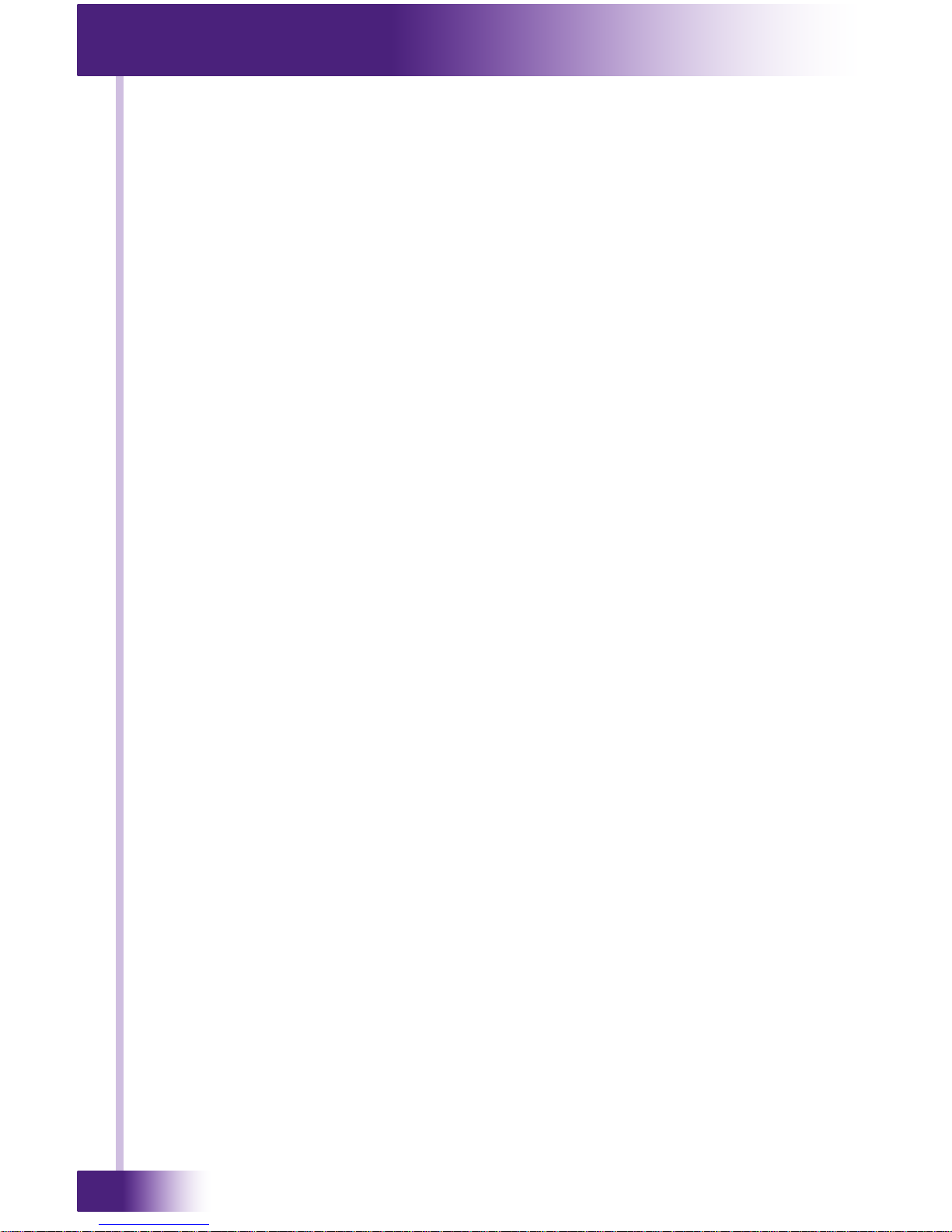
RTiDock
14
RTiDOCK PARTS AND FUNCTIONS
1. RTiDock Status Light
A solid red light indicates that an iPod is not present, or the power off IR
command was sent. A ashing red light signies that a RTiSync update is in-
process.
2. Tray for iPod
Tray slides out for access to iPod storage.
3. iPod
iPod media player. NOTE: iPod not included with RTiDock kit.
4. Connector and Cable for iPod
iPod is plugged into this connector for power (recharging battery), audio output
and remote updating of the iPod (via RTiSync).
5. Infrared Receiver
May be used for direct IR control from a remote, control system or IR repeating
system.
6. Power Connector
Connect AC power adapter.
7. Reset Button
Pressing and holding this button for 3 seconds after a power cycle causes the
RTiDock to initialize itself into the factory default conguration.
8. Ethernet Port
Connect Cat-5 Ethernet cable (RJ-45 termination) to local Ethernet network router
or switch/hub.
9. RS-232 Port
Connect RS-232 cable from control system (RJ-45 termination). See page 18 for
pinout detail.
10. IR Control Input
Connect infrared control wire from control system (3.5mm mono plug). IR
codeset is found in the Integration Designer Programming software (RTI Dealer
only).
11, 12, 13. Component Video Outputs
Connect component video cable (RCA plugs) output to television for video user-
interface.
14. SPDIF Audio Output
Connect digital audio cable output to audio system.
15, 16. Analog Audio Output (left/right)
Connect audio cable output to analog audio system.
17. USB Port
For future use. PLEASE DO NOT USE.
CHAPTER 2 | FEATURES AND DESCRIPTION
Page 15

15
It’s Under Control
®
Page 16

RTiDock
16
1. Open RTiDock tray
Press in to release tray, which will automatically slide out.
INSTALLING iPod INTO RTiDOCK
2. Place iPod in RTiDock tray
3. Plug iPod into connector
Connector and Cable for iPod
CHAPTER 3 | CABLES AND CONTROL
Page 17

17
It’s Under Control
®
CHAPTER 3 | CABLES AND CONTROL
POWER
RESET ETHERNET RS-232 IR INPUT
COMPONENT VIDEO AUDIO
USB
Y
PB
PR
S/PDIF
LEFT
RIGHT
NETWORK (IP) CONTROL OF RTiDOCK
Control and two-way feedback (current song info, music library browsing etc.) is
possible via a local Ethernet network (LAN).
NOTE: To receive album art feedback on an RTI system controller requires network
control.
• Plug Cat-5 Ethernet cable to network port on RTiDock and to network router, hub
or switch.
POWER RTiDOCK
• Plug in power supply that is included with RTiDock (12VDC/2Amp).
Power input jack
POWER
RESET ETHERNET RS-232 IR INPUT
COMPONENT VIDEO AUDIO
USB
Y
PB
PR
S/PDIF
LEFT
RIGHT
CONFIGURE NETWORK SETTINGS
• See Chapter 4 for conguration information using the video interface.
NETWORK ROUTER
RTiDock
Network Router/Switch
Page 18

RTiDock
18
RS-232 CONTROL OF RTiDOCK
RS-232 control provides one-way control of the RTiDock and metadata feedback
(such as current song info, music library browsing etc.) from a two-way capable RTI
control system (control processor and controller). A set of RS-232 codes is available
in the RTI Integration Designer programming software and RTI’s website (accessible
to RTI dealers only).
NOTE: Album art feedback on an RTI control system requires the use of Ethernet
networking. Album art is not provided via two-way RS-232.
1) Plug Cat-5 cable to RS-232 port on RTiDock (RJ-45 termination using 568B
standard).
2) Connect opposite end of Cat-5 cable.
• Two-way control: Plug directly into dedicated RS-232 port on RTI control processor.
(RJ-45 termination using 568B standard).
OR
• One-way control: Plug into RJ-45>DB-9 adapter that is connected to an RS-232
cable (RTI CM-232 module) from a one-way RTI control processor or third-party
control system.
POWER
RESET ETHERNET RS-232 IR INPUT
COMPONENT VIDEO AUDIO
USB
Y
PB
PR
S/PDIF
LEFT
RIGHT
Control
Processor
RS-232 port
CHAPTER 3 | CABLES AND CONTROL
RS-232
IR INPUT
COMPONENT VIDEO AUDIO
USB
Y
PB
PR
S/PDIF
LEFT
RIGHT
Connection Settings:
Baud rate: 9600
Data bits: 8
Parity: None
Stop bits: 1
RJ-45 Jack Pinout:
1 RI/DSR Data Set Ready
2 DCD Carrier Detect
3 DTR Data Terminal Ready
4 GND Ground
5 RXD Receive Data
6 TXD Transmit Data
7 CTS Clear to Send
8 RTS Request to Send
Page 19

19
It’s Under Control
®
INFRARED (IR) CONTROL
Controlling the RTiDock is possible using infrared commands from a remote control,
control system, or industry standard IR repeater system. A complete set of IR codes
is available in the RTI Integration Designer programming software or on the RTI
website (accessible to RTI dealers only).
USING THE IR RECEIVER
The infrared receiver is located on the front right side of the RTiDock and accepts IR
commands from wireless remote controls or from an IR emitter.
• Point a wireless remote control device at the front of the RTiDock.
OR
• Attach an IR emitter of an IR repeater system, directly to the IR receiver window.
POWER
RESET ETHERNET RS-232 IR INPUT
COMPONENT VIDEO AUDIO
USB
Y
PB
PR
S/PDIF
LEFT
RIGHT
Control
Processor IR
output port
IR Signal Ground
IR plug
USING DIRECT IR INPUT
The direct infrared input is located on the rear of the RTiDock and accepts IR
commands from a control processor of or from an IR emitter.
• Using a cable with 3.5mm (mono) plugs on both ends, plug one end into the
RTiDock IR input. Connect the opposite end of the cable to an RTI control processor
IR output port or IR repeating system connecting block.
IR Connecting Block
IR Receiver
IR Emitter
CHAPTER 3 | CABLES AND CONTROL
Page 20

RTiDock
20
POWER
RESET ETHERNET RS-232 IR INPUT
COMPONENT VIDEO AUDIO
USB
Y
PB
PR
S/PDIF
LEFT
RIGHT
POWER
RESET ETHERNET RS-232 IR INPUT
COMPONENT VIDEO AUDIO
USB
Y
PB
PR
S/PDIF
LEFT
RIGHT
Source 1
Tuner
Audio
Out
AUDIO OUTPUT
RTiDock
Distributed Audio System
The RTiDock has an analog and a digital audio output. Both may be connected
simultaneously for output to different devices. The digital
(S/PDIF) audio output is recommended for best audio quality.
ANALOG AUDIO
• Using an audio cable with RCA connectors, connect to the analog outputs (left/
right) on the rear of the RTiDock. Connect the opposite end of the cable to your
audio system (distributed audio system, receiver etc).
RTiDock
Receiver
DIGITAL AUDIO (S/PDIF)
• Using a digital audio cable with an RCA plug, connect to the digital audio output
(S/PDIF) on the rear of the RTiDock. Connect the opposite end of the cable to your
audio system equipped with a digital input (distributed audio system, receiver etc).
CHAPTER 3 | CABLES AND CONTROL
Page 21

21
It’s Under Control
®
POWER
RESET ETHERNET RS-232 IR INPUT
COMPONENT VIDEO AUDIO
USB
Y
PB
PR
S/PDIF
LEFT
RIGHT
VIDEO OUTPUT
RTiDock
The RTiDock has a component output for displaying a video interface on a television
or video monitor. The video interface allows browsing of music, viewing “now
playing” information including album art and adjusting the settings of the RTiDock.
• Using component video cables (RG59, RG6) with RCA plugs, connect to the video
outputs (Y/PB/PR) on the rear of the RTiDock. Connect the opposite end of the cable
to your television or video distribution system.
Television
CHAPTER 3 | CABLES AND CONTROL
CHANGING THE RTiDOCK TO OUTPUT PAL VIDEO SIGNAL
Pressing and holding the menu key for 5 seconds will cause the RTiDock to toggle
between NTSC and PAL video signals. The default value is NTSC (United States).
If your video equipment requires PAL output signal, then this operation will be
required before the video output of the RTiDock will be visible. The iPod must be
removed from the RTiDock prior to pressing and holding
the menu key. This prevents
accidental toggling of the NTSC/PAL setting.
Page 22

RTiDock
22
Page 23

23
It’s Under Control
®
RTiDOCK CONFIGURATION
Conguration of the RTiDock settings is accomplished using a video interface
displayed on your television or video monitor or via the RTiSync Application (see
page 39 for RTiSync conguration instructions). A remote control or control system
programmed with the RTiDock commands is required to navigate the menus and
adjust settings.
ADJUSTABLE SETTINGS
• Language - select from available languages.
• Sound - music playback options.
• Screen - album art settings.
• Network - congure network settings.
• Other settings - power and LED status.
ADJUST SETTINGS
1) With the RTiDock powered and plugged into a video monitor (TV set to this input).
2) Using a remote control cursor controls, navigate to the MAIN MENU.
3) Select CONFIGURATION.
MAIN MENU
CONFIGURATION MENU
CHAPTER 4 | CONFIGURE SETTINGS
Page 24

RTiDock
24
CHAPTER 4 | CONFIGURE SETTINGS
SELECT LANGUAGE
1) From the CONFIGURATION MENU select LANGUAGE.
2) Select the language that will be used for the RTiDock interface using the cursor
controls on the remote control (Up/Down).
3) Send the “Select” command to accept the language change.
SELECT SCREENSAVER MODES
1) From the CONFIGURATION MENU select SCREEN.
2) Navigate to the setting that needs to be adjusted using the cursor controls (UP/
DOWN) on the remote control.
3) Send the SELECT command to “highlight” the setting.
4) Use the cursor controls (UP/DOWN) on the remote control to adjust the setting.
5) Send the SELECT command to accept the setting.
SETTINGS
• Album Artwork
ON = Album artwork will be displayed as “Now Playing”.
OFF = RTI logo will be displayed as “Now Playing”.
• Screen saver time = Set the length of time before the screen saver comes on the
screen
Page 25

25
It’s Under Control
®
CHAPTER 4 | CONFIGURE SETTINGS
ADJUST SOUND SETTINGS AND PLAYBACK MODES
1) From the CONFIGURATION MENU select SOUND.
2) Navigate to the setting that needs to be adjusted using the cursor controls (UP/
DOWN) on the remote control.
3) Send the SELECT command to “highlight” the setting.
4) Use the cursor controls (UP/DOWN) on the remote control to adjust the setting.
5) Send the SELECT command to accept the setting.
SETTINGS
• Equalizer
ON = Gives discrete control of bass and treble levels.
OFF = Bass and treble levels set to 50%.
• Shufe
ON = Tracks on current playlist/album play in a random order.
OFF = Tracks play in order of playlist/album.
• Repeat
ON = Tracks on current playlist/album will play continually.
OFF = Tracks on current playlist/album will play once.
• Sound Check
Used in conjunction with iTunes Sound Check
ON = All songs are played at the same volume level.
OFF = Songs are played at the level they were recorded.
• Audiobook Speed
NORMAL = Playback speed not adjusted.
FAST = Slightly faster playback to reduce listening time.
SLOW = Slightly slower playback.
Page 26

RTiDock
26
NETWORK SETTINGS
1) From the CONFIGURATION MENU select NETWORK.
2) Navigate to the setting that needs to be adjusted using the cursor controls (UP/
DOWN) on the remote control.
3) Send the SELECT command to “highlight” the setting.
4) Use the cursor controls (UP/DOWN) on the remote control to adjust the setting.
5) Send the SELECT command to accept the change and move to the next eld of
each setting.
SETTINGS
• DHCP - Use this setting to let your network router automatically assign the IP
address information. (NOTE: If an RTI control system using two-way feedback
will be used with the RTiDock, this setting should not be enabled. A static IP
address should be assigned).
• IP Address - Set the IP address for the RTiDock (NOTE: This address must be
different from all other devices on the network).
• Subnet Mask - This address must match the Subnet used by other devices on the
network.
• Gateway - This is the IP address of the router on the local network.
Each digit of the network address will need to be adjusted individually.
CHAPTER 4 | CONFIGURE SETTINGS
Page 27

27
It’s Under Control
®
ADJUST POWER CONTROL AND LED SETTINGS
1) From the CONFIGURATION MENU select OTHER SETTINGS.
2) Navigate to the setting that needs to be adjusted using the cursor controls (UP/
DOWN) on the remote control.
3) Send the SELECT command to “highlight” the setting.
4) Use the cursor controls (UP/DOWN) on the remote control to adjust the setting.
5) Send the SELECT command to accept the setting.
SETTINGS
• Power control
Enabled = This is the Power Save and default mode. It allows the power on/off
commands to function. In this mode, less than 1 Watt of electricity is consumed
until the unit wakes up due to activity.
Disabled = In this mode, the RTiDock is always powered on.
• LED control
Reect power status = The blue LED’s will be turned off when the Power Save
mode is activated.
OFF = The blue LED’s will be turned off.
CHAPTER 4 | CONFIGURE SETTINGS
Page 28

RTiDock
28
RTiDOCK STATUS
During installation and troubleshooting, it may be necessary to check the status of
the RTiDock.
STATUS INFORMATION
• Version - Firmware version running on the RTiDock.
• IP Address - IP address assigned to the RTiDock.
• MAC Address - Unique identier assigned to this RTiDock for Ethernet
communications on the network. (NOTE: the MAC address is not congurable).
CHECK RTiDOCK STATUS
1) Bring up the RTiDock interface on your TV or RTI controller.
2) Using the remote control cursor controls, navigate to the MAIN MENU.
3) Select STATUS.
MAIN MENU
STATUS INFORMATION
CHAPTER 4 | CONFIGURE SETTINGS
Page 29

29
It’s Under Control
®
Page 30

RTiDock
30
ACCESSING CONTENT ON YOUR iPod
The RTiDock features a guide that allows you to easily browse through the content
of your iPod. A scrolling list displays your music in categories and allows you to drill
down into each category to gain access to a specic album, artist, song etc.
NOTE: If an RTI control system will be used that is capable of two-way
communication, you may browse your content directly on the in-wall or handheld
controller.
BROWSING YOUR iPod
1) Bring up the RTiDock interface on your TV or RTI controller.
2) Using the remote control cursor controls, navigate to the MAIN MENU.
3) Select MUSIC.
CHAPTER 5 | BROWSE & LISTEN
MAIN MENU
Page 31

31
It’s Under Control
®
CHAPTER 5 | BROWSE & LISTEN
MUSIC MENU
1) Navigate to the category you would like to browse using the cursor controls (UP/
DOWN) on the remote control.
2) Send the SELECT command to open the category.
MUSIC SEARCH CATEGORIES
• Playlists - Search by playlist.
• Artists - Search by artist name.
• Albums - Search by album.
• Songs - Search by song title.
• Podcasts - Search by podcast.
• Genres - Search by genre.
• Composers - Search by composer.
• Audiobooks (not shown above, but becomes visible when you scroll down the
Music Menu) - Search by audiobooks.
Page 32

RTiDock
32
ARTISTS MENU
ALBUMS BY SELECTED ARTIST
SONG TITLES ON SELECTED ALBUM
Below is an example of drilling down into a search category. As each selection is
made it will open a new list containing the information for that category.
NOTE: If the option for “<<All Songs>>” is selected, all tracks within this category
will be played.
CHAPTER 5 | BROWSE & LISTEN
Page 33

33
It’s Under Control
®
CHAPTER 5 | BROWSE & LISTEN
NOW PLAYING
Once a music selection has been made, a NOW PLAYING screen will show the
information about the track that is being played.
SEE NOW PLAYING INFORMATION
1) Open the RTiDock interface on your TV or RTI controller.
2) Using the remote control cursor controls, navigate to the MAIN MENU.
3) Select NOW PLAYING.
MAIN MENU
NOW PLAYING INFORMATION
NOW PLAYING INFORMATION
• Album Art - Album art graphic for selected album. If no graphic can be found, a
note graphic will be displayed.
• Title - Song title.
• Artist - Artist name.
• Album - Album name.
• Track number - Track number on playback list.
• Progress bar - Current track play time.
Page 34

RTiDock
34
Page 35

35
It’s Under Control
®
CHAPTER 6 | THE RTiSYNC APPLICATION
RTiSYNC FUNCTION
With the RTiSync Application, you can update albums, artists, songs, playlists,
podcasts, and/or applications on your iPod just as if you had it plugged into your PC.
The difference is that with RTiSync, you can do all of this remotely from your PC’s
iTunes Application while your iPod is still plugged into the RTiDock.
INSTALLING RTiSYNC
The RTiSync application is available for download onto your PC by visiting:
www.rticorp.com/dealers
To complete the installation process, please follow the instructions below.
• When the installation wizard begins running, an information window appears
asking you to select a language.
• Select the appropriate language from the list by highlighting the desired
language and then clicking the [Next] button.
Page 36

RTiDock
36
• A Welcome to the RTiSync Install window appears.
• Follow the instructions in the window and click the [Next] button to continue the
installation process.
• You are then directed to the User License Agreement.
• It is recommended that you read the entire agreement before proceeding.
• Click [Yes] if you agree to the terms, or [No] if you do not agree.
• Please note that you must agree to the terms in order to proceed with the
installation.
Page 37

37
It’s Under Control
®
• Click the [Start] button in the next window that appears on your screen to begin
with installation of the RTiSync Application.
• Your PC’s installation wizard will begin installing RTiSync on your PC.
• Please note that this process could take several minutes.
• During the installation process you will be asked if you want to add the RTiSync
Application to the exceptions list of the Windows Firewall.
• Click [Yes] or [No] appropriately, but please note that the RTiSync Application
must be added to this exceptions list in order to run.
Page 38

RTiDock
38
• Once the installation is complete, a new prompt will appear in the installation
window.
• Click the [Finish] button to complete the installation.
• To access the RTiSync Application, click the RTiSync button
displayed on the lower right of your PC’s desktop.
•Upon clicking the RTiSync button, the RTiSync menu launches and appears on
the lower right of your screen just above the toolbar.
Page 39

39
It’s Under Control
®
CONFIGURING RTiDock USING THE RTiSYNC APPLICATION
The RTiSync Application allows you to congure your RTiDock’s settings in the
same manner as if you were using your TV to congure the settings. To congure
your RTiDock’s settings using this method ensure that your PC is connected to the
internet.
• Start by launching the RTiSync menu and right clicking the connected RTI iPod.
Select the “Display the Web page” option from the menu options.
• Your Web browser will open the Status tab with the display showing the iPod Status
default. This tab displays the iPod Name, Model, Serial Number, Software Version,
and Charge Status. You can also view the System Status by selecting the System
Status link toward the top-center of the page.
• To change your conguration settings, select the Conguration tab.
Page 40

RTiDock
40
• Upon selecting the Conguration tab a prompt will appear asking for your
username and password. The RTiDock is shipped with a default username
of “root” and no password set. Enter “root” into the User name eld, leave the
Password eld blank, and select the [OK] button.
• After selecting the [OK] button the Conguration tab will open. From this screen
you will be able to change the following conguration settings: IP Address, Subnet
Mask, Default Gateway, LAN Interface, Video Mode (NTSC or PAL), Artwork
Download (Enable or Disable), Screen Saver Start Time, Power Control (Enable or
Disable), and/or LED Control Mode (Reect power status or Always off). Please
refer back to Chapter 4 for descriptions of these settings.
Page 41

41
It’s Under Control
®
• You can also view important system information, such as MAC Address, Firmware
Version, and the URL by selecting the System Information tab. Additionally, you
can change/reset your password and/or update your rmware by selecting the
appropriate link located on the top of the page.
Page 42

RTiDock
42
If you are having problems with your RTiDock, please read the information below
before contacting technical support.
RTiDOCK DOES NOT FUNCTION PROPERLY
Symptom: No sound coming from RTiDock
Possible Causes:
- iPod is not connected > Verify iPod is connected in RTiDock Tray.
Symptom: No power
Possible Causes:
- AC power unplugged > Check AC cable and outlet.
- Main power switch not on > Is main power light on?
- Outlet has no power > Verify outlet has power.
Symptom: No IR control through IR receiver
Possible Causes:
- Faulty wiring > Verify all wiring & terminations.
- IR signal level > Adjust IR signal going to IR emitter.
- IR emitter > Verify IR emitter is working.
- IR emitter placement > Verify emitter is properly placed.
Symptom: No IR control using direct IR 3.5mm mini-jack.
Possible Causes:
- Faulty wiring > Jack is 1/8” mono, tip = IR+, ring=Gnd.
- IR signal level > Adjust IR signal going into RTiDock.
Symptom: No RS-232 control of RTiDock.
Possible Causes:
- Faulty wiring > Check RS-232 pinout.
- Incorrect string > Verify string from manual.
- No carriage return > String requires carriage return.
Note: To force a factory reset, press and hold the reset button for 3 seconds.
CHAPTER 7 | TROUBLESHOOTING
iPod not connected error message.
Page 43

43
It’s Under Control
®
Symptom: No video is displayed or an “invalid format” error message is
displayed through the component video output of the RTiDock
Possible Causes:
- The NTSC/PAL video signal setting is toggled incorrectly > Verify NTSC/PAL video
signal setting is toggled correctly.
CHAPTER 7 | TROUBLESHOOTING
Page 44

RTiDock
44
Page 45

45
It’s Under Control
®
CHAPTER 8 | SPECIFICATIONS
Dock DC Voltage ..............................................................................12VDC, 2A
Charge Power Supplied ........................................................................5VDC, 1A
Disconnected Indicator ..................................................................Solid Red LED
RTiSync In-Progress Indicator ...................................................Flashing Red LED
Connection for iPod ............................................... Cable with connector overmold
USB .................................................................................... Type A, Future use
RS-232 Control ........................................................................................ RJ45
Ethernet .................................................................10Base-T/100Base TX, RJ45
Analog Audio Output (Stereo) ..........................................................Two(2), RCA
SPDIF Digital Audio Output ............................................................. One(1), RCA
Component Video Output (Y/Pr/Pb) ......................................Three(3), RCA (480p)
IR Inputs ...................................................................One (1), IR sensor window
................................................................................. One(1), 3.5mm mini-jack
Network Indicator .................................................... Two(2), LED (Orange/Green)
Decorative Base Lighting .................................................................... Blue LEDs
Reset switch ............................................................... One(1), Rear push button
Operating Temperature................................... +41o F to +104o F (+5o C to +40o C)
Operating Humidity ................................................................... 20% to 80% RH
Dimensions HxWxD ..................... 1.25in(25mm) x 7.5in(150mm) x 7.5in(150mm)
Weight ...................................................................................1lb 6.6oz (642g)
All features and specications subject to change without notice
* Some iPod models are not supported.
Page 46

RTiDock
46
Page 47

47
It’s Under Control
®
For news about the latest updates, new product information, and new
accessories, please visit our web site at:
www.rticorp.com
CONTACTING RTI
For general info, you can contact RTI at:
Tel. (952) 253-3100
Fax (952) 253-3131
info@rticorp.com
RTI TECHNICAL SUPPORT
At RTI, customer service and satisfaction is an utmost priority. If you are
encountering any problems or have a question about your RTI product,
please contact RTI Technical Support for assistance.
RTI provides technical support by telephone, fax or e-mail. For the highest
quality service, please have the following information ready, or provide it in
your fax or e-mail.
Your Name
Company Name
Telephone Number
E-mail Address
Product model and serial number (if applicable)
If you are having a problem with hardware, please note the equipment in
your system, a description of the problem, and any troubleshooting you
have already tried.
If you are having a problem with software, please note what version you
have installed, the operating system on your PC, a description of the
problem, and any troubleshooting you have already tried.
If you are calling about a software or programming question or problem,
please be at you computer when you place your call. This will considerably
speed up the troubleshooting process.
For technical support or assistance with your RTiDock, software, or
accessories, contact RTI at:
(952) 253-3137
support@rticorp.com
www.rticorp.com
For questions regarding service or repair of your RTiDock, contact RTI at:
(952) 253-3136
service@rticorp.com
www.rticorp.com
Please do not return products to RTI without return authorization.
CHAPTER 9 | SERVICE AND SUPPORT
Page 48

RTiDock
48
CHAPTER 9 | SERVICE AND SUPPORT
SHIPMENT OF RTiDOCK FOR SERVICE
RTI will pay all labor and material expenses for all repairs covered by this
product’s warranty. If necessary repairs are not covered by warranty, or if
a unit is examined which is not in need of repair, you may be charged for
the repairs or examination.
If it is necessary to ship the RTiDock for service:
Please pack it securely (we suggest that it be insured).
Do not include accessories such as power cords or manuals unless
instructed to do so.
You must pay any shipping charges incurred in getting your RTiDock to
RTI. RTI will pay reasonable return shipping charges via a carrier of our
choice to any destination within the United States if the repairs are covered
under warranty.
A copy of the original dated sales receipt must be provided whenever
warranty service is required. You will need this receipt to establish the date
of purchase.
Page 49

49
It’s Under Control
®
Page 50

RTiDock
50
INDEX
Browsing and Listening to Music ......................................... 30
Contents ........................................................................... 7
Description ...................................................................... 12
RTiDock Top/Front Panel ................................................. 13
RTiDock Rear Panel ........................................................ 13
Disclaimer ......................................................................... 6
Features .......................................................................... 12
Federal Communications Commission Notice ..........................3
Installation ...................................................................... 16
Cables and Control ........................................................ 16
Connections Diagrams ................................................... 16
Control (IR/RS-232) ...................................................... 18
Power .......................................................................... 17
Important Notes ................................................................. 9
Limited Warranty ................................................................ 6
Product Contents .............................................................. 10
RTiDock Parts and Functions .............................................. 14
RTiSync Application ........................................................... 35
Safety Suggestions ............................................................. 4
Service and Support ......................................................... 47
Settings Conguration ....................................................... 23
Specications ................................................................... 45
Troubleshooting ................................................................ 42
Welcome ...........................................................................9
Page 51

51
It’s Under Control
®
Page 52

RTiDock
52
Remote Technologies Incorporated
5775 12th Avenue East, Suite 180
Shakopee, MN 55379
Tel: 952-253-3100
Fax: 952-253-3131
www.rticorp.com
© 2011 Remote Technologies Inc. All rights reserved. Printed in Taiwan.
It’s Under Control
®
