Page 1

IR-PRO
Professional Infrared Code Capture System
IR-PRO
Professional Infrared Code Capture System
M2
Universal System Controller
M2
Operation Guide
v1.0
Page 2
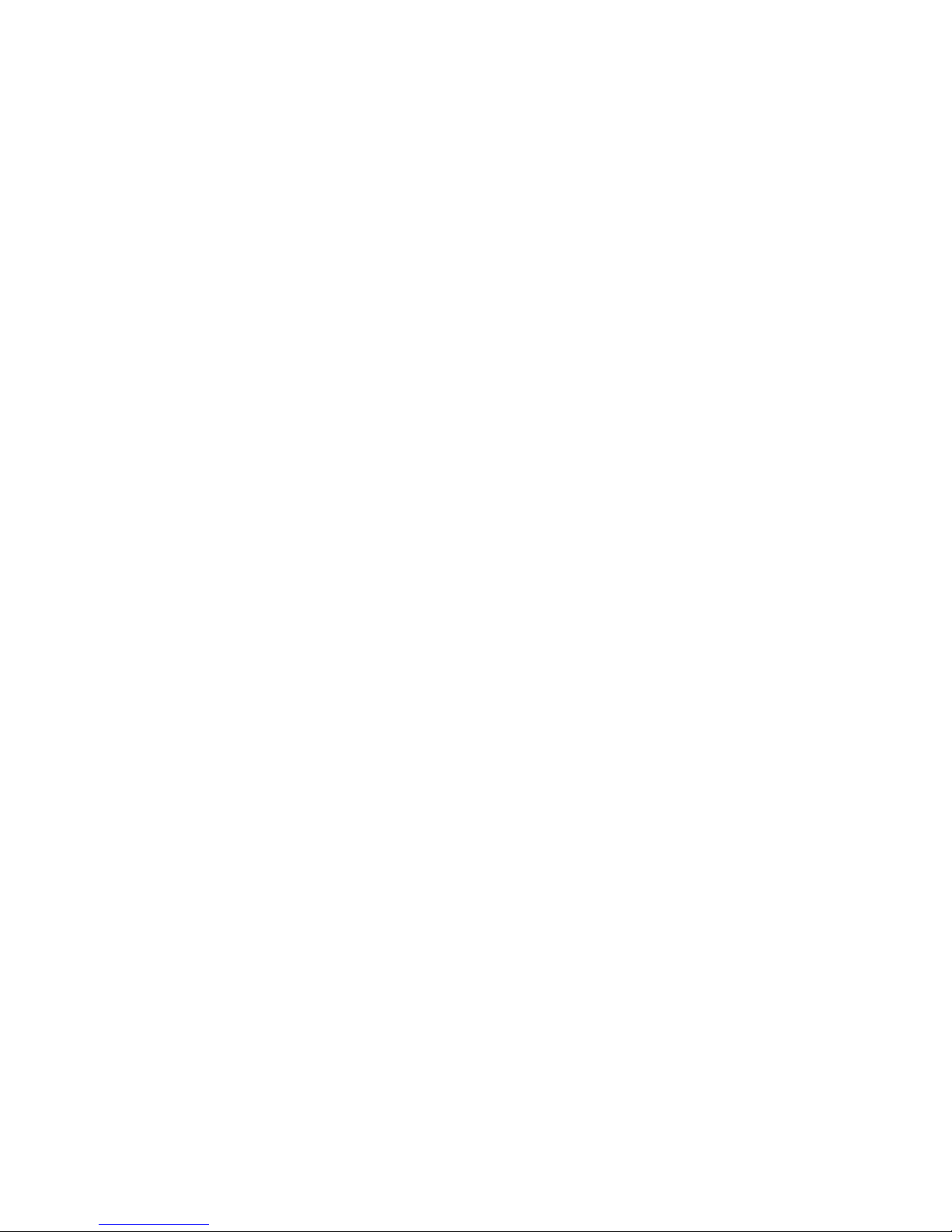
i
FEDERAL COMMUNICATIONS COMMISSION NOTICE
This equipment has been tested and found to comply with the
limits for a Class B digital device, pursuant to Part 15 of the FCC
Rules. These limits are designed to provide reasonable protection
against harmful interference in a residential installation.
This equipment generates, uses, and can radiate radio frequency
energy and, if not installed and used in accordance with the
instructions, may cause harmful interference to radio
communications. However, there is no guarantee that interference
will not occur in a particular installation.
If this equipment does cause harmful interference to radio or
television reception, which can be determined by turning the
equipment off and on, the user is encouraged to try to correct the
interference by one or more of the following measures:
•
Reorient or relocate the receiving antenna.
• Increase the separation between the equipment and the
receiver.
• Connect the equipment into an outlet on a circuit different
from that to which the receiver is connected.
• Consult the dealer or an experienced radio/TV technician for
help.
This device complies with Part 15 of the FCC Rules. Operation is
subject to the following two conditions: (1) this device may not
cause harmful interference and (2) this device must accept any
interference received, including interference that may cause
undesired operation.
FCC ID: MMURTI0700
CAN: 3166-RTI0700
Page 3
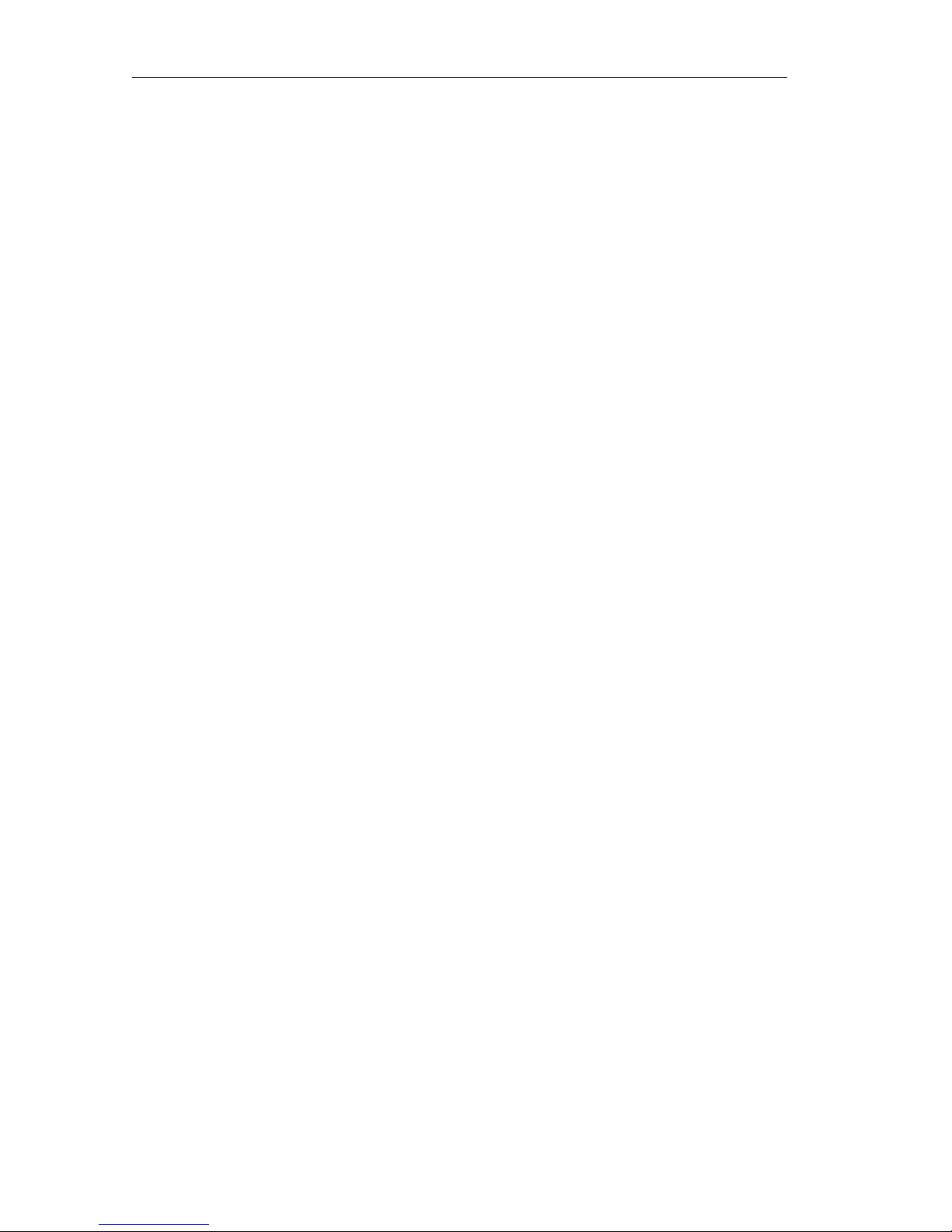
M2 Universal System Controller
ii
BATTERY DISPOSAL
This product is shipped with non-rechargeable alkaline batteries.
These batteries are generally considered not to be environmentally
hazardous. In most cases they can be disposed of in normal
household trash, but you should always verify and follow your
local regulations.
Do not burn or incinerate used batteries, as it may cause internal
materials to explode.
It is important not to dispose of large amounts of alkaline batteries
in a group. Used batteries are often not completely "dead."
Grouping used batteries together can bring these "live" batteries
into contact with one another, creating safety risks..
SAFETY SUGGESTIONS
Read Instructions. Read all safety and operating instructions
before operating the unit.
Heat. Keep the unit away from heat sources such as radiators,
heat registers, stoves, etc., including amplifiers that produce heat.
Batteries. When replacing batteries, use only new ones. Do not
mix new and used batteries together. Rechargeable batteries are
not recommended for this product.
Cleaning. The unit should be cleaned only as recommended in the
operating guide.
Servicing. Do not attempt any service beyond that described in
the operating guide. Refer all other service needs to qualified
service personnel.
Damage Requiring Service. The unit should be serviced by
qualified service personnel when the unit does not appear to
operate normally or exhibits a marked change in performance.
Page 4
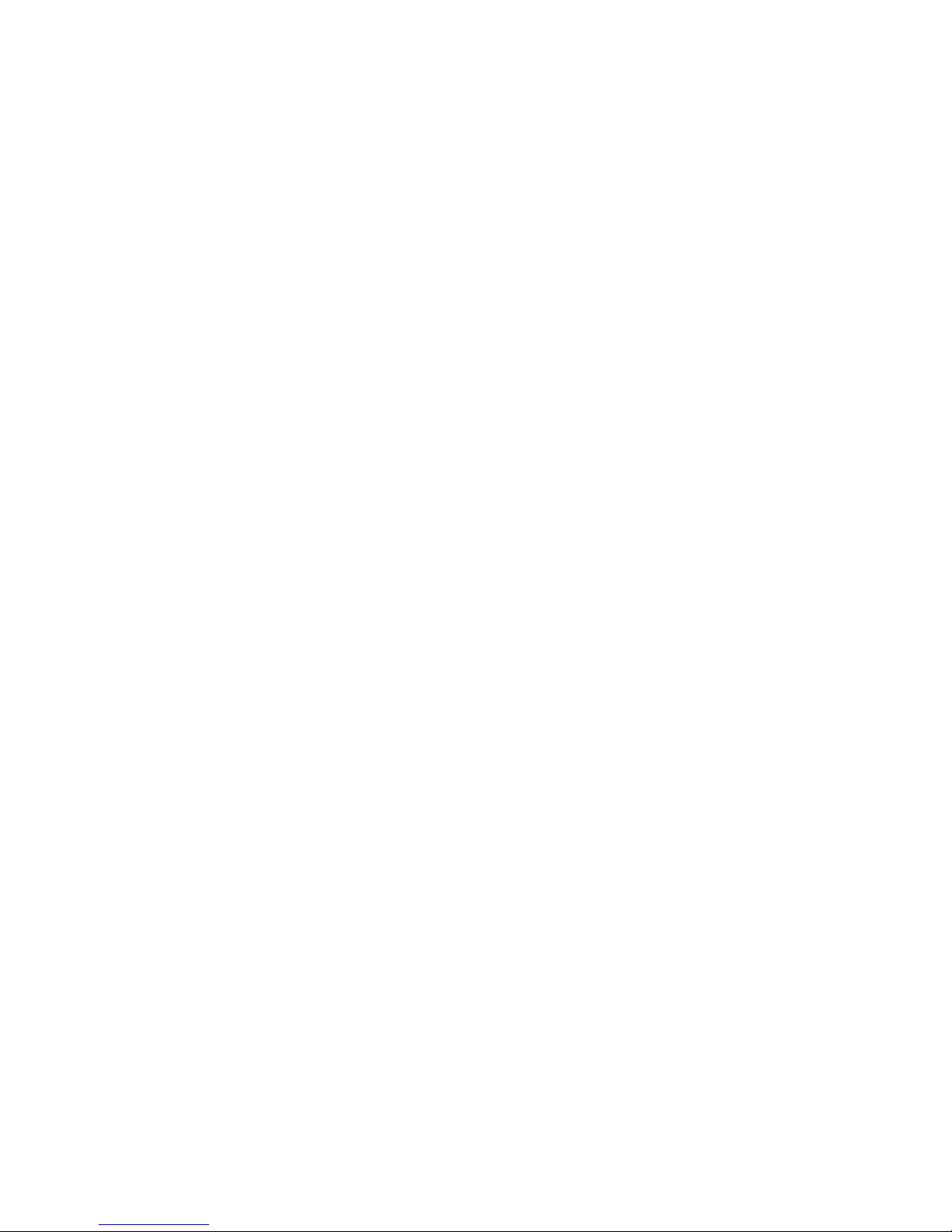
iii
LIMITED WARRANTY
Remote Technologies Incorporated warrants its products for a
period of one (1) year (does not apply to included batteries) from
the date of purchase from Remote Technologies Incorporated or
an authorized Remote Technologies Incorporated distributor.
This warranty may be enforced by the original purchaser and
subsequent owners during the warranty period, so long as the
original dated sales receipt or other proof of warranty coverage is
presented when warranty service is required.
Except as specified below, this warranty covers all defects in
material and workmanship in this product. The following are not
covered by the warranty:
Damage resulting from:
1. Accident, misuse, abuse, or neglect.
2. Failure to follow instructions contained in this Guide.
3. Repair or attempted repair by anyone other than Remote
Technologies Incorporated.
4. Causes other than product defects, including lack of skill,
competence or experience of user.
5. Shipment of this product (claims must be made to carrier).
6. Being altered or which the serial number has been defaced,
modified or removed.
Remote Technologies Incorporated is not liable for any damages
caused by its products or for its failure of its products to perform,
including any lost profits, lost savings, incidental damages, or
consequential damages.
Remote Technologies Incorporated is not liable for damages based
upon inconvenience, loss of use of the product, loss of time,
interrupted operation, commercial loss, any claim made by a third
party or made by you for a third party.
Remote Technologies Incorporated’s liability for any defective
product is limited to repair or replacement of the product, at our
option.
Page 5

M2 Universal System Controller
iv
If your M2 needs service, please contact Remote Technologies
Incorporated by telephone, fax or e-mail for return information.
Please do not return products to RTI without return
authorization.
DISCLAIMER
All rights are reserved. No part of this document may be
photocopied, reproduced, or translated without the prior written
notice of Remote Technologies Incorporated.
The information contained in this document is subject to change
without notice. Remote Technologies Incorporated shall not be
liable for errors or omissions contained herein or for consequential
damages in connection with the furnishing, performance, or use of
this guide.
Microsoft and Windows are registered trademarks of Microsoft
Corporation. Other brands and their products are trademarks or
registered trademarks of their respective holders.
M2, It’s Under Control, TheaterTouch, and the RTI logo are
trademarks of Remote Technologies Incorporated.
Page 6

v
Contents
Federal Communications Commission Notice ---------------------- i
Battery Disposal ----------------------------------------------------------- ii
Safety Suggestions -------------------------------------------------------- ii
Limited Warranty -------------------------------------------------------- iii
Disclaimer-------------------------------------------------------------------iv
Contents------------------------------------------------------------------------ v
Chapter 1. Welcome----------------------------------------------------------1
Compatibility Note---------------------------------------------------------1
Unpacking and Inspection -----------------------------------------------2
Product Contents -----------------------------------------------------------2
Software Requirements ---------------------------------------------------2
Chapter 2. Introduction -----------------------------------------------------3
Features-----------------------------------------------------------------------3
Important Notes ------------------------------------------------------------4
Cleaning ----------------------------------------------------------------------4
Getting Started --------------------------------------------------------------5
Remote Reference ----------------------------------------------------------6
Chapter 3. Operation---------------------------------------------------------9
The LCD Display -----------------------------------------------------------9
The Control Panel Page ------------------------------------------------- 10
Adjust Contrast -------------------------------------------------------- 11
Beeper -------------------------------------------------------------------- 11
Time Out ---------------------------------------------------------------- 11
Tilt Switch--------------------------------------------------------------- 12
Change Passcode ------------------------------------------------------ 12
Page 7
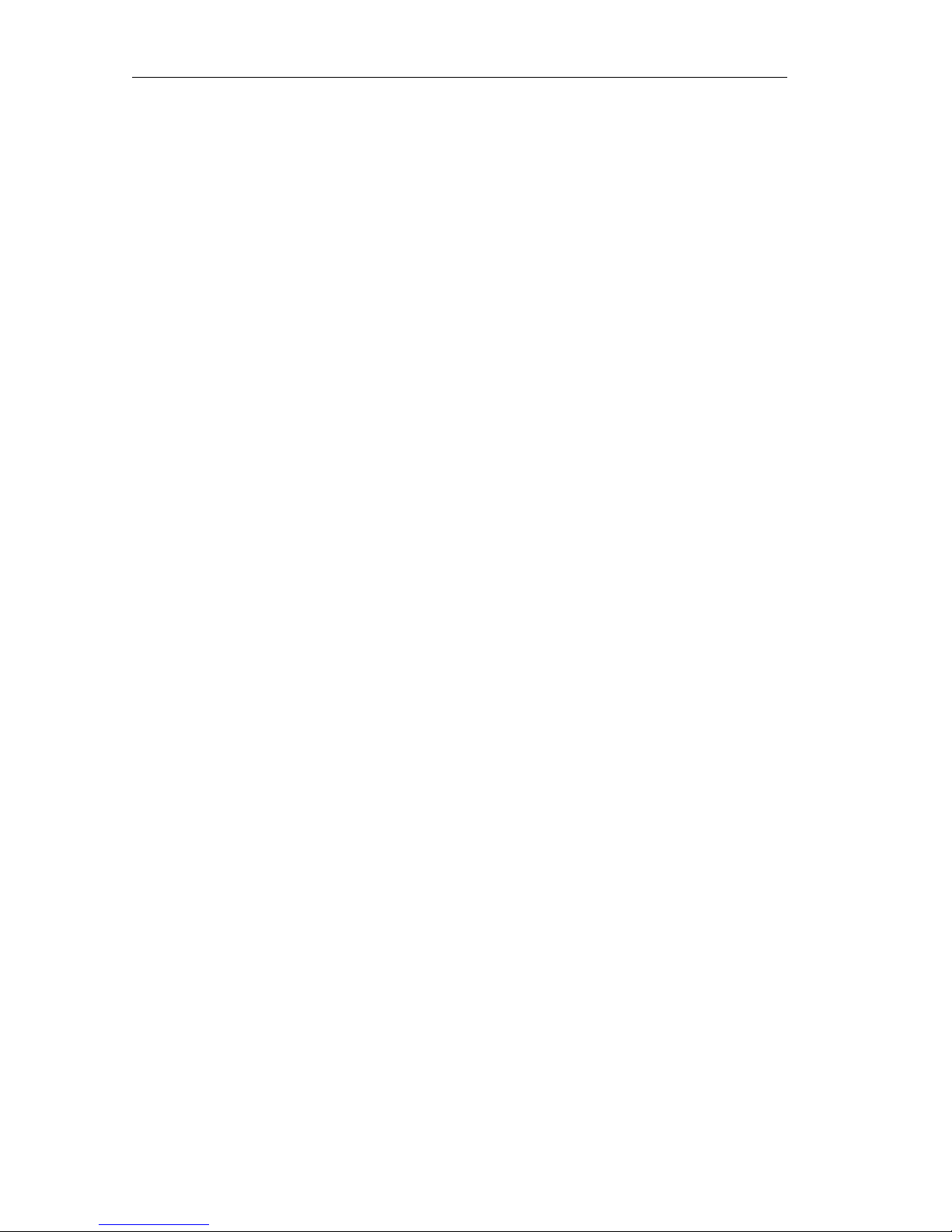
M2 Universal System Controller
vi
Clear All ----------------------------------------------------------------- 14
Low Battery Indicator --------------------------------------------------- 15
Programming The M2--------------------------------------------------- 15
Chapter 4. Troubleshooting---------------------------------------------- 17
Display is Dim, Blank or Unreadable-------------------------------- 17
USB Communication Problems --------------------------------------- 17
IR Code Problems -------------------------------------------------------- 17
Chapter 5. Service and Support----------------------------------------- 19
Updates and New Products-------------------------------------------- 19
Contacting Remote Technologies Incorporated ------------------- 19
RTI Technical Support -------------------------------------------------- 19
Specifications---------------------------------------------------------------- 21
Page 8
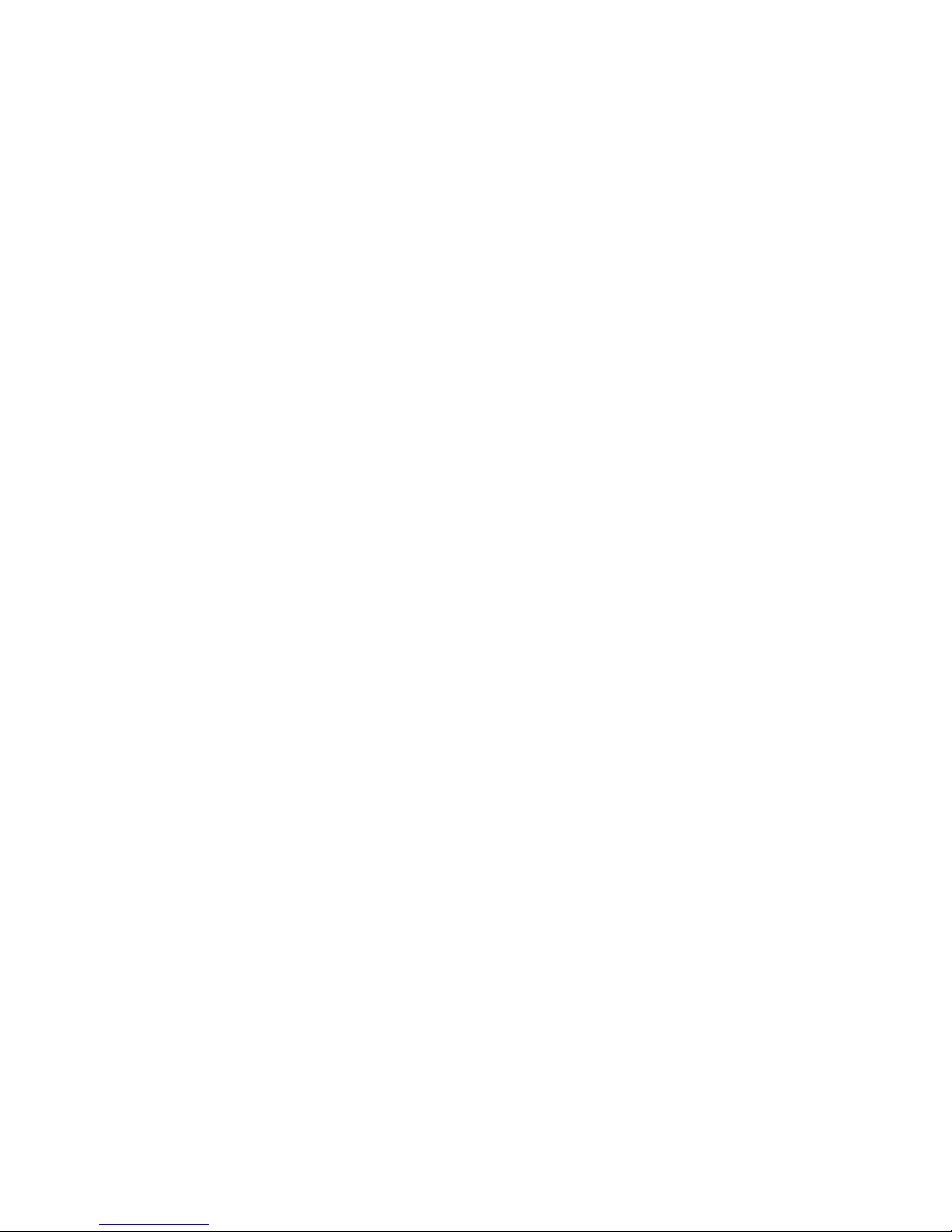
1
Chapter 1. Welcome
Thank you for purchasing the M2 universal system controller. The
M2 combines the power and flexibility of a graphic LCD display
with an ergonomic design that permits effortless one-handed
operation. This design overcomes the need for a compromise
between form and function. Sleek and perfectly balanced, the M2
is infinitely flexible and expandable.
The M2 takes complete control of your home electronics, replacing
all other remotes. It features an intuitive, easy to read LCD that
can display custom text, graphics, symbols, and icons. In addition
to the backlit display, 33 “Hard” keypad buttons allow easy access
to frequently used functions.
Programming is easy and convenient thanks to the Windows®
based TheaterTouch Designer™ software. Because RTI’s remote
control products are sold only through professional
installers/programmers, and never directly to consumers, it is our
philosophy to not incorporate programming capability directly
into our products. Instead, we are committed to providing our
dealers with the hardware and software tools that allow them to
create re-usable programming databases and templates in the
most efficient and reliable way possible.
The M2 is capable of both infrared and radio frequency output.
Optional RF receivers are available for transmission through walls
and cabinets. The RF receivers connect to an RTI control system
for the ultimate in control reliability and flexibility. RTI control
systems can provide many advanced features such as IR routing,
local macro execution, power sensing, and RS-232 control.
COMPATIBILITY NOTE
The M2 and TheaterTouch Designer software are compatible with
infrared (IR) commands with carrier frequencies between 15KHZ
and 460KHZ, as well as those commands that do not use a carrier.
This covers virtually all of the remotes that exist to date.
Page 9
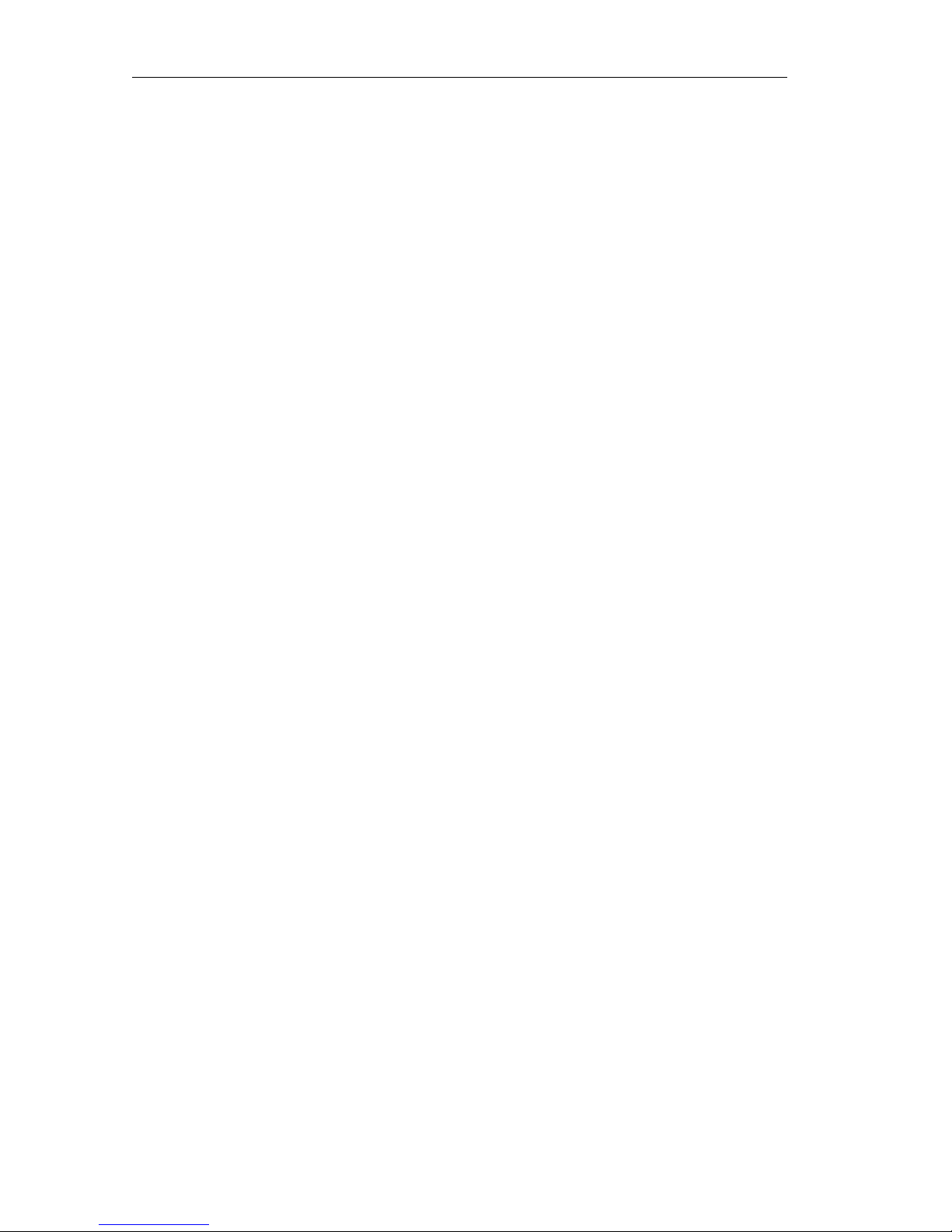
M2 Universal System Controller
2
UNPACKING AND INSPECTION
After unpacking your new M2 universal system controller, save
all of the packing materials in case you ever have to ship the unit.
Thoroughly inspect the M2 and packing materials for signs of
damage. Report any damage to the carrier immediately. Report
any equipment malfunctions to Remote Technologies
Incorporated or an authorized Remote Technologies Incorporated
distributor.
PRODUCT CONTENTS
Contents within the box include the following items:
§ One (1) M2 universal system controller
§ Four (4) AAA alkaline batteries.
§ One (1) Operation guide.
SOFTWARE REQUIREMENTS
The recommended minimum system requirements needed to run
the TheaterTouch Designer software are as follows:
§ Windows 98SE
®
, Windows ME®, Windows 2000®, Windows
XP® or later version.
§ A free USB port.
§ At least 64 Megabytes of RAM.
§ At least 100 Megabytes of free disk storage.
§ Screen resolution of 800x600 with 16-bit color.
§ A mouse is required.
§ Optional printer for printing reports.
Page 10
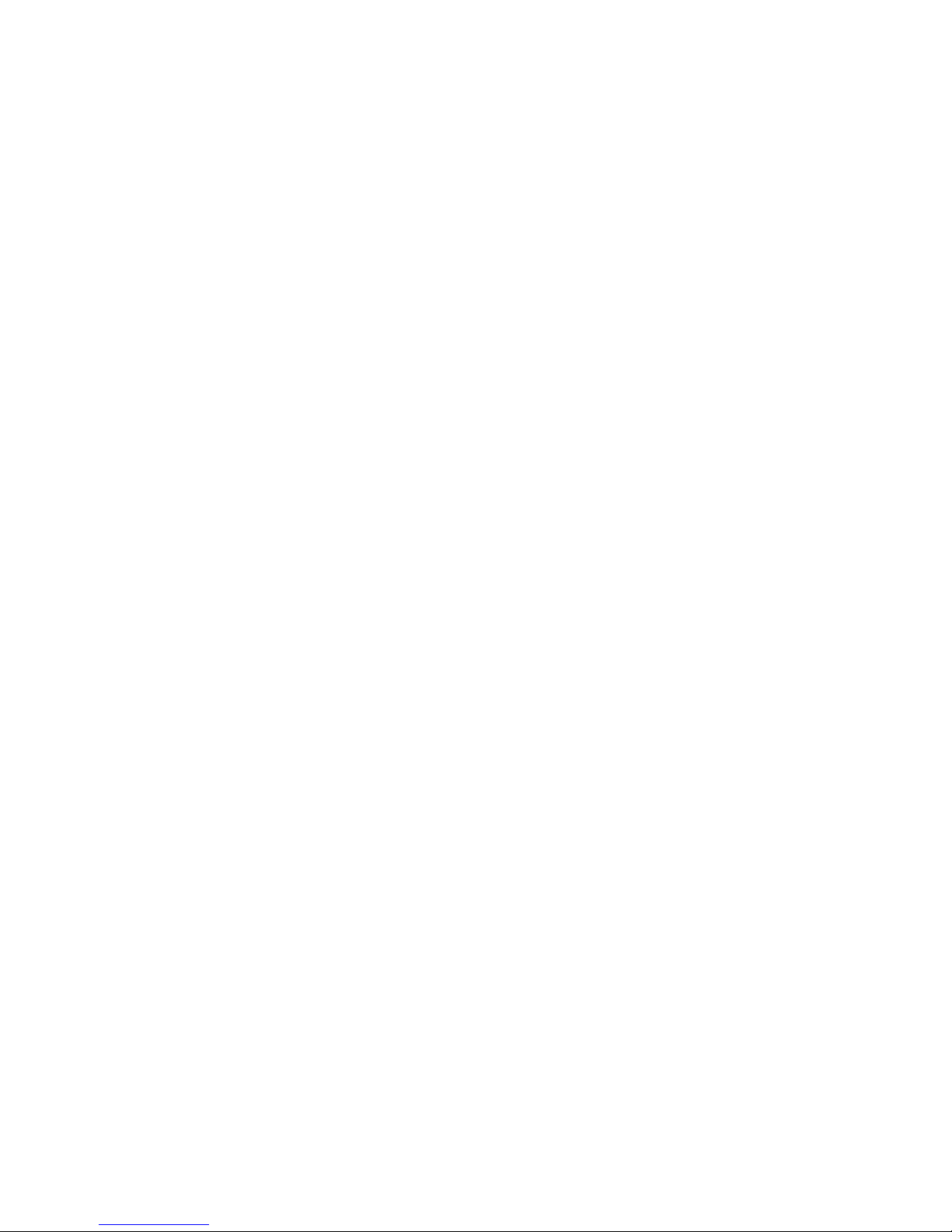
3
Chapter 2. Introduction
FEATURES
The M2 provides superior quality and reliability as well as these
specific features:
§ Replaces all of the remote controls in a home. The M2 can
reproduce all of the commands of almost any other infrared
remote control.
§ A programmable graphic display. The M2 uses powerful
Windows® based software that makes it easy to place text,
graphics, symbols and icons anywhere on the display.
§ A wide temperature, high-contrast LCD with white
backlight. The display’s transflective screen makes it easy to
read in any lighting condition – even in sunlight.
§ 33 backlit “hard” keypad buttons that allow easy access to
frequently used functions.
§ A built-in low battery indicator warns you when it’s time to
replace the batteries.
§ A macro function. This feature allows the M2 to perform a
series of commands by pressing a single button. For
example, you can create a macro called “Movie” that turns
on the TV, sets the correct input, turns on the DVD player,
dims the lights, and starts playing a movie.
§ Both infrared (IR) and radio frequency (RF) output options.
You can even use both options on the same unit.
§ A built in motion sensor can automatically turn the unit on
when it is picked up.
§ An audible beeper can acknowledge button presses.
Page 11

M2 Universal System Controller
4
§ A USB port for communication with the TheaterTouch
Designer programming software.
§ Non-volatile flash memory. The M2 will not lose any
programmed data when the battery is removed.
§ One-year parts and labor warranty.
§ Available only to system integration professionals.
IMPORTANT NOTES
Please read these important notes about the M2:
§ The M2 should be placed in an area where it is around
normal room temperature (between 60°F to 90°F). If the
temperature is too hot, the display appears dim. If the
temperature is too cold, the display appears dark and may
respond slowly.
§ Do not let the M2 get wet. It should not be handled with wet
hands or placed in an area where it could get wet.
§ Do not subject the M2 to smoke, dust, or vibrations. The
display may be damaged from excessive shock or vibration.
§ Do not disassemble the unit. Service of the M2 should be
performed by authorized personnel only.
§ Use only high capacity primary (non-rechargeable) batteries.
Alkaline batteries, such as those included with the M2,
should provide several months of operation before requiring
replacement.
CLEANING
Occasional cleaning may be required, depending on use. To clean
your M2, lightly dampen a lint-free cloth with a glass cleaner or
mild detergent, and wipe the display, keypad and outer surfaces.
Page 12

Introduction
5
GETTING STARTED
Start by inserting four AAA batteries (included) into the battery
compartment. Make sure they are oriented properly. A polarity
diagram is molded into the bottom of the battery compartment.
The M2 is turned-on by touching any keypad button. If the tilt
sensor is enabled, picking up the unit will also turn it on.
+
+
Page 13

M2 Universal System Controller
6
REMOTE REFERENCE
Front
LCD Display
Home Page
Button
Keypad
Buttons
IR Transmission
Window
Page Navigation
Buttons
Backlight
Button
Display “Soft”
Buttons
Page 14

Introduction
7
Back
Battery
Compartment
USB
Programming
Port
Audio
Beeper
Page 15

M2 Universal System Controller
8
Page 16

9
Chapter 3. Operation
THE LCD DISPLAY
The M2 display is organized as a series of pages and frames. A
page consists of one to nine frames, and only one frame is
displayed on the screen at a time.
Normally each frame on a page contains objects (text, graphics,
etc.) that are related in some way. For instance, they may all
display information necessary for controlling a particular DVD
player.
By default, the M2 has one Home page—all other pages are
normally accessed from links on the Home page. In addition, any
button on any page can contain a link to any other page when
selected.
Normally the Home page is used to display the names of the
equipment being controlled. The M2 will support 200 pages
including the Home page; each page can consist of up to 9 frames.
A representation of a programmed Home page is shown below:
By default, pressing the HOME button at any time will return you
to this page. It is possible, however, to program the Home button
to behave differently if desired.
Page 17

M2 Universal System Controller
10
THE CONTROL PANEL PAGE
The Control Panel page can be displayed by pressing and holding
the backlight button continuously for 3 seconds.
You can also access the Control Panel page by assigning a
“Control Panel” page link to a button using the TheaterTouch
Designer software.
The Control Panel consists of the following two frames:
To change frames, press the next page button below the display.
To return to the user program, press the Home button.
Page 18

Operation
11
ADJUST CONTRAST
This selection displays a window that allows you to adjust the
LCD contrast. Press the Left Arrow or Right Arrow soft buttons to
adjust. Press either of the OK soft buttons to close.
BEEPER
This selection displays a window that allows you to turn the
audible beep on or off. The beeper provides feedback that a button
was pressed. Press either of the OK soft buttons to close.
TIME OUT
This selection displays a window that allows you to adjust the
amount of time the unit stays awake after the last button press.
The time is variable from 1 second to 60 seconds (the default is 10
seconds). Press the arrow soft buttons to the left or right of the
Time Out setting to adjust the time. Press either of the OK soft
buttons to close.
Page 19

M2 Universal System Controller
12
TILT SWITCH
This selection displays a window that allows you to adjust the
settings for the built-in tilt switch. The tilt switch is a motion
detector that turns the remote on when activated.
On means the tilt switch is active and will wake up the M2 when
it is moved.
Off means the tilt switch is inactive.
Press either of the OK soft buttons to close.
CHANGE PASSCODE
This selection displays a window that allows you to set the
passcode that is used to limit access to the Clear All function in
the Control Panel, as well as the Secured property that can be
assigned to any button.
When you select the CHANGE PASSCODE function, the screen will
prompt you to enter the old passcode using the numeric keypad
buttons. Press the ENTER keypad button after entering the
numbers.
(The default code is 0000).
Page 20

Operation
13
Now enter a new four-digit passcode.
You will be prompted to enter the new four-digit passcode again
for confirmation.
When new code is entered successfully, the “Code Changed”
window will pop up to let you know you have changed the
passcode.
Do not forget the passcode!
Page 21

M2 Universal System Controller
14
CLEAR ALL
This selection displays a window that will allow you to erase the
current user program in the M2. You will be prompted to enter
the current passcode. If the proper code is entered, the entire user
program in the M2 will be erased.
Warning! This will erase the entire user program in the M2. Once
this is done there is no way to restore it, except by reloading the
program from the TheaterTouch Designer software!
If you inadvertently select the CLEAR ALL function, simply press
the ENTER keypad button without entering the passcode and you
will be returned to the Control Panel page.
Page 22

Operation
15
LOW BATTERY INDICATOR
If the M2 battery capacity is reduced to approximately 25 percent,
a low battery icon will appear in the lower left side of the display:
At this point the M2 batteries should be replaced to maintain
optimum performance.
PROGRAMMING THE M2
The M2 is programmed using RTI’s TheaterTouch Designer
software. RTI dealers can download the software free of charge
from:
www.rticorp.com/dealers
A PC running Windows® 98SE or higher with a USB port is
required. The required USB cable is included with the RTI IR-PRO
dealer kit.
Low Battery Icon
Page 23

M2 Universal System Controller
16
Note: The M2 will not operate normally while connected to a
PC’s USB port. Make sure you disconnect it from the PC to
navigate pages or transmit commands. In addition, the M2
will not be able to sync with a PC’s USB port while it is
transmitting a command or running a macro.
Page 24

17
Chapter 4. Troubleshooting
If you are having problems with your M2, please read these
troubleshooting tips before contacting technical support.
If you continue to have problems, see Chapter 5 for more
information on contacting RTI technical support.
DISPLAY IS DIM, BLANK OR UNREADABLE
Make sure the batteries are inserted properly and are new.
Try adjusting the contrast level from the Control Panel page
(Refer to Chapter 3 for more details). By nature, the contrast of an
LCD screen changes with temperature, so if the remote is cold the
display will be dark and will return to normal as it warms.
USB COMMUNICATION PROBLEMS
Verify that your PC is running Windows® 98SE or higher.
Verify that the M2 is present in the Human Interface Devices
section of the Device Manager within the Windows® Control
Panel.
Make sure you are using the programming cable that was
supplied by RTI and that both ends are connected securely.
Make sure the PC detects the presence of the M2. If it doesn’t,
unplug the USB cable, wait for about ten seconds, and plug it in
again.
If the download fails after some data has been transferred, try resending the program.
IR CODE PROBLEMS
If you are using an IR repeater system, make sure it is working
correctly with the original OEM remote. If not, you will need to
troubleshoot the IR repeater system.
Page 25

M2 Universal System Controller
18
If you are still having problems, try adjusting the IR code
“Minimum Repeats” value in the TheaterTouch Designer
programming software.
If the IR code is executed inside a macro that contains multiple IR
codes, try inserting a small time delay before the problem code. If
there already is a delay, try increasing it.
Page 26

19
Chapter 5. Service and Support
UPDATES AND NEW PRODUCTS
For news about the latest updates, new product information and
accessories, please visit our web site at:
www.rticorp.com
CONTACTING REMOTE TECHNOLOGIES INCORPORATED
For general info, you can contact RTI at:
Remote Technologies Incorporated
Tel. (952) 253-3100
Fax (952) 253-3131
info@rticorp.com
www.rticorp.com
RTI TECHNICAL SUPPORT
At RTI, customer service and satisfaction is an utmost priority. If
you are encountering any problems or have a question about your
RTI product, please contact RTI Technical Support for assistance.
RTI provides technical support by telephone, fax or e-mail. For the
highest quality service, please have the following information
ready, or provide it in your fax or e-mail.
§ Your Name
§ Company Name
§ Telephone Number
§ E-mail Address
§ Product model and serial number (if applicable)
Page 27

M2 Universal System Controller
20
If you are having a problem with hardware, please note the
equipment in your system, a description of the problem, and any
troubleshooting you have already tried.
If you are having a problem with software, please note what
version you have installed, the operating system on your PC, a
description of the problem, and any troubleshooting you have
already tried.
If you are calling about a software or programming question or
problem, please be at you computer when you place your call.
This will considerably speed up the troubleshooting process.
For Technical Support or assistance with your RTI product,
contact RTI at:
(952) 253-3137
support@rticorp.com
www.rticorp.com/support
For questions regarding Service or Repair of your RTI product,
contact RTI at:
(952) 253-3136
service@rticorp.com
www.rticorp.com/service
Please do not return products to RTI without return authorization.
Page 28

21
Specifications
Power 4 AAA alkaline batteries
Power Management Automatic On/Off
(tilt switch)
Infrared Control Range 30 Feet (9.1m) @ 60
Degrees
Infrared Frequency Range 15kHz – 460kHz
Radio Frequency Control Range Up to 100 Feet (30.5m)
(with optional receivers)
Radio Frequency Carrier 433MHz
Operating Temperature +32°F to +122°F
(+0°C to +50°C)
Operating Humidity 5% to 95% Non-condensing
Display High-contrast transflective
monochrome STN LCD
128h x 64w pixels
Display size (H x W) 2.1 in x .91 in
(53mm x 23mm)
Backlight White EL
(display and keypad)
Total System Memory 256K Bytes Flash
(non-volatile)
Device Capability Total number of devices
limited only by memory
Page 29

M2 Universal System Controller
22
Macro Capability Unlimited steps in a
single macro
Total number of macros
limited only by memory
Macros allowed on every
button
Communications USB programming port
Dimensions Length: 9.1 in. (251mm)
Width: 2.4 in. (64mm)
Height: 1.1 in. (28mm)
Enclosure High-impact molded ABS
plastic
Weight 7.0 oz. (200g)
with batteries
Warranty One Year Parts & Labor
(30 days on batteries)
All specifications are subject to change without notice.
Page 30

IR-PRO
Professional Infrared Code Capture System
Remote Technologies Incorporated
Remote Technologies IncorporatedRemote Technologies Incorporated
Remote Technologies Incorporated
7651 Anagram Drive
Eden Prairie, MN 55344
Tel: 952-253-3100
Fax: 952-253-3131
www.rticorp.com
©
2007 Remote Technologies Inc. All rights reserved. Printed in Taiwan.
It’s Under Control
®
IR-PRO
Professional Infrared Code Capture System
M2
Universal System Controller
