Page 1

Portfolio with Bluetooth® Keyboard
Page 2
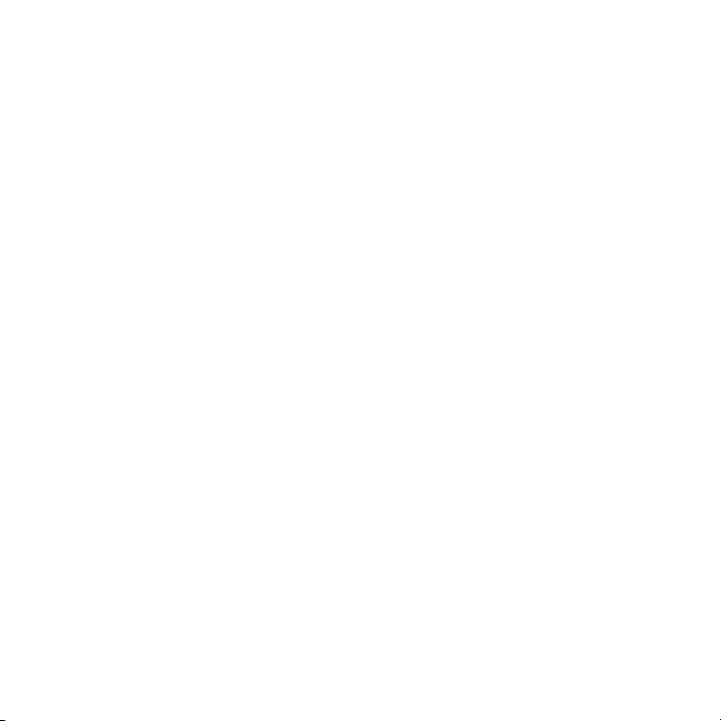
BATTERY PRECAUTIONS
Dispose of old batteries properly. Do not dispose of batteries in a re.
Do not leave batteries where a young child or pet could play with or swallow
them. If the batteries are swallowed, contact a physician immediately.
Batteries may explode if mistreated. Do not attempt to recharge or disassemble
the batteries.
Use only fresh batteries of required size and type. Do not mix old and new batteries,
different types of batteries, or rechargeable batteries of different capacities.
FCC INFORMATION
This information has been tested and found to comply with the limits for a Class
B Digital Device, pursuant to Part 15 of the FCC Rules. These limits are designed
to provide reasonable protection against harmful interference in a residential
installation. This equipment generates, uses, and can radiate radio frequency
energy and, if not installed and used in accordance with the instructions, may
cause harmful interference to radio communications. However, there is no
guarantee that interference will not occur in a partial installation.
1
Page 3
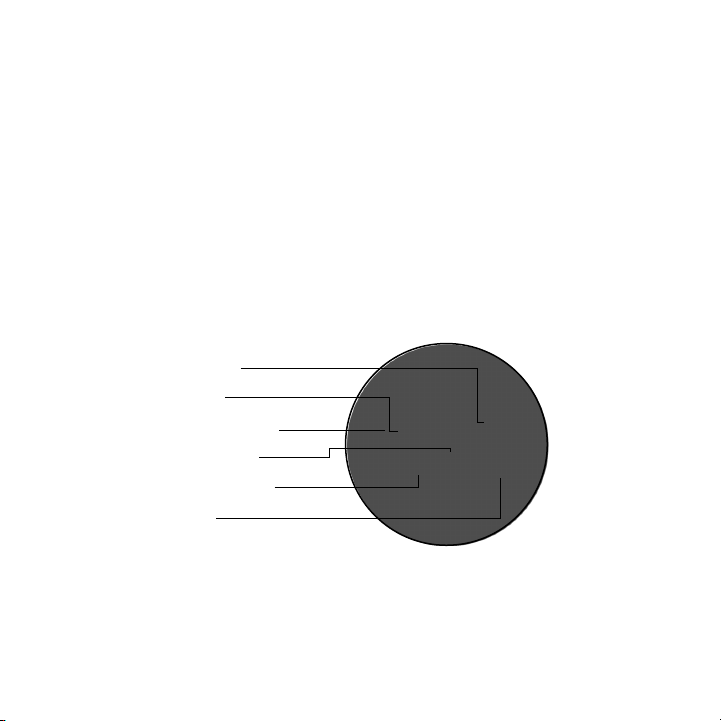
INSERTING YOUR iPad INTO THE CASE
1. Open the Bluetooth® Keyboard Case completely.
2. Pull the iPad Security Tab out from the frame.
3. Slide your iPad into the frame so that its screen is facing out of the frame and
its Power Button is accessible.
4. Tuck the iPad Security Tab back in behind your iPad.
CHARGING THE KEYBOARD
1. Plug the charging cord included into the charging outlet at the control panel and
into a USB outlet. (see the illustration below for part locations).
Charging Interface
Connect Button
Bluetooth Indicator Light
Power Indicator Light
Charging Indicator Light
Power Switch
2. The charging LED will illuminate red during charging, and shuts off when
charging is complete.
3. The keyboard takes approximately 4.5 hours to charge for up to 90 hours of use.
Note: The charging LED indicator will blink when your Bluetooth® Keyboard
Case’s battery needs recharging.
2
Page 4
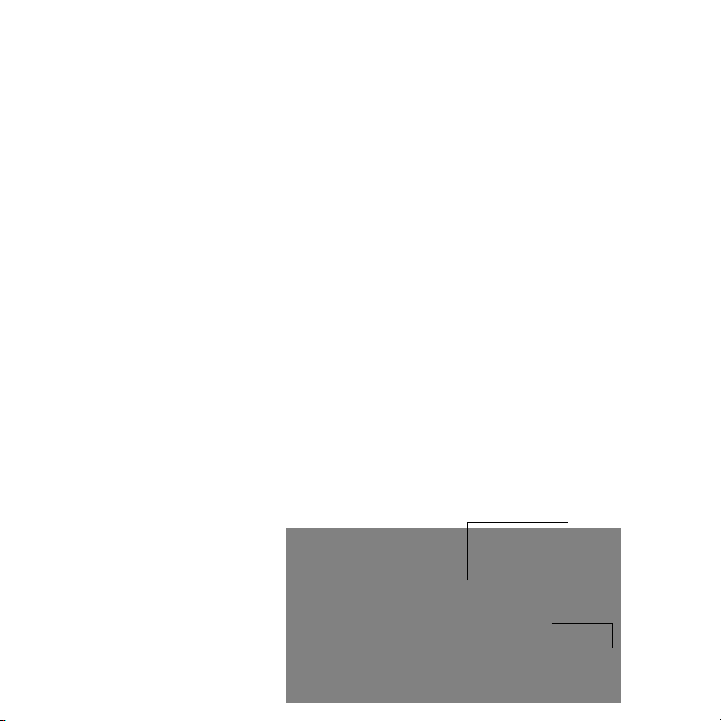
SYNCING THE BLUETOOTH® TO YOUR iPad
1. Power on your iPad.
2. Slide the On/Off switch on the Bluetooth® Keyboard Case to “on.”
3. Press the Bluetooth® Connect button. The Power LED will illuminate and
the Bluetooth® LED will ash.
4. Select the Settings icon on your iPad tablet’s screen.
5. Locate and select “Bluetooth” in your iPad tablet’s settings menu.
6. Under Devices on your iPad, select the Bluetooth® Keyboard Case.
7. The iPad will now prompt you to enter your computer Bluetooth® password
and press either the Return or Enter key using the Bluetooth® Keyboard Case.
8. The iPad screen should now show the Bluetooth® Keyboard Case has
connected successfully.
9. The Power LED will remain illuminated while the keyboard is powered on.
10. Slide the On/Off switch to “off” when you are done using the keyboard.
11. From now on when you use the Bluetooth® Keyboard Case with your iPad, it
should already be connected. If you use it with a new iPad, or it doesn’t connect
properly, follow the steps above to reconnect.
Connect Button
Power Switch
3
Page 5

Note: The Bluetooth® Keyboard Case will automatically go into standby mode
after 15 minutes of non-use in order to preserve battery life. Just press any key
to reactivate the keyboard.
CARE AND MAINTENANCE
• Ensure you slide the On/Off switch to “off” when you have nished using your
Bluetooth® Keyboard Case. This should preserve battery life.
• Fold the Bluetooth® Keyboard Case up so you can secure the ap with the
imbedded magnets.
• Do not allow any heavy objects to be placed on the Bluetooth® Keyboard Case,
with or without you iPad within it, as this may damage the keyboard and/or iPad
components.
• Wipe the exterior of the Bluetooth® Keyboard Case with a clean, soft, dry cloth.
• Store the Bluetooth® Keyboard Case with at least 50% of its battery charge.
4
Page 6
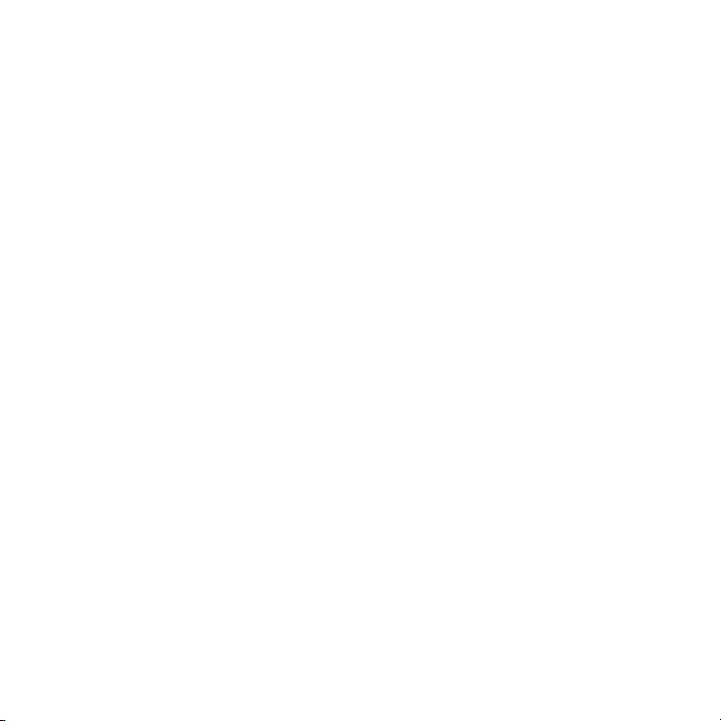
SPECIFICATIONS
Bluetooth® ... . . ... . . ... . . ... . . ... . . ... . . ... . . ... . . ... . V 2.0
Bluetooth® Working Distance .... . . . .. . . . .. . . . .. . . . .U p t o 3 2 ’
Ope r a tin g Vo l tag e . ... . . ... . . ... . . ... . . ... . . ... . . ..3 . 0 - 5 . 0
Cha r g ing M ean s . ... . . ... . . ... . . ... . . ... . . ... . . ... . U SB 2 . 0
Cha r g ing T i m e . .. . . . .. . . . .. . . . .. . . . .. . . . .. . . . .. . . . .4 - 4 .5 h o urs
Bat t e ry U s age T i m e . .. . . . .. . . . .. . . . .. . . . .. . . . .. . . U p t o 90 c o nt i n u ou s h ou r s
Bat t e ry L i fe. . . ... . . ... . . ... . . ... . . ... . . ... . . ... . . ... 3 yea r s
ONE (1) YEAR LIMITED WARRANTY
2COOL Warrants this product against defects in materials and/or workmanship
under normal use for a period of ONE (1) YEAR from the date of purchase by the
original purchaser (“Warranty Period”). If a defect arises and a valid claim is received
within the Warranty Period, at its option, 2COOL will either 1) repair the defect at no
charge, using new or refurbished replacement parts, or 2) replace the product with
a new product that is at least functionally equivalent to the original product.
Obtaining Service: To obtain warranty service, call 2COOL Limited Warranty
Service at 1-866-782-8262. Please be prepared to describe the product that
needs service and the nature of the problem. A purchase receipt is required. All
repaired and replacements must be authorized in advance. Service options, parts
availability and response times will vary. You are responsible for delivery and the
cost of delivery of the product or any parts to the authorized service center for
5
Page 7

replacement, per our instructions.
Limits and Exclusions: Coverage under this Limited Warranty is limited to
the Continental United States of America. This warranty does not apply to: a)
damage caused by failure to follow instructions relating to the product’s use or
the installation of components; b) damage caused by accident, abuse, misuse,
re, oods, earthquake or other external causes; c) damage caused by service
performed by anyone who is not a representative of 2COOL; d) accessories used
in conjunction with a covered product; e) a product or part that has been modied
to alter functionality or capability; f) items intended to be periodically replaced by
the purchaser during the normal life of the product including, without limitation,
batteries or light bulbs; g) any product sold “as is” including, without limitation,
oor demonstration models and refurbished items; or h) a product that is used
commercially or for a commercial purpose.
2COOL shall not be liable for incidental or consequential damages resulting
from the use of this product, or arising out of any breach of this warranty. To the
extent permitted by applicable law, 2COOL disclaims any and all statutory or
implied warranties, including, without limitation, warranties of merchantability
tness for a particular purpose and warranties against hidden or
If 2COOL cannot lawfully disclaim stautory or implied warranties, then to the
extent permitted by law, all such warranties shall be limited in duration to the
duration of this express warranty.
Some states disallow the exclusion or limitation of incidental or consequential
damages or how long an implied warranty lasts, so the above exclusions or
limitations may not apply to you. This warranty gives you specic legal rights and
you may also have other rights, which vary from state to state.
latent defects.
,
6
Page 8
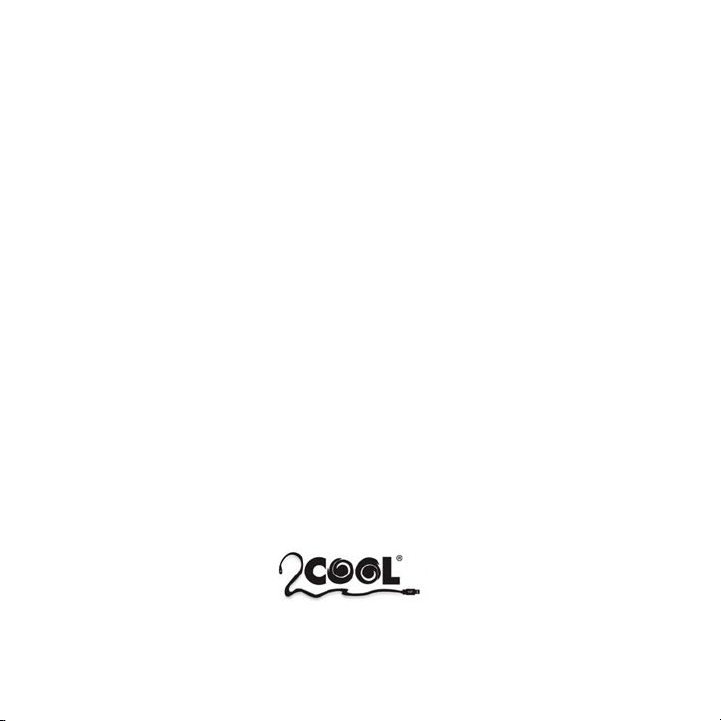
Distributed by RTA Products, LLC
3900 Executive Way
Miramar, FL 33025, U.S.A.
Page 9

6/1/2012 11:37 AM
®
PRODUCT WARRA NTY
TECHNI MOBILI DESK WARRANTY
LIMITED 5-YEAR WARRA NTY
R TA Products, LLC warrants to the Original Purchaser t hat this product will be free from defects in its workmanship and
materials, under normal use and service conditions, as described herein. "Defects" as used in this warranty, is dened as any
imperfections that impair the use of the furniture or product. RTA products will repair or replace, at is option, w ithout charge to
‘other than freight from purchaser to RTA Products, only the defect ive products or parts for a per iod of
the original purc
FIVE (5) Years.
Replacement part s can only be supplied if parts are available. Items out of production may be unavailable. This warranty will
be eective for the applicable t ime period beginning the date of purchase on your original sales receipt. RTA product’s
obligation under this warranty is limited to repairing or replacing products or parts as provid
designed for and is intended for oce and home-oce use only. This warranty is Original Purchaser’s sole remedy for
product defects, and this warranty does not ext end to any product, or damage to any product, caused by or attributed to
abuse or misuse, products used for commercial or rental purposes, use modications of, or attachments to the product, and
products or part s not used, maintained, or extended hereunder is in li
including without limitations any implied warranty or merchantability or of tness for a particular purpose. Please not e, all
desks made with PVC Laminate surface should not be exposed to direct sunlight, as it may damage the material. Damage of
this nature is not covered under this warranty.
haser
eu of any and
n. This product has been
ed herei
all other warranties, express or implied,
RTA Products will not be responsible for indirect, special, incidental or consequential damages. This warranty is limit
andise purchased in the Continental United States. Some States do not allow the exclusion or limitation of incidental or
merch
consequential damages, so t he above limitations or exclusions may not apply to you. This warranty gives you specic legal
rights. You may also have other rights that may vary from state to state.
RTA Products will advise you of the procedure to follow in making warranty claims. The following are the procedures for
claims:
warranty
a. Call
us Monday – Friday, from 9am-5pm (East ern Time) at (866) 782-8262 to explain the defect and give your name,
address and phone number. Please have ready t he model number of our product, dat e and place of purchase. You can also
write to us by e-mail to warranty@rtaproducts.com and include the same information.
b. I f we determine that replacement will remedy the situation, and in order to determine the extent or the cause of the defect,
purchaser will need to send the part i
determine whether the claim is valid (or not), and then proceed to send the replacement. We will ship the replacement at our
expense.
n question at purchaser’s expense. Once we receive t he part, we will examine it and
ed to
TECHNI MOBILI CHAIR WARRANTY
2-YEAR WARRA NTY
R TA Products, LLC has warranted the Techni Mobili oce chairs to the original purchaser who acquired a new product from RTA
1.
Products or its authorized resellers of the product against defects in material or workmanship.
2.
This warranty is expressly lim
normal use as a result of a defect in materials or workmanship. This warranty is limited to merchandise purchased in the Continental
United States. No assembly labor is included. The word "defects" as used in this warranty, is dened as imperfections that impair the
utility of the product.
3.
This warranty applies under conditions of normal use, but does not apply to defects that result from intentional damage, negligence,
ble use or expo
unreasona
Liability for consequential damages is excluded to the extent exclusion is permi tted by law. This warranty gives you specic legal rights,
4.
and you may have other rights that vary from State to State.
5.
RTA Products does not warrant: a) natural variations in character marks b) changes in surface nishes due to aging or exposure to
light c) marks, scars, or wrinkles occurring naturally in leather d) failure resulting from normal wear and tear e) the matching of colors,
grains, or textures of natural materials f) the colorfastness or the matching of textil
cards g) damage, marking, or staining of veneer surfaces due to contact with rubber or similar compounds, damage from sharp objects
or imprinting from wri ting instruments, or prolonged exposure to direct sunlight h) we do not warrant products that are exposed to
extreme environmental conditions or that have been subject to improper storage.
RTA Products shall not be liable for loss of time, inconvenience, commercial loss, or incidental or consequential damages.6.
ited to the repair or replacement (at its option) of defective chair components or materials that fail s under
sure.
es, incl
uding an exact match to cuttings or to swatch
1 of 2
Page 10

Product Warranty - RTA Products
http://rtaproducts.com/product-warranty.htm
6/1/2012 11:37 AM
Any modication to the original product voids the warranty. We do not warrant the performance of the product when used in
7.
combination with other than original products.
8.
This product has been designed for and is intended for oce and home-oce use only. This warranty is Original Purchaser’s sole
remedy for product defects, and this warranty does not extend to any product, or damage to any product, caused by or attributed to
abuse or misuse, products used for commercial or rental purposes, use modications of, or attachments to the product, and product
parts n
ot used, maintained, or extended hereunder is in lieu of any and all other warranties, express or impli ed, including without
limitations any implied warranty or merchantability or of tness for a particular purpose.
Report any defects to RTA Products, LLC together with your sales receipt or other proof of purchase. If the chair is defective within the
9.
terms of the warranty, RTA Products, LLC wil l furnish a replacement chair (at its option) at no cost of equal or similar value and design.
arranty
10.
RTA Products will advi se you of the procedure to follow in making w
claims:
a) Call us Monday – Friday, from 9am-5pm (Eastern Time) at (866) 782-8262 to explain the defect and give your name, address and
phone number. Please have ready the model number of our product, date and place of purchase. You can also write to us by e-mail to
warranty@rtaproducts.com and include the same i nformation.
b) If we determi ne that replacement will remedy the situation, and in order to determine the extent or the cause of the defect, purchaser
will need to send the part in question at purchase
claim is valid (or not), and then proceed to send the replacement. We will ship the replacement at our expense.
r’s expense. Once we receive
claims. The following are the procedures for warranty
the part, we will examine it and determine whether the
2COOL PRODUCT WARRANTY
ONE (1) YEAR LIMITED WARRANTY
2COOL warrants this product against defects in materials and/or workmanship under normal use for a period of ONE (1)
YEAR from t he date of purchase by the original purchaser ("Warranty Period"). If a defect arises and a valid claim is received
within the Warranty Pe
riod, at its option, 2COOL will
either 1) repair the defect at no charge, using new or refurbished
replacement parts, or 2) replace the product with a new product t hat is at least functionally equivalent to the original product.
s or
Obtaining Service: To obtain warranty service, call 2COOL Limited Warranty Service at 1-866-782-8262. Please be prepared
paired
to describe the product that needs service and the nature of t he problem. A purchase receipt is required. All re
and
replacements must be authorized in advance. Service options, parts availability and response times w ill vary. You are
responsible for delivery and the cost of delivery of the product or any parts to t he aut horized service center for replacement,
per our instructions.
Limits and Exclusions: Coverage under this Limited Warranty is limited to the Continental United States of America. This
follow i
warranty does not apply to: a) damage caused by failure to
nstructions relating to the product’s use or the installation
of components; b) damage caused by accident, abuse, misuse, re, oods, earthquake or other external causes; c) damage
caused by service performed by anyone who is not a representative of 2COOL; d) accessories used in conjunction with a
covered product; e) a product or part that has been modied to alter functionality or capability; f) items intended t o be
periodically replaced by the purchaser during
the normal
life of the product including, without limitation, batteries or light bulbs;
g) any product sold "as is" including, without limitation, oor demonstration models and refurbished items; or h) a product that
is used commercially or for a commercial purpose.
2COOL shall not be liable for incidental or consequential damages r esulting from the use of this product, or arising out of any
breach of t his warranty. To the extent permitted by applicable la
w, 2COOL dis
claims any and all st atutory or implied
warranties, including, without limitation, warranties of merchantability, tness for a particular pur pose and warranties against
hidden or latent defects. If 2COOL cannot lawfully disclaim statutory or implied warranties, then to t he extent permitted by
law, all such warranties shall be limited in duration to the duration of this express warranty.
Some states disallow the exclusion or limitation of incidental or
consequential damages or how long an implied warranty lasts,
so the above exclusions or limitations may not apply to you. This warranty gives you specic legal rights and you may also
have other rights, which vary from state to state.
Copyright © 2011 RTA Produc ts, LLC, All rights reserved.
,
2 of 2
