Page 1

RS Part No. 696-1184
Instruction Manual
Color Box Camera
Color Box Camera
SCC 541H
Page 2

RS PART No.:696-1184
DATA SHEET
DIGITAL COLOR BOX CAMERA
SCC541H
SPECIFICATION ECC541H (NTSC) ECC541H (PAL)
Image Device 1/3" Color SONY Super HAD CCD
Picture Elements 768(H)×494(V) 752(H)×582(V)
Scanning System 520 Lines, 2:1 Interlace 550 Lines, 2:1 Interlace
Sync System Internal Synchronization
Horizontal Resolution 550 TV Line
Video Output 1Vp-p 75Ω
S/N Ratio More Than 50dB (AGC Off)
Electronic Shutter Auto/Manual ( Level Adjustable )
OSD Built-In ( External 5 buttons )
True Day & Night On/Off
BLC On/Off ( Level Adjustable )
BLC Area On/Off ( Zone Selectable )
Gamma Characteristic Internal Synchronization: selectable ( 0.05~1.00)
AGC On/Off ( Level Adjustable )
Sharpness On/Off ( Level Adjustable )
Mirror On/Off
Privacy On/Off ( Zone Selectable )
Motion On/Off
Camera ID On/Off
LENS Option Manual / DC Iris Lens / Video Iris Lens
Smear Effect 0.005%
Minimum Illumination 0.1Lux (F:1.2)
Power Consumption DC 9V ~ 15V, 100mA
Operation Temperature
10℃~+50℃, RH95% Max (14˚F~122˚F)
Storage Temperature
20℃~+60℃, RH95% Max
Weight Approx 235 g
Housing ALUMINUM
Dimension(mm) 1150 x 590 x 590
Page 3

RS PART No.:696-1184
OWNER’S MANUAL
HOW TO USE DIGITAL COLOR BOX CAMERA
***NOTE: CS MOUNT LENS & BRACKET ARE NOT
PROVIDED. PLEASE PUT THE DESIRED LENS ON THIS
CAMERA.
-Picture: How to connect CS mount Lens
** Before installing or adjusting please read installation guide
that accompany with this product. Failure to follow
warning notices and instructions may result in property
damage. Improper installation and/or operation will void the
warranty.
Before Using or Installing
Please do not make any attempt to disassemble the camera.
To avoid any electrical shock, Please do not remove camera cover &
screw.
Please consult with Installation specialist since there is no user
execution.
Please do not use strong chemicals or detergent.
Use dry towel to wipe off the camera, to clean off the stain use weak
Cleaning detergent.
Before operation please check the temperature, humidity, and level of
the power.
Please operate camera between temperature levels of -10℃ ~ 50℃.
Please do not disclose the camera, if there is lot of smoke or gas.
Please do not disclose the camera under direct sunlight.
Do not aim camera directly at bright object.
By doing so, this action will cause blooming or smear.
Please handle camera with care.
Do not put camera near fire, as this may cause fire.
Please do not hit, or shake the camera.
This could cause camera to malfunction.
Improper care or use of the camera could damage the camera.
Please do not make children handle or operate camera. It may
cause children’s accidents or camera’s malfunction.
.
How to Use &Installations & Warnings
Use of DC12V. ( Please use Adapter 1A for DC12V).
Please use dry towel to clean camera instead of the abrasive.
(This could bring low quality screen view of camera)
Please do not misplace the camera. And prevent any malfunction.
Please do not use camera in humid or wet area.
Do not disclose camera to direct sunlight
Do not expose camera to massive electric wave.
Do not install camera location with lot of vibration.
Do not install product near very high temperature or very low
temperature area. (Please refer to our operation manual on
operation temperature & storage temperature)
Do not attempt to open dome cover after installation and
image adjustment
Production composition & Parts Names
Installation & connection
1)Prepare the desired Lens and fix it. Also connect lens cable in.
2)If possible, using bracket or camera housing for this camera.
And then install this camera at proper position.
3)Connect power cable in.as above picture.
4)Connect Video cable out as above picture.
5)Power on, the power Lamp turns on.
6)To use OSD keys, you can control image condition as you want.
- Please refer following explanation.
Trouble Shooting
If you are not able to view anything from the screen.
Check power, video, strength of signal.
Check monitor input/output.
Check camera connection number with monitor.
For Fuzzy Screen
Check camera lens for dust or dirt. If so wipe them
off with dry towel or brush.
Check cover to see if it’s clean. If so wipe them off with dry towel or
brush.
Check for direct sunlight exposure towards camera.
Check if protection film from camera cover is removed
For Dark Screen
Check for Monitor Brightness.
Unbalanced Black & White on the Monitor.
-Check Monitor
-Adjust the cameras position or angle of lens when screen is bright
If problem still remains please contact our Technical
Support Department.
Page 4
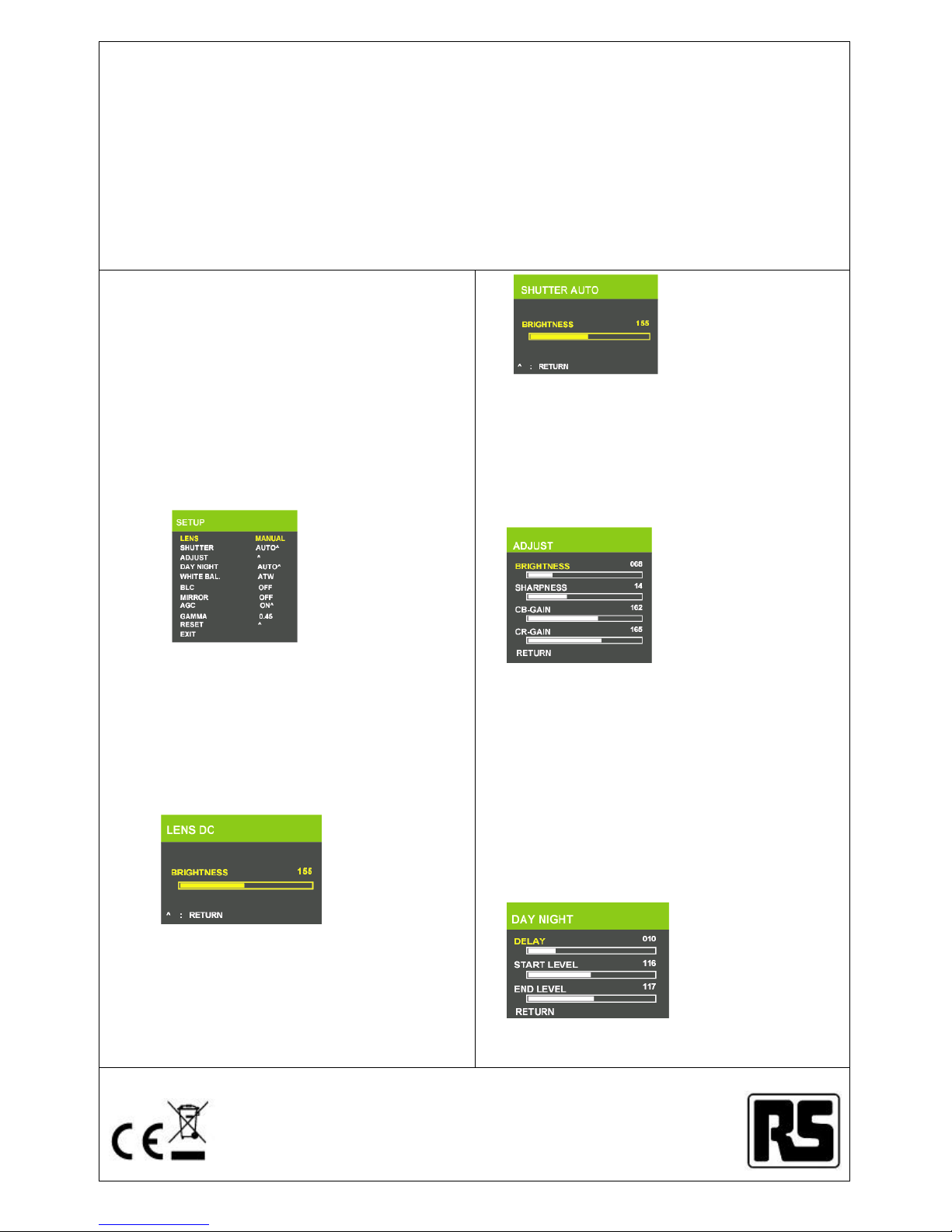
RS PART No.:696-1184
OWNER’S MANUAL-OSD function
DIGITAL COLOR BOX CAMERA
SCC541H
General Characteristic on SCI541 camera
<< Overview >>
·SCI541H offer exterior-easy setting of camera
functions what users want, as it no requires extra
MCU to command the DSP of the CCD module.
1.<< Direction >>
· With Video Signal into the monitor, KEY^2_S/W brings up the
menu, picture 0.
· Use KEY^1_S/W to select the each item downward.
· Selected item High-Lighted in darker.
· Use KEY^3_S/W to make changes on the selected item.
· To make the changes permanent, must "Exit" the "SET UP" menu.
· Once changes made, it stays regardless of power ON/OFF.
Picture 0. Basic Menu
2. Functions on the menu and details
2-1:LENS
· Select "LENS," press KEY^3_S/W to move to "MANUAL" -
"VIDEO " - "DC" in order.
On the "DC", press KEY^2_S/W brings up the Picture 2KEY^1_S/W
& KEY^3_S/W use to increase & decrease " Brightness" of the DC
IRIS
.
Press KEY^2_S/W to go back to the "Set Up Menu."
Picture 1. LENS :
MANUAL_DC IRIS
2-2:SHUTTER
· Select "SHUTTER," press KEY^3_S/W to move to
"AUTO" - " FLK " - "FIXED" - " MENUAL" in order.
On the "AUTO", press KEY^2_S/W brings up the Picture 3
KEY^1_S/W & KEY^3_S/W use to increase & decrease shutter
speed.
Press KEY^2_S/W to go back to the "Set Up Menu."
Picture 2. Shutter speed
2-3:ADJUST
·Select "ADJUST" and press KEY^3_S/W to activate the list like
Picture 4.
Use KEY^1_S/W to select a list to change the setting as user wants.
Press KEY^2_S/W and ues KEY^1_S/W & KEY^3_S/W to
increase & decrease the volume.
Again press KEY^2_S/W to move to the next item and select
"RETURN."
Press KEY^2_S/W to go back to the "Set Up Menu."
Picture 3. Adjustment
menu
2-4:DAY NIGHT
· Select "DAYNIGHT" and press KEY^3_S/W to move "AUTO" - "
B/W " - "COLOR" in order.
Use KEY^1_S/W to select a list to change the setting as user
wants.
Press KEY^2_S/W to select the menu and ues KEY^1_S/W &
KEY^3_S/W to increase & decrease the volume.
Again press KEY^2_S/W to move to the next item and select
"RETURN.
Press KEY^2_S/W to go back to the "Set Up Menu."
Picture 4. DAY NIGHT
OPTION
Page 5

RS PART No.:696-1184
OWNER’S MANUAL-OSD function
DIGITAL COLOR BOX CAMERA
SCC541H
2-5:WHITE BAL.
· Select "WHITE BALANCE" and press KEY^3_S/W to move
"ATW" - "AWB" - "FIXED" - "MANUAL" in order.
Press KEY^2_S/W to activate "AWB MANUL" like Picture 6.
Use KEY^1_S/W to select a list to change the setting as user
wants.
Ues KEY^1_S/W & KEY^3_S/W to increase & decrease the
volume.
Again press KEY^2_S/W to move to the next item and select
"RETURN."
Press KEY^2_S/W to go back to the "Set Up Menu."
Picture 5. WHITE BALANCE
2-6:BLC
· Select "BLC" and press KEY^3_S/W to set "BLC ON/OFF."
Press KEY^2_S/W to activate "BLC ON" like Picture 6-1.
Use KEY^1_S/W to selcet a list to change the setting as user
wants.
Ues KEY^1_S/W & KEY^3_S/W to increase & decrease the
volume.
Again press KEY^2_S/W to move to the next item and select
"RETURN."
Picture 6-1. BLC ON/OFF
2-6-1.BLC AREA
· Select "BLC AREA" and press KEY^1_S/W to set BLC area.
After setting the area, press KEY^2_S/W long brings up the
Picture 6-2.
Use KEY^1_S/W to select a list and press KEY^2_S/W to change
the setting as user wants.
Select "EXIT" using KEY^1_S/W ( Picture 6-3) and press
KEY^2_S/W to go back to the "BLC SETUP."
Picture 6-2. SETTING BLC
RATIO
Picture 6-3. SETTING BLC
RATIO
2-7:MIRROR
· After select the "MIRROR," set MIRROR ON/OFF by pressing
KEY^3_S/W.
2-8:AGC
· Select "AGC" and press KEY^3_S/W to set "AGC ON/OFF."
Select "AGC ON" brings up the menu like the Picture 8.
Press KEY^2_S/W and use KEY^1_S/W & KEY^3_S/W to
increase & decrease the volume.
Press KEY^2_S/W to go back to
the "Set Up Menu."
Picture 8. AGC Control
2-9:GAMMA
·
Select "GAMMA" and press KEY^3_S/W to volume "0.05" -
"1.0 " in order.
2-10:RESET
· Select "RESET" and press KEY^2_S/W to display the Picture
10.
· Select "YES" and press KEY^2_S/W will reset to the default
setting.
Picture 10. Reset
2-11:EXIT
.
Select "EXIT" with KEY^1_S/W, press KEY^2_S/W to turn off
OSD.
3. Other functions
Picture 11. Others
