Page 1

Operating Manual
I/Q Modulation Generator
R&SAFQ100A
1401.3003K02
Test and Measurement
1401.3084.02 -05 1
Page 2
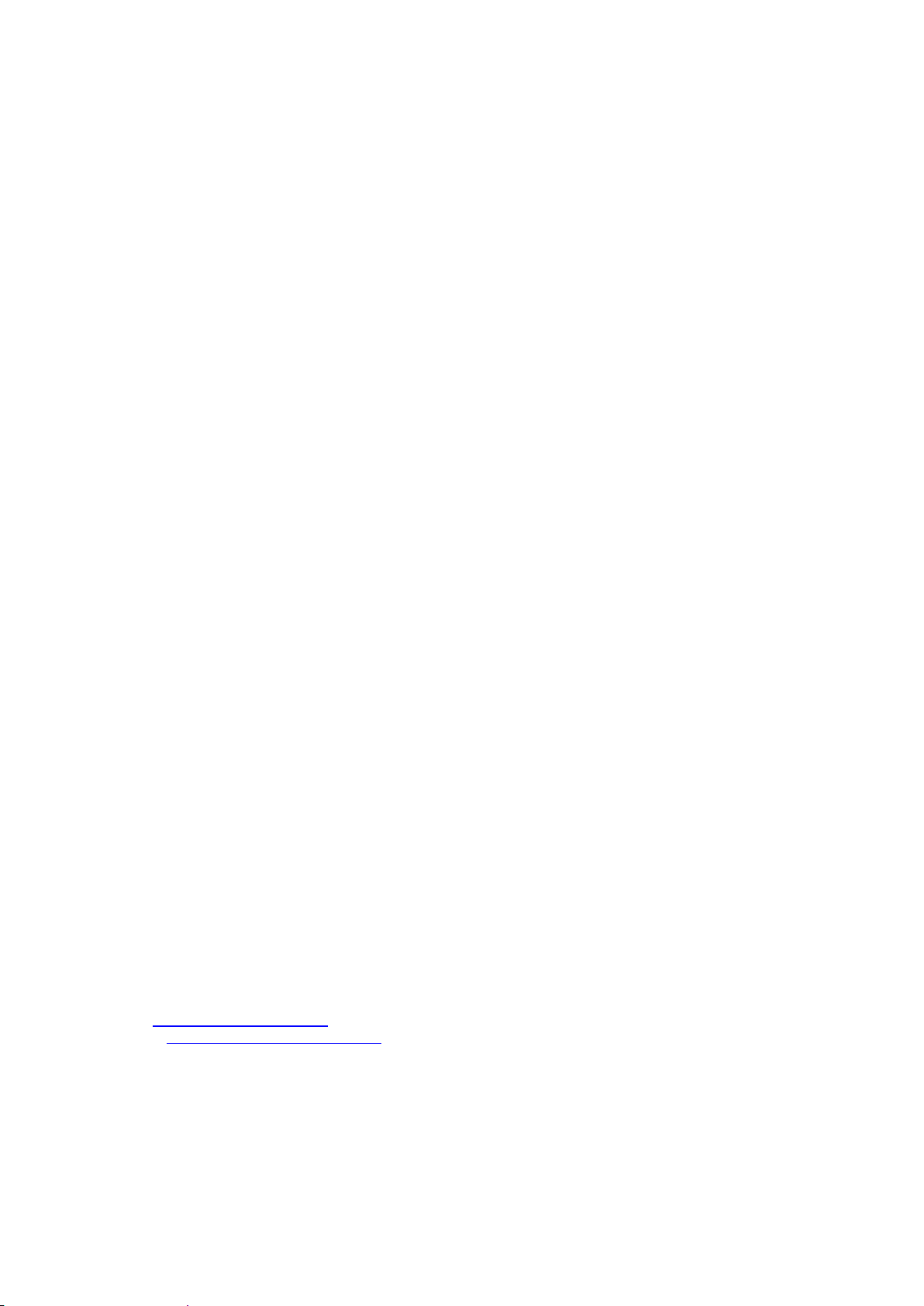
This manual describes the R&S®AFQ100A, stock no. 1401.3003K02 and its options.
The content corresponds to firmware version FW 3.50.201.17 and later of the R&S®AFQ100A.
©2017 Rohde & Schwarz GmbH & Co. KG
Mühldorfstr. 15, 81671 München, Germany
Phone: +49 89 41 29 - 0
Fax: +49 89 41 29 12 164
Email: info@rohde-schwarz.com
Internet: http://www.rohde-schwarz.com/
Subject to change – Data without tolerance limits is not binding.
R&S® is a registered trademark of Rohde & Schwarz GmbH & Co. KG.
Trade names are trademarks of the owners.
The following abbreviations are used throughout this manual: R&S®AFQ100A is abbreviated as R&S AFQ.
1401.3084.02 -05 2
Page 3
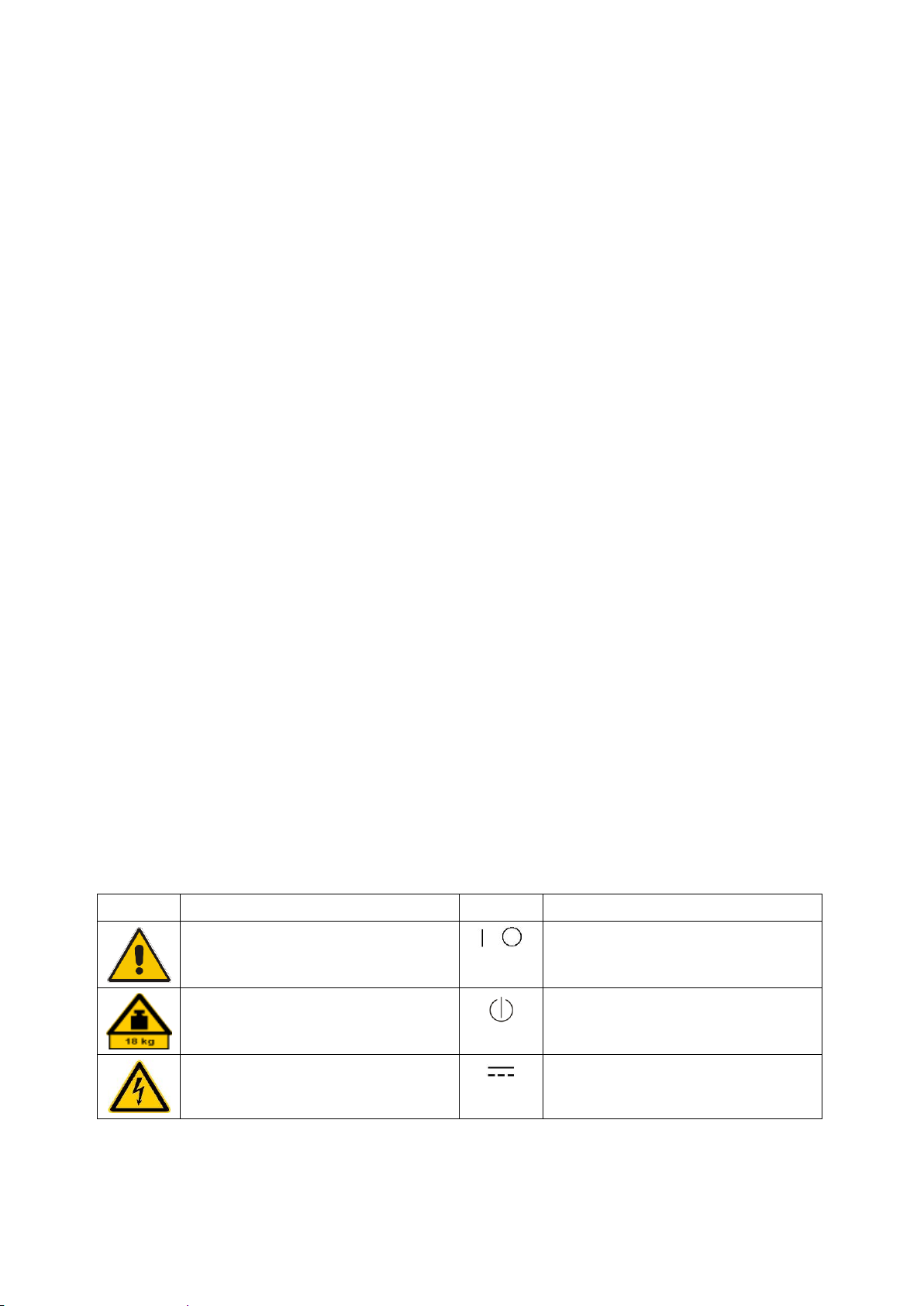
Basic Safety Instructions
Symbol
Meaning
Symbol
Meaning
Notice, general danger location
Observe product documentation
ON/OFF Power
Caution when handling heavy equipment
Standby indication
Danger of electric shock
Direct current (DC)
Always read through and comply with the following safety instructions!
All plants and locations of the Rohde & Schwarz group of companies make every effort to keep the safety
standards of our products up to date and to offer our customers the highest possible degree of safety. Our
products and the auxiliary equipment they require are designed, built and tested in accordance with the
safety standards that apply in each case. Compliance with these standards is continuously monitored by
our quality assurance system. The product described here has been designed, built and tested in
accordance with the EC Certificate of Conformity and has left the manufacturer’s plant in a condition fully
complying with safety standards. To maintain this condition and to ensure safe operation, you must
observe all instructions and warnings provided in this manual. If you have any questions regarding these
safety instructions, the Rohde & Schwarz group of companies will be happy to answer them.
Furthermore, it is your responsibility to use the product in an appropriate manner. This product is designed
for use solely in industrial and laboratory environments or, if expressly permitted, also in the field and must
not be used in any way that may cause personal injury or property damage. You are responsible if the
product is used for any purpose other than its designated purpose or in disregard of the manufacturer's
instructions. The manufacturer shall assume no responsibility for such use of the product.
The product is used for its designated purpose if it is used in accordance with its product documentation
and within its performance limits (see data sheet, documentation, the following safety instructions). Using
the product requires technical skills and, in some cases, a basic knowledge of English. It is therefore
essential that only skilled and specialized staff or thoroughly trained personnel with the required skills be
allowed to use the product. If personal safety gear is required for using Rohde & Schwarz products, this
will be indicated at the appropriate place in the product documentation. Keep the basic safety instructions
and the product documentation in a safe place and pass them on to the subsequent users.
Observing the safety instructions will help prevent personal injury or damage of any kind caused by
dangerous situations. Therefore, carefully read through and adhere to the following safety instructions
before and when using the product. It is also absolutely essential to observe the additional safety
instructions on personal safety, for example, that appear in relevant parts of the product documentation. In
these safety instructions, the word "product" refers to all merchandise sold and distributed by the Rohde &
Schwarz group of companies, including instruments, systems and all accessories. For product-specific
information, see the data sheet and the product documentation.
Safety labels on products
The following safety labels are used on products to warn against risks and dangers.
1171.0000.42 - 09 Page 1
Page 4
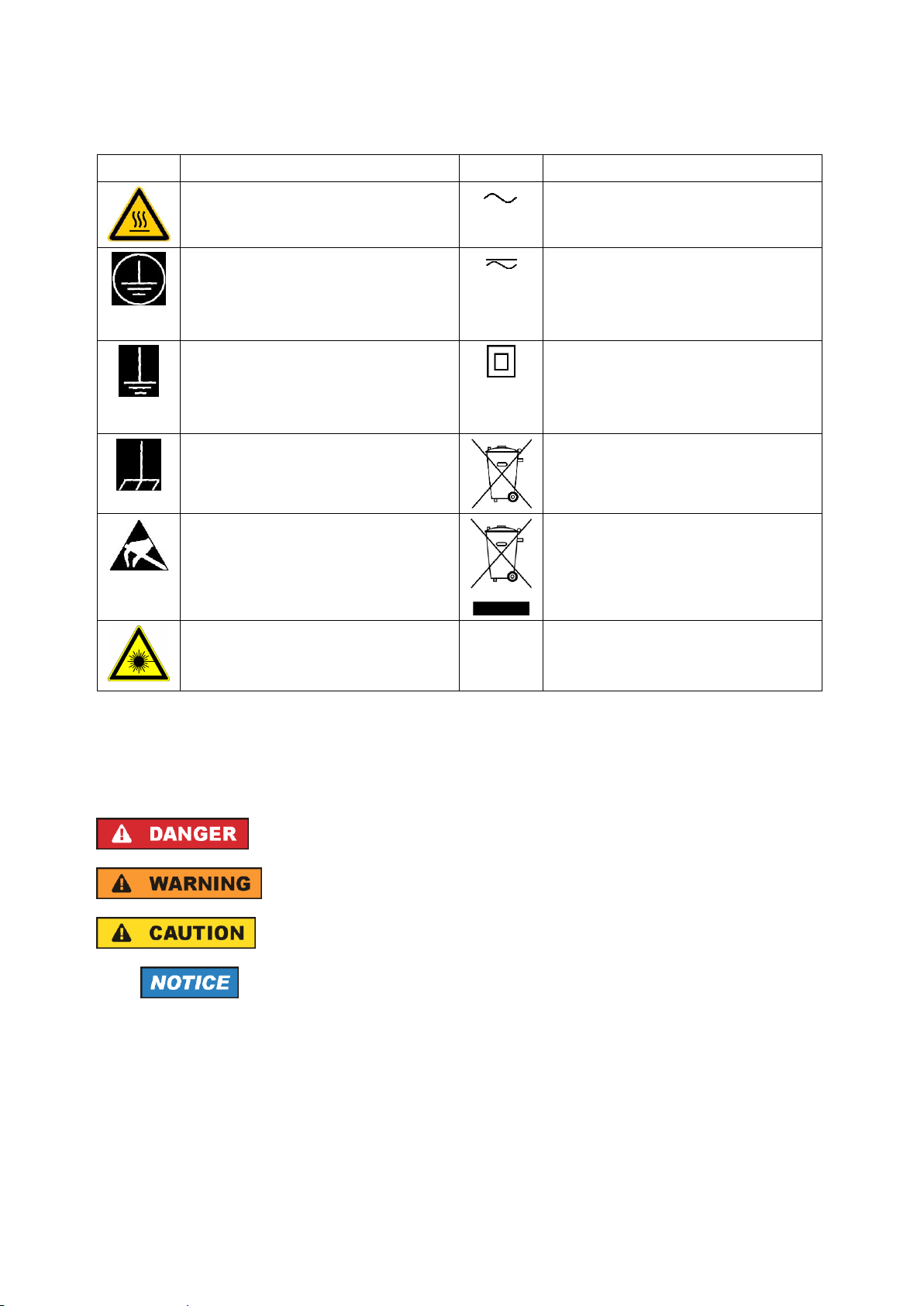
Basic Safety Instructions
Symbol
Meaning
Symbol
Meaning
Caution ! Hot surface
Alternating current (AC)
Protective conductor terminal
To identify any terminal which is intended for
connection to an external conductor for
protection against electric shock in case of a
fault, or the terminal of a protective earth
Direct/alternating current (DC/AC)
Earth (Ground)
Class II Equipment
to identify equipment meeting the safety
requirements specified for Class II equipment
(device protected by double or reinforced
insulation)
Frame or chassis Ground terminal
EU labeling for batteries and accumulators
For additional information, see section "Waste
disposal/Environmental protection", item 1.
Be careful when handling electrostatic sensitive
devices
EU labeling for separate collection of electrical
and electronic devices
For additional information, see section "Waste
disposal/Environmental protection", item 2.
Warning! Laser radiation
For additional information, see section
"Operation", item 7.
Indicates a hazardous situation which, if not avoided, will result in death or
serious injury.
Indicates a hazardous situation which, if not avoided, could result in death or
serious injury.
Indicates a hazardous situation which, if not avoided, could result in minor or
moderate injury.
Indicates information considered important, but not hazard-related, e.g.
messages relating to property damage.
In the product documentation, the word ATTENTION is used synonymously.
Signal words and their meaning
The following signal words are used in the product documentation in order to warn the reader about risks
and dangers.
These signal words are in accordance with the standard definition for civil applications in the European
Economic Area. Definitions that deviate from the standard definition may also exist in other economic
areas or military applications. It is therefore essential to make sure that the signal words described here
are always used only in connection with the related product documentation and the related product. The
use of signal words in connection with unrelated products or documentation can result in misinterpretation
and in personal injury or material damage.
1171.0000.42 - 09 Page 2
Page 5
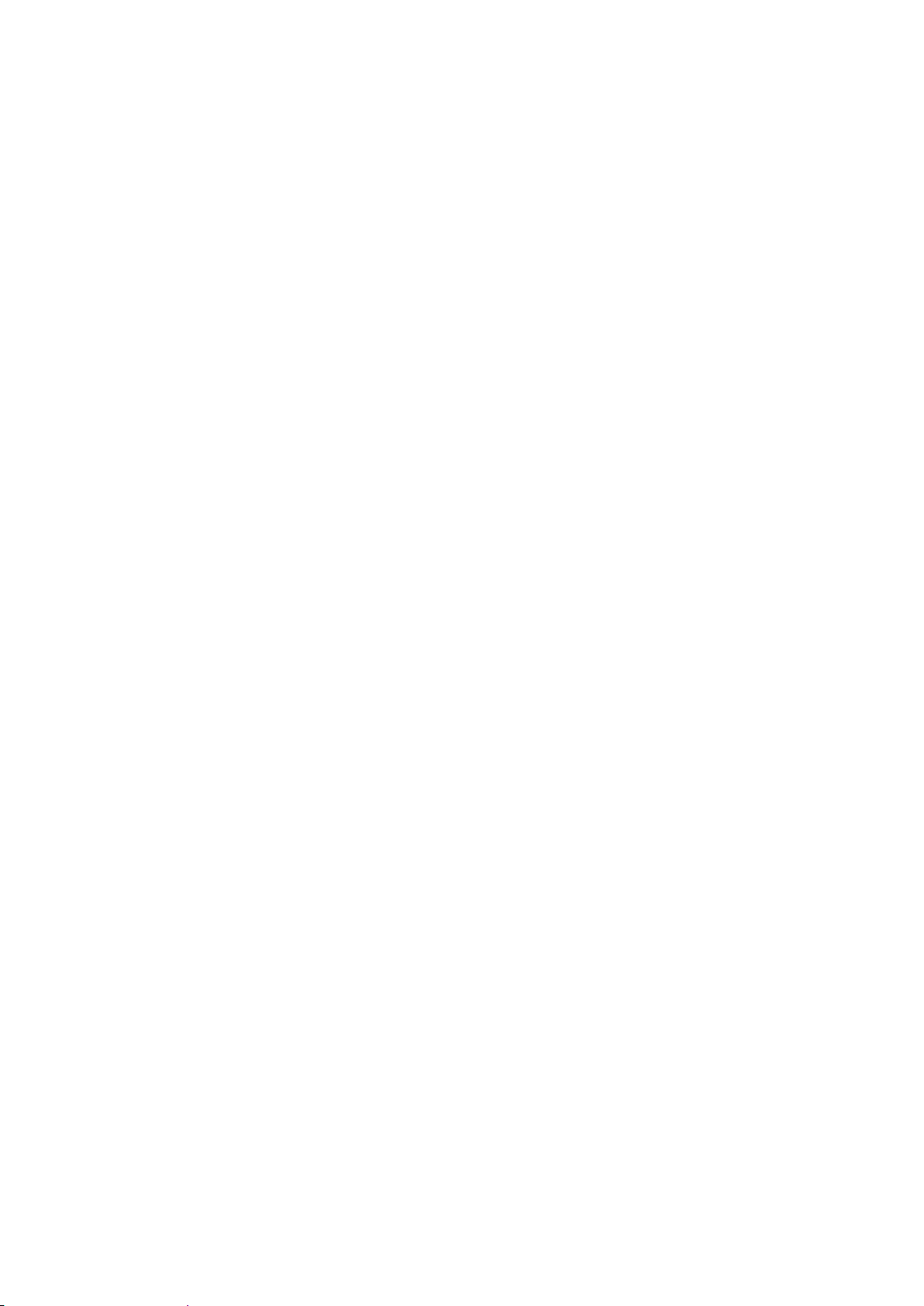
Basic Safety Instructions
Operating states and operating positions
The product may be operated only under the operating conditions and in the positions specified by the
manufacturer, without the product's ventilation being obstructed. If the manufacturer's specifications are
not observed, this can result in electric shock, fire and/or serious personal injury or death. Applicable local
or national safety regulations and rules for the prevention of accidents must be observed in all work
performed.
1. Unless otherwise specified, the following requirements apply to Rohde & Schwarz products:
predefined operating position is always with the housing floor facing down, IP protection 2X, use only
indoors, max. operating altitude 2000 m above sea level, max. transport altitude 4500 m above sea
level. A tolerance of ±10 % shall apply to the nominal voltage and ±5 % to the nominal frequency,
overvoltage category 2, pollution degree 2.
2. Do not place the product on surfaces, vehicles, cabinets or tables that for reasons of weight or stability
are unsuitable for this purpose. Always follow the manufacturer's installation instructions when
installing the product and fastening it to objects or structures (e.g. walls and shelves). An installation
that is not carried out as described in the product documentation could result in personal injury or
even death.
3. Do not place the product on heat-generating devices such as radiators or fan heaters. The ambient
temperature must not exceed the maximum temperature specified in the product documentation or in
the data sheet. Product overheating can cause electric shock, fire and/or serious personal injury or
even death.
Electrical safety
If the information on electrical safety is not observed either at all or to the extent necessary, electric shock,
fire and/or serious personal injury or death may occur.
1. Prior to switching on the product, always ensure that the nominal voltage setting on the product
matches the nominal voltage of the mains-supply network. If a different voltage is to be set, the power
fuse of the product may have to be changed accordingly.
2. In the case of products of safety class I with movable power cord and connector, operation is
permitted only on sockets with a protective conductor contact and protective conductor.
3. Intentionally breaking the protective conductor either in the feed line or in the product itself is not
permitted. Doing so can result in the danger of an electric shock from the product. If extension cords
or connector strips are implemented, they must be checked on a regular basis to ensure that they are
safe to use.
4. If there is no power switch for disconnecting the product from the mains, or if the power switch is not
suitable for this purpose, use the plug of the connecting cable to disconnect the product from the
mains. In such cases, always ensure that the power plug is easily reachable and accessible at all
times. For example, if the power plug is the disconnecting device, the length of the connecting cable
must not exceed 3 m. Functional or electronic switches are not suitable for providing disconnection
from the AC supply network. If products without power switches are integrated into racks or systems,
the disconnecting device must be provided at the system level.
5. Never use the product if the power cable is damaged. Check the power cables on a regular basis to
ensure that they are in proper operating condition. By taking appropriate safety measures and
carefully laying the power cable, ensure that the cable cannot be damaged and that no one can be
hurt by, for example, tripping over the cable or suffering an electric shock.
1171.0000.42 - 09 Page 3
Page 6
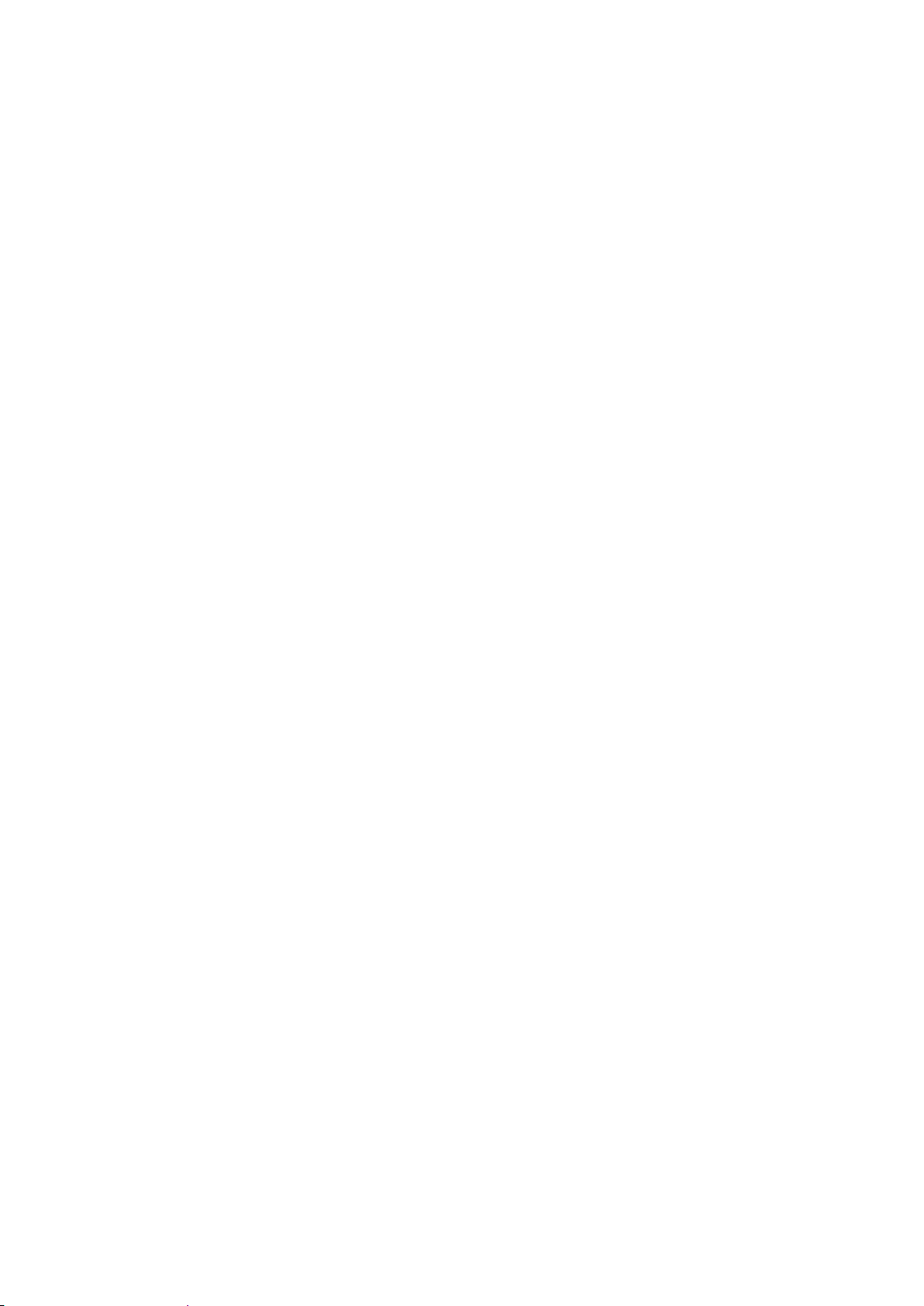
Basic Safety Instructions
6. The product may be operated only from TN/TT supply networks fuse-protected with max. 16 A (higher
fuse only after consulting with the Rohde & Schwarz group of companies).
7. Do not insert the plug into sockets that are dusty or dirty. Insert the plug firmly and all the way into the
socket provided for this purpose. Otherwise, sparks that result in fire and/or injuries may occur.
8. Do not overload any sockets, extension cords or connector strips; doing so can cause fire or electric
shocks.
9. For measurements in circuits with voltages V
> 30 V, suitable measures (e.g. appropriate
rms
measuring equipment, fuse protection, current limiting, electrical separation, insulation) should be
taken to avoid any hazards.
10. Ensure that the connections with information technology equipment, e.g. PCs or other industrial
computers, comply with the IEC 60950-1 / EN 60950-1 or IEC 61010-1 / EN 61010-1 standards that
apply in each case.
11. Unless expressly permitted, never remove the cover or any part of the housing while the product is in
operation. Doing so will expose circuits and components and can lead to injuries, fire or damage to the
product.
12. If a product is to be permanently installed, the connection between the protective conductor terminal
on site and the product's protective conductor must be made first before any other connection is
made. The product may be installed and connected only by a licensed electrician.
13. For permanently installed equipment without built-in fuses, circuit breakers or similar protective
devices, the supply circuit must be fuse-protected in such a way that anyone who has access to the
product, as well as the product itself, is adequately protected from injury or damage.
14. Use suitable overvoltage protection to ensure that no overvoltage (such as that caused by a bolt of
lightning) can reach the product. Otherwise, the person operating the product will be exposed to the
danger of an electric shock.
15. Any object that is not designed to be placed in the openings of the housing must not be used for this
purpose. Doing so can cause short circuits inside the product and/or electric shocks, fire or injuries.
16. Unless specified otherwise, products are not liquid-proof (see also section "Operating states and
operating positions", item 1). Therefore, the equipment must be protected against penetration by
liquids. If the necessary precautions are not taken, the user may suffer electric shock or the product
itself may be damaged, which can also lead to personal injury.
17. Never use the product under conditions in which condensation has formed or can form in or on the
product, e.g. if the product has been moved from a cold to a warm environment. Penetration by water
increases the risk of electric shock.
18. Prior to cleaning the product, disconnect it completely from the power supply (e.g. AC supply network
or battery). Use a soft, non-linting cloth to clean the product. Never use chemical cleaning agents such
as alcohol, acetone or diluents for cellulose lacquers.
Operation
1. Operating the products requires special training and intense concentration. Make sure that persons
who use the products are physically, mentally and emotionally fit enough to do so; otherwise, injuries
or material damage may occur. It is the responsibility of the employer/operator to select suitable
personnel for operating the products.
1171.0000.42 - 09 Page 4
Page 7
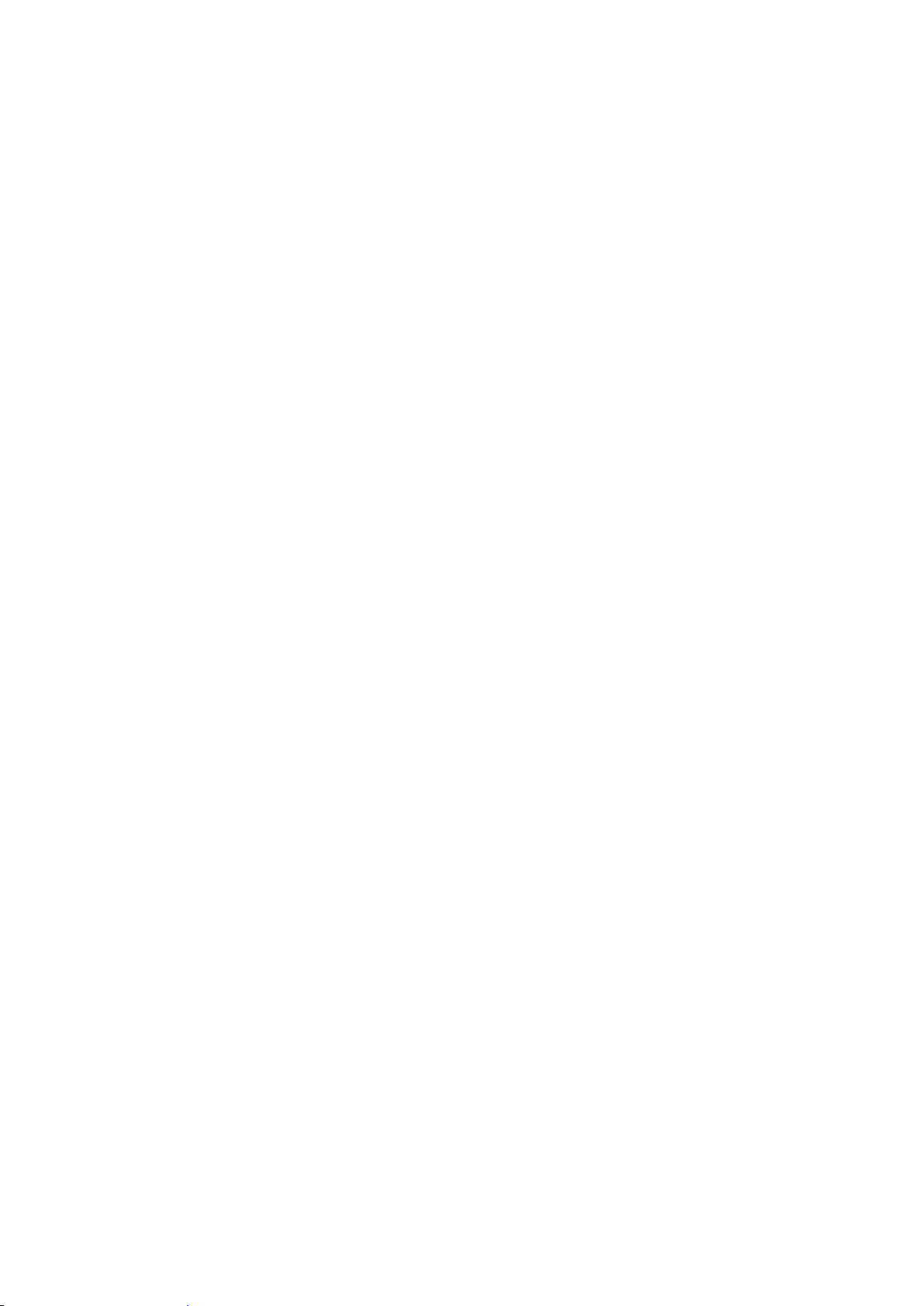
Basic Safety Instructions
2. Before you move or transport the product, read and observe the section titled "Transport".
3. As with all industrially manufactured goods, the use of substances that induce an allergic reaction
(allergens) such as nickel cannot be generally excluded. If you develop an allergic reaction (such as a
skin rash, frequent sneezing, red eyes or respiratory difficulties) when using a Rohde & Schwarz
product, consult a physician immediately to determine the cause and to prevent health problems or
stress.
4. Before you start processing the product mechanically and/or thermally, or before you take it apart, be
sure to read and pay special attention to the section titled "Waste disposal/Environmental protection",
item 1.
5. Depending on the function, certain products such as RF radio equipment can produce an elevated
level of electromagnetic radiation. Considering that unborn babies require increased protection,
pregnant women must be protected by appropriate measures. Persons with pacemakers may also be
exposed to risks from electromagnetic radiation. The employer/operator must evaluate workplaces
where there is a special risk of exposure to radiation and, if necessary, take measures to avert the
potential danger.
6. Should a fire occur, the product may release hazardous substances (gases, fluids, etc.) that can
cause health problems. Therefore, suitable measures must be taken, e.g. protective masks and
protective clothing must be worn.
7. Laser products are given warning labels that are standardized according to their laser class. Lasers
can cause biological harm due to the properties of their radiation and due to their extremely
concentrated electromagnetic power. If a laser product (e.g. a CD/DVD drive) is integrated into a
Rohde & Schwarz product, absolutely no other settings or functions may be used as described in the
product documentation. The objective is to prevent personal injury (e.g. due to laser beams).
8. EMC classes (in line with EN 55011/CISPR 11, and analogously with EN 55022/CISPR 22,
EN 55032/CISPR 32)
Class A equipment:
Equipment suitable for use in all environments except residential environments and environments
that are directly connected to a low-voltage supply network that supplies residential buildings
Note: Class A equipment is intended for use in an industrial environment. This equipment may
cause radio disturbances in residential environments, due to possible conducted as well as
radiated disturbances. In this case, the operator may be required to take appropriate measures to
eliminate these disturbances.
Class B equipment:
Equipment suitable for use in residential environments and environments that are directly
connected to a low-voltage supply network that supplies residential buildings
Repair and service
1. The product may be opened only by authorized, specially trained personnel. Before any work is
performed on the product or before the product is opened, it must be disconnected from the AC supply
network. Otherwise, personnel will be exposed to the risk of an electric shock.
1171.0000.42 - 09 Page 5
Page 8

Basic Safety Instructions
2. Adjustments, replacement of parts, maintenance and repair may be performed only by electrical
experts authorized by Rohde & Schwarz. Only original parts may be used for replacing parts relevant
to safety (e.g. power switches, power transformers, fuses). A safety test must always be performed
after parts relevant to safety have been replaced (visual inspection, protective conductor test,
insulation resistance measurement, leakage current measurement, functional test). This helps ensure
the continued safety of the product.
Batteries and rechargeable batteries/cells
If the information regarding batteries and rechargeable batteries/cells is not observed either at all or to the
extent necessary, product users may be exposed to the risk of explosions, fire and/or serious personal
injury, and, in some cases, death. Batteries and rechargeable batteries with alkaline electrolytes (e.g.
lithium cells) must be handled in accordance with the EN 62133 standard.
1. Cells must not be taken apart or crushed.
2. Cells or batteries must not be exposed to heat or fire. Storage in direct sunlight must be avoided.
Keep cells and batteries clean and dry. Clean soiled connectors using a dry, clean cloth.
3. Cells or batteries must not be short-circuited. Cells or batteries must not be stored in a box or in a
drawer where they can short-circuit each other, or where they can be short-circuited by other
conductive materials. Cells and batteries must not be removed from their original packaging until they
are ready to be used.
4. Cells and batteries must not be exposed to any mechanical shocks that are stronger than permitted.
5. If a cell develops a leak, the fluid must not be allowed to come into contact with the skin or eyes. If
contact occurs, wash the affected area with plenty of water and seek medical aid.
6. Improperly replacing or charging cells or batteries that contain alkaline electrolytes (e.g. lithium cells)
can cause explosions. Replace cells or batteries only with the matching Rohde & Schwarz type (see
parts list) in order to ensure the safety of the product.
7. Cells and batteries must be recycled and kept separate from residual waste. Rechargeable batteries
and normal batteries that contain lead, mercury or cadmium are hazardous waste. Observe the
national regulations regarding waste disposal and recycling.
8. Follow the transport stipulations of the carrier (IATA-DGR, IMDG-Code, ADR, RID) when returning
lithium batteries to Rohde & Schwarz subsidiaries.
Transport
1. The product may be very heavy. Therefore, the product must be handled with care. In some cases,
the user may require a suitable means of lifting or moving the product (e.g. with a lift-truck) to avoid
back or other physical injuries.
2. Handles on the products are designed exclusively to enable personnel to transport the product. It is
therefore not permissible to use handles to fasten the product to or on transport equipment such as
cranes, fork lifts, wagons, etc. The user is responsible for securely fastening the products to or on the
means of transport or lifting. Observe the safety regulations of the manufacturer of the means of
transport or lifting. Noncompliance can result in personal injury or material damage.
1171.0000.42 - 09 Page 6
Page 9

Instrucciones de seguridad elementales
3. If you use the product in a vehicle, it is the sole responsibility of the driver to drive the vehicle safely
and properly. The manufacturer assumes no responsibility for accidents or collisions. Never use the
product in a moving vehicle if doing so could distract the driver of the vehicle. Adequately secure the
product in the vehicle to prevent injuries or other damage in the event of an accident.
Waste disposal/Environmental protection
1. Specially marked equipment has a battery or accumulator that must not be disposed of with unsorted
municipal waste, but must be collected separately. It may only be disposed of at a suitable collection
point or via a Rohde & Schwarz customer service center.
2. Waste electrical and electronic equipment must not be disposed of with unsorted municipal waste, but
must be collected separately.
Rohde & Schwarz GmbH & Co. KG has developed a disposal concept and takes full responsibility for
take-back obligations and disposal obligations for manufacturers within the EU. Contact your
Rohde & Schwarz customer service center for environmentally responsible disposal of the product.
3. If products or their components are mechanically and/or thermally processed in a manner that goes
beyond their intended use, hazardous substances (heavy-metal dust such as lead, beryllium, nickel)
may be released. For this reason, the product may only be disassembled by specially trained
personnel. Improper disassembly may be hazardous to your health. National waste disposal
regulations must be observed.
4. If handling the product releases hazardous substances or fuels that must be disposed of in a special
way, e.g. coolants or engine oils that must be replenished regularly, the safety instructions of the
manufacturer of the hazardous substances or fuels and the applicable regional waste disposal
regulations must be observed. Also observe the relevant safety instructions in the product
documentation. The improper disposal of hazardous substances or fuels can cause health problems
and lead to environmental damage.
For additional information about environmental protection, visit the Rohde & Schwarz website.
Instrucciones de seguridad elementales
¡Es imprescindible leer y cumplir las siguientes instrucciones e informaciones de seguridad!
El principio del grupo de empresas Rohde & Schwarz consiste en tener nuestros productos siempre al día
con los estándares de seguridad y de ofrecer a nuestros clientes el máximo grado de seguridad. Nuestros
productos y todos los equipos adicionales son siempre fabricados y examinados según las normas de
seguridad vigentes. Nuestro sistema de garantía de calidad controla constantemente que sean cumplidas
estas normas. El presente producto ha sido fabricado y examinado según el certificado de conformidad
de la UE y ha salido de nuestra planta en estado impecable según los estándares técnicos de seguridad.
Para poder preservar este estado y garantizar un funcionamiento libre de peligros, el usuario deberá
atenerse a todas las indicaciones, informaciones de seguridad y notas de alerta. El grupo de empresas
Rohde & Schwarz está siempre a su disposición en caso de que tengan preguntas referentes a estas
informaciones de seguridad.
1171.0000.42 - 09 Page 7
Page 10
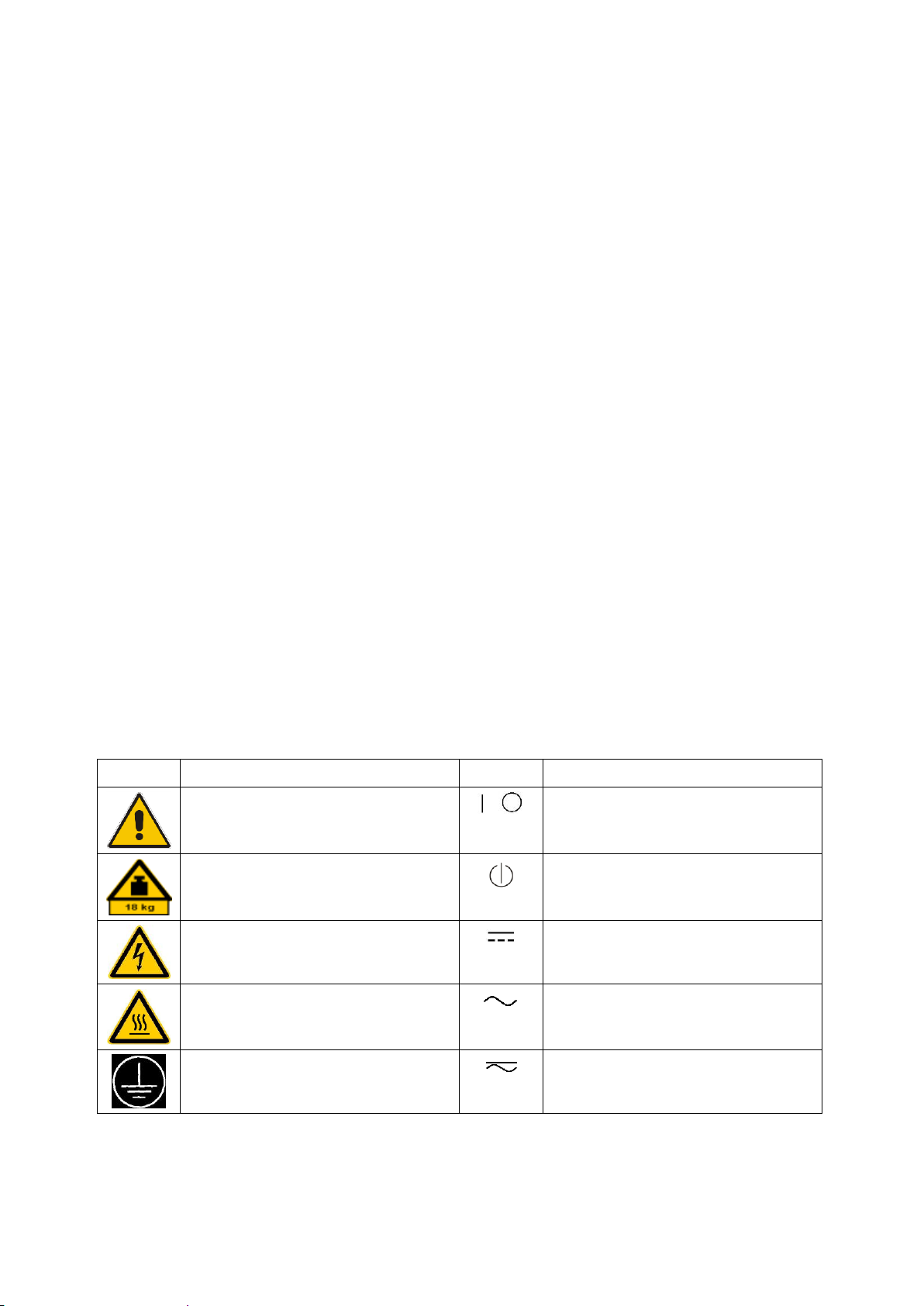
Instrucciones de seguridad elementales
Símbolo
Significado
Símbolo
Significado
Aviso: punto de peligro general
Observar la documentación del producto
Tensión de alimentación de PUESTA EN
MARCHA / PARADA
Atención en el manejo de dispositivos de peso
elevado
Indicación de estado de espera (standby)
Peligro de choque eléctrico
Corriente continua (DC)
Advertencia: superficie caliente
Corriente alterna (AC)
Conexión a conductor de protección
Corriente continua / Corriente alterna (DC/AC)
Además queda en la responsabilidad del usuario utilizar el producto en la forma debida. Este producto
está destinado exclusivamente al uso en la industria y el laboratorio o, si ha sido expresamente
autorizado, para aplicaciones de campo y de ninguna manera deberá ser utilizado de modo que alguna
persona/cosa pueda sufrir daño. El uso del producto fuera de sus fines definidos o sin tener en cuenta las
instrucciones del fabricante queda en la responsabilidad del usuario. El fabricante no se hace en ninguna
forma responsable de consecuencias a causa del mal uso del producto.
Se parte del uso correcto del producto para los fines definidos si el producto es utilizado conforme a las
indicaciones de la correspondiente documentación del producto y dentro del margen de rendimiento
definido (ver hoja de datos, documentación, informaciones de seguridad que siguen). El uso del producto
hace necesarios conocimientos técnicos y ciertos conocimientos del idioma inglés. Por eso se debe tener
en cuenta que el producto solo pueda ser operado por personal especializado o personas instruidas en
profundidad con las capacidades correspondientes. Si fuera necesaria indumentaria de seguridad para el
uso de productos de Rohde & Schwarz, encontraría la información debida en la documentación del
producto en el capítulo correspondiente. Guarde bien las informaciones de seguridad elementales, así
como la documentación del producto, y entréguelas a usuarios posteriores.
Tener en cuenta las informaciones de seguridad sirve para evitar en lo posible lesiones o daños por
peligros de toda clase. Por eso es imprescindible leer detalladamente y comprender por completo las
siguientes informaciones de seguridad antes de usar el producto, y respetarlas durante el uso del
producto. Deberán tenerse en cuenta todas las demás informaciones de seguridad, como p. ej. las
referentes a la protección de personas, que encontrarán en el capítulo correspondiente de la
documentación del producto y que también son de obligado cumplimiento. En las presentes
informaciones de seguridad se recogen todos los objetos que distribuye el grupo de empresas
Rohde & Schwarz bajo la denominación de "producto", entre ellos también aparatos, instalaciones así
como toda clase de accesorios. Los datos específicos del producto figuran en la hoja de datos y en la
documentación del producto.
Señalización de seguridad de los productos
Las siguientes señales de seguridad se utilizan en los productos para advertir sobre riesgos y peligros.
1171.0000.42 - 09 Page 8
Page 11

Instrucciones de seguridad elementales
Símbolo
Significado
Símbolo
Significado
Conexión a tierra
El aparato está protegido en su totalidad por un
aislamiento doble (reforzado)
Conexión a masa
Distintivo de la UE para baterías y
acumuladores
Más información en la sección
"Eliminación/protección del medio ambiente",
punto 1.
Aviso: Cuidado en el manejo de dispositivos
sensibles a la electrostática (ESD)
Distintivo de la UE para la eliminación por
separado de dispositivos eléctricos y
electrónicos
Más información en la sección
"Eliminación/protección del medio ambiente",
punto 2.
Advertencia: rayo láser
Más información en la sección
"Funcionamiento", punto 7.
Indica una situación de peligro que, si no se evita, causa lesiones
graves o incluso la muerte.
Indica una situación de peligro que, si no se evita, puede causar
lesiones graves o incluso la muerte.
Indica una situación de peligro que, si no se evita, puede causar
lesiones leves o moderadas.
Indica información que se considera importante, pero no en relación
con situaciones de peligro; p. ej., avisos sobre posibles daños
materiales.
En la documentación del producto se emplea de forma sinónima el
término CUIDADO.
Palabras de señal y su significado
En la documentación del producto se utilizan las siguientes palabras de señal con el fin de advertir contra
riesgos y peligros.
Las palabras de señal corresponden a la definición habitual para aplicaciones civiles en el área
económica europea. Pueden existir definiciones diferentes a esta definición en otras áreas económicas o
en aplicaciones militares. Por eso se deberá tener en cuenta que las palabras de señal aquí descritas
sean utilizadas siempre solamente en combinación con la correspondiente documentación del producto y
solamente en combinación con el producto correspondiente. La utilización de las palabras de señal en
combinación con productos o documentaciones que no les correspondan puede llevar a interpretaciones
equivocadas y tener por consecuencia daños en personas u objetos.
1171.0000.42 - 09 Page 9
Page 12
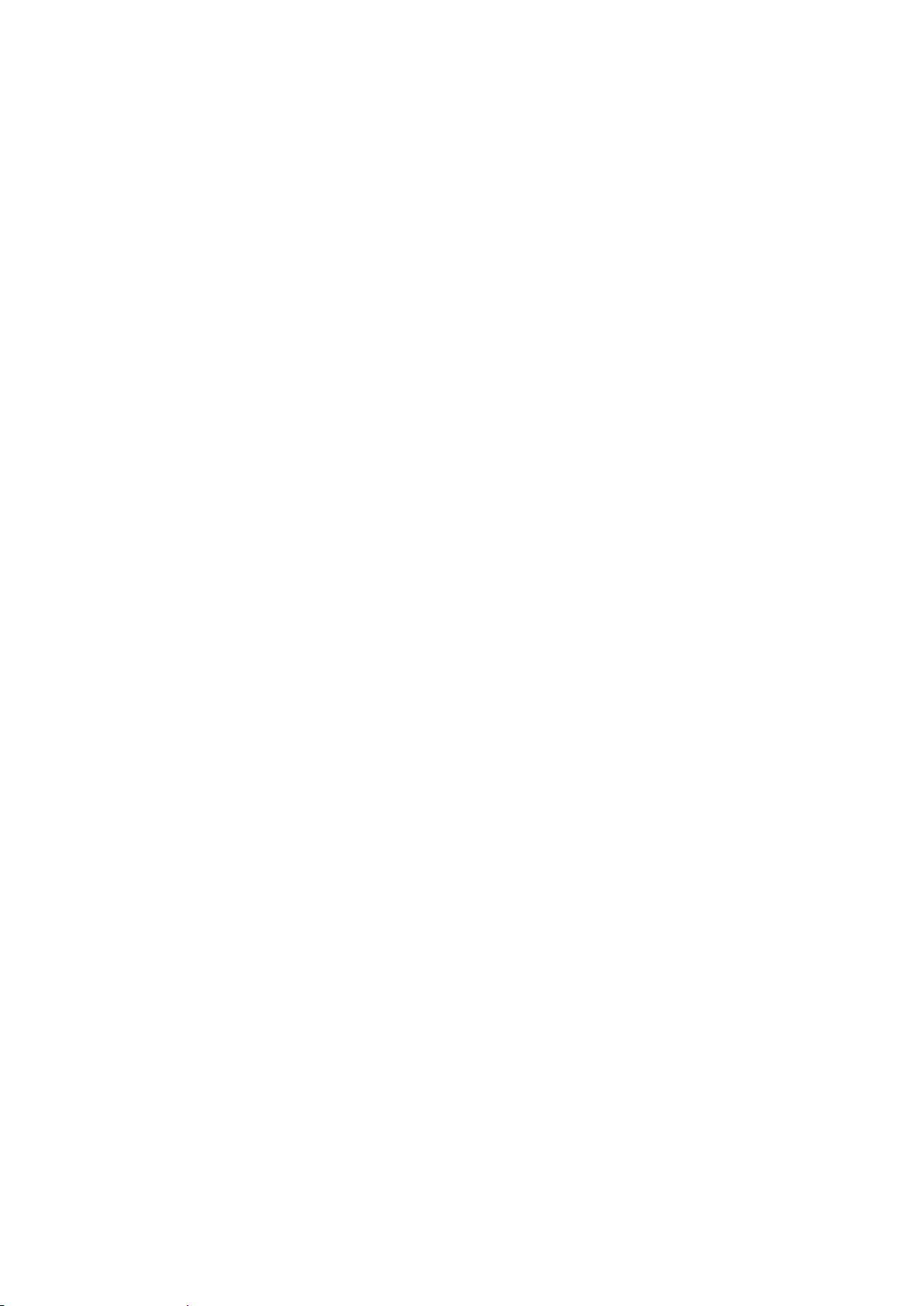
Instrucciones de seguridad elementales
Estados operativos y posiciones de funcionamiento
El producto solamente debe ser utilizado según lo indicado por el fabricante respecto a los estados
operativos y posiciones de funcionamiento sin que se obstruya la ventilación. Si no se siguen las
indicaciones del fabricante, pueden producirse choques eléctricos, incendios y/o lesiones graves con
posible consecuencia de muerte. En todos los trabajos deberán ser tenidas en cuenta las normas
nacionales y locales de seguridad del trabajo y de prevención de accidentes.
1. Si no se convino de otra manera, es para los productos Rohde & Schwarz válido lo que sigue:
como posición de funcionamiento se define por principio la posición con el suelo de la caja para
abajo, modo de protección IP 2X, uso solamente en estancias interiores, utilización hasta 2000 m
sobre el nivel del mar, transporte hasta 4500 m sobre el nivel del mar. Se aplicará una tolerancia de
±10 % sobre el voltaje nominal y de ±5 % sobre la frecuencia nominal. Categoría de sobrecarga
eléctrica 2, índice de suciedad 2.
2. No sitúe el producto encima de superficies, vehículos, estantes o mesas, que por sus características
de peso o de estabilidad no sean aptos para él. Siga siempre las instrucciones de instalación del
fabricante cuando instale y asegure el producto en objetos o estructuras (p. ej. paredes y estantes). Si
se realiza la instalación de modo distinto al indicado en la documentación del producto, se pueden
causar lesiones o, en determinadas circunstancias, incluso la muerte.
3. No ponga el producto sobre aparatos que generen calor (p. ej. radiadores o calefactores). La
temperatura ambiente no debe superar la temperatura máxima especificada en la documentación del
producto o en la hoja de datos. En caso de sobrecalentamiento del producto, pueden producirse
choques eléctricos, incendios y/o lesiones graves con posible consecuencia de muerte.
Seguridad eléctrica
Si no se siguen (o se siguen de modo insuficiente) las indicaciones del fabricante en cuanto a seguridad
eléctrica, pueden producirse choques eléctricos, incendios y/o lesiones graves con posible consecuencia
de muerte.
1. Antes de la puesta en marcha del producto se deberá comprobar siempre que la tensión
preseleccionada en el producto coincida con la de la red de alimentación eléctrica. Si es necesario
modificar el ajuste de tensión, también se deberán cambiar en caso dado los fusibles
correspondientes del producto.
2. Los productos de la clase de protección I con alimentación móvil y enchufe individual solamente
podrán enchufarse a tomas de corriente con contacto de seguridad y con conductor de protección
conectado.
3. Queda prohibida la interrupción intencionada del conductor de protección, tanto en la toma de
corriente como en el mismo producto. La interrupción puede tener como consecuencia el riesgo de
que el producto sea fuente de choques eléctricos. Si se utilizan cables alargadores o regletas de
enchufe, deberá garantizarse la realización de un examen regular de los mismos en cuanto a su
estado técnico de seguridad.
4. Si el producto no está equipado con un interruptor para desconectarlo de la red, o bien si el
interruptor existente no resulta apropiado para la desconexión de la red, el enchufe del cable de
conexión se deberá considerar como un dispositivo de desconexión.
El dispositivo de desconexión se debe poder alcanzar fácilmente y debe estar siempre bien accesible.
Si, p. ej., el enchufe de conexión a la red es el dispositivo de desconexión, la longitud del cable de
conexión no debe superar 3 m).
Los interruptores selectores o electrónicos no son aptos para el corte de la red eléctrica. Si se
1171.0000.42 - 09 Page 10
Page 13
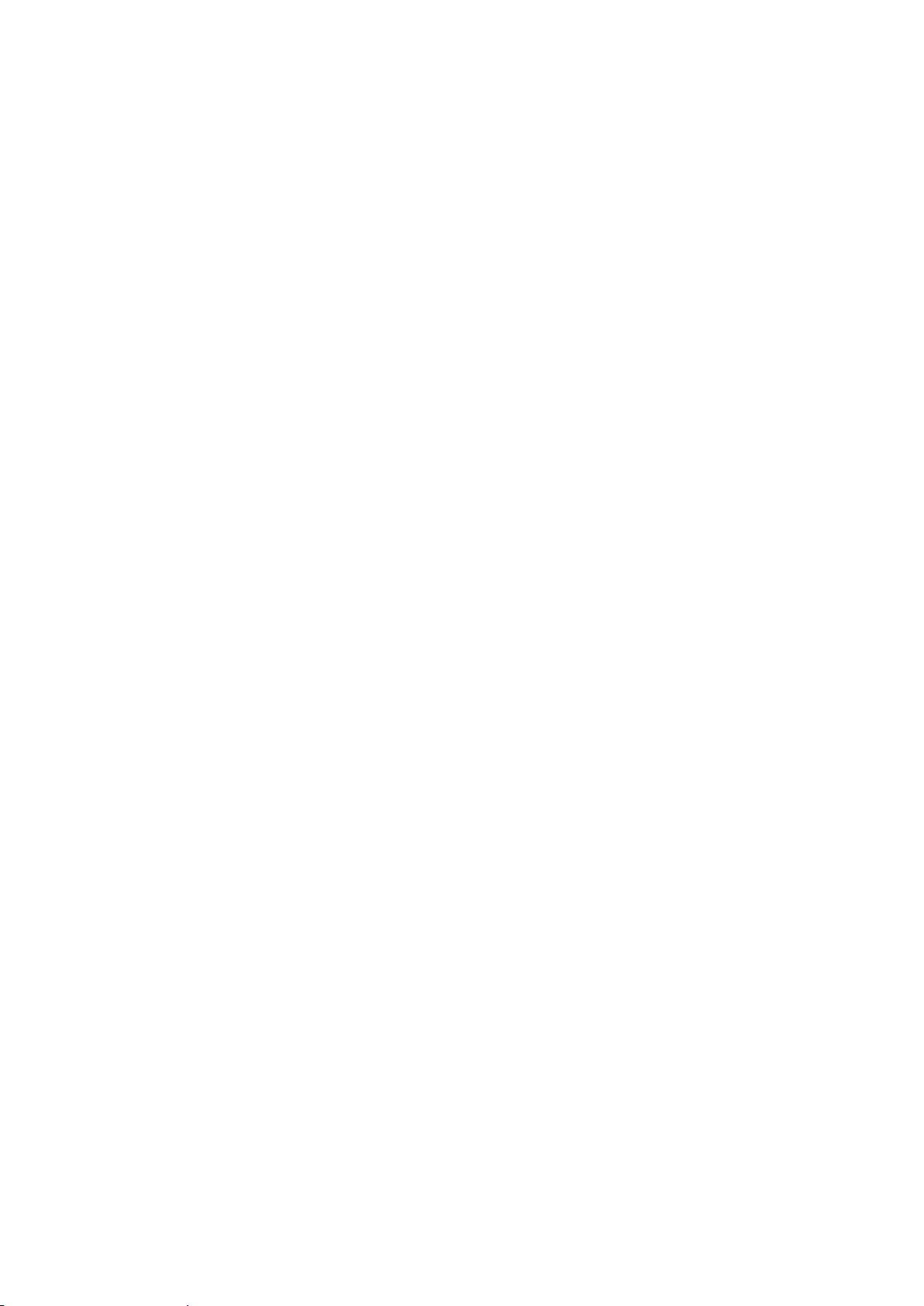
Instrucciones de seguridad elementales
integran productos sin interruptor en bastidores o instalaciones, se deberá colocar el interruptor en el
nivel de la instalación.
5. No utilice nunca el producto si está dañado el cable de conexión a red. Compruebe regularmente el
correcto estado de los cables de conexión a red. Asegúrese, mediante las medidas de protección y
de instalación adecuadas, de que el cable de conexión a red no pueda ser dañado o de que nadie
pueda ser dañado por él, p. ej. al tropezar o por un choque eléctrico.
6. Solamente está permitido el funcionamiento en redes de alimentación TN/TT aseguradas con fusibles
de 16 A como máximo (utilización de fusibles de mayor amperaje solo previa consulta con el grupo de
empresas Rohde & Schwarz).
7. Nunca conecte el enchufe en tomas de corriente sucias o llenas de polvo. Introduzca el enchufe por
completo y fuertemente en la toma de corriente. La no observación de estas medidas puede provocar
chispas, fuego y/o lesiones.
8. No sobrecargue las tomas de corriente, los cables alargadores o las regletas de enchufe ya que esto
podría causar fuego o choques eléctricos.
9. En las mediciones en circuitos de corriente con una tensión U
> 30 V se deberán tomar las medidas
eff
apropiadas para impedir cualquier peligro (p. ej. medios de medición adecuados, seguros, limitación
de tensión, corte protector, aislamiento etc.).
10. Para la conexión con dispositivos informáticos como un PC o un ordenador industrial, debe
comprobarse que éstos cumplan los estándares IEC60950-1/EN60950-1 o IEC61010-1/EN 61010-1
válidos en cada caso.
11. A menos que esté permitido expresamente, no retire nunca la tapa ni componentes de la carcasa
mientras el producto esté en servicio. Esto pone a descubierto los cables y componentes eléctricos y
puede causar lesiones, fuego o daños en el producto.
12. Si un producto se instala en un lugar fijo, se deberá primero conectar el conductor de protección fijo
con el conductor de protección del producto antes de hacer cualquier otra conexión. La instalación y
la conexión deberán ser efectuadas por un electricista especializado.
13. En el caso de dispositivos fijos que no estén provistos de fusibles, interruptor automático ni otros
mecanismos de seguridad similares, el circuito de alimentación debe estar protegido de modo que
todas las personas que puedan acceder al producto, así como el producto mismo, estén a salvo de
posibles daños.
14. Todo producto debe estar protegido contra sobretensión (debida p. ej. a una caída del rayo) mediante
los correspondientes sistemas de protección. Si no, el personal que lo utilice quedará expuesto al
peligro de choque eléctrico.
15. No debe introducirse en los orificios de la caja del aparato ningún objeto que no esté destinado a ello.
Esto puede producir cortocircuitos en el producto y/o puede causar choques eléctricos, fuego o
lesiones.
16. Salvo indicación contraria, los productos no están impermeabilizados (ver también el capítulo
"Estados operativos y posiciones de funcionamiento", punto 1). Por eso es necesario tomar las
medidas necesarias para evitar la entrada de líquidos. En caso contrario, existe peligro de choque
eléctrico para el usuario o de daños en el producto, que también pueden redundar en peligro para las
personas.
1171.0000.42 - 09 Page 11
Page 14
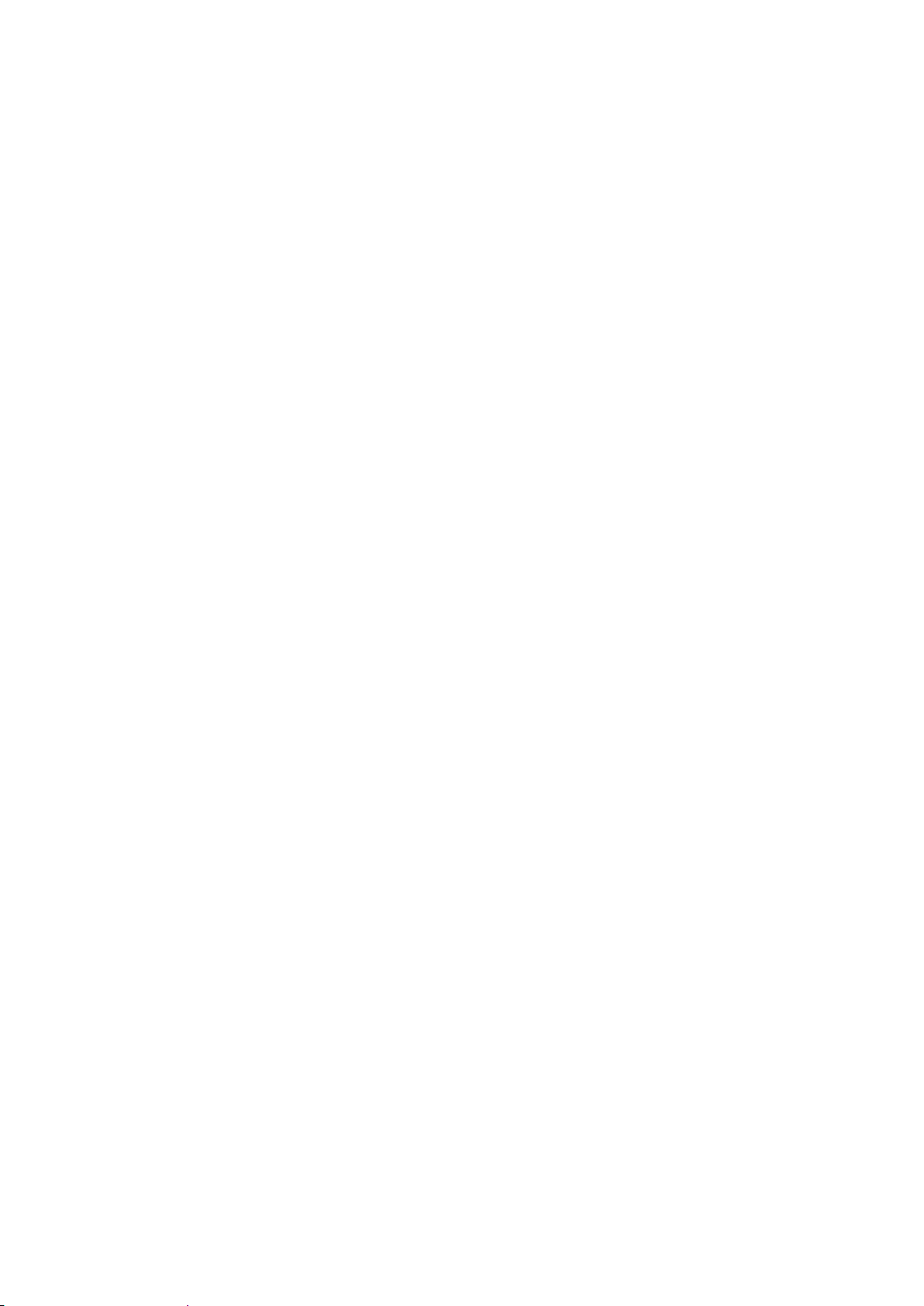
Instrucciones de seguridad elementales
17. No utilice el producto en condiciones en las que pueda producirse o ya se hayan producido
condensaciones sobre el producto o en el interior de éste, como p. ej. al desplazarlo de un lugar frío a
otro caliente. La entrada de agua aumenta el riesgo de choque eléctrico.
18. Antes de la limpieza, desconecte por completo el producto de la alimentación de tensión (p. ej. red de
alimentación o batería). Realice la limpieza de los aparatos con un paño suave, que no se deshilache.
No utilice bajo ningún concepto productos de limpieza químicos como alcohol, acetona o diluyentes
para lacas nitrocelulósicas.
Funcionamiento
1. El uso del producto requiere instrucciones especiales y una alta concentración durante el manejo.
Debe asegurarse que las personas que manejen el producto estén a la altura de los requerimientos
necesarios en cuanto a aptitudes físicas, psíquicas y emocionales, ya que de otra manera no se
pueden excluir lesiones o daños de objetos. El empresario u operador es responsable de seleccionar
el personal usuario apto para el manejo del producto.
2. Antes de desplazar o transportar el producto, lea y tenga en cuenta el capítulo "Transporte".
3. Como con todo producto de fabricación industrial no puede quedar excluida en general la posibilidad
de que se produzcan alergias provocadas por algunos materiales empleados ―los llamados
alérgenos (p. ej. el níquel)―. Si durante el manejo de productos Rohde & Schwarz se producen
reacciones alérgicas, como p. ej. irritaciones cutáneas, estornudos continuos, enrojecimiento de la
conjuntiva o dificultades respiratorias, debe avisarse inmediatamente a un médico para investigar las
causas y evitar cualquier molestia o daño a la salud.
4. Antes de la manipulación mecánica y/o térmica o el desmontaje del producto, debe tenerse en cuenta
imprescindiblemente el capítulo "Eliminación/protección del medio ambiente", punto 1.
5. Ciertos productos, como p. ej. las instalaciones de radiocomunicación RF, pueden a causa de su
función natural, emitir una radiación electromagnética aumentada. Deben tomarse todas las medidas
necesarias para la protección de las mujeres embarazadas. También las personas con marcapasos
pueden correr peligro a causa de la radiación electromagnética. El empresario/operador tiene la
obligación de evaluar y señalizar las áreas de trabajo en las que exista un riesgo elevado de
exposición a radiaciones.
6. Tenga en cuenta que en caso de incendio pueden desprenderse del producto sustancias tóxicas
(gases, líquidos etc.) que pueden generar daños a la salud. Por eso, en caso de incendio deben
usarse medidas adecuadas, como p. ej. máscaras antigás e indumentaria de protección.
7. Los productos con láser están provistos de indicaciones de advertencia normalizadas en función de la
clase de láser del que se trate. Los rayos láser pueden provocar daños de tipo biológico a causa de
las propiedades de su radiación y debido a su concentración extrema de potencia electromagnética.
En caso de que un producto Rohde & Schwarz contenga un producto láser (p. ej. un lector de
CD/DVD), no debe usarse ninguna otra configuración o función aparte de las descritas en la
documentación del producto, a fin de evitar lesiones (p. ej. debidas a irradiación láser).
8. Clases de compatibilidad electromagnética (conforme a EN 55011 / CISPR 11; y en analogía con EN
55022 / CISPR 22, EN 55032 / CISPR 32)
Aparato de clase A:
Aparato adecuado para su uso en todos los entornos excepto en los residenciales y en aquellos
conectados directamente a una red de distribución de baja tensión que suministra corriente a
edificios residenciales.
Nota: Los aparatos de clase A están destinados al uso en entornos industriales. Estos aparatos
1171.0000.42 - 09 Page 12
Page 15

Instrucciones de seguridad elementales
pueden causar perturbaciones radioeléctricas en entornos residenciales debido a posibles
perturbaciones guiadas o radiadas. En este caso, se le podrá solicitar al operador que tome las
medidas adecuadas para eliminar estas perturbaciones.
Aparato de clase B:
Aparato adecuado para su uso en entornos residenciales, así como en aquellos conectados
directamente a una red de distribución de baja tensión que suministra corriente a edificios
residenciales.
Reparación y mantenimiento
1. El producto solamente debe ser abierto por personal especializado con autorización para ello. Antes
de manipular el producto o abrirlo, es obligatorio desconectarlo de la tensión de alimentación, para
evitar toda posibilidad de choque eléctrico.
2. El ajuste, el cambio de partes, el mantenimiento y la reparación deberán ser efectuadas solamente
por electricistas autorizados por Rohde & Schwarz. Si se reponen partes con importancia para los
aspectos de seguridad (p. ej. el enchufe, los transformadores o los fusibles), solamente podrán ser
sustituidos por partes originales. Después de cada cambio de partes relevantes para la seguridad
deberá realizarse un control de seguridad (control a primera vista, control del conductor de
protección, medición de resistencia de aislamiento, medición de la corriente de fuga, control de
funcionamiento). Con esto queda garantizada la seguridad del producto.
Baterías y acumuladores o celdas
Si no se siguen (o se siguen de modo insuficiente) las indicaciones en cuanto a las baterías y
acumuladores o celdas, pueden producirse explosiones, incendios y/o lesiones graves con posible
consecuencia de muerte. El manejo de baterías y acumuladores con electrolitos alcalinos (p. ej. celdas de
litio) debe seguir el estándar EN 62133.
1. No deben desmontarse, abrirse ni triturarse las celdas.
2. Las celdas o baterías no deben someterse a calor ni fuego. Debe evitarse el almacenamiento a la luz
directa del sol. Las celdas y baterías deben mantenerse limpias y secas. Limpiar las conexiones
sucias con un paño seco y limpio.
3. Las celdas o baterías no deben cortocircuitarse. Es peligroso almacenar las celdas o baterías en
estuches o cajones en cuyo interior puedan cortocircuitarse por contacto recíproco o por contacto con
otros materiales conductores. No deben extraerse las celdas o baterías de sus embalajes originales
hasta el momento en que vayan a utilizarse.
4. Las celdas o baterías no deben someterse a impactos mecánicos fuertes indebidos.
5. En caso de falta de estanqueidad de una celda, el líquido vertido no debe entrar en contacto con la
piel ni los ojos. Si se produce contacto, lavar con agua abundante la zona afectada y avisar a un
médico.
6. En caso de cambio o recarga inadecuados, las celdas o baterías que contienen electrolitos alcalinos
(p. ej. las celdas de litio) pueden explotar. Para garantizar la seguridad del producto, las celdas o
baterías solo deben ser sustituidas por el tipo Rohde & Schwarz correspondiente (ver lista de
recambios).
7. Las baterías y celdas deben reciclarse y no deben tirarse a la basura doméstica. Las baterías o
acumuladores que contienen plomo, mercurio o cadmio deben tratarse como residuos especiales.
Respete en esta relación las normas nacionales de eliminación y reciclaje.
1171.0000.42 - 09 Page 13
Page 16
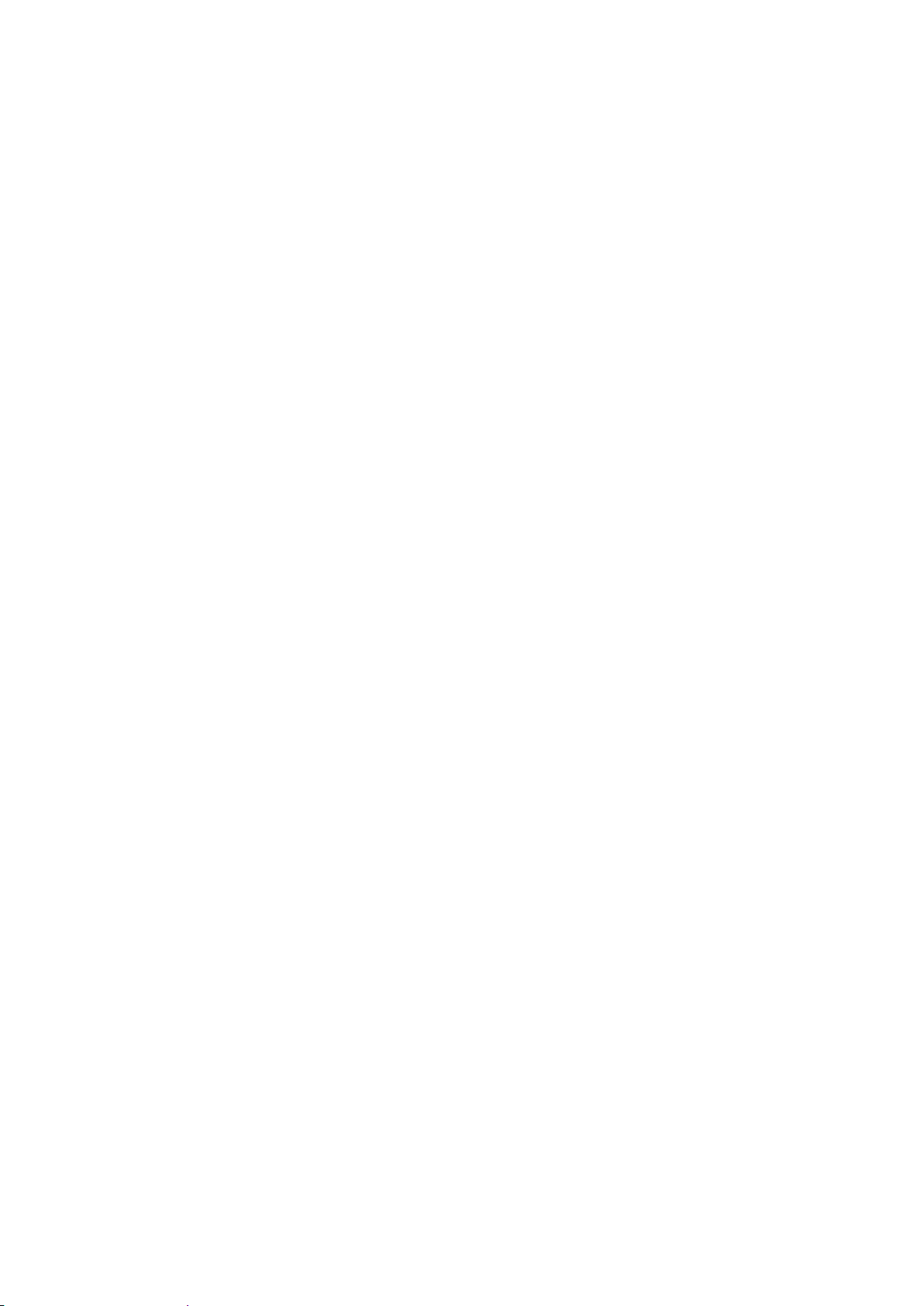
Instrucciones de seguridad elementales
8. En caso de devolver baterías de litio a las filiales de Rohde & Schwarz, debe cumplirse las
normativas sobre los modos de transporte (IATA-DGR, código IMDG, ADR, RID).
Transporte
1. El producto puede tener un peso elevado. Por eso es necesario desplazarlo o transportarlo con
precaución y, si es necesario, usando un sistema de elevación adecuado (p. ej. una carretilla
elevadora), a fin de evitar lesiones en la espalda u otros daños personales.
2. Las asas instaladas en los productos sirven solamente de ayuda para el transporte del producto por
personas. Por eso no está permitido utilizar las asas para la sujeción en o sobre medios de transporte
como p. ej. grúas, carretillas elevadoras de horquilla, carros etc. Es responsabilidad suya fijar los
productos de manera segura a los medios de transporte o elevación. Para evitar daños personales o
daños en el producto, siga las instrucciones de seguridad del fabricante del medio de transporte o
elevación utilizado.
3. Si se utiliza el producto dentro de un vehículo, recae de manera exclusiva en el conductor la
responsabilidad de conducir el vehículo de manera segura y adecuada. El fabricante no asumirá
ninguna responsabilidad por accidentes o colisiones. No utilice nunca el producto dentro de un
vehículo en movimiento si esto pudiera distraer al conductor. Asegure el producto dentro del vehículo
debidamente para evitar, en caso de un accidente, lesiones u otra clase de daños.
Eliminación/protección del medio ambiente
1. Los dispositivos marcados contienen una batería o un acumulador que no se debe desechar con los
residuos domésticos sin clasificar, sino que debe ser recogido por separado. La eliminación se debe
efectuar exclusivamente a través de un punto de recogida apropiado o del servicio de atención al
cliente de Rohde & Schwarz.
2. Los dispositivos eléctricos usados no se deben desechar con los residuos domésticos sin clasificar,
sino que deben ser recogidos por separado.
Rohde & Schwarz GmbH & Co.KG ha elaborado un concepto de eliminación de residuos y asume
plenamente los deberes de recogida y eliminación para los fabricantes dentro de la UE. Para
desechar el producto de manera respetuosa con el medio ambiente, diríjase a su servicio de atención
al cliente de Rohde & Schwarz.
3. Si se trabaja de manera mecánica y/o térmica cualquier producto o componente más allá del
funcionamiento previsto, pueden liberarse sustancias peligrosas (polvos con contenido de metales
pesados como p. ej. plomo, berilio o níquel). Por eso el producto solo debe ser desmontado por
personal especializado con formación adecuada. Un desmontaje inadecuado puede ocasionar daños
para la salud. Se deben tener en cuenta las directivas nacionales referentes a la eliminación de
residuos.
4. En caso de que durante el trato del producto se formen sustancias peligrosas o combustibles que
deban tratarse como residuos especiales (p. ej. refrigerantes o aceites de motor con intervalos de
cambio definidos), deben tenerse en cuenta las indicaciones de seguridad del fabricante de dichas
sustancias y las normas regionales de eliminación de residuos. Tenga en cuenta también en caso
necesario las indicaciones de seguridad especiales contenidas en la documentación del producto. La
eliminación incorrecta de sustancias peligrosas o combustibles puede causar daños a la salud o
daños al medio ambiente.
Se puede encontrar más información sobre la protección del medio ambiente en la página web de
Rohde & Schwarz.
1171.0000.42 - 09 Page 14
Page 17

Customer Support
Technical support – where and when you need it
For quick, expert help with any Rohde & Schwarz equipment, contact one of our Customer Support
Centers. A team of highly qualified engineers provides telephone support and will work with you to find a
solution to your query on any aspect of the operation, programming or applications of Rohde & Schwarz
equipment.
Up-to-date information and upgrades
To keep your instrument up-to-date and to be informed about new application notes related to your
instrument, please send an e-mail to the Customer Support Center stating your instrument and your wish.
We will take care that you will get the right information.
Europe, Africa, Middle East
North America
Latin America
Asia/Pacific
China
Phone +49 89 4129 12345
customersupport@rohde-schwarz.com
Phone 1-888-TEST-RSA (1-888-837-8772)
customer.support@rsa.rohde-schwarz.com
Phone +1-410-910-7988
customersupport.la@rohde-schwarz.com
Phone +65 65 13 04 88
customersupport.asia@rohde-schwarz.com
Phone +86-800-810-8228 /
+86-400-650-5896
customersupport.china@rohde-schwarz.com
1171.0200.22-06.00
Page 18

R&S AFQ100A Contents
Contents
Chappter overview of the Operating Manual for the I/Q Modulation Generator R&S AFQ100A.
Documentation Overview
1 Putting into Operation
2 Getting Started
3 Manual Operation
4 Instrument Functions
5 Remote Control Basics
6 Remote Control Commands
7 8 Maintenance and Remote Control Interfaces
9 Error Messages
Alphabetical List of Commands
Index
1401.3084.02 - 05
Page 19

R&S AFQ100A Documentation Overview
Documentation Overview
User Documentation Overview
You find the user documentation at the product page: www.rohde-schwarz.com/manual/afq100a. It
consists of:
Quick Start Guide
Introduces the instrument and describes how to set up and start working with the product. Includes basic
operations, typical measurement examples, and general information, e.g. safety instructions, etc. A
printed version is delivered with the instrument.
Online help
The online help offers quick, context-sensitive access to the complete information directly on the
instrument.
Operating Manual
Describes all instrument functions and remote control commands, as well as measurement and
programming examples.
Software Option Manuals
Contains the description of the specific functions of an option. Basic information on operating the
R&S®AFQ100A is not included.
Service Manual
Describes the performance test for checking the rated specifications, module replacement and repair,
firmware update, troubleshooting and fault elimination, and contains mechanical drawings and spare
part lists.
The service manual is available for registered users on the global Rohde & Schwarz information system
(GLORIS, https://gloris.rohde-schwarz.com.
Instrument security procedures manual
Deals with security issues when working with the R&S®AFQ100A in secure areas.
Basic safety instructions
Contains safety instructions, operating conditions and further important information. The printed
document is delivered with the instrument.
Data sheet and brochure
The data sheet contains the technical specifications of the R&S®AFQ100A. It also lists the options and
their order numbers and optional accessories.
The brochure provides an overview of the instrument and deals with the specific characteristics.
See www.rohde-schwarz.com/brochure-datasheet/afq100a.
Release notes and open source acknowledgment (OSA)
The release notes list new features, improvements and known issues of the current firmware version,
and describe the firmware installation. The open source acknowledgment document provides verbatim
license texts of the used open source software, see www.rohde-schwarz.com/firmware/afq100a.
Application notes, application cards, white papers, etc.
These documents deal with special applications or background information on particular topics, see
www.rohde-schwarz.com/application/afq100a.
1401.3084.02 -05
Page 20

R&S AFQ100A Contents - Putting into Operation
Contents - Chapter 1 "Putting into Operation"
1 Putting into Operation .............................................................1.1
Introduction - Putting into Operation................................................................. 1.1
Legend for Front Panel View............................................................................ 1.1
Legend for Rear Panel View ............................................................................1.7
Putting into Operation..................................................................................... 1.12
Unpacking the Instrument ................................................................. 1.12
Installing the Instrument in a 19" Rack.............................................. 1.12
Safety Instructions ............................................................................. 1.13
Connecting the R&S AFQ to the AC Supply .....................................1.16
Power Fuses...................................................................................... 1.16
Switching On ..................................................................................... 1.17
Booting the R&S AFQ ....................................................................... 1.18
Switching Off ..................................................................................... 1.19
Function Check............................................................................................... 1.20
Default Settings .............................................................................................. 1.21
Windows XP ...................................................................................................1.21
Connecting an External Keyboard.................................................................. 1.23
Connecting a Mouse....................................................................................... 1.24
Connecting an External Monitor..................................................................... 1.24
Connecting the R&S AFQ to a Network (LAN)............................................... 1.25
Connection to the Network ................................................................ 1.25
Manual Remote Control via an External Controller........................................ 1.34
Configuration for Manual Remote Control via Windows Remote
Desktop Connection .......................................................................... 1.35
Configuration for Manual Remote Control via Ultr@VNC ................. 1.40
Using Norton Antivirus.................................................................................... 1.49
Preparing the Installation of Norton Antivirus.................................... 1.49
1401.3078.62 I-1.1 E-3
Page 21

R&S AFQ100A Putting into Operation
1 Putting into Operation
Introduction - Putting into Operation
Chapter 1, "Putting into Operation" explains the control elements and connectors of the R&S AFQ I/Q
Modulation Generator with the aid of the front and rear views and describes how to put the instrument
into operation. It also describes the connection of peripherals such as keyboard, mouse and monitor. A
detailed description of the device interfaces is given in chapter 8, "Maintenance and Remote Control
Interfaces" Specifications of interfaces can be seen in the data sheet.
Chapter 2, "Getting Started" gives an overview of the instrument’s functions. Detailed operating
instructions follow in chapter 3, "Manual Operation". Chapter 5, "Remote Control - Basics" describes
how to switchover to remote control.
The R&S AFQ is primarily intended to be remote-controlled via the GPIB interface, USB, or a LAN
connection (see chapter 5, section "Switchover to Remote Control"). Alternatively it is possible to control
the instrument manually using an external monitor in combination with a keyboard and a mouse (see
"Introduction - Manual Operation") or by accessing the instrument via the remote control desktop of an
external PC (see "Manual Remote Control via an External Controller").
Manual and remote control of the R&S AFQ are described in separate chapters. Background
information about the settings is
Instrument Functions") together with the menus and dialogs that may be displayed on an external
monitor.
To avoid redundancy, the reference chapter for remote control (chapter 6) focuses on program syntax
and parameter ranges but contains only a short description of the command functions.
The complete manual in printable PDF format provides chapters 4 to 9.
reported in the reference chapter for manual control (chapter 4,
Legend for Front Panel View
This section gives an overview of control elements on the front panel of the R&S AFQ and explains their
meaning from the left to the right. The connectors of the R&S AFQ are placed on the front and the rear
panel and are described in this section and in section "Legend for Rear Panel View", respectively.
As the R&S AFQ is mainly intended to be remote-controlled, the front panel of the R&S AFQ contains
no display but mostly LEDs to inform the user about the status of the instrument. The user interface can
be displayed on an external monitor that is either connected directly to the instrument or that belongs to
a remote PC station used to manually remote control the instrument.
1401.3078.62 1.1 E-3
Page 22

R&S AFQ100A Putting into Operation
Fig. 1-1 Front panel view
1 Status LEDs for instrument state
ERROR
Indicates that an error occurred during operation.
Only errors are indicated that impair further
instrument operation, e.g. a hardware fault. The error
must be eliminated before correct instrument
operation can be ensured. The error can be queried
with the commands:
See chapter 6,
section "System
Subsystem"
SYSTem:ERRor:ALL?,
SYSTem:ERRor[:NEXT?], and
SYSTem:SERRor?.
REMOTE
Indicates that the instrument is in remote control
mode.
If using an external monitor and an external
keyboard, the external display remains unchanged
and shows the current instrument status, i.e. the
status which exists under the remote control settings.
The instrument can be operated (e.g. dialogs can be
opened). However, it is not possible to enter or
change values.
BUSY
Indicates that the instrument is executing a
command.
READY
Indicates that the instrument is ready for operation
after booting the instrument.
1401.3078.62 1.2 E-3
Page 23

R&S AFQ100A Putting into Operation
2 Switch
On/Off Switch
The On/Off switch switches the instrument from the
standby mode to the operating state provided the power
switch at the instrument rear is switched on.
The standby key switches the instrument from the
standby mode to the operating mode and vice versa
(toggle switch), provided that the power switch at the
instrument´s rear panel is switched on.
POWER LED
The LED at the top left of the switch indicates the standby
and ready state of the instrument.
Green
Lighting green, the power LED indicates that the
instrument is power supplied and ready for operation.
Orange
Lighting orange, the LED indicates that the
instrument is in standby mode.
See section
"Switching On" on
page 1.17
CAUTION Danger of shock hazard!
The instrument is still power-supplied while it is in standby mode.
3 Status LED for LXI (LAN connection)
LAN
Indicates that the R&S AFQ is connected to an
Ethernet LAN (local area network). The color of the
LED display indicates the current status of the LAN
connection:
Green
Indicates that LAN is active (normal operation).
Green (flashing)
Device identification.
Red
Indicates a LAN fault or no LAN connection.
The instrument is connected to the ethernet with the aid
of a cable attached to the LAN interface at the rear of the
instrument.
See data sheet and
section "Connecting
the R&S AFQ to a
Network (LAN)" on
page 1.25 and
chapter 5, section
"LAN Connector" and
chapter 5, section
"Remote Control via
LAN Interface"
1401.3078.62 1.3 E-3
Page 24

R&S AFQ100A Putting into Operation
4 Trigger key along with two status LEDs
TRIGGER
The trigger key covers various features, which are
selected by pressing the Trigger button in a different
manner.
Pressing short
A manual trigger event or a manual segment trigger
event are generated, if either the trigger mode or the
segment trigger mode 'manual' is selected,
respectively. If both settings are 'manual' then a
manual trigger event is generated.
Pressing long
An LXI (LAN) reset can be generated manually.
The two status LEDs indicate:
ARM
Indicates that the instrument is waiting for a trigger
pulse.
RUNNING
Indicates that a signal output has been triggered.
See data sheet
5 USB connectors type A
USB 2.0 (universal serial bus) interfaces of type A
(host USB)
Connection of peripherals such as mouse and
keyboard
Connection of memory stick for file transmission
Firmware update
Plugging in an USB memory stick
The interface establishes a connection to the
controller.
After plugging in an USB memory stick, the instrument
looks for a command file named Autoexec.iec which will
be processed immediately.
See section
"Connecting a
Mouse, on page
1.24" and section
"Connecting an
External Keyboard,
on page 1.23" and
chapter 3, section
"Automatically
Launching a Program
or a Command File",
on page 3.6.
1401.3078.62 1.4 E-3
Page 25

R&S AFQ100A Putting into Operation
6 Digital outputs
The instrument has two digital outputs, Port 1 and 2,
featuring LVDS transmission:
Port 1
This socket provides a multiplexed output to connect
other R&S instruments, e.g. the R&S SMU Vector
Signal Generator.
Note:
Electromagnetic interference may disturb the digital
data stream. Take precaution by complying with the
EMC safety precautions recommended by R&S (see
EMC Safety Precautions, on page 1.13).
Port 2
The parallel output provides a 16 bit wide data bus
for both I and Q channels via a 68-pole SCSI socket
to connect test boards equipped with DACs.
Note:
Test applications in labs usually are open circuits. On
this account there is no need to shield port 2 against
EMI (Electromagnetic Interference).
See chapter 8,
"Maintenance and
Remote Control
Interfaces"
Notes on connecting an output device on Port 1 and Port 2!
1) the LVDS output is held higher than 0.6 V
The output common-mode voltage is not properly established if the LVDS output is held higher than
0.6V when the R&S AFQ is switched on.
As consequence, the output will not work properly.
2) the common mode voltage is higher than 2.5 V
Even if the common mode voltage is applied for only a very short time, the output will back off.
Example:
If a DUT has pullups to 3V3 on both LVDS lines, it will pull these lines to 3V3. When the DUT is now
connected to the R&S AFQ, the R&S AFQ will see this 3V3, at least for short time.
Countermeasure:
Power Up the DUT after powering the R&S AFQ.
In both cases the output of the R&S AFQ will not be damaged and will return to work after
reinitializing.
1401.3078.62 1.5 E-3
Page 26
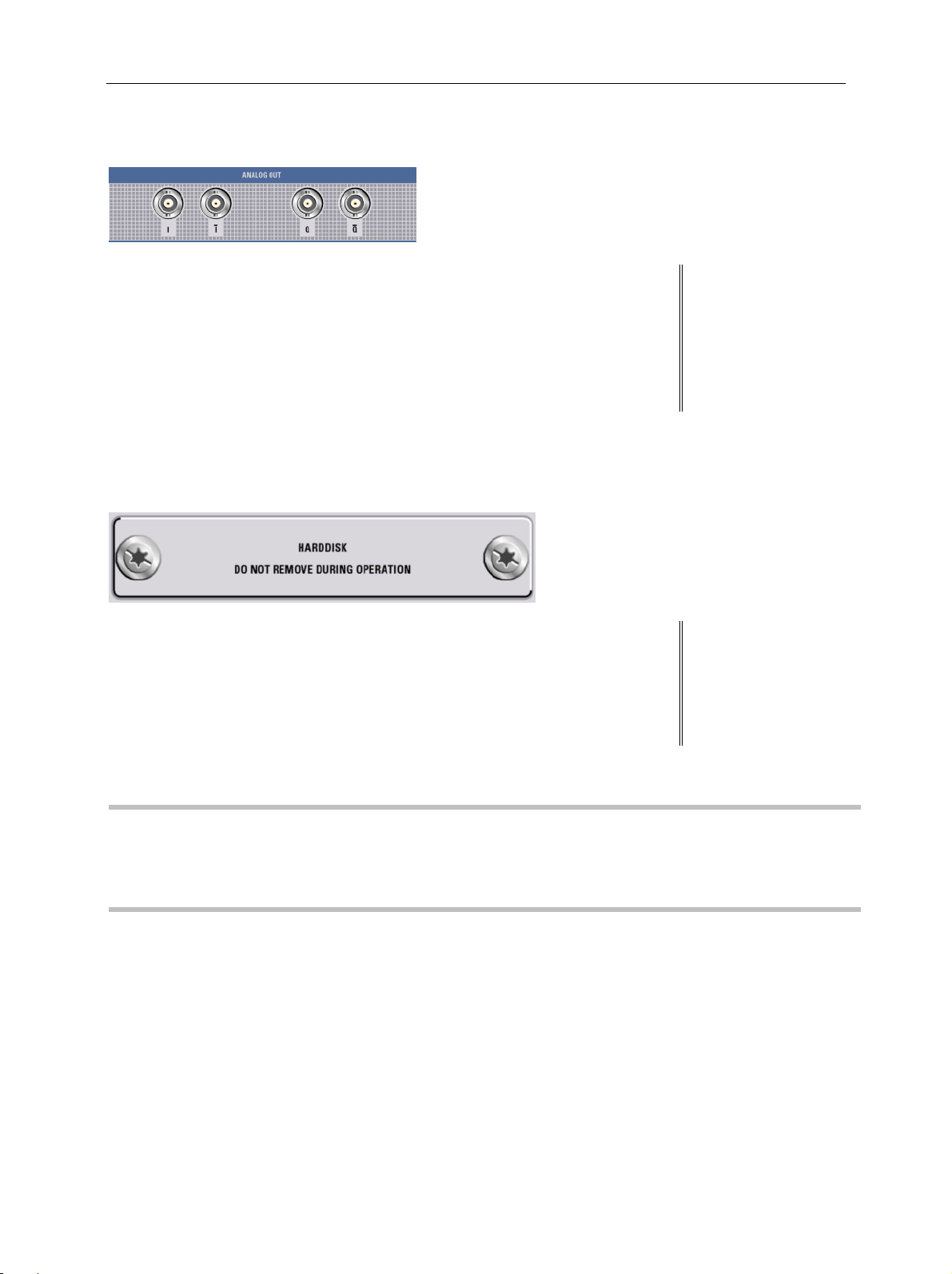
R&S AFQ100A Putting into Operation
7 Analog outputs
8 Hard disk
Analog I/Q output (inverting and non inverting):
The loaded waveforms are output at a nominal level
of 0.5 Volts at two BNC connectors I and Q. The
impedance amounts to 50 Ohm. Four BNC
connectors I and I BAR, Q and Q BAR are available
for differential output.
Slot for removable hard disk.
With respect to security concerns the hard disk can be
removed from the instrument, but it is bound to the
specific R&S AFQ. Therefore it cannot be changed
between different instruments.
See data sheet
NOTICE
1401.3078.62 1.6 E-3
Risk of instrument damage and data loss!
During operation the instrument is accessing the hard disk. Removing the hard disk
while operating will lead to data loss or even instrument damage.
Do not remove the hard disk during operation.
Page 27
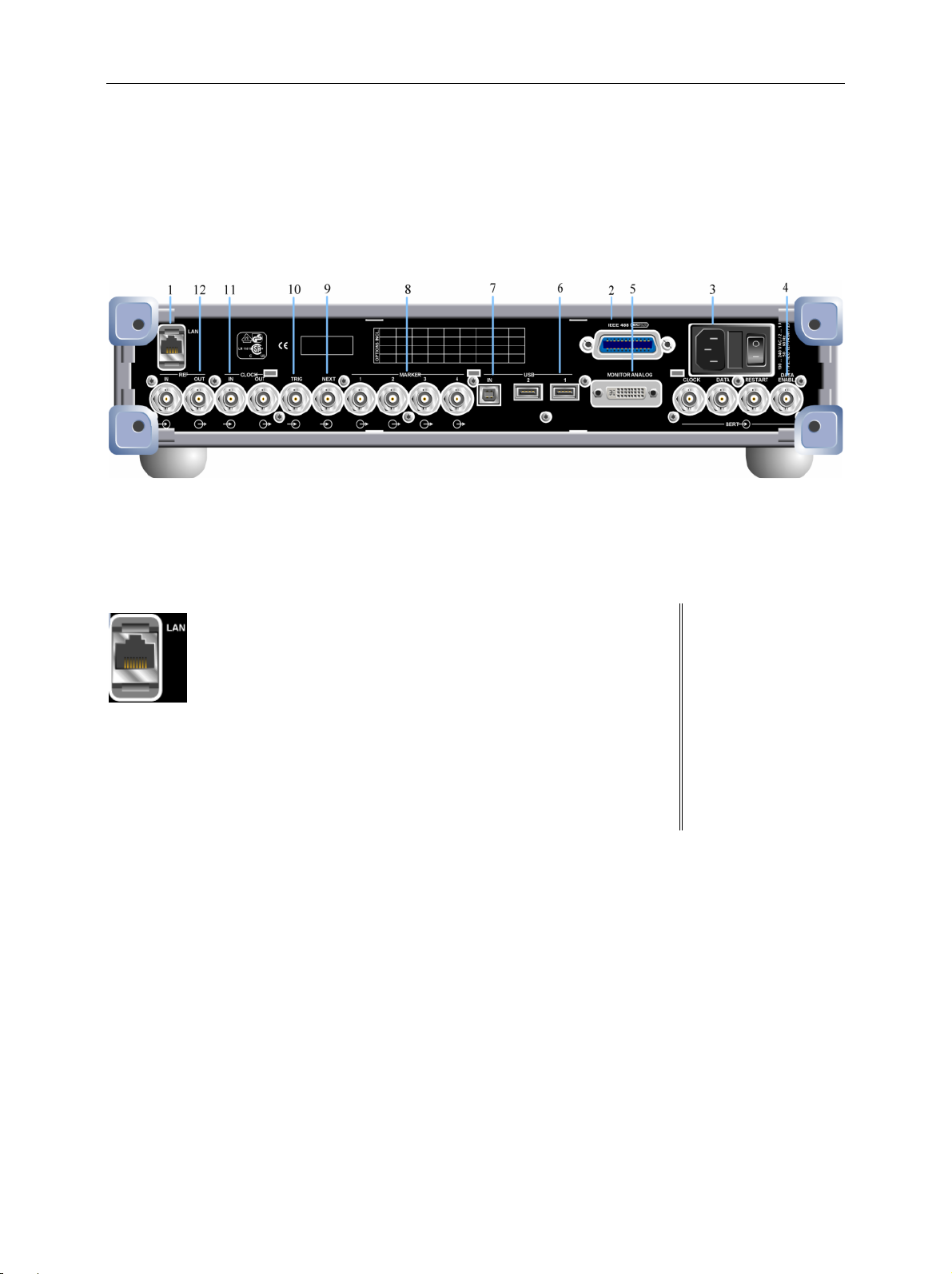
R&S AFQ100A Legend for Rear Panel View
Legend for Rear Panel View
This section gives an overview of connectors on the rear panel of the R&S AFQ, they are explained
clockwise, starting on the top of the left hand side. Each connector is briefly described and a reference
is given to the chapters containing detailed information. For technical data of the connectors refer to the
data sheet.
Fig. 1-2 Rear panel view
1 LAN interface
LAN
Ethernet interface
For integrating the instrument in a network.
Remote control of the instrument.
Manual remote control of the instrument.
Firmware update.
See data sheet and
section "Connecting
the R&S AFQ to a
Network (LAN)" on
page 1.25 and
chapter 5, section
"LAN Connector" and
chapter 5, section
"Remote Control via
LAN Interface"
1401.3078.62 1.7 E-3
Page 28
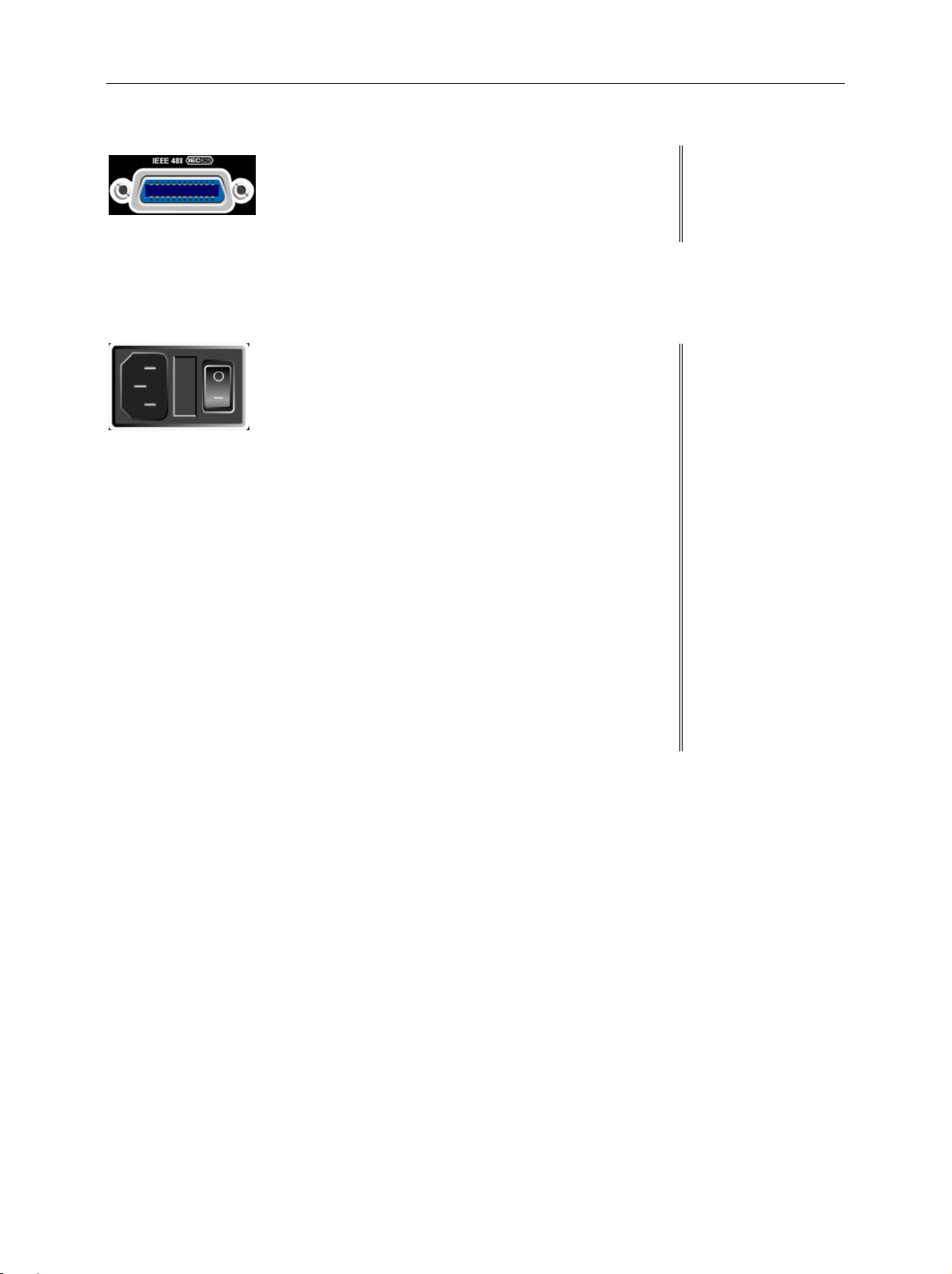
R&S AFQ100A Legend for Rear Panel View
2 IEC/IEEE-bus connector
3 AC supply
IEC 625/IEEE 488
IEC-bus (IEEE 488) interface for remote control of the
R&S AFQ.
Power switch
The power switch can be set to two positions.
0
The instrument is disconnected from the mains.
I
The instrument is power-supplied.
It is either ready for operation (STANDBY) or in
operating mode, depending on the position of the
ON/STANDBY switch on the instrument front.
AC power connector
When the R&S AFQ is connected to the AC supply, it
automatically sets itself to the correct range for the
applied voltage (range: see type label). There is no
need to set the voltage manually or change fuses.
See data sheet and
chapter 5, section
"IEC/IEE Bus
Interface"
See data sheet and
section "Connecting
the R&S AFQ to the
AC Supply" on
page 1.16
Fuse box
The fuse box containing two fuses is between power
connector and switch.
1401.3078.62 1.8 E-3
Page 29
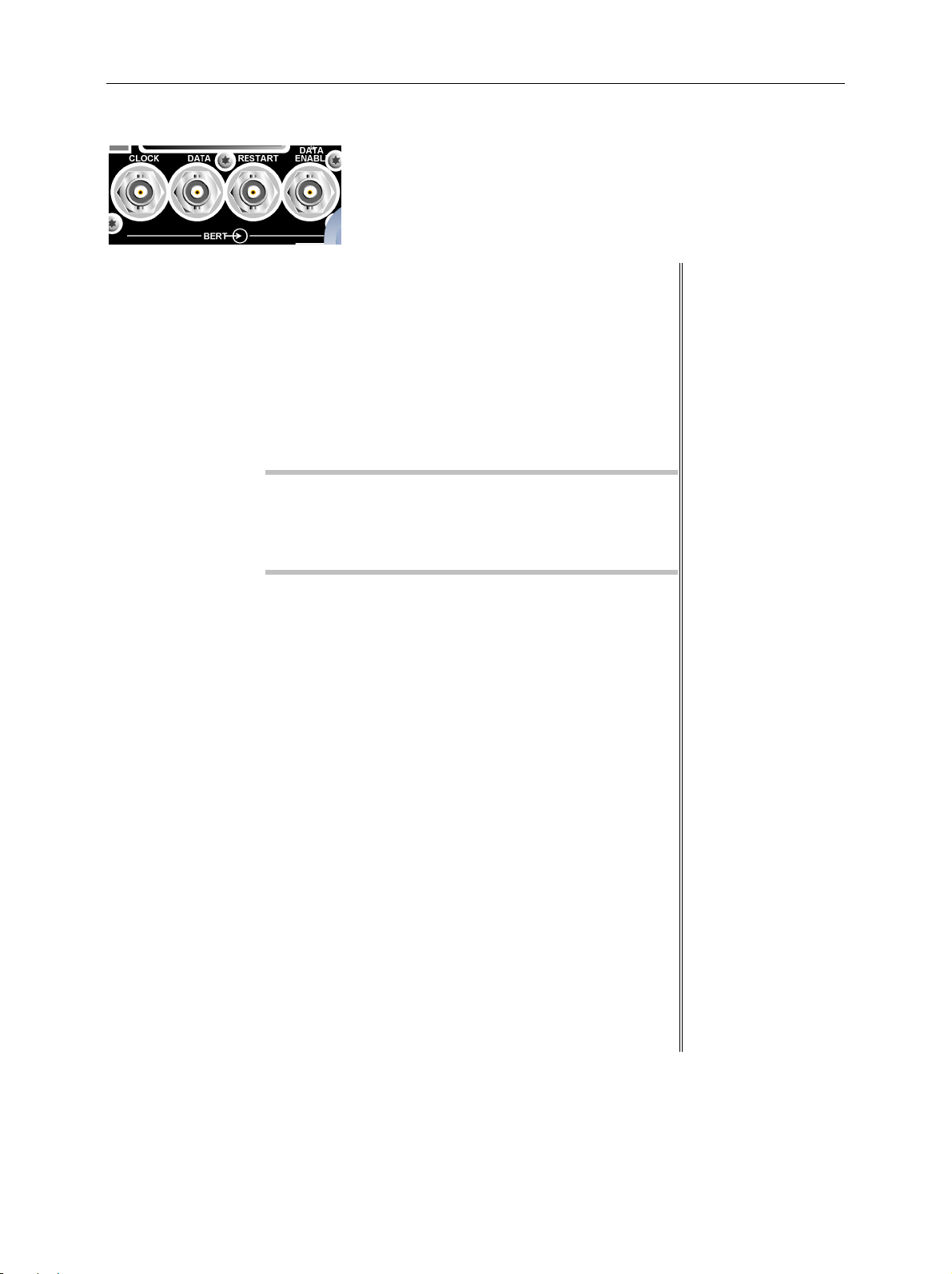
R&S AFQ100A Legend for Rear Panel View
4 BERT
Four BERT inputs
The BERT connectors either receive clock and data
signals for measuring a bit error rate
or,
they receive control signals for segment hopping
(FHOP) while generating multi segment waveforms.
The sequence for segment hopping can be fed in
parallel or serial.
Note:
The FHOP mode disables the BERT functionality and
vice versa. The FHOP mode requires the hardware
revisions: Baseboard 3 Rev. 5.00 and SFB > Rev.
01.05.05.
CLOCK
Clock input from a DUT.
Clock input in mode FHOP serial.
Bit 3 (MSB) input in mode FHOP parallel.
DATA
Demodulated data from DUT.
Data input in mode FHOP serial.
Bit 2 input in mode FHOP parallel.
RESTART
This signal repeats BER measurements with short
signals.
The signal is not used in mode FHOP serial.
Bit 1 input in mode FHOP parallel.
DATA ENABL
This signal labels the payload of the data, hence
header or guard signals do not contribute to the
BER.
Strobe input in mode FHOP serial to mark the end
of a data sequence( LSB).
Bit 0 (LSB) input in mode FHOP parallel.
See data sheet and
chapter 4, section
"Trigger Dialog"
1401.3078.62 1.9 E-3
Page 30
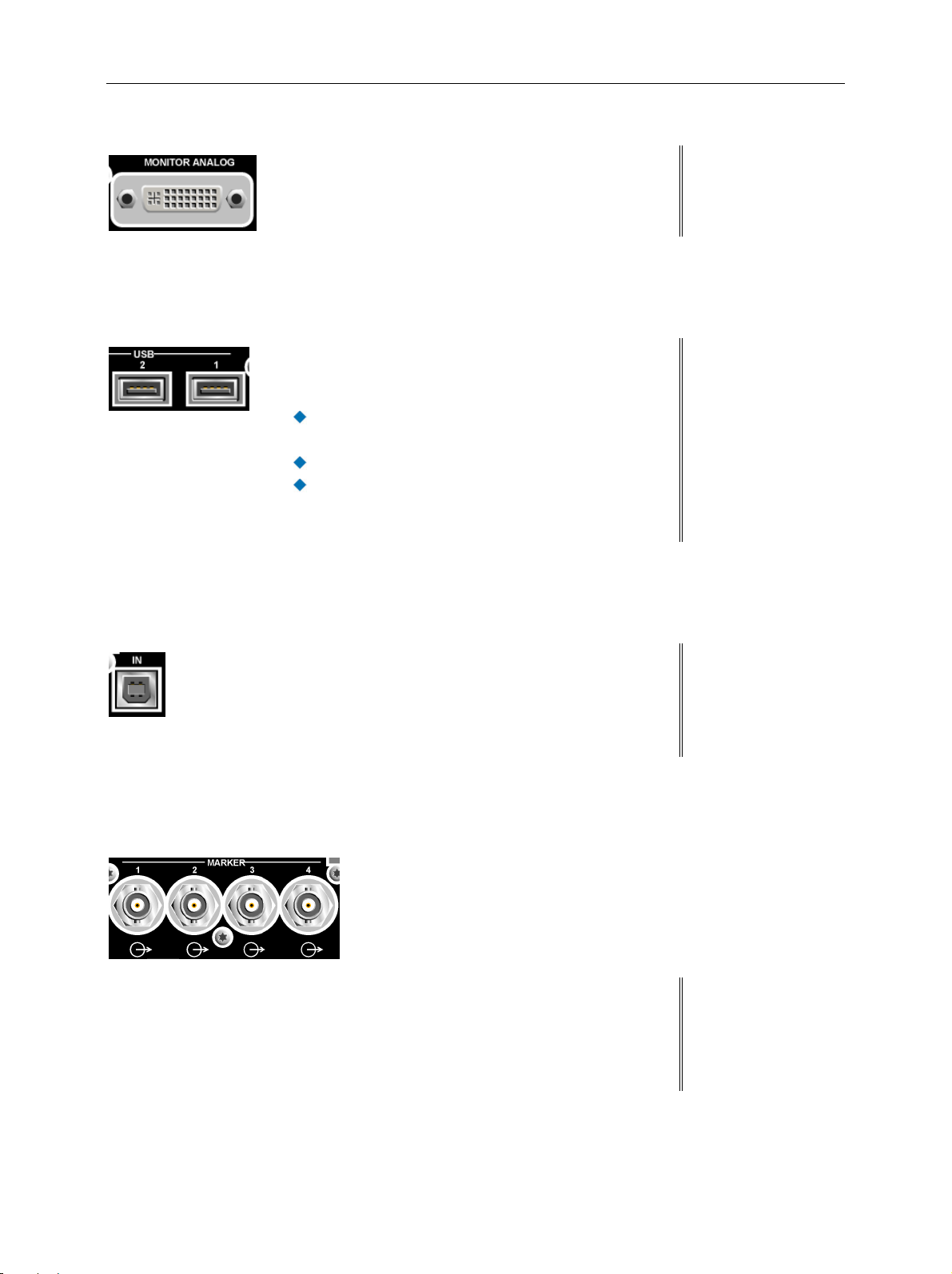
R&S AFQ100A Legend for Rear Panel View
5 Monitor
MONITOR ANALOG
The 15-pin Sub-D female connector is intended for
connecting an external VGA monitor with an analog
input.
6 USB connectors type A
USB 2, 1
One USB 2.0 (universal serial bus) and one USB 1.1
interface of type A (host USB)
Connection of peripherals such as mouse and
keyboard
Connection of memory stick for file transmission
Firmware update
The interface establishes a connection to the
controller.
7 USB interface type B
See data sheet and
section "Connecting
an External Monitor"
on page 1.24
See section
"Connecting a
Mouse" on page 1.23
and section
"Connecting an
External Keyboard"
on page 1.23
8 Marker (1-4)
IN
One USB 2.0 (universal serial bus) interface of type
B, hence the instrument is assigned as device, not
as host. This connector may be used for remote
controlling the instrument.
MARKER 1-4
R&S AFQ provides four marker outputs for triggering
and controlling external devices. The marker signals
are either contained in the waveform or are user
defined in the Marker dialog.
See data sheet
See data sheet and
"Marker Dialog"
1401.3078.62 1.10 E-3
Page 31

R&S AFQ100A Legend for Rear Panel View
9 Next
NEXT
This trigger input indicates the next (i.e. the 2nd, 3rd,
4th, ...) segment of a multi segment waveform, which
can be a compound of e.g. a sine, a rectangular, and
a sawtooth signal.
10 Trigger input
TRIG
The output of the stored waveform can be triggered
with a TTL signal applied to this connector. Trigger
condition and polarity are user-selectable. The
termination impedance is either 0,05 or 1 kOhm.
11 Clock signal input/output
See data sheet and
"Trigger Dialog"
See data sheet and
"Trigger Dialog"
CLOCK IN, OUT
IN
Input for external clock.
OUT
Output with current memory clock rate..
12 Reference clock signal input/output
REF IN, OUT
IN
Input for external 10 MHz reference clock.
OUT
Output of internal 10 MHz reference clock.
See data sheet and
"Clock Dialog"
See data sheet and
"Clock Dialog"
1401.3078.62 1.11 E-3
Page 32

R&S AFQ100A Putting into Operation
Putting into Operation
The following section describes the procedure for putting the instrument into operation and the
connection of peripherals such as keyboard, mouse, and monitor. It contains general safety instructions
for instrument operation.
The installation of options and the firmware update are described in chapter 4 of the service manual.
Unpacking the Instrument
Remove the instrument from its packaging and check the equipment for completeness using the
delivery note and the accessory lists for the various items.
First, pull off the polyethylene protection pads from the instrument's rear feet and then carefully
remove the pads from the instrument handles at the front.
Pull off the corrugated cardboard cover that protects the rear of the instrument.
Carefully unthread the corrugated cardboard cover at the front that protects the instrument handles
and remove it.
Check the instrument for any damage. If there is damage, immediately contact the carrier who
delivered the instrument. In this case, make sure not to discard the box and packing material.
It is advisable to keep the original packing material in order to prevent control elements and
connectors from being damaged in case the instrument is to be transported or shipped at a later
date.
Installing the Instrument in a 19" Rack
The instrument is designed for indoors use. It can either be set up independently or mounted in a 19´´
rack. Installing the instrument in a rack requires a rack adapter (refer to data sheet for Order No.). The
mounting instructions are supplied with the adapter.
NOTICE Risk of overheating!
Insufficient airflow for cooling may cause overheating of the instrument.
Prior to putting the instrument into operation always check for space between the
ventilation holes and the rack casing to get sufficient air supply in the rack
1401.3078.62 1.12 E-3
Page 33

R&S AFQ100A Putting into Operation
due
Safety Instructions
General Precautions
NOTICE
Instrument damage caused by disregarding the following precautions!
Any non-compliance with the following precautions may cause damage to the
instrument. Prior to putting the instrument into operation, check the following:
The covers of the housing are in place and screwed on.
Vents are not obstructed. Make sure that the air can escape freely through the
vents at the rear and at the sides. The minimum distance to the wall should
therefore be at least 10 cm.
The signal levels at the inputs do not exceed permissible limits.
The outputs of the instrument are not overloaded or incorrectly connected.
This particularly applies to the maximum permissible back-feed at the outputs,
which is specified in the data sheet.
The instrument should only be operated in horizontal position on an even surface.
The ambient temperature must not exceed the range specified in the data sheet.
Also observe the instructions in the following sections and the general safety
instructions at the beginning of this manual.
Protection against Electrostatic Discharge
To avoid damaging the electronic components of the EUT (Equipment Under Test)
to electrostatic discharge produced by contact, the use of appropriate protective
measures is recommended.
EMC Safety Precautions
To avoid EMI (Electro Magnetic Interference) double shielded signal and control cables must be used at
all signal connectors.
Unless other stated, outputs and lines have to be terminated properly with 50 Ohms. USB devices must
keep within permissible EMI limits.
Note:
For the multiplexed R&S digital data stream only the cable R&S SMU-Z6 is permitted for connection
at the digital interfaces. The associated cable is available under R&S part number 1415.0201.02.
1401.3078.62 1.13 E-3
Page 34

R&S AFQ100A Putting into Operation
Setting up the Instrument
CAUTION
Safe operation with support feet!
Stacked instruments may slip off.
Secure stacked instruments against slipping (e.g. by locking the feet to the top of
the front-panel frame).
The feet must be fully folded in or folded out. Only then a stable position of the
instrument and reliable operation can be ensured. The uniform pressure on the
folded-out feet must not exceed 500 N (weight of instrument and of equipment
stacked on top).
When using the instrument with expanded feet, the feet might collapse and fold in.
Do not shift the instrument with the feet out.
<500N
Cleaning the Outside and Storing
What is necessary is essentially the cleaning of the instrument.
NOTICE
Instrument damage caused by cleaning agents!
Prior to cleaning, disconnect the product from the AC supply.
Cleaning agents contain substances that may damage the instrument, e.g. solventcontaining cleaning agents may damage the front panel labeling or plastic parts.
Never use chemical cleaning agents such as solvents (e.g. diluent for lacquers,
thinners, acetone, alcohol, etc), or acids, bases, or other substances.
Use a soft, non-linting cloth to suitably clean the outside of the instrument.
1401.3078.62 1.14 E-3
Page 35

R&S AFQ100A Putting into Operation
Removing and Installing the Hard Disk
For security reasons the R&S AFQ is equipped with a removable hard disk. The hard disk is located at
the front of the instrument.
NOTICE Risk of instrument damage and data loss!
During operation the instrument is accessing the hard disk. Removing the hard disk
while operating will lead to data loss or even instrument damage.
Do not remove the hard disk during operation.
For removing process as follows:
1
witch off instrumen
. S
2.
Unscrew 2 milled screws at the hard disk cover.
3. Take off the hard disk slide-module carefully.
Safe keeping:
It is recommended to keep the hard disk in antistatic package in order to prevent damage to the disk.
For installing process as follows:
1. Unscrew the slot and remove the cover.
2. Reassemble the hard disk by carefully sliding it into the slot.
3. Remount the cover and screw-tighten it.
The instrument now can be connected and power supplied.
Note:
The hard disk is supplied with pre-installed software and adjustment data and therefore bound to the
specific R&S AFQ. It cannot be replaced or installed in several R&S instruments.
For replacing an inoperable hard disk refer to the sevice manual, chapter 3 Service and Repair, or
contact the R&S support center. The hard disk needs to be installed at an authorized R&S service
shop.
t.
1401.3078.62 1.15 E-3
Page 36

R&S AFQ100A Putting into Operation
Connecting the R&S AFQ to the AC Supply
The R&S AFQ is automatically matched to the applied AC voltage (see rear panel). There is no need to
set the voltage manually or change fuses. The AC supply connector is at the rear of the unit (see
below).
The nominal voltage and frequencies ranges are displayed on the rear panel and quoted in the data
sheet.
Since the instrument is in compliance with safety class EN61010-1, it should only be connected to a
socket with earthing contact.
Power Fuses
The R&S AFQ is fully fused by two fuses IEC127-T4.0H/250 V. The fuses are accommodated in the pull
out fuse holder next to the power connector. Before replacing the fuses, disconnect the power cord from
the R&S AFQ; the fuse box is locked mechanically as long as a power connector is plugged in. Use two
screwdrivers simultaneously to lift the fuse holder below the power connector and pull it out. Use only
fuses of the mentioned type.
Fuse box
Power
switch
CAUTION
Use the power cord supplied with the R&S AFQ for connection to the
AC supply. Since the R&S AFQ is designed in line with protection
class I requirements to EN61010 it may only be connected to an
earthing-contact type connector. As soon as the connection has been
established, R&S AFQ outputs a beep. After the start-up is
completed, the ON LED is on.
Shock hazard!
For fuse replacement, ensure that the instrument is switched off and disconnected
from the power supply.
Prior to fuse replacement, remove the plug from the AC and DC Power connector.
1401.3078.62 1.16 E-3
Page 37

R&S AFQ100A Putting into Operation
Switching On
Power connector
Fuse box Power
switch
Note:
The power switch may remain on for any period of time. Switching off is required only if the
instrument ought to be isolated from the AC supply completely.
Connect the modulation generator to the AC supply by means of the
supplied power cable.
Press the main Power switch at the rear of the instrument to
position I.
After power-up the instrument is either ready for operation
(STANDBY) or in operating mode, depending on the position of the
ON/STANDBY switch on the instrument front (see below).
Press the ON/STANDBY key on the front panel.
The instrument is ready for operation. All modules inside the
instrument are supplied with power.
Lighting green the LED at the top left of the switch indicates that the
instrument is power supplied and ready for operation (ON).
1401.3078.62 1.17 E-3
Page 38

R&S AFQ100A Putting into Operation
Booting the R&S AFQ
After instrument switch-on, the R&S signal generator automatically performs a system check, boots the
Windows XP operating system and subsequently boots the instrument firmware. If an external monitor
is connected to the instrument, the installed BIOS version and the processor characteristics are
ndicated for a few seconds in the start display after instrument switch-on. During booting the status
i
LEDs in the AFQ´s front panel start to flash counterclockwise.
Immediately disable firewall for Remote Desktop
By default the firewall is on and remote desktop is disabled. Some actions require a different firewall
configuration, e.g. connecting to the instrument via remote desktop.
The firewall settings can be modified by pushing the trigger button during startup, i.e. while the LEDs
are flashing. When the user connects to the instrument via remote desktop he is asked if he wants
either permanently disable the firewall and enable the remote desktop or for the current session
only.
NOTICE
After booting is completed, the front panel LED READY indicates that the instrument is ready to be
operated. The settings that were active before the last switch-off are established. With an external
monitor, the block diagram of the modulation generator is displayed.
Note:
If the software stops unexpectedly, the instrument can be rebooted by pressing the STANDBY key for
approx. 5 s.
Risk of changing the firewall settings!
Disabling the firewall or allowing exceptions may make the instrument more vulnerable
to viruses and intruders.
It is recommended to restore the default firewall configuration after completing a task
which requires modified settings.
1401.3078.62 1.18 E-3
Page 39

R&S AFQ100A Putting into Operation
Switching Off
Press the ON/STANDBY switch on the front panel.
The R&S AFQ stores the current setting on the hard disk before it
shuts down the windows operating system. Then the AC supply is
switched to standby mode.
Only the AC supply is powered and the oven-controlled crystal
oscillator is kept at operating temperature.
Lighting orange, the LED indicates that the instrument is in standby
mode.
CAUTION
Do the following only if the instrument is completely disconnected from the AC supply:
Note:
It is recommended to switch the instrument to standby mode before disconnecting it from the AC
supply. If the power switch is switched off (set to 0) while the application is still running, all current
settings will be lost.
Moreover, loss of program data cannot be excluded is the application is terminated improperly.
Danger of shock hazard!
The instrument is still power-supplied while it is in standby mode.
Press the main power switch at the rear of the instrument to
position 0. None of the front-panel LEDs should be on.
1401.3078.62 1.19 E-3
Page 40

R&S AFQ100A Function Check
Function Check
The instrument automatically monitors the main functions when the instrument is switched on and
continuously during operation.
If a fault is detected, the front panel LED ERROR indicates the error state. The error can be queried
with commands SYSTem:ERRor:ALL?, SYSTem:ERRor[:NEXT], and SYSTem:SERRor. See
chapter 6, section "System Subsystem" and chapter 9, Error Messages").
If an external monitor is connencted to the instrument, ERROR is displayed in the info line together with
a brief error description.
For in-depth identification of the error, click on the
error(s) is displayed.
Besides automatic monitoring of instrument functions, other capabilities in the R&S AFQ ensure correct
functioning.
Internal Calibrations
Calibrations can be performed with commands of the CALibrate Subsystem or in the Internal
Adjustments dialog of the Setup - System menu (with external monitor and keyboard). Thus
maximum level accuracy can be obtained, for instance. See chapter 6, section "Calibration
Subsystem" and chapter 4, section Internal Adjustments - Setup-System".
Test points
Internal test points can be queried by the user with commands of the DIAGnostic Subsystem or in
the Diagnostic dialog of the Setup - Test menu (with external monitor and keyboard). See
chapter 6, section "Diagnostic Subsystem" and chapter 4, section "Diagnostic - Setup-Test".
INFO button. In response, a description of the
1401.3078.62 1.20 E-3
Page 41

R&S AFQ100A Default Settings
Drivers and programs used in the instrument under Windows XP have been adapted to
Default Settings
The instrument is set to a defined state with common command *RST or the Alt + P key combination
on an external keyboard.
The following table gives an overview of the presets for the most important generator settings. The
other presets can be found in the preset tables of the individual menus and the information
accompanying the IEC/IEEE-bus commands.
Functions that concern the integration of the instrument into a measurement setup are not changed,
e.g. IEC/IEEE bus address or reference oscillator source settings.
The list below the table shows the settings that are not affected by the
Reference frequency internal, calibration off
Offsets 0
Modulations switched off
IEC/IEEE-bus address not changed
With preset, all parameters and switch states are preset, including those of deactivated operating
modes. Presettings beyond those in the above list can be seen in the preset tables in chapter 4 or from
the *RST values of the associated IEC/IEEE bus commands.
PRESET key.
Settings that are not affected by the
Reference frequency settings (Ref Oscillator dialog)
Network settings (Setup menu)
IEC/IEEE-bus address (Setup menu)
Password and settings protected by passwords (Setup menu)
Start/Stop Gui Update (Setup menu)
Display and keyboard settings (Setup menu).
Save and Recall settings
PRESET key
Windows XP
NOTICE
Functions of the instrument may be impaired!
Using not specifically authorized software may impair instrument functions.
the modulation generator. Existing software must only be modified with update
software released by Rohde & Schwarz. Likewise, only programs authorized by
Rohde & Schwarz for use on the instrument must be executed.
The following program packages have been successfully tested for compatibility with
the measurement instrument software:
Windows XP Remote Desktop
Symantec Norton AntiVirus – Virus-protection software
1401.3078.62 1.21 E-3
Page 42

R&S AFQ100A Windows XP
The I/Q modulation generator is equipped with the Windows XP operating system. The configuration of
the operating system is optimally adapted to modulation generator functions in the factory. Changes in
the system setup are only required when peripherals like a keyboard is installed or in the event that the
network configuration does not comply with the default settings (see section "Connecting the R&S AFQ
to a Network (LAN)").
After power-up of the modulation generator, the operating system boots and the instrument firmware is
started automatically without a password query (auto login).
Note:
Auto login is performed with the user name and the password "instrument". The standard user has
administrator rights so that peripherals and network installations are possible.
The operating system can only be accessed if an external keyboard and/or a mouse and an external
monitor are connected, an access via remote control commands is not possible. Windows XP provides
an on-screen keyboard that can be operated using a mouse, thus enabling operation by mouse only. An
external keyboard is recommended for extensive entries.
System settings under Windows XP can be made in the Start - Control Panel menu (for required
settings refer to the Windows XP manual and to the hardware description).
The Windows XP start menu is opened with the Windows key (next to the
combination Ctrl + Esc on the external/on-screen keyboard. In this menu the Windows XP programs
can be called. Some of the programs are also placed as symbols on the Windows task bar and can be
called directly by double-clicking on the associated symbol. The Windows XP desktop including the task
bar is displayed when moving the mouse to the bottom of the display.
Ctrl key) or with key
The instrument display with block diagram, header and Winbar is displayed in the foreground by
double-clicking the Block Diagram, StatusBar and TaskBar buttons in the Windows task bar.
The R&S AFQ does not contain a disk drive. Data is exchanged via a memory stick connected to a USB
interface. An unused disk drive letter is automatically assigned to the memory stick. Data can be
transferred in Windows Explorer.
Energy-saving mode
An energy-saving mode is a default setting in the R&S AFQ. The hard disk switches to energy-saving
mode if it is not accessed for 30 minutes. The energy-saving mode is exited by accessing the hard disk
anew.
1401.3078.62 1.22 E-3
Page 43

R&S AFQ100A Connecting an External Keyboard
Connecting an External Keyboard
A commercial, external keyboard with USB interface can be connected to the R&S AFQ. A keyboard is a
prerequisite for manual control of the instrument and for operation of Windows XP without a Remote
Desktop connection to an external PC.
The keyboard is connected to one of the USB interfaces, type A, either at the front panel of the
instrument or at the rear panel. The keyboard can be connected while the instrument is running,
rebooting is not required.
NOTICE
USB connectors at the front panel USB connectors at the rear panel
The keyboard is detected automatically when it is connected. The UK keyboard assignment is the
default setting. The keyboard assignment and special settings such as the refresh rate can be changed
in the Start - Control Panel - Keyboard or Regional and Language Options menu of Windows XP.
The menu can be accessed by pressing the Windows key on the external keyboard.
Note:
A keyboard emulation can be called from the Window XP operating system (START - Programs Accessories - Accessibility - On-Screen Keyboard). With the On-Screen Keyboard it is possible to
manually operate the instrument using the mouse only.
Remember the USB connectors' maximum load of 0.5 A.
1401.3078.62 1.23 E-3
Page 44

R&S AFQ100A Connecting a Mouse
Connecting a Mouse
A commercial mouse with a USB interface can be connected to the R&S AFQ. A mouse simplifies
control of the block diagram and of associated menus in manual control. It is sufficient for operation of
Windows XP when used together with the on-screen keyboard.
The mouse is connected to one of the USB interfaces, type A, either at the front panel of the instrument
or at the rear panel. The mouse can be connected while the instrument is running, rebooting is not
required.
USB connector at the front panel USB connectors at the rear panel
The mouse is detected automatically when it is connected. Special settings such as mouse cursor
speed etc, can be made in the Start - Control Panel - Mouse menu of Windows XP. The menu can be
accessed by pressing the Windows key on the external keyboard.
Connecting an External Monitor
NOTICE
An external monitor with an analog interface can be connected to the MONITOR connector on the rear
panel of the R&S AFQ. An external monitor is a prerequisite for manual control of the instrument and for
operation of Windows XP without a remote desktop connection to an external PC.
Overvoltage hazard!
Connecting a monitor while the instrument is switched on the monitor and instrument
may be impaired. A monitor must not be connected until the instrument is switched off
(standby).
Prior to connect a monitor switch off the instrument.
Do not modify the screen driver (Display type) and the display configuration since
this will impair instrument operation.
Connection
Before the external monitor is connected, the instrument must be switched off (standby mode) to
prevent damage to the monitor and the R&S AFQ. After connection, the external monitor is detected
when the instrument is started. The generator screen with all elements, e.g. block diagram, Winbar, etc,
is then displayed on the external monitor and on the R&S AFQ. Further settings are not required.
1401.3078.62 1.24 E-3
Page 45

R&S AFQ100A Connecting the R&S AFQ to a Network (LAN)
Connecting the R&S AFQ to a Network (LAN)
The R&S AFQ is equipped with a network interface and can be connected to an Ethernet LAN (local
area network).
Provided the appropriate rights have been assigned by the network administrator and the Window XP
firewall configuration is adapted accordingly, files can be transmitted via the network, and network
resources, e.g. a network folder, can be used. The instrument can also be remote-controlled and
manually controlled in the network.
Manual network control means that the user can operate the R&S AFQ from any remote PC in the
network via the Remote Desktop Connection which is provided for Windows PCs or via the
Ultr@VNC connection which is provided for Linux/Unix and Windows PCs. For instance, the user can
control one or more R&S AFQs from a desk that is part of a test assembly located in another section of
the building (see section "Manual Remote Control via an External Controller" on page 1.34).
Remote-control of the instrument via the LAN interface is described in chapter 5, section "Remote
Control via LAN Interface".
A firmware update via the LAN interface is described in chapter 2 of the service manual.
Connection to the Network
NOTICE Risk of network errors!
Connecting errors may affect the entire network.
We recommend to coordinate the connection of the instrument to the network with the
network administrator.
Do not connect or disconnect the network cable until the instrument is switched off
(standby). Only then the network connection can be reliably detected and impairments
to instrument operation can be avoided.
The instrument is connected to the LAN with the aid of a commercial RJ-45 cable suitable for a
10/100/1000Mbps connection attached to the LAN interface at the rear of the instrument.
1401.3078.62 1.25 E-3
Page 46

R&S AFQ100A Connecting the R&S AFQ to a Network (LAN)
Configuring the R&S AFQ for Network Operation
The network interface functions with 10/100/1000Mbps Ethernet IEEE 802.3u. The TCP/IP network
protocol and the associated network services are preconfigured.
For data exchange in a LAN, each connected PC or instrument must be accessible via an IP address or
via an unambiguous computer name. In addition, network access of the different users is organized by
the assignment of access rights.
Access rights determine which of the available network resources, e.g. data logging systems, are
available to the R&S AFQ.
The Window XP operating system is protected by an activated firewall per default. The configuration of
the firewall has to be adapted according to the required network communication needs.
Networks using DHCP
The R&S AFQ is preconfigured for networks using DHCP (dynamic host configuration protocol). In
these networks, an available IP address is automatically assigned to the R&S AFQ. In this case the
generator is identified via an unambiguous computer name in the network.
Each R&S AFQ is assigned a individual computer name in the factory. This name can be queried and
changed in the Start - My Computer menu of Windows XP (see "Query Computer Name" below).
Networks using fixed IP addresses
In networks using fixed IP addresses, the addresses are mostly assigned by the network administrator.
A fixed IP address must be entered in the Start - Control Panel menu of Windows XP.
Point-to-Point Connection
To build a simple network - just an LAN connection between the R&S AFQ and a controller without
integration into a larger network - an IP address has to be assigned to the R&S AFQ and the controller.
For such purposes, the IP addresses 192.168.xxx.yyy are available .The value range for xxx and yyy is
1...254, the value for the subnet mask is always 255.255.255.0.
For this type of connection, a commercial cross-over RJ-45 cable is used.
User name and password
The user "instrument" is assigned to the R&S AFQ. The user name is used for auto-login when the
instrument is started and for manual remote-control. The password is also "instrument". By assigning
the respective rights, the network administrator decides which directories and resources in the network
can be accessed by the R&S AFQ.
1401.3078.62 1.26 E-3
Page 47

R&S AFQ100A Connecting the R&S AFQ to a Network (LAN)
The configuration of the R&S AFQ for networking is performed in the Windows XP menus. The
operating system can only be accessed if an external keyboard and/or mouse and a external monitor
are connected. Operation by mouse only without the external keyboard is possible if the on-screen
keyboard is used. To ensure recognition of the external devices, the instrument has to be switched off
prior to connecting them.
. Switch off instrument
1
2. Connect external keyboard and/or mouse and external monitor to the USB interface.
3. Switch on instrument
1. Open the start menu (either by pressing the Windows key (on the keyboard next to the
by moving the mouse to the bottom of the display and subsequent clicking on Start).
2. Click on Control Panel and then Network and Internet Connections.
Ctrl key) or
1401.3078.62 1.27 E-3
Page 48

R&S AFQ100A Connecting the R&S AFQ to a Network (LAN)
3. Click on Network Connections at the bottom right of the Network and Internet Connections menu.
4. Click on Local Area Connection in the Network Connections menu (at the right)
1401.3078.62 1.28 E-3
Page 49

R&S AFQ100A Connecting the R&S AFQ to a Network (LAN)
5. On the General tab, select Internet Protocol (TCP/IP) in the field This connection uses the following
items: and then click on the Properties button.
6. In the Internet Protocol (TCP/IP) Properties menu, enter the IP address in the Use the following
IP address: field (the complete data can be queried from the network administrator). Terminate the
entry in all menus with OK.
Obtain an IP address automatically (DHCP = dynamic host configuration protocol) is the default
setting.
1401.3078.62 1.29 E-3
Page 50

R&S AFQ100A Connecting the R&S AFQ to a Network (LAN)
Query Computer Name
1. Open the start menu, select My Computer and open the context menu by pressing the right mouse
key.
2. Click on Properties and select the Computer Name tab in the menu.
The computer name is displayed under Full Computer Name:. The name can be changed in the
Change submenu.
1401.3078.62 1.30 E-3
Page 51

R&S AFQ100A Connecting the R&S AFQ to a Network (LAN)
Configuring Internet Connection Firewall
The Windows XP Firewall blocks all network communication which is not initialized by the controller
itself or which is defined as unwanted. It protects the controller from an attack of hostile users and
programs. On the R&S AFQ, the Internet Connection Firewall (ICF) is activated for all network
connections per default to enhance protection of the instrument.
To enable data transfer with other controllers in a local network, file and peripherals sharing must be
specifically permitted.
1. Open the start menu, select Control Panel and open the context menu by pressing the right
mouse key.
2. Click on Switch to Classic View and select the Windows Firewall.
1401.3078.62 1.31 E-3
Page 52

R&S AFQ100A Connecting the R&S AFQ to a Network (LAN)
3. Select tab Exceptions and activate check box File and Printer Sharing. Confirm entry with Ok,
1401.3078.62 1.32 E-3
Page 53

R&S AFQ100A Connecting the R&S AFQ to a Network (LAN)
Accessing Directories in the Network
Access to network drives depends on access rights and whether the drives in question have been
enabled. The complete integration of the R&S AFQ into a larger network with the necessary allocation
of rights is highly complex and normally performed by a network administrator.
However, the hard disk of a computer also connected to the network can be accessed from the
R&S AFQ relatively easily. The only precondition for this is that the desired directory the R&S AFQ
should access is enabled on the remote computer. Subsequently, this directory is accessed from the
R&S AFQ using a Windows XP search function.
This procedure is also of importance for a point-to-point connection, for instance in order to start a
firmware update for which the files have been stored on the hard disk of the remote computer.
Note:
The computer and the modulation generator must both be equipped with a computer name and an
IP address (see section "Configuring the R&S AFQ for Network Operation").
Enabling the desired directory on the remote computer
Note:
The menu name may deviate from the name specified in the operating sequence, depending on the
language and on the operating system used on the computer.
1. On the computer, in Windows Explorer mark the directory to be enabled and open the Properties
menu with the right-hand mouse button.
2. In the Sharing panel, activate the Share this folder checkbox.
3. Write down the name of the computer (see section "Query Computer Name").
Accessing the enabled directory on the R&S AFQ
1. Call the Start menu.
2. In the Search menu, select Computers or People and then A Computer on the Network.
3. In the input window of the query Which Computer you are looking for?, enter the computer
name and start the search by pressing the
The computer and its name appears in the results list.
4. Click on the computer's name to display the enabled directory. The files in this directory can be
used in the R&S AFQ.
Note:
If a user name and password are requested when you click on the computer, the login name and
password used on the computer must be entered.
Enter key.
1401.3078.62 1.33 E-3
Page 54

R&S AFQ100A Manual Remote Control via an External Controller
Manual Remote Control via an External Controller
The R&S AFQ can be manually remote-controlled from an external PC via a network link. This allows
convenient operation of the vector modulation generator from the desktop although the instrument is
ntegrated in a rack in the next room.
i
Manual remote control in contrast to remote control does not use remote-control commands but a
separate software which is installed on the external PC. After its start, the software simulates the user
interface of the R&S AFQ. The instrument can thus be manually operated from the PC as on the unit
itself.
A precondition for manual remote control is a connection between modulation generator and PC via a
LAN network and the installation of the software on the PC and on the R&S AFQ.
Two free-of-charge programs are available for setting up the connection for manual remote control:
The Windows program Remote Desktop Connection for PCs with Window operating system and the
program Ultr@VNC for PCs with Linux/Unix or Windows operating system.
After the connection is established, the modulation generator screen with the block diagram is displayed
on the external PC and the R&S AFQ can be manually remote-controlled from the external PC. The
individual functions are operated using the mouse and keyboard. Specific instrument functions can be
executed using specific key combinations on the keyboard (see table in chapter 3, section "Legend of
Manual Controls" on page 3.1).
Installation of the remote-control software and establishing the connection between external PC and
modulation generator is described in the following.
1401.3078.62 1.34 E-3
Page 55

R&S AFQ100A Manual Remote Control via an External Controller
Configuration for Manual Remote Control via Windows Remote Desktop Connection
he instrument is operated with the aid of the Windows program Remote Desktop Connection which
T
is provided free-of-charge by Microsoft in the download area of the Internet (http://www.microsoft.com).
Manual remote control of the modulation generator via Remote Desktop is possible under the following
conditions:
The Windows 95 operating system or higher and the Remote Desktop Connection program are
installed on the external PC and
a LAN interface is configured for the network.
The modulation generator and PC are linked via a LAN.
The Remote Desktop Connection is enabled on the R&S AFQ
R&S AFQ data (IP address or computer name of the R&S AFQ in the network) is entered in the
Remote Desktop Connection program of the external PC.
Login on the external computer for the R&S AFQ was carried out with the correct user name
(instrument) and the correct password (instrument).
NOTICE
Risk of unauthorized access!
After activation of the remote desktop, any user on the network who knows the
computer name and login data of the vector modulation generator can access this
R&S AFQ. Even after cutting it, the connection is still enabled and the R&S AFQ can
be accessed any time.
To disable the connection, the remote desktop must be deactivated on the
R&S AFQ.
1401.3078.62 1.35 E-3
Page 56

R&S AFQ100A Manual Remote Control via an External Controller
Enable Remote Desktop Connection on R&S AFQ
The configuration is performed in the Windows XP menus. The operating system can only be accessed
if an external keyboard and monitor is connected. A mouse is recommended for convenient operation of
Windows XP. To ensure recognition of the external devices, the instrument has to be switched off prior
to connecting them.
1. Switch off the instrument.
2. Connect the external keyboard, mouse and monitor to the USB interface.
3. Switch on the instrument.
4. Open the start menu.
5. Select My Computer and open the context menu by pressing the right mouse key.
6. Click on Properties and select the Remote tab in the menu.
7. Activate check box Allow users to connect remotely to this computer and close window with the
OK button.
Note:
When activating/locking the Remote Desktop, the associated firewall settings are automatically
enabled/disabled.
1401.3078.62 1.36 E-3
Page 57

R&S AFQ100A Manual Remote Control via an External Controller
Install Remote Desktop and Establish Connection on the Windows PC
The Remote Desktop Connection program of Microsoft is available on the Internet for the
Windows 95 operating system and its successors as a free-of-charge download. Following the
instructions on the Internet, it can be loaded onto any external PC. For the Windows XP operating
system, the program is already preinstalled.
1. Install Remote Desktop Connection program on the PC if required.
2. Start program in the Start - All Programs - Accessories - Communications window.
Prior to the first use, the instrument and user ID of the R&S AFQ must be entered on the external PC.
The instrument ID, i.e. the computer name of the R&S AFQ, identifies the R&S AFQ in the network.
Each R&S AFQ is assigned a computer name in the factory, which can be used for manual remote
control. The query for the computer name is described in section "Query Computer Name".
The user name and the password is required for accessing the R&S AFQ. On the R&S AFQ
"instrument" is preset as the user name and password. No entry need be made in the Domain field.
3. Enter the instrument and user name and the password of the R&S AFQ in the General tab of the
extended menu which is opened with the Options>> button
.
1401.3078.62 1.37 E-3
Page 58

R&S AFQ100A Manual Remote Control via an External Controller
4. Login data can be stored with the Save As button.
If the login data is stored as a default.rdp file, the connection to the R&S AFQ is offered as the
default when the program is started. If the data is stored under another name, the R&S AFQ link is
available in the selection list opened with the
5. Enter remote desktop size 800 x 600 in the Display tab.
button of the Computer: entry field.
6. The connection is established when the Connect button is pressed.
After the connection is established, the modulation generator screen with the block diagram is displayed
and the R&S AFQ can be manually remote-controlled from the external PC.
The individual functions are operated using the mouse and keyboard. Specific instrument functions can
be executed using specific key combinations on the keyboard (see table in chapter 3, section "Legend
of Manual Controls" on page 3.1).
The device firmware of the R&S AFQ is disabled when the connection is set up. Direct control on the
R&S AFQ is not possible while manual remote-control is active. The access of an external PC is
indicated by the logon screen of Windows XP which identifies the accessing user.
If several R&S AFQ instruments are to be manually remote-controlled from one PC, a separate Remote
Desktop Control window must be opened for each R&S AFQ. This is possible by starting the program
on the external PC several times.
1401.3078.62 1.38 E-3
Page 59

R&S AFQ100A Manual Remote Control via an External Controller
Cut Manual Remote Control Connection via Remote Desktop
The connection can be cut either on the R&S AFQ or on the external PC. Cutting the connection does
not disable it. It can be established again any time.
Cutting the connection on the modulation generator
Cutting the connection requires external keyboard, mouse and monitor.
1. Click on Disconnect in the remote-control message menu of the R&S AFQ
The connection is cut, a message on the external PC informs about the disconnection.
Cutting the connection on the external PC
1. Open the start menu.
2. Click on Disconnect in the lower right-hand corner of menu
Disable Manual Remote Control Connection via Remote Desktop
The connection can be disabled by deactivating the Remote Desktop on the R&S AFQ.
1. Open the start menu with the Windows key, select My Computer and open the context menu by
pressing the right mouse key.
2. Click on Properties and select the Remote tab in the menu.
3. Deactivate check box Allow users to connect remotely to this computer and close window with
the OK button.
The connection is disabled, it is no longer possible to access the R&S AFQ for manual remote control
via Remote Desktop.
1401.3078.62 1.39 E-3
Page 60

R&S AFQ100A Manual Remote Control via an External Controller
Configuration for Manual Remote Control via Ultr@VNC
The instrument is operated with the aid of the program Ultr@VNC. The program is included in operating
system Linux/Unix. It is available as a free-of-charge download on the internet for operating system
Window XP (http://ultravnc.sourceforge.net/download.htm)
Manual remote control of the modulation generator is possible under the following conditions:
The external PC with Linux/Unix or Windows operating system (Windows 95 or higher) is equipped
with a LAN interface which is configured for the network.
The modulation generator and PC are linked via a LAN.
The Ultr@VNC program is installed and enabled on the R&S AFQ, and an user-specific password
for the VNC connection is defined. Communication on the network via Ultr@VNC program is
enabled in the firewall.
PC with Linux/Unix operating system
The R&S AFQ IP address is entered in the address line of the internet browser of the external PC
and the user-specific password for the VNC connection is entered in the request panel.
PC with Windows operating system
The Ultr@VNC Viewer program component is installed on the external PC
The R&S AFQ IP address and the user-specific password for the VNC connection are entered in
the VNC Viewer panel.
NOTICE
Risk of unauthorized access!
After enabling the VNC connection, any user on the network who knows the password
and IP address of the I/Q modulation generator can access this R&S AFQ. Even after
cutting it, the connection is still enabled and the R&S AFQ can be accessed any time.
To disable the connection, the VNC program on the R&S AFQ must be uninstalled
or the VNC server service disabled.
To enhance security, also communication on the network via Ultr@VNC program
should be disabled in the firewall.
1401.3078.62 1.40 E-3
Page 61

R&S AFQ100A Manual Remote Control via an External Controller
Install and Enable VNC Connection on R&S AFQ
The Ultr@VNC program is available on the Internet as a free-of-charge download. Following the
instructions on the Internet, it can be copied onto the R&S AFQ.
1. Download the program from the internet and copy it to a directory that can be accessed by the
R&S AFQ.
2. Switch off the instrument.
3. Connect a mouse, a keyboard and an external monitor.
4. Switch on the instrument.
5. Shut down firmware using the Alt-F4 key combination.
6. Start installation by double-clicking the setup file (Ultr@VNC_100_RC18_setup.exe / whereas 18
denotes the version number).
The setup wizard leads through the installation. In the following only those panels are described in
which defined settings are required for the modulation generator.
a) Select installation of all components
1401.3078.62 1.41 E-3
Page 62

R&S AFQ100A Manual Remote Control via an External Controller
b) Select all entries in the Additional Task Panel
c) A successful installation is indicated by a message
d) At the same time a warning is displayed stating that a password must be set.
1401.3078.62 1.42 E-3
Page 63

R&S AFQ100A Manual Remote Control via an External Controller
e) After clicking on OK in the warning panel the Default Local System Properties panel opens. A
password with a length of at least five digits must be entered. This password is used on the remote
PC to access the R&S AFQ. Other settings may be changed according to the user-specific
security requirements.
7. After the installation the VNC connection must be enabled in the ICF firewall (see following
section).
After the installation the program and the operating system are always started automatically. An icon
is placed on the right side of the Windows XP task bar (notification area). On mouse over, the IP
address of the R&S AFQ is indicated. This IP address and the user-defined password are the
prerequisites to enable manual remote control on the PC.
A cut connection is indicated by a changed color of the icon. Cutting the connection does not disable it.
It can be established again any time.
1401.3078.62 1.43 E-3
Page 64

R&S AFQ100A Manual Remote Control via an External Controller
Configuring Internet Connection Firewall for VNC Connection
To enable manual remote control by other controllers in a local network via VNC connection, the
connection must be specifically permitted in the firewall.
1. Open the start menu, select Control Panel and open the context menu by pressing the right
mouse key.
2. Click on Switch to Classic View and select the Windows Firewall.
3. Select tab Exceptions and call sub menu Add Program...
1401.3078.62 1.44 E-3
Page 65

R&S AFQ100A Manual Remote Control via an External Controller
4. Select Run Ultr@VNC SERVER and click on Ok.
5. Activate check box Run Ultr@VNC SERVER in the Exception tab and click on Ok.
1401.3078.62 1.45 E-3
Page 66

R&S AFQ100A Manual Remote Control via an External Controller
Establish Manual Remote Control on the Linux/Unix PC
The VNC program is available per default for Linux/Unix operating systems. Only three steps are
necessary to establish the connection to the R&S AFQ:
1. Start the internet browser on the PC.
2. Enter the following address:
vnc://"IP-address of R&S AFQ", e.g. vnc://192.168.1.1
3. Confirm with the
The password for the remote VNC connection is requested.
4. Enter the password defined in the Default Local System Properties panel of the Ultr@VNC
program of R&S AFQ.
5. Press the Log On button to confirm.
After the connection is established, the current modulation generator screen with the block diagram is
displayed and the R&S AFQ can be manually remote-controlled from the external PC. The individual
functions are operated using the mouse and keyboard. Specific instrument functions can be executed
using specific key combinations on the keyboard (see table in chapter 3, section "Legend of Manual
Controls" on page 3.1). In contrast to Remote Control Desktop, direct control on the R&S AFQ is
possible while manual remote-control is established, it can be performed alternately with the
manual remote control.
Enter key.
1401.3078.62 1.46 E-3
Page 67

R&S AFQ100A Manual Remote Control via an External Controller
Install VNC Viewer and Establish VNC Connection on the Windows PC
The Ultr@VNC program is available on the Internet as a free-of-charge download.
Following the instructions on the Internet, the program can be copied onto the external Windows PC.
nly the program component VNC Viewer is required.
O
Note:
The VNC Viewer program is included in the download for the installation of the Ultr@VNC program
on your modulation generator if Full installation was selected in the Select Component panel. In
this case, the program ultr@vncviewer.exe can be copied to your Windows PC.
1. Install VNC Viewer program component on the PC.
2. Start VNC Viewer program component on the PC.
3. Enter IP address of R&S AFQ in input line VNC Server.
4. Initialize the connection by pressing the Connect button.
A message requesting the password is displayed.
5. Enter the VNC password defined in the Default Local System Properties panel of the Ultr@VNC
program of R&S AFQ.
6. Press the Log On button to confirm.
After the connection is established, the current modulation generator screen with the block diagram is
displayed and the R&S AFQ can be manually remote-controlled from the external PC. The individual
functions are operated using the mouse and keyboard. Specific instrument functions can be executed
using specific key combinations on the keyboard (see table in chapter 3, section "Legend of Manual
Controls" on page 3.1). In contrast to Remote Control Desktop, direct control on the R&S AFQ is
possible while manual remote-control is established, it can be performed alternately with the
manual remote control.
1401.3078.62 1.47 E-3
Page 68

R&S AFQ100A Manual Remote Control via an External Controller
Cut Manual Remote Control Connection via Ultr@VNC
The connection can be cut either on the R&S AFQ or on the external PC. Cutting the connection does
not disable it. It can be established again any time.
Cutting the connection on the modulation generator
Cutting the connection requires external keyboard, mouse and monitor.
1. Open the start menu with the Windows key or the
2. Right-click on the VNC icon on the task bar. The context menu opens.
3. Select Kill all clients
The connection is cut, a message on the external PC informs about the disconnection. The VNC icon
changes color.
Cutting the connection on the external Linux/Unix PC
1. Either close the internet browser or
close the modulation generator window
The connection is disabled, the VNC icon on the task bar
Ctrl + Esc key combination.
off the R&S AFQ changes color.
Cutting the connection on the external Windows PC:
1. Close the VNC Viewer program
The connection is cut, the VNC icon on the task bar
off the R&S AFQ changes color.
Disable Manual Remote Control Connection via Ultr@VNC
The connection can be disabled by removing the program on the R&S AFQ or by deactivating the VNC
Server service in the Control Panel.
Removing the VNC program:
1. Open the start menu with the Windows key or the
2. Open the Control Panel menu
3. Select Add or Remove Programs
4. Remove the VNC program.
The connection is disabled, the VNC icon on the task bar
Deactivating the VNC Server service
1. Open the start menu with the Windows key or the
2. Open the Control Panel menu
3. Select Services
4. Deactivate the VNC Server service.
The connection is disabled, the VNC icon on the task bar
Ctrl + Esc key combination.
of the R&S AFQ disappears.
Ctrl + Esc key combination.
of the R&S AFQ disappears.
1401.3078.62 1.48 E-3
Page 69

R&S AFQ100A Using Norton Antivirus
Using Norton Antivirus
Virus-protection software Symantec Norton Antivirus 2005 has been successfully tested for compatibility
with the measurement instrument software on R&S AFQ.
However, Norton Antivirus may affect the behavior of the instrument in terms of settling time or stability.
Norton Antivirus 2005 has been subjected to detailed tests with R&S AFQ Firmware version V1.40 and
the paging file settings given below. The system remains very reliable. However, rare impact on the
settling time has been experienced ( slight degradations of settling time in 2% of samples out of
specification).
Preparing the Installation of Norton Antivirus
The installation is performed in the Windows XP operating system. The operating system can only be
accessed if an external keyboard and/or a mouse is connected. Operation by mouse only without the
external keyboard is possible if the on-screen keyboard is used. To ensure recognition of the external
devices, the instrument has to be switched off prior to connecting them.
1. Switch off the instrument
2. Connect external keyboard and/or mouse to the USB interface.
3. Switch on the instrument
4. Open the start menu (either by pressing the Windows key (on the keyboard next to the Ctrl key) or
by moving the mouse to the bottom of the display and subsequent clicking on Start).
5. Click on Control Panel and then System.
6. Select the Advanced and click on Performance Settings
1401.3078.62 1.49 E-3
Page 70

R&S AFQ100A Using Norton Antivirus
7. Click on the Change button
1401.3078.62 1.50 E-3
Page 71

R&S AFQ100A Using Norton Antivirus
8. Activate
a) Drive D: [DATA]
b) System managed size
Click on the Set button
Click on the Close button, the dialog closes.
Now the program Norton Antivirus can be installed.
1401.3078.62 1.51 E-3
Page 72

R&S AFQ100A Contents - Getting Started
Contents - Chapter 2 "Getting Started"
2 Getting Started ......................................................................... 2.1
Outline of the Instrument ..................................................................................2.1
Schematic Description......................................................................... 2.1
Use of the Instrument .......................................................................... 2.1
Main Applications ............................................................................................. 2.2
Feature Summary............................................................................................. 2.3
Block Diagram ..................................................................................................2.4
Two ways to operate the instrument ................................................................ 2.5
1401.3078.62 I-2.1 E-3
Page 73

R&S AFQ100A Outline of the Instrument
2 Getting Started
Outline of the Instrument
Schematic Description
The R&S AFQ I/Q modulation generator forms analog signals to be modulated onto RF carriers by other
instruments. The instrument converts digital baseband signals to analog signals which can be further
processed by an RF generator. The R&S AFQ outputs a two component time dependent analog signal
(vector signal) consisting of an in phase I(t) and a quadrature phase Q(t) signal.
In general, all modulations are possible, yet the R&S AFQ is recommended for vector modulation as
well as amplitude and phase modulation. The instrument performs all vector modulations for which
baseband processing software to be run on a separate control PC is available, e.g. R&S WinIQSIM2 or
Matlab. A control PC takes the payload, e. g. digitized speech recording and calculates the baseband
signals. Therefore, a future radio or mobile communication standard will only require an upgrade of the
baseband processing software.
Use of the Instrument
Common Use
The instrument loads waveforms calculated by simulation software such as Matlab or R&S WinIQSIM2
into its sample memory. After resampling the waveform is D/A converted and output at the I and Q
connectors. The two component analog baseband signal is forwarded to a vector signal generator, such
as R&S SMU. The vector signal generator modulates it onto an RF carrier and transmits the radio
signal to an antenna. Finally, the device under test will receive the radio signal. The received signal can
be checked for transmission errors using the instrument's bit error rate measurement feature.
Usage of AFQ
Remote Control
&
Waveform Calculation
AFQ100A
Sample
Memory
D/AConverter
Vector
I
Q
Modulator
(SMU)
RF
Device
under
Test
(DUT)
Bit Error
Measurement
Clock, Data
The graphic shows the signal flow from baseband processing, i.e. waveform calculation, to the receiver,
the DUT.
1401.3078.62 2.1 E-3
Page 74

R&S AFQ100A Main Applications
I
Q
Main Applications
R&S AFQ is mainly used for generating modulation signals for an RF generator to check the data taken
by a receiver. Moreover, RF generators with I/Q inputs can also be tested. Gain and phase of the two
hannels I and Q can be adjusted, hence accounting for non ideal characteristics of the RF generator to
c
be driven. For test purposes, modulation signals are output at the digital output (option R&S AFQ-B18)
of the instrument prior to D/A-conversion.
In addition, the impairment of the digital signal is possible, delay, gain, voltage offset and phase
mismatch. Pre-distortions are useful for compensating calibration errors of the instrument to be driven.
Beyond this, the user can check the influence on the rate of successfully transmitted bits. Differences in
amplitude between the I and Q channels give rise to an offset in the constellation diagram and thus to a
narrower eye width for the modulation. Quadrature offsets can be illustrated by an I/Q vector diagram:
Resulting
modulation vector
Error vector
Ideal modulation vector
Constellation Diagram
The main applications are:
bit error rate testing of baseband and RF devices
testing semiconductor devices which process baseband signals
testing transceivers and demodulators
developing wireless communication systems
checking how sensitive devices are with regard to impairments
adjusting I/Q RF modulators
1401.3078.62 2.2 E-3
Page 75

R&S AFQ100A Feature Summary
Feature Summary
he instrument's main features are:
T
he system clock frequency f
T
amounts to 300 MHz, thus processing a large amount of digital
system
data per second. The maximum resolution of the I and the Q signals is 16 bits each.
During signal processing, the clock frequency is converted from the symbol rate f
incoming signal to the instrument’s system rate f
which amounts to 300 MHz, i.e., digital
ystem
s
symbol
of the
signals are resampled in real time. This saves memory space because the data need not to be
calculated and saves using a greater symbol rate than desired. The symbol rate may vary from
1 kHz to 300 MHz, the latter figure is the clock frequency at which the signal is calculated in the
external control computer processing the digital baseband signal.
The sample memory size amounts to 256 MS or 1 GS, the numerical values apply to instrument
version B10 or B11, respectively.
The accessible RF bandwidth amounts to 200 MHz, which corresponds to an I and Q bandwidth of
100 MHz each. This large bandwidth applies to forthcoming RF standards, e. g. future WLANs. RF
modulation could be done by a separate instrument, e.g. the R&S SMU Vector Signal Generator.
The overall frequency response of the modulation generator is smoothed, using correction filters
which compensate deviations of the analog I/Q output’s low pass filter. The frequency response
varies within an interval of 0.05 dB even if the whole I/Q bandwidth of 100 MHz is used.
The client may use his own RF generator, in this case, the frequency response of its input amplifier
and its RF modulator has to be accounted for and can be corrected without modifying baseband
processing done by the control PC. The modulation generator also compensates phase
mismatches.
The user can intentionally apply impairments which will result in greater bit error rates: I and Q path
delay, I and Q attenuation, I and Q voltage offset and the relative phase error.
The Spurious Free Dynamic Range (SFDR) of a signal whose bandwidth is 1 MHz amounts to
-80 decibels below carrier (dBc). The SFDR indicates the logarithmic power ratio of a converted
main signal and the greatest undesired one.
Exact skew adjustment to account for different cable lengths in the analog section, and, hence,
signal propagation times of 10 ps resolution, are possible.
The instrument loads multi segment waveform files, thus very fast switching from one waveform to
another without loading a new file is possible.
1401.3078.62 2.3 E-3
Page 76

R&S AFQ100A Block Diagram
Block Diagram
Figure 2-1: The instrument features a correction filter accounting for the frequency response of the two
I/Q input amplifiers and the RF modulator of the user's RF generator.
1401.3078.62 2.4 E-3
Page 77

R&S AFQ100A Two ways to operate the instrument
Two ways to operate the instrument
There are two possibilities to operate the instrument:
1. Using the instrument's own graphical user interface (GUI)
a) stand alone, plugging in an external monitor, keyboard, and mouse directly
b) using Windows XP Pro's Remote Desktop feature or the program VNC via LAN, as described in
the first chapter.
2. Remote control
a) via IEC-Bus, via LAN (LXI), or USB 2.0 using the USB type B connector at the rear panel.
via a PC running Matlab or R&S WinIQSIM2 software.
b)
Note:
The latter possibility only applies to forthcoming versions of the instrument.
A Windows software package WinIQSIM2 is available for generating external waveform
files on a PC, it is included among the items and services supplied with the instrument.
WinIQSIM2 can process very large data arrays. Furthermore, the instruments loads
waveform files calculated by the previous software release.
It is also possible to transfer signals that have been calculated using a mathematical program such as
Matlab (see also Application Note 1MA28, IQWizard - I/Q Signal Measurement and Conversion, which
can be obtained by visiting the Rohde&Schwarz web site at http://www.rohde-schwarz.com).
1401.3078.62 2.5 E-3
Page 78

R&S AFQ100A Contents - Manual Operation
Contents - Chapter 3 "Manual Operation"
3 Manual Operation.....................................................................3.1
Introduction - Manual Operation....................................................................... 3.1
Legend of Manual Controls ..............................................................................3.1
On-Screen Keyboard........................................................................... 3.2
Operating Concept ........................................................................................... 3.3
Automatically Launching a Program or a Command File.................... 3.6
Display.............................................................................................................. 3.7
Status Information and Messages - Display........................................ 3.8
Info Window - Display.......................................................................... 3.9
Block Diagram - Display.................................................................... 3.11
Winbar and Softkeys - Display .......................................................... 3.13
Menu Structure - Display................................................................... 3.13
Setting Parameters......................................................................................... 3.16
Calling a Dialog - Setting Parameters ............................................... 3.16
Selecting a Control Element - Setting Parameters............................ 3.17
Switching Parameters On/Off - Setting Parameters.......................... 3.17
Selecting and Exiting a Dialog Area - Setting Parameters................ 3.18
Terminating Entries - Setting Parameters ......................................... 3.19
Restoring the Previous Value - Setting Parameters.......................... 3.19
Dialog Operation............................................................................................. 3.20
Editors ............................................................................................................ 3.21
Equalizer List Editor .......................................................................... 3.21
Online Help..................................................................................................... 3.23
File Management............................................................................................ 3.25
Select / Save Instrument Settings - File Management ...................... 3.26
Select / Save Lists - File Management.............................................. 3.28
File Manager...................................................................................... 3.30
1401.3078.62 I-3.1 E-3
Page 79

R&S AFQ100A Introduction - Manual Operation
3 Manual Operation
Introduction - Manual Operation
The present chapter describes the manual control of the R&S AFQ, even though the modulation
generator is primarily intended to be remote-controlled via the GPIB interface or a LAN connection.
Manual control using an external monitor, mouse and keyboard or from an external PC via a network
link might help the user to get familiar with the instrument. The chapter includes a description of
screenshots, operation of menus and the block diagram and the setting of parameters in dialogs.
The introduction into remote control is provided in chapter 5 "Remote Control - Basics".
The instrument can be operated manually either via the interactive block diagram or via a menu tree. All
menus are in the form of windows that can be operated in the same way. Key combinations on the
external keyboard or alternatively a mouse allow direct access to entries and settings. A keyboard
emulation menu can be called from the Windows XP operating system (START - Programs Accessories - Accessibility - On-Screen Keyboard). Thus, operation via mouse only is possible. An
overview of the key combinations can be found in the following section "Legend of Manual Controls".
The clear-cut display shows the current modulation generator state. Graphs can be called for a visual
check of the output signal. Numerous help functions support the user in signal configuration.
Chapter 4 "Instrument Functions" includes a detailed description of modulation generator functions.
Remote control of the instrument is described in chapter 5 "Remote Control - Basics" and chapter 6
"Remote Control Commands".
Legend of Manual Controls
The following table lists all available key combinations used on the PC keyboard to trigger functions on
the instrument. Keyboard labels are described in alphabetical order.
Key of PC keyboard / Function
Button
. / *...# Special characters Enters a special character, e.g a period or decimal point.
+/- Sign Enters the sign.
(shift+) a...z
Backspace
Cursor keys Cursor Moves the cursor.
0-9 / a...z Enters the number/letter.
Ctrl + D / Diagram
Ctrl + F1 - F8
Short description of
function
Aa
Clears entry Clears the last entry (number, sign or decimal point)
Block diagram Sets the cursor on the block diagram and hides all dialogs.
Button 1 – 8
1401.3078.62 3.1 E-3
Function
Switches between upper-case and lower-case letters.
Triggers the function assigned to the eight buttons of the
Winbar.
Page 80

R&S AFQ100A Legend of Manual Controls
Key of PC keyboard / Function
Button
Ctrl + G
Ctrl + H
Ctrl + Q / Local
Ctrl + T
Ctrl + Y / Hardcopy
Ins
Enter
Esc
F1
Short description of
function
Closes dialogs Closes an active dialog.
Hide
Local Switches the instrument from remote control to manual control.
Toggle on/off
Hardcopy Opens the dialog for configuring and starting a hardcopy.
Insert Activates the insert mode.
Enter Terminates an entry.
Esc
Help Opens/closes context-sensitive help.
Function
Minimizes the active dialog. Pressing the respective button in
the Winbar opens the dialog again.
Switches a block or parameter on/off.
Toggles between the different possibilities of setting a selection
parameter.
Selects the next higher menu/selection level. When the editing
mode is exited with Esc, the previous value is restored.
On-Screen Keyboard
Windows XP operating system provides a keyboard emulation that can be used for system settings if no
external keyboard but a mouse is plugged in. It is called on the external monitor in the START -
Programs - Accessories - Accessibility menu, selection On-Screen Keyboard.
1401.3078.62 3.2 E-3
Page 81

R&S AFQ100A Operating Concept
Operating Concept
The operating concept for manual control enables the user to make settings as intuitively as possible
and at the same time gives a permanent overview of characteristics of the generated signal and of the
current instrument state. Numerous on-line help functions support user settings.
The block diagram is the core of the operating concept.
A large graphics display showing the current configuration and the signal flow in the form of a block
diagram is the core of the operating concept. The block diagram gives an overview of signal
configuration, and the graphical elements can be accessed for operation. The desired element is
selected by means of the cursor keys and the associated setting function is called by pressing the
key. Required menus and graphs are displayed on the block diagram which is displayed again in the
foreground whenever the
Operation via the graphics interface
Menus are assigned to the specific function blocks in the block diagram. The function blocks represent
elements of signal generation, e.g. the baseband block which contains all dialogs required for baseband
signal configuration. Function blocks displayed with a blue frame can be directly switched on and off by
means of the
The dialogs of the highlighted function blocks can be called by pressing the Enter key.
Ctrl + T key combination.
Ctrl + D key combination is pressed.
Enter
The signal flow between the function blocks and the employed inputs and outputs are also shown.
A menu tree can be opened and closed by the key combination Alt + ... the underscored character of
the name in the windows toolbar. The menu tree is organized in the same way as the directories in the
Windows Explorer. The function blocks correspond to the first directory level, the menus to
subdirectories.
Operation corresponds to the Windows concept
1401.3078.62 3.3 E-3
Page 82

R&S AFQ100A Operating Concept
To offer the user a familiar environment, operation is very similar to the operation of Windows user
interfaces. All dialogs and tables are made up of known elements, e.g.
selection lists
check boxes
or entry fields
A blue frame indicates that the selected item is active. In the highlighted element, entries can be made.
Clear settings with the aid of independent dialogs
A separate dialog window is opened for each menu item. The dialogs can be operated independently of
each other, i.e. none of the dialogs requires that settings in other dialogs have to be completed before it
can be closed. This ensures flexible operation at all times.
The Winbar gives an overview of dialogs and simplifies their access.
The dialogs are displayed on top of the block diagram but they can be hidden, i.e. displayed in the form
of a button in the Winbar of the main window (
Ctrl + H key combination). This corresponds to
Windows' task bar and makes room on the screen for other displays that may be required but the
setting dialogs can thus be accessed any time.
The keys are assigned simple functions
Most key combinations directly perform a simple function. Since a great number of settings can thus be
made by a keystroke, operation is easy. For instance, the
Esc key closes the active dialog.
1401.3078.62 3.4 E-3
Page 83

R&S AFQ100A Operating Concept
Help functions support the user
Numerous help functions support the user in signal configuration.
The valid setting range can be displayed for each numeric parameter. This requires a short wait after
activation of the entry field. The range is then displayed automatically after a few seconds in a yellow
flyout window. If the entered value is outside the permissible range, the next permissible value is
automatically set and a message is output (see below).
Context-sensitive online help for each parameter can be called with the F1 key:
Each help page is part of a comprehensive online help function which can be called by means of an
index, a content tree or the Previous / Next buttons.
Messages indicate the current instrument state
A great variety of different messages such as status messages, error messages, warnings or
information are displayed in the header field of the screen. With the aid of the
Ctrl + I key combination,
help pages can be called for most of the messages. They provide background information on the
message and indicate operating steps that may be required. All messages are explained in the online
help which can be called with the
F1 key.
1401.3078.62 3.5 E-3
Page 84

R&S AFQ100A Operating Concept
Automatically Launching a Program or a Command File
RSAutoLaunch is a program which handles messages of the operating system which are sent when the
user plugs in or removes devices such as drives or USB memory sticks. The program will start
executable files which are automatically detected. After plugging in an USB memory stick, the
nstrument looks for executable or command files and processes them immediately. Depending on the
i
kind of file found the instrument performs the following:
file action
Autoexec.exe start (asynchronous), R&S service use only
Autoexec.cmd start (synchronous), R&S service use only
Autoexec.bat start (synchronous), R&S service use only
Autoexec.iec send, i.e. executing GPIB commands
The instrument will process remote control commands saved in an ASCII text file named Autoexec.iec
on an USB memory stick. By launching such a command file, the user can test GPIB commands
without connecting a control PC.
Destruction hazard!
NOTICE
Starting executables other than autoexec.iec might destruct the instrument.
We recommend to test GPIB commands using this function only.
1401.3078.62 3.6 E-3
Page 85

R&S AFQ100A Display
Display
The external display shows the current modulation generator state and offers graphical elements for
direct operation. It is divided into three sections:
The header along with an info line reports the current state with status, error and warning
messages.
The block diagram shows the instrument configuration, the signal characteristic as well as the
inputs and outputs used and permits interactive operation via graphical user interface. Active
dialogs and graphs are displayed on top of the block diagram.
The winbar of the main window with labelled softkeys for dialog display.
1401.3078.62 3.7 E-3
Page 86

R&S AFQ100A Display
Status Information and Messages - Display
The status information and messages are displayed in the header section of the screen. The messages
differ with respect to their importance (errors, warnings, info) and the time of their appearance (brief and
permanent messages). They require different treatment by the user. Further information on all
essages can be called in the info window (see section "Info Window - Display" on page 3.9).
m
Chapter 9, "Error Messages" includes an overview of all status information and messages as well as
instructions for error elimination.
Status Information
The status information gives the user an overview of the settings of the instrument. The states are
indicated for information only and do not necessitate any action by the user.
Messages
Messages indicate errors in the instrument. They are displayed in the info line, i.e. the white text box in
different colours depending on their importance and display duration. Errors (e.g. no calibration data)
are displayed in red, information (e.g. file not found) and warnings in black. Warnings indicate less
significant errors (e.g. the instrument operates outside specified data).
Brief messages
Brief messages report automatic settings in the instrument or on illegal entries that are not accepted by
the instrument, e.g. range violations. They are displayed in the info line on a yellow background. They
are displayed on top of status information or permanent messages.
Brief messages do not normally demand user actions and disappear automatically after a brief period of
time. They are stored in the history, however.
Permanent messages
Permanent messages are displayed if an error occurs that impairs further instrument operation, e.g. a
hardware fault. The error signalled by a permanent message must be eliminated before correct
instrument operation can be ensured.
The message is displayed until the error is eliminated. It covers the status display in the info line. After
error elimination, the message automatically disappears and is also recorded in the history.
1401.3078.62 3.8 E-3
Page 87

R&S AFQ100A Display
Info Window - Display
A few operating states and the current message are displayed in the info line (see also chapter 9 "Error
Messages").
The info window with a list of current permanent messages and a detailed description of each message
an be opened by clicking on the Info softkey.
c
The upper section of the info window contains a list of all current permanent messages in the order of
their occurrence, i.e. the most recent message is displayed first. In the lower section of the window,
additional information on the highlighted message is displayed.
A history of all messages that have occurred since instrument switch-on can be called with the History
softkey. The most recent message is displayed first.
Info line
List of current
messages with short
message text.
Detailed description
for highlighted
message
Softkeys
The messages are color-coded according to their level. Device-specific messages are red, information
and remote control errors are black. The level is also indicated in the Lev column (Err, Sys or Info).
Column SCPI indicates the SCPI error code.
1401.3078.62 3.9 E-3
Page 88

R&S AFQ100A Display
With the aid of the softkey buttons, error messages can be cleared and a history of all messages called.
Delete
Delete All
Delete Vol.
History
Clears the highlighted message. This button is available only if the history of the
messages is displayed.
Remote-control command: (see "Delete All")
Clears all messages. This button is available only if the history of the messages is
displayed.
Remote-control command:
SYST:ERR:ALL
Clears all brief messages. This button is available only if the history of the
messages is displayed.
Remote-control command:
Calls the list of all messages that have occurred since instrument switch-on. The
most recent messages are displayed at the top of the list. When the button is
pressed again, the list of current messages is displayed.
Remote-control command:
:SYST:ERR? or
(Each time a SYSTem:ERRor? or :STATus:QUEue? query is sent, the oldest entry
in the error queue is returned and at the same time cleared in the list).
:STAT:QUE?
1401.3078.62 3.10 E-3
Page 89

R&S AFQ100A Display
Block Diagram - Display
The block diagram in the main window shows provided options, signal configuration and the currently
selected signal flow of the modulator with inputs and outputs used. Signal generation can be completely
operated from the block diagram. The highlighted function block can be directly switched on and off with
Ctrl +T k
he
t
ey combination. Pressing the
key opens the associated setting dialog.
Enter
Each block represents a function of signal generation. The function is indicated in the headline of the
block, e.g. Baseband. In this block, the arbitrary waveform generation is set, for instance.
In the check box , the respective function can be quickly activated/
deactivated with the
Ctrl + T key combination. After activation, the block is
displayed in blue.
Status information is displayed below the check box. It is different for the different
blocks. In the output block, for instance, the selected type of output is indicated.
Pressing the
Enter key or clicking on the config... button opens the associated setting dialog.
1401.3078.62 3.11 E-3
Page 90

R&S AFQ100A Display
The input/output symbols in the block diagram show the currently used inputs and outputs of the
modulation generator. Unused inputs and outputs are not shown. The lines indicate the signal flow.
Symbols and labels refer to the corresponding inputs and outputs on the front and rear panel of the
modulation generator. The direction - input or output - is indicated by an arrow.
Example:
The symbols indicate the outputs for the analog I and Q signal on the
instrument front panel.
The symbols indicate the outputs for the analog I and Q signal on the
instrument front panel.
The marker characteristics are listed next to the marker symbol of the active markers.
Symbols and lines are displayed in different colours depending on their function.
The baseband signal is indicated by a three line arrow, the I- and Q-components of the signal by a
single-line arrow.
Black is used for the generated signal.
Green is used for control signals.
1401.3078.62 3.12 E-3
Page 91

R&S AFQ100A Display
Winbar and Softkeys - Display
The Winbar with eight buttons is displayed below the block diagram. Labelled buttons represent open
dialogs, the label indicates the dialog. If several dialogs are open, the button of the currently active
dialog is displayed in a lighter colour. The buttons also assign functions to the softkeys of the next lower
evel for front-panel operation. Up to eight dialogs may be open simultaneously. When the ninth dialog
l
is opened, the dialog that was opened first is automatically closed.
Some dialogs assign dialog-specific functions to the front-panel softkeys by way of the dialog buttons.
Any of the open dialogs can be activated either with the respective button in the Winbar or the frontpanel softkey. In combination with the keys for dialog operation ( Esc , Alt + ... the underscored
character of the name in the windows tas pane and the cursor keys), convenient dialog operation can
be ensured.
Dialog operation is described in section "Dialog Operation" on page 3.20.
Menu Structure - Display
The parameters are set in dialog boxes. Dialogs are called either via the function blocks in the diagram
or in the windows menus. The dialogs are displayed on top of the block diagram. If the dialog buttons
assign dialog-specific functions to the softkeys, the Winbar is hidden.
1401.3078.62 3.13 E-3
Page 92

R&S AFQ100A Display
This section describes the dialog structure. Dialog operation is described in section "Dialog Operation"
on page 3.20, the setting of parameters in section "Setting Parameters" on page 3.16.
The dialogs are in Windows format. They differ in details depending on their function but they consist of
the same main elements.
Dialog header
The header line contains the name of the dialog
and the buttons for minimizing
the dialog. The buttons can be operated with the
mouse. For operation from the external key board,
the key combnation
character, the cursor keys and the Esc key can be
used.
The remaining dialog area is variable and comprises various fields for setting parameters.
Each of the setting fields is assigned a parameter name. The kind of setting varies depending on the
parameter to be set.
Alt + ... the underscored
and closing
Entry field
A numeric value (e.g. frequency) or an alphanumeric value (e.g. file name) can be entered in
this field.
Selection field
The
made from a list. The fold-down selection list is
displayed below the selection field. Depending on
the number of entries, the full list or only part of it is
shown.
One entry at a time can be selected from the list.
If an item is not available for selection, it is printed
in grey and cannot be accessed.
Units
The unit of a parameter is displayed next to the
value. When the parameter is edited, the unit is
selected either from the list or by means of the
front-panel keys. When the entry is completed, the
unit can be changed. In this case the value
remains unchanged but is automatically adapted to
the new unit.
button indicates that a selection can be
1401.3078.62 3.14 E-3
Page 93

R&S AFQ100A Display
Check-box field
If the check box is ticked, the associated
parameter setting is active (e.g. switched on).
Dialog area
Several fields of associated but separately set
parameters can be organized in a dialog area.
The dialog area is framed and labelled with the
function common to all parameters (e.g.
Impairments).
Tables
Tables are made up of a header, which normally
contains the column labels, and lines containing
the text.
Graphical display
Graphical displays show signal characteristics, this
chart plots user input of the equalizer. The
R&S AFQ compensates these distortions.
Buttons
The buttons either trigger a single action (e.g. Off),
or call the next dialog level (to be identified by 3
dots, e.g. Edit Data...).
Some dialogs contain buttons that assign a
function to the front-panel softkey below. These
dialogs cover the Winbar.
1401.3078.62 3.15 E-3
Page 94

R&S AFQ100A Setting Parameters
Setting Parameters
The instrument offers several and sometimes alternative possibilities for setting parameters. Manual
operation is possible with the aid of a mouse and/or from an external keyboard. Operation of the
instrument with the aid of these control media is shown in the tables below.
Most of the parameters are set in dialogs. The dialogs can be opened from the function blocks of the
diagram either with the aid of the external keyboard or by clicking on the Config... button.
With the exception of the Setup and the File menus which are called in the windows toolbar solely. In
the Setup menu, general settings are made which are not directly concerned with signal generation,
e.g. setting of the IEC/IEEE-bus address. In the File menu, files and lists are managed.
Specific settings can also be made directly in the block diagram, e.g. activating a function block by
means of the
graphics display.
The instrument uses the Windows XP operating system. Settings at system level are only rarely
required.. For operation of Windows XP, a keyboard and a mouse are required, the operating system
can not be accessed via remote control.
Ctrl + T key combination. Changes affecting the signal flow are immediately visible in the
Calling a Dialog - Setting Parameters
After instrument switch-on, the cursor is always on the first softkey block of the winbar (default setting).
Function PC keyboard Mouse
Activates the menus in the Winbar
File
Setup
Edit
Help
Activates the function blocks
Baseband
Impairments
Equalizer
Output
BERT
Press
Alt + F
Alt + S
Alt + E
Alt + H
Press Alt + E , then
B , A (T, M, C, f)
I , I
E , E , M (I)
O , O
R , B
then the Enter key to switch On/Off
the function block.
Click on the menu in Winbar.
Move the cursor to the menu item.
Press the left mouse button to open
the dialog.
Click on the function block.
Activate the check box to switch On/Off
the function block.
1401.3078.62 3.16 E-3
Page 95

R&S AFQ100A Setting Parameters
Selecting a Control Element - Setting Parameters
Control elements are always selected in the same way no matter whether a function block in the
diagram, a menu in the menu tree, a parameter in the dialog or an entry in a list or table is concerned.
An element is activated by means of the cursor. An active element is highlighted by a blue frame.
Function PC keyboard Mouse
Selects an element
Select element by means of the cursor
keys.
Click on the element.
Switching Parameters On/Off - Setting Parameters
A parameter can be activated and deactivated using a button or a check box.
The Enter function of the different control media switches the highlighted element on or off (toggle
function). Colour and label of a button change, the check box is ticked or the tick is removed.
Function PC keyboard Mouse
Switches on/off
Press the Enter key.
Click on the check box or the button.
1401.3078.62 3.17 E-3
Page 96

R&S AFQ100A Setting Parameters
Selecting and Exiting a Dialog Area - Setting Parameters
Some dialogs are organized in areas. The cursor can be moved either only within an area or between
the higher-level dialog areas. This applies to the file select dialogs when files are saved or loaded. e.g.
when loading a waveform file. When the dialog is called, one of the dialog areas is highlighted by a blue
rame.
f
Another dialog area can be selected (highlighted) by means of the cursor keys.
Clicking on the Enter key moves the cursor to the highlighted dialog area. When the cursor is
placed on a lower-level area in the dialog, the area is highlighted by a grey frame. The currently
selected item is printed on a blue background (in the example the selected directory).
The cursor keys up/down move the cursor only within the grey-framed area.
Enter terminates the setting, i.e. selection of a file. The cursor is either set on the next higher dialog
level or the dialog is closed.
The left/right cursor keys first shift the entry focus within the dialog range from left to right (or vice
versa); in the example, from the directory tree to the file list. Press again and the entry focus is
shifted up one dialog level.
Enter performs a setting.
In the example of the file select dialog Load Waveform, this is the display of the subdirectories if a
directory is marked and, if a file is marked, the selection of this file. After a file has been selected,
the dialog closes automatically.
The Esc key moves the cursor to the next higher dialog level.
Function PC keyboard Mouse
Selects a dialog area
Exits a dialog area
Select a dialog area using the cursor keys.
Press the Enter key.
The cursor keys up/down move the cursor
only within the selected dialog area.
Press the Enter key.
The cursor keys move the cursor between
different dialog areas.
(The dialog area is selected by selecting
an entry.)
(The dialog area is exited by setting the
cursor on an item outside the area).
1401.3078.62 3.18 E-3
Page 97

R&S AFQ100A Setting Parameters
Terminating Entries - Setting Parameters
Variations by means of the cursor keys are immediately set, e.g. delay settings.
All other parameter settings have to be confirmed by a pressing the
combinations.
ome settings require additional confirmation. This is the case when it is useful to first enter a few
S
values and to confirm them together.
All settings of instrument functions that can be switched on and off are calculated and effective only
after this function has been switched on.
Function PC keyboard Mouse
Enter key or one of the unit key
Accepts value immediately
Confirms entries
Confirms entries in the dialogs with
the Accept button.
Sets the entries in the instrument
Vary the value with the up/down cursor
keys.
Press the Enter key
or one of the key combinations
Alt + F9 / + F10 / + F11 / + F12 .
Select Accept button with the cursor
keys and press Enter .
If the instrument function is active, the
new value is immediately calculated and
set.
If the instrument function is not active,
the new, confirmed value is calculated
and set only when the function is
switched on.
-
Exit entry field.
Click on Accept button.
(see keyboard)
Restoring the Previous Value - Setting Parameters
Parameter variations with the cursor keys are immediately set and therefore not reversible.
Normally, values cannot be restored also in the case of mouse control because no explicit confirmation
is required in this case and entries are automatically confirmed when the entry or selection field is
exited.
1401.3078.62 3.19 E-3
Page 98
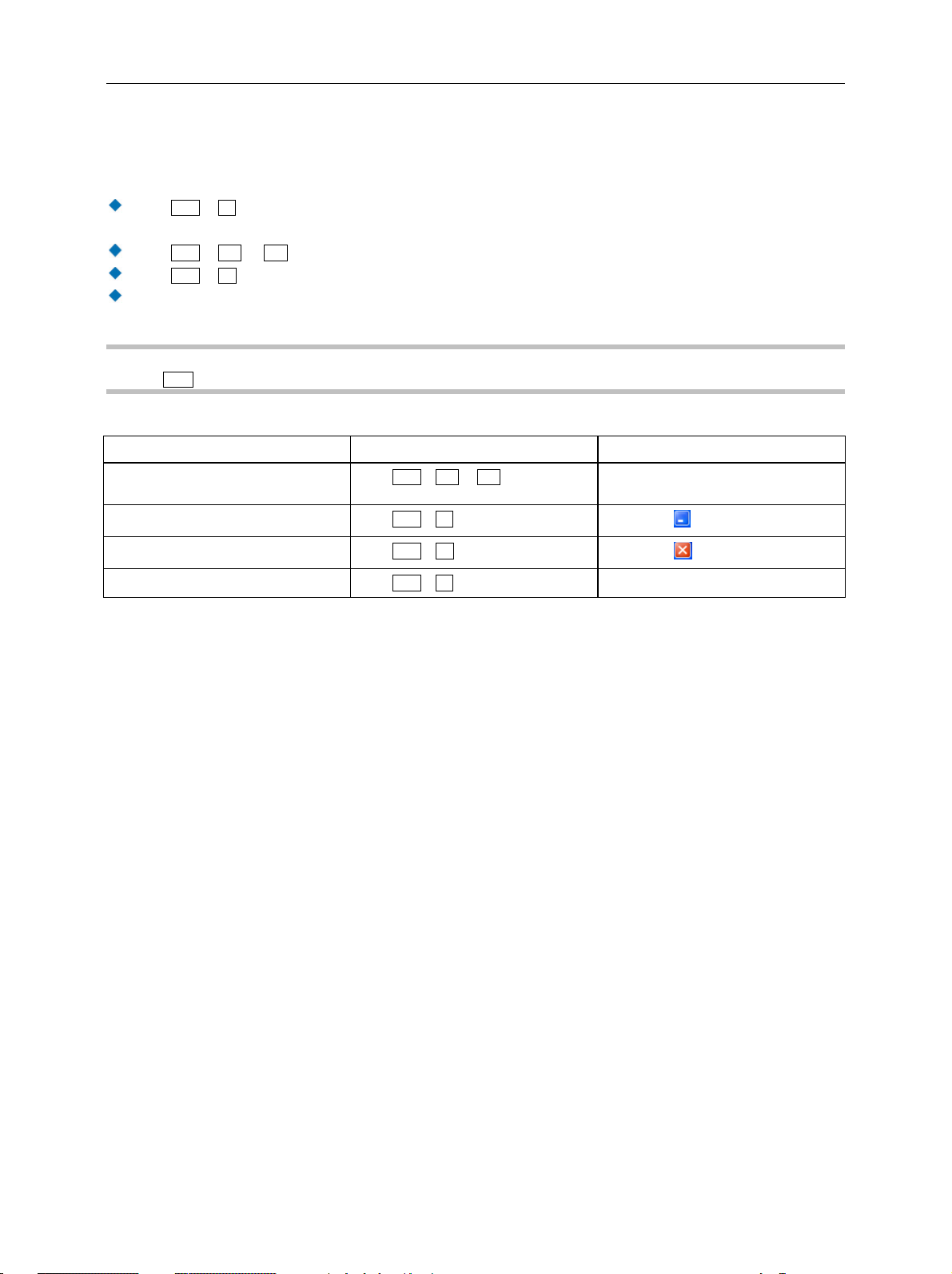
R&S AFQ100A Dialog Operation
Dialog Operation
Dialogs are operated with the aid of the Winbar buttons and with key combinations.
The Ctrl + H key combination minimizes an active dialog. It is displayed in the form of a Winbar
button.
The Ctrl + F1 to F8 key combinations maximize the corresponding dialog.
The Ctrl + G key combination closes an active dialog.
The softkeys call or close the associated dialog and set the cursor in the dialog.
Note:
The Esc key also closes the active dialog if the cursor is at the highest dialog level.
Function PC keyboard Mouse
Displays a dialog in the foreground
Minimizes an active dialog
Closes an active dialog
Hides all dialogs
Press Ctrl + F1 to F8
Press Ctrl + H
Press Ctrl + G
Press Ctrl + D
Click on the respective button in the
Winbar.
Click on the button in the header line.
Click on the button in the header line.
-
1401.3078.62 3.20 E-3
Page 99

R&S AFQ100A Editors
Editors
The GUI provides user-friendly editors for defining data lists.
The lists are saved to files and may thus have any length. The file name of the lists and the directory to
which the files are saved are user-selectable. The file prefix is different for each list type and is
permanently assigned by the system (see section "File Management" on page 3.25).
Equalizer List Editor
The Equalizer menus provide the editor for defining the frequency/gain/phase value triplets. The
associated button Edit Data... calls up the list editor to edit the current list whose file name is displayed.
To select another one, click on List Data..., then Select List... or New List... which will open the Select
List or the New List dialog, respectively.
The selected list is displayed. If no list has been selected, a blank list of only one row is displayed.
The value pairs are entered in the Frequency/Hz, Gain/dB, and Phase/deg table columns. A
blank row is inserted at the end of the list.
New rows can be inserted anywhere in the table by means of the Insert/Fill Row(s)... button.
After the list has been edited, i.e. changed, it can be saved under its current name by means of the
Save button, or under a new name by means of the Save as... button. Only complete value pairs
are taken into consideration; rows containing an entry in only one column are ignored.
An existing list can be edited in the insert or overwrite mode.
A new list can be created under a new name either by generating a blank file in the file select menu
(see section "File Management" on page 3.25) or by changing an existing list which will then be
saved under a new name.
1401.3078.62 3.21 E-3
Page 100

R&S AFQ100A Editors
Function PC keyboard Mouse
Call up editor.
The cursor marks the first row
of the Frequency/Hz column.
Enter value.
Change column.
Change row.
Select row.
The cursor moves to the
selected row.
Mark the Edit Data... button in the individual
dialog and press the Enter key.
Use the numeric keys to enter the value and
terminate the entry by pressing the Enter
key.
Press the left/right cursor keys. Click on the cell.
Use the up/down cursor keys to mark the row.
Mark the GoTo button and press the Enter
key.
Use the numeric keys to enter the row index
and terminate the entry by pressing the
Enter key.
Click on the Edit Data... button in the
individual dialog.
-
Click on the cell.
Click on the cell.
Insert row.
A row is inserted above the
currently marked row.
If no row has been selected, a
row is inserted at the
beginning of the list.
Save list under a new name.
Save list under the same
name.
Create new list.
Select the row above which the new row is to
be inserted.
Mark the Insert Row(s) button and press the
Enter key.
Mark the Save as.. button and press the
Enter key.
Enter the file name in the menu Create List
File Which Name? and select the directory
(see section "Select / Save Lists - File
Management" on page 3.28)
Mark the Save button and press the Enter
key.
Mark the List Data ... button and press the
Enter key.
Mark the menu item New List and press the
Enter key.
Select the directory and enter the file name in
the menu New List (see section "Select /
Save Lists - File Management" on page 3.28).
Click the row above which the new row is to
be inserted.
Click on the Insert Row(s) button.
Double-click on the Save as... button.
Enter the file name in the menu Create List
File Which Name? and select the directory
(see section "Select / Save Lists - File
Management" on page 3.28)
Double-click on the Save button.
Double-click on the List Data... button.
Double-click on New List.
Select the directory and enter the file name in
the menu New List (see section "Select /
Save Lists - File Management" on page 3.28).
1401.3078.62 3.22 E-3
