Page 1

RN6 Users Manual
RN6 Portable Navigation Device
Prepared by RoyalTek Company LTD.
4F., No.188, Wen Hwa 2nd Rd., Kuei Shan,
Tao Yuan 333, Taiwan
TEL: 886-3-3960001
FAX: 886-3-3960065
Email: http://www.royaltek.com/contact
Web: Http://www.royaltek.com
1
Page 2
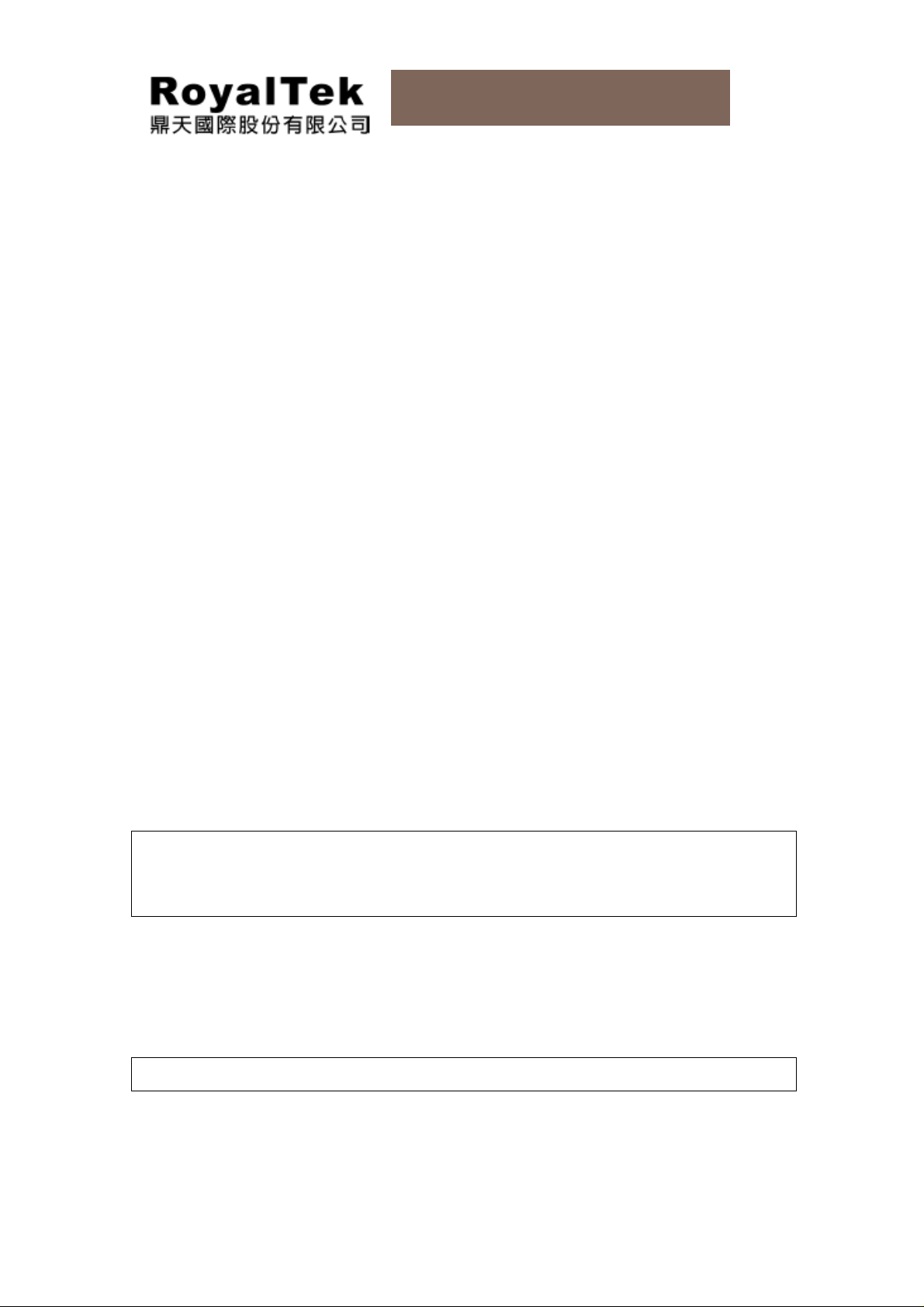
RN6 Users Manual
Legal Notices
COPYRIGHT
RoyalTek RN6 Portable Navigation Device User’s Guide Original issue: July 2009.
RoyalTek and the RoyalTek logo are registered trademarks of RoyalTek Inc. Ot her products or
system names appearing in this document are trademarks or registered trademarks of their
respective owners. Further, the © or TM symbols are not used in the text.
Changes may be made periodically to the information in this publication without obligation to
notify any person of such revision or changes. Such changes will be incorporated in new
editions of this User’s Guide or supplementary documents and publications.
No part of this publication may be reproduced, stored in a retrieval system, or transmitted, in
any form or by any means, electronic, mechanica l, ph otocopy, re co rding, or othe rwise, without
the prior written permission of RoyalTek Inc.
DISCLAIMER AND LIMITATION OF LIABILITY
RoyalTek and its subsidiaries make no representations or warranties, either expressed or
implied, with respect to the contents hereof and specifically disclaims the implied warranties of
merchantability or fitness for a particular purpose. RoyalTek and its subsidiaries assume no
responsibility for any damage or loss resulting from the use of this RoyalTek RN6 Portable
Navigation Device.
NOTE:Record the device ID, serial number, purchase date, and place of purchase information
in the space provided below. The serial number is indicated on the label affixed to your
RoyalTek device. All correspondence concerning your unit should include the serial number,
device ID, and purchase information.
Revision: 1.00
June, 2009
NOTE: Information in this manual is subject to change without notice.
2
Page 3
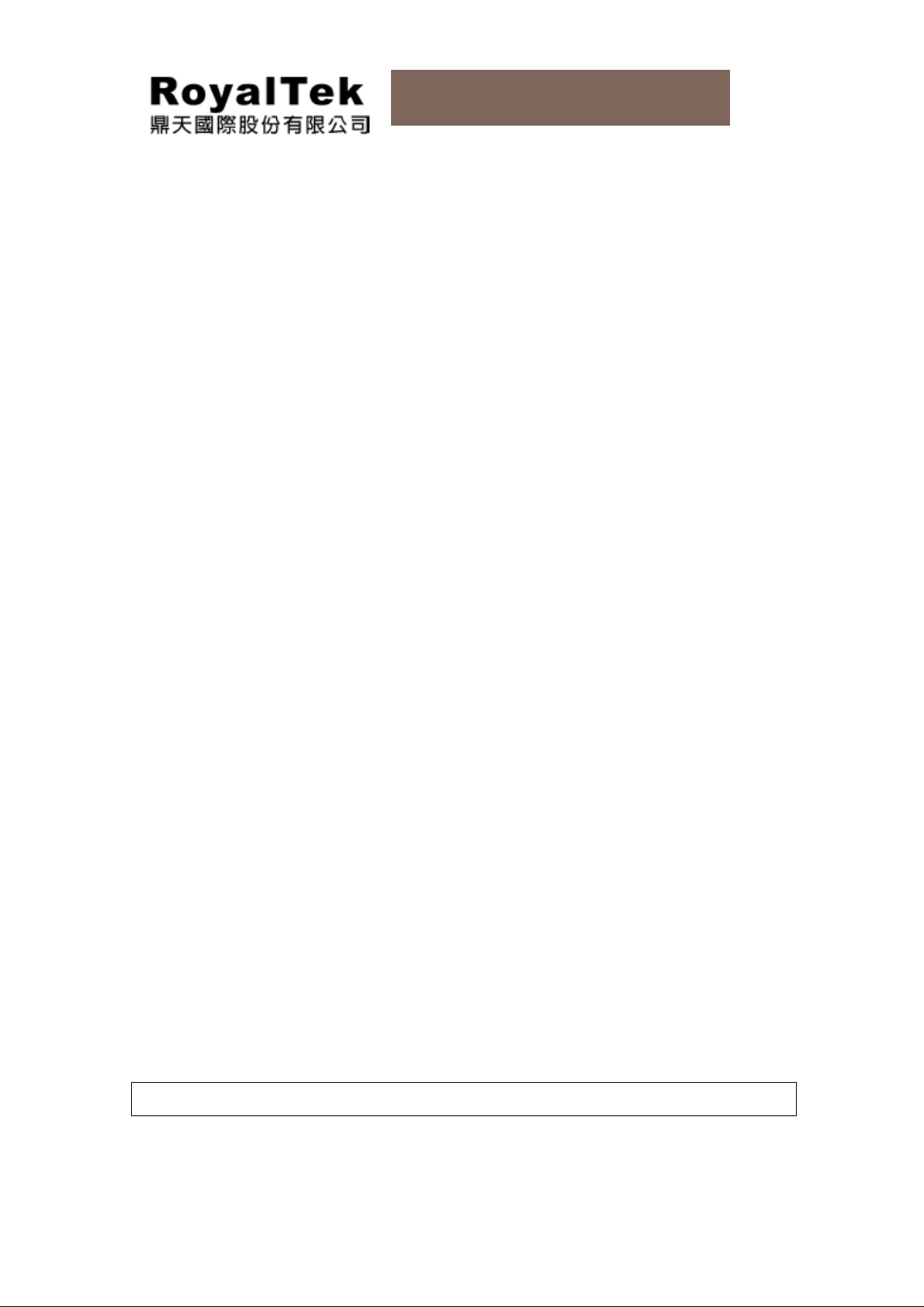
RN6 Users Manual
WARNINGS and NOTICES
For your safety, do not operate the controls of the product while driving.
GPS satellite signals cannot typically pass through solid materials (except glass). GPS
location information is not typically available inside buildings, tunnels, or underground parking
lots.
A minimum of 4 GPS satellite signals is needed to calculate your GPS position. Signal
reception can be affected by weather events or overhead obstacles (e.g. dense foliage and tall
buildings).
Other wireless devices in the vehicle may interfere with the reception of satellite signals and
cause the reception to be unstable.
ADAPTOR
Do not attempt to service the unit. There are no serviceable parts inside. Replace the unit if it is
damaged or exposed to excess moisture.
Do not use the adapter if the cord becomes damaged.
Connect the adapter to the proper power source. The voltage requirements are found on the
product case and/or packaging.
BATTERY
This unit contains a non-replaceable internal Li-polymer battery. The battery could be bursting
or exploding and releasing hazardous chemicals in case of over battery specification and
using in an abnormal conditions; disassemble, crush, puncture, or dispose of the battery in fire
or water. Abnormal operation could be dangerous to your human body. Please be aware.
Use only the specified charger approved by the manufacturer.
Risk of explosion if battery is replaced by an incorrect type dispose of used batteries according
to the instructions.
WARNING: The Lithium-Ion battery in the device must be recycled or disposed of properly.
3
Page 4
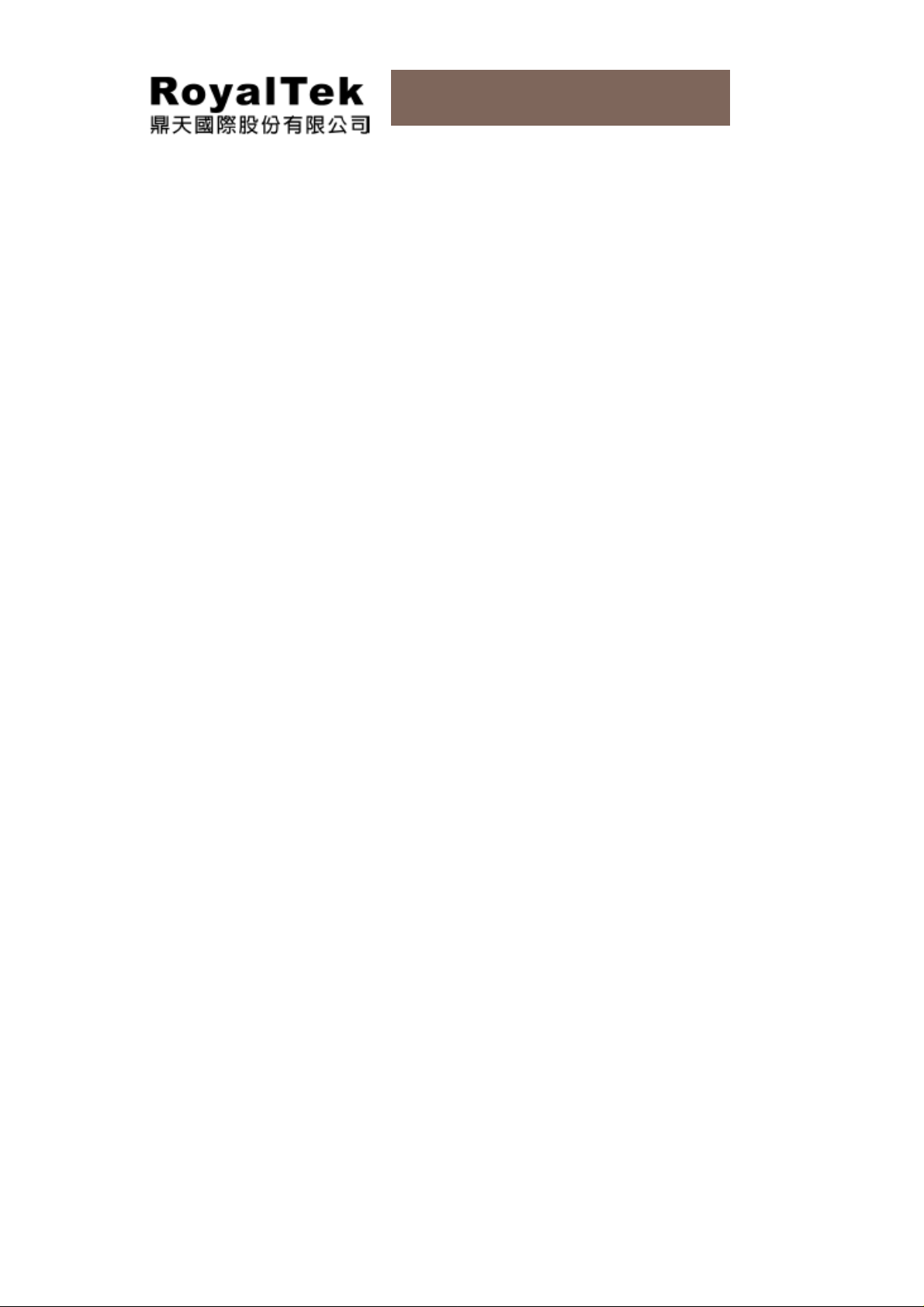
RN6 Users Manual
FCC WARNING
Federal Communications Commission (FCC) Statement
15.21
You are cautioned that changes or modifications not expressly approved by the part
responsible for compliance could void the user’s authority to operate the equipment.
15.105(b)
This equipment has been tested and found to comply with the limits for a Class B
digital device, pursuant to part 15 of the FCC rules. These limits are designed to
provide reasonable protection against harmful interference in a residential installation.
This equipment generates, uses and can radiate radio frequency energy and, if not
installed and used in accordance with the instructions, may cause harmful interference
to radio communications. However, there is no guarantee that interference will not
occur in a particular installation. If this equipment does cause harmful interference to
radio or television reception, which can be determined by turning the equipment off
and on, the user is encouraged to try to correct the interference by one or more of the
following measures:
-Reorient or relocate the receiving antenna.
-Increase the separation between the equipment and receiver.
-Connect the equipment into an outlet on a circuit different from that to which
the receiver is connected.
-Consult the dealer or an experienced radio/TV technician for help.
This device complies with Part 15 of the FCC Rules.Operation is subject to the
following two conditions:
1) this device may not cause harmful interference and
2) this device must accept any interference received, including interference that may
cause undesired operation of the device.
FCC RF Radiation Exposure Statement:
This equipment complies with FCC radiation exposure limits set forth for an
uncontrolled environment. End users must follow the specific operating instructions
4
Page 5
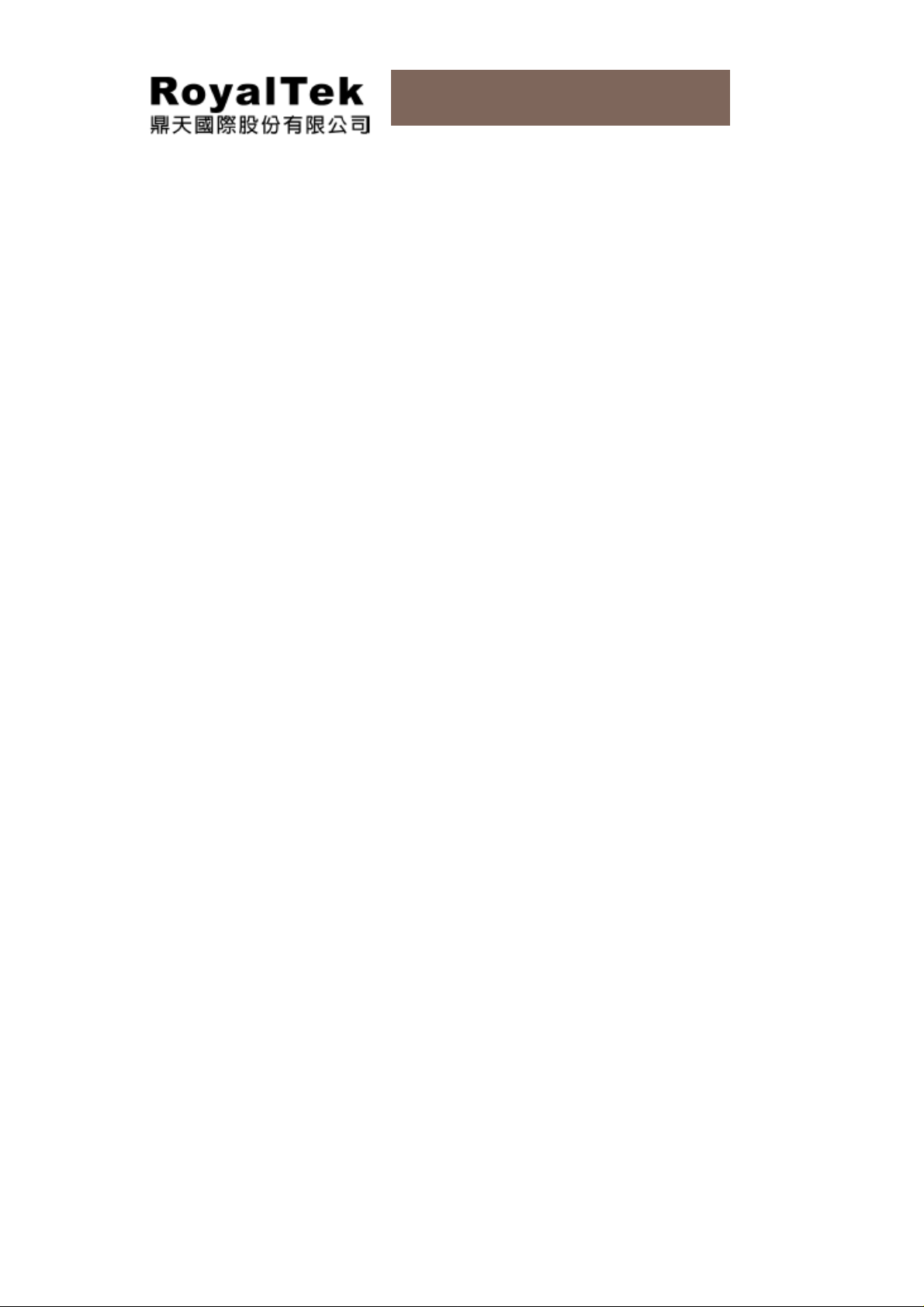
RN6 Users Manual
for satisfying RF exposure compliance. This transmitter must not be co-located or
operating in conjunction with any other antenna or transmitter.
THIS DEVICE COMPLIES WITH PART 15 OF THE FCC RULES. OPERATION IS SUBJECT TO
THE FOLLOWING TWO CONDITIONS: (1) THIS DEVICE MAY NOT CAUSE HARMFUL
INTERFERENCE, AND (2) THIS DEVICE MUST ACCEPT ANY INTERFERENCE RECEIVED,
INCLUDING INTERFERENCE THAT MAY CAUSE UNDESIRED OPERATION.
CE MARK
This equipment complies with the requirements for CE marking when used in a residential,
commercial, vehicular or light industrial environment. R&TTE Directive. Products with the CE
marking comply with Radio & Telecommunication Terminal Equipment Directive (R&TTE)
(1999/5/EEC), the Electromagnetic Compatibility Directive (89/336/EEC) and the Low Voltage
Directive (73/23/EEC) – as amended by Directive 93/68/ECC - issued by the Commission of
the European Community.
5
Page 6
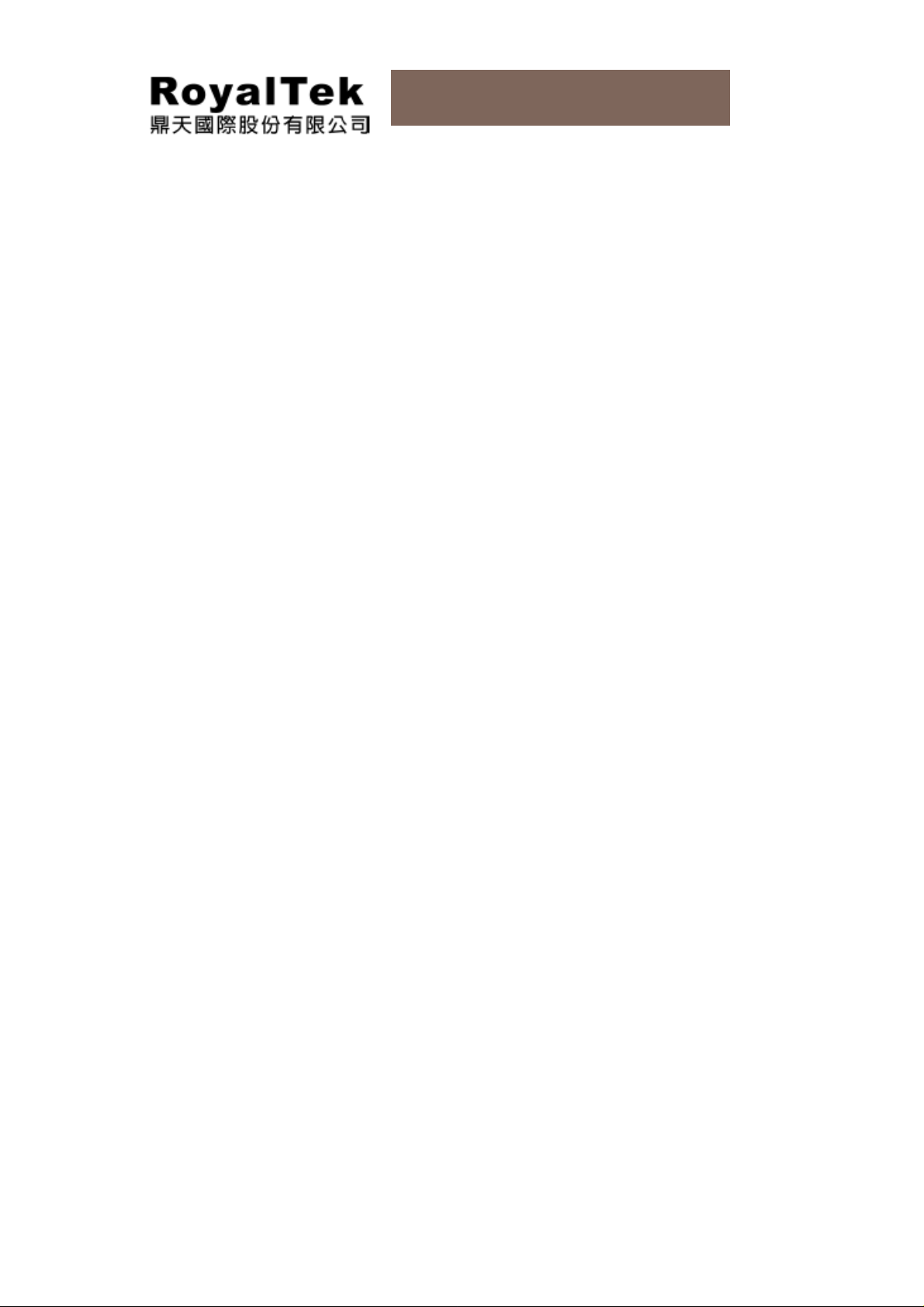
RN6 Users Manual
Index
Chapter 1 Features and Specifications.............................................................8
1.1. RoyalTek RN6 PND Features........................................................8
1.2. RN6 Specifications.........................................................................8
Chapter 2 Getting Started..............................................................................10
2.1. Packing Items ..............................................................................10
2.2. Features.......................................................................................12
2.2.1 Front and Rear Views
2.2.2 Left and Right Views
2.2.3 Top and Bottom Views
2.3. How to Use Car Holder................................................................14
2.4. How to Use Mounting Bracket......................................................14
2.5. How to Charge RN6.....................................................................16
2.6. How to Start RN6......................................................................... 16
............................................................12
.............................................................12
..........................................................13
2.7. How to Turn off RN6 ....................................................................16
2.8. How to Reset RN6 .......................................................................17
Chapter 3 Start to Use RN6 .........................................................................18
3.1. Operating Basics..........................................................................18
3.2. Turn on the device .......................................................................18
3.3. Configure system settings............................................................18
3.4. How to Use System Settings........................................................20
3.5. Reset............................................................................................21
3.6. System Information......................................................................23
3.7. Volume.........................................................................................24
3.8. Backlight ......................................................................................24
3.9. Set Favorite Application Category................................................25
3.9.1 Add Icons to Favorite Page
3.9.2 Delete Icon to Favorite Page
3.10. Power Supply ...........................................................................26
3.10.1 Charging
3.10.2 Discharge
............................................................................26
..........................................................................27
...................................................25
.................................................26
3.10.3 Power Outage
Chapter 4 Entertainment................................................................................28
4.1. RN6 Multimedia Applications.......................................................28
4.2. Music player.................................................................................28
4.3. Photo Viewer................................................................................31
....................................................................27
6
Page 7
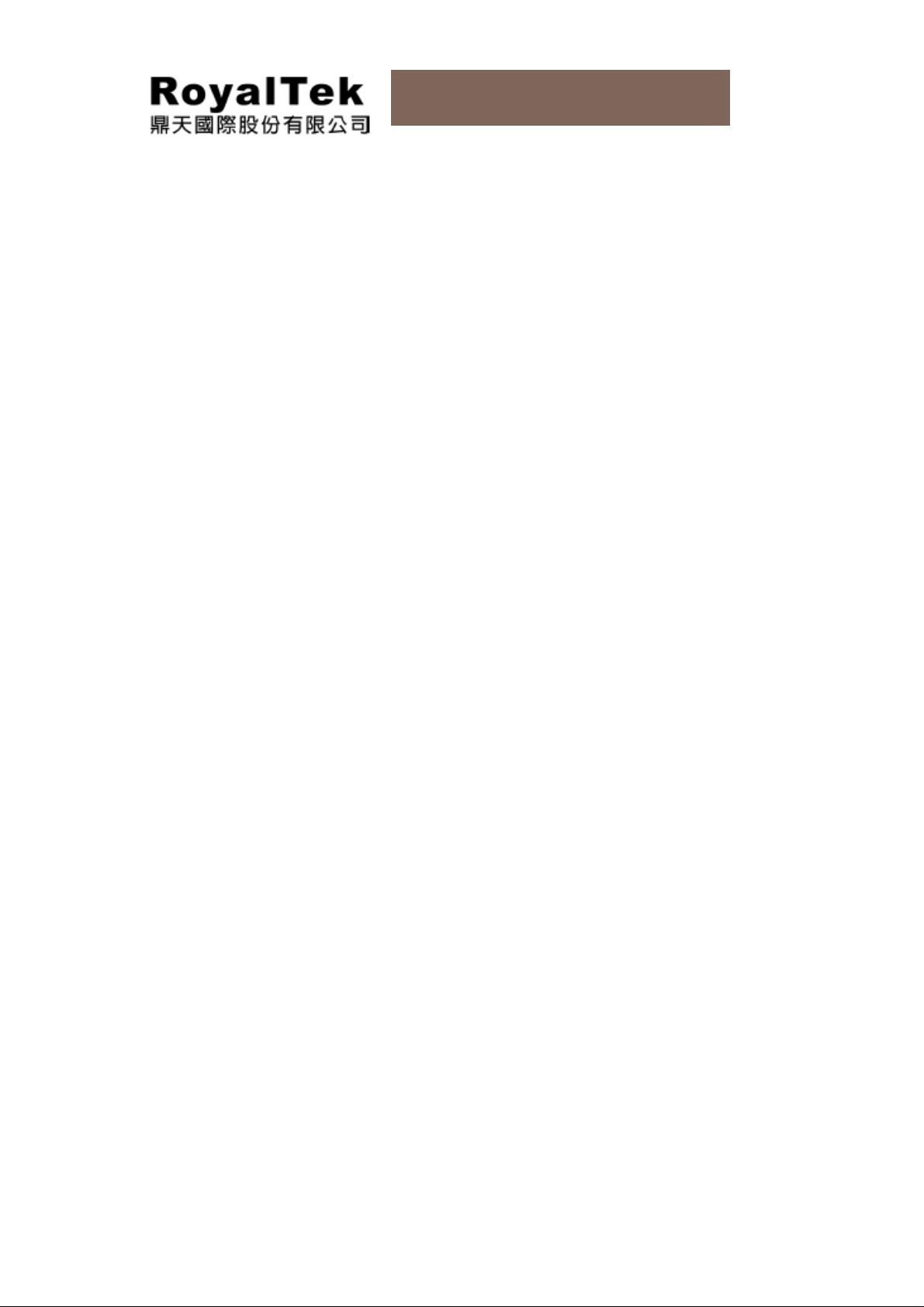
RN6 Users Manual
4.3.1 Use Photo Album
4.3.2 View Photos in Slide Show Mode
4.4. Video Player (Optional)................................................................34
4.4.1 Use Video Player
4.5. FM Transmitter (Optional)............................................................37
4.5.1 Turn on FM Transmitter Frequency
4.5.2 Set FM Transmitter Frequency
Chapter 5 Communications ...........................................................................39
5.1. Connection...................................................................................39
5.2. Mobile Phone Connection............................................................39
5.3. Calling Out...................................................................................42
5.4. Receiving a Call...........................................................................43
5.5. Phone Book (Import Phonebooks)...............................................45
Chapter 6 Troubleshooting and Maintenance .................................................46
6.1. General Troubleshooting..............................................................46
..................................................................32
..........................................33
..................................................................34
.......................................37
..............................................38
6.1.1 If your device does not respond, do a “hard reset”
6.1.2 Users can also perform a “system reset”
6.1.3 Screen responds slowly
6.1.4 Inaccurate responses to tap on touch screen
6.1.5 Connection Problems with PC
6.1.6 No GPS connection
6.1.7 No sound coming from the device
6.1.8 Cannot see photos
6.1.9 Take longer than normal time to get a GPS fix.
6.1.10 Factory reset does mean a GPS reset.
6.2. Maintenance ................................................................................47
6.2.1 Storage precautions
6.2.2 Accessories and repair precautions
........................................................46
...............................................46
...............................................................46
.........................................47
................................................................47
..............................................................48
...............................46
..............................47
.......................................48
................46
........................46
.....................47
7
Page 8
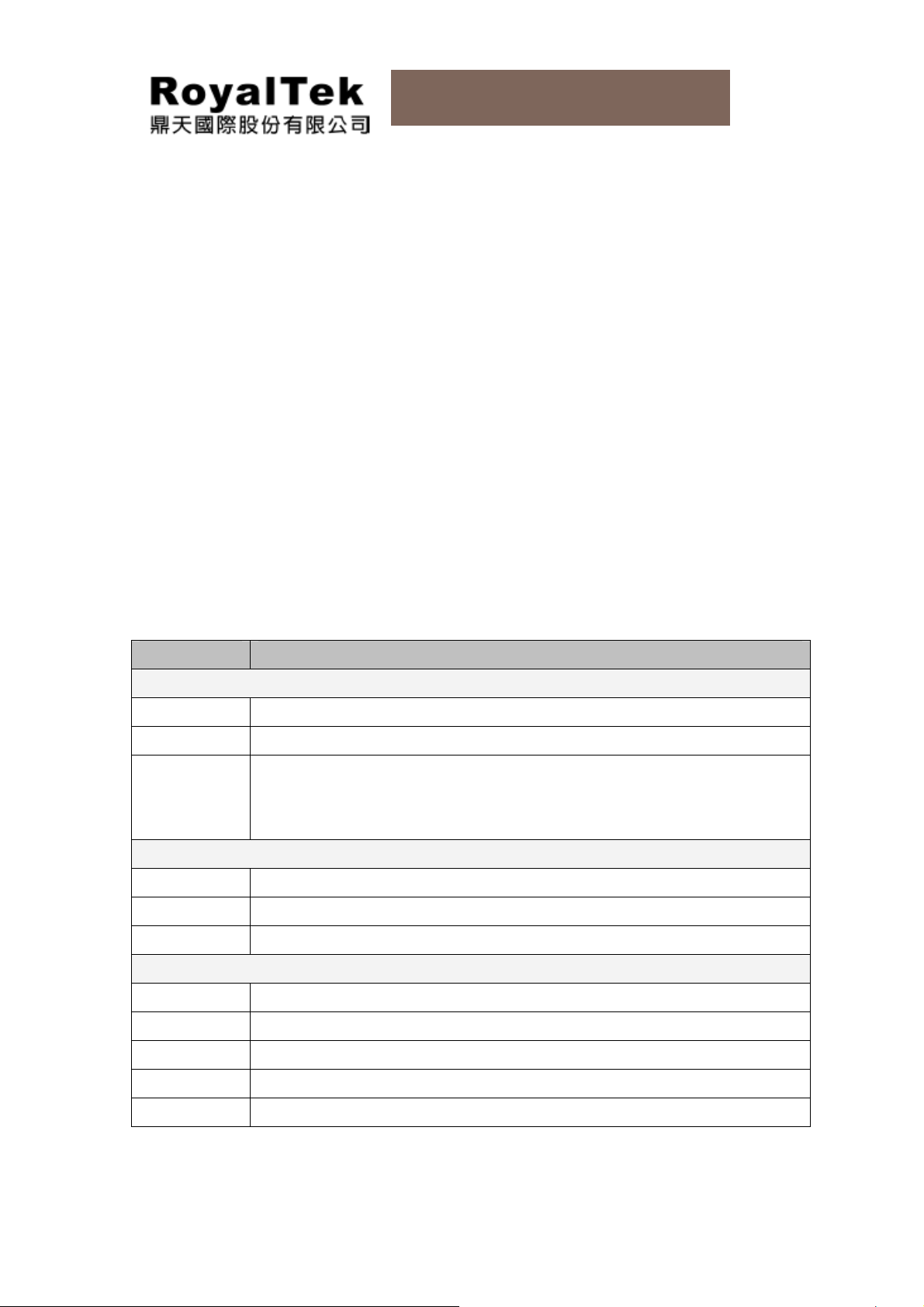
RN6 Users Manual
Chapter 1 Features and Specifications
1.1. RoyalTek RN6 PND Features
RoyalTek RN6 Portable Navigation Device is a powerful multifunction GPS/multimedia
navigation and entertainment device.
▪
Compact size and lightweight
▪
Integrated GPS receiver for GPS navigation
▪
High-resolution color LCD
▪
5.0” wide touch screen with 480 x 272 bits
▪
Multimedia functionality with high performance processor
1.2. RN6 Specifications
Table 1: RN6 dimensions and specifications
Category Item
Chassis
Dimension 128.9*85.2*12.6 mm
Weight 185g
Operating Temperature: 0 ℃ to +55 ℃
Specifications
System
OS Windows CE 5.0 Core Version
Storage 1GB/2GB iNAND Flash
Memory 64MB/128MB Mobile DDR SDRAM
Display
Screen Type TFT, Touch Panel
Screen Size 5.0”
Storage Temperature:-20 ℃ to + 70 ℃
Battery charge Temperature: 0 ℃ to +35 ℃
Resolution WQVGA 480* 272
Backlight Yes, brightness with TSP
Touch Panel Yes (Finger Tapped)
8
Page 9
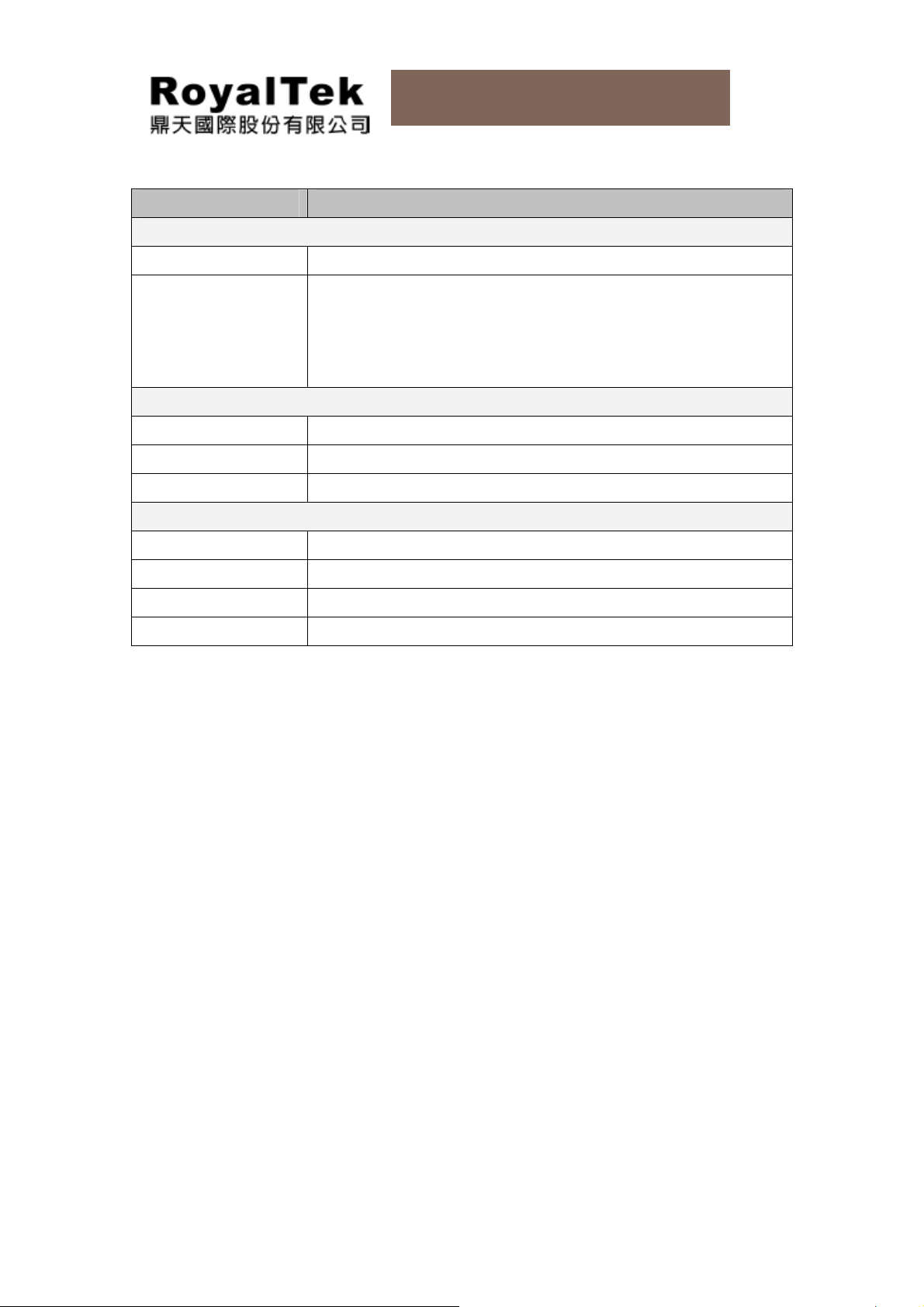
RN6 Users Manual
Category Item
Battery
General 1,250mAh, Li-Polymer Battery
Wake-up Mode (Default setting after factory reset)
Recharge Time
Audio
Earphone Yes (option)
Speaker 1.5W mono speaker
Microphone Option for Bluetooth SKU
Hardware Button\Slot
Micro SD Supports Micro SD
Power Button Yes
▪ From empty to full by AC adapter: 6 hrs
Power Suspend Mode
▪ From empty to full by AC adapter: 4 hrs
Reset Button Yes
Mini USB Device Slot USB 2.0 device with supporting mass storage (High Speed)
9
Page 10
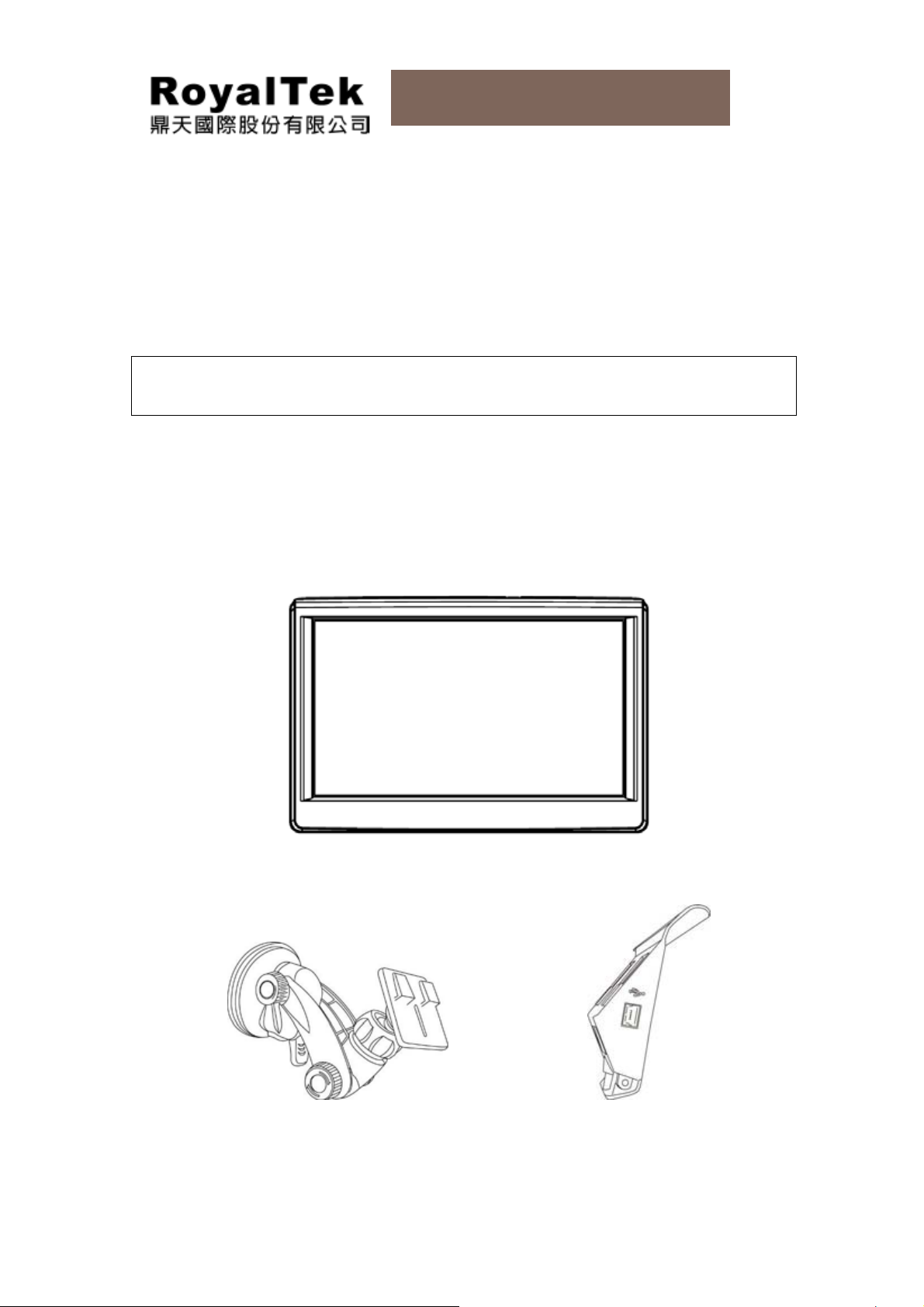
RN6 Users Manual
Chapter 2 Getting Started
This chapter describes the hardware interface of the RoyalTek RN6 and its peripherals.
Instructions for setting up the device and some basic system operations are also discussed.
NOTE: Although RN6 battery comes approximately 25% capacity, it is advised to fully charge
the battery before using.
2.1. Packing Items
RoyalTek RN6 box contains all of the items listed below:
Portable Navigation Device
Car mount Car holder
10
Page 11
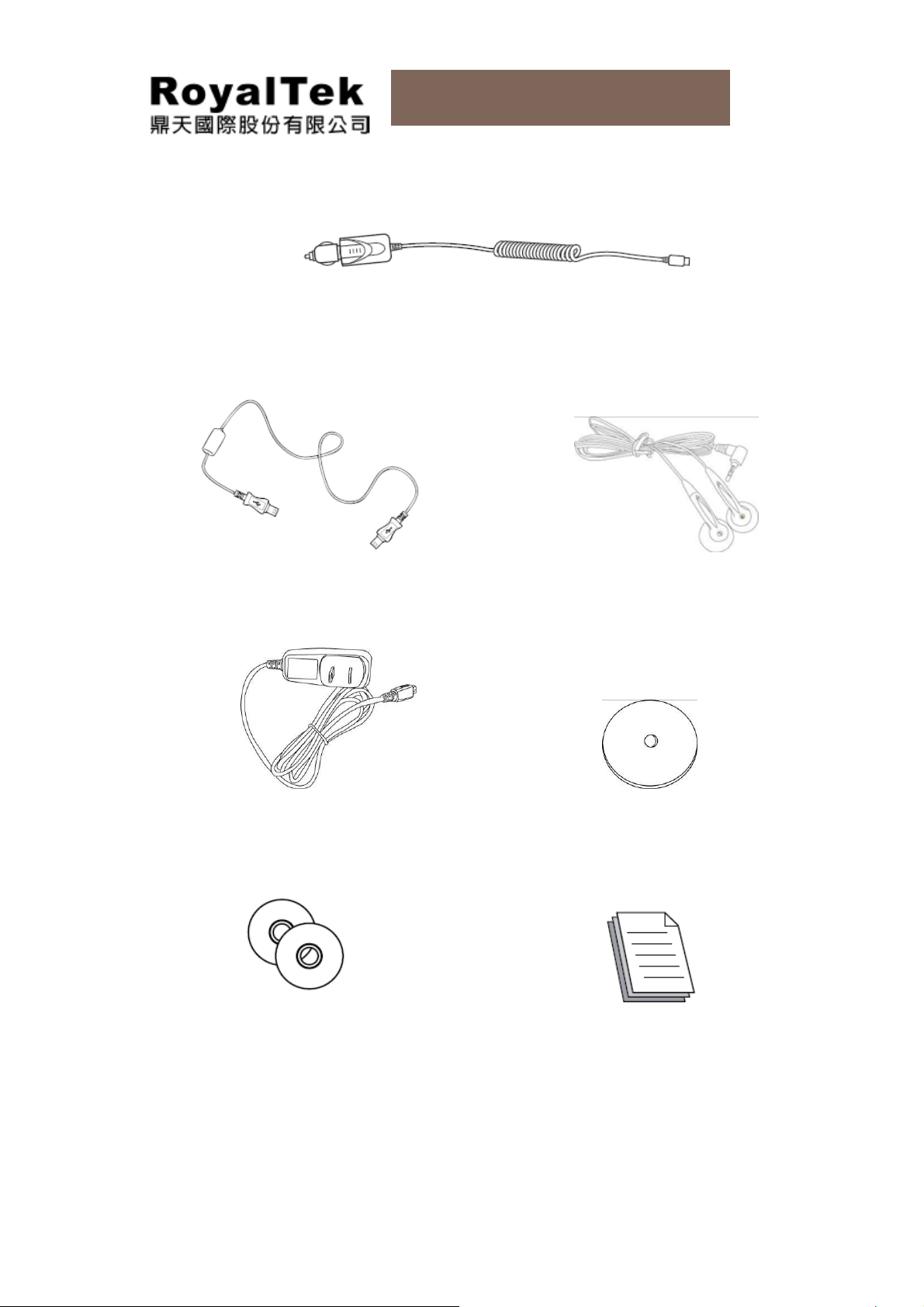
RN6 Users Manual
USB cable (Optional Accessory) Earphone (Optional Accessory)
Car charger
AC adaptor (Optional Accessory) Dashboard (Optional Accessory)
Application Software CD Quick Start Guide & Warranty statement
11
Page 12
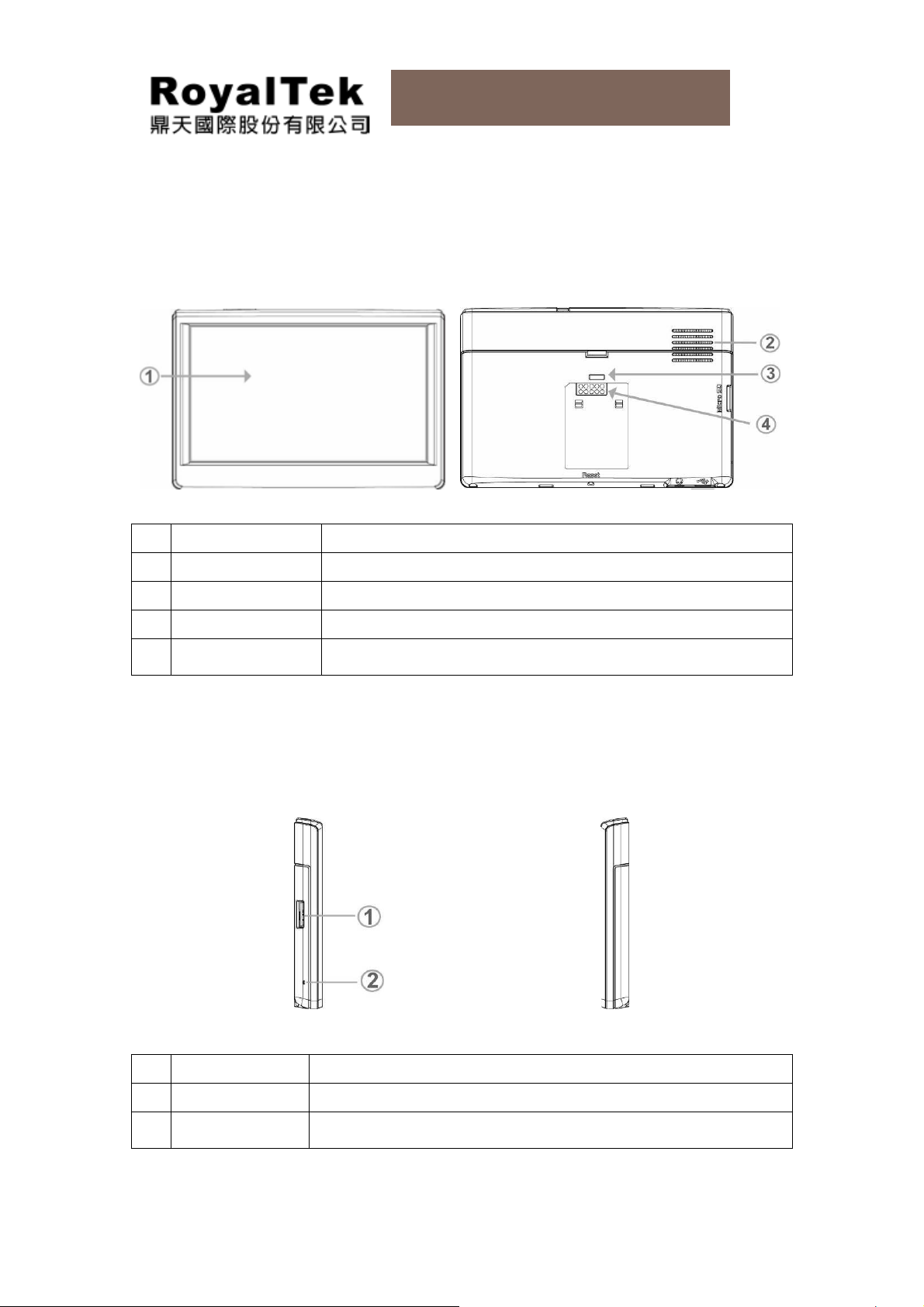
RN6 Users Manual
2.2. Features
2.2.1 Front and Rear Views
Front View Rear View
NO Function Description
1 Touch Screen Displays the applications, data, and map images.
2 Speaker Emits system sounds.
3 Hook Point Fixed point for car holder
Car Kit Connector
4
(Option)
Connector for power car holder
2.2.2 Left and Right Views
Left View Right View
NO Function Description
1 Micro SD Slot
Microphone
2
(Optional)
To upload files from Micro SD storage cards.
Receives your voice while using hands-free of Bluetooth function.
12
Page 13
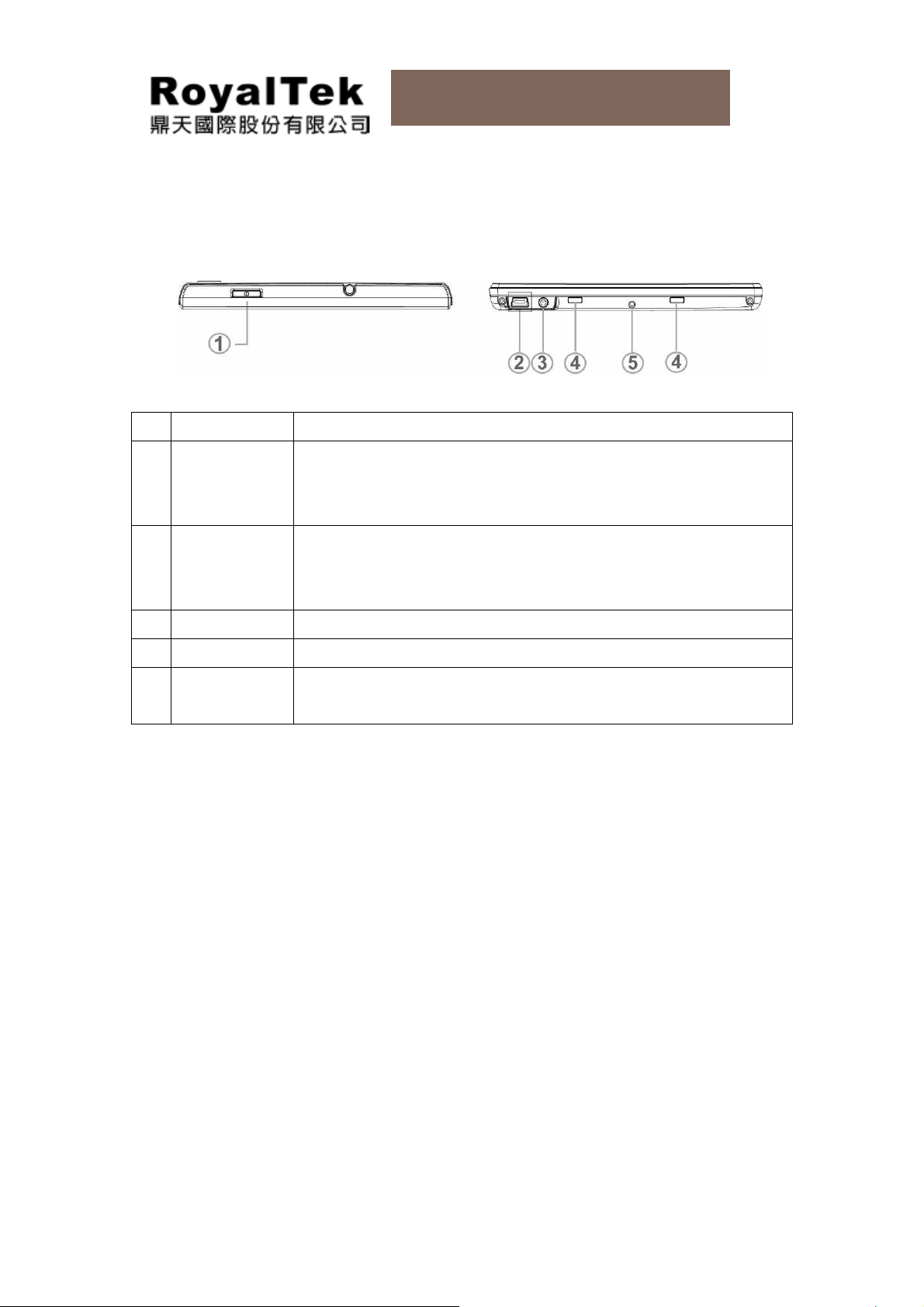
RN6 Users Manual
2.2.3 Top and Bottom Views
Top View Bottom View
NO Function Description
▪
Click button to witch suspend/wake-up mode
1 Power Button
USB Port
2
/Docking
▪
Short press (2 seconds) for turn on
▪
Long press (5 seconds) for turn off when PND is w ith batter y only
Mini-USB connector serves as the power connector for charging the
device or as the dock for
uploading files from computers
.
connector
3 Earphone
4 Hook Point Fixed point for car holder
5 Reset Button
It can not be charged by USB device cable.
Standard stereo headphone jack
▪
To reset system when PND is with external power supply
▪
To turn system off when PND is with battery only
13
Page 14
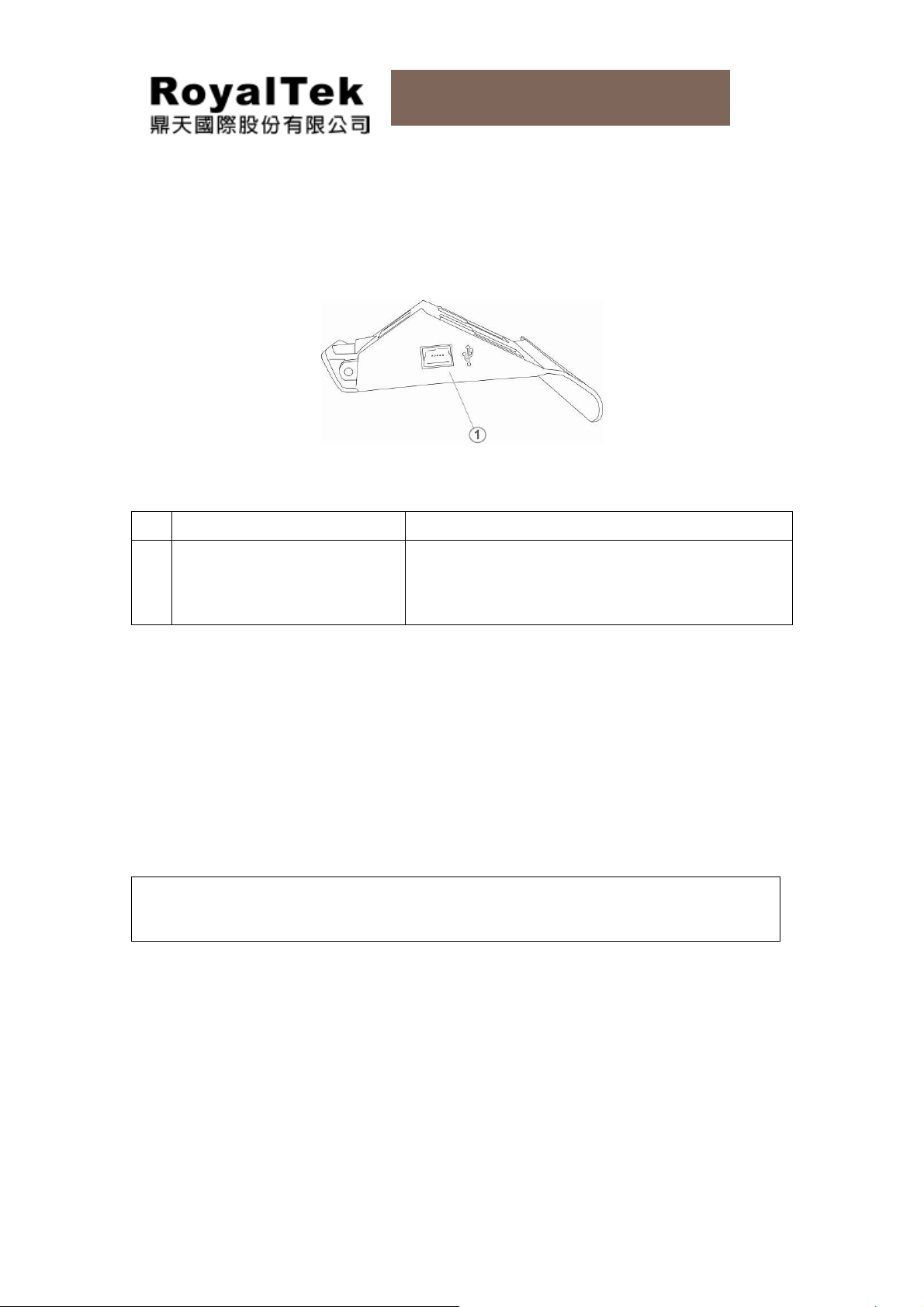
RN6 Users Manual
2.3. How to Use Car Holder
Car holder side views
NO Function Description
USB Port/Docking connector
1
(Optional)
The mini-USB connector of car cradle can be used to
charge power only.
device cable.
It can not be charged by USB
2.4. How to Use Mounting Bracket
RN6 comes with a car mount kit and a car charger to help install your device in your vehicle.
The car mount kit uses a suction cup on the windshield to offer flexible mounting options for
RN6.
WARNING: Some countries prohibit the mounting of any electronic device on the vehicle
dashboard. Be sure to check your local laws for acceptable mounting areas before installing
the car mount bracket.
This section shows how to install the car mount kit in your vehicle’s windshield using t he suction
cup. RN6 uses a snap on mounting cradle to use when the device attaches to the car mount.
Below is the backside view of RN6 in the cradle.
1. Clean
2. If the ambient temperature is below +15°C (60°F), you can warm the mounting area and
3. Install the car mount on the selected area.
the mounting surface with a glass cleaner and a clean cotton cloth.
the suction cup (e.g. with a hair dryer) to ensure a strong suction bond.
14
Page 15
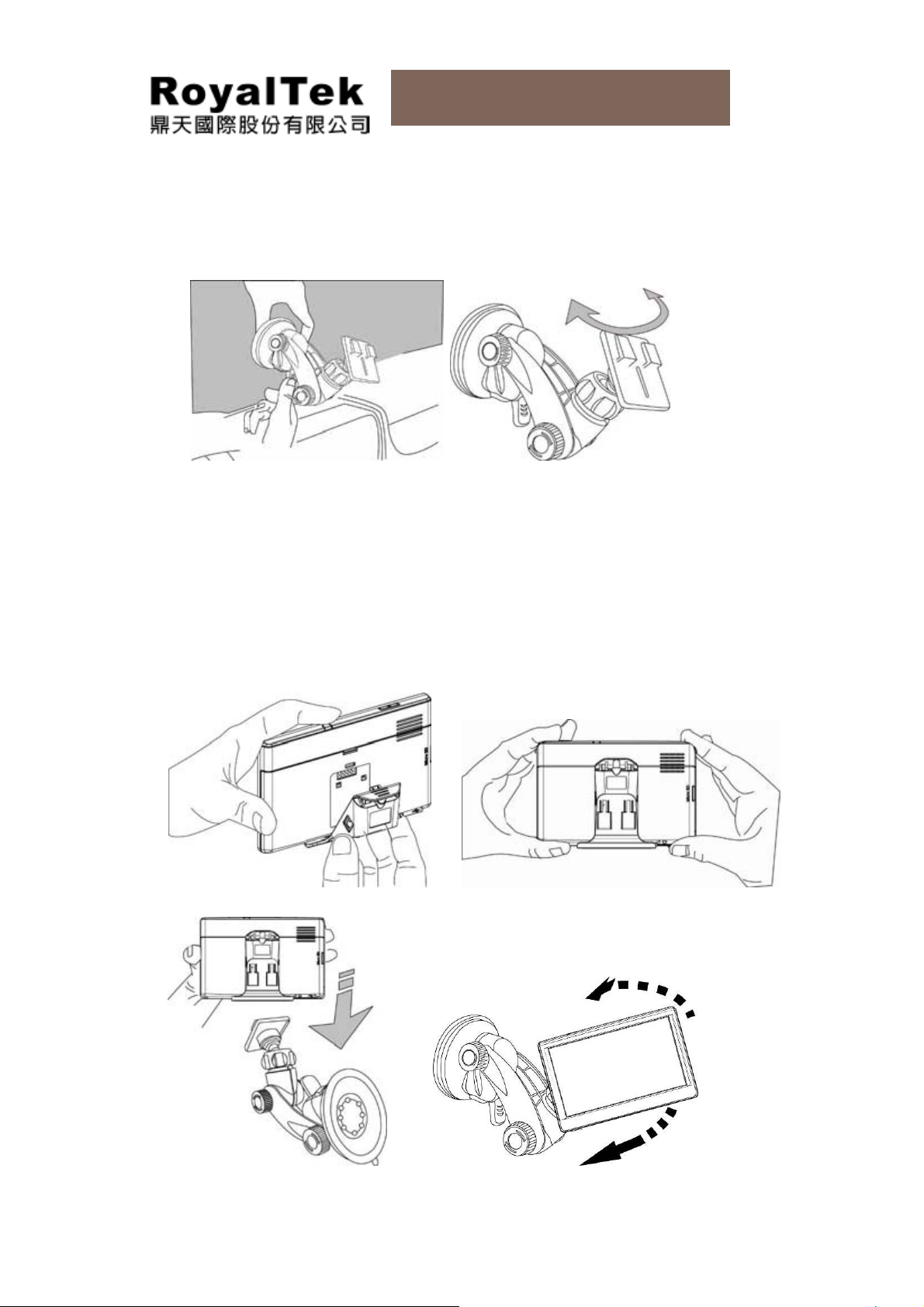
RN6 Users Manual
a.
Press the suction cup of the car mount firmly against to the windshield. (See Figure
2-4-1)
b.
Press down the lever to fix the suction cup in place.
c.
Adjust the angles of the arm to your proper viewing position.
4. Mounting the device holder with your RN6.
Figure 2-4-1
a.
Fit RN6 down in the device holder first, and then lock it using the plugs on the bottom
of the device holder. (See Figure2-4-2)
b.
Firmly lock RN6 with device holder on the car mount which has been mounted to
your windscreen. (See Figure2-4-3)
Figure 2-4-2
Figure 2-4-3
15
Page 16

RN6 Users Manual
2.5. How to Charge RN6
a. Plug the car charger to the 12 V outlet of your car and then connect the charger cable
to the Mini USB port of RN6 car holder or directly on the device. (See Figure 2-5-1)
b. Then RN6 can have the continuous power from the car charger.
Figure 2-5-1
NOTE:
Your car may be required to switch the vehicle ignition into the accessories positi on to power
the cigarette lighter. Your RN6 will not charge with the ignition off.
2.6. How to Start RN6
a. When PND is off mode, short pressing (2 seconds) power button or plugging by car
charger or AC adaptor can boot system. Then the main menu screen appears.
b. When PND is suspend mode, clicking power button or plugging by car charger or AC
adaptor can wake up system. Then the main menu screen appears.
c. Tap Navigation, you will see the map screen displayed.
d. Please read the User’s Guide of Navigation software for the detail setting
information.
Please be noted, the first time turning on RN6 may take some time to obtain a valid GPS fix.
2.7. How to Turn off RN6
a. To disconnect all power supply or connecting cables first, including USB device
cable, car charger or AC adapter, from your device.
b. Long pressing (5 seconds) power button will turn off the device.
16
Page 17

RN6 Users Manual
2.8. How to Hard Reset RN6
In the normal situation, it is unnecessary to reset your RN6. If a problem cannot be corrected,
you can reset RN6 by either of the following ways:
a. When RN6 is with external power supply, please press reset button to reboot RN6
directly.
b. When RN6 is with battery only, please press reset button to turn off RN6. Then
short press (2 seconds) power button to turn on RN6.
17
Page 18

RN6 Users Manual
Chapter 3 Start to Use RN6
3.1. Operating Basics
After fully charging RN6 it is ready to be used. You can now turn it on and proceed to system
settings configuration.
3.2. Turn on the device
Long pressing (5 seconds) power button or plugging by car charger or AC adaptor can boot
system. Then the main menu screen appears. This
is
also referred to the Favorite page.
3.3. Configure system settings
If you intend to start using your RN6 at once, we recommend that you configure the language
and time zone settings first.
a. Tap “System” in the right category bar
.
18
Page 19

RN6 Users Manual
b. Tap “Language” on the System page.
c. It will display the current language in central column.
d. To scroll wheel for language tags.
e. To set the system time zone, tap “Time Zone” in System Menu.
19
Page 20

RN6 Users Manual
f. Tap the icon to set up the function of daylight saving time.
▪
To enable the function of daylight savings time.
▪
To disable the function of daylight savings time.
g. Drag the Map to adjust the time zone.
3.4. How to Use System Settings
Other system settings can be used to view and adjust your device current preferences.
Navigate from the System Menu.
20
Page 21

RN6 Users Manual
3.5. Resetting
GPS Reset: Users can check if GPS receiver performs properly or not. (ex. Change regions)
Factory Reset: The factory reset function not only resets the operating system settings to
default factory values, but also reset the GPS settings.
Calibration: When touch screen does not respond well, calibrate the screen of your device.
a. Tap the “Reset” icon in the System Menu.
b. Tap the “GPS Reset” icon in the Reset Menu.
c. Tap the “YES” to reset the GPS.
21
Page 22

RN6 Users Manual
d. Tap the “Factory Reset” icon in the Reset Menu.
e. Tap the “YES” to do the Factory Reset.
f. Tap the “Calibration” icon in the Reset Menu.
22
Page 23

RN6 Users Manual
g. Tap on the center of the target. Repeat as the target moves around the screen.
3.6. System Information
a. Tap “About” icon in the System Menu.
b. You can view the OS, AP, GPS firmware version and other system information.
23
Page 24

RN6 Users Manual
3.7. Volume
a. Tap the Volume icon in the System Menu.
b. Adjust the volume by dragging the wheel.
c. Dragging to left will become mute, and opposite will become larger.
3.8. Backlight
a. Tap the Backlight icon in the System Menu.
24
Page 25

RN6 Users Manual
b. Adjust the Backlight brightness by dragging triangle icon.
c. Dragging to left will become darker; dragging to right will become lighter.
3.9. Set Favorite Application Category
You can drag-and-drop to organize your own favorite application category, but the maximum
number of favorite application shortcut is six.
3.9.1 Add Icons to Favorite Page
a. Drag the icon to the favorite icon of the right category bar.
b. Tap the favorite icon. Then the icon will show in the favorite page.
25
Page 26

RN6 Users Manual
3.9.2 Delete Icon to Favorite Page
a. Drag the icon from Favorite page to right category bar and drop it.
b. Confirm dialog will pop up, just tap “YES” to delete.
3.10. Power Supply
RN6 has a completive power management system. It can make you more convenient to carry it
for entertainment purpose, not only using in cars but also at home or outdoor activities.
3.10.1 Charging
Please use our standard car charger or AC adapter to charge RN6, the main screen would
remind you the charging status.
26
Page 27

RN6 Users Manual
3.10.2 Discharge
When a car charger or AC adapter is taken off from the device, the main screen would remind
if you would like to have RN6 suspend or not. Suspend mode still slightly consumes power.
If you want to cut off power output, please turn off the device.
3.10.3 Power Outage
When battery capacity is lower than 15%, the main screen would remind you the following
message. Please recharge the device immediately.
27
Page 28

RN6 Users Manual
Chapter 4 Entertainment
4.1. RN6 Multimedia Applications
RN6 is capable of optional multimedia applications that can enhance your portable
entertainment. In addition to its navigating function, RN6 is also a mobile entertainment tool to
enjoy digital music, view photos or videos. These functions make RN6 as a true multimedia
device.
To enjoy more multimedia files, please do by either of the following ways to transfer files from
a computers to RN6.
▪
To use USB device cable to connect the device with
Explorer to copy digital files into the device.
a computers
and then via File
▪
To use a compatible card reader and directly copy digital music and image files to
the Micro SD card.
It is recommended to organize files into subfolders. These folders will make files easier to find
and play.
4.2. Music player
Enjoy your favorite music on the road. The program features:
▪
Support for WMA and MP3 files Constant bit rate only;
▪
Auto-scanning of supported files in the device’s Micro SD card and Flash memory;
Each sub-directory containing compatible music files is treated as an individual different album.
For easy search, it is advisable to named sub-directories based on genre or listening
preferences.
28
Page 29

RN6 Users Manual
a. Tap “Music” icon of the Main Menu or multimedia icon of the right category bar.
○1
○2
NO Icons Functions Description
1
2
3
4
5
Return Return to list page
Songs List all song by alphabet
Album List all albums by alphabet.
Artist List all artists by alphabet
Search Current play list
○3
○4
5
○
29
Page 30

RN6 Users Manual
b. Tap a song or scroll upward or downwards to view songs on the music list.
`
c. Bottom information bar will show song’s name and play time
d. Taping the screen will switch to song’s progress status.
9
○
○8
○1
○2
○3
○4
○5 ○6 ○7
30
Page 31

RN6 Users Manual
NO Icon Function Description
1
2
3
4
5
6
7
Play/Pause Play/Pause a song
Forward Forward to the next song.
Backward Back to the previous song
Stop Stop music play.
Repeat Repeat play songs.
Random Random play songs.
Bottom info. bar To adjust the song’s progress.
8
9
Sound bar To adjust the sound.
Return Return to list page.
4.3. Photo Viewer
RN6 has a great photo viewer option that makes it easy to share and view digital photos
anywhere you like. The program features:
▪
Support for JPEG files (Support Max. 500 photos)
▪
Auto-scanning of supported files in the device’s Micro SD card
▪
Three viewing modes: Thumbnail, Full Screen, and Slide Show
Each sub-directory containing compatible music files is treated as an individual different
album. For easy search, it is advisable to named sub-directories based on
or date. An example could be “summer vacation pictures” or “New baby” or “2005 Best.”
meaningful name
31
Page 32

RN6 Users Manual
4.3.1 Use Photo Album
a. Tap “Photo” icon in the Main Menu or multimedia icon of the right category bar.
b. List photos of thumbnail
c. Dragging upward or downwards will make photos move to next or previous page.
viewing
mode.
d. Taping a specific thumbnail photo will switch the photo to full screen view.
32
Page 33

RN6 Users Manual
e. Tapping the screen will display the control bar.
NO Function Description
○1
○2 ○3 ○4
○5
1
2
3
4
5
Return Return to thumbnail page
Previous page Display previous photo.
Slide show mode Automatically play all photos.
Next page Display next photo.
Rotate Rotate photo
4.3.2 View Photos in Slide Show Mode
You have the option to view images in a slide show much like viewing a Power- Point
presentation in your computer. Images are adjusted to fit the entire display area and are shown
in a 5-second interval.
33
Page 34

RN6 Users Manual
4.4. Video Player (Optional)
Video Player is an unique function in RN6, which can make you enjoy
have fun. The program features:
▪
Support WMV files (Maximum 500 files)
▪
Auto-scanning of supported files in the device’s Micro SD card and Flash memory
▪
Three viewing modes: Browser Mode, Normal Mode, Play Mode
4.4.1 Use Video Player
a. Tap “Video” icon in the Main Menu or multimedia icon of the right category bar.
your favorite
videos and
b. The screen will show safety warning message. Tap “Accept” icon to enter Video
Player function screen, or tap “Cancel” to give up.
34
Page 35

RN6 Users Manual
c. Tap “File Manager” to view files by browser mode.
d. The screen shows “Browser Mode”.
e. Tap a file which you would like to play.
f. The screen switches to “Normal Mode” and shows function icons.
g. Tap “Play”.
35
Page 36

RN6 Users Manual
h. Tapping screen will switch to “Play Mode”.
i. Tap screen at Play Mode. Function icons will pop up.
j. Then tap “Mode Switch. The screen will switch back to “Normal Mode”.
NO Icon Function Description
1
2
3
4
5
6
7
Play Play a video file
Pause Pause to play a video file
Forward
Downward
Volume
Turn down volume
down
Volume
Turn up volume
up
File
List video files
Manager
36
Page 37

RN6 Users Manual
NO Icon Function Description
8
9
10
Progress
bar
Return Return to the previous page
Mode
Switch
Show playing progress (Tap or drag to control
playing progress)
Switch screen from Play mode to Normal
mode.
4.5. FM Transmitter (Optional)
RN6 has a great music-player-supported function to output sounds via your car audio/stereo.
FM frequency can be varied from 88.2 to 107.8 Mhz.
4.5.1 Turn on FM Transmitter Frequency
a. Tap “Volume” icon in the System Menu.
b. Tap “FM” icon to open FM Transmitter function
NO Icon Function Description
1
2
3
FM
Transmitter
Stop Stop FM Transmitter function
Frequency Set frequency (Default setting: 88.2 MHz)
Open FM Transmitter function
4
Return Return to list page.
NOTE:There will be icon on the main menu to remind you if FM Transmitter is operating.
37
Page 38

RN6 Users Manual
4.5.2 Set FM Transmitter Frequency
a. Set a frequency, 88.2 MHz for example, in your car radio.
b. Tap frequency entry
c. Set the number as same as the frequency of your car radio, and tap “Enter”
d. Set the same frequency number to make your car radio receive audio from RN6.
e. Go back to Main menu. Play “Music Player”, “Video player” or “Navigation”.
f. Then sounds will come out from your car radio.
NO Icon Function Description
1
2
3
Delete Delete frequency number
Enter Implement this frequency number
Return Return to list page.
NOTE:FM Frequency can only be set from 88.2 to 107.8 Mhz.
38
Page 39

RN6 Users Manual
Chapter 5 Communications
Bluetooth (Option Function)
Once your Bluetooth-enabled mobile phone is paired with your RN6, you can make hands-free
phone calls through your RN6 integrated microphone and speaker. RN6 makes it easy to make
and receive phones calls with ease while
letting you keep your eyes on the road, while RN6 integrates seamlessly with your mobile
phone. Easy to connect and use, just follow a few quick steps to enjoy the benefits of Handsfree
calling.
5.1. Connection
a. Tap “Bluetooth” icon of the right category bar to enter the communication main menu.
you
drive a car. Hands-free calling keeps things safe,
NOTE:Make sure the Bluetooth setting of your mobile is “ON” or “enable” mode, and the visibility is set
to “Discoverable” or “Show my phone”, (For more detailed information, see your phone’s manual.)
5.2. Mobile Phone Connection
a. Tap “Settings” icon on the communication main menu.
39
Page 40

RN6 Users Manual
b. Turn on Bluetooth function
a. Turn on “Automatic Answer” too if you also prefer to automatically receive calls when
the mobile phone is ringing.
b. Choose automatic answering time: 3 seconds, 10second s, or 30 seconds.
NOTE:There will be icon on the main menu to remind you if Bluetooth is operating.
c. Go back to the communication main menu screen and tap “Connection”.
40
Page 41

RN6 Users Manual
d. Tap “Search” to look for Bluetooth mobile phones.
e. Choose the mobile phone you want to connect with and tap “Connection”.
f. Your mobile phone may require you to enter a password to connect the device. Enter
“0000” on the mobile phone in this case.
g. When connection is accomplished, the name of the connected phone is displayed on
the title bar of the “communications” screen.
NOTE:
▪ If the connected mobile phone has the Bluetooth auto-accept function, please turn on this
function. (For more detailed information, see your phone’s manual.)
▪ Bluetooth function has distance limitation. When the mobile phone is away, and makes
Bluetooth function disconnected, RN6 would try to re-connect within 10 seconds.
41
Page 42

RN6 Users Manual
5.3. Calling Out
a. Tap “Call-out” icon.
b. Set the phone number you would like to call out and tap “Dial” icon.
c. If you would like to end a call, please tap “Hang up” icon.
d. To enable or disable mute function, tap speaker icon.
○1
2
○
3
○
4
○
○5
42
Page 43

RN6 Users Manual
No. Icon Function Description
1
2
3
4
5
6
Dial Make a call.
Call History
Phone Book
Hang up End a call.
Non-Mute Two sides of the phone call can hear each other.
Mute
Incoming/ receiving call logs.
You can tap a phone number directly to call out.
Entering to phone book page. (pl. refer to 5.5)
You can tap a phone number directly to call out.
Mute function is turned on. Your conversation won’t
be heard by the other side of the phone call.
5.4. Receiving a Call
c. When the connected mobile phone receives a call, the caller’s phone number and
two buttons are displayed on the screen.
d. To receive a call, tap
; to quit a call, tap .
43
Page 44

RN6 Users Manual
e. If you have set “Automatic Answer” function, the incoming call will be picked up
automatically. And the screen will switch to the communication main menu.
f. If you would like to end a call, please tap “Hang up” icon.
g. To enable or disable mute function, tap Microphone icon.
No. Icon Function Description
1
2
3
Hang up End a call.
Microphone “ON”
Microphone “OFF”
Microphone function is turned on. The other side of
the phone call can hear your voice.
Microphone function is turned off and mute. Your
conversation won’t be heard by the other side of the
phone call.
44
Page 45

RN6 Users Manual
5.5. Phone Book (Import Phonebooks)
a. Tap “Contacts” icon.
b. Tap “Import” icon.
c. The contact information will be imported from the connected mobile phone.
45
Page 46

RN6 Users Manual
Chapter 6 Troubleshooting and Maintenance
6.1. General Troubleshooting
6.1.1 If your device does not respond, do a “hard reset”
You can reset RN6 by either of the following ways:
a. When RN6 is with external power supply, please press reset button to reboot RN6
directly.
b. When RN6 is with battery only, please press reset button to turn off RN6. Then
short press (2 seconds) power button to turn on RN6.
6.1.2 Users can also perform a “system reset”
a. Do a “system reset,” in the Main menu, tap System, then tap System Info.
b. This will allow you to do a factory reset (restore to default set tings), reset the GPS
status and recalibrate the touch screen interface.
6.1.3 Screen responds slowly
a. Make sure you have enough battery power.
6.1.4 Inaccurate responses to tap on touch screen
a. Recalibrate the touch screen.
6.1.5 Connection Problems with PC
a. Make sure that the cable is securely plugged into the USB port on your computer and
on the device. Connect the USB cable directly to your computer—do not use the
cable through a USB hub.
b. Reset your device before connecting the cable. Always disconnect your device
before you restart your computer.
6.1.6 No GPS connection
a. Make sure RN6 is put near car windshield or no obstacle on its top.
b. Note that the GPS reception can be affected by:
▪
Bad weather
46
Page 47

RN6 Users Manual
▪
Dense overhead obstacles (e.g. trees and tall buildings)
▪
Other wireless devices in the car
6.1.7 No sound coming from the device
a. Make sure mute is not selected for Volume in system settings. The built-in speaker
turns off when the headphone jack is being used.
6.1.8 Cannot see photos
a. Make sure you are using supported image formats JPG.
6.1.9 Take longer than normal time to get a GPS fix.
a. If the previous GPS fix position was more than 500 km or 12 hours apart from your
current position and time, it will also take significantly longer than the standard TTFF
time to get a GPS fix. This is due to the nature of the GPS algorithm and rotational
velocity between the satellites and planet Earth, and deemed normal.
b. Perform a GPS reset in the main/system/system info menu to get a faster GPS fix.
6.1.10 Factory reset does mean a GPS reset.
a. Yes. The Factory Reset function resets the OS settings to their default factory values
and it will reset the GPS settings.
6.2. Maintenance
▪
Avoid exposing your device to direct sunlight or strong ultraviolet light for extended
periods of time.
▪
Do not drop your device or subject it to severe shock.
▪
Do not subject your device to sudden and severe temperature changes. This could
cause moisture condensation inside the unit, which could damage your device. In
the event of moisture condensation, allow the device to dry out completely before
use.
▪
The screen surface can be easily scratched. Sharp objects may scratch the scre en.
You may use non-adhesive generic screen protectors designed specifically for use
on portable devices with LCD panels to help protect the screen from minor
scratches.
▪
Never clean your device when it powered on.
▪
Never use organic solvents such as benzene or paint thinner to clean your device.
Use of these solvents can cause deformation or discoloration.
47
Page 48

RN6 Users Manual
▪
Use a soft, clean, lint-free cloth to clean the display screen. Moistened LCD screen
wipes could also be used as required.
▪
Never attempt to disassemble, repair or make any modifications to your device.
Disassembly, modification or any attempt at repair could cause damage to your
device and even bodily injury or property damage and will void any warranty.
6.2.1 Storage precautions
▪
Do not store your device anywhere it may be exposed to water or in conditions of
high humidity.
▪
When the device is not in use for an extended period of time, bring it indoors and
store it in cool dry area.
6.2.2 Accessories and repair precautions
▪
Only authorized accessories should be use with the device. The use of
incompatible accessories could result in bodily injury and/or damage to the device.
▪
The use of unauthorized accessories will also void your warranty.
▪
Never attempt to disassemble, repair or make any modification to your device.
48
