Page 1
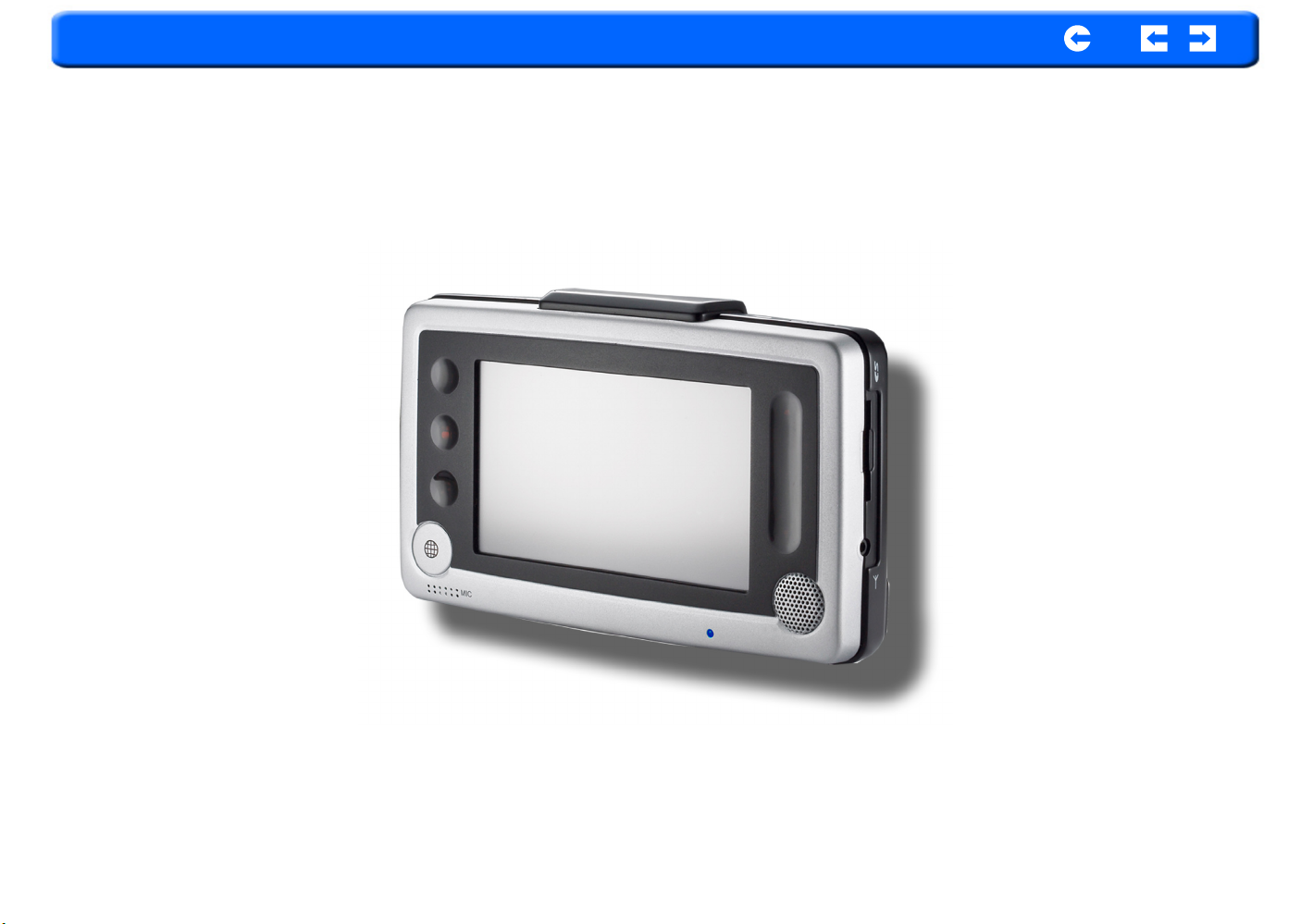
RoyalTek
RNS-3200 Portable Navigation Device
Contents Index
Reference Manual
User instructions for operating
the RoyalTek RNS-3200
Page 2
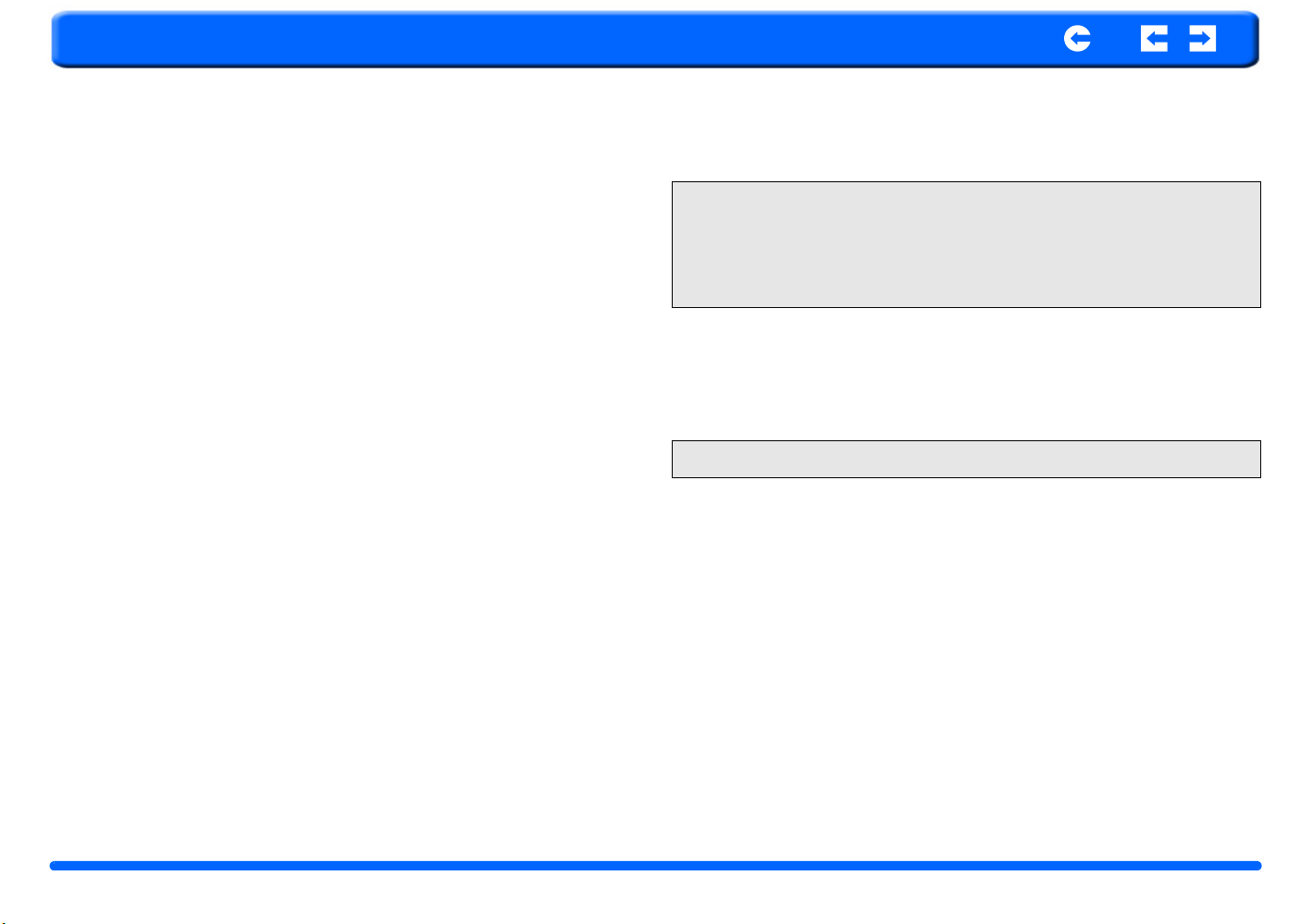
RoyalTek
Legal Notices
COPYRIGHT
RoyalTek RNS-3200 Portable Navigation Device User’s Guide
Original issue: July 2006
RoyalTek and the RoyalTek logo are registered trademarks of RoyalTek Inc.
Other products or system names appearing in this document are trademarks or
registered trademarks of their respective owners. Further, the © or TM symbols
are not used in the text.
Contents Index
NOTE: Record the device ID, serial number, purchase date, and place of pur-
chase information in the space provided below. The serial number is indicated
on the label affixed to your RoyalTek device. All correspondence concerning
your unit should include the serial number, device ID, and purchase information.
Changes may be made periodically to the information in this publication without obligation to notify any person of such revision or changes. Such changes
will be incorporated in new editions of this User’s Guide or supplementary documents and publications.
No part of this publication may be reproduced, stored in a retrieval system, or
transmitted, in any form or by any means, electronic, mechanical, photocopy,
recording, or otherwise, without the prior written permission of RoyalTek Inc.
DISCLAIMER AND LIMITATION OF LIABILITY
RoyalTek and its subsidiaries makes no representations or warranties, either
expressed or implied, with respect to the contents
hereof and specifically disclaims the implied warranties of merchantability or
fitness for a particular purpose. RoyalTek and its
subsidiaries assume no responsibility for any damage or loss resulting from the
use of this RoyalTek RNS-3200 Portable Navigator User’s Guide
RNS-3200 GPS Receiver 2 Introduction
Revision: 1.00
August 2006
NOTE: Information in this manual is subject to change without notice.
Page 3
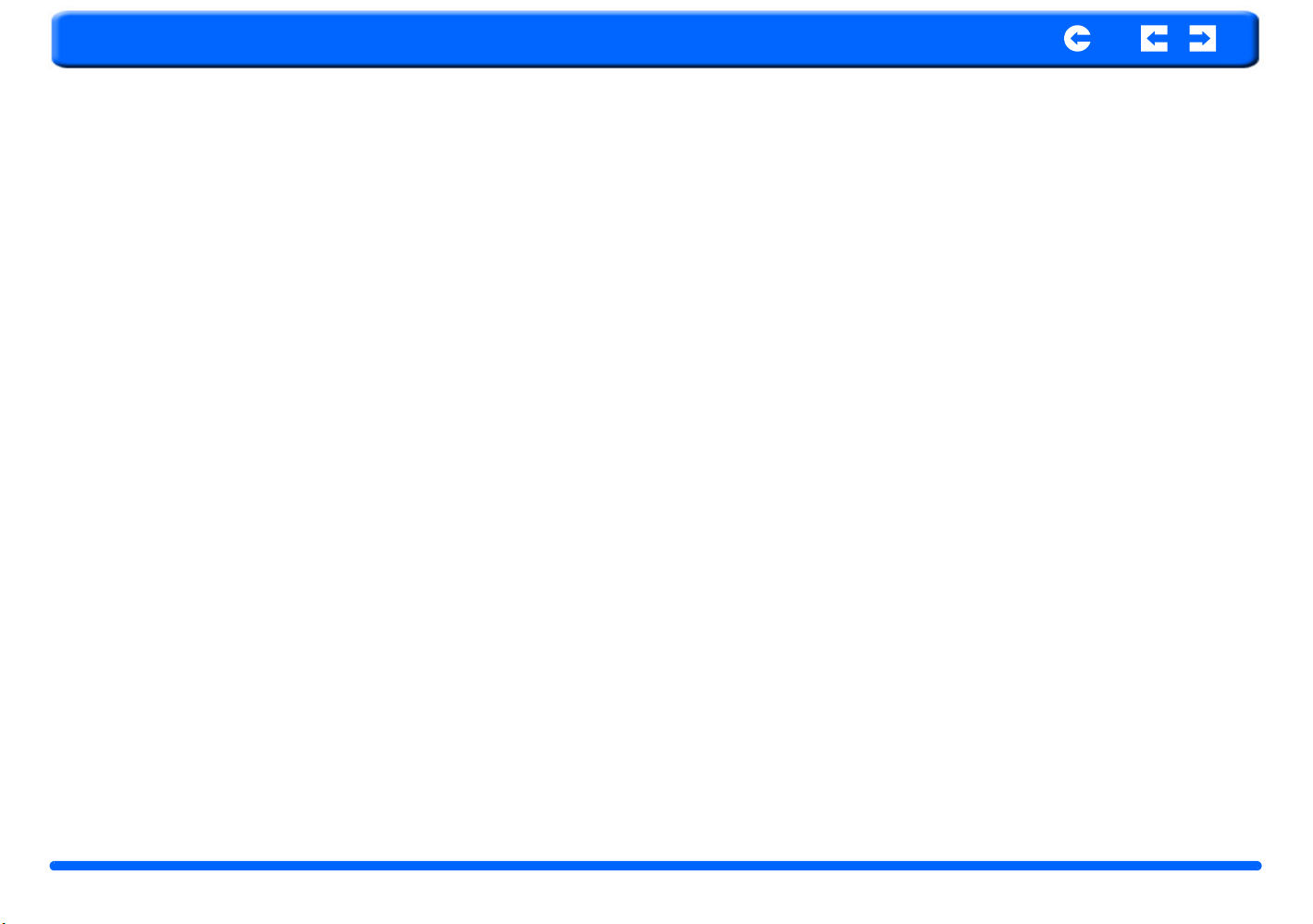
RoyalTek
Warnings and Notices
For your safety, do not operate the controls of the product while driving.
GPS satellite signals cannot typically pass through solid materials (except
glass). GPS location information is not typically available inside buildings, tunnels, or underground parking lots.
A minimum of 4 GPS satellite signals is needed to calculate your GPS position.
Signal reception can be affected by weather events or overhead obstacles (e.g.
dense foliage and tall buildings).
Other wireless devices in the vehicle may interfere with the reception of satellite signals and cause the reception to be unstable.
Contents Index
RNS-3200 GPS Receiver 3 Introduction
Page 4
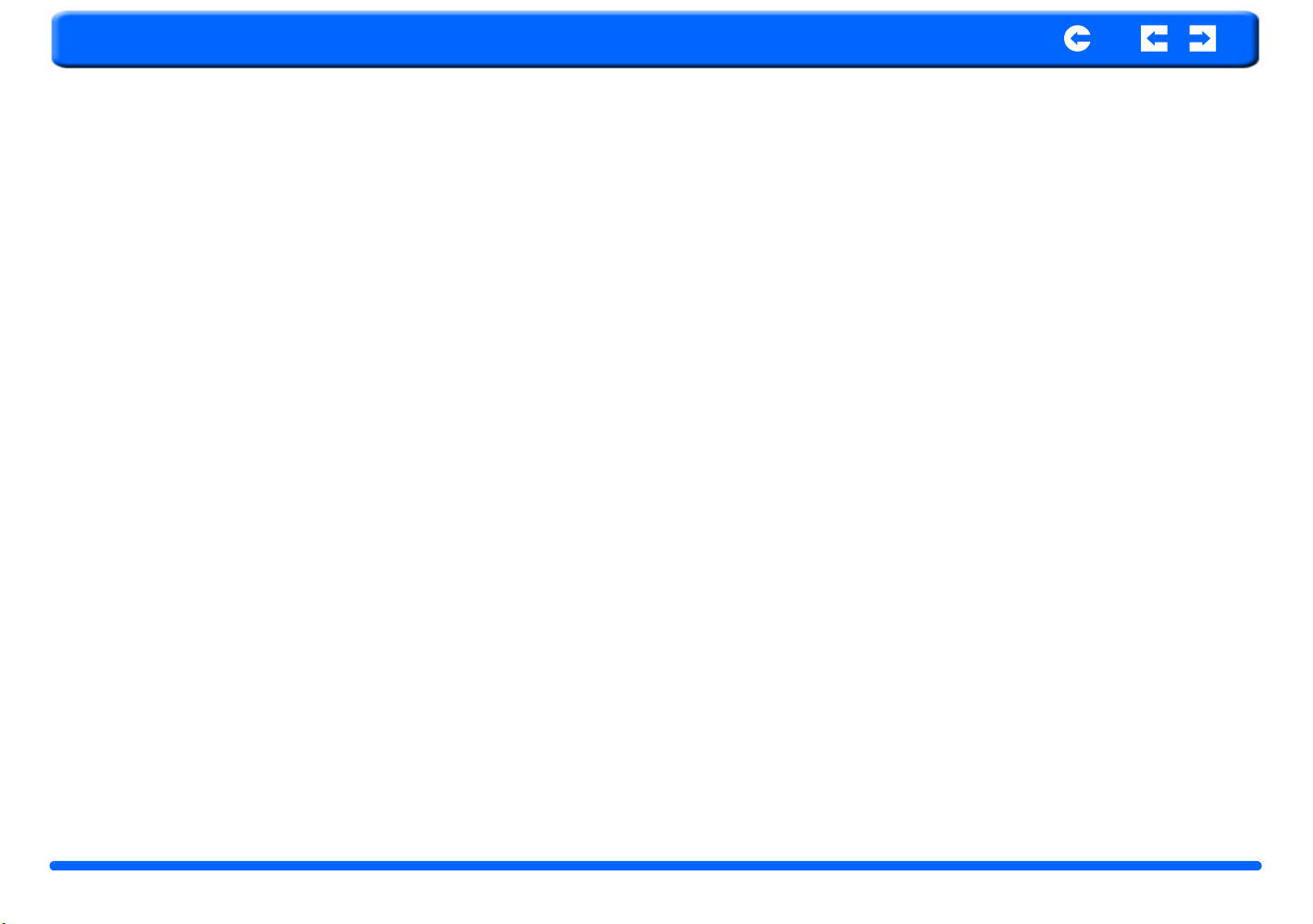
RoyalTek
Contents Index
Table of Contents
Chapter 1 RNS-3200 PND Features and Specifications ................ 5
1.1 RoyalTek RNS-3200 PND features ...................................................5
1.2 Powerful system .................................................................................5
1.3 Wide and accurate GPS coverage ......................................................5
1.4 Mobile design ....................................................................................5
1.5 Ergonomic features ............................................................................5
1.6 Multimedia programs .........................................................................5
1.7 Contacts management programs ........................................................5
1.8 Hardware Mainunit ............................................................................5
1.9 Software .............................................................................................5
1.10 Main Battery ....................................................................................6
1.11 GPS ..................................................................................................6
Chapter 2 Getting Started ................................................................ 7
2.1 Hardware overview ............................................................................7
2.1.1 Packing list ................................................................................7
2.1.2 Front Panels ...............................................................................7
Chapter 3 Using the RNS-3200 ...................................................... 10
3.1 RNS-3200 Operating Basics ............................................................10
3.2 To turn on and calibrate the device: ................................................10
3.3 To configure system settings: ..........................................................11
3.4 Additional System settings ..............................................................13
3.5 Backlight ..........................................................................................13
3.6 Volume ............................................................................................13
3.7 Power ...............................................................................................13
3.8 System Information .........................................................................14
Chapter 4 Snychronization with a PC ........................................... 16
4.1 Creating and moving Contact information RNS-3200 and PC ........16
4.1.1 Using the SD/MMC slot .........................................................16
4.1.2 To insert a storage card: ..........................................................16
4.1.3 To remove a storage card: .......................................................16
4.1.4 Establishing device-PC connection .........................................16
4.2 Installing Microsoft ActiveSync ......................................................17
4.2.1 Minimum installation requirements: .......................................17
4.2.2 To install Microsoft ActiveSync on your computer: ..............17
4.3 Installing Contacts Manager ............................................................18
4.3.1 To install Contacts Manager: ..................................................18
4.3.2 Creating a partnership .............................................................19
Chapter 5 Contacts Management ..................................................21
5.1 Contacts ...........................................................................................21
5.1.1 Using Contacts ........................................................................21
5.1.2 To open Contacts: ...................................................................21
5.1.3 Creating a new contact ............................................................21
5.1.4 Editing contact information ....................................................22
5.1.5 Navigating to a contacts address .............................................23
5.1.6 Exporting contacts from your RNS-3200. ..............................23
Chapter 6 Entertainment ................................................................24
6.1 RNS-3200 Multimedia Player .........................................................24
6.2 Using the different media players ....................................................24
6.3 MP3 .................................................................................................24
6.3.1 Using the MP3 player. ............................................................24
6.3.2 To enter into the different media players. ...............................24
6.4 Video Player ....................................................................................26
6.4.1 Using the Video Player. ..........................................................26
6.4.2 To enter into the different media players. ...............................26
6.5 Photo Viewer ...................................................................................27
6.5.1 Using the Photo Album. ..........................................................28
6.5.2 To enter into the different media players. ...............................28
RNS-3200 GPS Receiver 4 Introduction
Page 5
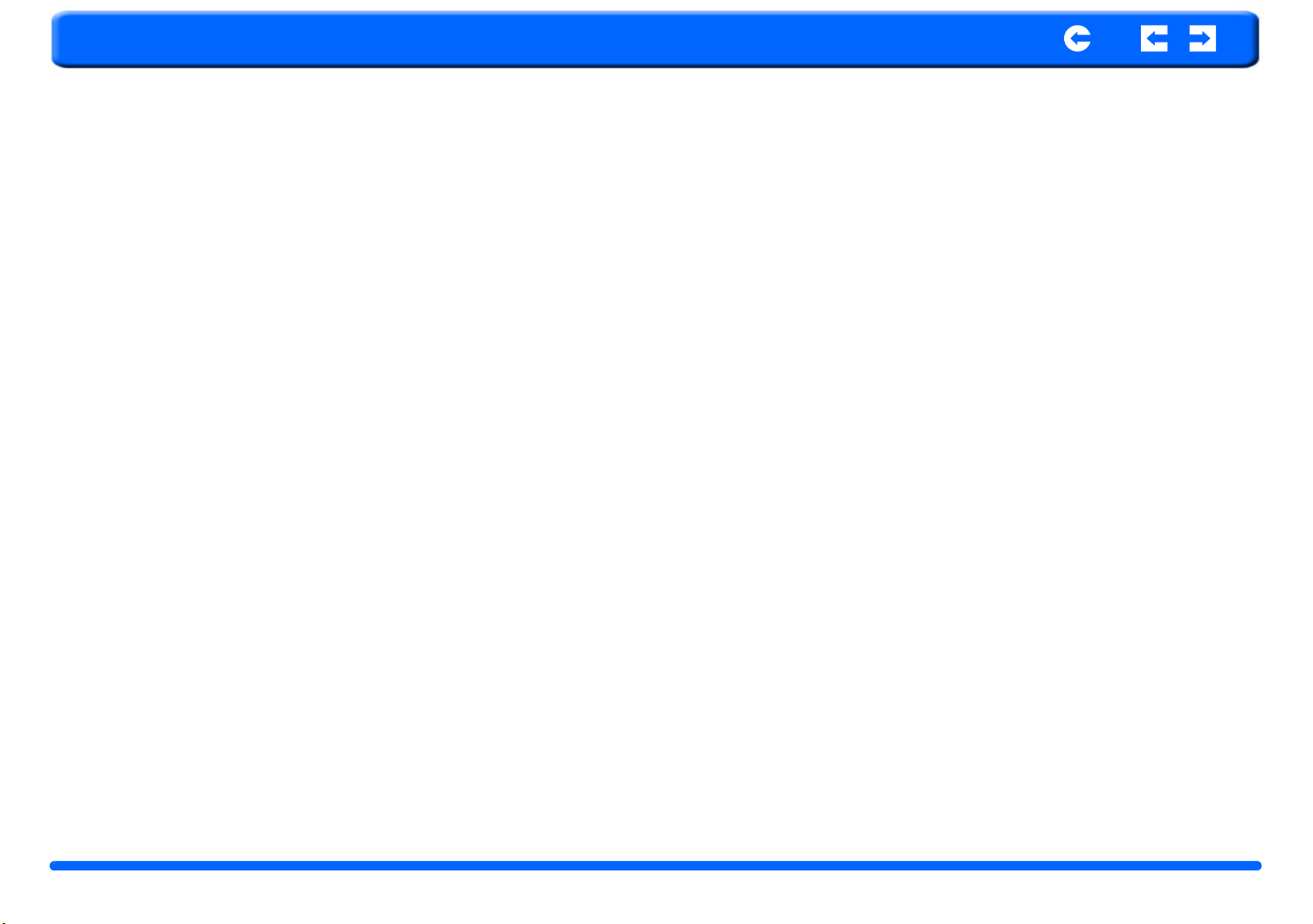
RoyalTek
Contents Index
Chapter 1 RNS-3200 PND Features and Specifications
1.1 RoyalTek RNS-3200 PND features
No more fumbling with wieldy, outdated paper maps. No more sheepish
”I think I’m lost” expression. And most definitely, no more going in circles
finding that particular spot. Get to your destination the fast and easy way with
your new RoyalTek d100 Portable Navigator.
1.2 Powerful system
1.3 Wide and accurate GPS coverage
• Destinator DS
• NAVTEQ digital map database
• Integrated patch antenna for optimum satellite pick up at every angle
1.4 Mobile design
• Compact and lightweight body makes it easy for users to carry it anywhere while driving or hiking
• Car mount kit for multi-vehicle usage (windshield or dashboard mounting)
• On-the-road recharging options via the car charger and USB cable
1.5 Ergonomic features
• 4.0 -inch
• Accessible control hot keys with backlight illumination
• Simple, easy-to-use user interface with large icons and command buttons
• Multi-language support for user interface
• Pre-loaded languages: International English, French, German, Italian,
and Spanish
• Additional language options for navigation mode: Danish, Dutch, Norwegian, Portuguese, and Swedish
• Advanced power-saving options
1.6 Multimedia programs
• MP3 for your musical entertainment
• Photo for your favourite digital pictures
1.7 Contacts management programs
• Contacts for managing contact information on your device
• RoyalTek d100 Contacts Exchange for managing contact information
on your computer
• Microsoft ActiveSync 3.8 for synchronizing contact information
•
Overall dimension (w/o antenna)146.874mm*88.31mm*26.74mm
Weight (incl. battery)270g(TBD)
CertificatesCE/FCC
1.8 Hardware Mainunit CPUSamsung S3C2440, 400 MHz, ARM compatible NAND Flash256MB, Up to 2GB RAM64MB BluetoothBluetooth v2.0 compatible Buttons5 buttons Navigation padTouch screen IndicatorsGreen/red for power, blue for Bluetooth Earphone3.5mm, stereo Memory ExtensionSD/MMC Memory Slot Display4" Touchscreen, 480x272pixel, TFT, 16.7M colors ConnectorsMiniUSB, external GPS-antenna, external TMC antenna, SD slot USB InterfaceUSB v1.1
1.9 Software FunctionalitiesVideo playback, image viewer, audio playback, navigation, Contacts, RDS-TMC(optional), FM radios(optional) OSWindows CE 5.0 Bluetooth ProfilesHands-free
RNS-3200 GPS Receiver 5 Chapter 1 Features and Specifications
Page 6
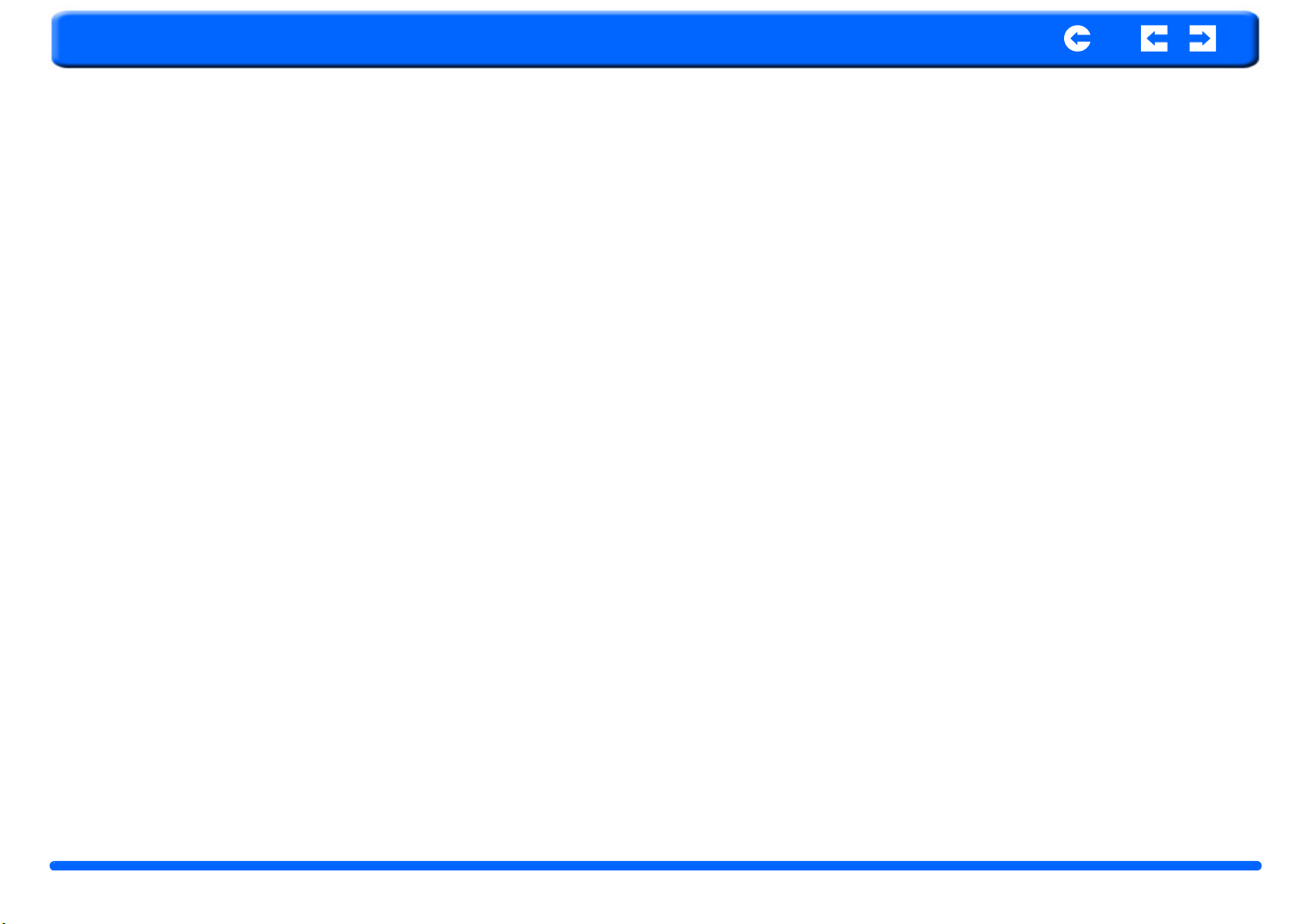
RoyalTek
-Answer phone, Volume up/down, Dial up, Hang up phone, Reject phone,
Caller ID display, Echo cancellation, Dialing-out
1.10 Main Battery TypeRechargeable Li-Ion Voltage/Capacity3.7V, 1900mAh Runtime (GPS on, Backlight on)appr. 2h(typ.) Chargetime 4.5 hours
1.11 GPS Typei nternal ChipsetSiRF GSC3 Antenna typePatch antenna Very first start time (cold start)typ. 42 sec Warm start (after fix and power-off >= 4hrs)typ. 35 sec Hot start (after fix and power-off < 4hrs)typ. 1 sec Car Adapter Input rating12-24V Output rating5.0V, 2A Power indicatorred LED, non blinking Fuse2A Certificatese-Mark
Contents Index
AC Adapter
AC-Rating110-240V, 50-60Hz
DC-Rating5.0V, 2A
Protection classII, LPS
CertificatesCE, UL, TUV
Extrasmain plugs exchangable for supporting UK, EU, US and Korea areas
USB ActiveSync Cable
Length120 cm
RNS-3200 GPS Receiver 6 Chapter 1 Features and Specifications
Page 7
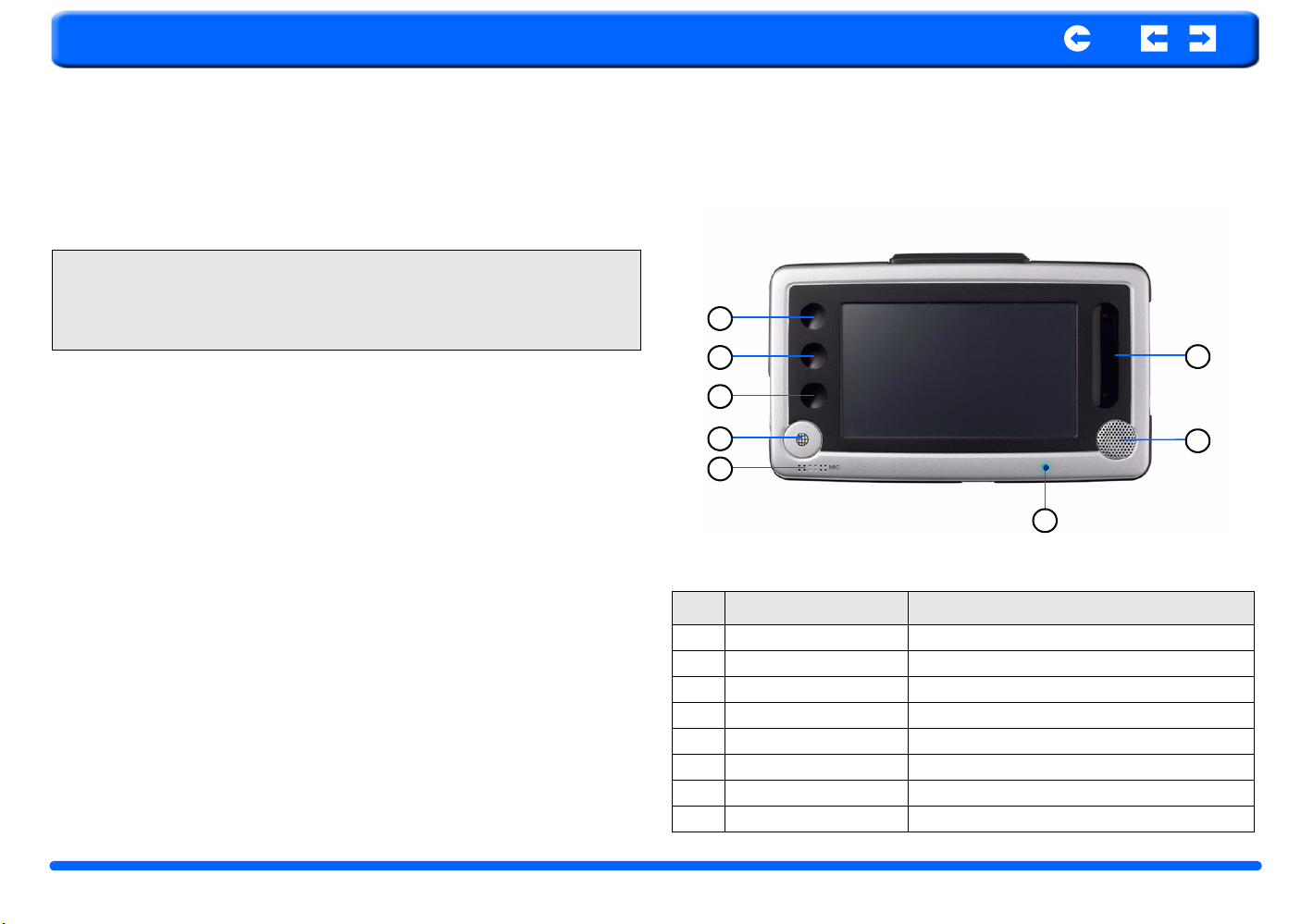
RoyalTek
Chapter 2 Getting Started
Contents Index
This chapter describes the hardware interface of the RoyalTek RNS-3200 and
its peripherals. Instructions for setting up the device and some basic system
operations are also discussed.
NOTE: Although the RNS-3200 rechargeable Li-ion battery comes approxi-
mately 30% charged, before using, it is best to connect the AC adapter and
plug to power socket and fully charge the battery. The On/Off button will
glow yellow when charging.
2.1 Hardware overview
This section introduces the RNS-3200 PND external features and hardware
components.
2.1.1 Packing list
The RoyalTek RNS-3200 box contains all of the items listed below:
• RNS-3200 Portable Navigation Device
• Car mount kit
• Car mount cradle
• Car charger
• AC adaptor
• USB cable
• Destinator DS SD card
• User documentation
• RNS-3200 Portable Navigation Device Companion CD
• RNS-3200 Portable Navigation Device Quick Start Guide
• RNS-3200 Portable Navigation Device Warranty Booklet
2.1.2 Front Panels
Figure 1: Front Panel View
1
2
3
4
5
Table 1: Front panel controls
No. Function Description
1 Main Menu
2 Video player
3 Music player
4 GPS
5 Microphone
6LED
7Speaker
8 Volume Up and Down
To display Main menu home
Displays video player interface
Displays audio player interface
Goes to GPS function
Microphone
Speaker
Touch and slide to increase/decrease volume
8
7
6
RNS-3200 GPS Receiver 7 Chapter 2 Getting Started
Page 8
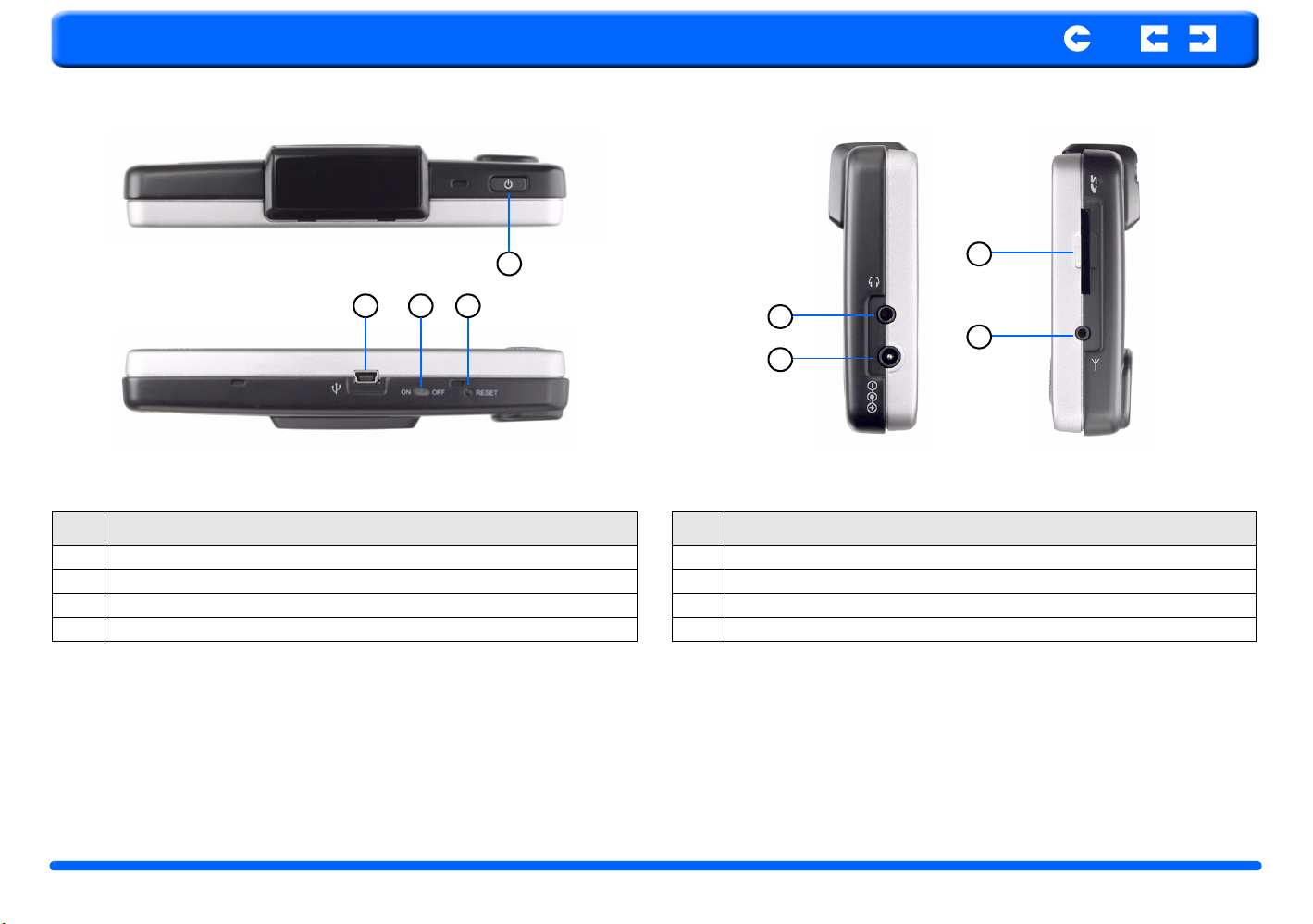
RoyalTek
Contents Index
Figure 2: Top and Bottom view Figure 3: Left and Right side view
Table 2: Top and Bottom controls
No. Function
1 Power button
2 USB input
3 On/Off
4 Reset
1
2
3 4
1
2
4
3
Table 3: Left and Right panel controls
No. Function
1 Main Menu
2 Power input
3 FM antenna
4 SD/MMS slot
RNS-3200 GPS Receiver 8 Chapter 2 Getting Started
Page 9
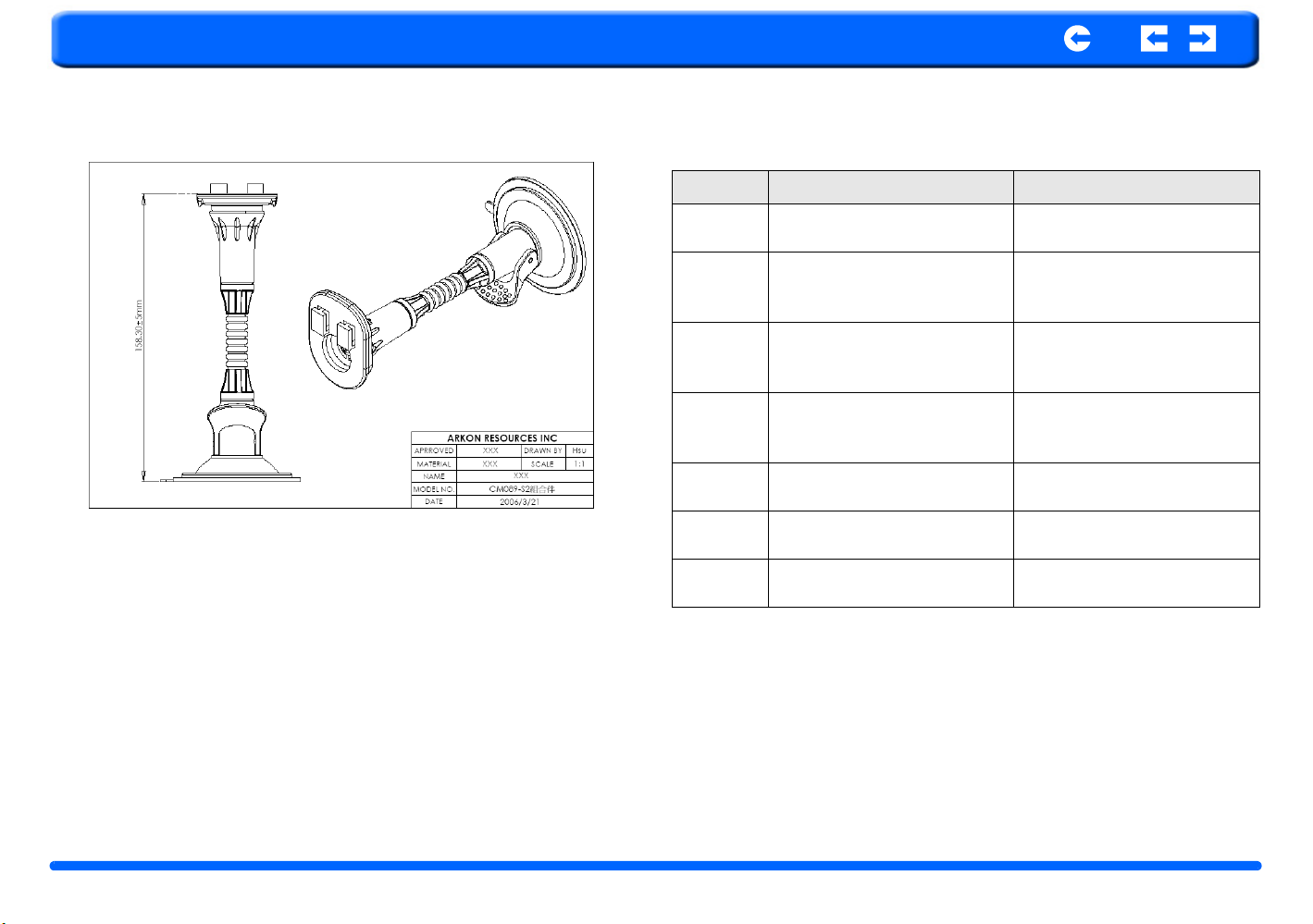
RoyalTek
Contents Index
Table 4: Car mount
No. Component Description
1 Cradle plate
2
3 Vertical angle adjustment knobs
4 Extendable rod
5 Suction cup locking lever
6 Suction cup
7 Suction cup release tab
Horizontal angle adjustment
knob
Connects the car mount to the
cradle.
Slightly loosen the knob to
adjust the viewing angle in a
left-right direction.
Slightly loosen the knobs to
adjust the viewing angle in an
up-down direction.
Extend the rod to adjust the
device position in a front to rear
direction.
Secures the vacuum seal of the
car mount.
Fixes the car mount on the
selected mounting area.
Pull to release the vacuum seal
of the suction cup.
RNS-3200 GPS Receiver 9 Chapter 2 Getting Started
Page 10
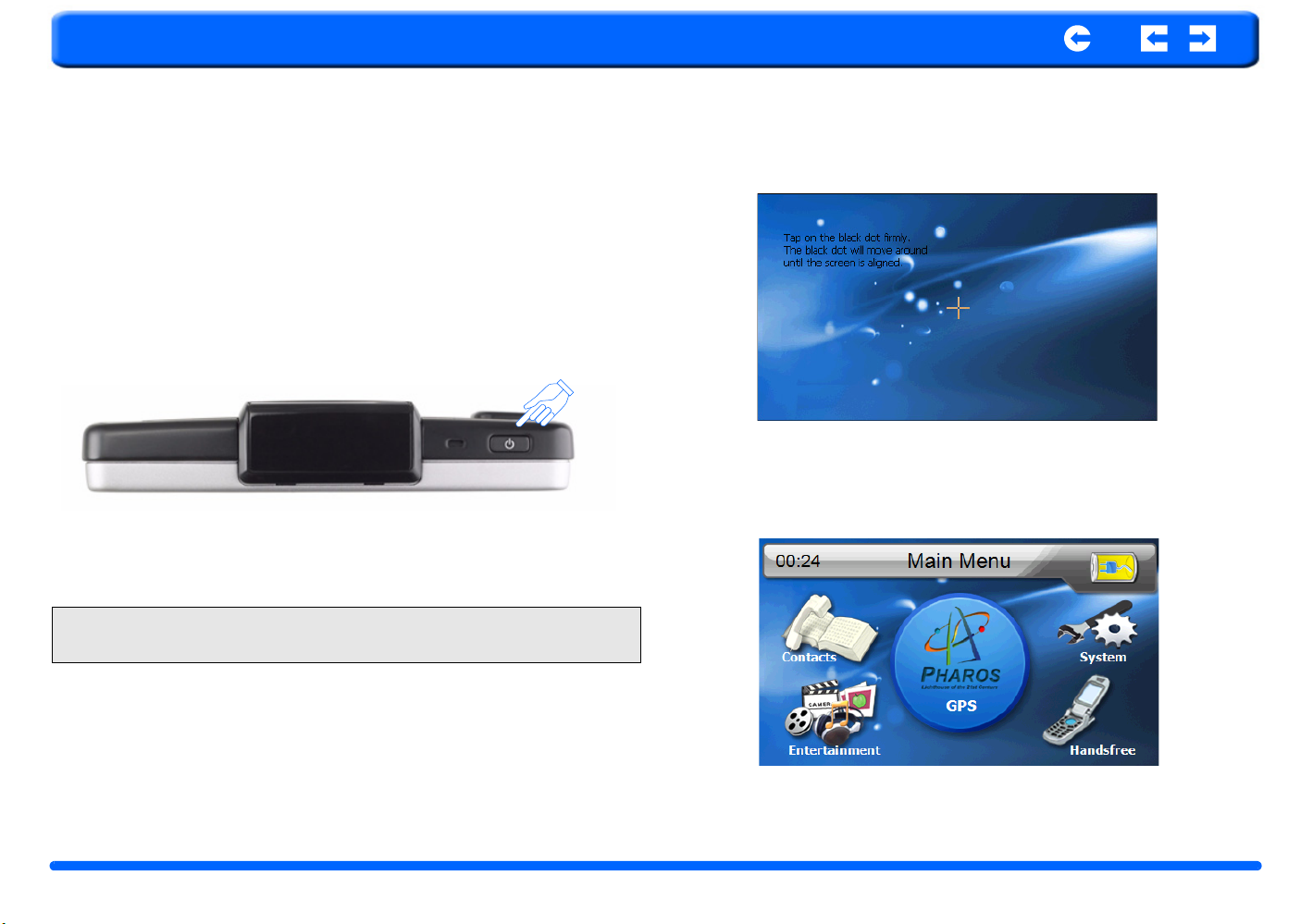
RoyalTek
Chapter 3 Using the RNS-3200
Contents Index
3.1 RNS-3200 Operating Basics
After fully charging the RNS-3200 it is ready to be used. You can now turn it
on to calibrate the screen. After screen calibration, proceed to system settings
configuration.
3.2 To turn on and calibrate the device:
1. Turn on your device by pressing the power button on the top right panel of the device.
NOTE: When you first turn on your device, you will be asked to calibrate the
screen. This process ensures the accuracy of the touchscreen when used.
2. Tap the center of the black dot as it moves around the screen.
After calibrating the screen, the Main Menu panel displays. This is also referred
to as the Home panel.
RNS-3200 GPS Receiver 10 Chapter 3 Using the RNS-3200
Page 11

RoyalTek
Contents Index
3.3 To configure system settings:
If you intend to start using your RNS-3200 at once, we recommend that you
configure the language and date/time settings first. The rest of the user preferences can be set up later.
1. Tap “System” in the Main menu.
2. Tap “Language” on the System Menu panel.
3. To set the system language settings, tap the forward or backward arrow until the language you want appears.
4. Tap the Up Arrow in the top left to set the language and return to the System Menu.
5. To set the system date and time, tap “Date & Time” in System Menu.
RNS-3200 GPS Receiver 11 Chapter 3 Using the RNS-3200
Page 12

RoyalTek
Contents Index
6. Tap the correct Year, Month and Day.
7. Tap the Up Arrow in the top left to set the Date and return to the “Date & Time” Menu.
8. Tap the “Time” in the “Date & Time” Menu.
10. Next, tap “Time Zone” in the “Date & Time” Menu.
11. Tap the Up Arrow in the top left to set the Date and return to the “Date & Time” Menu.
12. Tap the Up Arrow in the top left of the “Date & Time” Menu to return to the System Munu.
9. Tap the Up Arrow in the top left to set the Date and return to the “Date & Time” Menu.
RNS-3200 GPS Receiver 12 Chapter 3 Using the RNS-3200
Page 13

RoyalTek
Contents Index
3.4 Additional System settings
Other System setting can be used to view and adjust your device current preferences. Navigate from the System Menu.
3.5 Backlight
1. Tap the Backlight icon in the System Menu.
2. Adjust the Backlight brightness.
3. Adjust how long you want to wait before Backlight goes into power savings mode while using battery or connected to a power source.
4. Tap the Up arrow to return to the System Menu.
3.6 Volume
1. Tap the Volume icon in the System Menu.
2. Tap + or - to set default system sound volume.
3. Tap the Up arrow to save and return to the System Menu.
3.7 Power
1. Tap the Power icon in the System Menu.
2. You can view the remaining batter power in the top bar.
3. Adjust how long you want to wait before the Hot Key LEDs turn off automatically.
RNS-3200 GPS Receiver 13 Chapter 3 Using the RNS-3200
Page 14

RoyalTek
NOTE: Check Hot Keys backlight (LED) turn on when pressed. To conserve
battery power, these settings should be set to lowest values.
3.8 System Information
1. Tap the Sys Info. icon in the System Menu.
2. You can view the OS version, GPS firmware version and other system information.
Contents Index
3. Tap the Sys Info. icon in the System Menu.
4. You can view the OS version, GPS firmware version and other system information.
RNS-3200 GPS Receiver 14 Chapter 3 Using the RNS-3200
Page 15

RoyalTek
Contents Index
RNS-3200 GPS Receiver 15 Chapter 3 Using the RNS-3200
Page 16

RoyalTek
Chapter 4 Snychronization with a PC
Contents Index
4.1 Creating and moving Contact information between the
RNS-3200 and your PC
4.1.1 Using the SD/MMC slot
The RNS-3200 has an SD/MMC slot compatible with a range of SD and MMC
storage cards that you can use to back up or transfer files and data.
Along with photos, music and videos, the GPS navigation system program is
also stored on the storage card. To install and use maps, the program requires
that users load the digital maps available in the GPS Navigation SD card that
supports the device.
4.1.3 To remove a storage card:
1. Hold the device securely, then push against the top of the card, as if you were pushing it further into the slot, letting the card spring out. An audible system sound will signal that the card has been released.
2. Gently remove the card from the slot.
4.1.4 Establishing device-PC connection
The USB cable that comes with your device enables you to connect the device
to your computer. File Explorer displays the RNS-3200 as a USB mass storage
device, with the SD/MMC card shown as a sub-folder. Once connected, you
can:
• Use File Explorer to copy digital music and image files into your
device’s SD/MMC card and access them when in Multimedia mode.
It is advisable to organize files into subfolders. These subfolders will become
playlists and help you to mange and better access the files on your device.
To enable access of multimedia files from your device, it should be located on
the SD/MMC card, not on the device’s memory.
4.1.2 To insert a storage card:
Hold the device securely, then push the card into the slot until you hear an audible system sound; this will signal that the card is already properly seated within
the slot. The card is secure when it is not protruding from the slot.
RNS-3200 GPS Receiver 16 Chapter 4 Synchronizing with PC
Page 17

RoyalTek
4.2 Installing Microsoft ActiveSync
Use Microsoft ActiveSync to exchange information between your Acer d100
and a computer running on the Microsoft Windows platform.
If you have a previous version of the Microsoft ActiveSync installed in your
computer, uninstall it first before installing the Microsoft ActiveSync 3.8 version from the Acer d100 Companion CD.
4.2.1 Minimum installation requirements:
• Microsoft Windows XP, 2000, ME, and 98 SE
• Microsoft Outlook 2000 or later required for Contacts synchronization
• Microsoft Internet Explorer 5.0 or later
• Hard disk drive with 12 to 65 MB of available hard disk space
• Available USB port
• CD-ROM drive
• VGA graphics card or compatible video graphics adapter at 256 color
or higher
4.2.2 To install Microsoft ActiveSync on your computer:
1. Close any open programs, including those that run at startup, and disable any virus-scanning software.
2. Insert the RoyalTek RNS-3200 Companion CD into your computer’s CDROM drive.
Contents Index
The CD's welcome page should appear.
3. Click the installation language of your choice.
4. Click Install ActiveSync on the Please select your task screen.
The installation wizard will automatically begin.
RNS-3200 GPS Receiver 17 Chapter 4 Synchronizing with PC
Page 18

RoyalTek
Contents Index
5. Follow the on-screen instructions.
After installation, the ActiveSync icon will appear on your computer’s system
tray (on the lower right-hand corner of the screen).
You can also use Explore in Activesync to look at all the content on your device
(as shown below).
Once ActiveSync is installed on your computer, you can use it to transfer files
(i.e. MP3 files/photos/videos) between your device and your computer.
For more detailed information on how to use ActiveSync on your computer,
start ActiveSync on your computer, click Help, then Microsoft ActiveSync
Help.
4.3 Installing Contacts Manager
Use Contacts Manager to manage the contact information located on your
device and on your computer. This PC program shares the same contact database as the Contacts component of Microsoft Outlook. It only has an import/
export function; you still have to create contact entries in Microsoft Outlook
Contacts.
4.3.1 To install Contacts Manager:
1. Click Install Contacts Manager on the Please select your task screen. The installation wizard will automatically begin.
2. Follow the on-screen instructions.
3. Click Finish after the installation process is completed.
RNS-3200 GPS Receiver 18 Chapter 4 Synchronizing with PC
Page 19

RoyalTek
Contents Index
4.3.2 Creating a partnership
After completing the Activesynch installation and Contents manager installation, set up a partnership between your RNS-3200 and your computer with the
help of the New Partnership setup wizard.
Once you’ve created a partnership, you will be able to synchronize contact
information using ActiveSync.
To create a partnership:
1. If you want to upload files into an SD/MMC card for use with your Acer d100, insert the card to the device.
2. Connect the device to your computer using the bundled USB cable.
• Plug the cable’s smaller connector to the USB port on the left panel of
the device.
• Plug the USB client connector into an available USB port on your computer.
The New Partnership setup wizard will automatically start on your computer
screen.
3. Follow the onscreen instructions.
4. When prompted to select the items to be synchronized, select only ContactSync.
5. Click Finish on the Setup Complete dialog box.
The initial synchronization process will automatically begin when you finish
using the wizard. After the initial synchronization, information you've stored in
Microsoft Outlook Contacts on your computer will now be available on your
RNS-3200 without you having to manually input them on the device.
6. Disconnect your device from the computer and you're ready to go.
Now, once you have completed the first synchronization process, you can initiate synchronization from your device anytime, using the USB cable.
RNS-3200 GPS Receiver 19 Chapter 4 Synchronizing with PC
Page 20

RoyalTek
Contents Index
RNS-3200 GPS Receiver 20 Chapter 4 Synchronizing with PC
Page 21

RoyalTek
Chapter 5 Contacts Management
Contents Index
This chapter discusses the basic functions of Contacts on the RNS-3200 PND
device. Details on how to perform contacts management tasks from your computer is also provided.
Contact files imported/exported to and from your device and computer are
saved in .fs format.
5.1 Contacts
Contacts maintains a list of your friends’ and colleagues’ contact information.
These include their email address, street address, multiple phone numbers, and
other related information, such as birthday or anniversary dates.
You can enter multiple address entries for each contact. This program is integrated with GPS navigation enabling users to treat all address entries as possible destination points in navigation mode.
5.1.1 Using Contacts
5.1.2 To open Contacts:
The control pad displays the list of contacts and several command buttons for
performing various Contacts tasks.
1. Tap on the Main Menu panel. The Contacts control pad displays.
5.1.3 Creating a new contact
1. Tap New.
RNS-3200 GPS Receiver 21 Chapter 5 Contacts Management
Page 22

RoyalTek
Contents Index
2. Tap on the space to enter the related information for the new contact.
3. Enter other address.
4. Multiple phone numbers
5. Tap “SAVE” to save the new contact.
5.1.4 Editing contact information
1. In the Contacts control pad, tap the contact you wish to edit.
2. Tap Edit.
3. Enter the new information for the contact.
4. Tap “SAVE” to save the new contact.
RNS-3200 GPS Receiver 22 Chapter 5 Contacts Management
Page 23

RoyalTek
5.1.5 Navigating to a contacts address
1. In the Contacts control pad, tap the contact whose address you want to navigate to.
2. Tap Navigate.
Address entries for the selected contact appears.
3. Tap the address you want to navigate to.
4. Tap Navigate.
The calculated route is shown on the map as a blue line from your current GPS
position.
5.1.6 Exporting contacts from your RNS-3200.
1. Insert an SD or MMC storage card into the device.
Exported contact file(s) will be saved to this storage card for later access from
your computer.
2. Tap in the Contacts control pad.
3. Select whether to export all contacts, or just the currently selected one. Selected contact(s) will be exported to the SD/MMC card installed in your device.
4. Click OK on the completion dialog box.
Contents Index
RNS-3200 GPS Receiver 23 Chapter 5 Contacts Management
Page 24

RoyalTek
Chapter 6 Entertainment
Contents Index
6.1 RNS-3200 Multimedia Player
The RNS-3200 is a fully capable multimedia player that can enhance your portable entertainment. In addition to its navigating function, the RNS-3200 is also
a mobile entertainment tool that lets you enjoy video files, digital music, view
photos and listen to FM radio. These functions make the RNS-3200 a true multimedia device.
To enable access of multimedia files from your device, the files should stored
on the SD/MMC card, not in the device’s memory. To transfer these files, do
either of the following:
•Using the USB cable to connect the device, with the SD/MMC card inside, to
your computer, then use File Explorer to copy videos, digital music and image
files into the device’s SD/MMC card folder. The RNS-3200 should be recognized as a USB mass storage device, with the SD/MMC card shown as a subfolder.
•Using a compatible card reader, directly copy videos, digital music and image
files to the SD/MMC card.
It is recommended to organize files into subfolders. These folders will makes
files easier to find and play.
6.2 Using the different media players
6.3 MP3
Enjoy your favorite music on the road. The program features:
• Support for MP3, WMA, and WAV files
• Auto-scanning of supported files in the device’s SD/MMC card
• Separate volume control enabling you to adjust the playback sound
level while retaining the volume level set for system sounds
• Hot key function for volume control
• Playlist support based on sub-directory contents
Each sub directory containing compatible music files is treated as an individual
playlist. For a more organized file search, it is advisable to named sub directories based on genre or listening preferences.
6.3.1 Using the MP3 player.
6.3.2 To enter into the different media players.
1. Tap the Entertainment icon in the Main Menu.
RNS-3200 GPS Receiver 24 Chapter 6 Entertainment Features
Page 25

RoyalTek
2. Tap “MP3 Player” in the Entertainment menu.
Contents Index
NOTE: You can also enter the MP3/music player by pressing the music hot
key on the front panel. See section.....XXXXXX
3. The MP3 player window below controls playback.
1
2
Table 5: MP3 player functions
No. Function Description
1 Repeat
2 Random play
3 File collection/playlist
4 Skip backwards/forwards
5 Pause/Stop
4. File collection menu (from #3 above).
3
4
5
RNS-3200 GPS Receiver 25 Chapter 6 Entertainment Features
Page 26

RoyalTek
Contents Index
6.4 Video Player
Enjoy your favorite music on the road. The program features:
• Support for MPEG4 files
• Auto-scanning of supported files in the device’s SD/MMC card
• Separate volume control enabling you to adjust the playback sound
level while retaining the volume level set for system sounds
• Hot key function for volume control
• Playlist support based on sub-directory contents
Each sub directory containing compatible music files is treated as an individual
playlist. For a more organized file search, it is advisable to named sub directories based on genre or listening preferences.
6.4.1 Using the Video Player.
6.4.2 To enter into the different media players.
1. Tap the Entertainment icon in the Main Menu.
2. Tap “Video Player” in the Entertainment menu.
NOTE: You can also enter the Video player by pressing the video hot key on
the front panel. See section.....XXXXXX
3. Use the Video Player panel below control playback.
1
2
3
4
5
RNS-3200 GPS Receiver 26 Chapter 6 Entertainment Features
Page 27

RoyalTek
Table 6: Video player functions
Contents Index
6.5 Photo Viewer
The RNS-3200 has a great photo viewing option that makes it easy to share and
view digital photos anywhere on the go. The program features:
No. Function Description
1Play
2Stop
3 File playlist
4 Skip backwards/forwards
5Pause/Stop
4. Video Play List (from #3 above).
Turns the device on and off
• Support for JPEG and BMP (1 , 4 , 8 , and 24-bit) files
• Auto-scanning of supported files in the device’s SD/MMC card.
• Three viewing modes: Thumbnail, Full Screen, and Slide Show
• Album support based on sub-directory contents
Each subdirectory can hold multiple images and be used as an individual
album. For a more organized file search, it is advisable to sort image files into
sub directories based on meaningful name or date. An example could be “summer vacation pictures” or “New baby” or “2005 Best.”
Viewing files in Slide Show mode
You have the option to view images in a slide show much like viewing a PowerPoint presentation in your computer. Images are adjusted to fit the entire display area and are shown in a 3-second interval.
RNS-3200 GPS Receiver 27 Chapter 6 Entertainment Features
Page 28

RoyalTek
Contents Index
6.5.1 Using the Photo Album.
6.5.2 To enter into the different media players.
1. Tap the Entertainment icon in the Main Menu.
2. Tap “Video Player” in the Entertainment menu.
3. To set the system language settings, tap the forward or backward arrow until the
1
2
3
4
Table 7: Photo Album Menu
No. Function Description
1 Slideshow viewer
2 Go up to Folder level
3 Move selection up
4 Move selection down
4. To enable the Slide Show mode: In Thumbnail or Full Screen mode, tap Slide Show. #1 above
RNS-3200 GPS Receiver 28 Chapter 6 Entertainment Features
Page 29

RoyalTek
No. Function
1 Slideshow viewer
2 Rotate photo
3 Zoom in
4 Zoom out
5 Move to the next photo or back one
Contents Index
5. Rotate an image below.
1
2
3
4
5
2
6. Photo full screen view.Table 8: Photo Album Viewer
RNS-3200 GPS Receiver 29 Chapter 6 Entertainment Features
Page 30

RoyalTek
C
Calibration 10
Car mount 9
F
Front Panel View 7, 8
Contents Index
Index
RNS-3200 GPS Receiver 30 Index
Page 31

FEDERAL COMMUNICATIONS COMMISSION INTERFERENCE STATEMENT
This equipment has been tested and found to comply with the limits for a Class B digital
device, pursuant to Part 15 of the FCC Rules. These limits are designed to provide
reasonable protection against harmful interference in a residential installation. This
equipment generates, uses and can radiate radio frequency energy and, if not installed
and used in accordance with the instructions, may cause harmful interference to radio
communications. However, there is no guarantee that interference will not occur in a
particular installation. If this equipment does cause harmful interference to radio or
television reception, which can be determined by turning the equipment off and on, the
user is encouraged to try to correct the interference by one or more of the following
measures:
– Reorient or relocate the receiving antenna.
– Increase the separation between the equipment and receiver.
– Connect the equipment into an outlet on a circuit different from that to which the
receiver is connected.
– Consult the dealer or an experienced radio/TV technician for help.
CAUTION:
Any changes or modifications not expressly approved by the party responsible for
compliance could void the user's authority to operate the equipment.
This device complies with Part 15 of the FCC Rules. Operation is subject to the following
two conditions:
(1) This device may not cause harmful interference and
(2) This device must accept any interference received, including interference that may
cause undesired operation.
FCC RF Radiation Exposure Statement
This equipment complies with FCC RF radiation exposure limits set forth for an
uncontrolled environment.
This equipment must not be co-located or operating in conjunction with any other antenna
or transmitter.
