Page 1
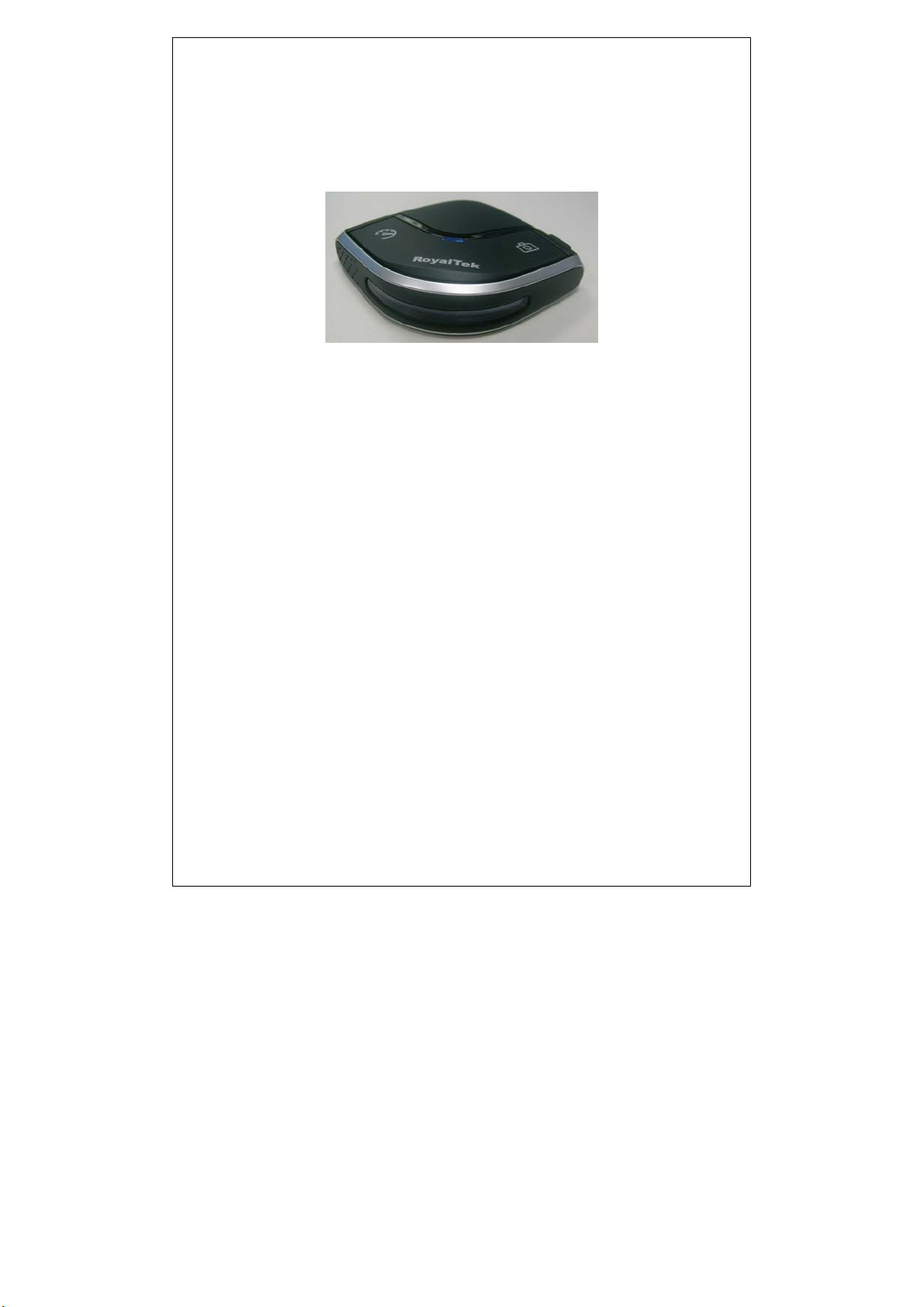
RCD-1000
GPS Speed Camera Warning Device
Quick Guide
Congratulations on your purchase of the GPS Camera warning device.
The Detector is equipped with the latest generation SiRF Star III digital
processor specially designed for fast and accurate fix on GPS signals. The
RCD-1000 will help you to drive safely, when the database has been
downloaded, the device will compare your position using its built-in GPS
antenna with the position of every known danger locations and give you an
audible and visual warning as you approach them.
With the latest in GPS technology, RCD-1000 device also can become a GPS
Receiver to deliver GPS information.
Before starting using the device please refer to the following for content
checking.
Contents packaged with your GPS Device purchase:
1. GPS Camera Warning Detector
2. USB cable
3. Car Charger
4. External antenna (optional)
5. Dashboard Pad
English 1
Page 2
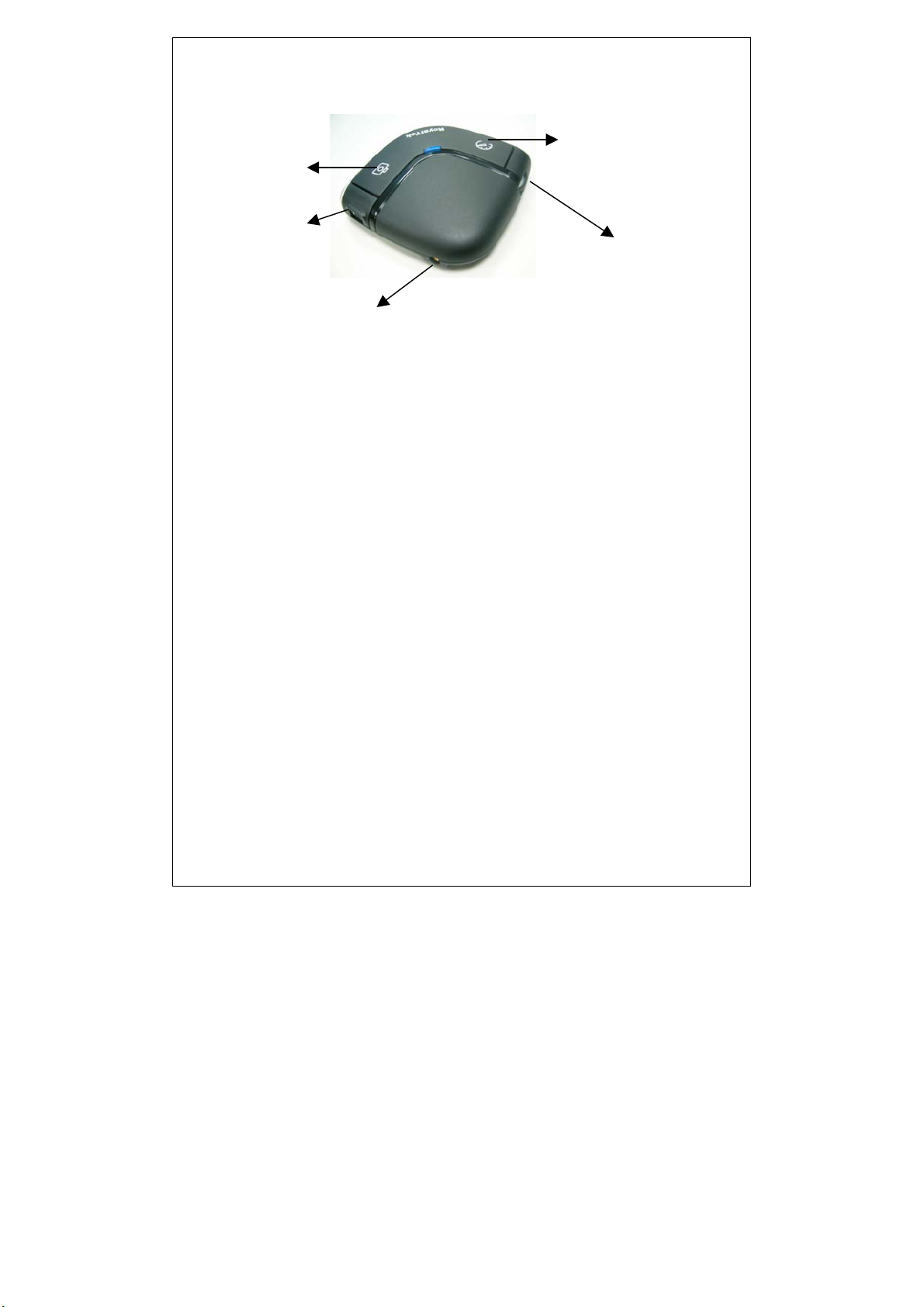
Button, Mini USB, Volume Control & External Antenna Port
POI Button
Speed Limit button
Mini USB Port
Volume Control
External Antenna Port
(1) The POI record Button: Press for more than 2 seconds to record current
position.
A short beep sound will inform you that the POI has been successfully store
User can manage the POI information via the supplied software.
Note: The POI Record Button function will be enabled after GPS
is fixed and the Camera database is pre-uploaded into memory
successfully.
(2) The Speed limit setting Button: Press for more than 2 seconds to record
current speed of your vehicle. A short beep sound will inform you that current
speed limit has been successfully done. If you exceed the speed limit, the
device will beep until your speed fall below the limit. To cancel the setting,
press the button for more than 2 seconds again.
(3) Volume control: Rotate forward and backward to adjust the volume.
English 2
Page 3

LED Display & Audio Alarm
Front View
21 3
English 3
Page 4

Event LED Display Audio Alarm
1 System Initialize
2
GPS Search
GPS is fixed
3
Memory full /Erase Red (No 2) Glowing/Blinking X
4
Approach
Certified
Camera Zone
5
and pre-alert
(distance less
than 500 meter)
Certified
Camera Zone
and pre-alert
(distance less
than 300 meter)
Approach User
7
defined POI and
pre-alert
(distance less
than 500 meter)
Approach User
8
defined POI and
pre-alert
(distance less
than 300 meter)
User Defined POI Function
9
activated
User Defined POI full Amber (No.2), Glowing X
10
Speed Limit function enable Red (No.3), Glowing 1 beep per
11
Speed Limit function disable X 3 beeps
12
Over Speed only (W/O Camera
13
or POI Zone)
Not exceed
speed
Over speed
Not exceed
speed
Over speed
Not exceed
speed
Over speed
Not exceed
speed
Over speed
Green+ Red (No 1+No 2+No3),
Sweeping
Green (No.1) Blinking
Green (No.1) Glowing 2 beeps after
Glowing 3 beeps
Red (No
2+No3)
Red (No 1+No
2+No3)
Amber (No
2+No3)
Amber (No
1+No 2+No3)
Green (No 1+No 2+No3),
Flashing once
Amber (No.3), Blinking 1 beep for
Blinking 1 time
per second
Continuous
Glowing 3 beeps 6 Approach
Blinking 1 time
per second
Continuous
Glowing 3 beeps
Blinking 1 time
per second
Continuous
Glowing 3 beeps
Blinking 1 time
per second
Continuous
1 beep
GPS Fixed
1 beeps for 3
seconds
continuously
3 beeps per
second
continuously
1 beeps for 3
seconds
continuously
1 beeps for 3
seconds
continuously
1 beep
second
3seconds
continuously
English 4
Page 5

Connect to PC or Notebook for “Speed Camera Detector Utility”
User can upload the Camera database and manage the POI using the
supplied “Speed Camera Detector Utility”.
User also can download the GPS log file to PC/Notebook supplied
software.
Refer to the supplied software application user manual to install the
software utility.
Connect to PC or Notebook for Update Camera Database
User can update the Camera Database using the supplied software.
Refer to the supplied software application user manual to install the
software utility.
Tips
1. Use the supplied dashboard pad, remove the backing from the base, fix it
on the dashboard as close to the windscreen as possible in clear view of
the driver’s line of the sight and place your Detector onto the pad
2. Cars that are equipped with heat dissipation films for the windshield and
windows will degrade the GPS performance.
3. For the most accurate position fix results and quickest acquisition time,
please make sure that your device is not in motion but stationary and in
open spaces.
English 5
Page 6

FEDERAL COMMUNICATIONS COMMISSION
INTERFERENCE STATEMENT
This equipment has been tested and found to comply with the limits for a Class B digital
device, pursuant to Part 15 of the FCC Rules. These limits are designed to provide
reasonable protection against harmful interference in a residential installation. This
equipment generates, uses and can radiate radio frequency energy and, if not installed
and used in accordance with the instructions, may cause harmful interference to radio
communications. However, there is no guarantee that interference will not occur in a
particular installation. If this equipment does cause harmful interference to radio or
television reception, which can be determined by turning the equipment off and on, the
user is encouraged to try to correct the interference by one or more of the following
measures:
– Reorient or relocate the receiving antenna.
– Increase the separation between the equipment and receiver.
– Connect the equipment into an outlet on a circuit different from that to which the
receiver is connected.
– Consult the dealer or an experienced radio/TV technician for help.
CAUTION:
Any changes or modifications not expressly approved by the party responsible for
compliance could void the user's authority to operate the equipment.
"This device complies with Part 15 of the FCC Rules.Operation is subject to the following two
conditions:
(1) this device may not cause harmful interference and(2) this device must accept any
interference received, including interference that may cause undesired operation ."
