Page 1

1
RoyalTek
Bluetooth GPS
Datalog Receiver
MBT-1100
User Manual
V1.0
Published on March 2008 by RoyalTek Company Ltd.
(Design and specifications are subject to change without notice.)
PDF 檔案以 "pdfFactory Pro" 試用版建立 www.pdffactory.com
Page 2
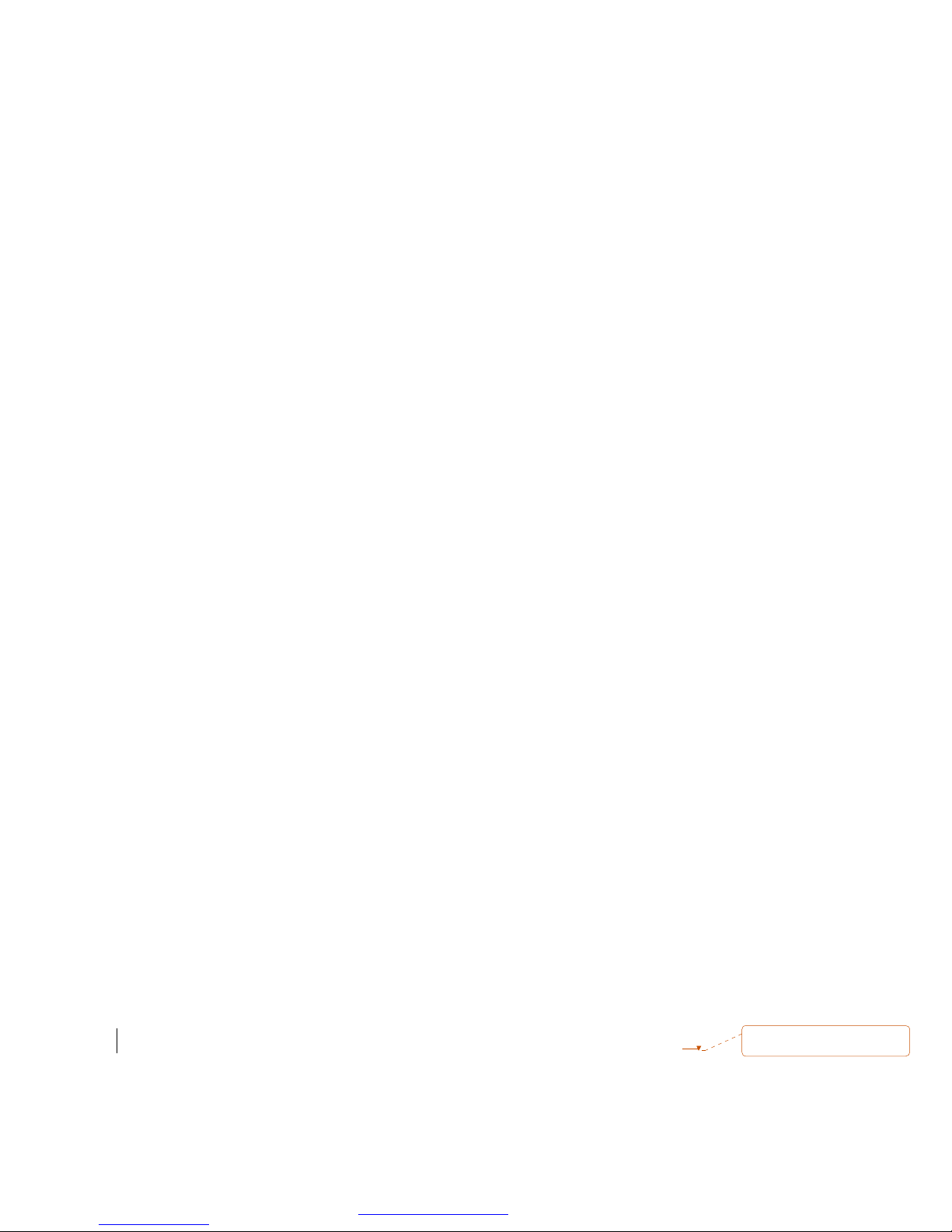
Content
1. Product Introduction..............................................................3
1.1 Overview...............................................................................................................3
1.2 Main Features.......................................................................................................3
1.3 Product Notification.............................................................................................3
1.4 Application............................................................................................................3
1.5 Specification.........................................................................................................4
2. Before Start............................................................................6
2.1 Check the Package Content.................................................................................6
2.2 Power Button (Right View).................................................................................6
2.3 LED Display.........................................................................................................7
2.4 Hardware Features...............................................................................................7
2.4.1. Power Button............................................................................................7
2.4.2. Bluetooth Status LED (Blue)..................................................................7
2.4.3. GPS Status LED (Green).........................................................................7
2.4.4. Memory Status LED (Red).....................................................................8
2.4.5. Battery Status LED (Amber/Yellow)......................................................8
2.5. Getting Started.....................................................................................................8
2.5.1. STEP 1: Turn on Receiver and Wait for GPS Fix..................................8
2.5.2. STEP 2: Connect to Bluetooth-Enabled Devices...................................8
2.5.3. STEP 3: Connect to your Navigation Software.....................................8
2.6 How to use Car Charger to charge your handheld device.................................9
3. Utility Installation................................................................10
3.1 Install USB Driver (Windows 2000/XP/2003) or (Windows
Vista family)......................................................................................................11
3.2 Install Data download Utility...........................................................................13
3.3 Transfer data to your PC or Notebook.............................................................17
3.3.1 Connect MBT-1100...............................................................................17
3.3.2 Download Data......................................................................................18
3.3.3 Get and Set MBT-1100 Device Status..................................................19
3.3.4 Get the Data Logger Data Downloader revision information............. 22
2
PDF 檔案以 "pdfFactory Pro" 試用版建立 ÿ www.pdffactory.com
刪除: 21
Page 3
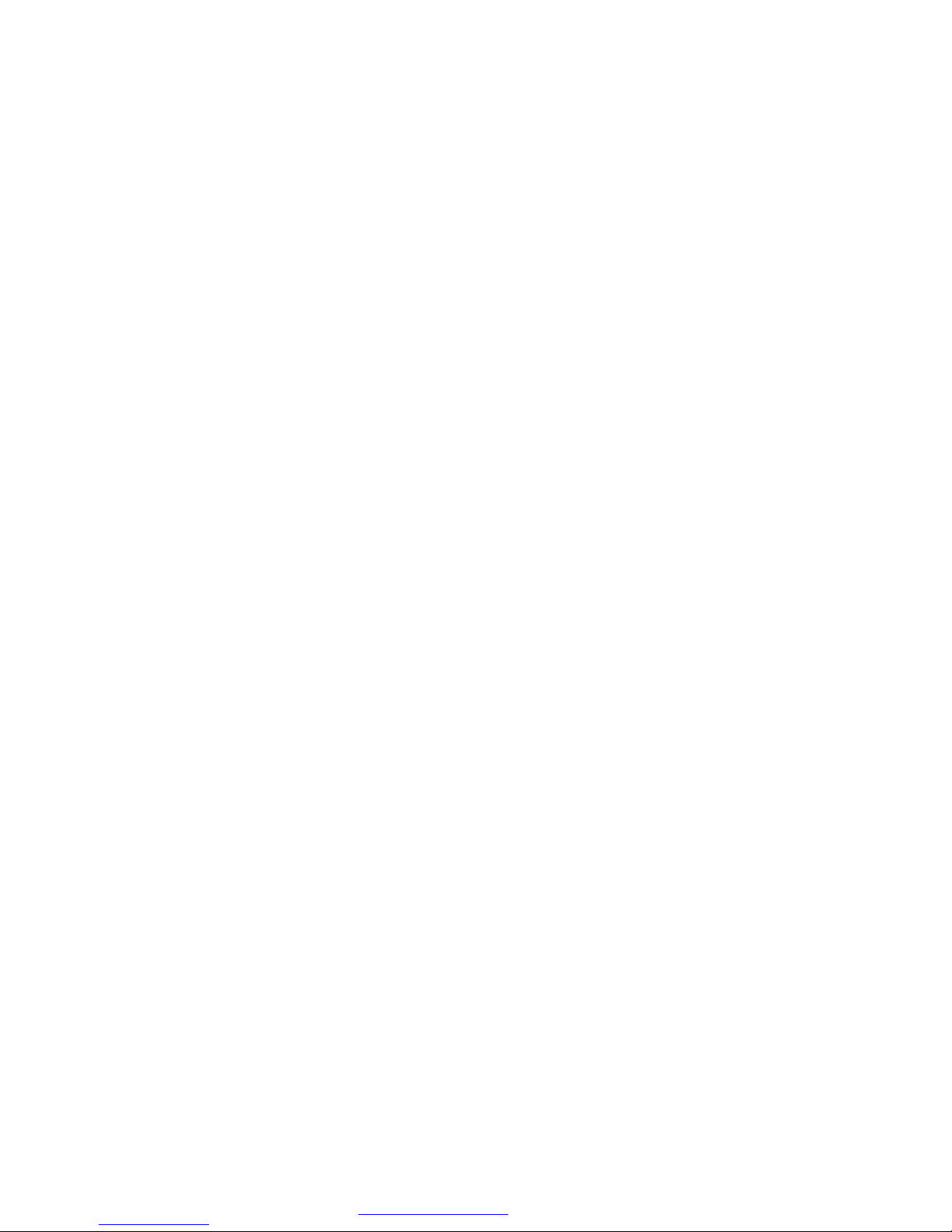
3
1. Product Introduction
1.1 Overview
The MBT-1100 is equipped with the latest GPS solution for fast and accurate fix
on GPS signals. This latest round of technology advancements gives the users
an “instant on” feel, and the experience in navigation becomes more natural.
The dimension of 69.5(L) x 23(W) x 20(H) and weight only 38g, making it an
ideal solution to carry everywhere.
1.2 Main Features
l NMEA0183 compliant protocol
l Extreme fast TTFF at low signal level.
l Adopt TCXO as GPS core clock source
l Industrial Standard
l Selectable Baud Rate
l WAAS / ENGOS is supported
1.3 Product Notification
l Charger operating temperature range 0 ºC to +50 ºC
l Discharger operating temperature range -20 ºC to +60 ºC
l Battery Storage temperature range -20 ºC to +60 ºC
l 10hr at full charge continuous operation mode.
l Humidity range up to 95% no condensing
1.4 Application
l PDA and Cellular Phone Navigation
l Consumer wireless GPS
l Automotive Vehicle Tracking
l Personal Positioning
l Sporting and Recreation
PDF 檔案以 "pdfFactory Pro" 試用版建立 www.pdffactory.com
Page 4
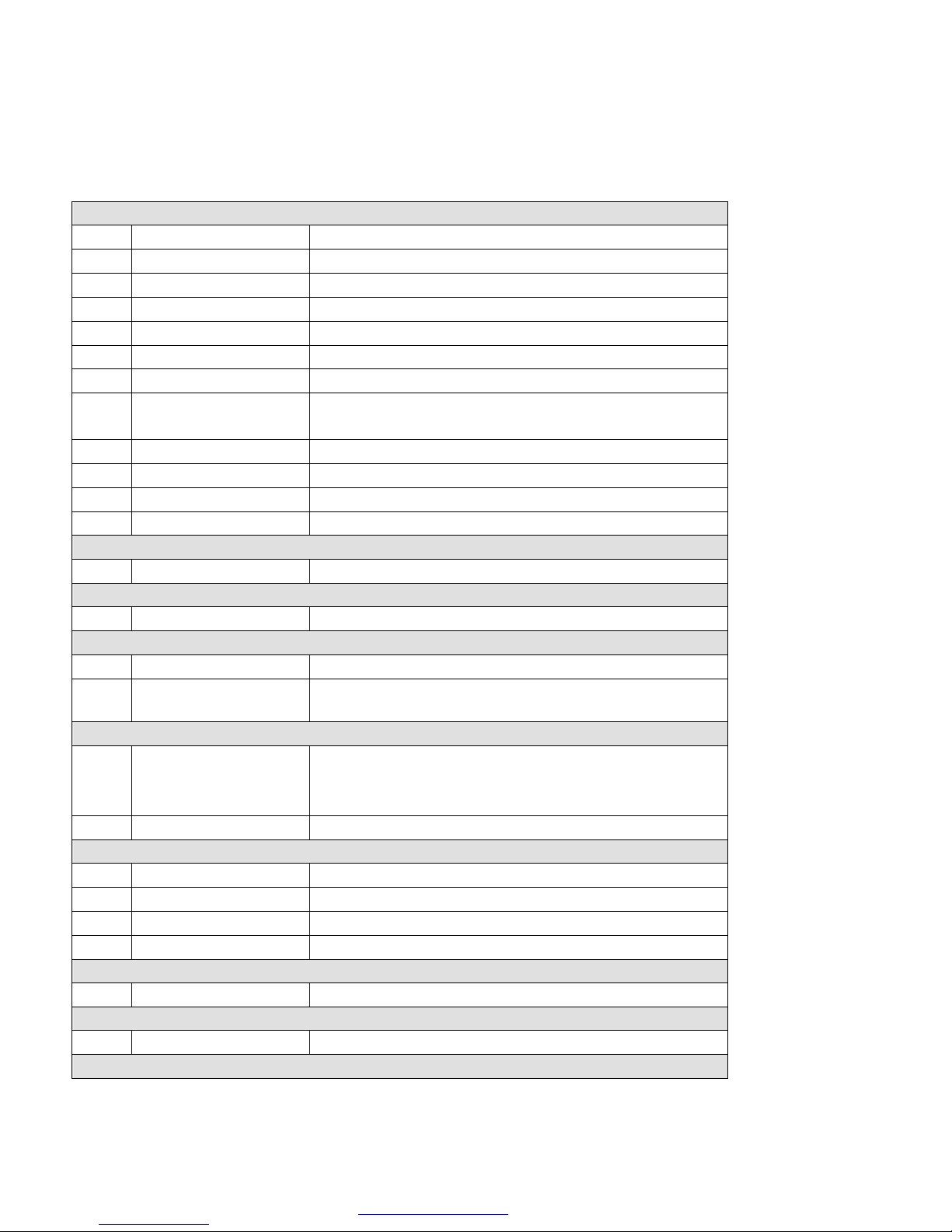
4
1.5 Specification
GPS receiver
1 Frequency L1 1575.42MHz.
2 Code C.A. Code.
3 Chipset Sensitivity -158dBm (tracking)
4 Chipset cold start 36 sec @ open sky
5 Chipset warm start 33 sec @ open sky
6 Chipset hot start 1 sec @ open sky
7 Reacquisition Less than 1s
8 Position accuracy Without aid: 3.0m 2D-RMS
DGPS (WAAS, EGNOS, MASA, RTCM): 2.5m
9 Maximum altitude 18000 m
10 Maximum velocity 515 meter/second maximum
11 Update rate Continuous operation: 1Hz
12 Dimension (L x W x H) 69.5 x 23 x 20mm
Interface
13 I/O Pin 8pin
Mechanical requirements
14 Weight 38±1g
Power consumption
15 Vcc 5V
16 Current
Environment
17 Temperature
18 Humidity
Battery
19 Operation Time ≧ 10 hours (avg.)
20 Battery Li-on 550mAh, rechargeable
21 Replaceable No
22 Connector Mini USB 8pin
External GPS Antenna Connector
23 Type None
Backup Battery
24 Backup Battery None
LED Indicator
- Fix:55mA @ 5.0V (Avg.)
- Acquisition: 70mA @ 4.2V from battery (Avg.)
- For charge: 0 ~ +50℃ (under 5hrs)
- For discharge: -20 ~ +60℃
- Storage:-20 ~ +60℃
≦95%
PDF 檔案以 "pdfFactory Pro" 試用版建立 www.pdffactory.com
Page 5
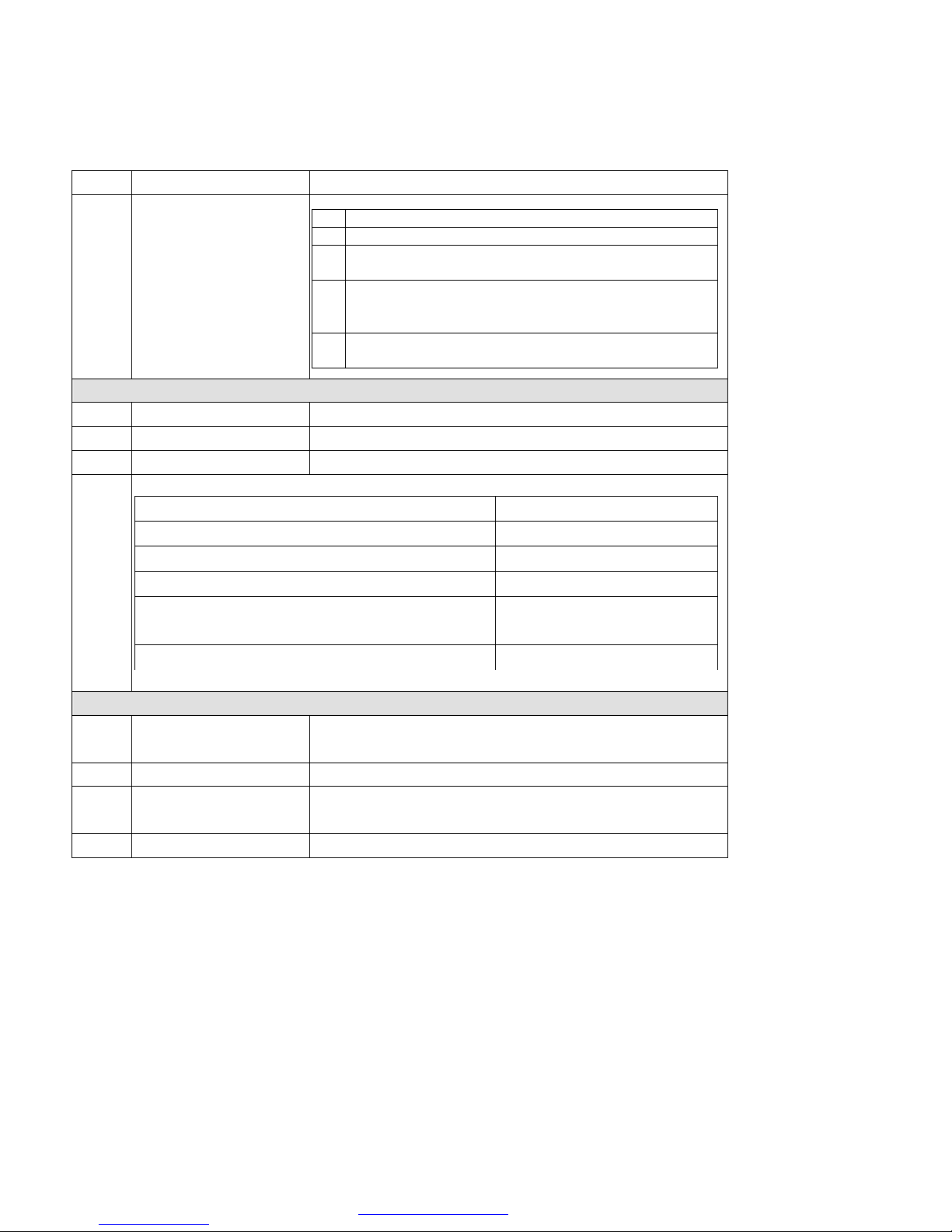
Glowing RED LED indicates Memory Full (GPS Green
, Altitude, Velocity, Delta
25 Status LEDs showing GPS, Bluetooth, Power, Memory status
26 Original Display
1 Yellow LED indicates power is in charging
2 Blinking Amber LED indicates Battery Low
3 Glowing Green LED indicates position is fixed
Blinking Green LED indicates position not fixed
4
LED off)
Erased memory data, RED LED Blinking
5 Glowing Blue LED indicates Bluetooth is connected
Blinking Blue LED indicates Bluetooth is not fixed
Location Log
27 Data logger Yes
28 Flash Type 64Mb Serial Flash
29 Data Type
Data Type Records
1: Longitude, Latitude
2: Longitude, Latitude, Altitude
3: Longitude, Latitude, Altitude, Velocity
4:Longitude, Latitude
Greater than 330,000
Greater than 285,000
Greater than 245,000
Greater than 200,000
Distance
5: All data
Greater than 48,000
Bluetooth
Bluetooth Operating
Frequency
Bluetooth certified BT 2.0
Bluetooth UART port
support data rate
Bluetooth distance
2401~2479 MHz
115200
≧ 10m
PDF 檔案以 "pdfFactory Pro" 試用版建立 www.pdffactory.com
Page 6

Power On/Off
2. Before Start
2.1 Check the Package Content
Before you start using MBT-1100, please check out if your package includes the
following items. If any item is damaged or missed, please contact your reseller at
once.
● MBT-1100 Bluetooth GPS datalog receiver
● Car Charger
● CD
● AC Adapter (optional)
● USB cable
● PU GRIP PAD
2.2 Power Button (Right View)
PDF 檔案以 "pdfFactory Pro" 試用版建立 ÿ www.pdffactory.com
button
Page 7
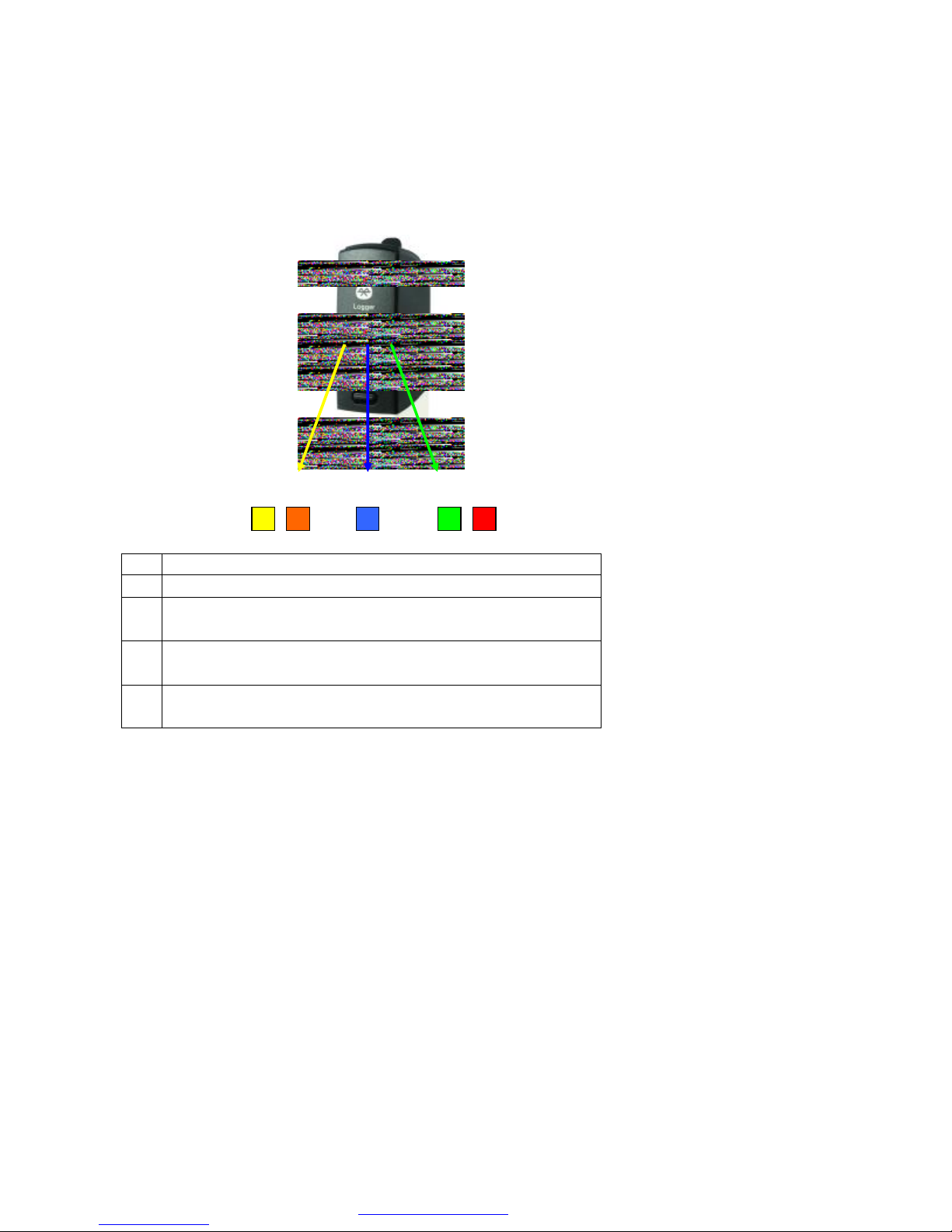
4 3 5
2.3 LED Display
1 2
1 Yellow LED indicates power is in charging
2 Blinking Amber LED indicates Battery Low
3 Glowing Blue LED indicates Bluetooth is connected
Blinking Blue LED indicates Bluetooth is not fixed
4 Glowing Green LED indicates position is fixed
Blinking Green LED indicates position not fixed
5 Glowing RED LED indicates Memory Full
Erased memory data, RED LED Blinking
2.4 Hardware Features
2.4.1. Power Button
Power ON / Power OFF
2.4.2. Bluetooth Status LED (Blue)
Glowing - Bluetooth is on and ready to transmit.
2.4.3. GPS Status LED (Green)
Glowing - Position is fixed.
Steady light – Device is on but position is not fixed.
PDF 檔案以 "pdfFactory Pro" 試用版建立 ÿ www.pdffactory.com
Page 8
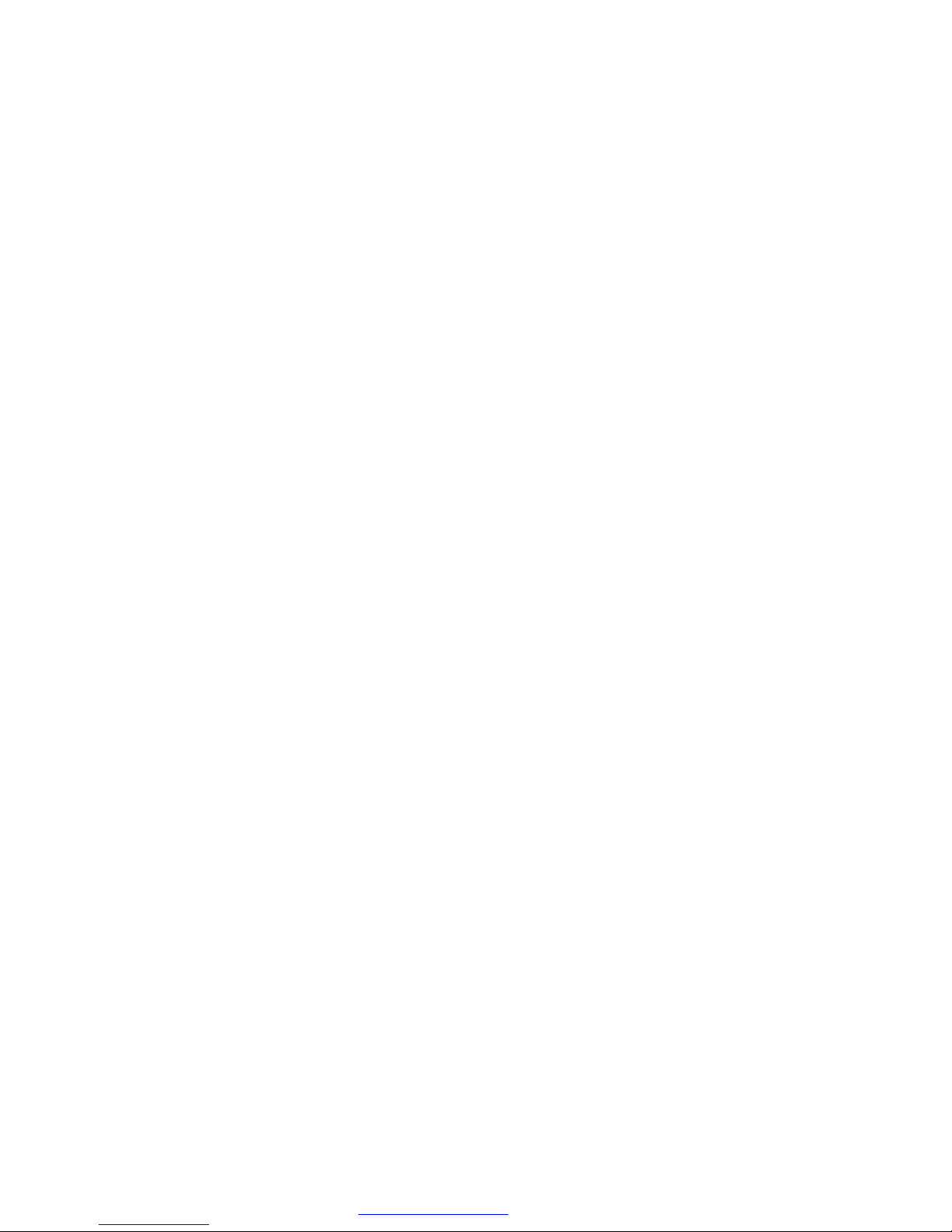
2.4.4. Memory Status LED (Red)
Glowing – Memory is full.
2.4.5. Battery Status LED (Amber/Yellow)
None - Battery has adequate power supply.
Amber - Power is low. Charging immediately is required.
Yellow - Connected to power charger, charging.
LED off - Battery is fully charged.
2.5. Getting Started
2.5.1. STEP 1: Turn on Receiver and Wait for GPS Fix
If the position has not been fixed yet, the Green LED will be still. If the
position has been fixed, the Green LED will be Glowing.
You are ready to connect to your Bluetooth-enabled mobile device and use
your GPS application.
2.5.2. STEP 2: Connect to Bluetooth-Enabled Devices
From your Bluetooth-enabled handheld device, execute Bluetooth
application software to search MBT-1100 and then connect it to your device.
If the connection between your device and MBT-1100 is successful, the
Blue LED will be Glowing.
Note: Type in pin code=0000 during configuration.
2.5.3. STEP 3: Connect to your Navigation Software
l Load your GPS mapping or routing software, along with the
corresponding maps of the areas that you are occupying or plan to
travel to.
l Start the application. Make sure the application is set for the COM port
that your Bluetooth-enabled mobile device will use for serial
communication. Now you should be ready to use your GPS application
as directed by the user documentation that came with the software.
More configurations may be necessary.
l Refer to the following software application user manual to set up the
parameters of the device via Bluetooth radio.
PDF 檔案以 "pdfFactory Pro" 試用版建立 www.pdffactory.com
Page 9

9
2.6 How to use Car Charger to charge
your handheld device
l Connect car charger into your adapter connector of MBT-1100.
l Plug adapter connector into handheld device connector and plug car
charger into cigar-lighter.
PDF 檔案以 "pdfFactory Pro" 試用版建立 www.pdffactory.com
Page 10

3. Utility Installation
The Main Menu of Installation CD shows as above.
l Click the Install USB Driver (Windows 2000/XP/2003) or Install USB
Driver (Windows Vista family) to install the USB Driver, which is needed
when you connect the MBT-1100 to your PC or Notebook.
l Click the PC Software to install the software application.
l Click the User Manual to open the user manual of MBT-1100.
l Click the View Royaltek Website to link our http://www.royaltek.com,
please make sure your PC connects to Internet first.
l Click the Browse CD Contents to open the explorer to browse the files
within the CD.
PDF 檔案以 "pdfFactory Pro" 試用版建立 www.pdffactory.com
Page 11

11
3.1 Install USB Driver (Windows
2000/XP/2003) or (Windows Vista
family)
Install the USB Driver from CD.
When screen shows the installation window as follows:
Click “Next> to next page”, or click”<Back” to back last stage or
“Cancel” to give up installation.
Please click “Finish” to finish the Installation.
PDF 檔案以 "pdfFactory Pro" 試用版建立 www.pdffactory.com
Page 12

For USB Driver Vista version, if re-install, please click”<YES>”
to remove the driver. If click ”<NO>”, install may occur hand
up problem.
PDF 檔案以 "pdfFactory Pro" 試用版建立 www.pdffactory.com
Page 13

13
3.2 Install Data download Utility
Click “Next> to next page”, or click”<Back” to back last stage or
“Cancel” to give up installation.
To the License Agreement page: Click “ I accept the terms in the
license agreement” then click “Next>” to next page, or click”<Back”
to back last stage or “Cancel” to give up installation.
PDF 檔案以 "pdfFactory Pro" 試用版建立 www.pdffactory.com
Page 14

Click “Install” to start installation. Or click”<Back” to back last stage
or “Cancel” to give up installation.
PDF 檔案以 "pdfFactory Pro" 試用版建立 www.pdffactory.com
Page 15

15
Start installation.
Please click “Finish” to finish the Installation.
PDF 檔案以 "pdfFactory Pro" 試用版建立 www.pdffactory.com
Page 16

16
Finally you will see the icon on windows desk.
PDF 檔案以 "pdfFactory Pro" 試用版建立 www.pdffactory.com
Page 17

17
3.3 Transfer data to your PC or Notebook
Usage Notes:
(1) When you turn on the power button, it starts to search the GPS
Signal. After the GPS position fixed, it will begin to record and save
the position data.
(2) If you want to stop recording the GPS data, just turn the power
off.
(3) When download or erase data form MBT-1100, Receiver still
continues record and save the position data.
(4) The time of the log data of MBT-1100 is UTC Time. User doesn’t
need to adjust the Clock setting of a camera.
3.3.1 Connect MBT-1100
l Turn on the power of MBT-1100 and use the USB cable to connect to
the USB port on PC.
l Check the COM port of MBT-1100 first. Click “Start” à “Control
Panel”à”Performance and Maintenance”à“System”, and you will
see the System Properties dialog box; click on “Hardware” tab and
then the “Device Manager” button. Expand the “Ports (COM & LPT)”
item, and the “Prolific USB-to-Serial Com Port” is the COM port of
your MBT-1100.
Open data download Utility
For the First using
Step 1: Open the designated serial port and the button show “Connect”.
PDF 檔案以 "pdfFactory Pro" 試用版建立 Ù www.pdffactory.com
Page 18

3.3.2 Download Data
Step 1: Change page to “Data Download” menu bar.
Step 2: Press “Get Data” button and select NMEA output folder.
Step 3: When download finish, there will be a warning message to ask for
erasing memory.
PDF 檔案以 "pdfFactory Pro" 試用版建立 www.pdffactory.com
Page 19

3.3.3 Get and Set MBT-1100 Device Status
Step1: Change to “Device Status” menu bar
Step 2: You can review the MBT-1100 default setting configuration.
◆Time Interval (user adjustable)
Default setting is 15secs
1secs ~ 60secs, user adjustable
5Hz:Change log by time interval to 5, check if the log time had been changed
to 0.2 seconds
◆Data Type (user adjustable)
There are 5 options for user to choose these data items to be saved in the
PDF 檔案以 "pdfFactory Pro" 試用版建立 www.pdffactory.com
Page 20

MBT-1100.
1: Longitude, Latitude, will be saved.
2: Longitude, Latitude, Altitude, will be saved.
3: Longitude, Latitude, Altitude, Velocity will be saved.
4: Longitude, Latitude, Altitude, Velocity, Delta Distance will be saved.
5: Time, Latitude, Longitude, Altitude, Speed, Distance, PDOP, HDOP, VDOP, No of
SV in used, SV info (SNR, Elevation, Azimuth) For this mode, you will get the full
sentence of $GPGGA, $GPGLL, $GPGSA, $GPGSV, $GPRMC, $GPVT will be
saved.
Note: $RTDIST,A,3,1.3,0.8,1.1,0.01*45
Name Example Units Description
Mode 1 A See Table 1-1
Mode 2 3 See Table 1-2
PDOP 1.3 Position Dilution of
Precision
HDOP 0.8 Horizontal Dilution
of Precision
VDOP 1.1 Vertical Dilution of
Precision
Delta
0.01 m Delta Distance
Distance
Table 1-1
Table 1-2
◆Memory Full Option (user adjustable)
The default memory operation setting is “Stop”.
PDF 檔案以 "pdfFactory Pro" 試用版建立 www.pdffactory.com
Page 21

If the memory is full then the system will stop to record.
◆ Memory Erase
Erase all memory.
◆ Log Method
Check the log will save when button pushed.
Log by time
◆ Log config
Show the Flash Usage.
Step 3: User adjustable: Memory Full Option, key in the Time Interval.
When you done the configuration setup, press the “Set Log Config.”
button to save the setting to the receiver.
Finally, these setting take effect.
PDF 檔案以 "pdfFactory Pro" 試用版建立 www.pdffactory.com
Page 22

3.3.4 Get the Data Logger Data Downloader revision
information
Step1: Change to “About” menu bar
User can get the Royaltek Data Logger Data Downloader version.
PDF 檔案以 "pdfFactory Pro" 試用版建立 www.pdffactory.com
Page 23

23
FCC Notices
This device complies with Part 15 of the FCC Rules. Operation is subject to the
following two conditions:
(1) This device may not cause harmful interference, and
(2) This device must accept any interference received, including interference
that may cause undesired operation.
PDF 檔案以 "pdfFactory Pro" 試用版建立 www.pdffactory.com
Page 24

24
Revision History
Data Revision Note
2008/04/07 V1.0 Final Release
Contact information
Headquarters
1071 Chung Cheng RD., Suite 9F-1
Tao Yuan City, Taiwan.
Tel: 886-3-356-9666
FAX: 886-3-358-0050
Http://www.royaltek.com
Sales: Http://www.royaltek.com/contact
FAE: fae@royaltek.com
PDF 檔案以 "pdfFactory Pro" 試用版建立 www.pdffactory.com
