Page 1
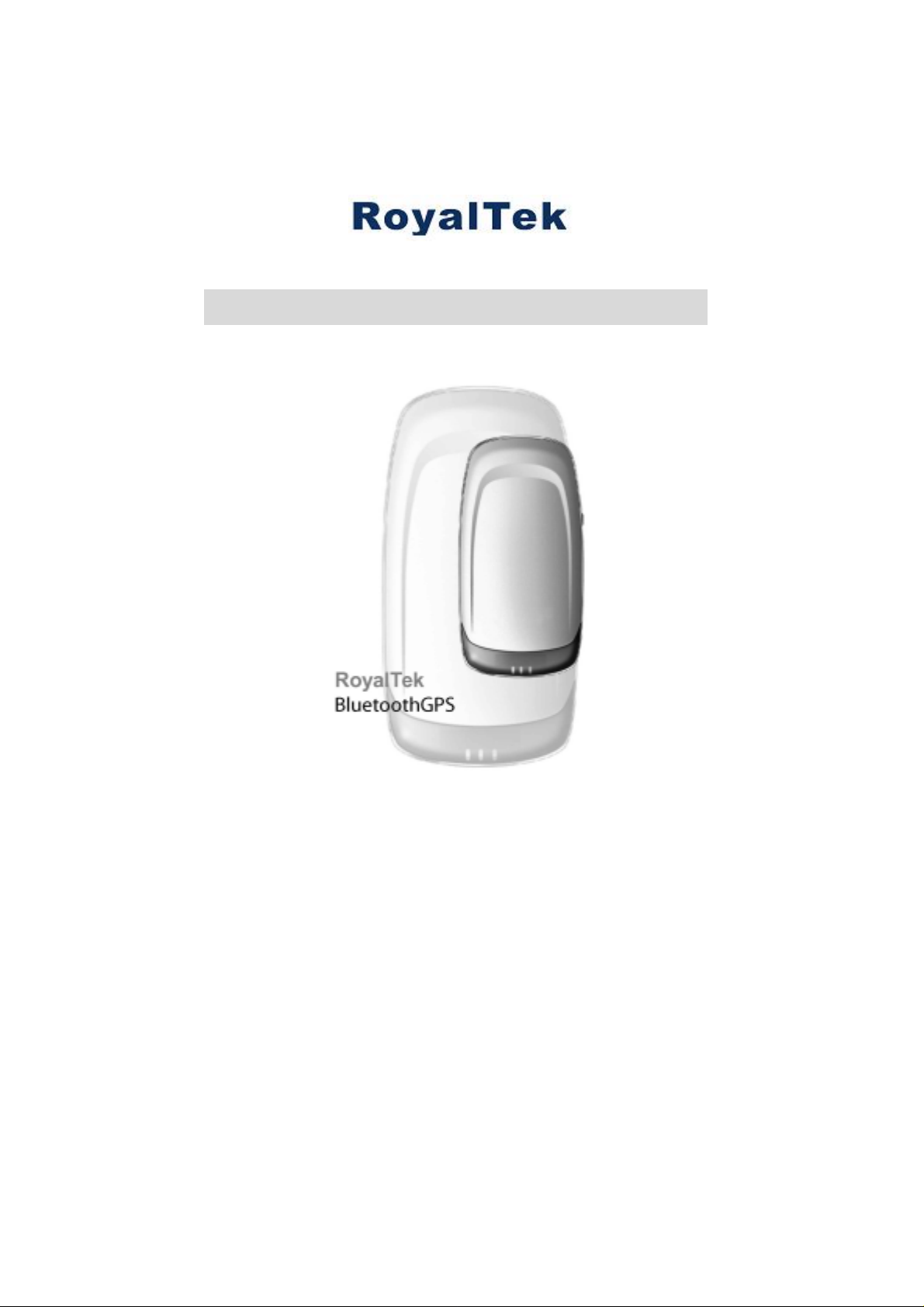
BlueGPS Software User Manual v. 1.0
Prepared by
RoyalTek Company LTD.
All Right Reserved
i
Page 2
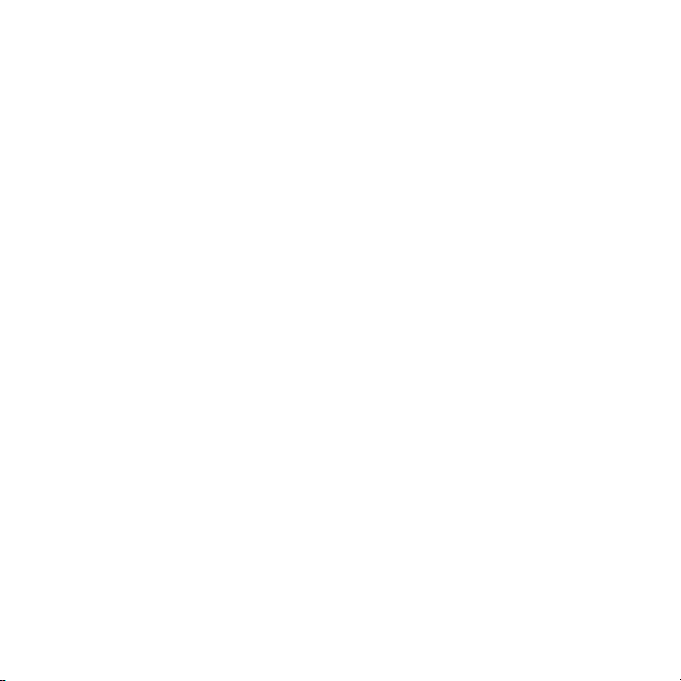
FCC Compliance and Advisory Statement
This device complies with Part 15 of the FCC rules. Operation is subject to the
following two conditions: 1) this device may not cause harmful interference,
and 2) this device must accept any interference received, including interference
that may cause undesired operation.
The equipment has been certified to comply with the limits for a Class B
computing device pursuant to Part 15 of the FCC Rules. These limits are
designed to provide reasonable protection against harmful interference in a
residential installation. This equipment generates, uses, and can radiate radio
frequency energy and, if not installed or used in accordance with the
instructions, may cause harmful interference to radio communications.
However, there is no guarantee that interference will not occur in a particular
installation. If this equipment does cause harmful interference to radio or
television reception, which can be determined by switching the equipment off
and on. The user can try to correct the interference by the following measures:
1. Reorient or relocate the receiving antenna.
2. Increase the separation between the equipment and receiver.
3. Connect the equipment to an outlet on a circuit different from that to which
the receiver is connected.
4. Consult the dealer or and experience radio/TV technician for help.
Changes or modification not expressly approved by the party responsible for
compliance could void the user’s authority to operate the equipment.
Page 3
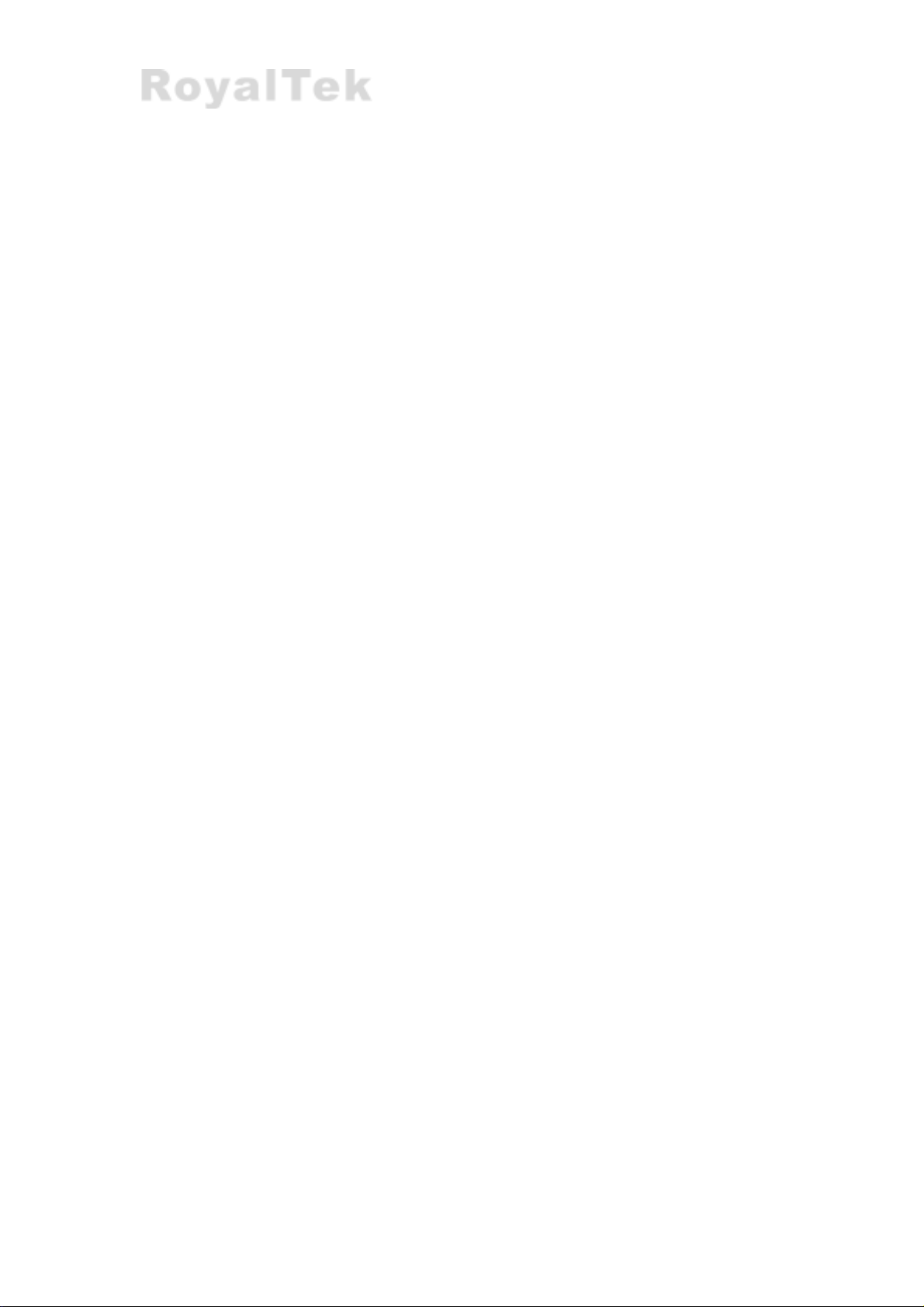
Content
A Product Introduction.............................................................1
A.1 Overview................................................................................................1
A.1.1 Wireless GPS receiver:..................................................................1
A.1.2 Mobile Data-logger........................................................................1
A.2 Main Feature..........................................................................................1
A.3 Product Notification...............................................................................2
A.4 Application.............................................................................................2
B Quick Start............................................................................3
B.1 Surface Illustration.................................................................................3
B.2
LEDs Display.........................................................................................4
B.2 LEDs Display.........................................................................................4
B.3 Hardware Features.................................................................................5
B.3.1 Power Switch.................................................................................5
B.3.2 Power Jack.....................................................................................5
B.3.3 External Antenna Port....................................................................5
B.3.4 Bluetooth Status LED (Blue).........................................................5
B.3.5 GPS Status LED (Green) ...............................................................5
B.3.6 Battery Status LED (Red/Yellow)..................................................5
B.4 Getting Started.......................................................................................5
B.4.1 STEP 1: Charge the Battery...........................................................5
B.4.2 STEP 2: Turn on Receiver and Wait for GPS Fix..........................6
B.4.3 STEP 3: Connect to Bluetooth-Enabled Devices...........................6
B.4.4 STEP 4: Use GPS Application.......................................................6
C Installation............................................................................7
C.1 Install PDA Software Application.........................................................8
C.2 Install PC Software Application ..........................................................14
D PDA Software Application User Manual ...........................18
D.1 Connection Page ..................................................................................18
D.1.1 Device Name:...............................................................................18
D.1.2 Change:........................................................................................18
D.1.3 COM Port:....................................................................................18
D.1.4 Connect:.......................................................................................18
ii
Page 4

D.1.5 Auto Scan:....................................................................................19
D.1.6 Disconnect: ..................................................................................19
D.2 Navigation Page...................................................................................20
D.2.1 NMEA Mode / SiRF Mode:.........................................................20
D.2.2 Degraded Mode:...........................................................................20
D.2.3 Elevation mask:............................................................................20
D.2.4 DOP Mask:...................................................................................20
D.2.5 SBAS Mode:................................................................................20
D.2.6 Default: ........................................................................................20
D.2.7 OK:...............................................................................................20
D.3 Data Logger Parameters.......................................................................20
D.3.1 Enable Data Log: .........................................................................21
D.3.2 Constant Distance:.......................................................................21
D.3.3 Constant Time:.............................................................................21
D.3.4 Speeding Limit (km/hr): ..............................................................21
D.3.5 Include Altitude Info:...................................................................21
D.3.6 When Flash Full...........................................................................21
D.3.7 OK:...............................................................................................22
D.4 Download data.....................................................................................22
D.4.1 File Name:....................................................................................22
D.4.2 Progress Bar.................................................................................22
D.4.3 Recorded Number:.......................................................................22
D.4.4 Remaining Space: ........................................................................23
D.4.5 Process Data After Download:.....................................................23
D.4.6 Start:.............................................................................................23
D.4.7 Stop:.............................................................................................23
D.5 Data Process.........................................................................................23
D.5.1 File Name:....................................................................................23
D.5.2 Data Type:....................................................................................23
D.5.3 Set Working Time:.......................................................................24
D.6 Convert To NMEA...............................................................................24
D.6.1 File Name:....................................................................................24
D.6.2 Start:.............................................................................................24
D.6.3 Stop:.............................................................................................24
D.6.4 Close: ...........................................................................................24
D.7 Connect To Map...................................................................................25
D.7.1 Auto Replay:................................................................................25
D.7.2 GPS Port: .....................................................................................25
iii
Page 5
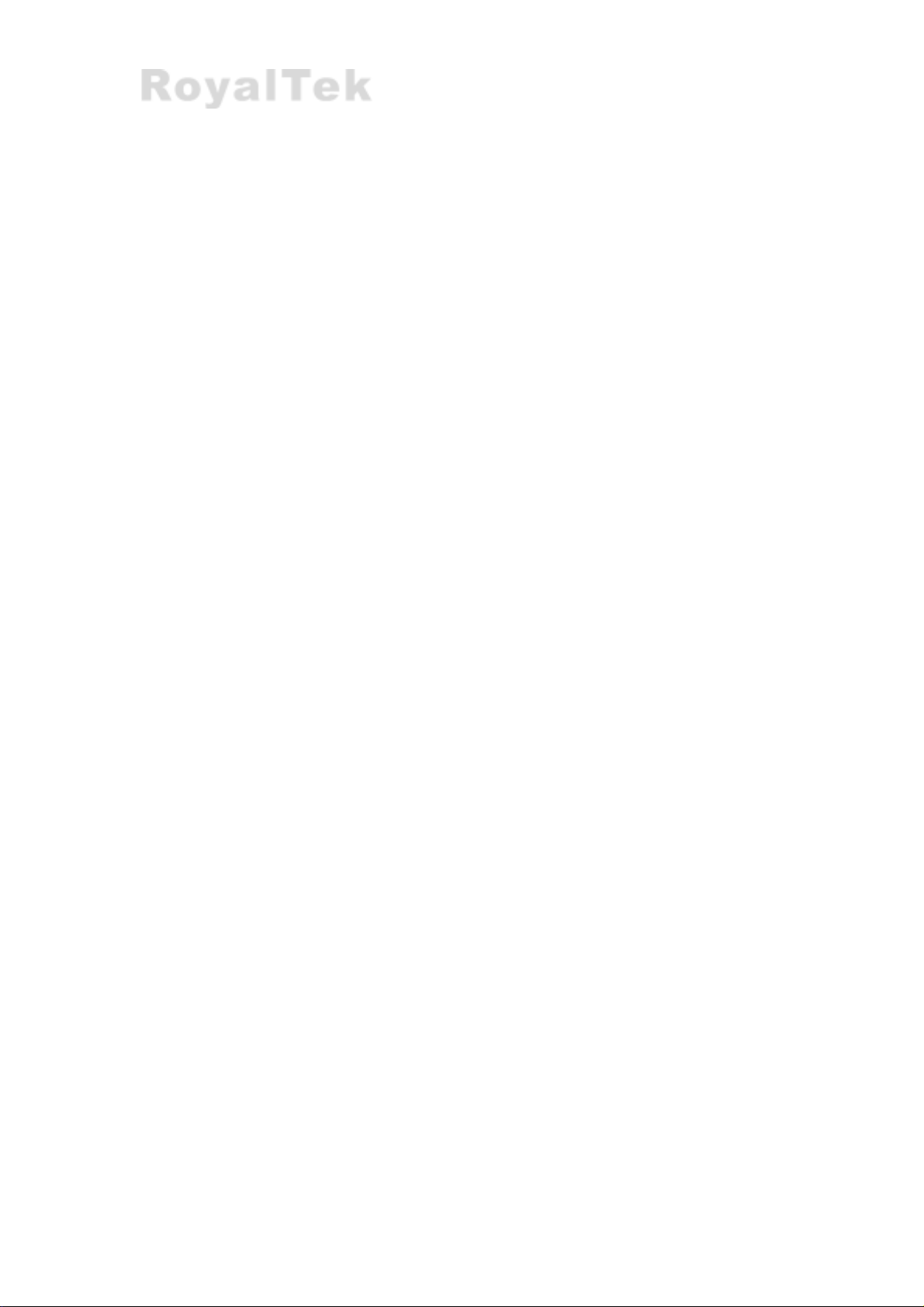
D.7.3 Baud rate:.....................................................................................25
D.7.4 Play Interval (Unit: 1 sec):...........................................................25
D.7.5 Play: .............................................................................................25
D.7.6 Pause:...........................................................................................25
D.7.7 Stop:.............................................................................................26
D.7.8 Close: ...........................................................................................26
D.8 Configuration:......................................................................................26
D.8.1 Map Application Path:.................................................................26
D.8.2 Set: ...............................................................................................26
D.8.3 Change Password:........................................................................26
D.9 Change Password:................................................................................27
D.9.1 Enable Password Protection:........................................................27
D.9.2 New Password:.............................................................................27
D.9.3 Confirm Password:.......................................................................27
D.9.4 OK:...............................................................................................27
D.9.5 Cancel: .........................................................................................27
D.10 About: ..................................................................................................27
E PC Software Application User Manual ..............................29
E.1 Application User Interface...................................................................29
E.2 Connection Page ..................................................................................30
E.2.1 Device Name:...............................................................................30
E.2.2 Change:........................................................................................30
E.2.3 COM Port:....................................................................................30
E.2.4 Connect:.......................................................................................30
E.2.5 Auto Scan:....................................................................................31
E.2.6 Disconnect: ..................................................................................31
E.3........................................................................................................................31
E.4 Navigation Page...................................................................................31
E.4.1 NMEA Mode / SiRF Mode:.........................................................32
E.4.2 Degraded Mode:...........................................................................32
E.4.3 Elevation mask:............................................................................32
E.4.4 DOP Mask:...................................................................................32
E.4.5 SBAS Mode:................................................................................32
E.4.6 Default: ........................................................................................32
E.4.7 OK:...............................................................................................32
E.5 Data Logger Parameters.......................................................................33
E.5.1 Enable Data Log: .........................................................................33
iv
Page 6
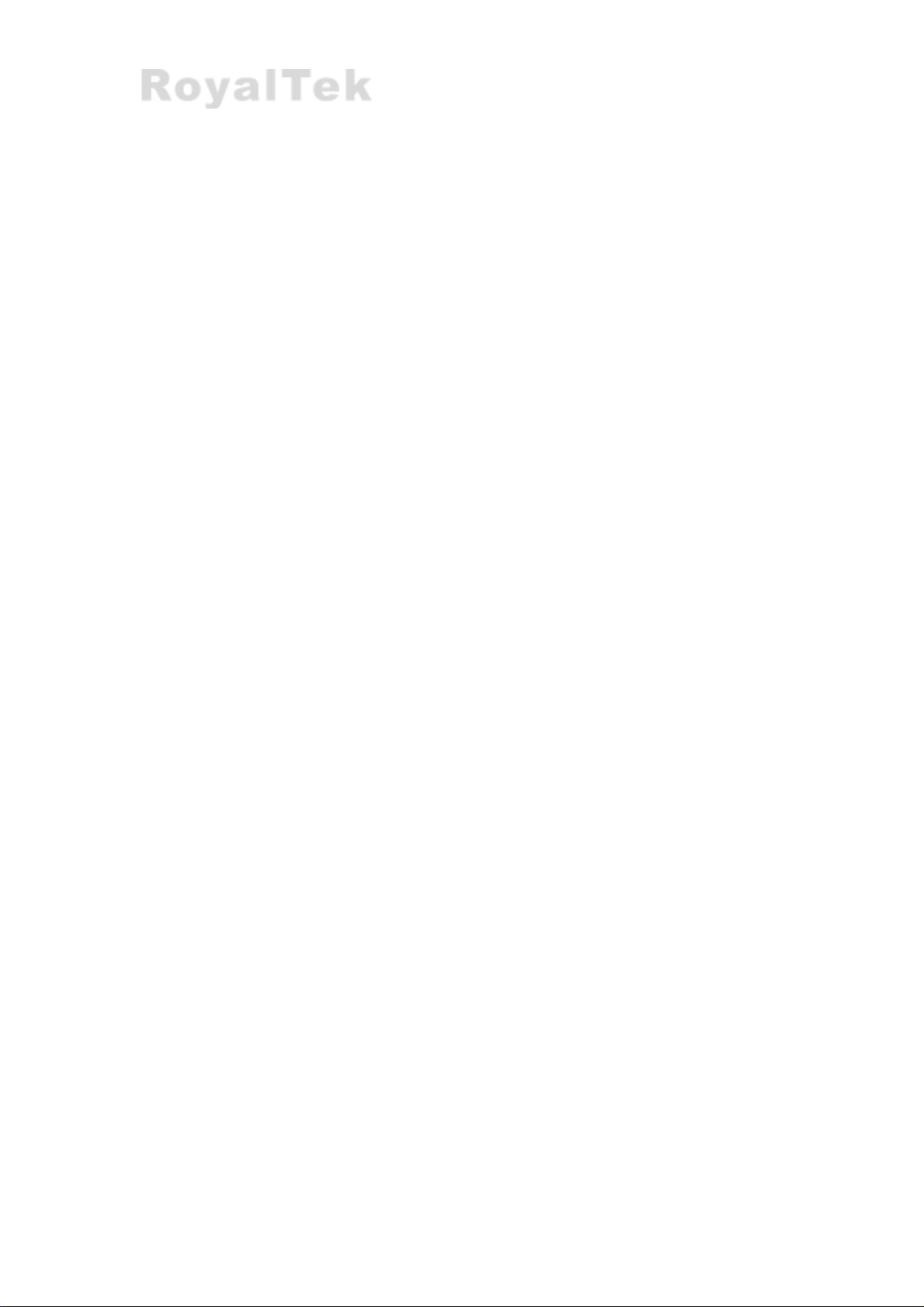
E.5.2 Constant Distance:.......................................................................33
E.5.3 Constant Time:.............................................................................33
E.5.4 Speeding Limit (km/hr): ..............................................................33
E.5.5 Include Altitude Info:...................................................................34
E.5.6 When Flash Full...........................................................................34
E.5.7 OK:...............................................................................................34
E.6 Download data.....................................................................................34
E.6.1 File Name:....................................................................................35
E.6.2 Progress Bar.................................................................................35
E.6.3 Recorded Number:.......................................................................35
E.6.4 Remaining Space: ........................................................................35
E.6.5 Process Data After Download:.....................................................35
E.6.6 Start:.............................................................................................35
E.6.7 Stop:.............................................................................................35
E.7 Data Process.........................................................................................36
E.7.1 File Name:....................................................................................36
E.7.2 Data Type:....................................................................................36
E.7.3 Set Working Time:.......................................................................36
E.8 Convert To NMEA...............................................................................37
E.8.1 File Name:....................................................................................37
E.8.2 Start:.............................................................................................37
E.8.3 Stop:.............................................................................................37
E.8.4 Close: ...........................................................................................37
E.9 Connect To Map...................................................................................38
E.9.1 Auto Replay:................................................................................38
E.9.2 GPS Port: .....................................................................................38
E.9.3 Baud rate:.....................................................................................38
E.9.4 Play Interval (Unit: 1 sec):...........................................................38
E.9.5 Play: .............................................................................................38
E.9.6 Pause:...........................................................................................39
E.9.7 Stop:.............................................................................................39
E.9.8 Close: ...........................................................................................39
E.10 Configuration:......................................................................................39
E.10.1 Map Application Path:.................................................................39
E.10.2 Set: ...............................................................................................40
E.10.3 Change Password:........................................................................40
E.11 Change Password:................................................................................41
E.11.1 Enable Password Protection:........................................................41
v
Page 7
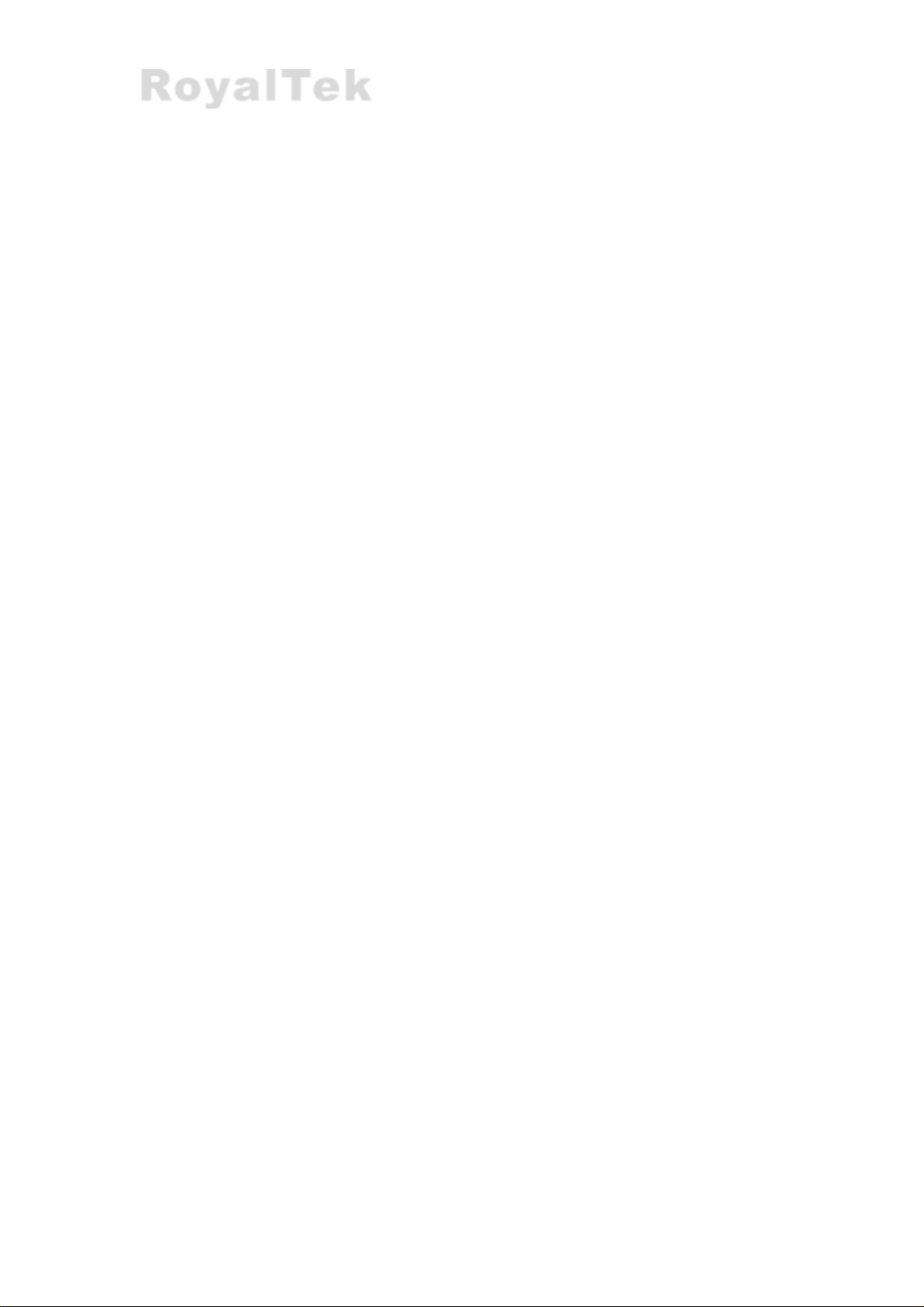
E.11.2 New Password:.............................................................................41
E.11.3 Confirm Password:.......................................................................41
E.11.4 OK:...............................................................................................41
E.11.5 Cancel:.........................................................................................41
E.12 About: ..................................................................................................42
vi
Page 8
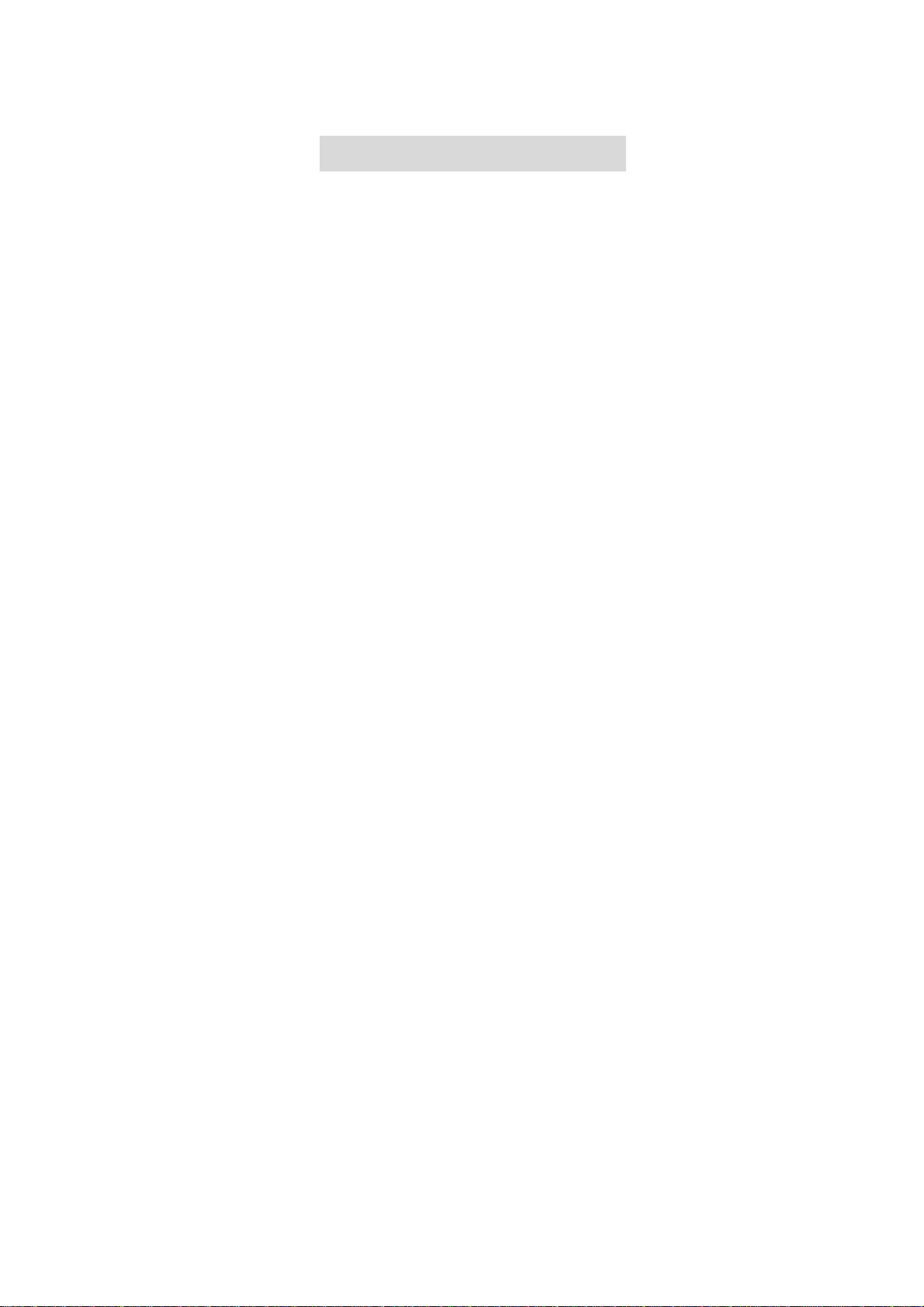
AA PPrroodduucctt IInnttrroodduuccttiioonn
A.1 Overview
TM
BlueGPS
A.1.1 Wireless GPS receiver:
The RoyalTek BlueGPSTM product is a wireless GPS receiver to
provide real time navigation data to mobile device such as PDA,
tablet PC and notebook. The device dimension is 105(L) x 55.5(W) x
26 (H) mm and built-in battery. The totally wireless GPS receiver
makes things easy to any application including navigation and
position, velocity, time information providing. It provides efficient
power management and RoyalTek know-how BlueGPSTM and high
sensitivity performance. The BlueGPSTM can last more than 10
hours in continuous operation mode. Its mobility always can keep
best GPS receiving performance, and can provide excellent
-Wireless GPS and Mobile Data-logger
navigation to any kind of mobile devices.
A.1.2 Mobile Data-logger
BlueGPSTM also provides mobile off-line GPS data logging capability
with RoyalTek’s technology in BlueGPSTM. And we also provide
many useful applications in host for keeping more than 30,000
records of data bank for analysis. It can be integrated as wireless
and mobile data logger for any fleet management, heavy logistics
and dangerous goods transportation.
A.2 Main Feature
12 Channels
Support 2D /3D information
Cold/Warm/Hot Start Time: 45/38/8 Seconds
Reacquisition Time: 0.1 seconds
RF MCX connector for external GPS antenna
Support Standard NMEA-0183 at 57600 bps baud rate
Compatible with Bluetooth devices with Serial Port Profile (SPP)
Three LEDs of the device show the status of Bluetooth, GPS and battery.
Lithium-ion battery lasts for more than 10 hours continuous operation.
1
Page 9
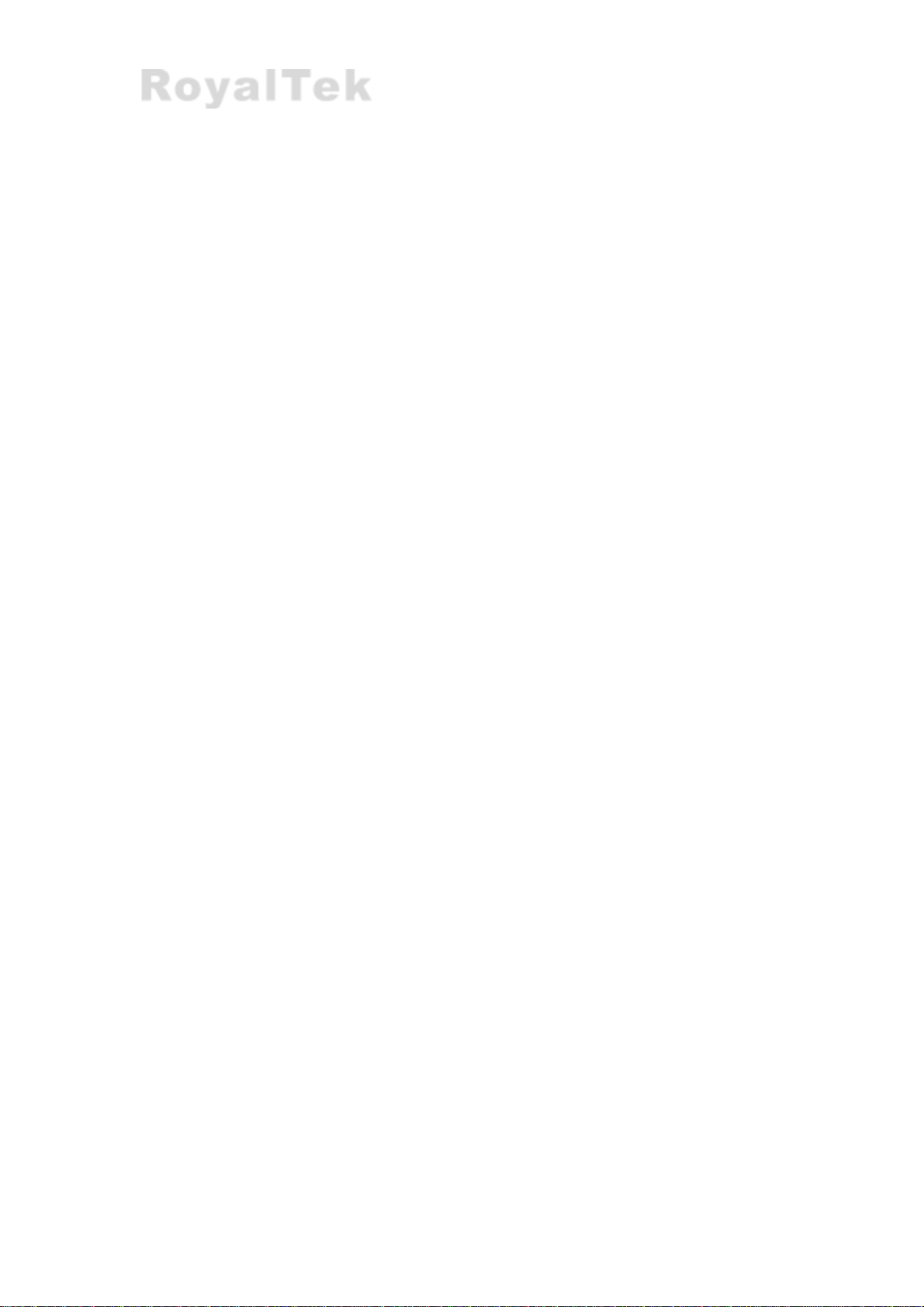
On/off switch
Dimension: 105(L) x 55.5 (W) x 26(H) mm
A.3 Product Notification
Operating temperature range -20 ºC to +60 ºC
Charger operating temperature range 0 ºC to +40 ºC
Battery Storage temperature range -20 ºC to +50 ºC
The life cycle of built-in Li-ion battery is 500 times, after 500 times
charging, the capacity of battery will reduce.
Humidity range up to 95% No condensing
A.4 Application
Navigation
Data Logging
Fleet Management
Dangerous goods monitoring
Personal locator
Consumer wireless GPS
2
Page 10

BB QQuuiicckk SSttaarrtt
B.1 Surface Illustration
Power Switch
Extension Antenna MCX
Connector Port
Power Jack
3
Page 11
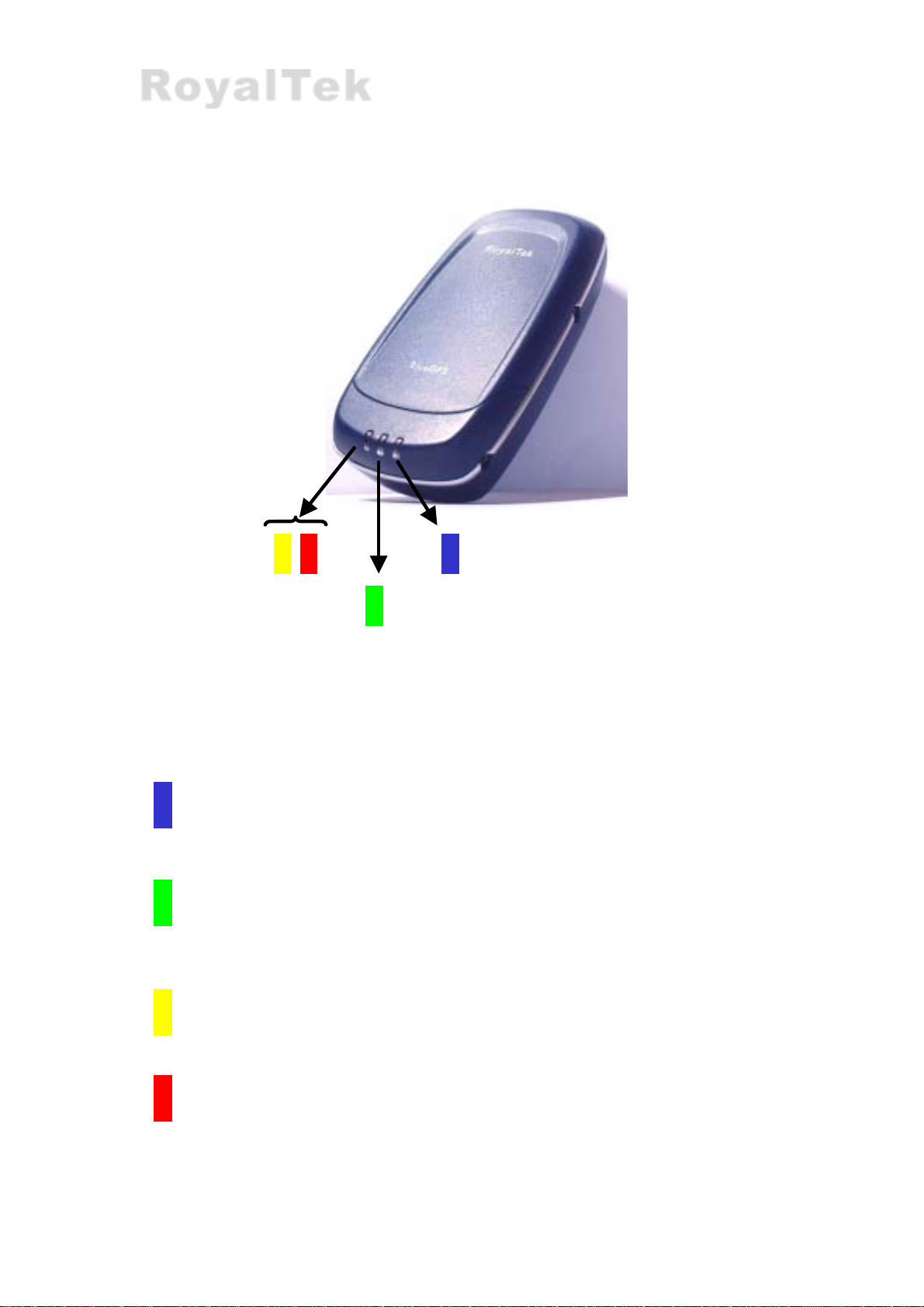
B.2 LEDs Display
•
•
•
Battery Status LED
GPS Status
Blue (Twinkle) for Bluetooth in connection
Green for power on
Green (Twinkle) for position fixed
•
Yellow for charging
Bluetooth Status
•
Red (Twinkle) for low power
4
Page 12
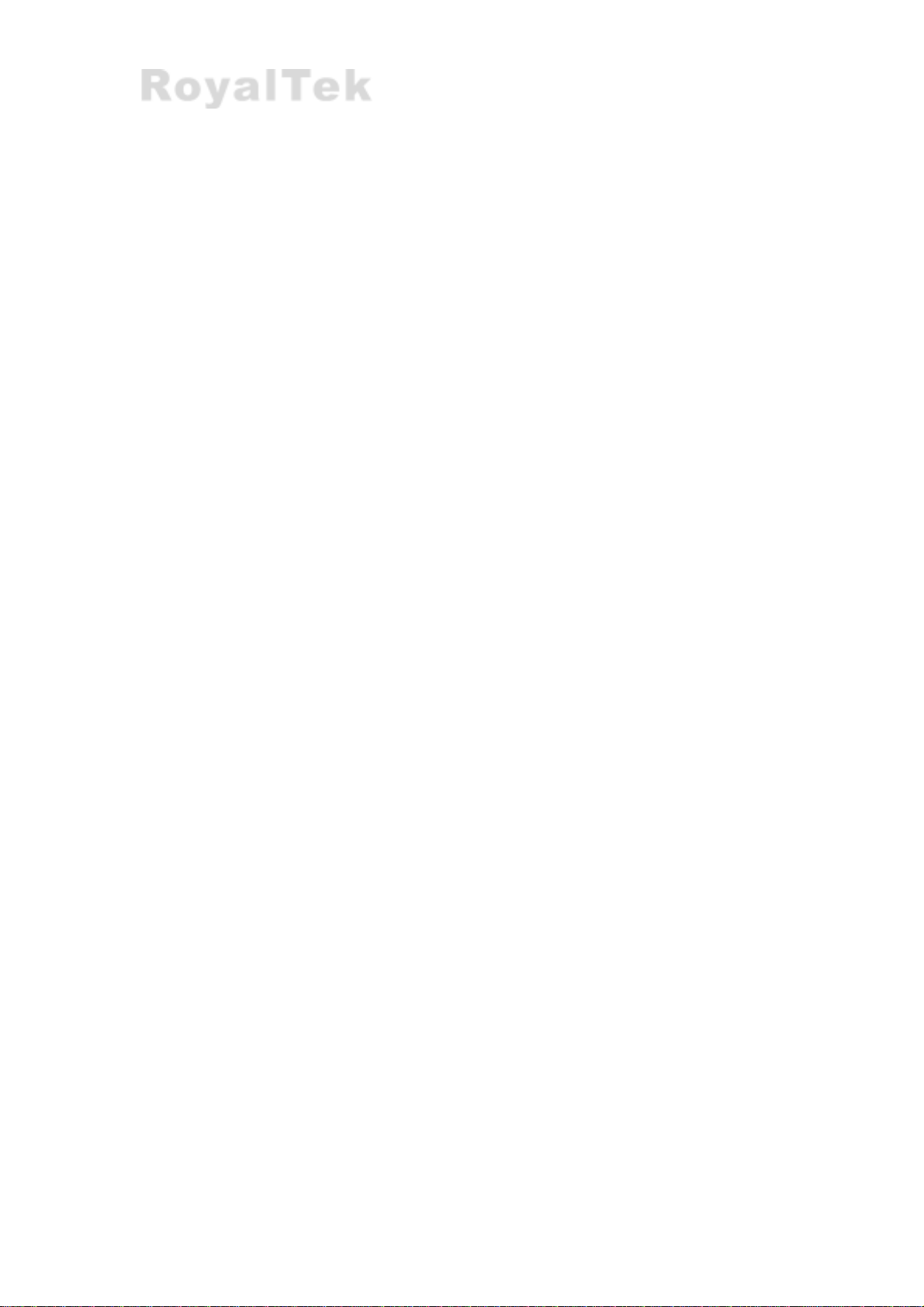
B.3 Hardware Features
B.3.1 Power Switch
Power ON / Power OFF
B.3.2 Power Jack
The power jack lets you connect to either a DC (included) or AC power
charger to recharge the internal battery.
B.3.3 External Antenna Port
If you have an external antenna with a male MCX connector (available
separately), you can use it instead of the BlueGPS™ receiver’s internal
antenna. Simply plug your external antenna into the antenna port.
B.3.4 Bluetooth Status LED (Blue)
Twinkle - Bluetooth is on and ready to transmit.
B.3.5 GPS Status LED (Green)
Twinkle - Position is fixed.
Steady light – Device is on and position is not fixed.
B.3.6 Battery Status LED (Red/Yellow)
None - Running on battery power, and battery has adequate power supply.
Red - Running on battery power, which is low. Charge immediately.
Yellow - Connected to power charger.
LED off - Battery is fully charged.
B.4 Getting Started
B.4.1 STEP 1: Charge the Battery
1. Before you can use the Bluetooth GPS Receiver, the battery must be
charged. Connect the power charger to the power jack, and then plug
into an electrical outlet. As the device is charging, the Battery Status
LED will show a yellow light.
2. When the battery is fully charged, the Battery Status LED will turn
5
Page 13
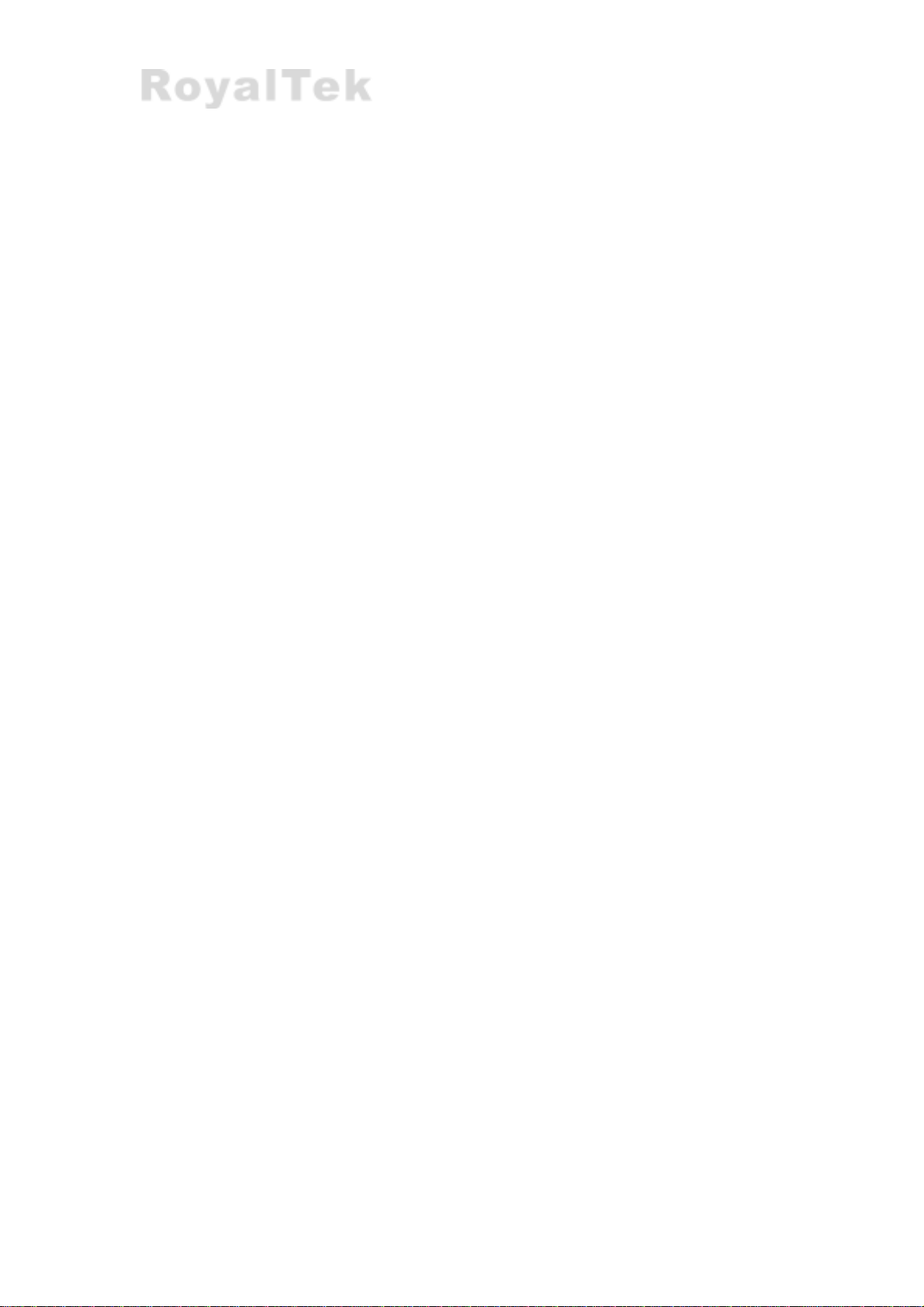
off. Unplug the device and remove the charger.
B.4.2 STEP 2: Turn on Receiver and Wait for GPS Fix
1. The GPS Status LED will initially show a steady green light to show
that the position has not been fixed yet.
2. After the position is fixed, the GPS Status LED will twinkle green.
Now you are ready to connect to your Bluetooth-enabled mobile
device and use your GPS application.
B.4.3 STEP 3: Connect to Bluetooth-Enabled Devices
1.
From your Bluetooth-enabled mobile device, perform a Bluetooth
device discovery. Refer to the user documentation for your
Bluetooth-enabled device for instructions.
2.
After connection is creating between Bluetooth-enabled device and
BlueGPS, the LED will twinkle blue light.
B.4.4 STEP 4: Use GPS Application
1. Load your GPS mapping or routing software, along with the
corresponding maps of the areas that you are occupying and plan to
travel to.
2. Start the application. Make sure the application is set for the COM port
that your Bluetooth-enabled mobile device will use for serial
communication. Now you should be ready to use your GPS application
as directed by the user documentation that came with the software.
More configurations may be necessary.
3. Refer to the following software application user manual to set up the
parameters of the device via Bluetooth radio.
6
Page 14
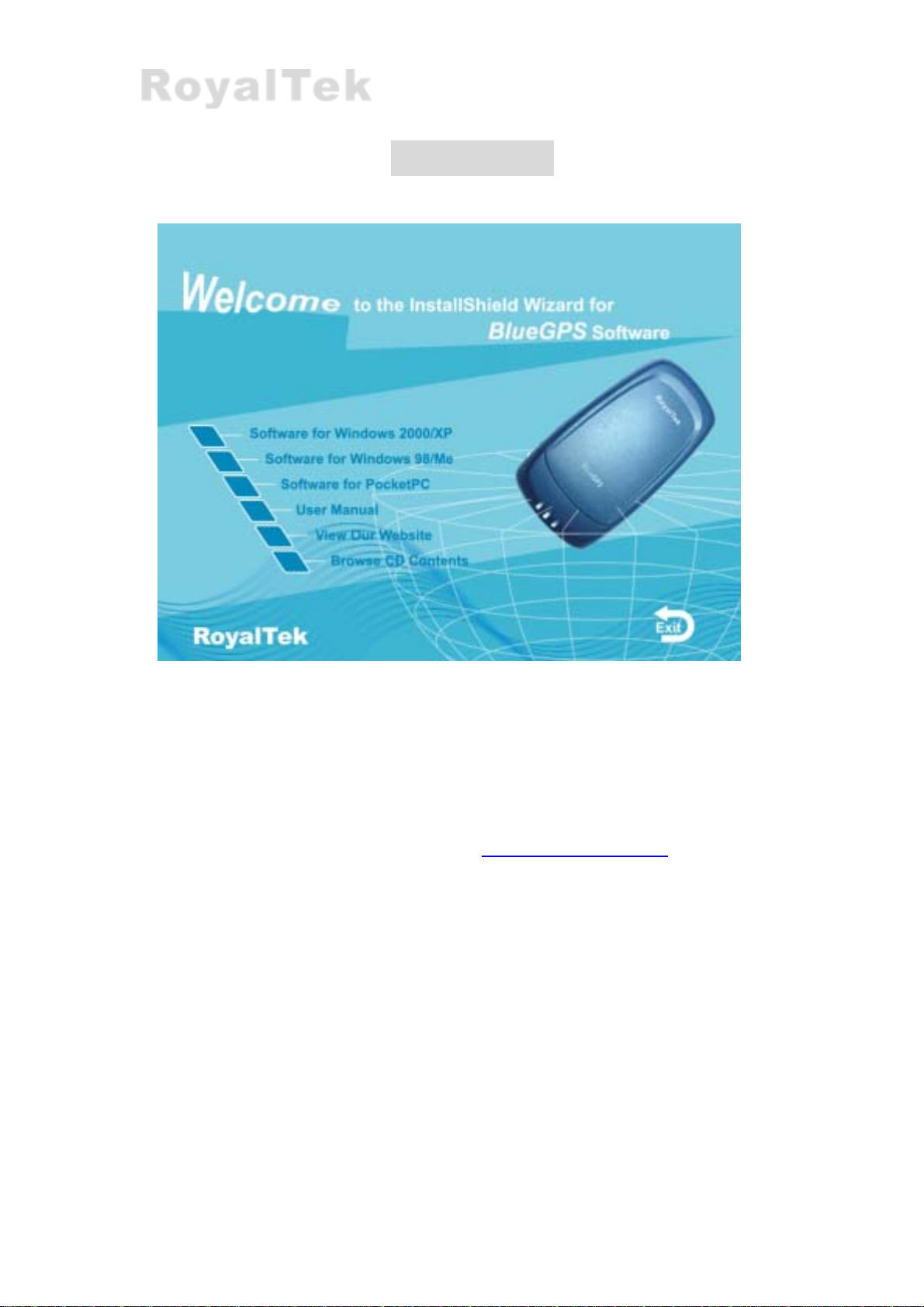
CC IInnssttaallllaattiioonn
The Main Menu of Installation CD shows as above.
Click the Driver for Windows 2000/XP; Driver for Windows 9X/ME to
install the PC software application.
Click the Driver for PocketPC to install the PDA software application.
Click the User Manual to open the user manual of BlueGPS.
Click the View Our Website to link our http://www.royaltek.com
sure your PC connect to Internet first.
Click the Browse CD Contents to open the explorer to browse the files within
the CD.
, please make
7
Page 15
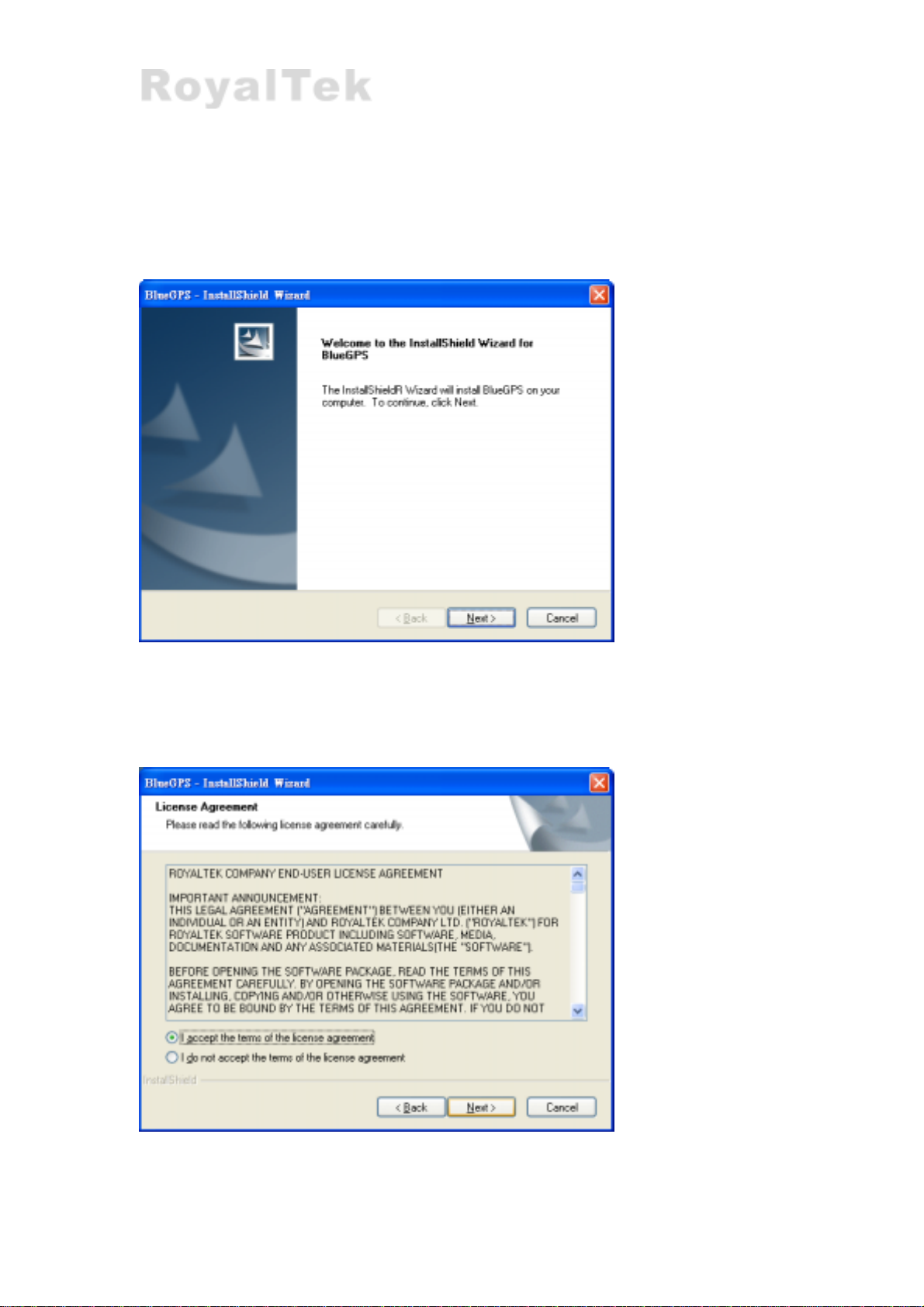
C.1 Install PDA Software Application
Install the pc software application from CD.
When screen shows the installation window as follows.
Click “Next>” to continue. Or click”<Back” to back last stage or “Cancel” to give
up installation.
8
Page 16

Click “ I accept the terms of the license agreement” then click “Next>” to continue.
Enter User Name and Company Name, then click “Next>” Or click”<Back” to back
last stage or “Cancel” to give up installation.
You can choose the “Complete” installation or “Custom” installation in this window.
Click “Next>” Or click”<Back” to back last stage or “Cancel” to give up
installation.
9
Page 17

If you choose the “Complete” installation you will see the window as above, or you
can see the window as below if you choose the Custom installation.
10
Page 18

You can select the folder to install the PC version BlueGPS software application by
click “Change” and select the folder from your hard disk. The default folder is
C:\Program Files\RoyalTek\BlueGPS. Or click”<Back” to back last stage or
“Cancel” to give up installation.
Click “Next>” to continue. Or click”<Back” to back last stage or “Cancel” to give
up installation.
11
Page 19

Click “Install” to start installation. Or click”<Back” to back last stage or “Cancel” to
give up installation.
Then start installation. And after finishing installation,system will ask you to restart
your computer as the following window.
12
Page 20

Please click “Yes, I want to restart my computer now” and click “Finish” to finish
the Installation.
Note: About to install the software application to your PDA, please refer to your
user manual of your PDA manufacturer.
13
Page 21

C.2 Install PC Software Application
Install the pc software application from CD.
When screen shows the installation window as follows.
Click “Next>” to continue. Or click”<Back” to back last stage or “Cancel” to give
up installation.
14
Page 22

Click “ I accept the terms of the license agreement” then click “Next>” to continue.
Enter User Name and Company Name, then click “Next>” Or click”<Back” to back
last stage or “Cancel” to give up installation.
You can select the folder to install the PC version BlueGPS software application by
click “Change” and select the folder from your hard disk. The default folder is
C:\Program Files\RoyalTek\BlueGPS. Or click”<Back” to back last stage or
“Cancel” to give up installation.
15
Page 23

Click “Next>” to continue. Or click”<Back” to back last stage or “Cancel” to give
up installation.
Click “Install” to start installation. Or click”<Back” to back last stage or “Cancel” to
give up installation.
16
Page 24

Then start installation. And finish installation will ask you to restart your computer
as follow window.
Please click “Yes, I want to restart my computer now” and click “Finish” to finish
the Installation. And your desktop will appear the BlueGPS i
You can
double click the BlueGPS icon to execute the BlueGPS
con.
software application.
17
Page 25

DD PPDDAA SSooffttwwaarree AApppplliiccaattiioonn UUsseerr MMaannuuaal
D.1 Connection Page
User has to set up a connection
with BlueGPS device by this dialog.
l
D.1.1 Device Name:
When nection is successfu
automatically.
con l, it will show the Device’s ID Name
D.1.2 Change:
When connection is succe
If you want to change the Device’s Name, please enter the new Device’s
ID Name in the BlueGPS ID field, then click “Change” button to upload
the Device’s ID Name to BlueGPS.
ssful, the “Change” Button will be workable.
D.1.3 COM Port:
Indicate Bluetooth serial com p
D
.1.4 Connect:
Set up the connection with BlueGPS device. When you try to connect to
ort.
18
Page 26

BlueGPS device, the windo
in figure 2 will appear, and it means a successful connection. If the
window is shown as Figure 3, it means the connection is failed, please try
it again.
Figure 1
D.1.5
Auto Scan:
Automatically scan the BlueGPS COM port in order to connect to
BlueGPS device.
w shown in Figure 1 will appear. The window
Figure 2 Figure 2
Figure 3
Note:
When p
necessar
D nect:
.1.6 Discon
Disconnect to the BlueGPS device.
erforming the Auto Scan, the user has to wait for a while because it will get
y system information from BlueGPS.
19
Page 27

D.2 Navigation Page
You can set GPS-relative parameters by this dialog.
D.2.1 NMEA Mode / SiRF Mode:
Display (or change) the mode of device.
Setup the parameters of in NMEA Mode or SiRF Mode.
D.2.2 Degraded Mode:
Enable or disable degraded mode.
D.2.3 Elevation mask:
Elevation mask setting.
D.2.4 DOP Mask:
DOP mask type and DOP mask value setting.
D.2.5 SBAS Mode:
Enable or disable SBAS function.
D.2.6 Default:
Reset values of this dialog into default value. It has not changed the setting
of device yet. You still need to push OK button if you want to change the
setting of device.
D.2.7 OK:
Upload the parameters to the BlueGPS.
D.3 Data Logger Parameters
In this dialog, you can enable (disable) data log function of BlueGPS device.
20
Page 28

Set which events you want to log. You can choose to stop logging or overwrite
the old data when memory is full.
D.3.1 Enable Data Log:
Enable (disable) the data log function in device.
If without selecting this item, then no other item can be selected.
(Excluding the “When Log Space Full” menu)
D.3.2 Constant Distance:
Enable (disable) the logging function according to the value in right field.
Set up how far to log the data once. The unit of distance is meter.
D.3.3 Constant Time:
Enable (disable) the logging function according to the value of DD, HH,
MM and SS.
Set up how long to log the data once.
D.3.4 Speeding Limit (km/hr):
Enable (disable) the logging function according to the speed value in right
field.
Set up the speeding limitation of BlueGPS. If over the speed limitation,
the BlueGPS will log the data once.
D.3.5 Include Altitude Info:
Select if the logging data is including the Altitude information.
D.3.6 When Flash Full
Overwrite:
BlueGPS will overwrite the older data when memory is full. (Unit :
sector)
21
Page 29

Stop:
BlueGPS will stop logging data when memory is full.
D.3.7 OK:
Upload the setting to the BlueGPS.
D.4 Download data
By this dialog, you can download the GPS datalog from BlueGPS device. The
saved file format is a more readable but proprietary file format. If you choose
“view data after download”, application will switch to “Processing” dialog
automatically after download is finished.
Mode:
Download & delete: Download and delete the data logs.
Download only: Download data logs, but not delete them
Delete only: Just delete the data logs.
Query Datalog info: Only get how many data is stored in BlueGPS device
and the percentage of remaining space
D.4.1 File Name:
Select the folder and the file name to save the data.
D.4.2 Progress Bar
Show the downloading progress
In the right side of progress bar, you can see the downloaded percentage.
D.4.3 Recorded Number:
The total number of datalog records in device.
22
Page 30

D.4.4 Remaining Space:
The percentage of remaining space.
D.4.5 Process Data After Download:
Switch to “Processing” dialog automatically after download is finished
D.4.6 Start:
Start downloading.
D.4.7 Stop:
Stop downloading.
D.5 Data Process
In this dialog, you can process the downloaded data log file. You can convert
the downloaded file format to standard NMEA file by “Convert to NMEA File”.
In addition, you can directly output NMEA file by a virtual com port to
third-party navigation software, such as PaPaGo.
D.5.1 File Name:
Choose the source file you want to process. The source file must be the
downloaded file in download dialog.
D.5.2 Data Type:
Set up the term of data to filter.
All data : output all data
Time: output the data logged by time event
23
Page 31

Distance: output the data logged by distance event
Speeding data: output the data logged by exceeding the speed limit
Overtime data: output the data exclude the working time
D.5.3 Set Working Time:
If you choose “Overtime data” in “Data Type”, you can set your normal
working time. Then the process result will show the data log excluding
working time.
Note:
Exceed Working Time only provide regular setting. It can not take holiday into account.
D.6 Convert To NMEA
You can convert the downloaded data into NMEA file.
D.6.1 File Name:
Select the folder and the file name to save the data.
RMC, GGA, GLL, and VTG: Select which sentence will be converted.
D.6.2 Start:
Start converting.
D.6.3 Stop:
Stop converting.
D.6.4 Close:
Close this dialog.
24
Page 32
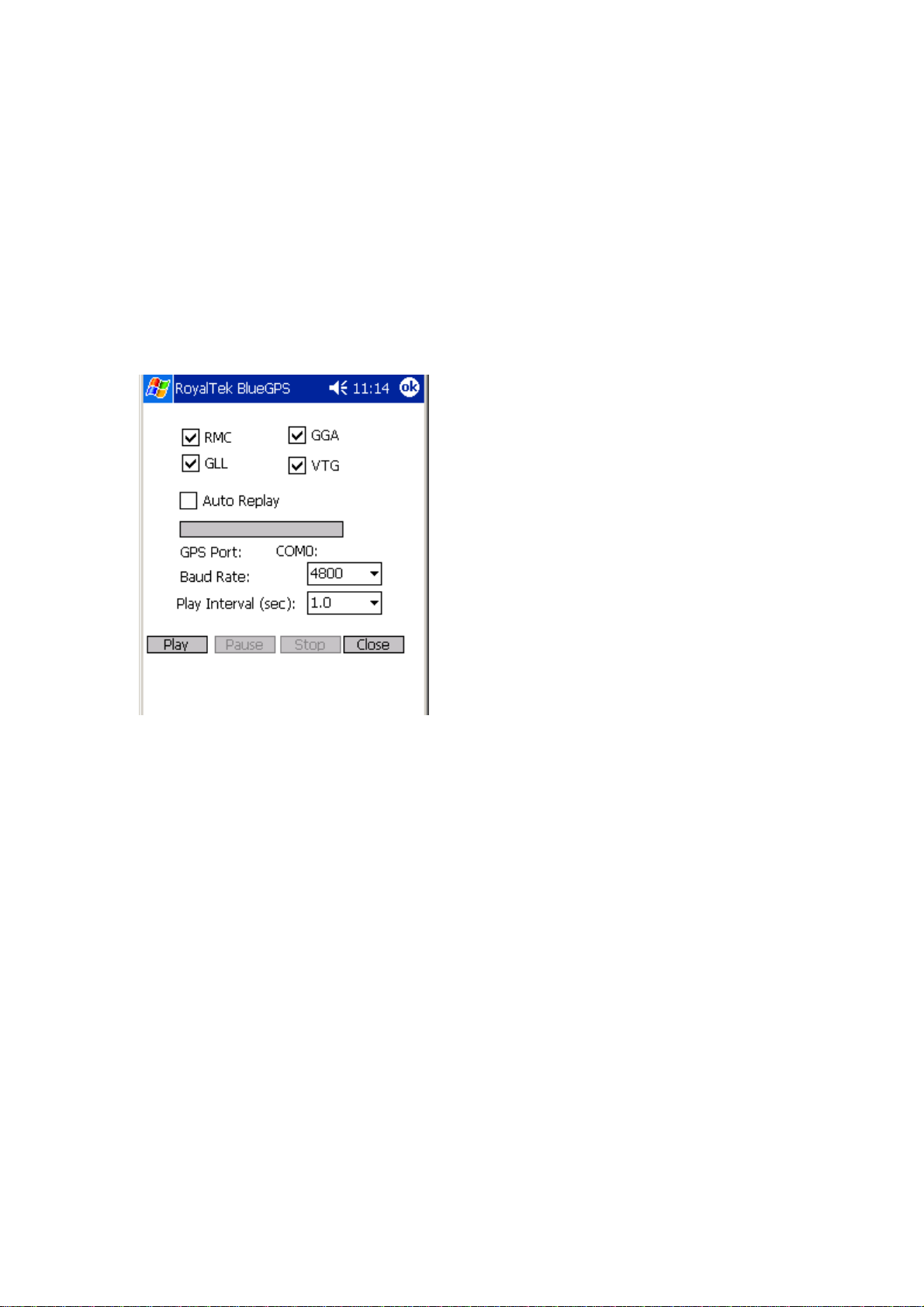
D.7 Connect To Map
If you want to directly output converted NMEA sentence to a navigation
application, you can use this function.
These main features of this window are to convert the downloading data to
NMEA format and transmit to map software.
The map software of the third-party will read the NMEA data directly and
display the route on any kind of map.
RMC, GGA, GLL, and VTG: Select which sentence will be converted.
D.7.1 Auto Replay:
Play the NMEA data circulating.
D.7.2 GPS Port:
Set up the GPS COM port of Third-Party’s map software.
D.7.3 Baud rate:
Set up the output baud rate.
D.7.4 Play Interval (Unit: 1 sec):
Set up the time interval to play the data.
D.7.5 Play:
Start to transmit NMEA data to virtual COM port to other navigation
software.
D.7.6 Pause:
Pause to transmit NMEA data to virtual COM port to other navigation
25
Page 33

software.
D.7.7 Stop:
Stop to transmit NMEA data to virtual COM port to other navigation
software.
D.7.8 Close:
Close this dialog.
D.8 Configuration:
Use this page to set the system configuration values.
D.8.1 Map Application Path:
Using this dialog to set the Navigation application execution file path.
If you set it, application will auto run the navigation application when you
push play button in “Connect to Map” dialog.
D.8.2 Set:
Display the “Change Password” dialog.
D.8.3 Change Password:
Change and upload the password.
26
Page 34

D.9 Change Password:
D.9.1 Enable Password Protection:
Enable (or disable) password protection
D.9.2 New Password:
Input your new password.
D.9.3 Confirm Password:
Input your new password again to prevent from typing error.
D.9.4 OK:
Change to the new password.
D.9.5 Cancel:
Give up the change.
D.10 About:
This page shows the software version and the copyright claim.
27
Page 35

28
Page 36

EE PPCC SSooffttwwaarree AApppplliiccaattiioonn UUsseerr MMaannuuaal
E.1 Application User Interface
Click the icon as right in your desktop to run the software after install
the BlueGPS software. Then you can see the BlueGPS window as
Figure 1.
l
You can choose the button in the left side to open the dialogs for each function
setting such as Connection, Navigation, Datalog, Download, Processing, Mode,
Configuration, About. And use the left up buttons to minimize or close the
window.
Figure 1
29
Page 37

E.2 Connection Page
User has to set up a connection with BlueGPS device by this dialog.
E.2.1 Device Name:
When connection is successful, will show the Device’s ID Name
automatically.
E.2.2 Change:
When connection is successful, the “Change” Button will be workable.
If you want to change the Device’s Name, please enter the new Device’s
ID Name in the BlueGPS ID field, then click “Change” button to upload
the Device’s ID Name to BlueGPS.
E.2.3 COM Port:
Set up the BlueGPS COM Port.
E.2.4 Connect:
Connect to the BlueGPS device. When you try to connect to Bluetooth
enabled device, the window, shown, as Figure 1 will appear.
And will change to the Figure 2 means connecting successful.
If the window is shown as Figure 3, it means the connection failed, please
try again.
30
Page 38

E.2.5 Auto Scan:
Automatically scans the BlueGPS COM Port and baud rate in order to
connect BlueGPS device.
E.2.6 Disconnect:
Disconnect to the BlueGPS device.
Note:
When perform the Auto Scan, the user has to wait for a while because it will get
necessary system information from BlueGPS.
Figure 1
Figure 2 Figure 3
E.3 Navigation Page
You can set GPS-relative parameters by this dialog.
31
Page 39

E.3.1 NMEA Mode / SiRF Mode:
Display (or change) the mode of device.
Setup the parameters of NMEA Mode or SiRF Mode.
E.3.2 Degraded Mode:
Enable or disable degraded mode.
E.3.3 Elevation mask:
To set the parameter of the Elevation mask.
E.3.4 DOP Mask:
DOP mask type and DOP mask value setting.
E.3.5 SBAS Mode:
Enable or disable SBAS function.
E.3.6 Default:
Reset values of this dialog into default value. It has not changed the setting
of device yet. You still need to push OK button if you want to change the
setting of device.
E.3.7 OK:
Upload the parameters to the BlueGPS.
32
Page 40

E.4 Data Logger Parameters
In this dialog, you can enable (disable) data log function of BlueGPS device.
Set which events do you want to log. You can choose to stop logging or
overwrite the old data when flash is full.
E.4.1 Enable Data Log:
Enable (disable) the data log function in device.
If without selecting this item, then no other item can be selected.
(Excluding the “When Flash Full” menu)
E.4.2 Constant Distance:
Enable (disable) the logging function according to the value in right field.
Set up how far to log the data once. The unit of distance is meter.
E.4.3 Constant Time:
Enable (disable) the logging function according to the value of DD, HH,
MM and SS.
Set up how long to log the data once.
E.4.4 Speeding Limit (km/hr):
Enable (disable) the logging function according to the speed value in right
field.
Set up the speeding limitation of BlueGPS. If over the speed limitation,
the BlueGPS will log the data once.
33
Page 41

E.4.5 Include Altitude Info:
Select if you want to log the Altitude information within the data.
E.4.6 When Flash Full
Overwrite:
BlueGPS will overwrite the older data when memory is full. (Unit:
sector)
Stop:
BlueGPS will stop logging data when memory is full.
E.4.7 OK:
Upload the setting to the BlueGPS.
E.5 Download data
By this dialog, you can download the GPS datalog from BlueGPS device. The
saved file format is a more readable but proprietary file format. If you choose
“view data after download”, application will switch to “Processing” dialog
automatically after download is finished.
Action Type:
Download & delete: download and delete the data logs.
Download only: Download data logs, but not delete them
Delete only: just delete the data logs.
34
Page 42

Query datalog info: only get how many data is stored in BlueGPS device
and the percentage of remaining space
E.5.1 File Name:
Select the folder and the file name to save the data.
E.5.2 Progress Bar
Show the downloading progress
In the right side of progress bar, you can see the downloaded percentage.
E.5.3 Recorded Number:
The total number of datalog records in device.
E.5.4 Remaining Space:
Shows the percentage of remaining space.
E.5.5 Process Data After Download:
Switch to “Processing” dialog automatically after download is finished
E.5.6 Start:
Start downloading.
E.5.7 Stop:
Stop downloading.
35
Page 43

E.6 Data Process
In this dialog, you can process the downloaded data log file. You can convert
the downloaded file format to standard NMEA file by “Convert to NMEA File”.
In addition, you can directly output NMEA file by a virtual com port to
third-party navigation software, such as PaPaGo.
E.6.1 File Name:
Choose the source file you want to process. The source file must be the
downloaded file in download dialog.
E.6.2 Data Type:
Set up the term of data to filter.
All data : output all data
Time: output the data logged by time event
Distance: output the data logged by distance event
Speeding data: output the data logged by exceeding the speed limit
Overtime data: output the data exclude the working time
E.6.3 Set Working Time:
If you choose “Overtime data” in “Data Type”, you can set your normal
working time. Then the process result will show the data log excluding
working time.
36
Page 44

Note:
Exceed Working Time only provide regular setting. It can not take holiday into account.
E.7 Convert To NMEA
You can convert the downloaded data into NMEA file.
E.7.1 File Name:
Select the folder and the file name to save the data.
RMC, GGA, GLL, and VTG: Select which sentence will be converted.
E.7.2 Start:
Start converting.
E.7.3 Stop:
Stop converting.
E.7.4 Close:
Close this dialog.
37
Page 45

E.8 Connect To Map
If you want to directly output converted NMEA sentence to a navigation
application, you can use this function.
These main features of this window are to convert the downloading data to
NMEA format and transmit to map software.
The map software of the third-party will read the NMEA data directly and
display the route on any kind of map.
RMC, GGA, GLL, and VTG: Select which sentence will be converted.
E.8.1 Auto Replay:
Play the NMEA data circulating.
E.8.2 GPS Port:
Set up the GPS COM port of Third-Party’s map software.
E.8.3 Baud rate:
Set up the output baud rate.
E.8.4 Play Interval (Unit: 1 sec):
Set up the time interval to play the data.
E.8.5 Play:
Start to transmit NMEA data to virtual COM port to other navigation
38
Page 46

software.
E.8.6 Pause:
Pause to transmit NMEA data to virtual COM port to other navigation
software.
E.8.7 Stop:
Stop to transmit NMEA data to virtual COM port to other navigation
software.
E.8.8 Close:
Close this dialog.
E.9 Configuration:
Use this page to set the system configuration values.
E.9.1 Map Application Path:
Using this dialog to set the Navigation application execution file path.
If you set it, application will auto run the navigation application when you
push play button in “Connect to Map” dialog.
39
Page 47
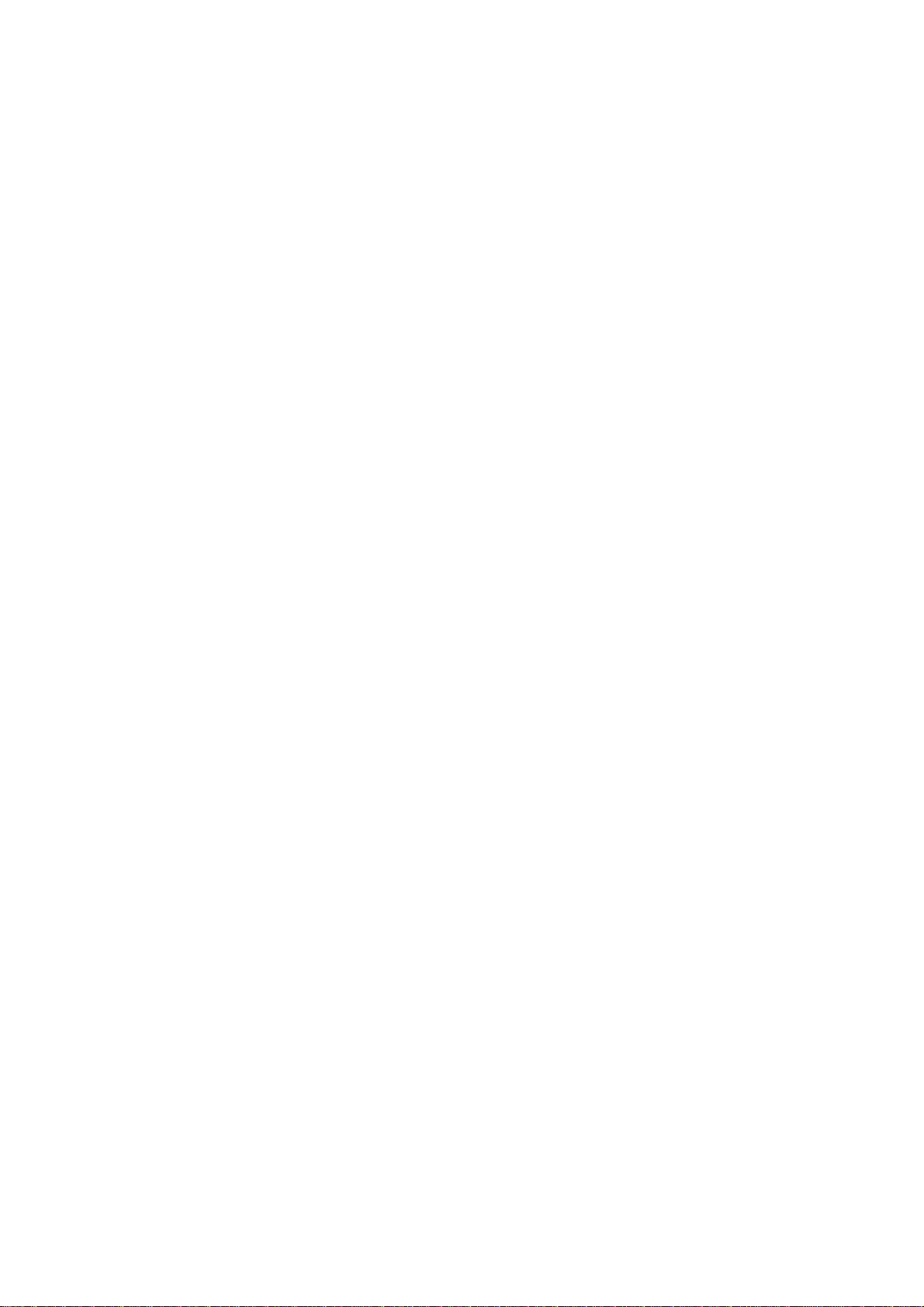
E.9.2 Set:
Display the “Change Password” dialog.
E.9.3 Change Password:
Change and upload the password.
40
Page 48

E.10 Change Password:
E.10.1 Enable Password Protection:
Enable (or disable) password protection
E.10.2 New Password:
Input your new password.
E.10.3 Confirm Password:
Input your new password again for fear of typing error.
E.10.4 OK:
Change to the new password.
E.10.5 Cancel:
Give up the change.
41
Page 49

E.11 About:
This page shows the software version and the copyright claim.
Headquarters
1071 Chung Cheng RD., Suite 9F-1
Tao Yuan City, Taiwan, R.O.C.
Tel: 886-3-256-9666
FAX: 886-3-358-0050
Branch Office – Sales Department
8F, 256, Yang Guang St., Nei Hu Chiu,
Taipei, Taiwan, R.O.C.
Tel: 886-2-7721-5000
FAX: 886-2-7721-5666
Http://www.royaltek.com
Sales: sales@royaltek.com
FAE: fae@royaltek.com
42
