Page 1
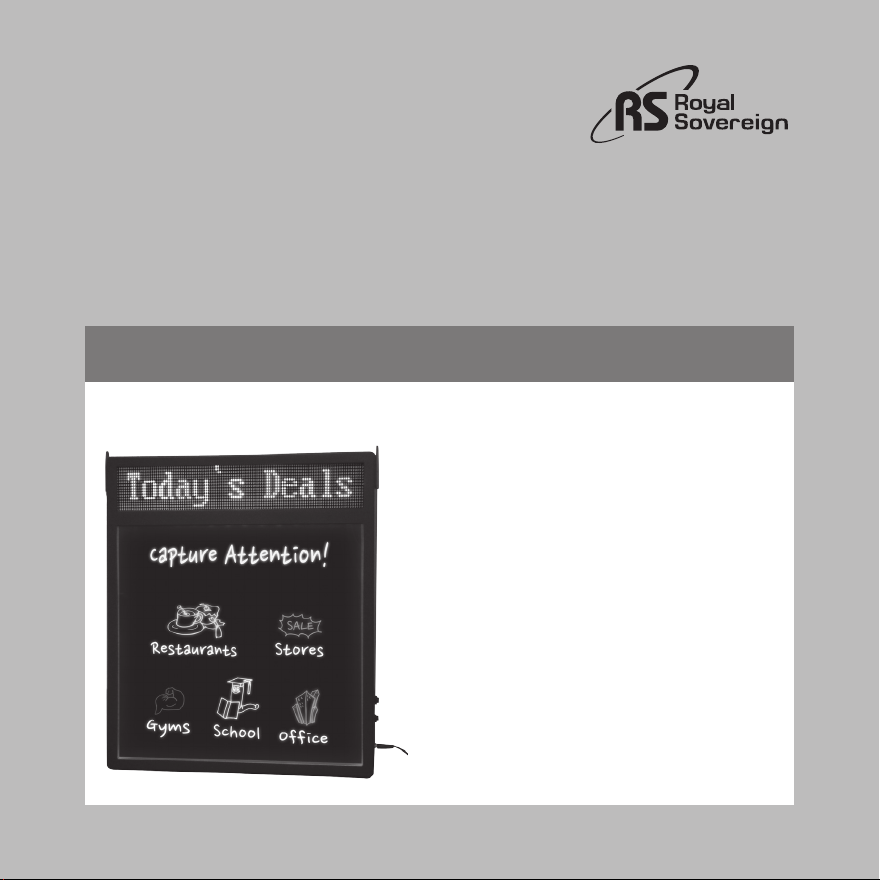
Owner's Manual
RSB-1360
REWRITEABLE SIGN BOARD WITH
SCROLLING MESSAGE
Page en français 7
Because our products are subject to continuous improvement,
RS reserves the right to modify product design and specifications
without notice and without incurring any obligation. E&OE
To register your product, please go to www.royalsovereign.com
Royal Sovereign International, Inc.
Please read and retain these instructions.
www.royalsovereign.com
2014.07
Page 2
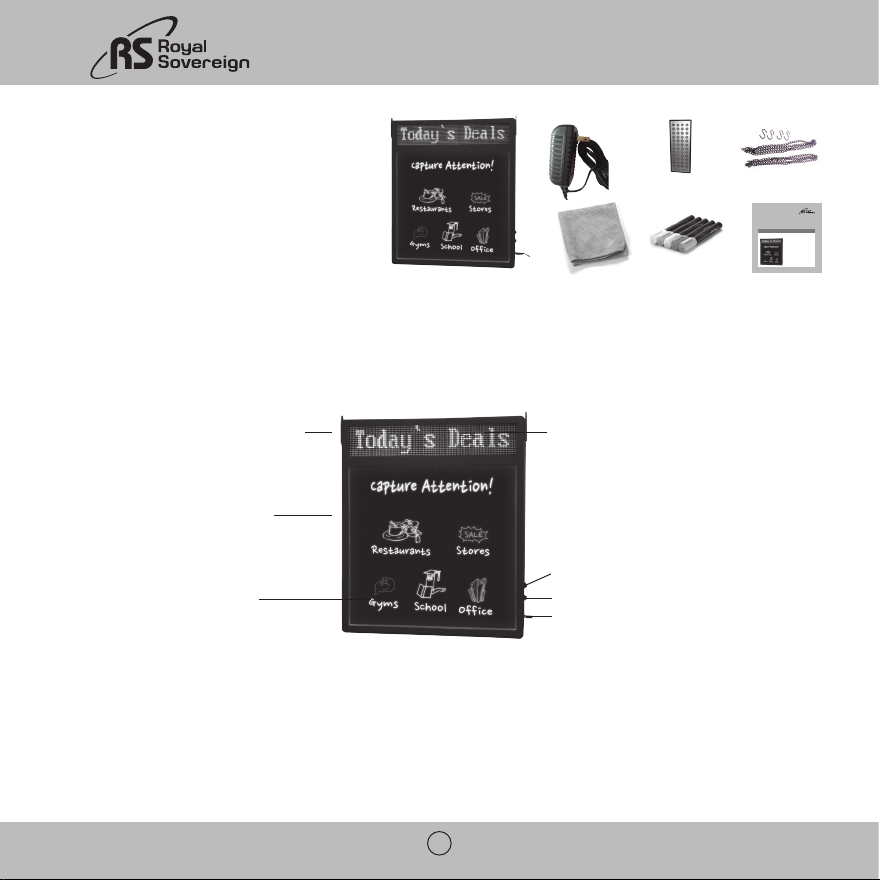
CONTENTS
1. Illuma-write™ Rewriteable Sign Board with
Scrolling Message
2. 12V DC, power adapter
3. Scrolling Message remote control
(batteries included)
4. Hang chain, mounting bracket
5. Illuma-write™ Wet Erase Markers and cleaning cloth
6. Owner's manual
OPERATION
2 3
1
5 6
4
Owner's Manual
REWRITEABLE SIGN BOARD WITH
Because our products are subject to continuous improvement,
RS reserves the right to modify product design and specifications
without notice and without incurring any obligation. E&OE
SCROLLING MESSENGE
Please read and retain these instructions.
To register your product, please go to www.royalsovereign.com
Royal Sovereign International, Inc.
RSB-1360
Page en Français 7
www.royalsovereign.com
Programmable 3 color scrolling message Up to 99 separate messages
Use remote control to program scrolling
message (Animation, Speed, Order, Color)
Hang Chain, Wall Mount
Function control
Re-writable board allows user to
customize message
Speed control slow / medium / fast
DC power port
Rewriteable Sign Board
1. Plug the 12V DC Power Adapter into an electrical outlet, the other end into the Message Board.
2. A default message scrolling left on the display stating: "Say it with Messager".
3. Press top button on the right side of the board to turn ON.
2
Page 3
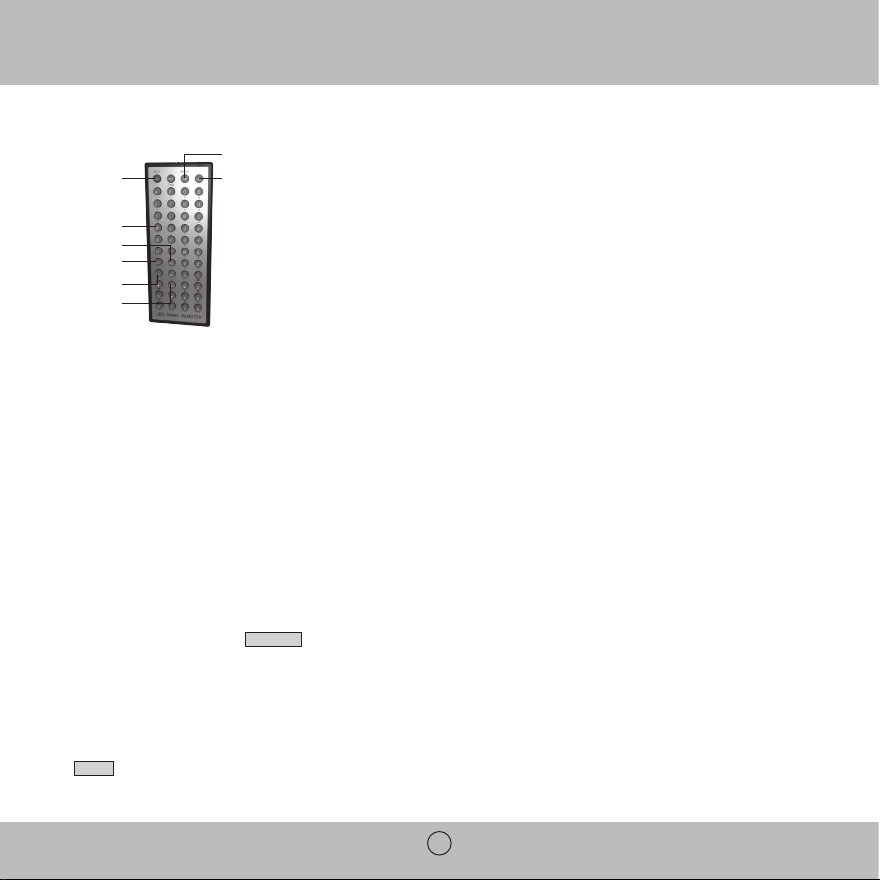
RSB-1360
Remote control on writing board center
Color
Edit Exit
M
Space
Shift
Delete
Enter
Scrolling Messenger Remote Control
Use the [Exit] button on the remote control to turn on/off the scrolling message.
[EXIT] key also acts as ON/OFF key
[EDIT] key acts as EDIT
[SHIFT] key acts as the function to switch upper case, lower case and punctuation
[SPACE] Key provides a space between words within a message
[COLOR] Key to change scrolling letters of message board from red to green to yellow
Left or Right Arrows key to locate the cursor to the desired place on the message
Color of Letter / character
A total of 3 colors are available: green, red and yellow. The default color is red. To change the letter/character color, move the cursor
to the letter you wish to change, and press the [COLOR] key.
Entering / Programming a message
STEP 1: Inserting Message
After you press [Edit] key. The
[ENTER] key.
Edit= Edits existing message / Ins= Creates new message / Del=Deletes existing message.
NOTE: When the cursor is flashing, it is waiting for the user to select an option. The programming will 'time out' if you do not select an option
and return to the main screen setting.
STEP 2: Storing Message
will appear on the screen. Input a number to store your message (1 to 99). To save, press [ENTER]
Ins>l
Pressing [M] key on the remote control, the following functions of writing board will display in sequence
Static---- White/Green/Blue/Red/Purple/Turquoise/yellow
Flashing--- White/Green/Blue/Red/Purple/Turquoise/yellow
7 Colors fast alternately running
7 Colors fade in and fade out
Flashing Speed control of the writing board center
Press the UP/DOWN Arrows key on the remote control to change the speed while flashing.
screen will appear. Press the left or right arrow button followed by pressing on the remote the
Edit Ins Del
3
Page 4
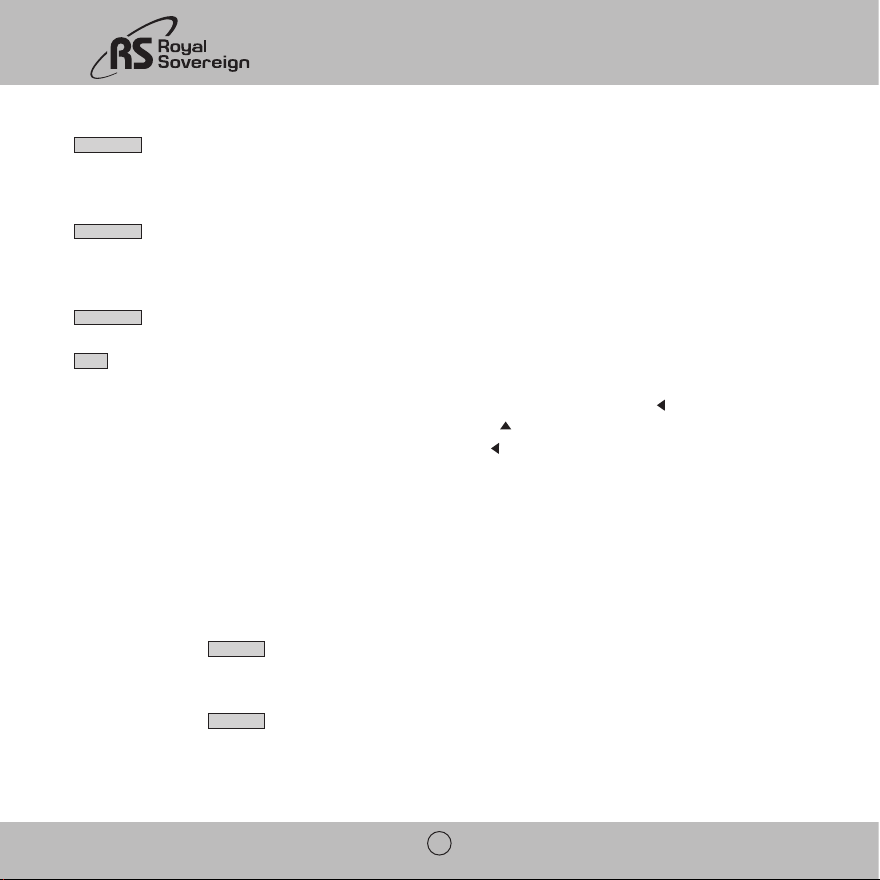
STEP 3: Setting Display direction
1>M: To Left
To save, press [ENTER]
Down= Message scrolls down / Up= Message scrolls upward / Steady=Message to stay fixed on the display.
STEP 4: Setting display speed
1>Speed: F
To save, press [ENTER].
"F"= fast / "S"= slow
STEP 5: Setting delay time
1>Delay: 5
STEP 6: Entering Message
B1>
NOTE: FRENCH CHARACTER
To access the French Characters, please enter the English Character and then use the left arrow direction key (
is flashing over the character to be modified. Press the Up arrow directional key (
For example to get the E character, press E. Press the left arrow direction key ( ) once to have the cursor flashing over the character E.
Press the up arrow direction key once to obtain the French character Ê.
A can be modified to À, C can be modified to Ç O can be modified to Ô,Ö
a can be modified to â,ä,à c can be modified to Ç o can be modified to ô,ö
E can be modified to Ê,Ë,È, É I can be modified to Ï,Î U can be modified to Ù,Û,Ü
STEP 7 (Optional): Viewing Message
You have the choice now of either entering additional messages by following steps 1-6 above, or to view the message just entered.
To review your message, press the [Exit] button.
will appear on the screen. Use the right/left arrows on the remote control to select the desired directional setting:
will appear on the screen. To change setting use the left and right arrow on the remote control to select Fast or Slow.
will appear on the screen. Press the number key [#] to select delay time of 0 to 9 seconds. To save, press [ENTER].
will appear on the screen. Type in your message (up to 98 characters). To save,press [ENTER].
) and ensure that the cursor
) to obtain the symbol desired.
Editing a Stored Message
Press the [Edit] button.
you wish to edit (1 to 99). Press the. [ENTER] button. Follow steps 3-7 above to complete your editing.
will appear on the screen. Press the left arrow button on the remote control. Press the message number
Edit Ins Del
Deleting a stored message
Press the [Edit] button.
number you wish to deletet (1 to 99). Press the. [ENTER] button. Press the [EXIT] button to return to the messenger.
will appear on the screen. Press the right arrow button on the remote control. Press the message
Edit Ins Del
4
Page 5

RSB-1360
To check the number of messages stored
Press the letter [T] button on the remote control. If, for example, you have stored 10 messages, after you press [T] button, the display will
show: "10 messages" Note: if there are just 10 messages stored, but you input number [12], then the system will remind you "No Message"
To have a specific sequence display
Press [Number key] + [,] + [Number key] + [ENTER], For example if you want to display message 2 and 5 only.
For example, Press number key [2], then press comma [,] key(letter I), then press number key [5].
Cleaning the Illuma-write™ Sign Board
Please ensure that only wet erase markers are being used with the Illuma-write™ sign board. This will help ensure that the board does not
get scratched by using other types of markers.
There are two ways of cleaning the Illuma-write™ sign board.
1. Using the supplied cleaning cloth, simply wipe clean the board. Ensure you remove the pigment 'dust' residue of the marker to ensure the
board is fully clean.
2. Using a damp cloth, loosen up the dry ink for easier and complete removal. This will cause some "smearing" which is easily buffed clean
with the supplied dry cloth.
SPECIFICATIONS
Description of Product RSB-1360
Illuma-Write™ Sign Board 7 colors (red, green, blue, yellow, purple, turquoise, white)
Sign Board Settings Color settings, flash and flash speed
Markers Illuma-write™ Fluorescent Wet Erase Markers included
Messenger 1-99 up to 98 characters per message
Messenger Settings
Remote Control Included (CR2025L battery – included)
Adaptor 12V DC 2mA CUL included
Material High quality ABS plastic
Installation Hang chain included
Programmable entry animation (up, down, left, right) speed (for flash & scroll),
color (green, red, yellow) and series
5
Page 6

LIMITED 12 MONTHS WARRANTY
This warranty applies to repair or replacement of product found to be defective in material or workmanship for 12 months from the date of the
original purchase. This warranty is extended only to the original purchaser.
This warranty does not apply to damage resulting from abuse, misuse, or improper maintenance of damage that is attributable to acts of
nature. Royal Sovereign International, Inc. (and its affiliated companies) is not liable for incidental or consequential damages of any nature.
This limitation would not apply if you live in those areas that do not permit the exclusion or limitation of incidental or consequential damages.
Defective products for warranty repair or replacement cannot be returned without a Return Authorization number. Please go to www.
royalsovereign.com USA-Customer Support Tab to make a request for an Office Product Return Authorization.
Defective products must be returned to Royal Sovereign International Consumer Return Department, freight prepaid, with proof of purchase
and Return Shipping and Handling payment (check or money order). Upon repair or replacement the product will be returned to the customer.
Return defective product to the following address with a detailed description of the problem. If possible, pack in original carton. Please prepay
shipping charges.
For out of warranty service or frequently asked questions please go to www.royalsovereign.com USA- Customer Support Tab.
For sales of product, parts or accessories please visit us at www.royalsovereign.com.
For service or sales please contact your local Royal Sovereign Office.
ROYAL SOVEREIGN INTERNATIONAL, INC. RS CANADA INC.
2 Volvo Drive Rockleigh, NJ 07647 USA 5610 Timberlea Blvd, Mississauga Ontario L4W 4M6 CANADA
TEL : +1) 800-397-1025 FAX : +1) 201-750-1022 TEL : +1) 905-461-1095 TF : +1) 866-961-6673
FAX : +1) 905-461-1096
www.royalsovereign.com
6
Page 7

Guide de l'utilisateur
RSB-1360
PANNEAU D'AFFICHAGE
RÉINSCRIPTIBLE DEL AVEC
MESSAGE DÉFILANT
Parce que nos produits font constamment l'objet d'améliorations,
RS se réserve le droit de modifier le modèle et la fiche technique sans
avis ni obligation du fabricant. E&OE
Pour enregistrer votre produit, veuillez accéder au www.royalsovereign.com
Royal Sovereign International, Inc.
Veuillez lire et conserver ces directives.
www.royalsovereign.com
Page 8

TABLE DES MATIÈRES
1. Panneau d'affichage réinscriptible Illuma-WriteMC
avec défilement des messages
2. Bloc d'alimentation 12 V c.c.
3. Télécommande à message défilant (piles comprises)
4. Chaînon de suspension, support de montage
5. Marqueurs à encre effaçable Illuma-Write
MC
et chiffon de nettoyage
6. Manuel de l'utilisateur/Garantie
FONCTIONNEMENT
2 3
1
5 6
4
Guide de l'utilisateur
PANNEAU D'AFFICHAGE
RÉINSCRIPTIBLE DEL AVEC
MESSAGE DÉFILANT
Pour enregistrer votre produit, veuillez accéder au www.royalsovereign.com
Parce que nos produits font constamment l'objet d'améliorations,
RS se réserve le droit de modifier le modèle et la fiche technique sans
Royal Sovereign International, Inc.
avis ni obligation du fabricant. E&OE
Veuillez lire et conserver ces directives.
RSB-1360
www.royalsovereign.com
Message défilant 3 couleurs programmable
- Jusqu'à 99 messages distincts
Utiliser la télécommande pour programmer les
messages défilants (animation, vitesse, ordre,
couleur)
Chaînon de suspension, montage mural
Le panneau réinscriptible permet
à l'utilisateur de personnaliser le message
Réglages DEL sélectionnables par l'utilisateur
Touche 1 : ON OFF, vitesse clignotante
Touche 2 : Sélection de la couleur
Panneau d'affichage réinscriptible
1. Branchez le bloc d'alimentation 12 V c.c. sur une prise électrique, et l'autre extrémité sur le panneau d'affichage.
2. Le message " Say it with Messager " (Dites-le avec un message+) défilera par défaut vers la gauche.
3. Appuyez sur le bouton du haut à droite de l'écran pour mettre en marche.
8
Page 9

RSB-1360
Couleur
Edit Exit
Lettre "M"
Space
Shift
Delete
Enter
Télécommande à message défilant
Utilisez la touche [Exit] sur la télécommande pour allumer/éteindre le défilement des messages.
[EXIT] Touche qui permet aussi d'ouvrir et de fermer ON/OFF
[EDIT] Touche qui permet de modifier
[SHIFT] Touche qui permet de passer de la majuscule à la minuscule et de changer la ponctuation
[SPACE] Touche qui permet de faire une espace entre les mots d'un message
[COLOR] Touche qui permet de changer les lettres du message défilant de vert à rouge à jaune
La touche de flèche de gauche à droite permet de placer le curseur à l'endroit désiré sur le panneau
Couleur des lettres/caractères
Trois couleurs sont disponibles : vert, rouge et orange. La couleur par défaut est le rouge. Pour changer la couleur d'une lettre ou d'un
caractère, déplacez le curseur vers l'élément à modifier et pressez la touche [COLOR].
Entrée et programmation d'un message
ÉTAPE 1 : Entrée du message
Appuyez ensuite sur la touche [Edit].
[ENTER] de la télécommande.
Edit = Modification des messages existants/Ins = Création de nouveaux messages/Del = Suppression de messages existants.
REMARQUE : le curseur clignote pour indiquer l'attente de la sélection d'une option par l'utilisateur. Si une option n'est pas sélectionnée
après un certain temps, la programmation est interrompue et l'écran principal s'affiche.
ÉTAPE 2 : Enregistrement du message
s'affichera à l'écran. Entrez un numéro à donner à votre message (1 à 99). Pour l'enregistrement, pressez [ENTER]
Ins>l
s'affichera à l'écran. Pressez la touche de directivité gauche ou droite et ensuite la touche
Edit Ins Del
9
Page 10

ÉTAPE 3 : Réglage de direction de l'affichage
1>M: To Left
pour l'enregistrer, pressez
Bas = Défilage des messages vers le bas/Haut = Défilage des messages vers le haut/Fixe = Affichage fixe des messages.
ÉTAPE 4 : Réglage de vitesse de l'affichage
1>Speed: F
sélectionner rapide ou lent. Pour l'enregistrement, pressez
F = Rapide (fast) /S = Lent (slow)
ÉTAPE 5 : Réglage du temps d'attente
1>Delay: 5
[ENTER]
ÉTAPE 6 : Entrée du message
B1>
REMARQUE : CARACTÈRES FRANÇAIS
Pour accéder aux caractères français, veuillez entrer le caractère anglais et utiliser ensuite la touche de directivité gauche (◀) en veillant à
ce que le curseur clignote sur le caractère à changer. Pressez la touche de directivité supérieure (▲) pour afficher le symbole voulu.
Par exemple, pour obtenir E, appuyez sur E. Pressez une fois la touche de directivité gauche (◀) pour faire clignoter le curseur sur le
caractère E. Pressez la touche de directivité supérieure pour obtenir le caractère français Ê.
A peut être modifié pour obtenir À, Â C peut être modifié pour obtenir Ç O peut être modifié pour obtenir Ô, Ö
a peut être modifié pour obtenir â, ä, à c peut être modifié pour obtenir Ç o peut être modifié pour obtenir ô, ö
E peut être modifié pour obtenir Ê, Ë, È, É I peut être modifié pour obtenir Ï, Î U peut être modifié pour obtenir Ù, Û, Ü
ÉTAPE 7 (facultative) : Affichage du message
Il est maintenant possible à cette étape d'entrer d'autres messages ou d'afficher le message précédemment entré. Pour afficher votre
message, pressez la touche [EXIT]
s'affichera à l'écran. Utilisez les touches de directivité droite/gauche de la télécommande pour sélectionner la direction voulue :
s'affichera à l'écran. Pour changer de réglage, utilisez les touches de directivité gauche et droite de la télécommande pour
s'affichera à l'écran. Pressez la touche numérique [#] pour établir le délai de 0 à 9 secondes. Pour l'enregistrement, pressez
.
s'affichera à l'écran. Saisissez votre message (jusqu'à 98 caractères). Pour l'enregistrement, pressez
[ENTER]
.
[ENTER]
.
[ENTER]
.
Modification d'un message enregistré
Pressez la touche [Edit].
message à modifier (1 à 99). Pressez la touche [ENTER]. Suivez les étapes 3 à 7 plus haut pour effectuer la modification.
s'affichera à l'écran. Pressez la touche de directivité gauche de la télécommande. Entrez le numéro du
Edit Ins Del
Suppression d'un message enregistré
Pressez la touche [EDIT]. Edit Ins Del s'affichera à l'écran. Pressez la touche de directivité droite de la télécommande. Entrez le numéro du
message à modifier (1 à 99). Pressez la touche [ENTER]. Pressez sur le bouton [EXIT] pour retourner au message.
10
Page 11

RSB-1360
Pour vérifier le nombre de messages enregistrés
Pressez la touche [T] de la télécommande. Si par exemple vous avez enregistré 10 messages après avoir pressé le bouton [T], l'écran
affichera : "10 messages "
REMARQUE: s'il y a seulement 10 messages enregistrés, mais que le nombre inscrit est [12], le système vous rappellera alors " No message ".
Pour l'affichage en une séquence donnée
Pressez [chiffre] + [,] + [chiffre] + [ENTER], par exemple si vous souhaitez afficher les messages 2 et 5 seulement. Pressez donc la
touche [2], ensuite la touche de la virgule [,] (lettre l), et pressez le chiffre désiré [5].
Nettoyage du panneau d'affichage Illuma-writeMC
Veillez à n'utiliser que des marqueurs à encre effaçable avec le panneau d'affichage Illuma-writeMC. Cela permettra d'assurer que le panneau
ne se raye pas en utilisant d'autres types de marqueurs.
Il existe deux façons de nettoyer le panneau d'affichage Illuma-write
1. À l'aide du chiffon de nettoyage fourni, essuyez tout simplement le panneau. Veillez à retirer la « poussière » pigmentaire résiduelle pour
assurer le nettoyage complet du panneau.
2. À l'aide d'un linge hum ide, délayez l'encre séchée pour faciliter l'élimination complète. Le brouillage qui en résultera peut être facilement
supprimé en frottant avec le chiffon fourni.
MC
.
FICHE TECHNIQUE
Description du produit RSB-1360
MC
Panneau d'affichage Illuma-Write
Réglage du panneau d'affichage Réglage des couleurs, clignotant et vitesse du clignotant
Marqueurs
Message 99, jusqu'à 98 caractères par message
Réglage des messages
Télécommande Compris (pile CR2025L – comprise)
Adaptateur Bloc d'alimentation 12V c.c. 2mA CUL compris
Matériau Plastique ABS de qualité supérieure
Installation Chaînon de suspension (équipement compris)
7 couleurs (rouge, vert, bleu, jaune, mauve, turquoise, blanc)
MC
Marqueurs à encre effaçable Illuma-Write
Animation programmable de l'entrée (Haut, Bas, Gauche, Droite) Vitesse (sélectionnable
pour le clignotant et le défilement), Couleurs (vert, rouge, jaune) et séries)
compris
11
Page 12

GARANTIE LIMITÉE DE 12 MOIS
Cette garantie prévoit la réparation ou le remplacement d'un produit comportant un vice matériel ou de fabrication pendant 12 mois à partir
de la date de l'achat initial. La garantie n'est offerte qu'à l'acheteur d'origine.
Cette garantie ne couvre pas les dommages causés par l'abus, le mésusage, l'entretien inapproprié ou les dommages attribuables aux
calamités naturelles. Royal Sovereign International, Inc. (et ses filiales) n'accepte aucune responsabilité pour les dommages consécutifs ou
indirects, quelle que soit leur nature. Cette restriction ne s'applique pas si vous résidez dans une région qui ne permet pas l'exclusion ou la
restriction des dommages consécutifs ou indirects.
Les produits défectueux couverts par la garantie en vue de la réparation ou du remplacement ne peuvent pas être retournés sans un numéro
d'autorisation de retour. Veuillez consulter le www.royalsovereign.com, USA et cliquez sur l'onglet Customer Support pour présenter une
demande pour une autorisation de retour pour un produit de bureau.
Les produits défectueux doivent être expédiés au service à la clientèle de Royal Sovereign International, port payé, et accompagnés d'une
preuve d'achat et du paiement des frais de port et de manutention pour le retour (chèque ou mandat postal). Suivant la réparation ou le
remplacement, le produit sera retourné au client.
Retournez le produit défectueux à l'adresse ci-dessous, accompagné d'une explication détaillée du problème. Lorsque cela est possible,
retournez le produit dans son emballage d'origine. Veuillez payer à l'avance les frais d'expédition.
Pour un service non couvert par la garantie et pour consulter une foire aux questions, veuillez accéder au www.royalsovereign.com, USA,
onglet Customer Support.
Pour la vente de produits, de pièces et d'accessoires, veuillez accéder au www.royalsovereign.com.
Pour le service ou les ventes, veuillez communiquer avec votre bureau local de Royal Sovereign.
ROYAL SOVEREIGN INTERNATIONAL, INC. RS CANADA INC.
2 Volvo Drive Rockleigh, NJ 07647 É.-U 5610 Timberlea Blvd, Mississauga Ontario L4W 4M6 CANADA
TÉL : +1) 800-397-1025 TÉLÉC : +1) 201-750-1022 TÉL : +1) 905-461-1095 SANS FRAIS : +1) 866-961-6673
TÉLÉC : +1) 905-461-1096
www.royalsovereign.com
12
