Royale RY8DRUMKITA User Manual

8 PIECE ELECTRIC DRUM KIT
RY8DRUMKITA
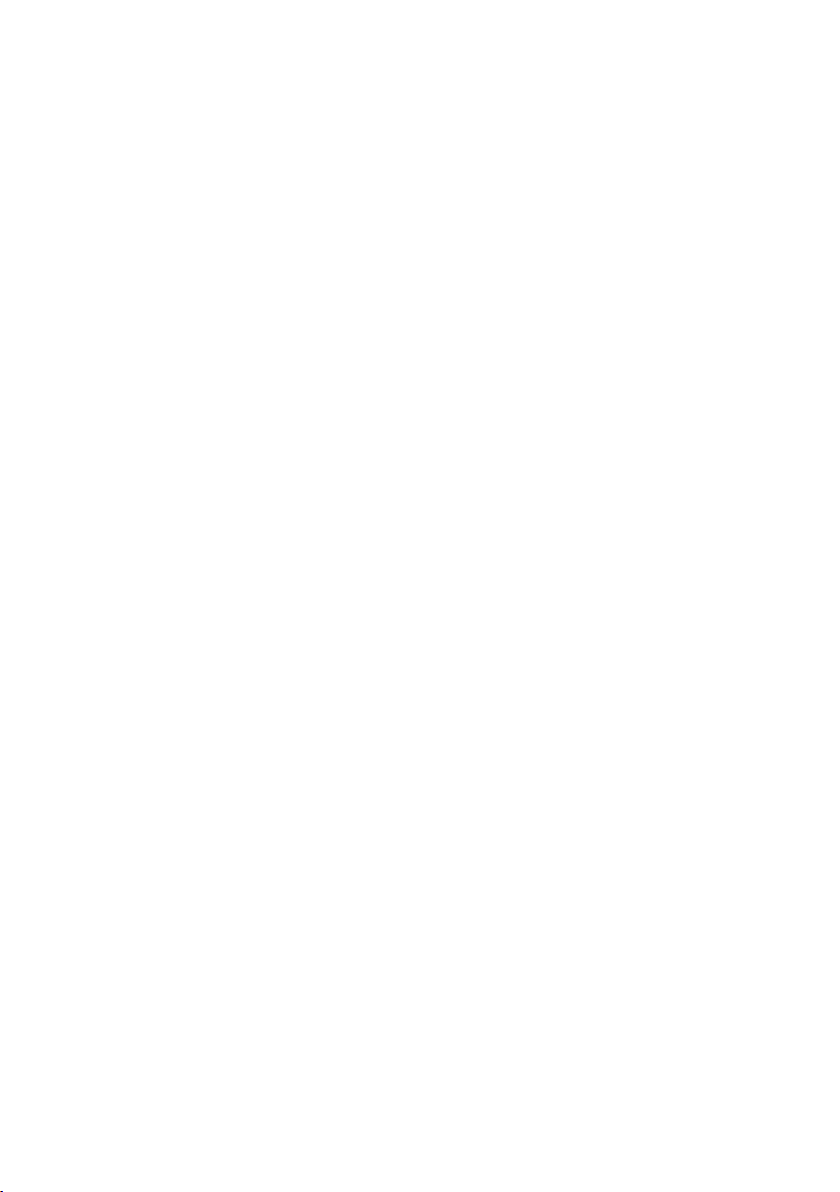
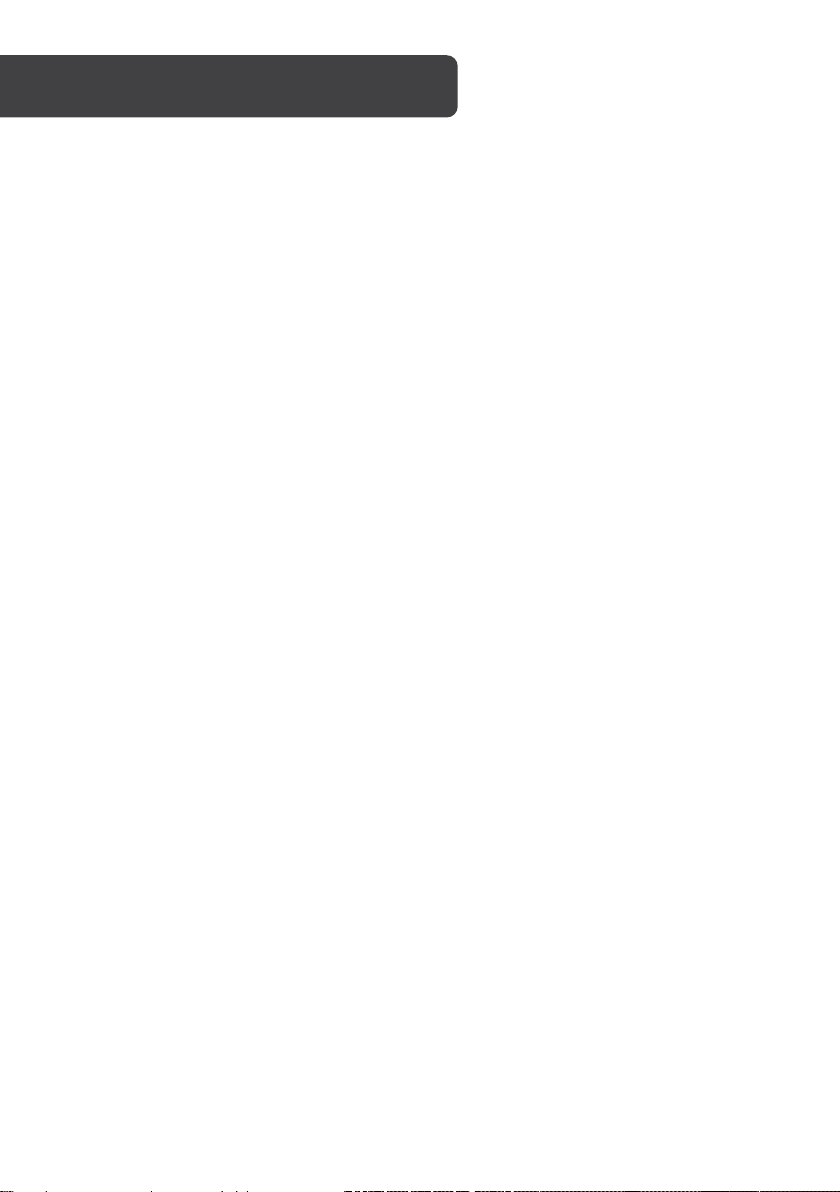
SAFETY & WARNINGS
• Do not expose the unit to the following conditions to avoid deformation,
discoloration, or more serious damage:
o Direct sunlight.
o High temperature (near a heat source, or in a car during the daytime).
• Always disconnect all cables before moving the instrument
• Make sure to use the included AC adaptor and ensure the AC outlet voltage
matches the input voltage specified on the AC adaptor's label.
• Turn the power switch off when the instrument is not in use.
• The AC adaptor should be unplugged from the AC outlet if the instrument is not
used for an extended period.
• Unplug the AC adaptor during electric storms.
• Avoid plugging the AC adaptor into the same AC outlet as appliance with high
power consumption, such as electric heaters or ovens.
• Avoid using multi-plug adaptors as these can result in reduced sound quality,
operation errors, and possible damage.
• To avoid damage to the instrument and other devices to which it is Connected,
turn the power switches of all related device OFF prior to connecting or
disconnecting cables.
• Never apply excessive force to the controls, connectors, or other parts of the
instrument.
• Always unplug cables by gripping the plug firmly, not pulling on the cable.
• Physical shocks caused by dropping, bumping, or placing heavy objects on the
instrument can result in scratches and more serious damage.
• Clean the unit with a dry soft cloth.
• A slightly damp cloth may be used to remove stubborn grime and dirt.
• Never use cleaners such as alcohol or thinner.
• Avoid placing vinyl objects on top of the unit; vinyl can stick to and discolour the
surface.
• This instrument contains digital circuitry and may cause interference if placed too
close to radio or television receivers. If this occurs, move the instrument further
away from the affected equipment.
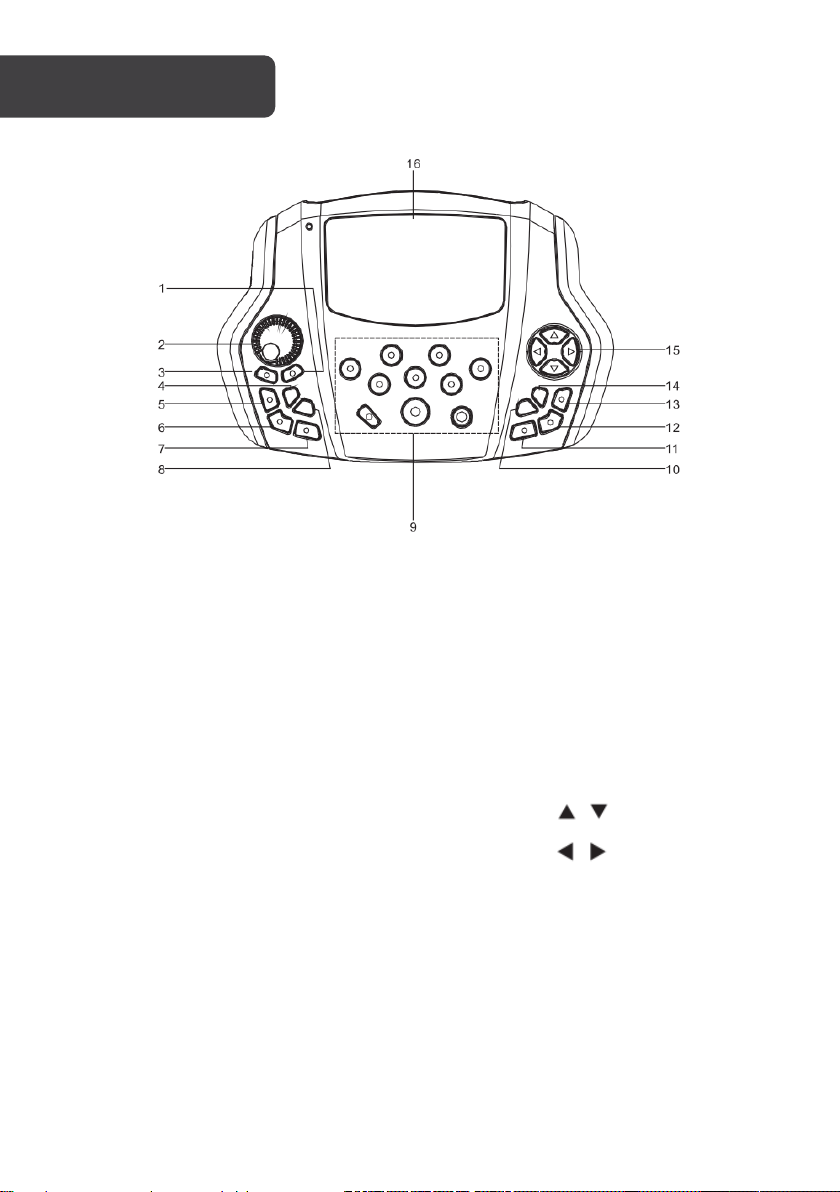
pad parameter.
OVERVIEW
1. SAVE
Save customised drum set
parameters to a user kit.
2. MASTER VOLUME
Adjust the volume of phone
and line output.
3. START/STOP
Start or stop playing DEMO
SONG
4. TEMPO
Enter the tempo setting.
5. RECORD
Record the drum set sound.
6. VOICE PLAY
Play/pause the recorded
sound.
7. CLICK
Play the metronome.
13. VOICE
Enters the voice setting.
8. SONG
Enters the DEMO SONG
setting.
9. PAD INDICATION
Indicates the working pad,
tests the pad, or sets the
10. CANCEL
Cancel the operation or go
back to the former menu.
11. KIT
Switch to drum kit.
12. DRUM OFF
Mutes the DEMO SONG.
14. SET UP
Set up metronome, drum,
DEMO SONG etc.
15. DIRECTION KEYS
: Menu selection
: Change the value
Hold the button to change
the value continuously.
16. LCD
Displays the menu content.
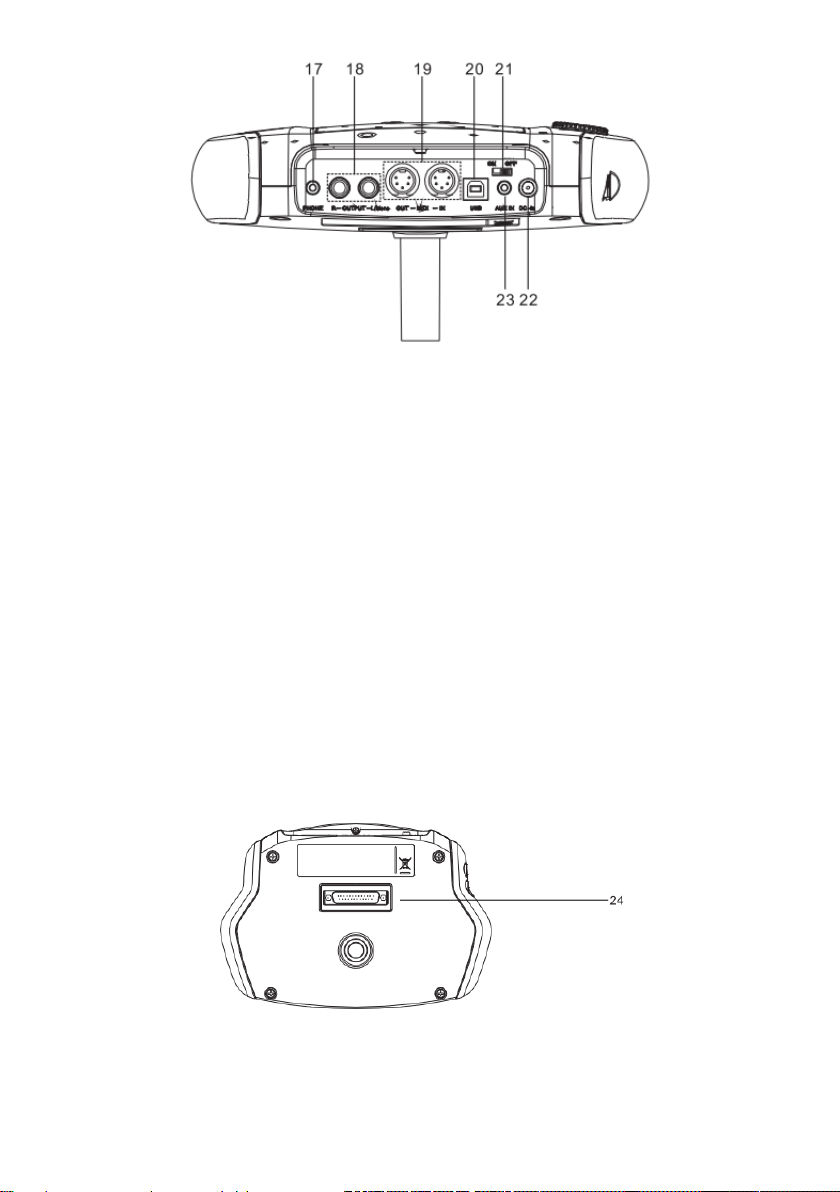
17. PHONE
Headphone output connector.
19. OUT-MIDI-IN
5-pin DIN output and input for
connection to external MIDI devices.
21. POWER SWITCH
Turns the instrument on/off.
23. AUX IN
External stereo input connector, e.g.
mobile device, or MP3 player.
18. R-OUTPUT- L/MONO
L/R channel output for connecting to a PA audio
system or amplifier.
20. USB
For connection to a PC for MIDI input/output.
22. DC IN
Adaptor connector, 9V DC.
24. Pad connection
Pad signal input connector, including: KICK, TOM1—3, SNARE, RIDE, CRASH, HI-HAT CTRL.
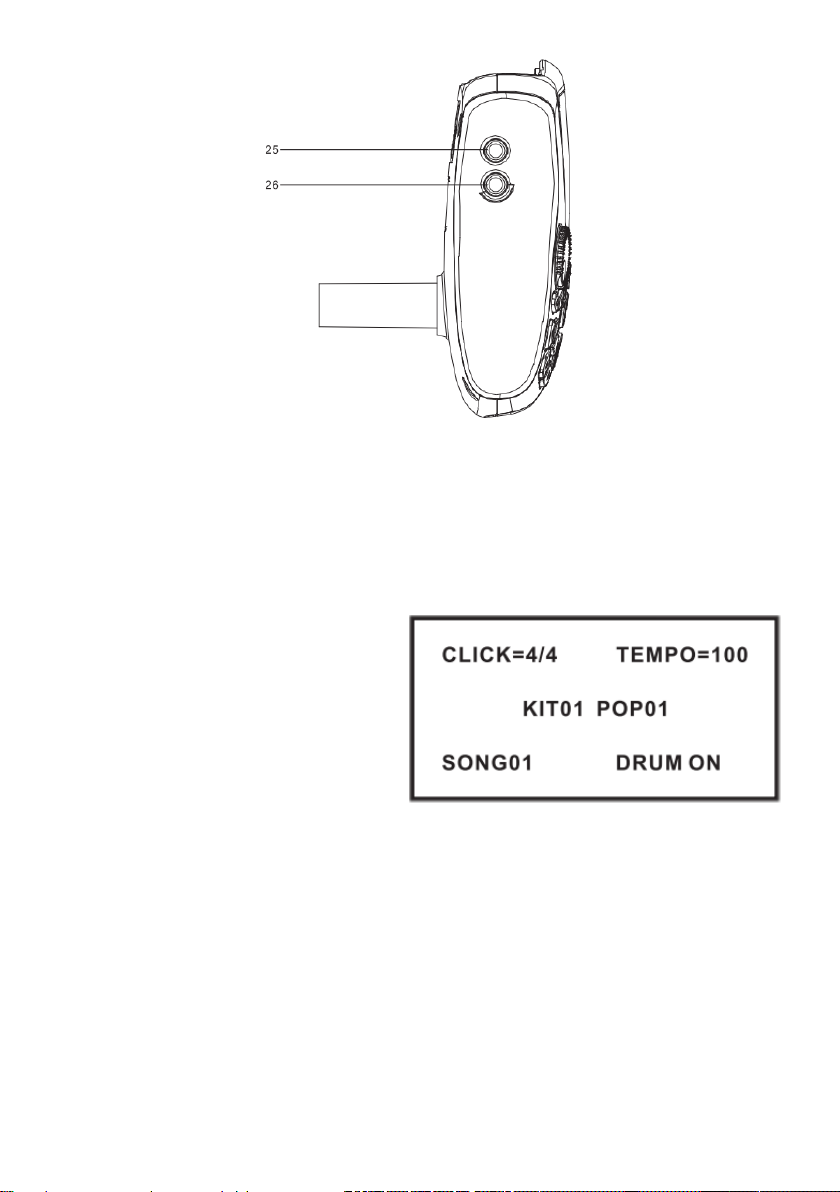
25. TOM4
Pad signal input connector for TOM4.
LCD initial interface (default values)
1. CLICK=4/4: metronome
parameter indication
2. TEMPO=100: tempo parameter
indication
3. KIT01 POP01: drum kit indication
4. SONG01: demo song indication
5. DRUM ON: turns the drum
sound of demo song on/off
26. CRASH2
Pad signal input connector for CRASH2.
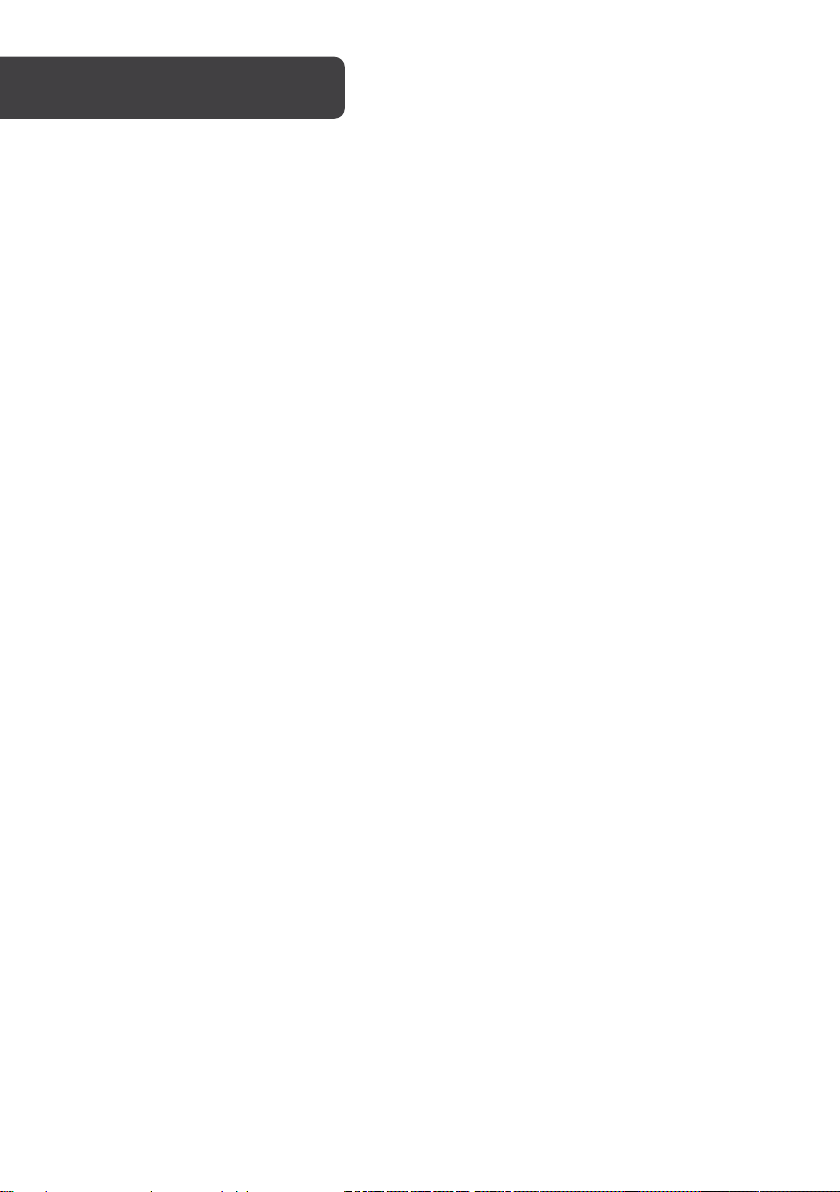
INSTRUCTIONS
Pad parameter settings
1. Pad curve
The curve is relative to the dynamic signal from the pad (default setting: CURVE2).
CURVE 1: very low dynamic response, high volume. If used to trigger the pads, the curve is
flat.
CURVE2: the standard setting; during playing or when volume changes, it generates the
maximum natural signal.
CURVE3: compared to CURVE2, weak force generates a relatively large signal.
CURVE4: compared to CURVE2, strong force generates a relatively large signal.
CURVE5: compared to CURVE2, strong force generates a very large signal.
2. Threshold
Threshold represents the minimum force to generate a pad signal.
A higher threshold requires a stronger force to generate the pad signal. A low threshold
requires a weaker force to generate pad signal.
Setting the threshold is relevant to the playing style and external conditions of the user.
Threshold range: 1—8
3. Crosstalk
Crosstalk relates to the vibration from the sticking force of one pad triggering a nearby pad.
If the crosstalk setting is too high, more force is required to trigger the pads. If the crosstalk
setting is too low, vibrations from one pad may easily trigger another.
4. Saving
Changes to the preset drum kit cannot be saved in the preset drum kits, but instead must
be saved in the user drum kit.
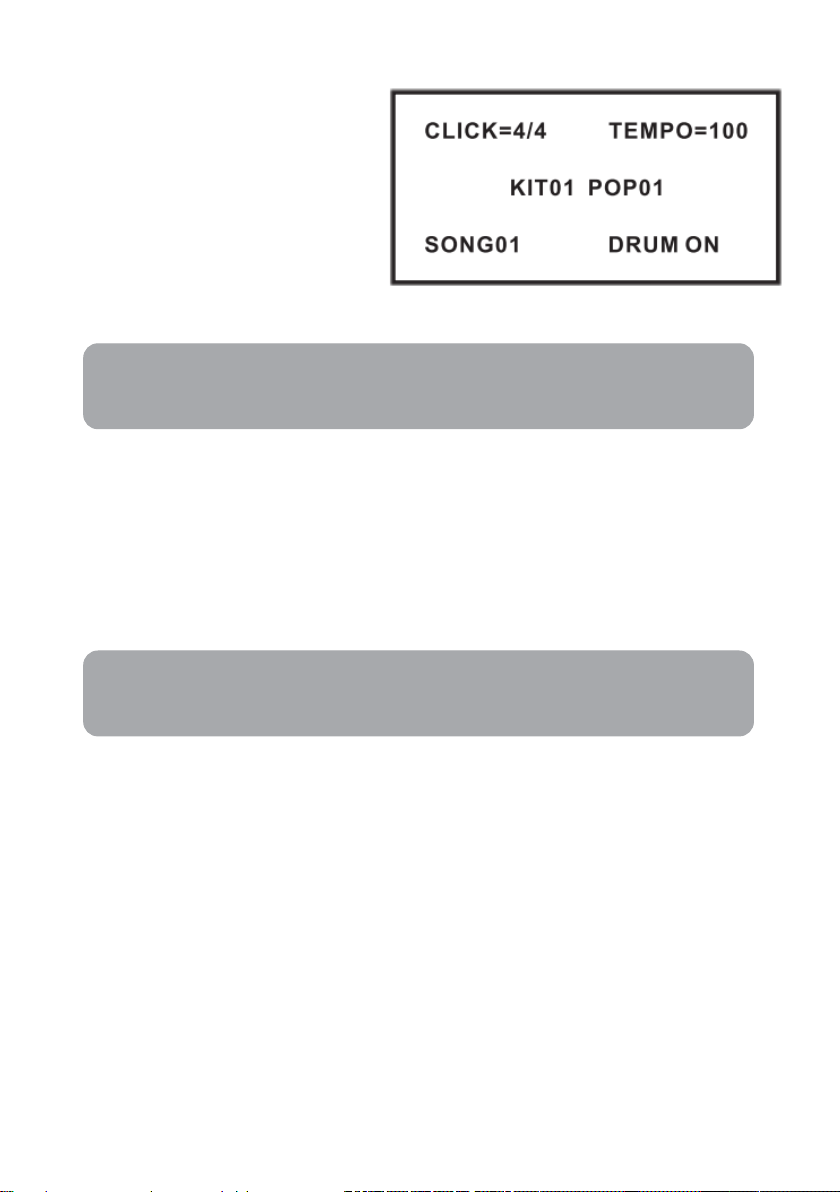
Recording
Note:
Note:
1. Press [RECORD]; the
recording LED illuminates, and
the metronome turns on
automatically.
2. Strike a pad to begin recording
or record the drum section of
the song.
3. Press [RECORD] again to stop
recording. The recording LED
dims, and the performance or
drum section has been recorded.
When recording, the DEMO SONG must be set to DRUM ON.
Playing back the recorded performance
1. Press [VOICE PLAY]; the recording LED flashes once, and the recorded
performance plays back.
2. Press [VOICE PLAY] again to stop playing.
3. If you are unsatisfied with the recorded performance, press [RECORD] to record
once again.
The recorded performance will overwrite the previously recorded performance.
Creating your own drum kit
In the drum kit menu, the user can select drum kit to play, or can edit the pad tone and
parameters (e.g. tone, volume, L/R channel pan, MIDI output pitch, etc).
The module has 41 set drum kits for performance:
26 preset drum kits: KIT01—26
15 user drum kit: USER01—15
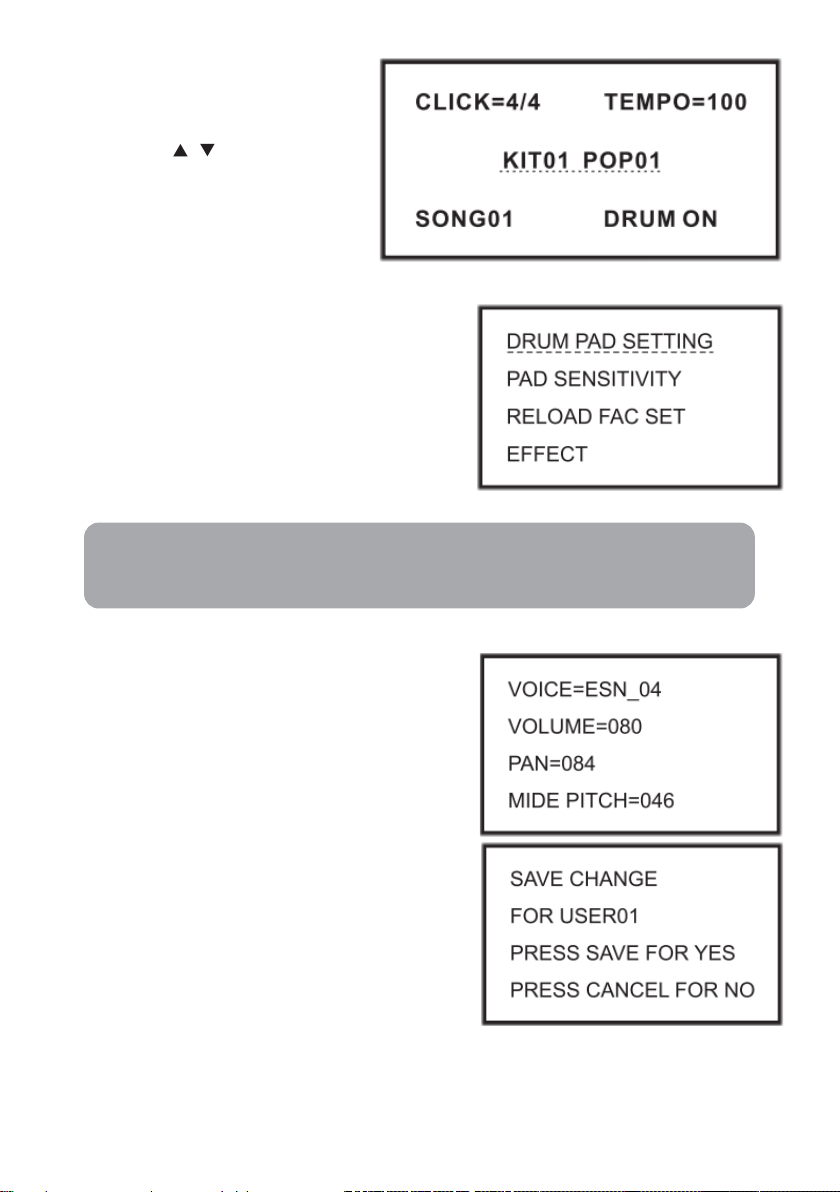
Selecting a drum kit
Note:
If the drum kit menu does not appear,
press [KIT] to enter drum kit menu.
The [KIT]LED flashes once; use the
direction keys to select a drum
kit. The LCD will display the current
drum kit number.
1. Press [SET UP] to enter the drum kit
parameter setting interface.
2. Select DRUM PAD SETTING to enter
drum kit parameter setting.
3. Press [SET UP] again to enter the pad
parameter setting interface.
4. Use the pad button to select the pad or
strike the relative pad.
The user can also choose by hitting the pad rim or the cymbal rim.
5. User can select the pad parameter and
change the parameter with the direction
keys (change pad tone/change
volume/change pan/change MIDI out
pitch).
6. After setting, press SAVE to save the user
drum kit. The desired drum kit slot can be
selected with the direction keys. After
selection, press SAVE once again to save
the change or press CANCEL to cancel
the change.
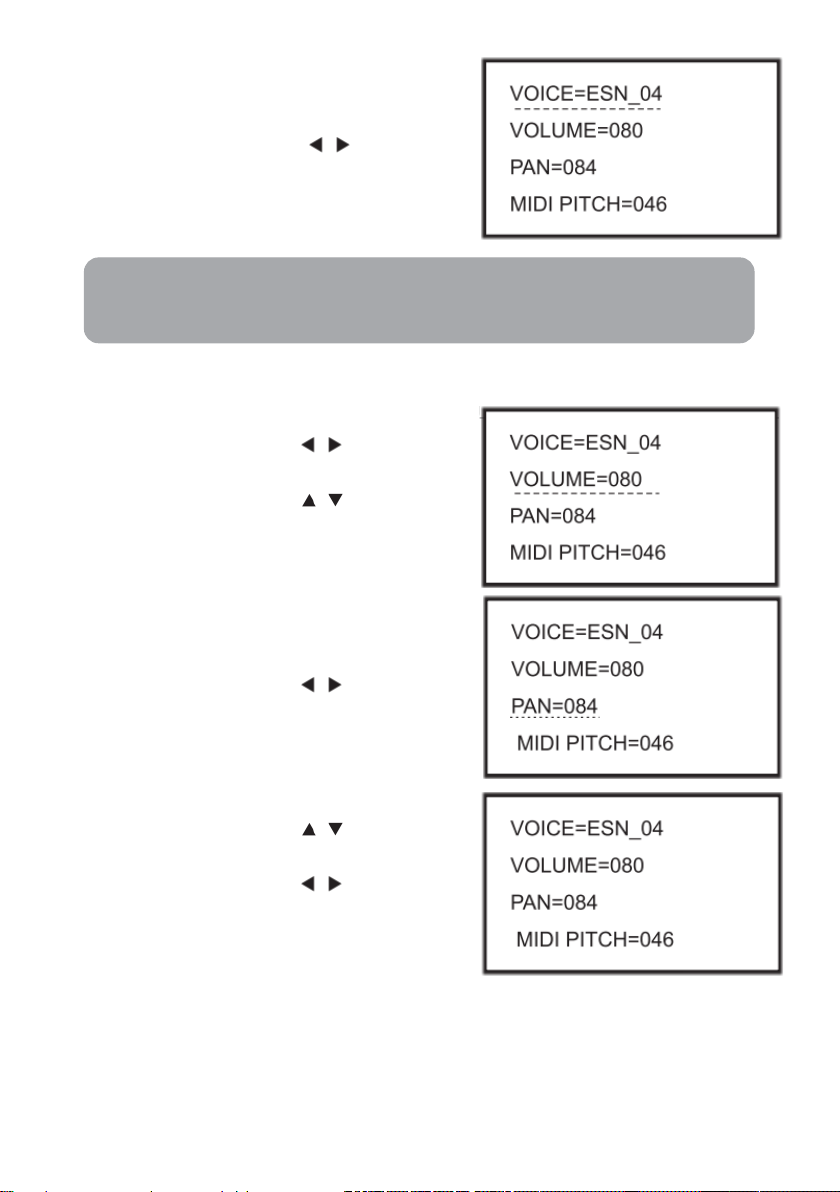
Change pad voice
Note:
1. Select the pad with the relative pad
button or strike the pad directly.
2. Use the direction keys to select the
voice.
See the voice list further in this guide for reference.
Change pad volume
1. Use the direction key to select
VOLUME.
2. Use the direction key to change the
volume.
Change pad panning (L/R channel)
1. Use the direction key ▲ ▼ to select PAN.
2. Use the direction key to change the
pan of the L/R channel.
Pan range: 000—127
Change MIDI output pitch
1. Use the direction key to select MIDI
PITCH.
2. Use the direction key to change
MIDI output pitch value (000—127)
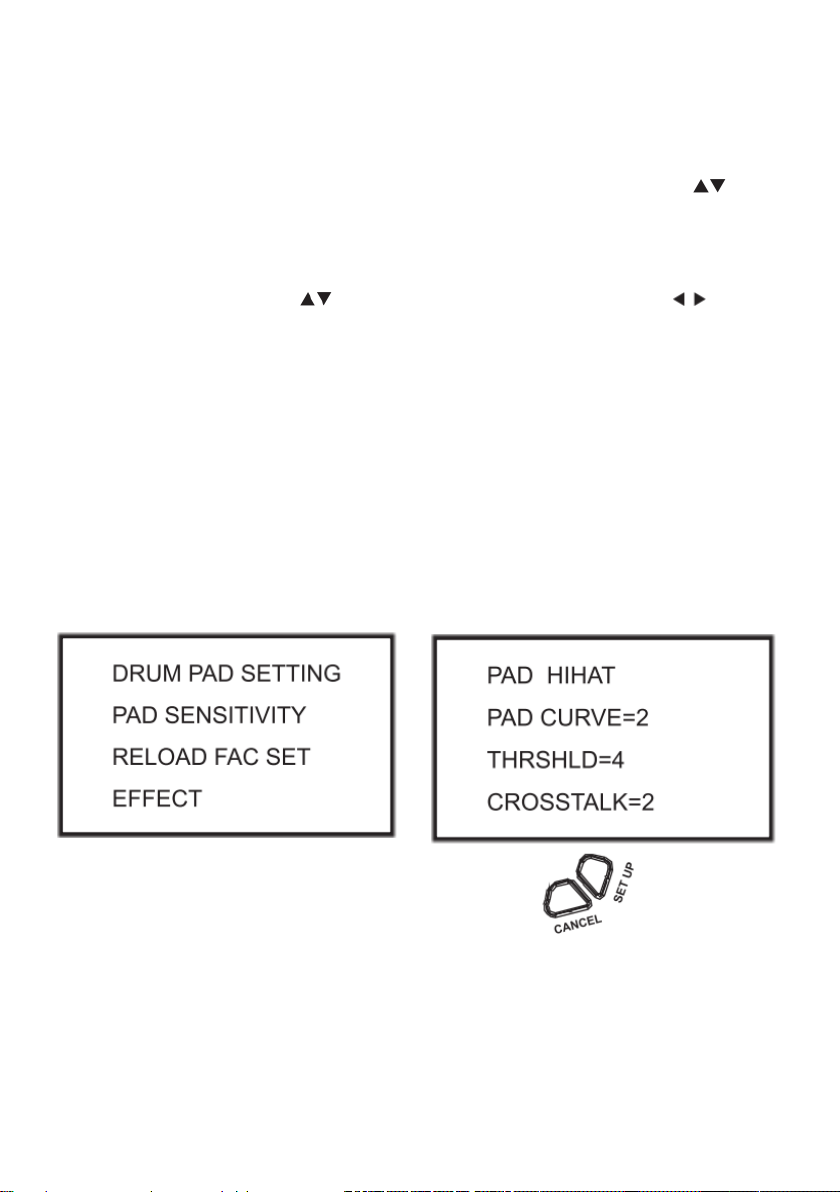
Adjusting the sensitivity of a pad
Adjust the sensitivity according to the desired style and dynamic range
1. Press [KIT| button to enter the drum kit menu (KIT LED flashes once)
2. Press [SET UP] button to enter drum setting, then use the direction key to
Select: PAD SENSITIVITY.
3. When PAD SENSITIVITY flashes, press [SET UP] to enter pad sensitivity setting.
4. Strike the relative pad or press the pad button to adjust sensitivity.
5. Use the direction key to select the parameter and use the keys to
change the parameter.
o PAD CURVE adjusts pad curve parameter
o THRSHLD adjust pad threshold
o CROSSTALK deletes pad crosstalk
6. After changing the above parameters, press [SAVE] to save the changes.
o Refer to the pad settings to set the pad parameters in detail.
o Press [CANCEL] to exit the setting
o When adjusting the parameters, press [SET UP] to reset.
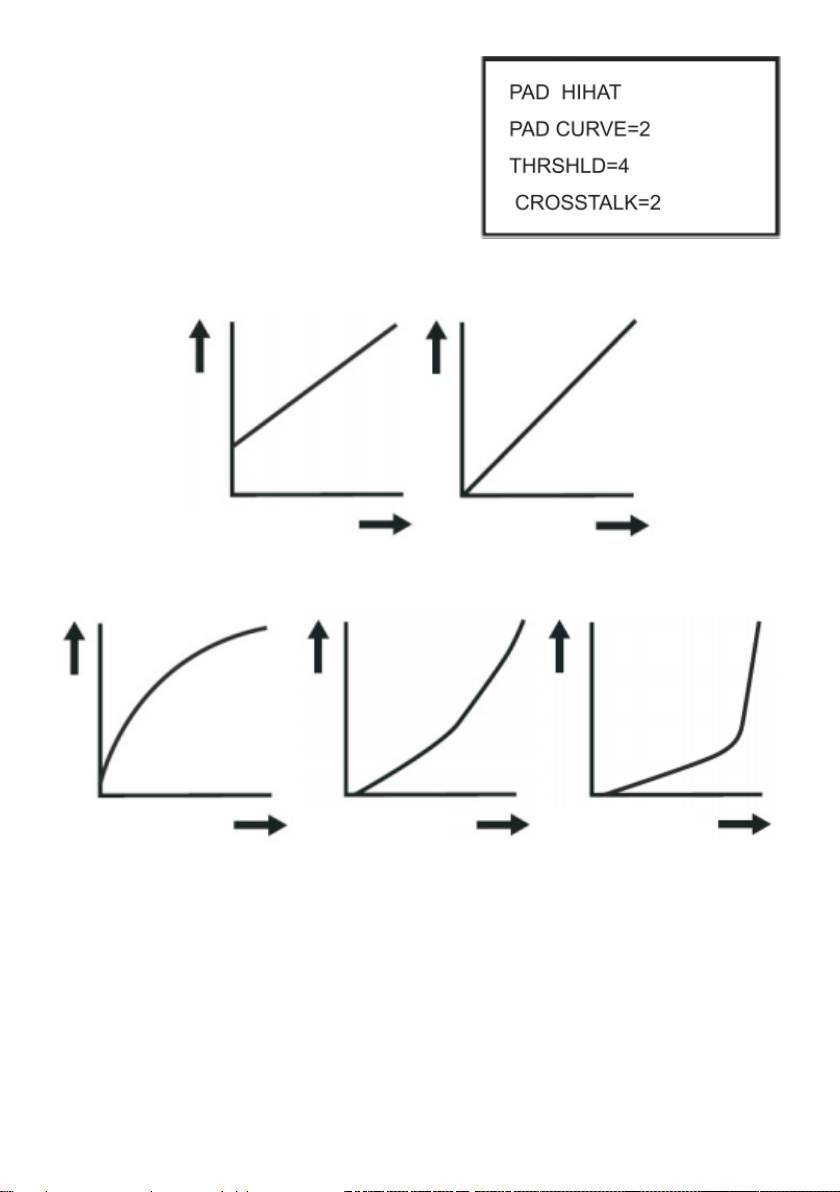
Adjusting PAD CURVE
Loudness
Sticking Force
Curve 3
Curve 1
Curve 2
Curve 4
Curve 5
Loudness
Loudness
Loudness
Loudness
Sticking Force
Sticking Force
Sticking Force
Sticking Force
The pad curve is relative to the dynamic signals
transmitted by the pad.
Default value: CURVE2
