Page 1
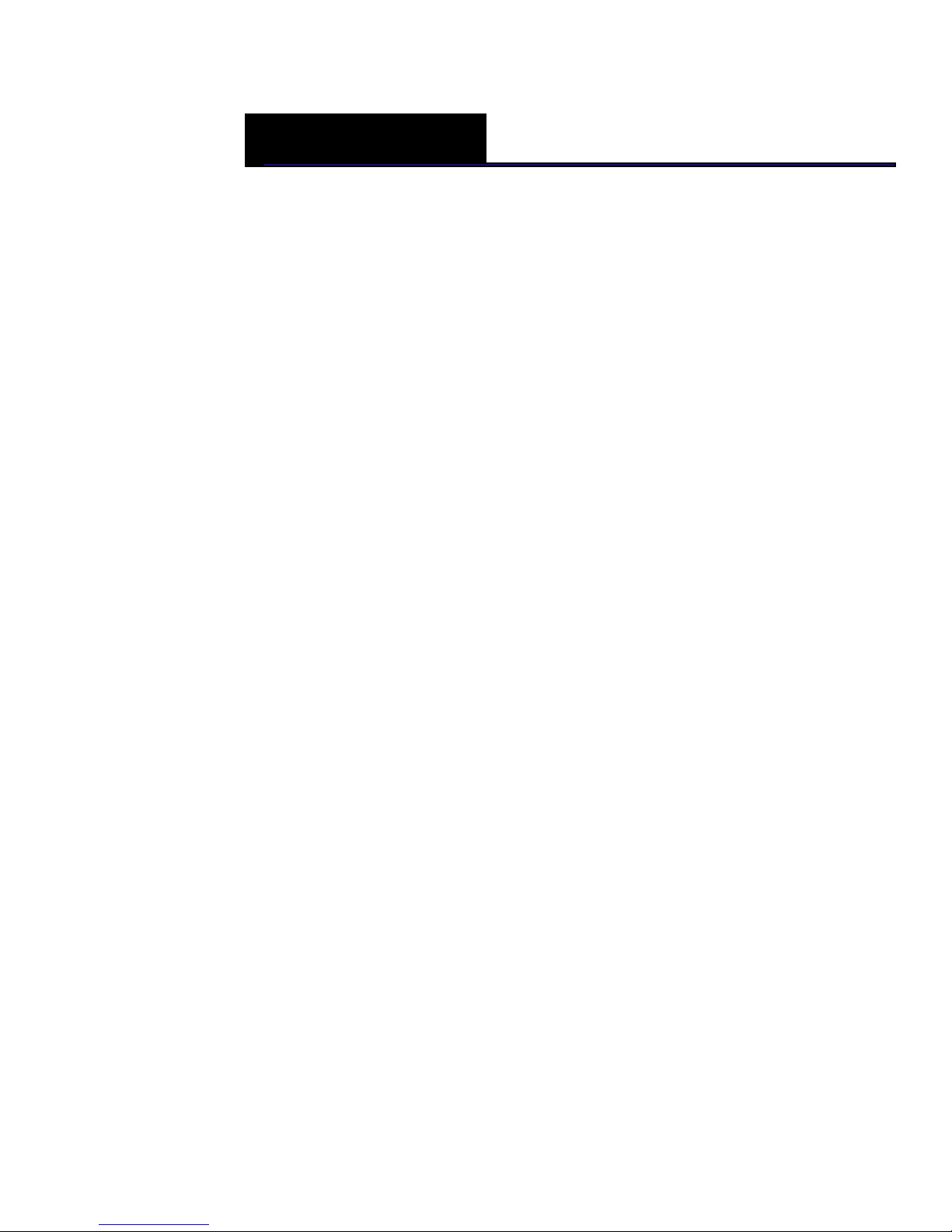
Contents
1 Welcome
Before Starting .................................................................................................................1
Using the Programming Menu................................................................................ 1
Using Buttons ................................................................................................................ 2
What’s in the Box?........................................................................................................... 2
Important Phone Numbers.......................................................................................... 2
2 Getting Started
Getting Started.................................................................................................................3
Setting the Language ................................................................................................. 5
Installing the Paper Roll ............................................................................................. 5
Setting the Date And Time ....................................................................................... 6
Programming the Sales Tax...................................................................................... 7
PC-Based Software.......................................................................................................... 8
3 Getting To Know the Cash Register
Turning the Register Off and On..............................................................................10
Using the Mode Key Area...........................................................................................11
About the Displays........................................................................................................11
Lifting and Lowering the Customer Display.....................................................12
Adjusting the Touch Screen ...................................................................................12
Using the Touch Screen ..............................................................................................13
Page 2
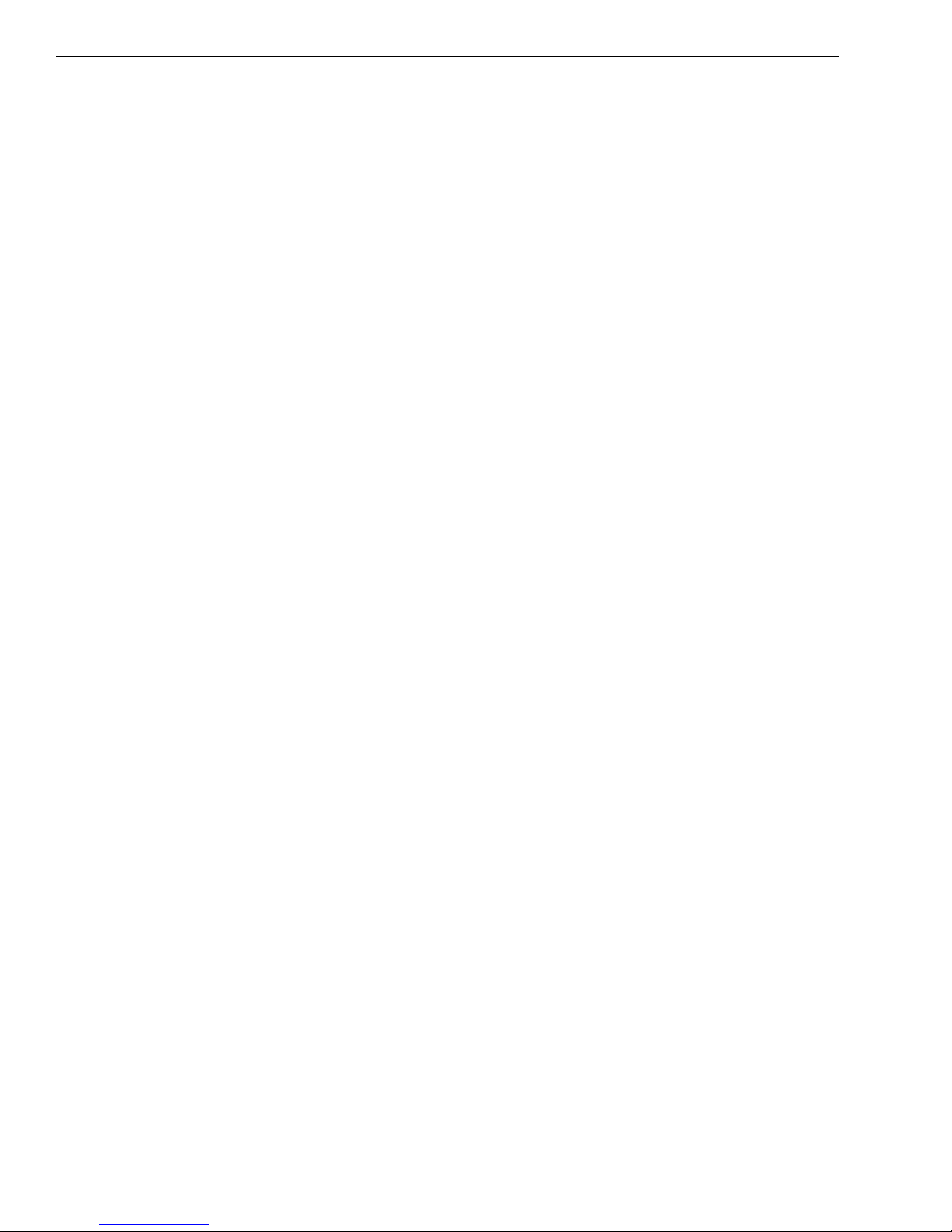
Contents
Using Power Saving Mode ......................................................................................17
Using the Cash Drawer ................................................................................................18
4 Setting Up Your Cash Register - the Basics
Setting Working Mode.................................................................................................21
Setting Alphanumeric Descriptions........................................................................23
Using Double Wide Characters..............................................................................24
Setting Header Messages and Footer Messages................................................25
Printing Picture Logos on Receipts ......................................................................27
Printing Options on Receipts ....................................................................................28
Setting Clerk Numbers and Names.........................................................................28
Using the Clerk System................................................................................................30
Setting X and Manager Passcodes ..........................................................................30
Setting the Machine Number....................................................................................32
Programming Department Keys..............................................................................32
Programming Department Names and Numbers ..........................................34
Setting High Digit Lock-out (HDLO) ....................................................................34
Programming Department Preset Price.............................................................35
Programming Tax Status..........................................................................................35
Setting the Group.......................................................................................................35
Setting Standard, Gallonage or Negative Mode..............................................35
Setting Department Type ........................................................................................36
Setting Age Limits ......................................................................................................36
Setting the KP...............................................................................................................37
Programming the Credit Key.....................................................................................37
Programming PLU Descriptions...............................................................................38
Programming PLUs without a Barcode Reader ...............................................39
Programming PLUs with the Optional Barcode Reader ...............................40
Mapping PLUs to Direct PLU Keys ........................................................................40
Editing a PLU ................................................................................................................41
Deleting a PLU .............................................................................................................42
Printing the Program Confirmation Report .........................................................42
Before Going to Register Mode ................................................................................43
Running the Options Dump Report........................................................................43
Clearing Errors..............................................................................................................43
ii TS4240 User’s Guide
Page 3
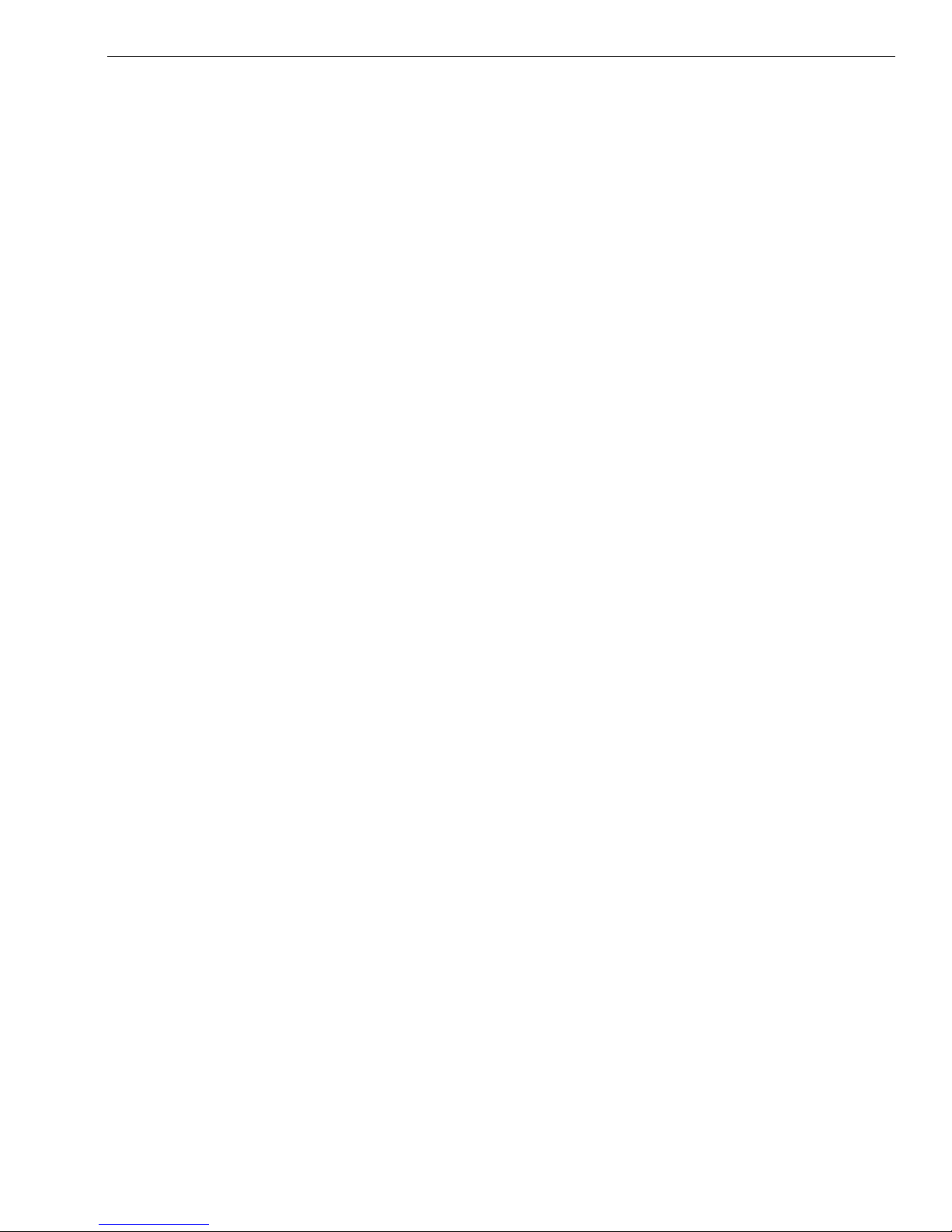
5 Setting Up Your Cash Register for Restaurant Mode
Setting Restaurant Mode............................................................................................44
Setting Cooking Messages.........................................................................................45
Happy Hour Settings.................................................................................................46
Restaurant Reports .......................................................................................................46
6 Navigating Your Cash Register Parameters
401 Department Settings ...........................................................................................48
402 PLU Settings............................................................................................................48
403 Clerk Settings .........................................................................................................48
404 Tax Settings.............................................................................................................48
405 Text Message..........................................................................................................48
406 Options.....................................................................................................................49
Printing Parameters Settings .................................................................................49
Contents
System Options Settings..........................................................................................53
System Configuration Settings..............................................................................55
Return to Machine to Default Settings ...............................................................56
Options Dump Report ..............................................................................................57
407 Others........................................................................................................................57
411 Direct PLU Setting..............................................................................................57
412 Coupon Setting...................................................................................................57
413 Discount Setting.................................................................................................57
414 HALO Setting.......................................................................................................58
415 Cash in Drawer Limit.........................................................................................58
416 FC Setup ................................................................................................................58
417 Age Limit Setting ...............................................................................................59
418 [Credit] Name ......................................................................................................59
419 Cooking Message Set .......................................................................................59
420 Happy Hour Setting ..........................................................................................59
421 Picture Logo Choice..........................................................................................59
TS4240 User’s Guide iii
422 Counter /No Setting..........................................................................................60
423 PC Communication ...........................................................................................60
424 ISP Upgrade .........................................................................................................60
425 Version Information ..........................................................................................60
426 System Information...........................................................................................60
Page 4
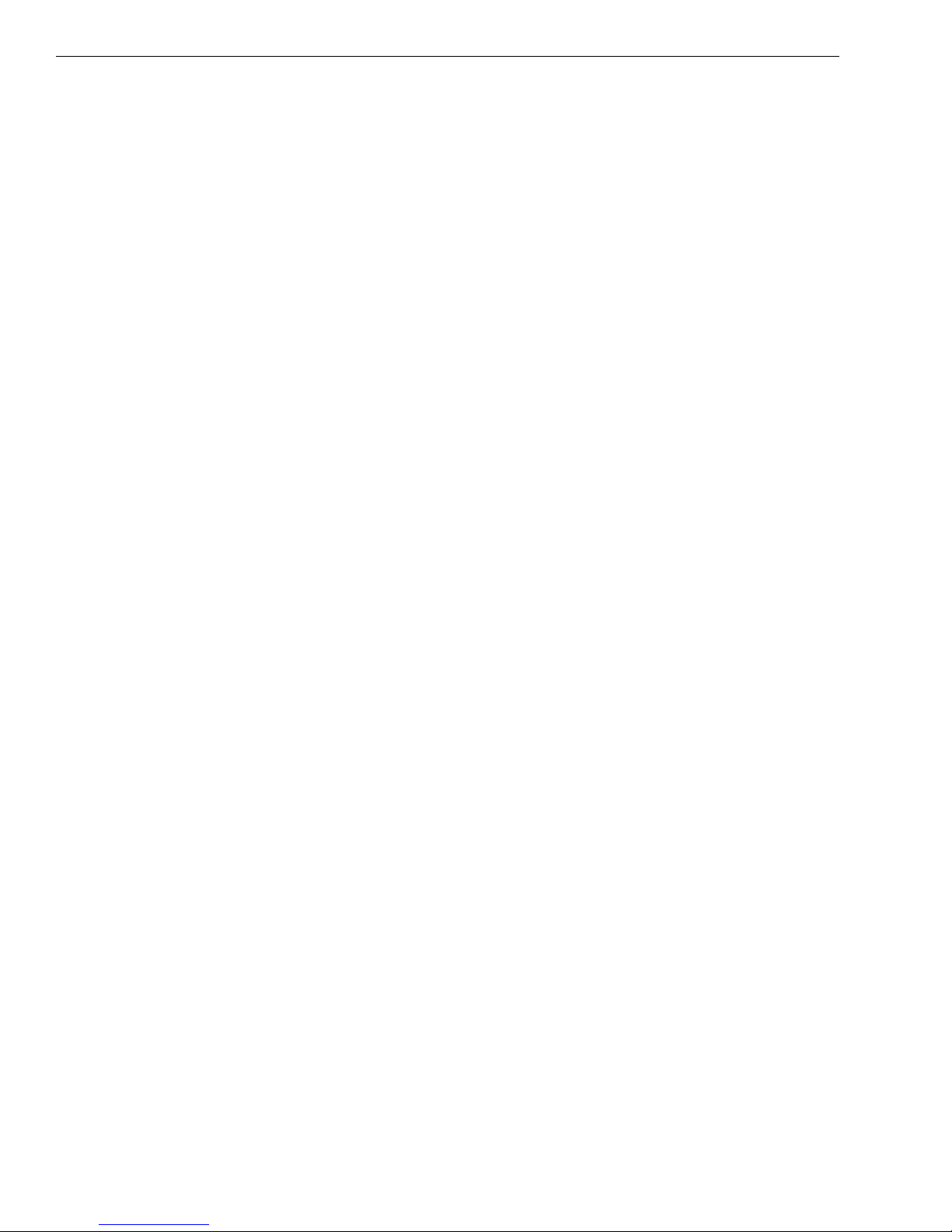
Contents
427 RAM Logo Download........................................................................................60
7 Ringing up Sales and Using Training Mode
Ringing up Sales.............................................................................................................62
Ringing up Sales without a PLU Number...........................................................62
Ringing up Sales with a PLU Number..................................................................63
Ringing up Sales with a Direct PLU Key..............................................................63
Ringing up Sales with the Optional Royal Barcode Reader.........................64
Printing Receipts............................................................................................................64
Receipt on Demand ...................................................................................................65
Using Tables ....................................................................................................................65
Opening and Closing Tables...................................................................................65
Transferring Tables.....................................................................................................66
Viewing Active Tables ...............................................................................................66
Using Cooking Messages.........................................................................................67
Printing the Bill ............................................................................................................67
Closing Out or Ending Tables.................................................................................68
Using Training Mode....................................................................................................68
Setting the Training Passcode ...............................................................................69
Entering and Exiting Training Mode....................................................................70
8 Programming Complex Tax Rates
About Tax Systems........................................................................................................71
USA Tax - Choosing Straight Add-On Rate or Table Tax...............................71
Tax Limits.......................................................................................................................72
Selecting the Tax System............................................................................................72
Programming Straight Add-on Tax in the United States ................................73
Programming Table Tax in the United States .....................................................74
Calculating Your Tax..................................................................................................75
Example Tax Worksheet ...........................................................................................77
The Worksheet.............................................................................................................78
Using Canadian Tax Rates ..........................................................................................79
Using VAT Tax Rates .....................................................................................................80
Printing a Confirmation Report ................................................................................80
iv TS4240 User’s Guide
Page 5
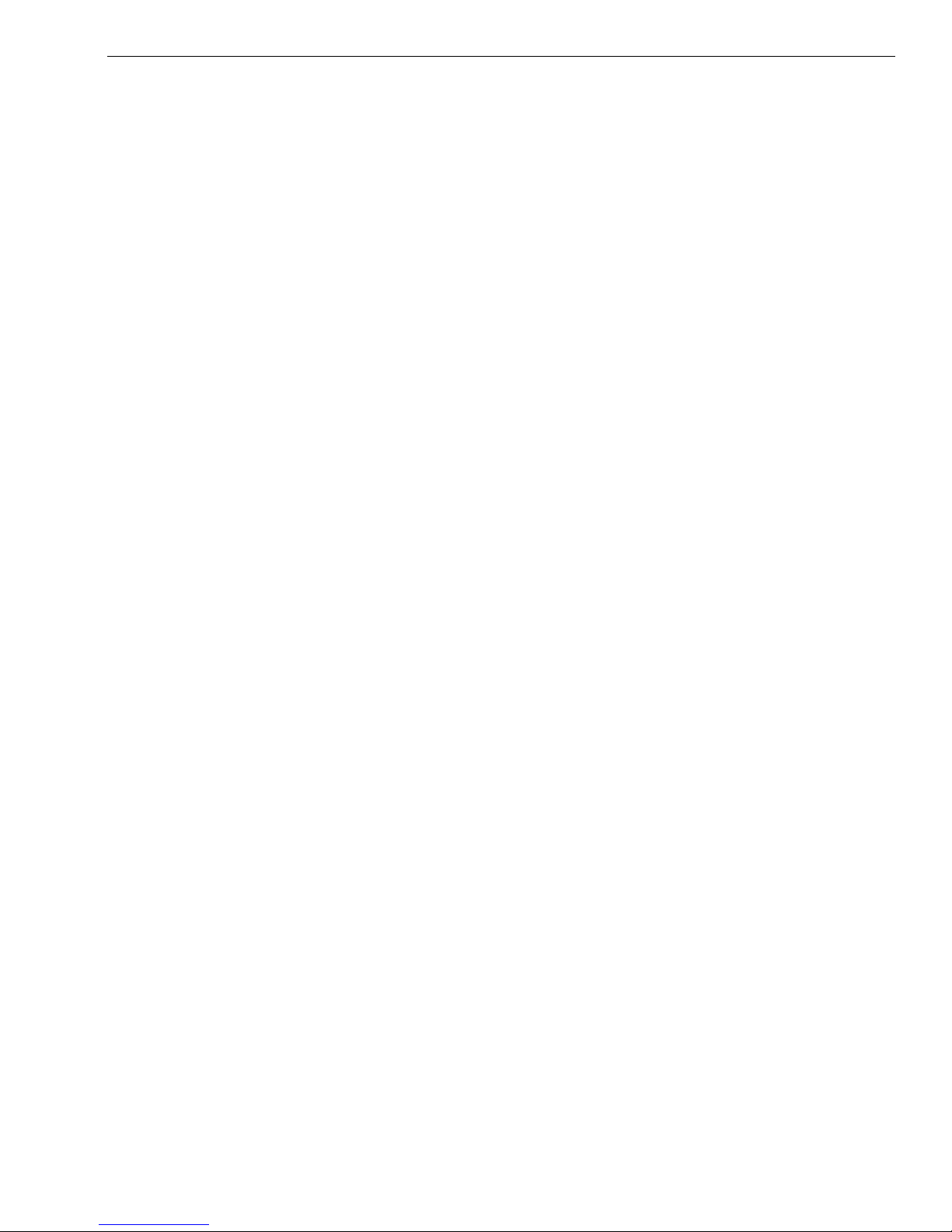
9 Running Reports
Running the Department Confirmation Report.................................................82
Running the PLU Confirmation Report .................................................................82
Running the Clerk Confirmation Report ...............................................................82
Running Management Reports ...............................................................................83
About X Reports..........................................................................................................83
About Z Reports..........................................................................................................85
Running Reports............................................................................................................87
Financial Report Example........................................................................................87
More Information about the Electronic Journal (EJ) Reports .....................88
10 Maintenance and Options
Cleaning the Touch Screen........................................................................................92
Installing a Replacement Paper Roll.......................................................................92
Contents
About the Serial Port....................................................................................................93
Connecting the Cash Register to a PC ...................................................................94
About the Battery..........................................................................................................95
11 Troubleshooting
Paper End or Other Printer Errors............................................................................96
No Receipt Printing.......................................................................................................97
No Printing on the Receipt ........................................................................................97
The Cash Register Screen goes Dark ......................................................................97
Electronic Journal Memory Errors ...........................................................................97
The Cash Register Does Not Work at All ...............................................................98
Opening the Cash Drawer When There is no Power........................................98
Performing a Partial Reset..........................................................................................99
Performing a Master Reset.........................................................................................99
If Nothing Helps.............................................................................................................99
Error Messages ............................................................................................................ 100
12 Examples
TS4240 User’s Guide v
Transaction Codes...................................................................................................... 104
Sample Receipt......................................................................................................... 105
Adding Tax to a Non-Taxable Department....................................................... 106
Active Table Pickup ................................................................................................... 106
Page 6
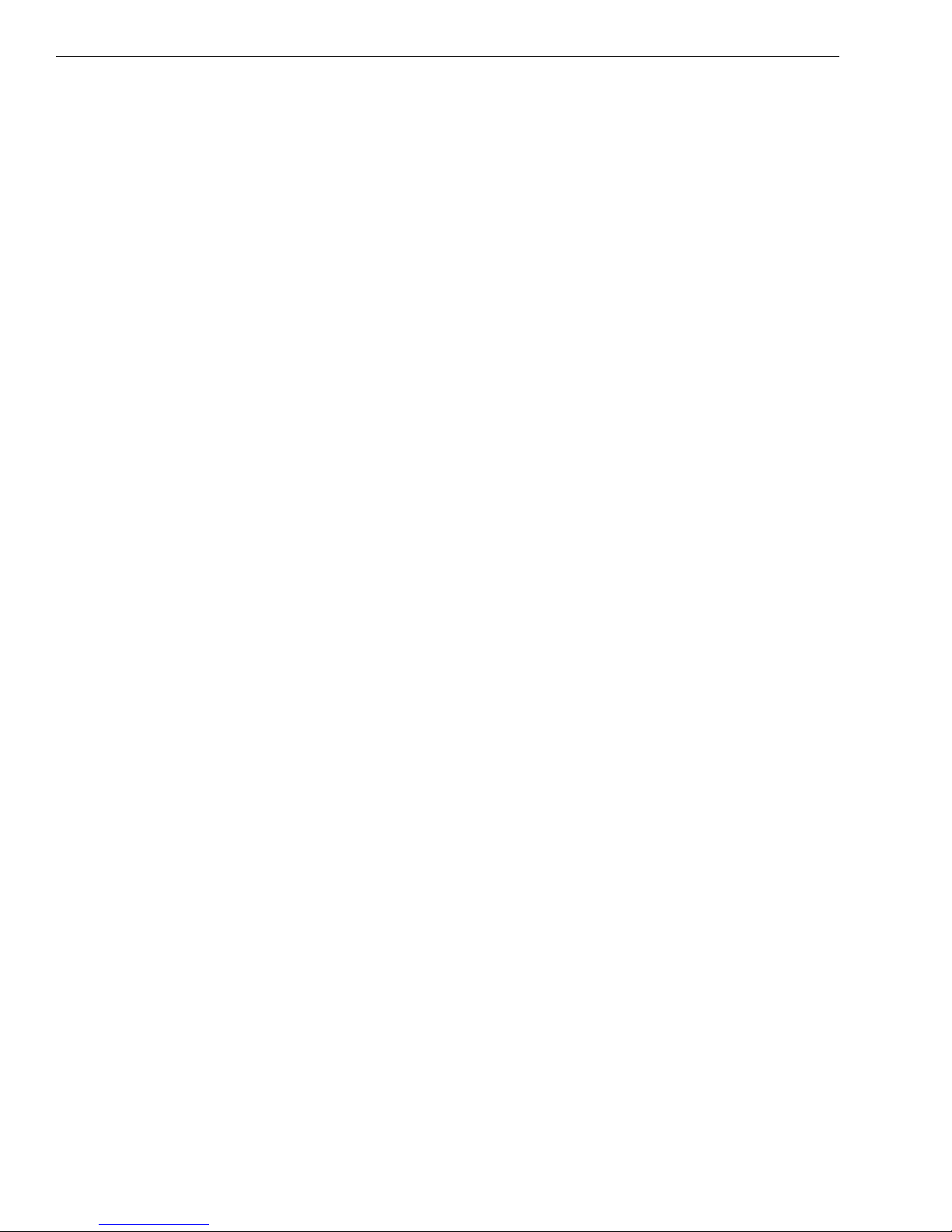
Contents
Bill Print ..........................................................................................................................106
Cash Sale With Tendering Change....................................................................... 106
Cash Sale Without Tendering Change................................................................ 107
Charge Sale ................................................................................................................... 107
Credit/Charge Refund............................................................................................... 107
Check Sale .....................................................................................................................108
Cooking Messages ..................................................................................................... 108
Using Preset Messages ..........................................................................................108
Using Manual Messages........................................................................................ 109
Coupon Discount Sale ..............................................................................................109
Credit Sale .....................................................................................................................109
Dept Shift Button and Departments above 40................................................110
Direct (Hard) PLUs ......................................................................................................110
Exempting Tax On An Item .....................................................................................110
Exempting Tax on the Entire Sale......................................................................... 111
Foreign Currency Sale............................................................................................... 111
Gallonage Sales Transaction................................................................................... 112
Misc. Sale........................................................................................................................ 112
Multiplication of a Department Unit Price ........................................................112
Multiplication of a Direct (Hard) PLU................................................................... 113
Multiplication Sale and Overriding a Preset Department Price................. 113
Multiplying By A Fraction ........................................................................................113
No-Sale Function (Opening the Cash Drawer).................................................114
Opening and Closing Tables ..................................................................................114
Paid-Out Sale................................................................................................................ 114
Percentage Discount Sale........................................................................................ 114
PLU Sale..........................................................................................................................115
Received-On-Account Sale...................................................................................... 115
Registering a Department Unit Price................................................................... 116
Registering a Reference Number/Message....................................................... 116
Return Sale .................................................................................................................... 116
Refunding Cash ........................................................................................................... 117
Split Tendering Sale................................................................................................... 117
Transferring Tables..................................................................................................... 118
vi TS4240 User’s Guide
Page 7
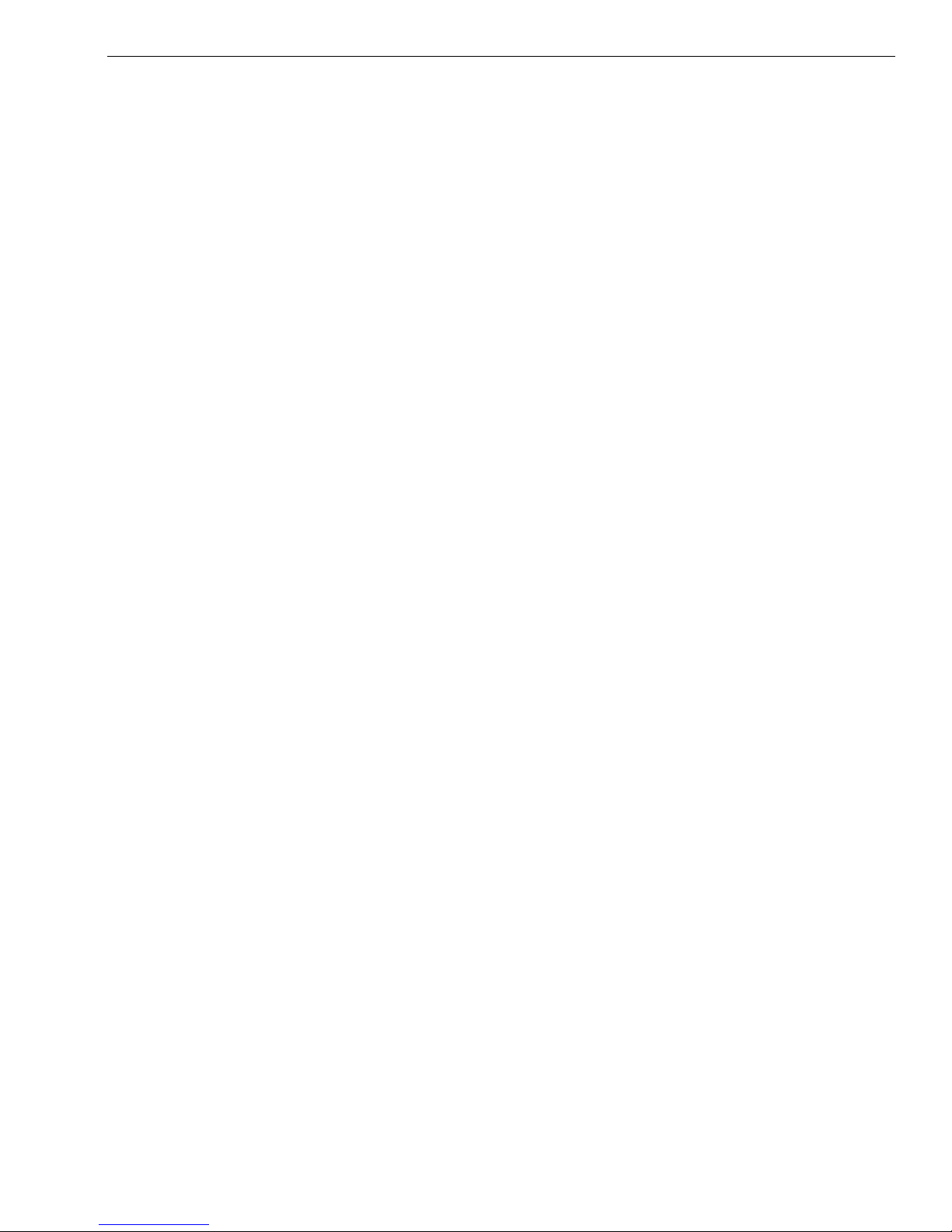
Contents
Using the Error-Correct /Void Button.................................................................. 118
Voiding Cooking Messages .................................................................................... 119
Voiding a Coupon Sale............................................................................................. 119
Voiding a Department Preset Price ..................................................................... 120
Voiding a Department Preset with a Coupon Discount............................... 120
Voiding a Department Preset with a Percentage Discount........................ 121
Voiding a Percentage Sale ...................................................................................... 121
Voiding a Multiplication of a Department Preset Price................................ 122
Voiding a Department Multiplication Sale........................................................ 122
Voiding a PLU Sale ..................................................................................................... 123
Voiding a PLU Multiplication Sale ........................................................................ 123
Voiding a PLU Sale with a Coupon Discount.................................................... 123
Voiding a PLU Sale with a Percentage Discount............................................. 124
Voiding an Entire Sale before Finishing the Sale ............................................ 124
Voiding a Sale .............................................................................................................. 125
Product Information
Specifications and Safety......................................................................................... 126
Safety and Legal Notices ......................................................................................... 127
CAUTIONS AND WARNINGS ................................................................................... 127
Software Licensing Agreement............................................................................. 129
Manufacturer’s Limited Warranty......................................................................... 130
Ordering Supplies and Accessories ..........................................132
Index ...........................................................................................133
TS4240 User’s Guide vii
Page 8

CHAPTER 1
Welcome
Congratulations on purchasing your new Royal cash register! This register
is designed to be easy to use, helping you to focus on running your
business.
Before Starting
Before you start using this manual to set up and customize your cash
register, you should know the information in this chapter.
Using the Programming Menu
This cash register has a touch screen. You perform most cash register
functions by simply touching the correct key on the screen or using the
corresponding menu.
The easy menu system on this cash register prompts you through many
tasks you perform.
TS4240 User’s Guide
Page 9
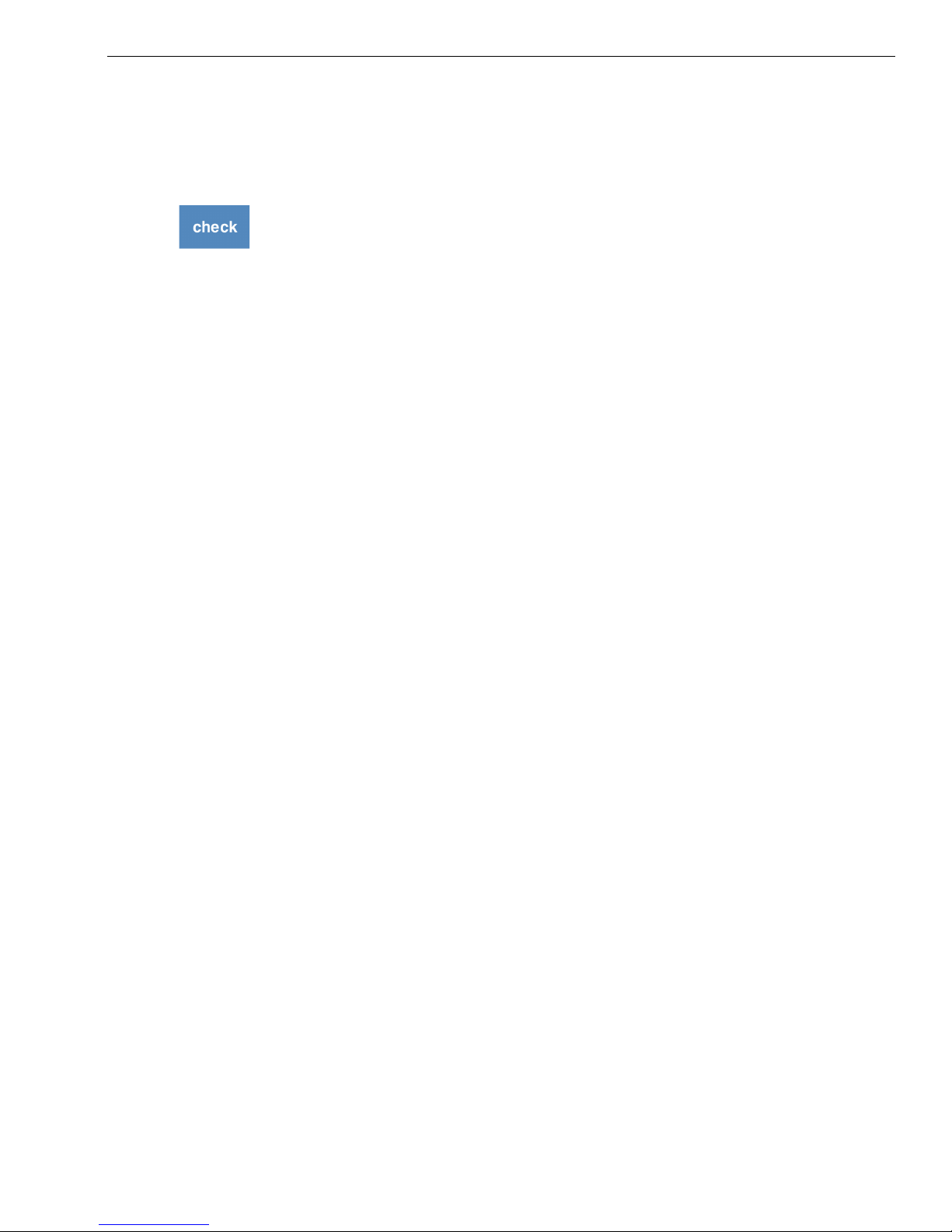
Using Buttons
When you need to press a key in this manual, a picture of the key you
need to press appears and the name of the key is in another font. For
example:
1 If you are ringing up a check, press check.
What’s in the Box?
Look for and unwrap the following:
• Cash Register
• Receipt printer
• 1 printer cable to connect the printer to the cash register
• 1 AC power cord to plug the cash register into a wall plug
What’s in the Box?
• RegisterLink
• 2 sets of keys. 1 set consisting of 2 marked Reg and 2 marked Z Another
set of smaller keys to manually lock and unlock the cash drawer.
• 1 starter roll of standard thermal paper, Royal Reorder Number 013127
(2¼ inch or 57.5 mm wide)
• This user’s guide and the Quick Start guide
• 3 styluses
• Logo Download Software
TM
software and 6 foot serial cable
Important Phone Numbers
If you need help or want to order additional supplies, use the following
contact information.
Customer Service: 1-800-272-6229 (USA)
1-888-266-9380 (Canada)
01-800-849-4826 (Mexico)
Ordering Supplies: 1-888-261-4555
Website: www.royal.com
To order items, see Ordering Supplies and Accessories on page 132.
TS4240 User’s Guide 2
Page 10

CHAPTER 2
Getting Started
Setting up your cash register consists of the following steps:
1 Unpacking the cash register
2 Connecting the receipt printer and installing the paper roll.
3 Plugging the cash register into a power source.
4 Turning on the cash register by pressing the power switch on the right
Do all the steps and follow the detailed instructions shown on the cash
register display to make sure your cash register is set up correctly.
When you are done with this chapter, see the chapter called Getting To
Know the Cash Register, starting on page 10 and the chapter called Setting
Up Your Cash Register - the Basics, starting on page 21 for more
information about your cash register.
Getting Started
This chapter helps you understand what the setup options are to help you
customize the setup.
Note
If you make a mistake while you are programming, press the Clear key.
side of the cash register
TS4240 User’s Guide
Page 11
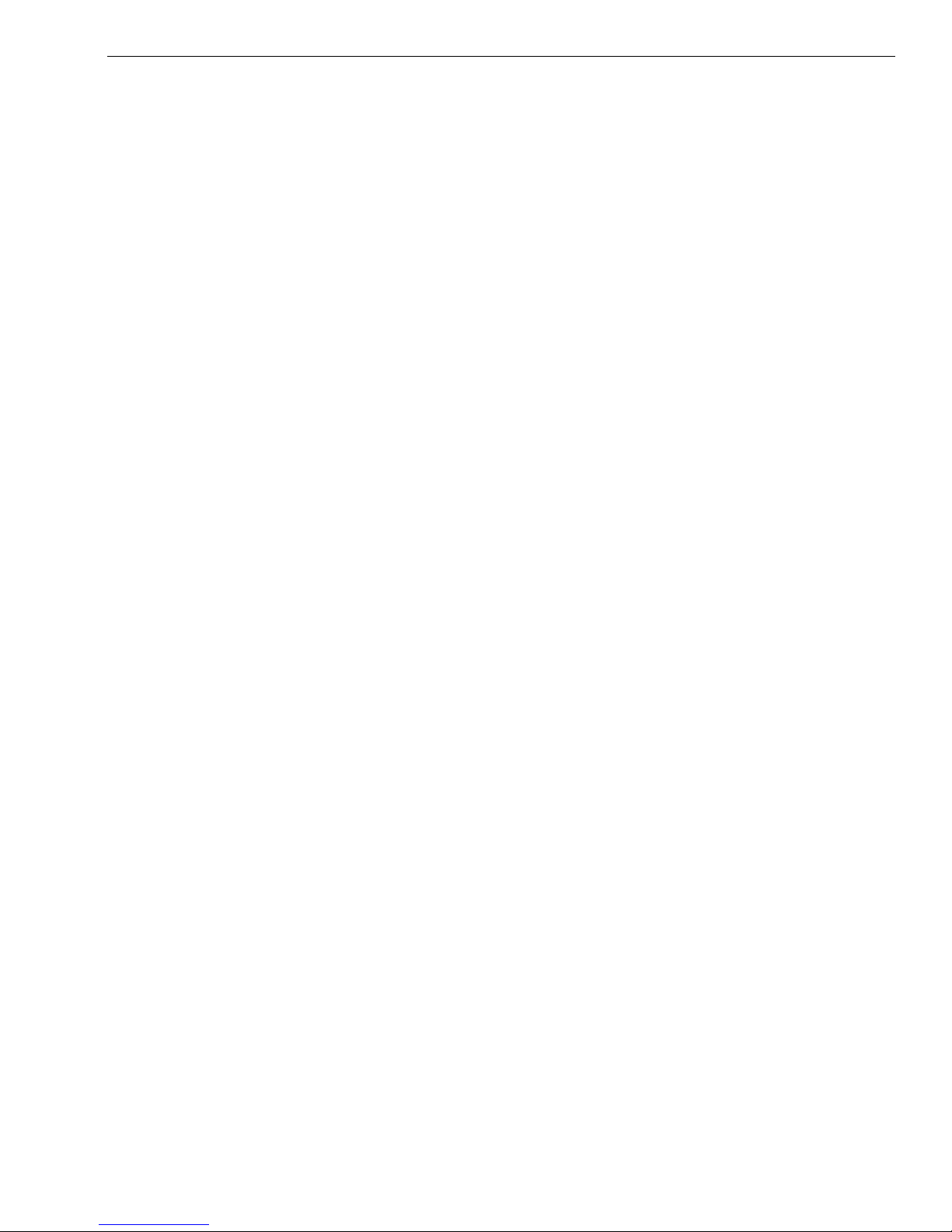
Getting Started
To get the cash register ready to use
1 Remove the cash register and the parts from the box. Store the box and
packing material in a safe, dry place. If you need to move the register in
the future, you can put it back in the box.
2 Remove the tape holding the parts of the cash register in place. For
example, there may be tape on the Customer display.
Put the register on a hard, level surface, away from rain and spilled
drinks. A hard, level surface makes it easier for the cash drawer to go in
and out smoothly.
Do not put the register on a porous surface. Depending on the surface or
any cleaning solution used on the surface, the rubber feet may leave
marks on the surface. Do not place the register on any valuable surface,
such as antique or fine wood tables, desks, and so on.
3 Using the cables provided, connect the receipt printer to the back of the
cash register. Connect the other end of the cable to the receipt printer.
4 Plug the cash register into a grounded three-hole electrical wall outlet.
(115-120 volt, 60 hertz). Make sure the electrical cord is not going to be
tripped over or accidentally pulled from the electrical outlet.
Put the cash register on an electrical circuit with no other electrical
device or appliance. Other appliances can overload the circuit or cause
electrical interference with the cash register. It is best that you use a
circuit without other appliances already on it.
5 Using the switch located on the right side, turn the cash register on. You
may see a system message and then a prompt.
6 If applicable, use the included stylus to carefully press the dots on the
upper left and then the lower right corners of the screen. The cash
register is ready to use in Restaurant mode.
Caution
The cash register initially starts in Restaurant mode. You can change this to
Retail mode, if needed. if you change your mind later, changing modes
deletes all programming you entered. For more information about
programming the mode, see Working Mode on page 56.
TS4240 User’s Guide 4
Page 12
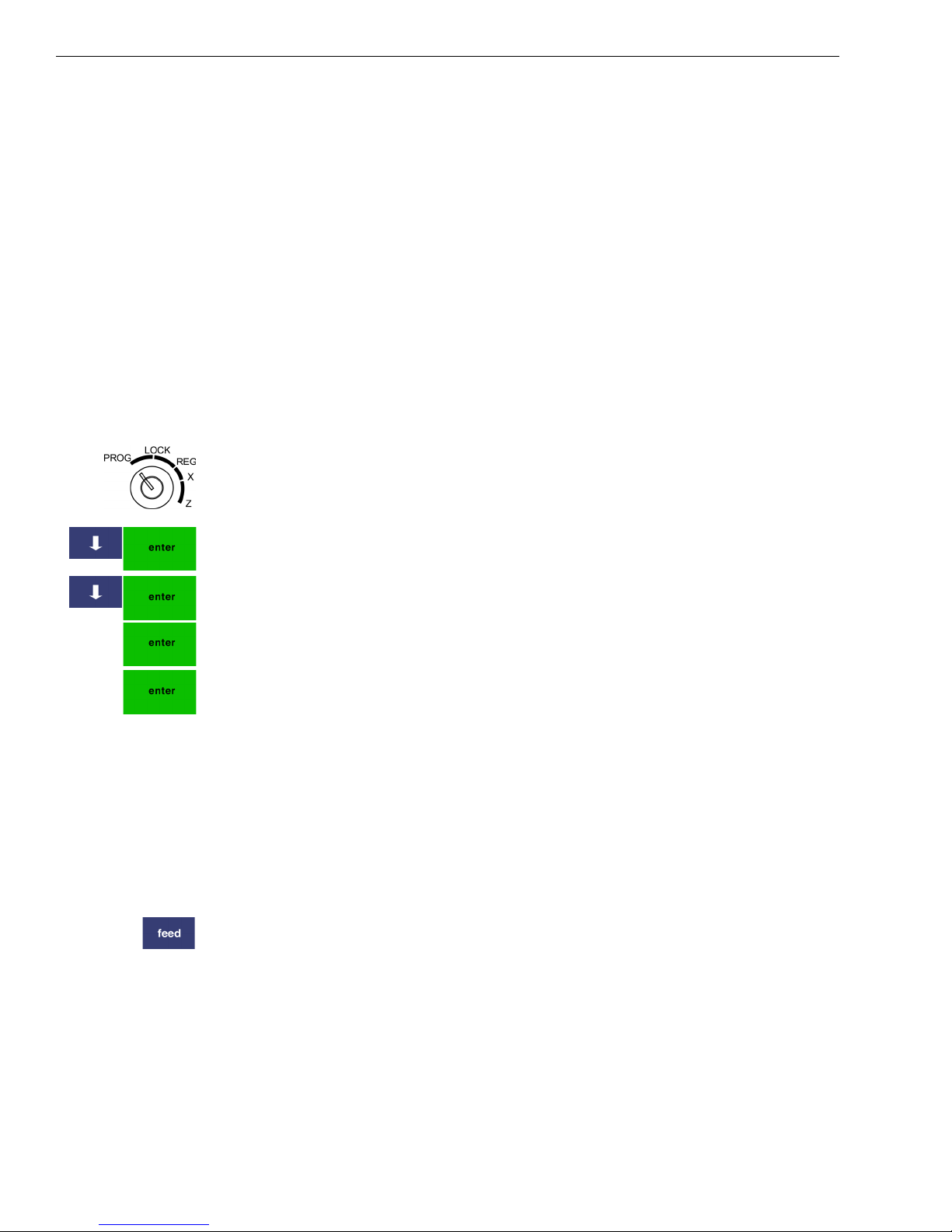
Chapter 2 Getting Started
Setting the Language
You can select the cash register to use English, Spanish, or French.
Important
Not all versions of the cash register support multiple languages, call Royal at
1-800-243-4002 for more information.
Changing the language changes the factory programmed words you and
the customer see on the displays. However, changing the language does
not translate any words you program in the cash register, such as PLU
descriptions, header information, and so on.
Note
If you start programming the cash register and then change the language,
you lose all your programming changes.
To set the language when you first set up the cash register
406 -- OptionsSystem Options Settings
1 Put the MGR key in the Mode key slot and turn it to the PROG
position.
2 Press the Arrow Down key to select 406 -- Options. Press Enter.
3 Press the Arrow Down key to select System Options. Press Enter.
4 Select System Configuration Settings. Press Enter.
5 Select Language. Press Enter.
6 Select the language you want using the pop-up box. The language shown
on the displays is set to the language you selected.
Installing the Paper Roll
Your cash register has a separate thermal printer that prints receipts for
the customer. Use 2¼ inch (57.5 mm) wide standard thermal register
paper. Do not use bond paper because the register does not use a ribbon
or ink for printing.
Caution
Do not manually pull the receipt paper. Always use the Feed key to
remove or advance the paper. Do not use sharp or pointed instruments in
the printer. This can seriously damage the printer.
5 TS4240 User’s Guide
Page 13
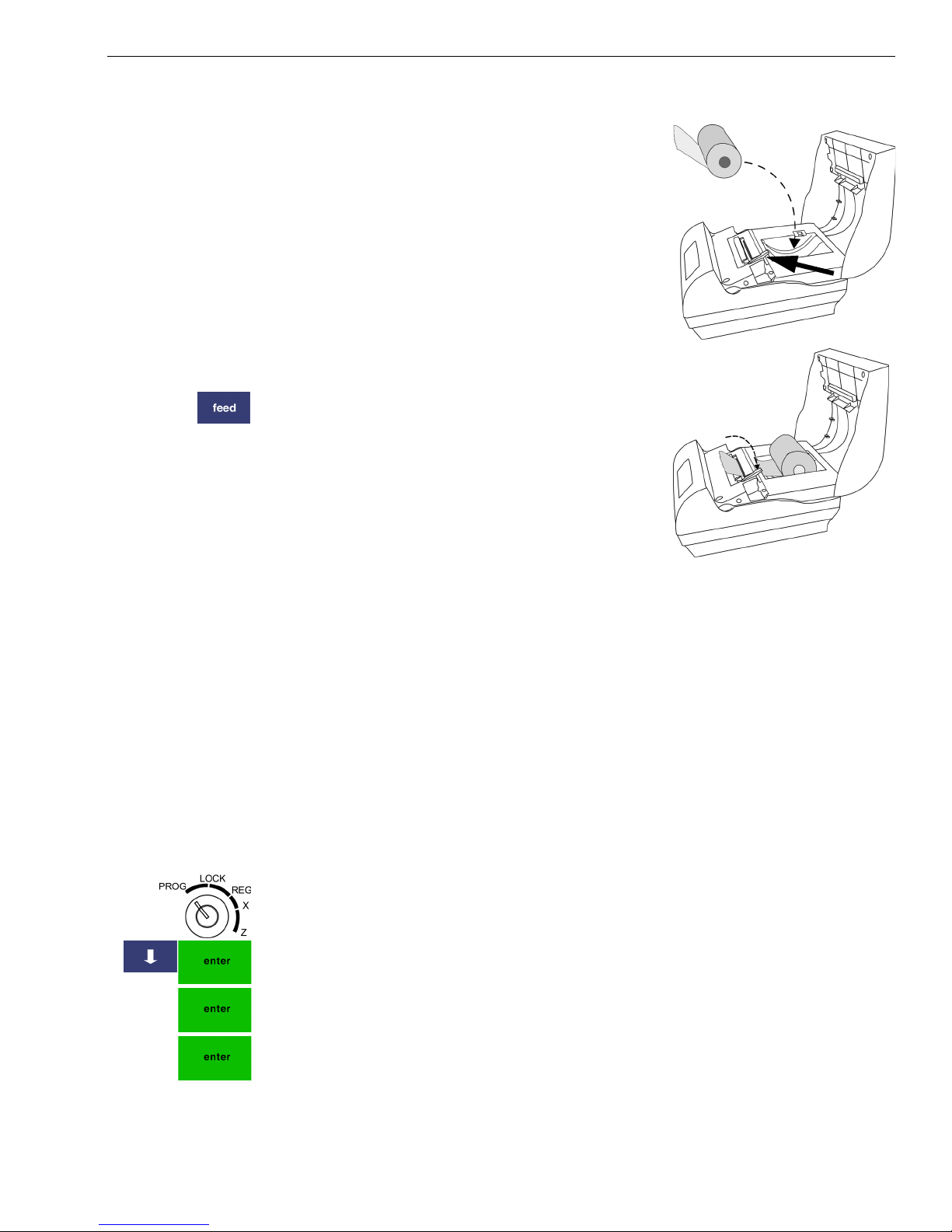
To install the paper roll
1 Open the receipt printer cover.
2 Unwrap the paper roll. Place the paper roll
in the paper well with the paper feeding
from the bottom.
3 Grab the small handle on the right of the
print head. Flip the little handle towards
the front of the printer.
4 Feed the end of the paper into the slit
under the print head.
5 Flip the little handle towards the back of
the printer.
6 Press the Feed key to move the paper
through the printer to make sure there is
no jam and the paper is properly installed
before continuing.
7 Feed the paper through the paper slot in
the printer cover.
8 Close the printer cover.
Getting Started
Setting the Date And Time
The date changes every day and prints in the month-day-year format. You
can prevent the date from printing on the transaction receipts. The date
format can also be changed to print day-month-year. For more
information, see Date Format on page 55.
The time can print in either the 12 or 24 hour (military time) format. The
default setting is to print in the 12 hour format, which is normally used. To
change to the 24 hour format, see Date Format on page 55. You can set the
cash register so that it does not print the time on receipts. For more
information, see Printing Options on Receipts on page 28.
To set the date
406 -- OptionsSystem Configuration Options
1 Put the MGR key in the Mode key slot and turn it to the PROG position.
2 Press the Arrow Down key to select 406 -- Options. Press Enter.
3 Select System Configuration Settings. Press Enter.
4 Select Date Adjust. Press Enter. Press the Enter key again.
5 At the prompt, use the Number keys to enter the date.
For example, to enter June 30 2007, press 063007. Press Enter.
TS4240 User’s Guide 6
Page 14
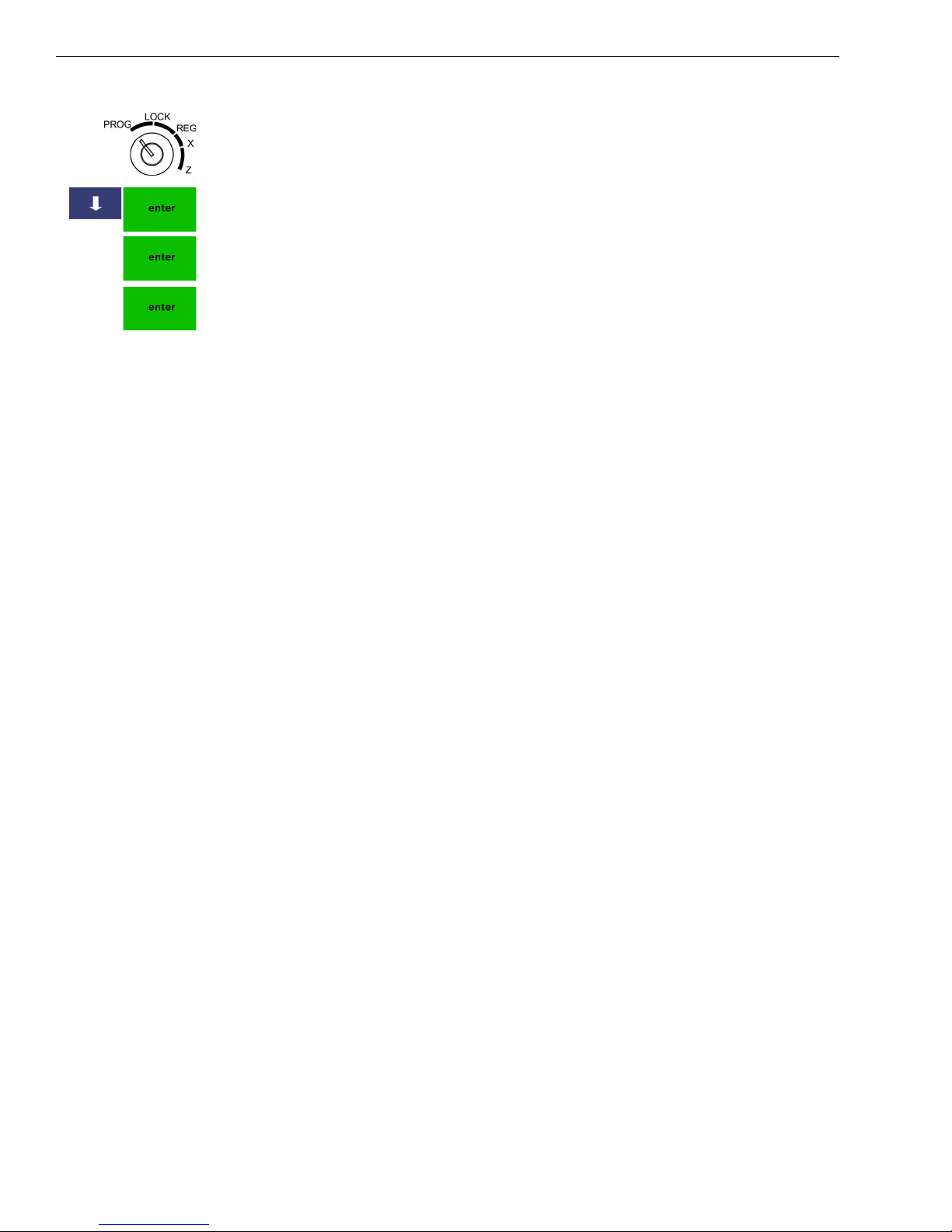
Chapter 2 Getting Started
To set the time
406 -- OptionsSystem Configuration Options
1 Put the MGR key in the Mode key slot and turn it to the PROG
position.
2 Press the Arrow Down key to select 406 -- Options. Press Enter.
3 Select System Configuration Settings. Press Enter.
4 Select Time Adjust. Press Enter. Press the Enter key again.
5 At the prompt, select AM or PM.
6 At the prompt, use the Number keys to enter the date.
For example, to enter 9:43 am, press 0943. Press Enter.
Programming the Sales Tax
Now you need to select and program the sales tax for your area. You can
use 1 of 2 tax types in the US:
• Straight tax: The sales amount is multiplied by a flat percentage rate
such as 5%. For example, on a $1.00 item, $.05 is added for tax.
• Table tax: The tax is charged based on a tax table you obtain from your
local or state government tax office.
Straight tax is the easiest and most commonly used tax rate. Most states
and areas use straight tax. To find out which sales tax type and percentage
rate to use, contact your local government office.
You can also set the maximum non-taxable amount (the highest amount at
which taxes are exempt) or tax limit.
This section explains setting simple sales tax in the United States, the
default. See Selecting the Tax System on page 72 for other sales tax
systems.
7 TS4240 User’s Guide
Page 15
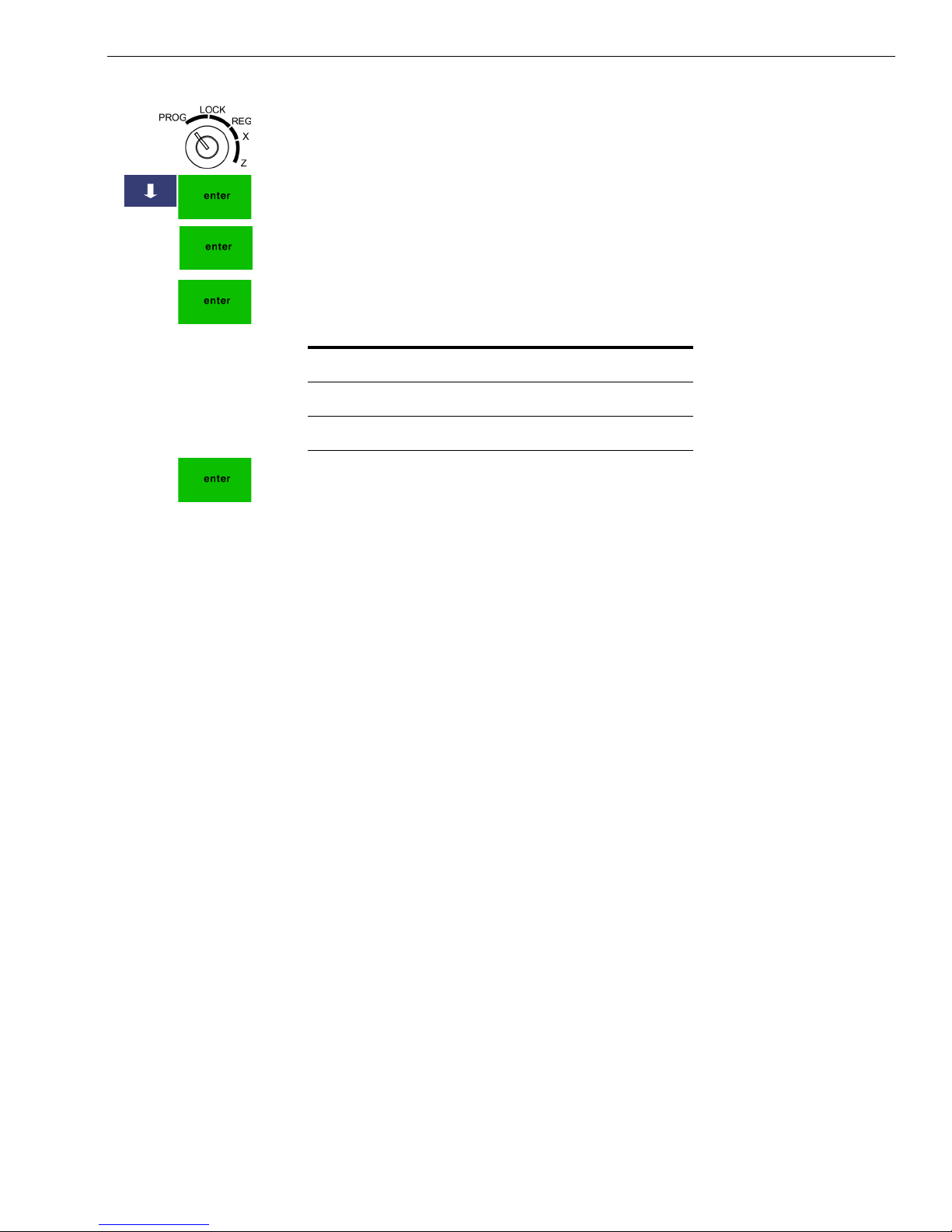
PC-Based Software
To set Straight USA (add-on tax)
404 -- Tax Settings
1 Put the MGR key in the Mode key slot and turn it to the PROG position.
2 Press the Arrow Down key to select 404 -- Tax Setting. Press Enter.
3 Select Tax 1 Setup and press Enter. Select Rate.
4 Press Enter. Enter the tax rate. For example, if your local sales tax rate is
10%, enter 10000. To program other tax rates, press the following:
For this tax rate... Press these keys...
7. 7 5 % 7750
5.5% 5500
10.5% 10500
5 Press Enter. For tax tables and more advanced tax rate programming, see
Programming Complex Tax Rates on page 71.
For more information about the other features of your cash register, see
Setting Up Your Cash Register - the Basics on page 21 and Navigating
Your Cash Register Parameters on page 47.
PC-Based Software
Your cash register includes:
• RegisterLink PC-based software.
• This software allows you to connect the cash register to your PC to
download your sales information and transfer it to QuickBooks® Pro
2002 or later. For instructions about using the software, see the
RegisterLink manual.
• Program your cash register from the PC - You can program clerk names,
PLUs, departments, the header, and the footer on your PC and
download these settings to your cash register.
• Back-Up and Restore - Whether you programmed your cash register
data on the cash register or on your PC, you can back-up that
programming and store the data on your PC. Should you lose the
memory in your cash register, you can simply restore the data from your
PC back to the cash register without having to reprogram all the PLU's,
Departments and other data.
• Additional Cash Registers - When you buy additional cash registers, you
can use the back-up-and-restore feature with multiple registers of the
same model number. Just program one register, back-up the data to your
PC, and then restore or download the data from your PC to the other
TS4240 User’s Guide 8
Page 16
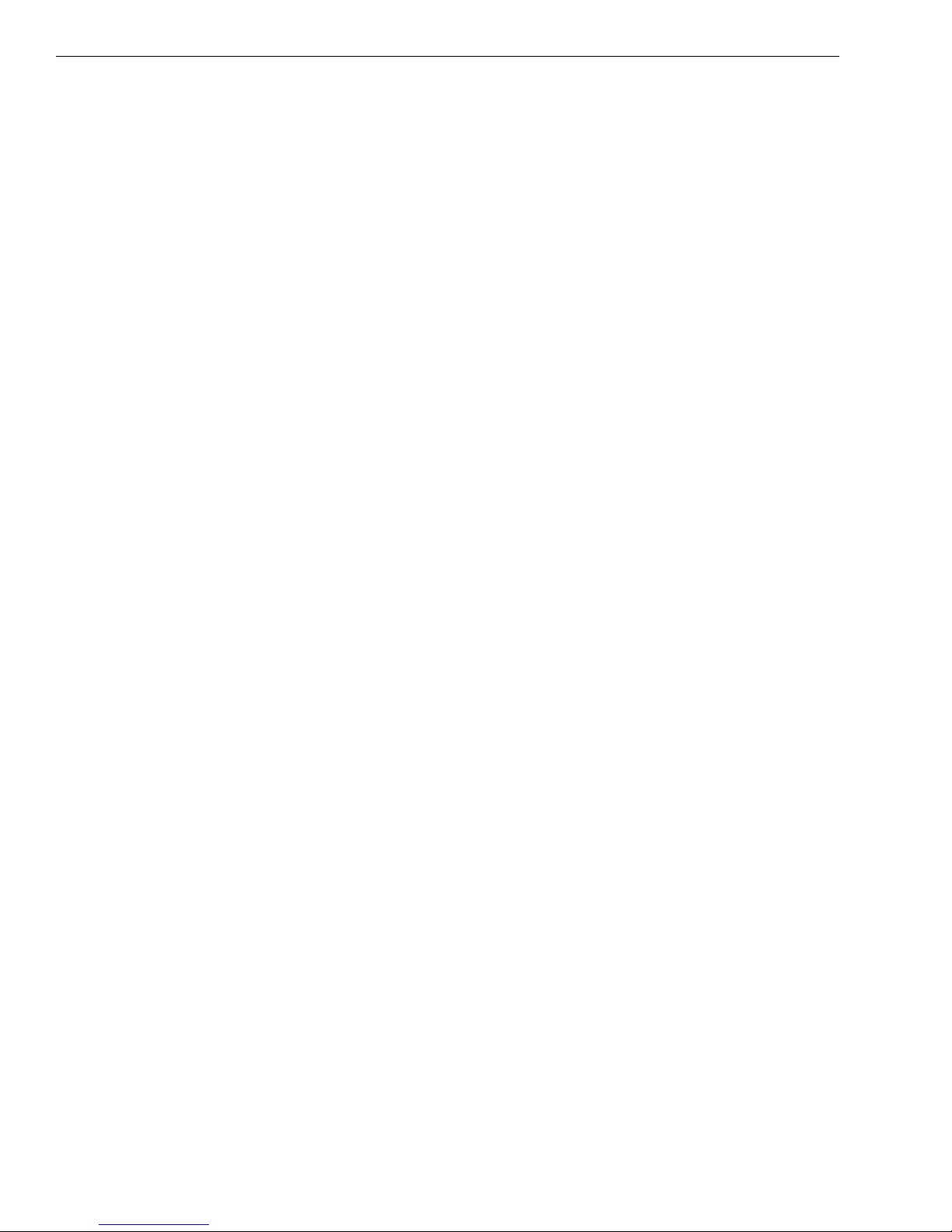
Chapter 2 Getting Started
registers, as long as they are all the same model number. This saves you
the time of having to program each register individually.
Check the Royal web site for any new features and upgrades to RegisterLink.
Using the RegisterLink software requires connecting your computer to the
cash register using the serial port. To connect your computer to the serial
port, you need to use the included null-modem serial cable. For technical
details about the serial connection, see About the Serial Port on page 93.
For information for connecting the cash register to your PC, see Connecting
the Cash Register to a PC on page 94.
The RegisterLink software is on a CD. Please install the software from this
CD. Then check for updates on the Royal web site (www.royal.com). If a later
version of the RegisterLink software is available on the website, download it
from the web site and install it on your PC. It is important that the CD
version of the software is already installed on your PC before you download
and install any updates.
RegisterLink software instructions are separate from this manual. The
RegisterLink instruction manual is on the CD that contains the software. An
updated and revised version of the instruction manual accompanies any
newer version of the software that is downloaded from our web site. Refer to
the RegisterLink instruction manual for all software-related operational
instructions and assistance.
9 TS4240 User’s Guide
Page 17
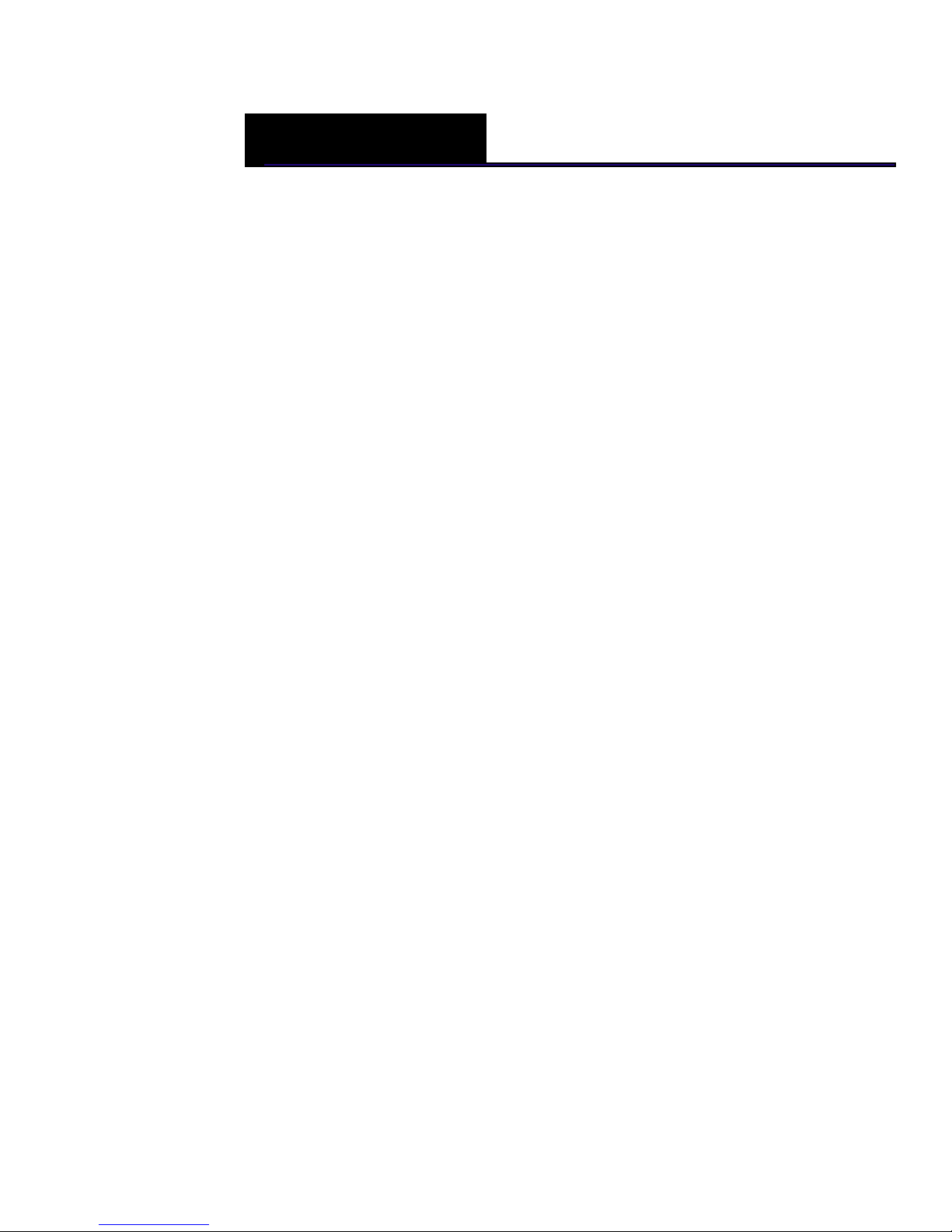
CHAPTER 3
Getting To Know the Cash Register
This chapter shows you the basics of using your cash register after you set
it up. If you have not yet set up your cash register, see the Quick Start
sheet that came in the box with your cash register or Getting Started on
page 3.
Turning the Register Off and On
You should turn the cash register off when you are not using it. The touch
screen does not work and the cash drawer is electronically locked. A small
amount of power maintains the programming and transaction data totals.
Note
Do not turn the cash register off in the middle of a transaction. Complete all
transactions before you turn the cash register off. If the cash register is
turned off during a transaction, when the cash register is turned on again,
you see a message that the power was interrupted. Depending on the
control lock position, you may or may not see a “Transaction did not end”
message.
To turn the cash register on
1 Locate the power switch on the right side of the cash register.
2 Press the switch towards the back of the cash register to turn it ON.
To turn the cash register off
1 Locate the power switch on the right side of the cash register.
2 Press the switch towards the front of the cash register to turn it OFF.
TS4240 User’s Guide
Page 18
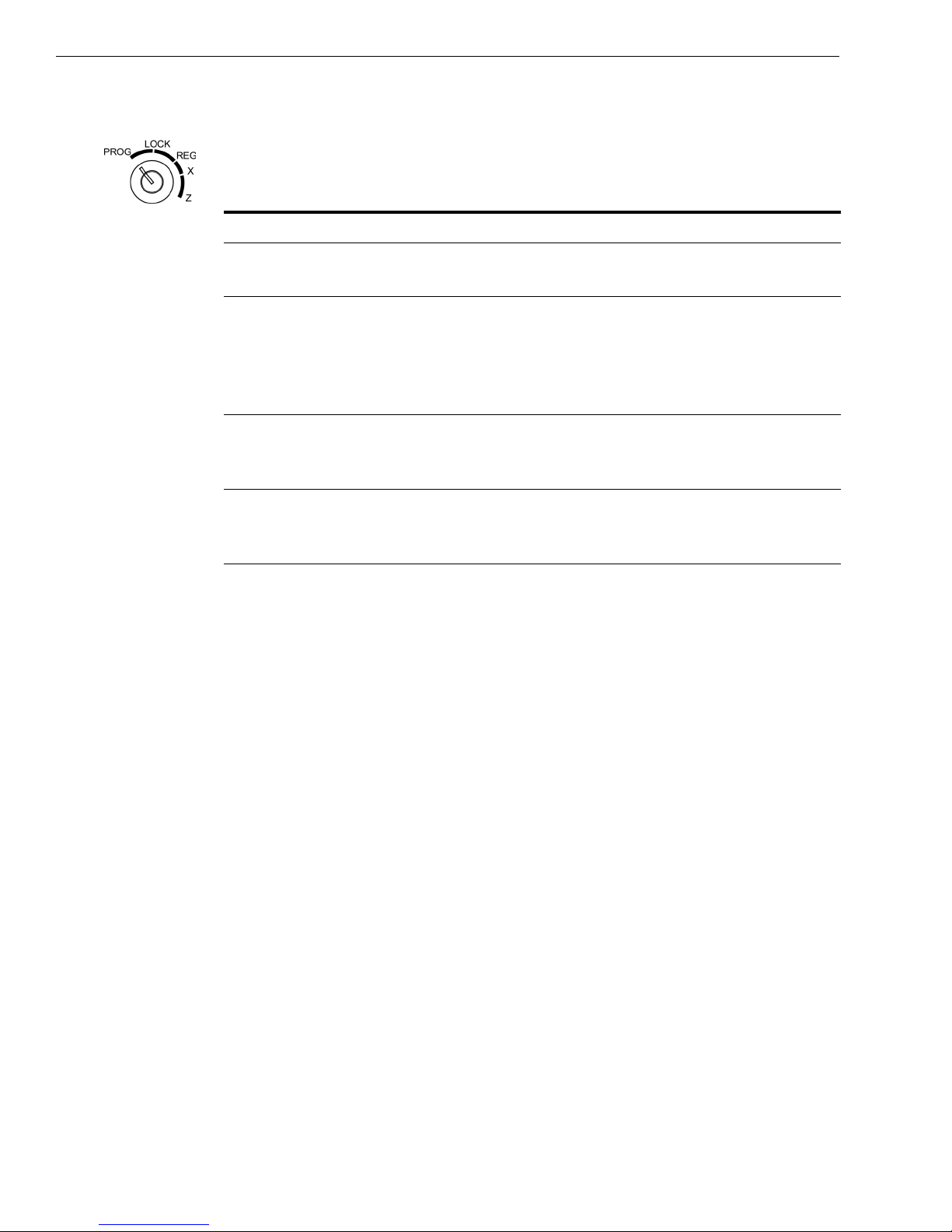
Chapter 3 Getting To Know the Cash Register
Using the Mode Key Area
In the Mode key area you can do the following.
Table 1 Mode key settings
This setting... Does this...
• PRG Programs the cash register. Use the key marked MGR.
• LOCK Locks the cash register and shows the screen saver. All
keys do this.
• REG Turns the cash register ON for all normal sales
transactions. All features of the cash register are
activated as programmed. A customer receipt is printed
for every transaction, if the cash register is programmed
to do this.
• X Lets you read all transaction totals without clearing any
totals. This is useful for mid day reports. Use the key
marked MGR.
• Z Lets you read all transaction totals and clears all
If you need to keep the register plugged in when you are not using it, turn
the Mode key to the LOCK position. The touch screen will not work and
the cash drawer is electronically locked. A small amount of power
maintains the program and transaction data totals.
About the Displays
Your cash register has 2 displays.
Clerk screen
Your cash register has a touch LCD screen. This screen lets you touch the
“keys” on the screen to program the cash register, ring up sales, and
generate reports.
Using the adjustment flap on the back of the screen, you can move the
screen to 6 different positions to make it easier for you to use.
Customer Display
transaction totals to zero, except the end of day, or close
of day, totals. Use the key marked MGR.
You can lift and rotate the customer display so customers can see what is
happening. When you move the register or store it, lower the display so it
doesn’t get damaged.
Your cash register has a 1 line customer display that shows letters and
numbers (alphanumeric) The alphanumeric display shows 10 digits for
descriptions and sales dollar amounts.
11 TS4240 User’s Guide
Page 19
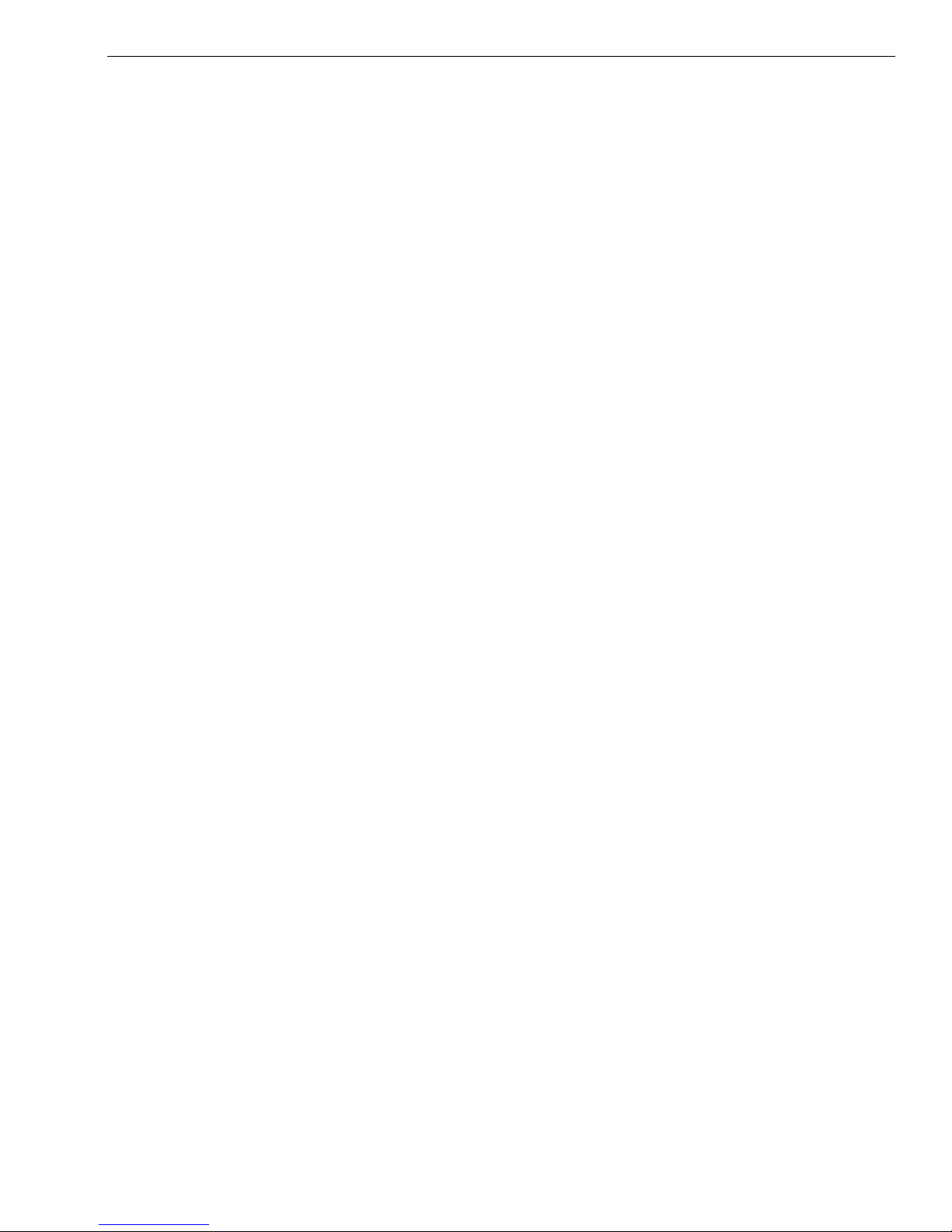
Lifting and Lowering the Customer Display
You can lift and lower the customer display so that customers can easily
see what is happening.
Adjusting the Touch Screen
Your cash register has an LCD touch screen for the operator. You can
adjust the angle of the clerk display to more easily see the screen. The
screen can adjust to one of 6 angles.
To adjust the clerk display
1 Lift the touch screen. Do the following:
a Grasping the upper right and left sides of the touch screen, lift the
touch screen away from the cash register.
b The touch screen rotates from the bottom.
c Do not force the touch screen past the maximum position.
About the Displays
2 Move the adjustment flaps away from the cash register. Do the following:
a Look at the back of the screen.
b Grasping the legs of the adjustment flap, move the adjustment flap
away from the touch screen.
c The adjustment flap is attached at the top of the touch screen.
3 Place the legs of the adjustment flap in the slots. Do the following:
a Look in the recessed area that the screen was folded into.
b Locate the slots.
c Place the legs in a slot.
d Try the different slots until you like the angle of the touch screen.
4 Gently press down on the touch screen to make sure it is seated firmly in
place.
TS4240 User’s Guide 12
Page 20
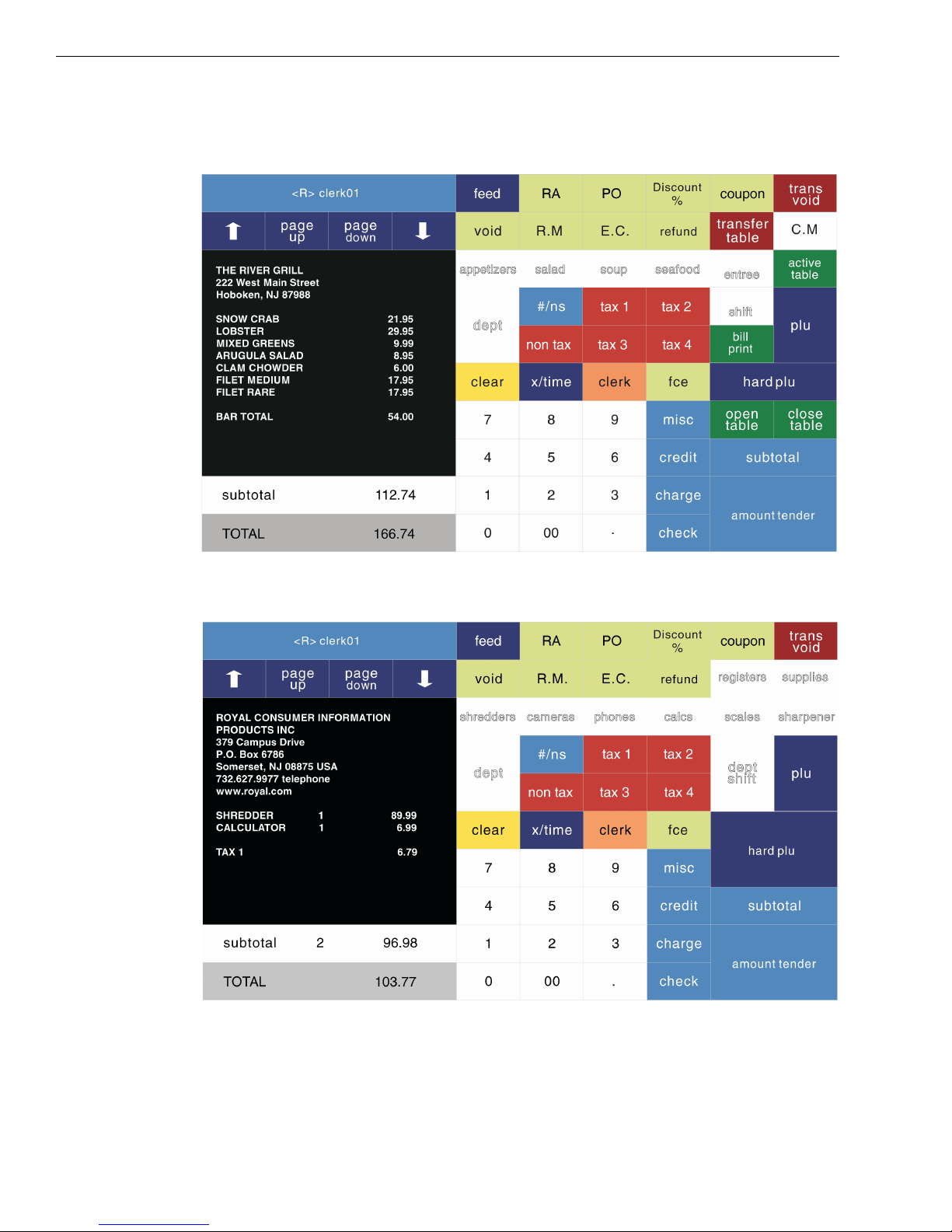
Chapter 3 Getting To Know the Cash Register
Using the Touch Screen
The restaurant touch screen on your cash register looks similar to the
following:
The retail touch screen on your cash register looks similar to the
following:
13 TS4240 User’s Guide
Page 21
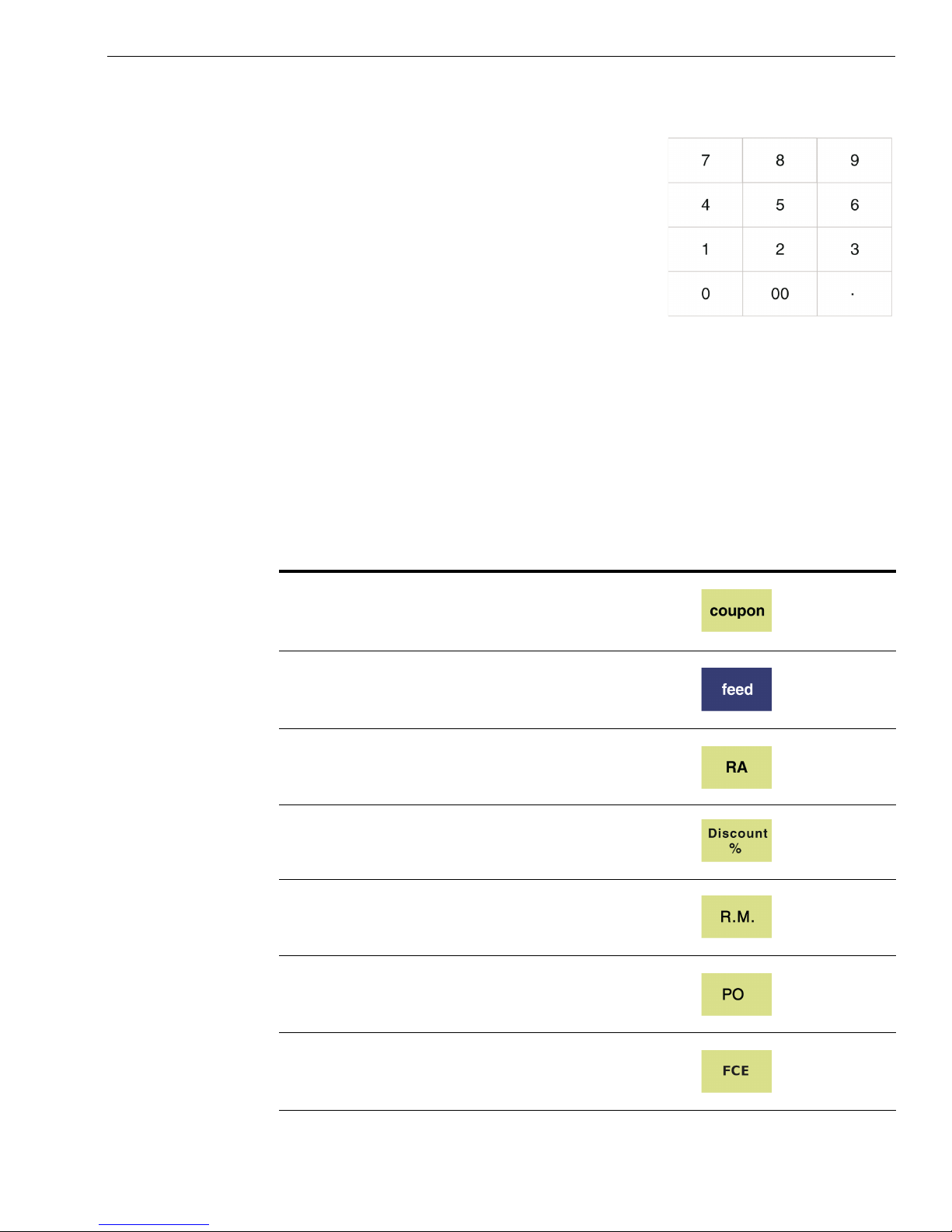
Using the Touch Screen
To use the touch screen, do the following:
• To use the cash register, put the Reg key in
the Mode key slot and turn it to the Reg
position. Now you can press the Number
keys and Department keys to ring up a
sale. For more information about ringing
up sales, see Ringing up Sales and Using
Training Mode on page 61.
• To program the cash register, put the
MGR key in the Mode key slot and turn it
to the PROG position. You can start programming. For more
information about programming the cash register, see Setting Up Your
Cash Register - the Basics on page 21 and Navigating Your Cash Register
Parameters on page 47.
The following identifies some of the keys on the touch screen and what
you can use them for
Table 2 Navigating the touch screen
To do this... Use this key...
Enter single entry coupon discounts
Feed paper through the printer
Use Received On Account
Use one of three preset discounts or add-ons
Return Merchandise
Use Cash Paid-Out
Apply one of four Foreign Currency options
TS4240 User’s Guide 14
Page 22
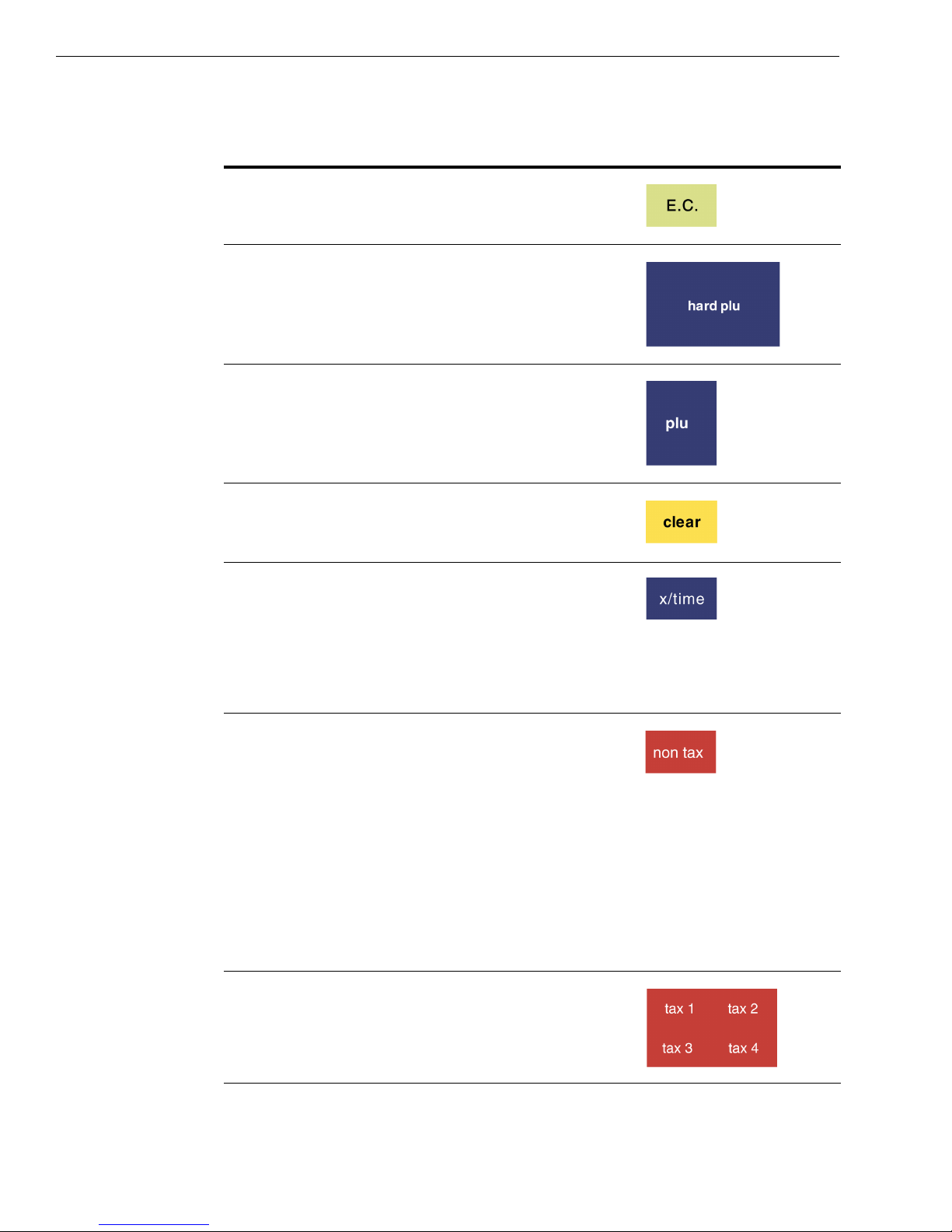
Chapter 3 Getting To Know the Cash Register
Table 2 Navigating the touch screen
To do this... Use this key...
Error Correction of last input.
Access up to 240 direct or hard PLUs for
one-touch item entry
Enter a PLU number manually
Clear an entry
Enter multiple quantities of a PLU or item
during a sale
Show the default date/time/status screen on the
clerk display between sales in the Sales
Registration mode
Sets an entire sales transaction as tax exempt, if
pressed after the Subtotal key at the end of a
transaction. For example, you might be selling to
a non-profit organization or a reseller.
No further items can be entered if a sale is set to
tax-exempt. You see a prompt on the clerk
screen to help you
If pressed before an item is entered, it overrides
the tax on that item.
Override the pre-programmed tax rate for an
item with a different tax rate
15 TS4240 User’s Guide
Page 23

Using the Touch Screen
Table 2 Navigating the touch screen
To do this... Use this key...
Scroll up and down on the screen
Exit the current screen and go back to the
previous screen
Refund
Received on account
Enter a descriptive or reference number during a
sale, such as an invoice number or product serial
number
In Restaurant mode, enter a manual cooking
message
Open the cash drawer and ring a No-Sale
transaction
Void a line item, a specific amount, PLU, or
C.M. entry
Void entire current sales transaction
Log on or log off a clerk
TS4240 User’s Guide 16
Page 24
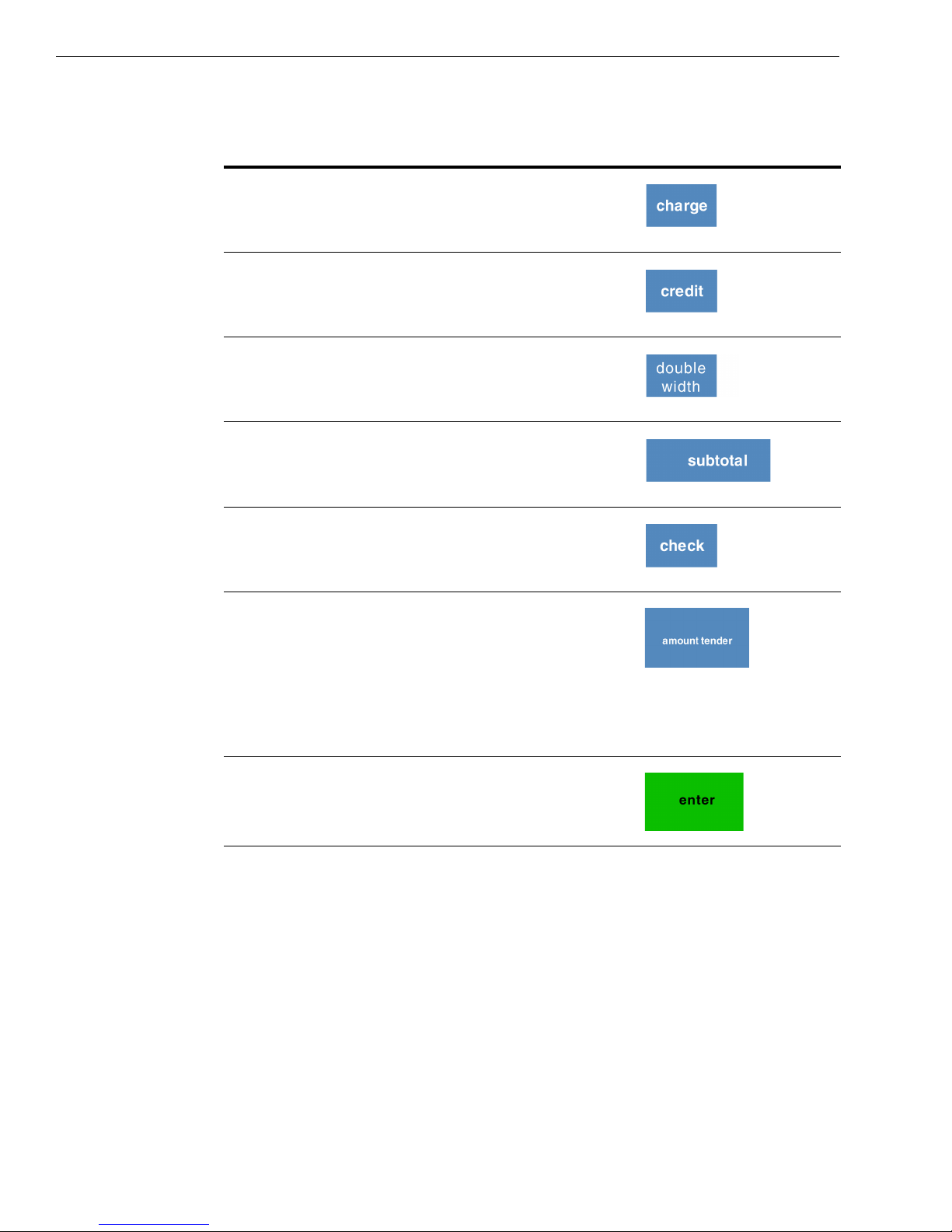
Chapter 3 Getting To Know the Cash Register
Table 2 Navigating the touch screen
To do this... Use this key...
End a sale as a Charge sale paid for by a credit
card
End a sale as a Charge sale paid for by a credit
card
Enter a character as double-wide during text and
description entries in Programming mode
Subtotal a sales transaction
End a sale paid for with check or money order
End a sale paid for with cash
Enter the dollar amount the customer gave you
for a cash sale and the register calculates change
Reprint the sales receipt for the previous sales
transaction before another transaction is started
To enter and accept all entries in the Program
mode and Reports mode
Using Power Saving Mode
The cash register includes a power saving, or “sleep” mode. This mode
saves energy and prevents the clerk display from getting damaged by
“burn-in”—just like a screen saver on your laptop or PC.
After a specified period of minutes of inactivity, the cash register goes into
sleep mode and the clerk display goes dark. The cash register does not
actually turn all the way off, it just goes to sleep.
To wake up the unit, tap the touch screen.
17 TS4240 User’s Guide
Page 25
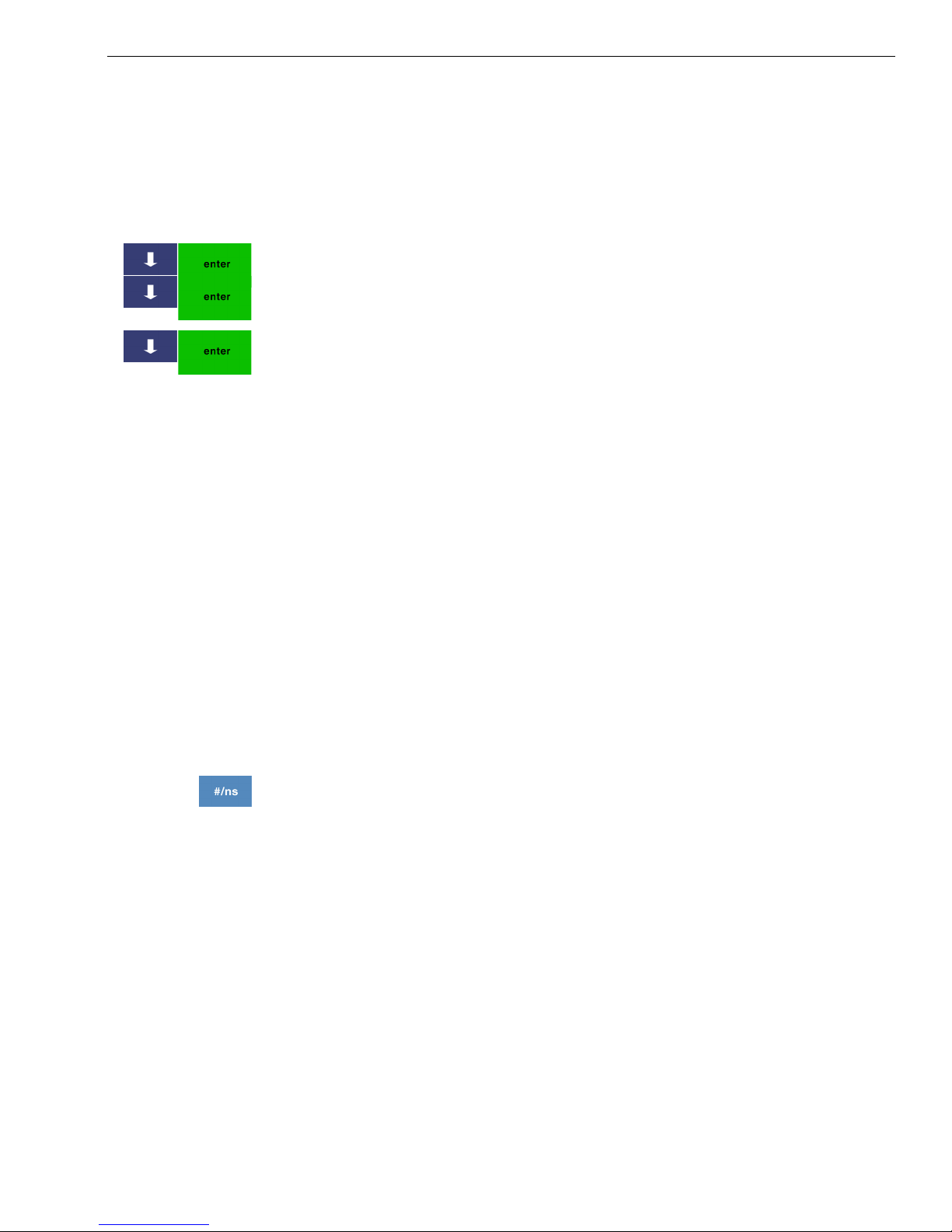
The default time before the cash register goes to sleep is 5 minutes, but
you can change this.
To change the power saving time
406 -- OptionsSystem Configuration SettingPower Saving
1 Put the MGR key in the Mode key slot and turn it to the PROG position.
2 Press the Arrow Down key to select 406 -- Options. Press Enter.
3 Press the Arrow Down key to select System Configuration Setting. Press
Enter.
4 Press the Arrow Down key to select Power Saving. Press Enter.
5 Touch your selection.
Using the Cash Drawer
The cash drawer is where you put the money after you ring up a sale.
Inside the cash drawer is the cash tray. The cash tray has slots for putting
paper bills and a removable tray for coins. You can store paper items such
as checks and charge slips under the removable coin tray.
Using the Cash Drawer
The cash drawer also has 2 media slots on the front of the cash drawer that
let you slide paper items, such as checks into the cash drawer without
opening the cash drawer. When you slide items into the media slots, the
items are automatically placed under the cash tray. Lift the cash tray out of
the cash drawer to retrieve these items.
When you ring up a sale, the cash drawer automatically opens so you can
make change and put money away. You can also electronically open the
cash drawer without making a sale. This is handy if you need to make
change for someone or forgot to put something away. Press the #/NS key.
The cash drawer locks in 2 different ways. Locking the cash drawer is a
good idea if you need to leave the cash register.
• The cash drawer automatically locks electronically when you turn the
cash register off. The emergency open lever will still open the cash
drawer when it is electronically locked.
• You can also use the 777 key to mechanically lock the cash drawer. If you
lock the cash drawer this way, you must have the key to open it again.
Even the emergency open lever will not open the cash drawer when it is
locked with the key.
TS4240 User’s Guide 18
Page 26
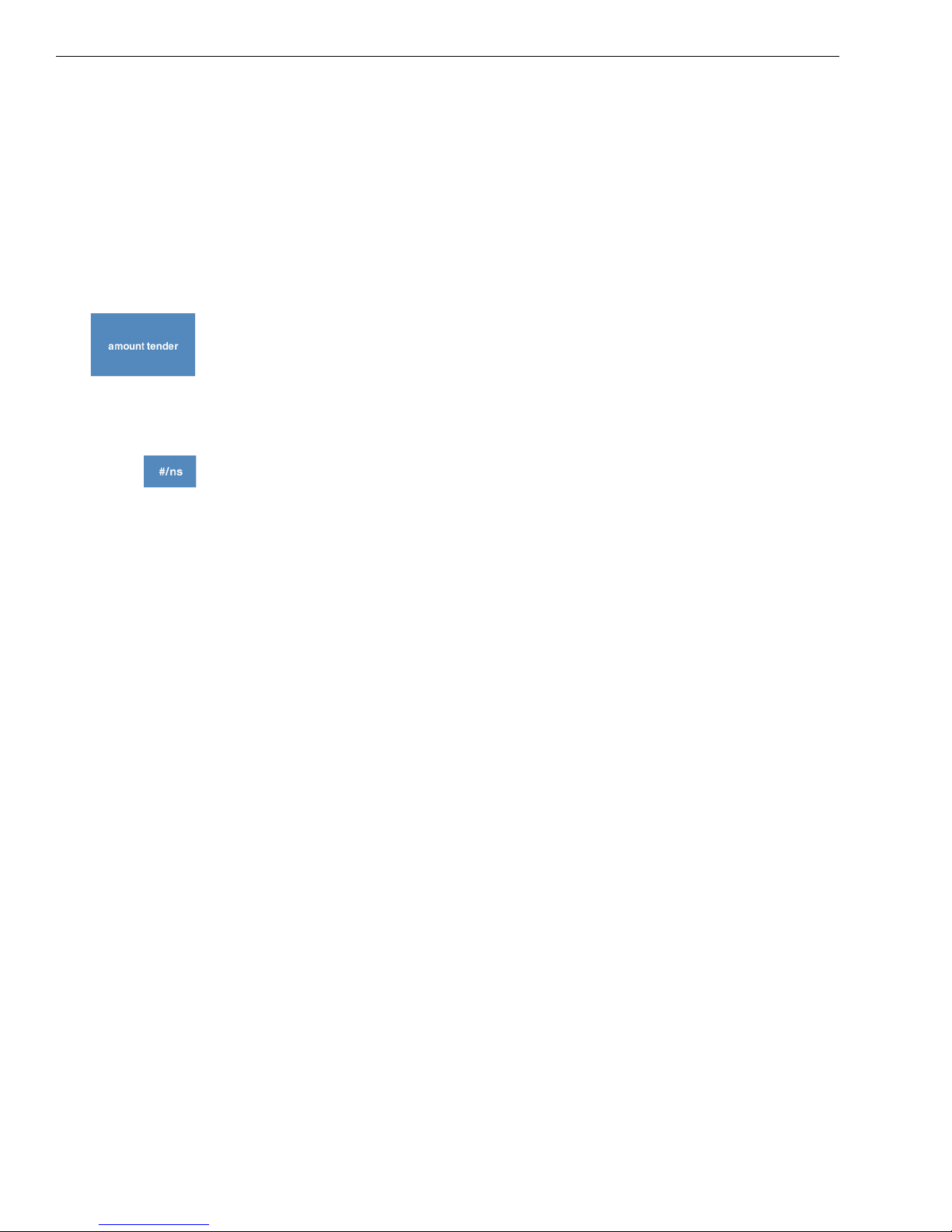
Chapter 3 Getting To Know the Cash Register
Important
If the cash drawer will not open, see if the lock on the cash drawer is turned
to the right. If it is, the drawer is locked with the 777 key. You need the key to
unlock the cash drawer. If the key is lost or locked in the cash drawer,
contact Royal.
When you are using the cash drawer, make sure you lower the bill arms
before you close the cash drawer. Never slam the drawer closed.
To open the cash drawer after a sale
1 When you are done ringing up a sale, press the Amount Tender key or
any charge key. The cash drawer opens. You can make change and put
the money in the drawer.
2 When you are done, push the cash drawer closed.
To open the cash drawer without making a sale
1 Press the #/NS key. The cash drawer opens and a No Sale receipt prints.
2 When you are done, push the cash drawer closed. These “no-sale
transactions” are recorded in the Electronic Journal and on the X/Y
daily sales reports for an audit trail.
To lock and unlock the cash drawer using the key
1 Using the small key labeled 777, insert the key in the lock in the front of
the cash drawer.
• To lock the cash drawer, turn the key to the right and remove the key
from the lock.
• To unlock the cash drawer, turn the key to the middle position and
remove the key from the lock.
2 To open the cash drawer manually (for example, if the cash register is
unplugged), insert the 777 key and turn to the left. The cash drawer
opens.
19 TS4240 User’s Guide
Page 27
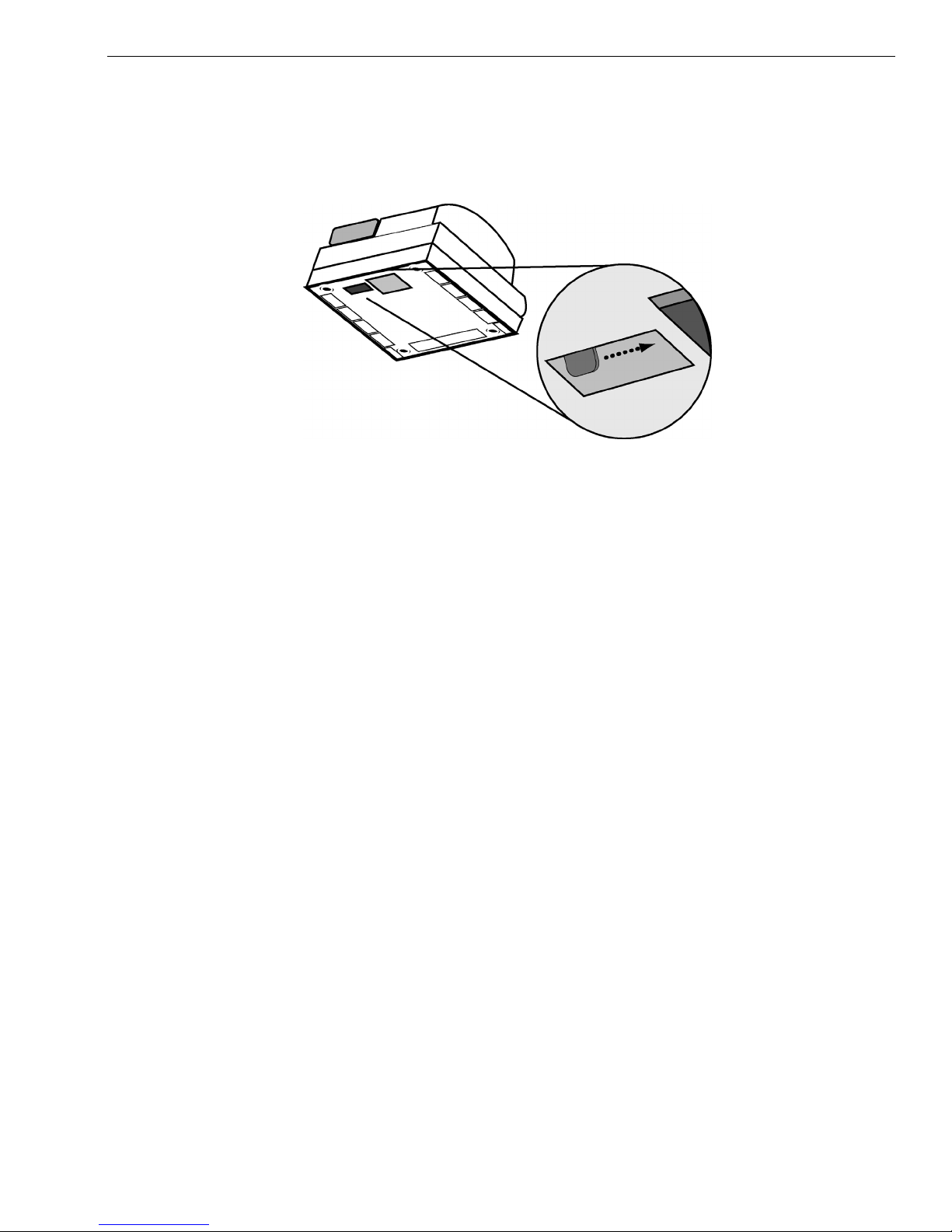
Using the Cash Drawer
To open the cash drawer using the emergency lever
1 With your hands on the cash drawer, carefully tip the front of the register
up. Make sure you support the touch screen. Underneath the cash
register, toward the back of the register, you see a small lever.
2 Push the lever in the only direction it will move. The cash drawer opens.
If the cash drawer will not open, make sure it is not locked with the 777
Drawer key.
TS4240 User’s Guide 20
Page 28
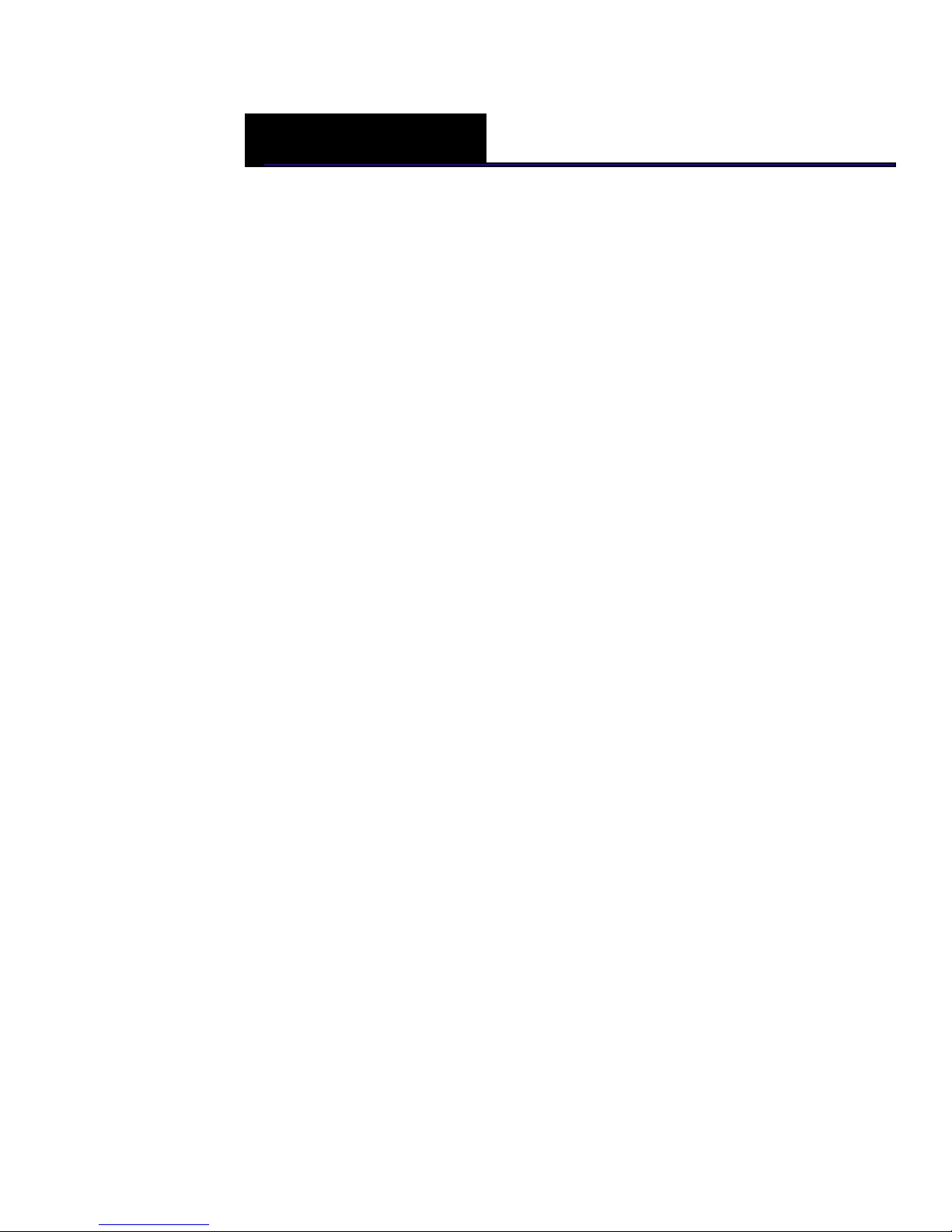
CHAPTER 4
Setting Up Your Cash Register - the
Basics
This chapter includes explanations for:
• Setting working mode
• Specifying messages on the display and on receipts
• Setting clerk names and numbers
• Setting machine numbers
• Setting clerk and manager passcodes
• Programming PLUs
• Clearing error codes
•and more
Setting Working Mode
One of the most important settings you make is selecting the mode you
want the cash register to run in. After you select a mode, if you change to
the other mode, you lose all your sales and programming information.
This cash register has 2 modes: Restaurant mode and Retail mode.
TS4240 User’s Guide
Page 29

Setting Working Mode
Restaurant mode - the default
The TS4240 includes specific features that make it easy to run your
restaurant, including:
• Table tracking and floating guest checks. This lets you support up to 50
tables and up to 40 server staff, as well as transferring tables, closing
tables and much more.
• Up to 240 of the 3,000 available PLUs can be setup using direct keys.
Direct PLUs let you program an item, such as Porterhouse Steak, and
assign it a price. When the server staff presses the Porterhouse Steak key,
a Porterhouse Steak with the correct price is registered.
• One remote kitchen or bar printer. This lets you include a printer in the
kitchen so the cooking staff can print orders.
• Age verification setting. This prompts your staff to check customer
identification and verify age requirements for certain orders, such as
alcohol. You can specify up to 2 different ages.
• Happy Hour settings. This lets you assign one of the three price levels for
PLUs during specified times each day. Then, during that Happy Hour, a
discounted price can be in effect. You can also use this for different prices
on the same items on a lunch menu and a dinner menu.
• For more information about using the cash register in restaurant mode,
see Setting Up Your Cash Register for Restaurant Mode on page 44.
Retail mode
The TS4240 includes specific features that make it easy to run your retail
business, including:
• Up to 200 Departments. You can program each Department with a name
or description of up to 12-characters. Also, program the appropriate tax
rate and individual prices. Each department can be set with special
features such as gallonage for the sale of measured items, negative
department and with an age limit.
• Up to 240 of the 3,000 available PLUs can be setup using direct keys.
Direct PLUs let you program an item, such as 8x10 Frame, and assign it a
price. When the clerk presses the key labeled 8x10 Frame, a 8x10 Frame
with the correct price is registered.
• 40 Clerk ID System. This lets you program clerk access for up to 40
employees. You can specify employee names, up to 24-characters, to
print on receipts. This also lets you run sales analysis by clerk. You must
specify numeric passcodes for each clerk.
TS4240 User’s Guide 22
Page 30
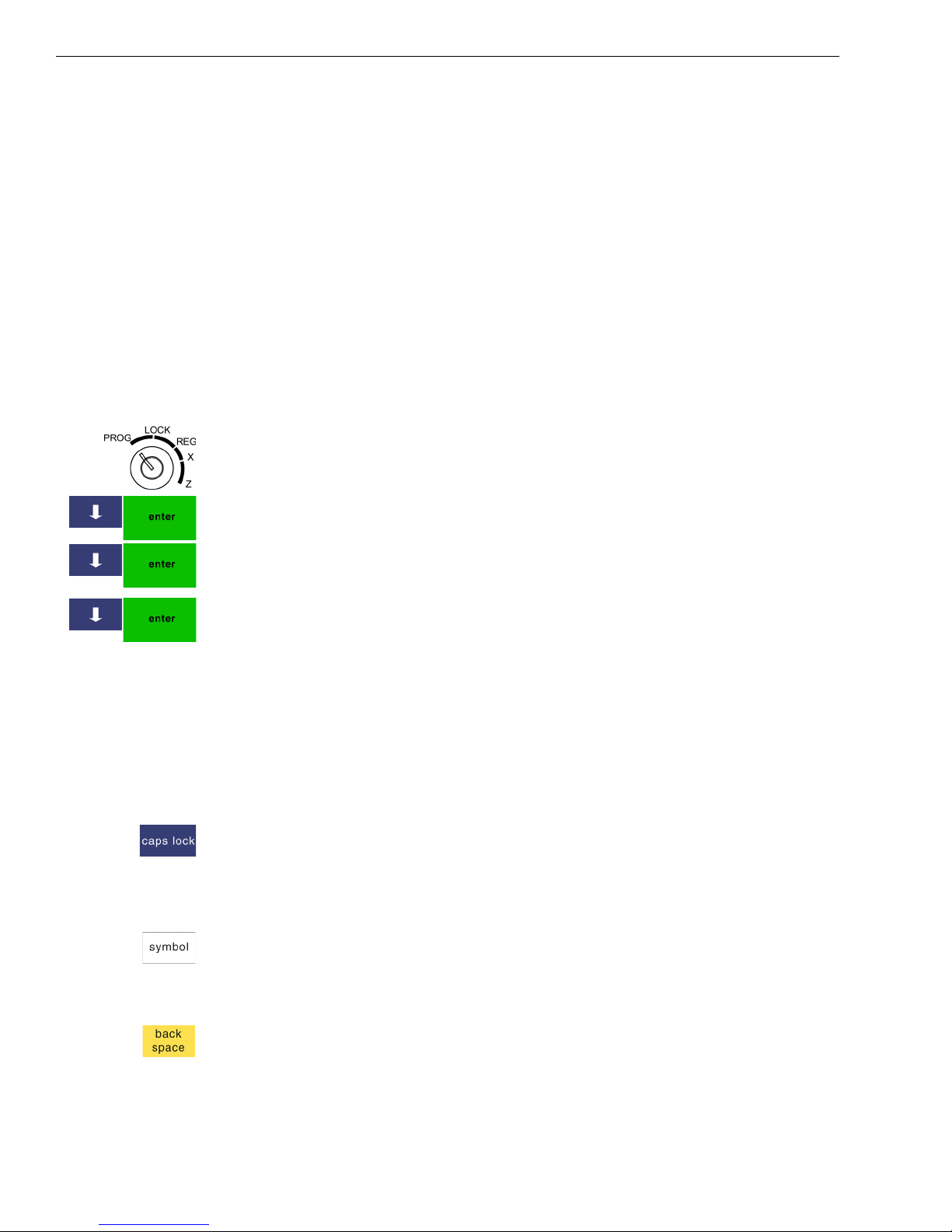
Chapter 4 Setting Up Your Cash Register - the Basics
• Age verification setting. This lets prompts your staff to check customer
identification and verify age requirements for certain items, such as
alcohol or tobacco. You can specify up to 2 different ages, such as 1 for
alcohol and 1 for tobacco.
• Multiple Price Levels for each PLU. This lets you assign one of the three
price levels for discounted prices or different prices during different
times of the day, such as clearance items or end-of-day sales for fresh
food, baked goods and other prepared foods.
Caution
Changing modes after you set up your cash register deletes your
programming settings. You cannot undelete these settings.
To set the mode
406 -- OptionsSystem Configuration Settings
1 Put the MGR key in the Mode key slot and turn it to the PROG
position. If prompted, enter the Manager passcode and press Enter.
2 Press the Arrow Down key to select 406 -- Options. Press Enter.
3 Press the Arrow Down key to select System Configuration Settings. Press
Enter.
4 Press the Arrow Down key to select Working Mode. Press Enter.
5 Select Retail or Restaurant. If you see a warning prompt, press Yes.
Setting Alphanumeric Descriptions
You can program custom header and footer messages, clerk names,
departments, and item descriptions. These text messages and descriptions
appear on the receipt and on the customer display.
Note
Only capital letters of the alphabet initially appear on the screen. To use
lower case letters, press the caps lock key.
Use the Number keys to enter any numbers you want.
You may need certain special symbols. For example, if you need the /
symbol or if you need a comma, press the Symbol key. There are 2 pages
of available symbols.
Important
If you enter the wrong character, press the back space key to delete the
character. Now you can continue.
23 TS4240 User’s Guide
Page 31

Setting Alphanumeric Descriptions
The maximum number of characters that can be programmed for each
item description are shown below.
Department 12 Characters
PLU 12 Characters
Clerk Name 12 Characters
Header and Footer messages 5 Lines (24 characters each)
• For programming text messages that appear on the customer display and
the receipt, see Setting Header Messages and Footer Messages on
page 25.
• For programming department keys, see Programming Department Keys
on page 32.
• For programming PLUs, see Programming PLU Descriptions on
page 38.
• For programming Clerk names and numbers, see Setting Clerk Numbers
and Names on page 28.
Using Double Wide Characters
For extra emphasis, you can program double wide characters for a specific
character or a line of characters.
Normal Size Double Wide
If you use double wide characters, the maximum number of characters
you can use is reduced by half.
Department 6 Characters
PLU 6 Characters
Clerk Name 6 Characters
Header and Footer messages 5 Lines (12 characters each)
To make a character print extra wide, press the double width key before
each character as you type in the description. To turn off double width,
press the double width key again.
TS4240 User’s Guide 24
Page 32

Chapter 4 Setting Up Your Cash Register - the Basics
Setting Header Messages and Footer Messages
You can specify a header message and/or footer message to print on
customer receipts. Each message can be a maximum of 5 lines. Each line
can have 24 characters.
is the default printout for the header message.
Make a copy of the blank Worksheet below for future changes or revisions
to your header message or footer message.
Header Message or Footer Message Worksheet
Use this worksheet to make your header message or footer message. Make
a copy of the blank worksheet before you start, in case you make a
mistake or change your mind.
Line 1
Line 2
Line 3
Line 4
Line 5
Important
If you enter the wrong character, press the back space key to delete the
character. Now you can continue.
The text in the header message and the footer message is automatically
centered. If you do not want the message to be centered, enter the rest of
the characters as spaces at the beginning or the end of the text to right or
left align your text.
Before programming your header or footer message
1 Write out your store name and the header message you want to
program.
2 After writing out your message, count the number of characters on each
line.
25 TS4240 User’s Guide
Page 33

Setting Header Messages and Footer Messages
3 Complete the chart, filling in extra unused characters with blank spaces.
The text for each line is automatically centered.
Line 1
Line 2
Line 3
Line 4
Line 5
INTERNATIONAL COFFEES
999-555-1212
222 EAST MAIN STREET
OPEN 7AM TO 6PM
COFFEES OF THE WORLD
Remember, you can make the characters double width but you can only
use half the total number of characters if you do this. For example, if you
want Coffee to be double wide, you need 12 characters. For more
information about double wide characters, see Using Double Wide
Characters on page 24.
This is an example of the programmed header message:
INTERNATIONAL COFFEES
999-555-1212
222 EAST MAIN STREET
OPEN 7AM TO 6PM
COFFEES OF THE WORLD
To add a space between words, press the Space key.
Important
If you enter the wrong character, press the Backspace key to delete the
character. Now you can continue.
To program header messages or footer messages
405 -- Text MessageHeader Message or Footer Messages
1 Put the MGR key in the Mode key slot and turn it to the PROG position.
If prompted, enter the Manager passcode and press Enter.
2 Press the Arrow Down key to select 405 -- Text Message. Press Enter.
3 Press the Arrow Down key to select Header Message or Footer Message.
Press Enter.
4 Select the line you want to program.
5 Follow the instructions on the screen.
TS4240 User’s Guide 26
Page 34

Chapter 4 Setting Up Your Cash Register - the Basics
Printing Picture Logos on Receipts
You can specify that a logo print on your cash register. You can also create
your own logo. The cash register has 10 logos already installed for you to
use. You can specify these logos print at the top of the receipt before the
header message or at the bottom of the receipt after the footer message.
Logos are not set to print by default.
NOTE : You also see a choice for RAM LOGO. The RAM LOGO is a
downloadable customer logo that you can set. To do so, you need a PC
connection and the software tool included with this shipment. If the
software was lost or not included, contact Royal.
Logos selections are:
Logo 1 Logo 2 Logo 3 Logo 4 Logo 5
Logo 6 Logo 7 Logo 8 Logo 9 Logo 10
To specify to use a logo
407 -- Others421 -- Picture Logo Choice
1 Put the MGR key in the Mode key slot and turn it to the PROG
position. If prompted, enter the Manager passcode and press Enter.
2 Press the Arrow Down key to select 407 -- Others. Press Enter.
3 Press the Arrow Down key to select 421 -- Picture Logo Choice. Press
Enter.
4 A list of numbers appears. Using the list, select the number of the logo
you want.
5 Now you can specify where you want the logo to print on the receipt.
printing at the top of the receipt is the default.
To specify the location of the logo
406 -- OptionsPrinting Parameters Settings
1 Put the MGR key in the Mode key slot and turn it to the PROG
position.
2 Press the Arrow Down key to select 406 -- Options. Press Enter.
27 TS4240 User’s Guide
Page 35

3 Press the Arrow Down key to select Printing Parameters Settings. Press
Enter.
4 Press the Arrow Down key to select Position of Logo Print. Press Enter.
5 Select Foot or Head and press Enter.
Printing Options on Receipts
You can specify if the following prints on receipts:
• Headers and footers • Tax total, amount and location
• Clerk names • Department name or PLU name
• Machine number • Blank Lines
• Transaction number • Currency symbols
• Date and time • Barcode numbers
To set receipt printing options
406 -- OptionsPrinting Parameters Settings
Printing Options on Receipts
1 Put the MGR key in the Mode key slot and turn it to the PROG position.
If prompted, enter the Manager passcode and press Enter.
2 Press the Arrow Down key to select 406 -- Options. Press Enter.
3 Press the Arrow Down key to select Printing Parameter Settings. Press
Enter.
4 The options appear on the screen. Scroll to select the one you want. The
next sections in this chapter explain the available options.
Setting Clerk Numbers and Names
You can program and assign up to 40 Clerk Names so you can monitor
sales by individual employees. Each clerk can also be assigned a 12
character name. If you lose a clerk passcode, you can use the super-clerk
passcode. For more information, see Setting X and Manager Passcodes on
page 30.
To see the sales totals for each clerk, a Clerk Sales Report is available in
both the X and Z modes.
To set use the clerk system:
1 Program the clerk names and passcodes.
2 Activate the clerk system.
3 Set the clerk mode to Compulsory, if needed.
TS4240 User’s Guide 28
Page 36

Chapter 4 Setting Up Your Cash Register - the Basics
Note
When clerks enter passcodes, passcodes appear as asterisks **** on the
display for extra security.
After you are done programming clerk numbers, you can check your
results directly on the screen or by printing using 403 -- Clerk Setting
Print Programmed Clerks.
Important
If you enter the wrong character, press the back space key to delete the
character. Now you can continue.
To set a clerk number and program a name and passcode
403 -- Clerk Setting
1 Put the MGR key in the Mode key slot and turn it to the PROG
position. If prompted, enter the Manager passcode and press Enter.
2 Press the Arrow Down key to select 403 -- Clerk Setting. Press Enter.
3 Press the Arrow Down key to select the first clerk name you want to
change. Press Enter.
4 Follow the instructions on the display.
Now you need to set the Clerk System to be active.
To turn on the Clerk System
406 -- OptionsSystem Options Settings
1 Put the MGR key in the Mode key slot and turn it to the PROG
position. If prompted, enter the Manager passcode and press Enter.
2 Press the Arrow Down key to select 406 -- Options. Press Enter.
3 Press the Arrow Down key to select System Options Settings. Press
Enter.
4 Press the Arrow Down key to select Clerk System Active. Press Enter.
5 Press Yes.
Now you can require that a clerk enter their passcode before every
transaction.
To require Clerk passcodes for every transaction
406 -- OptionsSystem Options Settings
1 Put the MGR key in the Mode key slot and turn it to the PROG
position. If prompted, enter the Manager passcode and press Enter.
2 Press the Arrow Down key to select 406 -- Options. Press Enter.
29 TS4240 User’s Guide
Page 37

3 Press the Arrow Down key to select System Options Settings. Press Enter.
4 Press the Arrow Down key to select Compulsory Clerk Declaration. Press
Enter.
5 Press Yes.
Using the Clerk System
If the clerk security system is active, the clerk is prompted to enter the
clerk passcode when they enter the Sales Registration mode. For more
information on required clerk numbers, see page Setting Clerk Numbers
and Names on page 28.
To use the clerk system
1 Put the REG key in the Mode key slot and turn it to the REG position.
2 If prompted for a passcode, use the Number keys and press the four digit
passcode. Press Enter.
Using the Clerk System
The clerk name appears in the upper left corner of the screen, above the
Page Up and Page Down keys.
To use clerk numbers (example)
Example 1: Clerk #1 has a passcode of 2345
1 Put the REG key in the Mode key slot and turn it to the REG position.
2 Press 2345 and then press the Clerk key.
Setting X and Manager Passcodes
X and Manager passcodes are available for added security. You can set
these passcodes to control access to:
• programming and Z mode (manager passcode)
•X mode.
• Additionally, you can use the Super Manager and Super Clerk passcodes
that allow you to override any passcode set in the system.
Important
The Manager passcode cannot be 000000 (zeros). The cash register will not
accept this passcode. The default X passcode and default Manager
passcodes are “123456”. You can change this passcode at any time.
After you activate the manager or X passcodes, you must use them every
time you enter programming mode or enter the X or Z report modes,
depending on which you activated.
When you enter a passcode, it appears as asterisks ****** on the clerk
display for extra security.
TS4240 User’s Guide 30
Page 38

Chapter 4 Setting Up Your Cash Register - the Basics
To set manager passcodes (also known as PRG/Z passcodes)
406 -- OptionsSystem Configuration SettingPasscode Setting
1 Put the MGR key in the Mode key slot and turn it to the PROG
position.
2 Press the Arrow Down key to select 406 -- Options. Press Enter.
3 Press the Arrow Down key to select System Configuration Setting. Press
Enter.
4 Press the Arrow Down key to select Passcode Setting. Press Enter.
5 Press the Arrow Down key to select X passcode or P&Z passcode. Press
the Enter key
6 Follow the instructions on the screen.
To use the Super Manager Passcode
1 Put the MGR key in the Mode key slot and turn it to either the Prog or Z
position.
2 At the prompt, enter 26060030 and press Enter.
You have access to all options available in that mode.
Caution
Only use the Super Manager passcode in “emergency” situations, such as
when the manager passcode is lost.
To use the Super Clerk Passcode
1 Put the MGR key in the Mode key slot and turn it to the Reg position.
2 At the prompt, enter 2606 and press clerk.
You are logged in as Clerk #40 and all transactions you perform are
registered as Clerk #40.
Caution
Only use the Super Clerk passcode in “emergency” situations, such as when
a clerk passcode is lost and a table is still open.
To use the X mode passcode after it is activated
Example 2: Go to the X mode, using the X Passcode 121212
1 Put the MGR key in the Mode key slot and turn it to the X position.
2 At the prompt, enter the 6 digit X mode passcode and press Enter.
3 You are now ready to run and view X Reports.
31 TS4240 User’s Guide
Page 39

To use the manager passcode after it is activated
Example 3: Go to the Z mode, using the Manager Passcode 131313
1 Put the MGR key in the Mode key slot and turn it to the Z position.
2 At the prompt, enter 131313 and press Enter.
Setting the Machine Number
You can assign your cash register its own number. This is useful if you
have several cash registers and want to track which one creates which
receipts and transactions.
The machine number prints at the bottom of all receipts and journal
records. The machine number can be up to 4 digits.
After you are done programming the machine number, you can check
your results. See Printing the Program Confirmation Report on page 42.
To set the machine number
407 -- Others424 -- Counter /No Setting
Setting the Machine Number
1 Put the MGR key in the Mode key slot and turn it to the PROG position.
If prompted, enter the Manager passcode and press Enter.
2 Press the Arrow Down key to select 407 -- Others. Press Enter.
3 Press the Arrow Down key to select 424 -- Counter /No Setting. Press
Enter.
4 Press the Arrow Down key to select Machine No Preset. Press Enter.
5 Follow the instructions on the screen.
Programming Department Keys
Departments are a category of merchandise. For example, Department 1
can be Housewares, Department 2 can be Food, Department 3 can be
Hamburgers, and so on. This helps you track what you are selling.
Each department can be programmed as taxable or non-taxable, so that if
an item needs to be taxed, the proper tax amount is added automatically
when you ring up an item in a taxable department.
You can have as many as 200 departments on your cash register. If you
have many departments, you may want to make a list so other people who
use the cash register can correctly use the department keys. You can also
group the departments, if you want.
TS4240 User’s Guide 32
Page 40

Chapter 4 Setting Up Your Cash Register - the Basics
When you are programming departments, remember that some
departments are automatically linked to hard, or direct, department keys
in Reg mode for easy usage. Departments 1 through 35 in Restaurant
mode and departments 1 through 38 in Retail mode link together in this
manner. The other departments are available by manually entering the
department number and using the Dept key.
Programming departments includes up to 10 steps. Not all steps listed may
apply to your specific needs.
1 Setting and programming Department names and numbers.
2 Setting High Digit Lock-out (HDLO)
3 Programming Department Preset Price
4 Programming Tax Status
5 Setting Department Groups
6 Setting Standard, Gallonage or Negative Mode
7 Setting Department Type (single or normal)
8 Programming Age Verification
9 Specify Kitchen or Backup Printer Status (not available on all versions).
See Setting the KP on page 37.
For specific information about each of the items above, see the next
sections.
After you are done, you can check your results. See Running the
Department Confirmation Report on page 82.
To program department keys
401 -- Department Settings
1 Put the MGR key in the Mode key slot and turn it to the PROG
position. If prompted, enter the Manager passcode and press Enter.
2 Select 401 -- Department Settings. Press Enter.
3 Follow the options on the screen to program the information for your
departments.
Use the Arrow Up and Arrow Down keys to highlight items on the
screen.
Use the Page Up and Page Down keys to move to the next department.
Press the Enter key to select the option to change.
The next sections explain what you can program for each department.
4 When you are done programming all departments, press the Cancel key.
33 TS4240 User’s Guide
Page 41

Programming Department Names and Numbers
You must assign a department number. You can specify up to 200
Department numbers.
A name or description can be assigned to each department. This name
appears on the clerk screen and prints when ringing up sales. For example,
Clothing can print on the receipt in place of Dept 1, Shoes can print
on the receipt in place of Dept 2, Sportswear can print on the receipt in
place of Department 3, and so on.
You can also specify the name that appears on the screen if you are using
the hard, or direct, department keys.
When you are programming the alpha descriptions for Departments and
PLUs, use the Alpha screen.
Note
Only capital letters of the alphabet initially appear on the screen. To use
lower case letters, press the caps lock key.
Programming Department Keys
Use the Number keys to enter any numbers you want.
You may need certain special symbols. For example, if you need the /
symbol, or if you need a comma, press the Symbol key. There are 2 pages
of available symbols. For specific information about the available symbols,
see Setting Alphanumeric Descriptions on page 23.
Important
If you enter the wrong character, press the back space key to delete the
character. Now you can continue.
When you are done programming the department description, press the
Cancel key to save your programming. The information is saved in the
cash register and you can program the next item.
Setting High Digit Lock-out (HDLO)
You can specify the largest amount that can be rung up in a department
entry. This feature helps to prevent against large over-rings. If too many
digits are entered, the error beep sounds and you are prompted with an
error message. The default HDLO is 8 digits (999999.99).
Select the HDLO limit you want and press the Cancel key.
TS4240 User’s Guide 34
Page 42

Chapter 4 Setting Up Your Cash Register - the Basics
Programming Department Preset Price
Department Preset Price programs a preset price in a department to save
time when ringing up an entry. Even if a price has been pre-programmed,
you can override the price at the time of sale.
The price automatically rings up each time that department key is
pressed.
Programming Tax Status
You must collect tax on some items by law. You can program your cash
register to automatically assign the right amount of tax, based on the
department the item is assigned to.
You can set no tax, or link to a single tax rate (Tax 1, Tax 2, Tax 3, or Tax
4) or multiple tax rates to a department key. For information about setting
the tax rates, see Selecting the Tax System on page 72. You must program
non-tax or a tax rate for the department programming to be accepted. The
default setting is non-tax for departments.
Setting the Group
You can assign departments to one of 10 groups. Assigning groups lets you
run report totals for the entire group. For example, you can have a group
for beverages that includes the departments for Milk, Soda, Juices, and
Coffee. You can run a group report to see the sales for these beverages.
For more information about reports and groups, see Running
Management Reports on page 83.
Setting Standard, Gallonage or Negative Mode
A department can be set for Standard Mode, Gallonage Mode, or
Negative Mode.
Gallonage Mode allows entering a price with 3 decimal places,
representing the cost per gallon, pound, kilogram, yard, meter, or other
unit of measurement. For example, $2.899 per gallon.
The quantity, representing the unit of measurement, can also be entered
in up to 3 decimal places. This lets you enter 10.931 gallons of gasoline at
$2.899 a gallon.
Standard Mode enters the price using the normal 2 decimal place setting.
Negative Mode allows you to set the price to a negative number. This is
useful when you need to assign preset discounts or coupons. Using
35 TS4240 User’s Guide
Page 43

Negative Mode allows you to track the number of discounts given or the
number of times the discounts were given more closely than simply
assigning a discount amount with the Coupon key.
Setting Department Type
Department type can be either normal or single.
Normal item entry allows you to ring up several items before closing the
transaction with method of payment (cash, check, charge, credit, and so
on).
Single item setting for a department automatically ends the sale as a cash
sale when you press the department key. You can still add multiple
quantities, for example 5 x/time $1.00 on a department programmed for
single item sale, but the transaction ends automatically as a cash sale. This
setting is useful for cash-only transactions that should not be combined
with other sale items, such as lottery ticket sales.
Programming Department Keys
Setting Age Limits
When you are setting up departments, you can specify that the cash
register prompts the clerk to validate an age requirement before the item is
rung up in that department. This helps meet legal requirements if you are
selling items that are restricted to age groups, such as alcohol or tobacco.
This reminds the clerk to check ID and prompts the clerk with the
appropriate age needed. This feature does not prevent sales to age
inappropriate customers; it simply provides a reminder to the clerk that
this is an age-controlled item.
You have 3 default options:
You can change the exact ages for Age 1 and Age 2.
To change the default ages for Age 1 and Age 2
407 -- OthersAge Limit Setting
• No age No age validation (the default setting for each department.)
• Age 1 Prompts the clerk with a date 18 years ago from date of sale.
• Age 2 Prompts the clerk with a date 21 years ago from date of sale.
1 Put the MGR key in the Mode key slot and turn it to the PROG position.
If prompted, enter the Manager passcode and press Enter.
2 Press the Arrow Down key to select 407 -- Others. Press Enter.
3 Press the Arrow Down key to select Age Limit Settings. Press Enter.
TS4240 User’s Guide 36
Page 44

Chapter 4 Setting Up Your Cash Register - the Basics
4 Press the Arrow Down key to select either Age 1 Setup or Age 2 Setup.
Press Enter.
5 Using the Number keys, enter the age you want. Press Enter.
Setting the KP
You can specify that a department automatically prints on the back up or
kitchen printer, if you are using one.
This is useful for orders that need to be prepared by kitchen/bar staff or if
stock needs to be pulled from separate areas.
Important
The KP is sold separately and is not included with your cash register. Also,
not all versions of the cash register support a back up or kitchen printer.
Contact Royal at 1-800-243-4002 for more information.
Programming the Credit Key
You can use up to 2 keys for credit card sales: credit and charge. You can
change the name of the key labeled credit to show the name of the
specific name, such as Visa®, for that key. The name of the credit card
appears on the receipt, management reports, and electronic journal
records.
When you ring up a sale, you can use credit card key to finalize the credit
card sale, open the cash drawer, and print the receipt.
To program a credit key description
407 -- Others419 -- [Credit] name
1 Put the MGR key in the Mode key slot and turn it to the PROG
position. If prompted, enter the Manager passcode and press Enter.
2 Press the Arrow Down key to select 407 -- Others. Press Enter.
3 Press the Arrow Down key to select 419 -- [Credit] name. Press Enter.
4 Follow the instructions on the screen.
Important
If you enter the wrong character, press the back space key to delete the
character. Now you can continue.
5 When you are done, press Enter.
37 TS4240 User’s Guide
Page 45

Programming PLU Descriptions
The Price-Look Up system allows for fast, accurate entry of an item and
automatically records the number of items sold. If you want to use the
optional barcode reader, you can scan UPC codes to ring up items.
To scan barcodes, they must be numeric only, 14 digits or less, and must
be one of the following barcode types and standards:
•UPC-A •UPC-E
•EAN-8 •EAN-13
Note
This cash register cannot generate barcodes for you. To generate and print
barcodes, purchase barcode software.
Each PLU must be programmed with up to a 12 character description that
appears on the display and prints on the tape. You can have up to 3000
PLU items programmed. Each PLU is linked to a specific department and
has the characteristics of that department.
Programming PLU Descriptions
Programming PLUs consists of the following:
1 Programming departments you want to use.
2 Assign a PLU number (from 1 to a maximum of 13 digits long) to each
sales item or scan the barcode.
3 Enter a name description for the PLU. You must enter a description,
even if it is as simple as PLU4.
4 Assign a price. You can specify up to 3 prices, if you want to use the
Happy Hour prices that allows you to specify different prices depending
on the time of day.
For example, in Retail mode, you can specify that certain books are a
different price from 6 P.M. to 8 P.M. If you are using Restaurant mode,
you can specify that certain entrees are a different price during lunch
time.
For more information about Happy Hour pricing, see Happy Hour
Settings on page 46.
5 Link the PLU to a department key with the appropriate Tax Status for
that PLU.
For example, if PLU #1 is a taxable item, you can link it to a Department
key which is set up for tax. If PLU #2 is not a taxable item, you can link
it to a Department key which is programmed for no tax.
6 Optionally, if the inventory function is active, set or edit the inventory
on-hand count. Returned merchandise affects inventory levels. For more
TS4240 User’s Guide 38
Page 46

Chapter 4 Setting Up Your Cash Register - the Basics
information about setting inventory, see System Options Settings on
page 53.
7 Optionally, if the inventory function is active, set or edit the inventory
safety margin count.
8 Optionally, map PLUs to direct PLU keys. See Mapping PLUs to Direct
PLU Keys on page 40.
The rest of this section explains the above steps.
Important
Do not press the Decimal point key when entering a price.
After you are done, you can check your results. See Running the PLU
Confirmation Report on page 82.
Programming PLUs without a Barcode Reader
You can program PLUs without using a barcode reader. Use the following
instructions.
Important
When programming PLU alpha descriptions, if you enter the wrong
character, press the back space key to delete the character. Now you can
continue.
To program PLUs without a barcode reader
402 -- PLU Setting
1 Put the MGR key in the Mode key slot and turn it to the PROG
position. If prompted, enter the Manager passcode and press Enter.
2 Press the Arrow Down key to select 402 -- PLU Setting. Press Enter.
3 Press the Arrow Down key to select Add New PLU or Edit PLU. Press
Enter.
4 Using the Number keys, enter the PLU number. Press Enter.
5 Follow the instructions on the display
6 To program the next PLU, go to Next Item and press Enter.
39 TS4240 User’s Guide
Page 47

Programming PLU Descriptions
Programming PLUs with the Optional Barcode Reader
You can use the optional Royal model PS700 barcode reader to scan items
and automatically ring them up. Using the barcode reader saves time and
reduces errors caused by people ringing up items incorrectly. The barcode
reader must be held about ½ inch or closer above the symbol on the
product to read the UPC or other barcode properly.
Important
When programming PLU alpha descriptions, if you enter the wrong
character, press the back space key to delete the character. Now you can
continue.
To program PLUs using the barcode reader
402 -- PLU Setting
1 Put the MGR key in the Mode key slot and turn it to the PROG position.
If prompted, enter the Manager passcode and press Enter.
2 Press the Arrow Down key to select 402 -- PLU Setting. Press Enter.
3 Press the Arrow Down key to select Add New PLU or Edit PLU. Press
Enter.
4 Using the barcode reader, scan the barcode you want for this PLU. Hold
the barcode reader less than ½ inch from the barcode you want to scan.
Press the key on the bottom of the reader. Flick the reader slightly to
move the LED light along the barcode to read it. The barcode reader
beeps when it properly reads the barcode.
5 Follow the instructions on the display to complete programming.
6 To program the next PLU, go to Next Item and press Enter.
Mapping PLUs to Direct PLU Keys
You can specify up to 240 hard, or direct, PLUs to be mapped to specific
keys that show on the screen when a sale is rung up. Direct PLU setting
simplifies using the cash register because during a sale, the key on the
screen is touched instead of a department and a price. As a result, sales are
more accurate and errors are reduced.
After you map the direct PLUs, use them during a sale by pressing the
hard plu key. The direct PLUs appear on the screen.
To map PLUs to hard, or direct, PLU keys
407 -- Others411 -- Direct PLU Setting
1 Put the MGR key in the Mode key slot and turn it to the PROG position.
If prompted, enter the Manager passcode and press Enter.
TS4240 User’s Guide 40
Page 48

Chapter 4 Setting Up Your Cash Register - the Basics
2 Press the Arrow Down key to select 407 -- Others. Press Enter.
3 Press the Arrow Down key to select 411 -- Direct PLU Setting. Press
Enter. The PLUs you created appear on the left of the screen.
4 Press the Arrow Up or Arrow Down key to select the PLU you want to
map.
If you know the PLU number you want to map, you can also manually
enter the number or scan the barcode with the barcode reader. Press the
digit input button to use this feature.
5 Press the Direct PLU key on the screen that you want to use for that
PLU. To see more available direct keys, press plu shift.
6 Repeat until all the PLUs you want to map are done. To clear an
assigned key, press void and the key you want to delete.
7 When you are done, press the cancel key.
Editing a PLU
After you create a PLU, you may want to edit it. Use the following
instructions.
To edit a PLU
402 -- PLU Setting
1 Put the MGR key in the Mode key slot and turn it to the PROG
position. If prompted, enter the Manager passcode and press Enter.
2 Press the Arrow Down key to select 402 -- PLU Setting. Press Enter.
3 Press the Arrow Down key to select Add New PLU or Edit PLU. Press
Enter.
4 Do one of the following:
• Using the Number keys, enter the PLU number you want to edit and
press Enter.
• Using the barcode reader, scan the barcode you want to edit.
5 Make your changes to the PLU information. Use the Arrow Up key and
Arrow Down key to move through the selections.
6 To edit the next PLU, go to Next Item and press Enter.
7 When you are done, press the cancel key.
41 TS4240 User’s Guide
Page 49

Deleting a PLU
Printing the Program Confirmation Report
You can delete a PLU if you no longer want to use it. Before you delete a
PLU, make sure you select the correct PLU to delete. After you delete a
PLU, you cannot change it. If you delete the wrong PLU, you must
reprogram the PLU to get it back.
Before you a delete PLU, you must clear the PLU Z reports. For more
information about clearing Z reports, see About Z Reports on page 85.
To delete a PLU
402 -- PLU Setting
1 Put the MGR key in the Mode key slot and turn it to the PROG position.
If prompted, enter the Manager passcode and press Enter.
2 Press the Arrow Down key to select PLU Setting. Press Enter.
3 Press the Arrow Down key to select Delete a PLU. Press Enter.
4 Do one of the following:
• Using the Number keys, enter the PLU number you want to delete and
press Enter.
• Using the barcode reader, scan the barcode you want delete.
5 At the prompt, press the Ye s key.
Printing the Program Confirmation Report
Now that basic programming is complete, check your results with a
Program Confirmation Report.
If you made a mistake during programming, repeat only the step you
made the mistake in. For example, if only the tax rate is incorrect, just
re-program the tax—you do not need to re-set the time, date, and so on.
There are 4 types of confirmation reports:
• Dept All the department programming. See Running the
Department Confirmation Report on page 82.
• PLUs All PLU programming. See Running the PLU
Confirmation Report on page 82.
• Clerks All clerks. See Running the Clerk Confirmation Report
on page 82.
• Options All the parameters for setting the register, including
TS4240 User’s Guide 42
header, footer, tax rates and so on. See Running the
Options Dump Report on page 43.
Page 50

Chapter 4 Setting Up Your Cash Register - the Basics
Before Going to Register Mode
Your cash register offers many other features not covered in this chapter.
If you are using the cash register in Restaurant mode, there are several
options covered in Setting Up Your Cash Register for Restaurant Mode on
page 44.
Other options are covered in the chapter called Navigating Your Cash
Register Parameters, starting on page 47. We also provide examples to
help you learn how to use your cash register. For information about the
examples, see Examples on page 102.
Running the Options Dump Report
When you are done programming the cash register, you can print the
settings to verify your selections.
For specifics about running the Options Dump Report, see Options Dump
Report on page 57.
Clearing Errors
If you make a mistake, the cash register prompts you with an error message.
Press the Return key to go back and correct your mistake.
To erase an entry after you press a key that printed the entry on the tape
during a sales transaction, use the Void or the EC keys to undo the entry.
To void an entire incorrect transaction, press the trans void key.
If your cash register does not stop making a beeping sound after you press
the Return key, you can do one of two actions:
Turn the cash register off
Turning the cash register off can help. For more information, see
Performing a Partial Reset on page 99.
Master Reset
As a last resort, you can do a Master Reset. For more information about
the Master Reset, see Performing a Master Reset on page 99.
Note
A Master Rest deletes all settings.
43 TS4240 User’s Guide
Page 51

CHAPTER 5
Setting Up Your Cash Register for
Restaurant Mode
If you decide to operate in Restaurant mode, certain options are available.
This chapter includes explanations for:
• Setting restaurant mode
• Setting cooking messages
•and more
When you are ringing up sales, the current mode appears in the upper left
area of the header.
Using the restaurant-specific table features is explained in Using Tables on
page 65.
Setting Restaurant Mode
The cash register is set to restaurant mode by default. You can manually
change this mode at any time.
Caution
Resetting the cash register to restaurant mode deletes all transaction and
programming information. Make sure you print or save any information you
want to keep before you continue.
TS4240 User’s Guide
Page 52

Chapter 5 Setting Up Your Cash Register for Restaurant Mode
To set the cash register to restaurant mode
406 -- OptionsSystem Configuration Setting
1 Put the MGR key in the Mode key slot and turn it to the PROG
position. If prompted, enter the Manager passcode and press Enter.
2 Press the Arrow Down key to select 406 -- Options. Press Enter.
3 Press the Arrow Down key to select System Configuration Setting. Press
Enter.
4 Press the Arrow Down key to select Working Mode. Press Enter.
5 Select Restaurant. If you see a warning prompt, press Yes.
Setting Cooking Messages
When food or drink is ordered, sometimes you need to give instructions
with the order. For example, if you offer steak, the wait staff can specify
the steak to be cooked Medium.
You can have up to 48 preset cooking messages. Each message can be up
to 24 characters long. You can also manually enter cooking messages
using the #/ns key.
The wait person can select a message when they ring up items by pressing
the C.M. key. For more information, see Using Cooking Messages on
page 67.
Note
The cooking message feature is not available on all versions. Contact Royal
at 1-800-243-4002 for more information.
To program cooking messages
407 -- Others419 -- Cooking Message Set
1 Put the MGR key in the Mode key slot and turn it to the PROG
position. If prompted, enter the Manager passcode and press Enter.
2 Press the Arrow Down key to select 407 -- Others. Press Enter.
3 Press the Arrow Down key to select 419 -- Cooking Message Set. Press
Enter.
4 Press the Arrow Down key to select the message number you want to
change. Press Enter.
5 Using the alphanumeric keys that appear on the screen, type your
message. When you are done, press Enter.
6 Repeat to add more messages.
45 TS4240 User’s Guide
Page 53

Happy Hour Settings
Happy hour prices are only available if you use PLUs. For each PLU, you
can program a standard price and two additional price levels that are valid
at specific times of day.
Happy hour prices are useful if you have specials on food or drink at
certain times of the day. You can also use this for different prices on the
same items on a lunch menu and a dinner menu.
The time format for happy hour settings defaults to the format the cash
register clock is set to. For example, if you have the cash register clock set
to use AM and PM, then the happy hours times you see are shown as AM
and PM. The prices appear on the header during the time of day they are
set for.
Before you start, you must have PLUs set up. For more information about
setting up PLUs, see Programming PLU Descriptions on page 38.
Restaurant Reports
To set the times for Happy Hour
407 -- Others420 -- Happy Hour Setting
1 Put the MGR key in the Mode key slot and turn it to the PROG position.
If prompted, enter the Manager passcode and press Enter.
2 Press the Arrow Down key to select 407 -- Others. Press Enter.
3 Press the Arrow Down key to select 420 -- Happy Hour Setting. Press
Enter.
4 Press the Arrow Down key to select the first setting time you want to
change. Press Enter.
5 Follow the instructions on the screen for setting each time.
Restaurant Reports
In restaurant mode, you have several restaurant-specific report options
available to you.
X mode
• Table Report
• Active Table Report
Z mode
• Table Report
For specific information about running reports, see Running Reports on
page 81
TS4240 User’s Guide 46
Page 54

CHAPTER 6
Navigating Your Cash Register
Parameters
This chapter shows you more advanced programming for your cash
register. This chapter is organized to show you the menu options shown in
the clerk display. Use this chapter to quickly find a menu option you want.
Some of the menu options in this chapter are already discussed elsewhere
in this manual. In those cases, we provide references where you can see
more detailed information.
To see the programming options, put the MGR key in the Mode key slot
and turn it to the PROG position. If prompted, enter the Manager
passcode and press Enter.
TS4240 User’s Guide
Page 55

401 Department Settings
Specifies department settings. For detailed information about
programming departments, see Programming Department Keys on
page 32.
Also allows you to Print All Programmed Departments.
402 PLU Settings
These PLU options are available.
Table 3 PLU setting options
Option Description
401 Department Settings
Add New PLU or Edit
PLU
Delete a PLU Deletes an existing PLU.
Print PLU Parameters Print a report showing all programmed PLUs
403 Clerk Settings
Specifies clerk names, numbers, and passcodes to use with the clerk
system. For more information, see Using the Clerk System on page 30.
Also allows you to Print Programmed Clerks.
404 Tax Settings
Specifies direct programming for Taxes 1 through 4 and lets you specify
the tax limits. For detailed information about programming tax, see
Programming Tax Status on page 35.
Specifies new PLUs or edits existing PLUs.
For more information, see Programming
PLU Descriptions on page 38.
and their settings.
405 Text Message
Specifies the text for receipt messages. These options are available.
Table 4 Text setting options
Option Description
Header Message Specifies the header messages on the receipt.
Footer Message Specifies the footer messages on the receipt.
Set to Default Resets the text options to the factory default.
For detailed information about receipt messages, see Printing Options on
Receipts on page 28.
TS4240 User’s Guide 48
Page 56

Chapter 6 Navigating Your Cash Register Parameters
406 Options
Printing Parameters Settings
The Print Parameters menu includes the options listed in this section.
To open the Print Options menu
406 -- OptionsPrinting Parameter Settings
1 Put the MGR key in the Mode key slot and turn it to the PROG
position. If prompted, enter the Manager passcode and press Enter.
2 Press the Arrow Down key to select 406 -- Options. Press Enter.
3 Press the Arrow Down key to select Print Parameters Settings. Press
Enter.
These options are available.
Table 5 Printing parameters options
Option Description
Print Date on Receipt Specifies if the Date prints on the customer
receipt.
Print Time on Receipt Specifies if the Time prints on the customer
receipt.
Print Clerk on Receipt Specifies if a Clerk name prints on the
customer receipt. For information about
setting clerk names, see Using the Clerk
System on page 30.
Print Header on Receipt Specifies if the Header prints on the
customer receipt. For more information
about header messages, see Setting Header
Messages and Footer Messages on page 25.
Print Footer on Receipt Specifies if the Footer prints on the customer
receipt. For more information about footer
messages, see Setting Header Messages and
Footer Messages on page 25.
49 TS4240 User’s Guide
Page 57

Table 5 Printing parameters options (continued)
Option Description
406 Options
Print Tax Amount on
Receipt
Specifies if each individual tax rate amount
(Tax-1, Tax-2, Tax-3 and Tax-4) prints on the
receipt as separate amounts.
For more information about tax rates, see
Programming Tax Status on page 35 and
Programming Complex Tax Rates on
page 71.
Print Tax Total Specifies if the total of all applicable tax rates
is printed on the receipt.
Print Blank Line Specifies if blank lines are printed in the
Header and Footer or whether blank lines
are skipped.
For example, if you only wanted a 2-line
header, you can program the first two lines
and then make the remaining 3-lines blank.
Then you can either set this option to print
those blank lines for extra spacing or to skip
those 3 blank lines to save on paper.
Print SUB when Subttl
pressed
Specifies if the subtotal prints when the
Subtotal key is pressed during a transaction.
Print SUB Amount Specifies to automatically print the Sub-Total
on all receipts.
Print Machine # on
Receipt
Specifies if the Machine number is printed
on the receipt. For more information about
setting machine numbers, see Setting the
Machine Number on page 32.
Print Receipt# on
Receipt
Specifies if the Consecutive Transaction
number is printed on the sales receipt and on
the X and Z reports.
Zero Item Skip for
Report
Specifies if items in the report with no sales
information should print. Setting this option
to Yes can save a lot of paper when you print
reports.
TS4240 User’s Guide 50
Page 58

Chapter 6 Navigating Your Cash Register Parameters
Table 5 Printing parameters options (continued)
Option Description
Print the Zero Inventory Specifies to print items or not print items
with zero inventory when printing a PLU
inventory report.
Duplicate Receipts
Allowed
Specifies if duplicate receipts are allowed.
You may not want to allow issuing a second
receipt for security reasons. Issuing a second
receipt can be useful for rebates, or to reprint
the receipt in case the printer runs out of
paper or jams in the middle of a sale.
Caution
This option affects reprinting a single copy of
the receipt if the receipt printer was turned off
or if operating in receipt-on-demand mode.
Make sure this option is set to On if the printer
will be turned off.
Print the Z Counter Specifies if a Z report counter prints when
printing a Z report.
Print Department #
When PLU sale
Specifies if just the PLU name/description is
printed on the receipt on one line; or both,
the PLU name/description and the PLU
number (or the UPC bar code number, if it
was a bar code) are printed on the receipt
over 2 lines. Because the receipt paper is not
wide enough to print both pieces of
information on one line, it is split over 2
lines. Each PLU prints on 2 lines of the
receipt with the second option.
Print #/NS information Specifies if a no sale receipt prints.
51 TS4240 User’s Guide
The PLU number and name option is more
descriptive and helps in a retail setting when
a customer might return a product or where
there are warranty claims.
The Name Only option saves on receipt
paper and is fine for simpler settings, such as
a pizza parlor, restaurants and other smaller
retail where you do not have returns or
warranty claims on products.
Page 59

406 Options
Table 5 Printing parameters options (continued)
Option Description
Receipt On or Off Specifies to print or not to print a receipt. If
you select to not print receipts, you must
have paper in the receipt printer for the cash
register to operate.
Print Local Currency
Symbol
Print Barcode when
PLU sale
Specifies if the local currency symbol prints
on the receipt.
Specifies if the barcode for a PLU item prints
on the receipt.
Picture Logo Print Specifies to print the logo on the receipt.
Position of Logo Print Specifies the location of the logo, if printed.
For more information, see Printing Picture
Logos on Receipts on page 27.
TS4240 User’s Guide 52
Page 60

Chapter 6 Navigating Your Cash Register Parameters
System Options Settings
The System Options menu includes the options listed in this section.
To open the System Options menu
406 -- OptionsSystem Options Setting
1 Put the MGR key in the Mode key slot and turn it to the PROG
position. If prompted, enter the Manager passcode and press Enter.
2 Press the Arrow Down key to select 406 -- Options. Press Enter.
3 Press the Arrow Down key to select System Options Setting. Press Enter.
These options are available.
Table 6 System options settings
Option Description
Inventory Function
Active
Specifies if you want to use the inventory
function to track the number of items sold
and the remaining items on hand when using
PLUs. For more information, see
Programming PLU Descriptions on page 38.
Zero Price for
Department PLU Sale
Specifies if zero price entry for PLUs and
Departments is allowed.
EJ Features Active Turns the Electronic Journal on or off.
The Electronic Journal can hold 10,000-lines
of transactions in memory. When it is turned
on, the Electronic Journal records in the
internal memory the line-by-line details of
all the transactions and items completed on
the cash register and printed on the printer.
All sales transactions and using the #/NS key
to open the cash drawer are recorded.
Compulsory Declaration Specifies if the clerk must always enter the
amount of money the customer gives the
clerk so the clerk sees the amount of change
to give back to the customer. This can reduce
cash drawer shortages. This setting applies to
all forms of payment.
Reset Receipt # after Z
Rep
53 TS4240 User’s Guide
Specifies to reset the Consecutive
Transaction number found on each sales
receipt and on most reports after running
each Z report.
Page 61

Table 6 System options settings (continued)
Option Description
406 Options
Reset Z Counter after Z
Rep
Reset Grand Total after
Z Rep
Specifies to reset the Z counter number after
running each Z report.
Specifies to reset the Grand Total Amount on
the Z-report after running each Z-report.
Clerk System Active Specifies to use the Clerk system.
Currency Symbol
Choice
Specifies the Currency Symbol for the
register for the Local Currency. This is the
symbol for the main currency of the register
and not the foreign currency. You can only
select from the list of symbols offered.
Beep when Key is
Pressed
Pass Code active in X
Mode
Pass Code active in P&Z
Mode
Specify if the keys beep when pressed on the
touch screen.
Specifies if a passcode should be entered to
access X mode reports.
Specifies if a passcode should be entered to
access Z mode reports and Programming
Mode.
Compulsory Clerk
Declaration
Specifies if the clerk passcode must be
entered before every sale.
Z Report 2nd Copy
Active
Specifies to allow reprinting a second copy
of the Z report. If you set this option to
“single”, then you cannot recover or print
another copy of the Z-Report after it is
generated.
If the printer runs out of paper or jams, there
is no way to re-print the Z-report or to recover
that information. Allowing a second copy lets
you install a new roll of paper or correct a jam
or some other problem and then reprint the
same Z-report one time for a second copy.
Additional copies are not allowed.
Rounding Method Specifies how the cash register rounds-off
numbers that it generates from internal
calculations. For example, $1.00 multiplied
by an 8.75 % tax rate is equal to an amount
of 1.0875. This needs to be rounded to
2-decimal places for processing. Select UP,
DOWN, or 5/4 (default).
TS4240 User’s Guide 54
Page 62

Chapter 6 Navigating Your Cash Register Parameters
System Configuration Settings
These options are available.
Table 7 System configuration settings
Option Description
Date Format Select from MM-DD-YY or DD-MM-YY.
Date Adjust Specify the date, including month, date, year.
Time Format Specify 12-Hour format with AM and PM
designations or 24-hour format (Military
time).
Time Adjust Adjust the time: hours and minutes.
Language Specify the default language of the machine
for all the prompts, messages, on-screen
instructions, and so on.
Important
Not all versions of the cash register support
multiple languages.
Tax System Select the Tax System
• Add-on (USA)
• Canadian
• VAT (Value-Add Tax).
See Programming Complex Tax Rates on
page 71 for detailed explanation of the Tax
Systems and setting taxes.
Decimal Select The decimal place is set by selecting from the
following 4 options:
This decimal place... Looks like...
zero decimal place 0 = $ X
one decimal place 1 = $ X.X
55 TS4240 User’s Guide
two decimal place 2 = $ X.XX (U.S.
Standard)
three decimal place 3 = $ X.XXX
Page 63

406 Options
Table 7 System configuration settings (continued)
Option Description
You do not need to press the Decimal key
when you ring up sales or during
programming. If you use the Decimal key
when you enter a price, you hear an error
beep and see an error message.
The only time you use the Decimal key is
when you are ringing up the quantity of a
sale. For example, 10.25 gallons of gasoline
or 1.875 pounds of deli meat.
After you are done, you can check your
results. See Running the Options Dump
Report on page 43.
Working Mode Specifies Restaurant or Retail mode. After
you select a mode, if you change modes, you
lose all programming.
Pass Code Setting Select the passcodes you want to change.
Power Saving Select the amount of time before the touch
Return to Machine to Default Settings
Returns all the Options to factory default settings. It is strongly
recommended that you run a Z-report and any other reports first, because
resetting to default settings affects these reports. After running the
Z-report, return to this option and continue with resetting to factory
default settings.
screen turns-off and goes-to-sleep into Power
Saving mode. The cash register only “goes to
sleep” after the specified number of minutes
of no activity. It does not go to sleep in the
middle of a sales transaction.
For more information, see Using Power
Saving Mode on page 17.
TS4240 User’s Guide 56
Page 64

Chapter 6 Navigating Your Cash Register Parameters
Options Dump Report
This report contains all the parameter option settings for the cash register
and in the following order:
• Print Options
• System Options
• Header text
• Footer text
• Other options programming
• Tax System
This report can use a lot of paper. Before you print, make sure you have
enough paper installed in the receipt printer. You can stop printing by
pressing the cancel key.
To print the Options Dump Report
406 -- OptionsOption Dump
1 Put the MGR key in the Mode key slot and turn it to the PROG
position. If prompted, enter the Manager passcode and press Enter.
2 Press the Arrow Down key to select 406 -- Options. Press Enter.
3 Press the Arrow Down key to select Option Dump. Press Enter.
407 Others
411 Direct PLU Setting
Specifies to link a previously programmed PLU to a specific key. When
the clerk presses the key, the item is automatically rung up. For more
information, see Mapping PLUs to Direct PLU Keys on page 40.
412 Coupon Setting
Specifies the preset price and the tax/HALO settings for a coupon. You
can over-ride this preset price at any time during a transaction.
413 Discount Setting
Specifies up to 3 percentage amounts. Specify a name and a percentage to
reduce the price of the item or a percentage to increase the price of the
item. This amount can be overridden at any time during a transaction.
57 TS4240 User’s Guide
Page 65

414 HALO Setting
Specifies setting a HALO (High Amount Lock-Out) limit to help prevent
large overrings. The HALO is a dollar amount limit that prevents ringing
up any amount over the HALO. For example, you can set the HALO to be
$1,000.00 which prevents a single entry of an item of $1,000.00. The
HALO amount can be up to 8 digits.
415 Cash in Drawer Limit
Specifies the total amount of cash allowed in the drawer. When that
amount of cash is rung up and in the drawer, the clerk sees a message to
remind them that there is too much cash in the drawer. This message
appears before each transaction. Clear this message by running a full Z
report or by using the PO feature to record the amount of money removed
from the cash register.
407 Others
416 FC Setup
You can specify a foreign currency to be accepted as payment. You
program the exchange rate versus the local currency.
This is useful if you are working in a multiple currency situation and want
to accept another currency, such as stores near a border with another
country. When you are ready to complete the sale, you can press the FC
key, select the currency, and see the total sale in the foreign currency.
Enter the amount of foreign currency the customer gives you and press
Enter.
Note
You can program four foreign currencies.
Follow the instructions on the screen, providing the following information.
• FC Name The name of the foreign currency. For example,
Pesos.
• Local Your local currency unit to exchange against. For
example, $1.00.
• FC Rate The amount of the foreign currency equal to the
local currency amount mentioned above. For
example, if US $1.00 is equal to 8.00 pesos, then
enter 8.00 in the FC Rate.
• FC Decimal The number of decimals in the foreign currency.
• Currency
Symbol
TS4240 User’s Guide 58
The currency symbol for the foreign currency.
Page 66

Chapter 6 Navigating Your Cash Register Parameters
417 Age Limit Setting
Specifies the minimum age for AGE-1 and AGE-2 of the Age Verification
feature. The factory default for Age-1 is 18 years old and the factory
default for Age-2 is 21 years old. For more information, see Setting Age
Limits on page 36.
418 [Credit] Name
Programming the name and description for the Credit key. For more
information, see Programming the Credit Key on page 37.
419 Cooking Message Set
Specifies up to 48 text cooking messages. These messages can be cooking
instructions or other important information in Restaurant mode. For more
information about specifying these messages, see Setting Cooking
Messages on page 45.
Note
The cooking message feature is not available on all versions. Contact Royal
for more information.
420 Happy Hour Setting
Specifies 2 more prices for PLUs and the times of day they are valid for.
For more information, see Happy Hour Settings on page 46.
421 Picture Logo Choice
Specifies the logo to use on either the header message or the footer
message. Select one of the following logos:
Logo 1 Logo 2 Logo 3 Logo 4 Logo 5
Logo 6 Logo 7 Logo 8 Logo 9 Logo 10
For more information, see Printing Picture Logos on Receipts on page 27.
59 TS4240 User’s Guide
Page 67

422 Counter /No Setting
Specifies the preset number for the daily Z, Periodic Z, receipt number,
and cash register machine number. If you have a particular number
sequence you want to use for these items, you can enter them here.
For more information on setting the cash register machine number, see
Setting the Machine Number on page 32.
423 PC Communication
Specifies the cash register is ready to communicate to an optional
externally connected computer.
424 ISP Upgrade
Used to upgrade the cash register software. Only use when instructed by
customer support.
407 Others
425 Version Information
Shows the version information for the software in the cash register.
426 System Information
Shows the number of Dept, PLU, and clerks programmed versus the
number allowed in the cash register. Also shows the Electronic Journal
status in number for available lines.
For more information, see More Information about the Electronic Journal
(EJ) Reports on page 88.
427 RAM Logo Download
Downloads a customized store logo. This requires a PC connection and
the Logo Software Tool (included with the cash register).
TS4240 User’s Guide 60
Page 68

CHAPTER 7
Ringing up Sales and Using
Training Mode
After you set up your cash register, ringing up sales is easy. For
information about ringing up complicated sales, see Examples on
page 102.
If you want to learn to use the cash register without affecting the daily
total, you can use the Training mode. You or someone else can learn how
to use the cash register without creating real sales that show up on reports.
For example, you can train a new person about using the department keys,
PLUs, and completing sales.
When you exit from the Training mode, the training sales information is
deleted.
To use Training mode, you need to have a training passcode set. For more
information, see Setting the Training Passcode on page 69.
Price and tax calculations use the specified rounding method. For all
calculations creating a value with a longer decimal length than what the
current active setting is, the number is rounded accordingly to conform
with the setting. For more information, see System Options Settings on
page 53.
For example: If 5 gallons of gas are sold at a price of $2.669 per gallon, the
actual cost is $13.345. Because fractions of cents are not used, this is
rounded up to $13.35 if the method is 5/4 or UP.
TS4240 User’s Guide
Page 69

Ringing up Sales
After you have the basics programmed in your cash register, you are ready
to ring up sales. For more information about setting up the basics on your
cash register, see Setting Up Your Cash Register - the Basics on page 21.
Reminder
Do not press the Decimal Point key when ringing up a price.
Ringing up Sales without a PLU Number
You can ring up a sale for an item that does not have a PLU number. You
must select a department if you are ringing up an item this way.
To ring up a straight cash sale without a PLU number
1 Put the REG key in the Mode key slot and turn it to the Reg position.
2 If the clerk numbers are set, press the four digit passcode and then press
the Clerk key.
Ringing up Sales
3 Using the Number keys, enter the price of the first item.
4 Press the Department key for that item.
In Restaurant mode, to use the Department keys from 6 to 35, do the
following:
• Press the Dept Shift key and press the department number you want to
use.
In Retail mode, to use department numbers from 9 to 38, do the
following:
• Press the Dept Shift key and press the department number you want to
use.
You can also manually enter the Department number in either mode by
entering the Department number and then pressing the Dept key.
5 Repeat for the rest of the items.
6 When you are done ringing up items, press subtotal to see the
transaction detail.
7 Press the Amount Tender key to complete the sale. The cash drawer
opens and the receipt prints.
8 Make any change needed and place the money you are given in the cash
drawer. Close the cash drawer.
9 Give the customer the receipt, if the cash register is set to print receipts.
10 You are ready to ring up another sale.
TS4240 User’s Guide 62
Page 70

Chapter 7 Ringing up Sales and Using Training Mode
Ringing up Sales with a PLU Number
You can ring up a sale for an item that has a PLU number programmed.
To ring up a straight cash sale with a PLU number and not using the barcode
reader
1 Put the REG key in the Mode key slot and turn it to the Reg position.
2 If the clerk numbers are set, press the four digit passcode and then press
the Clerk key.
3 Using the Number keys, enter the PLU number of the first item.
4 Press the PLU key.
Repeat for the rest of the items.
5 When you are done ringing up items, press the Amount Tender key. The
cash drawer opens and the receipt prints.
6 Make any change needed and place the money you are given in the cash
drawer.
7 Close the cash drawer.
8 Give the customer the receipt, if the cash register is set to print receipts.
You are ready to ring up another sale.
Ringing up Sales with a Direct PLU Key
You can ring up a sale for a programmed item that has a direct PLU key
linked to it.
To ring up a straight cash sale with a direct PLU key
1 Put the REG key in the Mode key slot and turn it to the Reg position.
2 If the clerk numbers are set, press the four digit passcode and then press
the Clerk key.
3 Press the Hard PLU key.
4 Select the PLU you want. To see more direct PLUs, press the plu shift
key or press the Prev Page or Next Page keys.
Repeat for the rest of the items.
5 When you are done ringing up items, press the Amount Tender key. The
cash drawer opens and the receipt prints.
6 Make any change needed and place the money you are given in the cash
drawer. Close the cash drawer.
7 Give the customer the receipt, if the cash register is set to print receipts.
You are ready to ring up another sale.
63 TS4240 User’s Guide
Page 71

Ringing up Sales with the Optional Royal Barcode Reader
You can also ring up sales using the optional Royal PS 700 barcode reader.
Before you can ring up sales with the barcode reader, the barcode number
must be programmed into the cash register with the barcode reader. For
more information, see Programming PLUs with the Optional Barcode
Reader on page 40.
To ring up a cash sale with the barcode reader
1 Put the REG key in the Mode key slot and turn it to the Reg position.
2 If the clerk numbers are set, press the four digit passcode and then press
the Clerk key.
3 Put the barcode reader light over the barcode, about ½ inch or closer
above the UPC symbol on the product to read the barcode properly.
4 Press the key on the reader and flick the reader slightly to move the red
LED over the barcode. The barcode reader makes a beep sound and the
item appears on the display.
Printing Receipts
5 Continue using the barcode reader to scan bar code symbols until you
are done.
6 When you are done, press the Amount Tender key. The cash drawer
opens and the receipt prints.
7 Make any change needed and place the money you are given in the cash
drawer. Close the cash drawer.
8 Give the customer the receipt, if you set the cash register to print
receipts. You are ready to ring up another sale.
Printing Receipts
You can turn the receipt printer on or off in Programming mode.
The receipt printer is on by default and prints the customer receipt for all
transactions. All features of the cash register print as programmed.
Normally, a customer receipt is printed for every transaction.
If the receipt printer is turned off, the machine will not print a customer
receipt. All transaction details are still saved in the Electronic Journal
memory if it is active.
If you are a smaller merchant or business, you may not need to print
customer receipts. This controls the amount of receipt paper you use. In
this case, you do not print a receipt for every transaction and only print a
receipt for those transactions where one is required.
TS4240 User’s Guide 64
Page 72

Chapter 7 Ringing up Sales and Using Training Mode
You must have paper installed in the printer even if you do not plan on
printing receipts.
You can see the receipt printer status by looking at the upper right portion
of the transaction header while in Sales registration mode. If you see the
word “OFF”, receipt are not set to print.
Note
You cannot change the printing status in the middle of a transaction.
To turn printing receipts on or off
1 End the current transaction.
1 Put the MGR key in the Mode key slot and turn it to the PROG
position. If prompted, enter the Manager passcode and press Enter.
2 Press the Arrow Down key to select 406 -- Options. Press Enter.
3 Press the Arrow Down key to select Printing Parameters Setting and then
select Receipt On/Off.
4 Select the option you want.
Receipt on Demand
If the receipt printer is turned off, you can still print a receipt if a customer
request one. After the transaction is completed, but before you start
another transaction, press the amount tender key to print out a receipt.
Using Tables
If you are using the cash register in restaurant mode, you can use the
tables features. You can use up to 50 tables and up to 40 server staff, as
well as transferring tables, closing tables, and viewing all open tables.
You must have the Tables feature active. For more information, see Setting
Working Mode on page 21.
Opening and Closing Tables
If you are using the cash register in restaurant mode, you can open and
close tables. This lets the wait staff open table 12, for example, and add
orders to the bill without ending the sale. When the wait person is done
adding to the order, s/he can close the table to finalize later.
Important
Only the wait person that opened the table has access to it, unless it is
transferred.
65 TS4240 User’s Guide
Page 73

To open and close a table
1 Put the REG key in the Mode key slot and turn it to the Reg position.
2 If the clerk numbers are set, press the four digit passcode and then press
3 Enter the table number you want to open. Press the open table key.
4 Add the order information you want.
5 When you are done, press the close table key.
Transferring Tables
A wait person can transfer an active table to another table. This is useful,
for example, if patrons move from the bar to a table in the restaurant.
The currently logged in clerk is in control of any table transferred while
they are logged in. When transferring tables, the current active clerk will
be the new default clerk after any transfers take place.
For example, if Bill has tables 1 and 2 and Susan logs in and transfers table
1 to table 3, Susan becomes the assigned clerk for table 3. This also applies
to the Super Clerk code used in emergency situations. For more
information about the Super Clerk, see Setting X and Manager Passcodes
on page 30.
Using Tables
the Clerk key.
To transfer a table
1 Put the REG key in the Mode key slot and turn it to the Reg position.
2 If the clerk numbers are set, press the four digit passcode and then press
the Clerk key.
3 Press the transfer table key.
4 Follow the instructions on the screen. When you are done, a
confirmation of the table transfer will appear on the screen and print.
Viewing Active Tables
You can view all active open tables. You can see sales totals and clerk
names. If you do not have the clerk IDs set, you see N/A as the clerk
name.
To view active tables
1 Put the REG key in the Mode key slot and turn it to the Reg position.
2 If the clerk numbers are set, press the four digit passcode and then press
the Clerk key.
3 Press the active table key.
4 Optionally, open a table by entering the table number and pressing the
open table key.
TS4240 User’s Guide 66
Page 74

Chapter 7 Ringing up Sales and Using Training Mode
Using Cooking Messages
If programmed cooking messages are set, you can specify instructions for
an order.
Note
The cooking message feature is not available on all versions. Contact Royal
at 1-800-243-4002 for more information.
To select a cooking message during a transaction
1 Put the REG key in the Mode key slot and turn it to the Reg position.
2 If the clerk numbers are set, press the four digit passcode and then press
the Clerk key.
3 Open the desired table.
4 Ring up an item.
5 Press the CM key.
Printing the Bill
6 Enter the number of the message you want to select. If needed, press the
Arrow Up and Arrow Down keys to see more.
7 When you are done, press the CM key.
8 Complete the sale.
To manually add cooking instructions
1 Put the REG key in the Mode key slot and turn it to the Reg position.
2 If the clerk numbers are set, press the four digit passcode and then press
the Clerk key.
3 Open the desired table.
4 Ring up an item.
5 Press the #/ns key. The alphanumeric screen appears.
6 Enter your message. When you are done, press Enter or press cancel to
go back.
When a table is complete or you need to present the check, you can print
the bill. Print the bill using the bill print key to keep the table active.
Further items can be added. You can use the Bill Print function to print
out the bill if the Receipt mode is turned Off.
To print the bill
1 Put the REG key in the Mode key slot and turn it to the Reg position.
67 TS4240 User’s Guide
Page 75

2 If the clerk numbers are set, press the four digit passcode and then press
the Clerk key.
3 Open an existing or new table.
4 Do one of the following:
• To print the bill to give to the customer, press Bill Print key. You can
still add items to the table and you can access the table at any time.
• To finalize the bill and close the table, enter a payment method. The
table is finalized and no more items can be added.
The bill prints.
Closing Out or Ending Tables
When the customer is ready to pay and leave, the table can be closed out,
or finalized, and you cannot add more items to it.
To close out, or end, a table
1 Put the REG key in the Mode key slot and turn it to the Reg position.
Using Training Mode
2 If the clerk numbers are set, press the four digit passcode and then press
the Clerk key.
3 Open the active table you are ready to close out.
4 Enter the payment method to end the sale and print a receipt.
Using Training Mode
We provide examples to help learn how to use this cash register. For
information about the examples, see Examples on page 102. Using the
examples can help you learn to use the cash register and the available
features.
You can enter the Training mode at any time in the Sales Registration
mode because it does not record activity in the machine totals. However,
you cannot enter Training mode in the middle of a transaction. Complete
any transactions, close any tables, run all needed reports, and finalize any
programming before you enter Training mode.
When you are using the cash register in Training mode, transaction
numbers and amounts are not counted in the Register totals until you exit
Training mode. Transactions in Training mode do not appear in any
reports but they are saved in the Electronic Journal.
TS4240 User’s Guide 68
Page 76

Chapter 7 Ringing up Sales and Using Training Mode
When the cash register is in
Training mode, the word
*Training* appears in the upper
left of the touch screen. The word
*Training* prints in the header
above transaction information on
the receipt.
When you stop Training mode, the
transaction numbers continue from
the last number printed before you
entered Training mode.
Setting the Training Passcode
Entering training mode requires a passcode. By default, the passcode is
123456. You can change the passcode at any time.
To set the training mode passcode
406 -- OptionsSystem Configuration SettingPasscode
SettingTraining Mode Pass Code
1 Put the MGR key in the Mode key slot and turn it to the PROG
position. If prompted, enter the Manager passcode and press Enter.
2 Press the Arrow Down key to select 406 -- Options. Press Enter.
3 Press the Arrow Down key to select System Configuration Settings. Press
Enter.
4 Press the Arrow Down key to select Passcode Setting. Press Enter.
5 Press the Arrow Down key to select Training Mode Pass Code. Press
Enter.
6 Using the Number keys, enter a 6 digit passcode. The passcode cannot
be zeros.
7 When you are done, press Enter.
69 TS4240 User’s Guide
Page 77

Entering and Exiting Training Mode
After a training passcode is programmed, you can use Training mode. You
can exit Training mode by turning the cash register off, moving the Reg
key to a position other than Reg, or by entering the exit code.
Note
You cannot enter or exit Training mode if Tables are open or active. For more
information about closing or using tables, see Using Tables on page 65.
To start Training mode
1 Put the REG key in the Mode key slot and turn it to the Reg position.
2 If the clerk numbers are set, press the four digit passcode and then press
the Clerk key.
3 Using the Number keys, enter 000987. Press the subtotal key.
4 Using the Number keys, enter the 6 digit passcode. Press the Amount
Tender key. The word Training appears on the screen.
Using Training Mode
5 Now you can ring up sales in training mode. These sales do not appear in
the sales reports.
To stop Training mode
1 During Training mode, end any sale in progress.
2 Do one of the following:
• Move the Reg key to another position.
• Turn the cash register off.
• Using the Number keys, enter 000789. Press the subtotal key.
3 Now you can ring up sales normally. These sales appear on sales reports.
TS4240 User’s Guide 70
Page 78

CHAPTER 8
Programming Complex Tax Rates
Your cash register can manage complex tax rates and assignments. This
chapter explains how to set these up.
About Tax Systems
This chapter explains the more complex tax programming such as Table
Tax, Tax Limit, Canadian Tax System and VAT.
Many people do not need the detailed information in this chapter. If this
information does not relate to your business needs, you can skip it.
Price and tax calculations use the specified rounding method. For all
calculations creating a value with a longer decimal length than what the
current active setting is, the number is rounded accordingly to conform
with the setting. For more information, see System Options Settings on
page 53.
For example: If 5 gallons of gas are sold at a price of $2.669 per gallon, the
actual cost is $13.345. Because fractions of cents are not used, this is
rounded up to $13.35 if the method is 5/4 or UP.
USA Tax - Choosing Straight Add-On Rate or Table Tax
If you do not know your state's policies regarding collecting sales tax, or
you need to obtain your sales tax rate, contact your local government
office and ask for your local tax chart.
TS4240 User’s Guide
Page 79

Tax Limits
Selecting the Tax System
As mentioned in earlier chapters in this manual about tax programming,
for many businesses, programming the sales tax as a straight fixed rate is
adequate; however some states and municipalities require the tax rate to
be programmed using a tax table code which insures very precise tax
calculation.
Also discussed in this chapter is the Tax Limit setting. The tax limit or base
tax amount is the maximum amount up to which no tax is charged.
Sometimes this is also called “base tax” or “maximum tax exempt
amount”.
By default, your cash register does not set a maximum tax exempt amount
or “tax limit”, resulting in all amounts being taxable starting from .01 cent.
If your base tax amount is other than .01 cent, program the Tax Limit
setting as explained Programming Straight Add-on Tax in the United
States on page 73. This Tax Limit setting is available for U.S. Add-On tax
when programming a straight fixed rate and also for the Canadian Tax
System.
You do not need to reprogram all options if you want to update or change
one thing. Save this manual in a safe place so you have it for future
programming. After you are done programming, you can print
Confirmation Reports to check your results. For more information, see
Running Reports on page 87.
Selecting the Tax System
Within the tax system you select, you can program up to 4 different tax
rates on your cash register. Each tax rate can be linked directly to a
department (see Programming Tax Status on page 35), and overridden by
pressing the Tax 1 to Tax 4 keys during sales transactions.
Contact your local state government office for your current tax rates.
You must first select one of 3 tax systems:
• Select USA (ADD-ON RATE) - the tax amount is added onto the price
of the item sold. Add-on Tax is most common in the United States.
Add-on Tax can be programmed as either:
• straight tax, which charges tax based on a flat percentage rate. For
example, 7.75% of the price of the item. This form of add-on tax is most
common in the United States.
TS4240 User’s Guide 72
Page 80

Chapter 8 Programming Complex Tax Rates
• tax table codes, which is a calculation based on an approved tax chart
issued by your local or state government. This method lists a range of
prices and the exact tax for each range. For example, from 11 cents to
24 cents, the tax is 3 cents.
• Select Canadian Tax System - allows you to program the Goods and
Services tax (GST) and Provincial Sales Tax (PST) tax system required in
Canada.
• Select VAT (Value Added Tax) - includes the tax amount in the price of
the item.
You can only use one tax system at a time. After you select the tax system
you want to use, you can program up to 4 different tax rates.
When you program a department or PLU, you can select to link 1 or more
of these tax rates together.
You can specify that the cash register does not print the tax amount on
receipts. For more information, see Printing Parameters Settings on
page 49.
To select a tax system
406 -- OptionsSystem Configuration SettingTax System
1 Put the MGR key in the Mode key slot and turn it to the PROG
position. If prompted, enter the Manager passcode and press Enter.
2 Press the Arrow Down key to select 406 -- Options. Press Enter.
3 Press the Arrow Down key to select System Configuration Setting. Press
Enter.
4 Press the Arrow Down key to select Tax System. Press Enter.
5 Select the tax system you want to use.
6 When you are done, press the Cancel key.
Programming Straight Add-on Tax in the United States
After you select the tax system to use, you must specify values. This
section explains how to specify straight add-on tax rates for the United
States. Straight add-on tax is the most common in the United States. You
may program as few as 1 and up to 4 tax rates.
With this form of tax collection, you can also set a “tax limit”.
To program straight Add-on tax rates for the United States
404 -- Tax Setting
73 TS4240 User’s Guide
Page 81

Programming Table Tax in the United States
1 Put the MGR key in the Mode key slot and turn it to the PROG position.
If prompted, enter the Manager passcode and press Enter.
2 Press the Arrow Down key to select 404 -- Tax Setting. Press Enter.
3 Select the tax (1 to 4) you want to change. Press Enter.
4 Select the tax item you want to change. You can select Type or Rate.
5 Follow the instructions on the screen.
6 If needed, specify the tax limit.
7 When you are done, press Enter.
Programming Table Tax in the United States
If your area uses a tax code table, you must calculate your tax codes
before you continue with this section. For instructions, see Calculating
Your Tax on page 75. When you are done calculating your tax codes,
return to this section.
Before you start, you must know where the first irregular breakpoint and
the first regular breakpoint are.
Note
If you make an error when you are entering the price ranges, press cancel
and start over.
To program table tax rates for the United States
404 -- Tax Setting
1 Put the MGR key in the Mode key slot and turn it to the PROG position.
If prompted, enter the Manager passcode and press Enter.
2 Press the Arrow Down key to select 404 -- Tax Setting. Press Enter.
3 Select the tax (1 to 4) you want to program. Press Enter.
4 Select Type and press Enter.
5 Press Enter to start programming the break points.
6 Do the following:
• Start with the irregular breakpoints.
• Using your tax chart, enter the price ranges and the amount of tax for
each range. Before the start of the regular repeating breakpoint,
press the #/NS key to move to regular breakpoints
• Continue entering price ranges and the amount of tax for each range
until you completely enter an entire sequence of repeating regular
breakpoints. Press the #/ns key. You return to the Tax selection
screen.
7 Repeat for each tax you want to set.
TS4240 User’s Guide 74
Page 82

Chapter 8 Programming Complex Tax Rates
Calculating Your Tax
This section provides instructions for figuring your own tax code if your
specific state uses a tax table. Take the time to follow the Example Tax
Worksheet on page 77. Familiarize yourself with the method of
determining the tax code.
Then, using the worksheet on page 78, duplicate the method of calculating
your state tax code by the steps described in this section. To do this you
need to get a copy of your state's Retail Tax Chart from your local Tax
Office. After you are done, write down the tax code and save the
information for future reference.
Every tax table consists of tax brackets. Each consecutive tax bracket is
assigned a tax amount which is exactly one cent higher than that assigned
to the previous tax bracket. For example, part of a tax chart might look
like:
In our Example Tax Worksheet, a sale from .00 to .08 is not taxed. The
next tax bracket a sale from .09 to .24 is taxed one cent. The next tax
bracket a sale from .25 to .41 is taxed two cents. The tax table progresses
in a similar manner.
To calculate your tax rate
1 Using The Worksheet on page 78, complete Step A with the appropriate
amounts from your state's Retail Tax Chart.
2 For the following, see the Example Tax Worksheet, Step B:
75 TS4240 User’s Guide
Page 83

Programming Table Tax in the United States
The difference between the starting amounts of each consecutive tax
bracket is called a breakpoint. Every tax table consists of a particular
sequence of breakpoints.
In our Example Tax Worksheet, the difference between .00 and .13 is .13
cents. This 13 is the first breakpoint. The difference between .13 and .32
is .19 cents, which means 19 is the second breakpoint.
The breakpoints continue in a particular sequence through the entire tax
table.
• Using The Worksheet, complete Step B by calculating the breakpoints
based on your state's Retail Tax Chart.
• The sequence of breakpoints is divided into Regular and Irregular
patterns. All tax tables have a pattern of irregular breakpoints that
leads into a repeating pattern of regular breakpoints.
To determine the breakpoint pattern, continue calculating the
breakpoints in Part B until you have found the Regular repeat
breakpoint pattern.
From our example:
Breakpoints 13, 19, 23, 27, 27, 29 are the Irregular breakpoint pattern.
Breakpoints 25, 25, 25, 25 are the Regular repeating breakpoint
pattern.
The Regular repeating breakpoint pattern is a point where you first see
a repetition of one or more numbers, which then add up evenly to 100,
200, 300, and so on. In our programming example, the Regular
breakpoint pattern (25, 25, 25, and 25) adds up to 100.
It is possible that your specific regular breakpoint pattern can never
add up to 100, 200 or 300. For example, your regular breakpoint
pattern may be 33. In this case, make sure you enter at least 4
examples of the regular breakpoint pattern.
Using The Worksheet on page 78, determine the Regular breakpoint
pattern based on your state's Retail Tax Chart.
TS4240 User’s Guide 76
Page 84

Chapter 8 Programming Complex Tax Rates
Example Tax Worksheet
The following is an example of how a tax table worksheet can look.
Note
A total of 63 breakpoints can be programmed on this cash register.
Irregular
breakpoints
(no pattern)
Enter these values
when you set the
table tax
Press the #/NS key
before you enter
the first values for
Regular
breakpoints
the first regular
breakpoint
(at least 4
examples of
the pattern)
After at least 4
examples of the
regular
breakpoint, press
the #/NS key
again
Use the worksheet on the next page to calculate the irregular breakpoints
and regular breakpoints for your local tax.
77 TS4240 User’s Guide
Page 85

The Worksheet
Programming Table Tax in the United States
Follow your tax chart and write down your results here.
TS4240 User’s Guide 78
Page 86

Chapter 8 Programming Complex Tax Rates
Using Canadian Tax Rates
If you are in Canada, this cash register can be set for Canadian tax rates.
If you are using Canadian tax rates, you see the following 4 tax rate
options:
• GST • PST1
• PST2 • PST3
For each tax rate (GST, and each PST), in addition to setting the tax
percentage rate, you can also set a “tax limit”. Set this amount when
setting the tax percentage amount. Just follow the instructions on the
screen.
You can also set Tax-On-Tax or Piggy Back Tax.
To set the cash register to GST/PST (Canadian tax) format
406 -- OptionsSystem Configuration SettingTax System
1 Put the MGR key in the Mode key slot and turn it to the PROG
position. If prompted, enter the Manager passcode and press Enter.
2 Press the Arrow Down key to select 406 -- Options. Press Enter.
3 Press the Arrow Down key to select System Configuration Setting. Press
Enter.
4 Press the Arrow Down key to select Tax System. Press Enter.
5 Select GST-PS T.
6 When you are done, press Cancel.
To set Canadian tax rates
404 -- Tax Setting
1 Put the MGR key in the Mode key slot and turn it to the PROG
position. If prompted, enter the Manager passcode and press Enter.
2 Press the Arrow Down key to select 404 -- Tax Setting. Press Enter.
3 Select the item you want to program. Press Enter.
4 Select the rate or limit amount to be changed and press Enter.
5 Follow the instructions on the screen.
6 When you are done, press the Cancel key.
To set Tax-on-Tax
1 Put the MGR key in the Mode key slot and turn it to the PROG
position. If prompted, enter the Manager passcode and press Enter.
2 Press the Arrow Down key to select 404 -- Tax Setting. Press Enter.
Press the Arrow Down key to select Tax Limit. Press Enter.
3
79 TS4240 User’s Guide
Page 87

4 Select either GST or Non-GST.
5 Press the Arrow Down key to Tax-on-tax. Press Enter.
6 Make your selection and press Enter.
Using VAT Tax Rates
The Value Added Tax is commonly used in Mexico and Europe, as well as
other locations.
To set the cash register to use VAT tax
404 -- Tax SettingSystem Configuration SettingTax Syste m
1 Put the MGR key in the Mode key slot and turn it to the PROG position.
If prompted, enter the Manager passcode and press Enter.
2 Press the Arrow Down key to select 404 -- Tax Setting. Press Enter.
3 Select the tax you want to change. Press Enter.
Using VAT Tax Rates
4 Using the number area, enter the tax rate to set using a 5 digit code. Press
Enter.
5 Repeat for each tax you want to set.
6 When you are done, press the Cancel key.
To set a VAT tax
404 -- Tax SettingSystem Configuration SettingTax Syste m
1 Put the MGR key in the Mode key slot and turn it to the PROG position.
If prompted, enter the Manager passcode and press Enter.
2 Press the Arrow Down key to select 404 -- Tax Setting. Press Enter.
3 Select the tax you want to change. Press Enter.
4 Using the number area, enter the tax rate to set using a 5 digit format.
Press Enter.
5 Repeat for each tax you want to set.
6 When you are done, press the Cancel key.
Printing a Confirmation Report
To check your results, see Options Dump Report on page 57.
TS4240 User’s Guide 80
Page 88

CHAPTER 9
Running Reports
Your cash register includes many reports. In this chapter, we explain:
• Programming confirmation reports
• Department confirmation reports
• PLUs confirmation reports
• Clerk confirmation reports
• Financial reports, such as sales totals and End-of-Day (Z) reports
• Other management reports
• Electronic Journal reports
You can view reports on the screen or print them. You can also clear a
report after you view it on the screen. Clearing a report in Z mode
removes the data for that report from the cash register.
When you are printing a report, do not try to change mode key positions
or attempt any other task with the cash register.
Note
Make sure you have a lot of cash register paper installed before you start
printing any report. You can stop printing by pressing Cancel.
TS4240 User’s Guide
Page 89

Running the Department Confirmation Report
Running the Department Confirmation Report
You can print a report that shows the active information for all
programmed departments.
To run a department confirmation report
401 -- Department Set UpPrint All Programmed Dept
1 Put the MGR key in the Mode key slot and turn it to the PROG position.
If prompted, enter the Manager passcode and press Enter.
2 Press the Arrow Down key to select 401 -- Department Set up. Press
Enter.
3 Press the Arrow Down key to select Print All Programmed Dept. Press
Enter.
Running the PLU Confirmation Report
The PLU Confirmation Report allows you to check all PLUs programmed.
For more information about programming PLUs, see Programming PLU
Descriptions on page 38.
To run the PLU confirmation report
402 -- PLU SettingPrint PLU Parameters
1 Put the MGR key in the Mode key slot and turn it to the PROG position.
If prompted, enter the Manager passcode and press Enter.
2 Press the Arrow Down key to select 402 -- PLU Setting. Press Enter.
3 Press the Arrow Down key to select Print PLU Parameters. Press Enter.
Running the Clerk Confirmation Report
You can print a list of all clerks that shows their name and passcodes.
To print a clerk report
403 -- Clerk SettingPrint Programmed Clerks
1 Put the MGR key in the Mode key slot and turn it to the PROG position.
If prompted, enter the Manager passcode and press Enter.
2 Press the Arrow Down key to select 403 -- Clerk Setting. Press Enter.
3 Press the Arrow Down key to select Print Programmed Clerks. Press
Enter.
TS4240 User’s Guide 82
Page 90

Chapter 9 Running Reports
Running Management Reports
The cash register maintains totals of all transaction information. This
information is saved in the memory of the cash register as long as the
register is plugged in to an electrical outlet or, if the cash register is
unplugged, the battery is charged.
Management reports show you information about how sales are
progressing. You can run all reports as X reports and run some reports as
Z reports.
• Run X reports during the day to check transactions or running totals.
These reports do not clear the transaction memory in the cash register.
You can run all reports in the X mode. See About X Reports on page 83.
• Run Z reports at end of day, end of the week, or end of the month. These
reports CLEAR the transaction memory in the cash register and reset all
totals to zero. When you are done printing these reports, the information
only exists on the cash register tape. You can run almost all reports in the
Z mode. See About Z Reports on page 85.
About X Reports
To prevent someone from accidentally printing these reports, you can set
a manager passcode for X reports and a manager passcode for Z reports.
After the passcode is set, you are prompted for a passcode to access these
reports. For information about setting manager passcodes, see Setting X
and Manager Passcodes on page 30.
X reports do not clear the transaction memory in the cash register. There
are 2 kinds of X reports.
• Daily report - Commonly known as a mid-day reading. Use this report to
print periodic readings of transaction totals during the course of the day.
This report does not reset to zero.
• PTD reports (Periodic to Date) - Commonly known as a mid-week or
mid-month readings. Use this report to print periodic readings of
transaction totals during the course of several days. This report does not
reset to zero.
The available X reports are:
• 1 - Daily Full Report Shows all transaction data and sales
totals.
• 2 - Daily Dept Full Report Shows quantity and dollar amount of
83 TS4240 User’s Guide
each department number rung up
today.
Page 91

Running Management Reports
• 3 - Daily Dept Group Report Shows quantity and dollar amount of
the specified department group rung up
today.
• 4 - Daily PLU Full Report Shows quantity and dollar amount of
each PLU number rung up today.
• 6 - Daily Clerk Report Shows total sales amounts of each Clerk
Number.
• 7 - Hourly Report Shows total sales amounts rung up each
hour.
• 11 - PTD Full Report Shows each department number, total
items sold, dollar amount, and net sale
amount rung up, either weekly or
monthly.
• 12 - PTD Dept Full Report Shows department, quantity, dollar
amount, total of each department
number rung up over a period of time.
• 13 - PTD Dept Group Report Shows the specified department,
quantity, dollar amount, and total sale
amount, either weekly or monthly.
• 14 - PTD PLU Full Report Shows quantity and dollar amount of
the specified group number rung up
since the report was last cleared.
• 15 - PTD PLU Group Report Shows quantity and dollar amount of
each PLU group number rung up since
the report was last cleared.
• 16 - PTD Clerk Report Shows total sales amounts of each Clerk
Number, either weekly or monthly.
• 51- Table Report Shows total sales amounts for each table
since last clear.
• 52 - Active Table Report Shows information about active tables,
including assigned clerk. Also
viewable in Reg mode.
• 101 - PLU Inventory Report Shows the programmed PLUs and
their current stock level.
• 201 - EJ Report (full) Shows/prints the information in the
• 202 - EJ Report by Date Shows the information in the Electronic
• 210 - Individual PLU Report Shows quantity and dollar amount of a
TS4240 User’s Guide 84
Electronic Journal.
Journal, by specified date range.
specific PLU.
Page 92

Chapter 9 Running Reports
• 211 - Individual Clerk Report Shows total sales amounts of each
• 212 - Individual Dept Report Shows the sales information, quantity,
Clerk. Input the clerk number to see
specific sales.
and dollar amount totals for the
specified department.
About Z Reports
• 222 - Cash TTL in Drawer
Report
• 231 - Top 50 PLU by Amount
(Daily)
• 232- Top 50 PLU by Amount
(PTD)
Shows how much cash is in the drawer
at the time of the report.
Shows the top 50 PLUs by sales amount
for the day.
Shows the top 50 PLUs by sales
amount since the report was last
cleared.
• 233 - Top 50 PLU by Qty
(Daily)
• 234 - Top 50 PLU by Qty
(PTD)
Shows the top 50 PLUs by quantity for
the day.
Shows the top 50 PLUs by quantity
since the report was last cleared.
Z reports clear the transaction memory in the cash register and reset all
totals to zero.
Note
Before you run any Z reports, there can be no active tables - all tables must
be closed with a payment method and you must finish all transactions.
There are 2 kinds of Z reports.
• Daily report — Commonly known as a end-of-day/daily-closeout reports.
These reports show transaction data and resets all totals to zero, except
the Running Grand Total.
You can print duplicate Daily reports. This is useful if the register runs
out of paper or if there is a power outage while a Daily report is printing.
However, you must set the parameter in Others to allow a second report
to be printed. For more information, see 406 Options on page 49.
• PTD reports (Periodic to Date) — Commonly known as a weekly or
monthly readings. PTD reports show transaction totals either on a weekly
or monthly basis (not both) and resets all transaction totals to zero
except the Running Grand Total.
85 TS4240 User’s Guide
Page 93

Running Management Reports
The available Z reports are:
• 1 - Daily Full Report Shows transaction data and resets all
totals to zero, except the Running
Grand Total.
• 4 - Daily PLU Full Report Shows quantity and dollar amount of
each PLU number rung up today.
• 6 - Daily Clerk Report Shows total sales amounts of each Clerk
Number.
• 7 - Hourly Report Shows the total sales amounts rung up
each hour.
• 11 - PTD Full Report Shows weekly or monthly transaction
data and resets all totals to zero, except
the Running Grand Total.
• 14 - PTD PLU Full Report Shows quantity and dollar amount of
each PLU number rung up since the
report was last cleared.
• 16 - PTD Clerk Report Shows total sales amounts of each Clerk
Number since the report was last
cleared.
• 51 - Table Report Shows total sales amounts for each table
since the report was last cleared.
• 201 - EJ Report (full) Shows the information in the Electronic
Journal. Clears the EJ after printing.
• 221 - Clear Grand Total Clears the running grand total
• 223 - Second Z Sales Report Prints (only) a duplicate copy of all
Daily Full reports printed since the last
second report was accessed. This
function must be activated before you
can use it.
TS4240 User’s Guide 86
Page 94

Chapter 9 Running Reports
Running Reports
Running reports is easy - just follow the prompts on the screen. You can
view or print a report.
Note
Make sure you have a lot of cash register paper installed before you start
printing any report. You can stop printing a report by pressing the cancel
key.
To run reports
1 Put the MGR key in the Mode key slot and turn it to the X or Z position,
depending on which report you want to see. If prompted, enter the
Manager passcode and press Enter.
2 Press the Arrow Down key to select the report you want. Press Enter.
The report appears on the screen. Use the Arrow keys and the Page up
and Page down keys to move through the report. You can print the
report or clear it, using the options on the screen.
Financial Report Example
Totals are calculated for the Management Reports in the following way.
NET SALES AMOUNT - Shows the total of all sales registered. The Net
Sales Amount includes all:
• department sales totals (Total), coupon (Coupon)
• percentage add-ons/discounts (%1, %2, %3),
• tax totals (Tax1-4)
• return (R.M.)
• voids (E.C., VOID, Trans void).
Minus percentage discount (DISCOUNT), voids (VOID/CORR) and
returns (R.M.) are all deducted from the department totals and the plus
percentage (ADD ON) is added to the department totals, depending on
the parameter settings.
87 TS4240 User’s Guide
Page 95

Running Reports
The Financial report looks like the following. Your specific report looks
different, because of your unique cash register activity. Your actual report
may vary slightly.
Z counter
Department totals
Discount/add-on names and rates
Subtotal or items-based totals (separate listings)
Coupons and amounts
Tax rates, taxable totals, and taxes collected
Total tax amount collected
Net sales not including tax
Net sales including tax
Total number of transactions
Refund totals by payment method
EC/Void/Trans Cancel
RA by payment method
PO by payment method
Sales by payment method
In-drawer totals
Date and time run
More Information about the Electronic Journal (EJ) Reports
The Electronic Journal records in the internal memory the line-by-line
details of all the transactions and items completed on the cash register,
both transactions printed on the built-in printer and transactions run with
the printer off and no receipt printed. This includes all sales transactions,
and using the #/NS key for no-sale rings to open the cash drawer.
TS4240 User’s Guide 88
Page 96

Chapter 9 Running Reports
The Electronic Journal can hold 10,000 lines of transactions in memory.
When the Electronic Journal has 9,500 lines of transactions in memory,
you see an error message after finalizing every transaction. Print or clear
the Electronic Journal as soon as possible to avoid losing important
information.
Sales totals will still be recorded in the financial or sales reports.
Transactions already in memory are kept in memory until the Electronic
Journal record is printed in Z-mode or until you clear the report.
Caution
When the Electronic Journal memory is full, you see a message that the
memory is being cleared. At that point, all your transaction data is cleared
and transactions start over again from zero. You lose all the electronic
transaction history.
You can print the entire Electronic Journal record on the printer in the
cash register in either the X Mode or the Z Mode.
• X-Mode: You can print the Electronic Journal record at any time during
the day. This prints what is currently in the Electronic Journal memory
and does not reset the memory. You can also review the electronic
journal on the clerk screen. You can also run an EJ report by date, if
needed.
• Z-Mode: You can view, print, or clear the entire Electronic Journal
record. Clearing resets the journal memory so everything in memory is
erased. Only run this report at the end of the day, after running the
standard Z Report for the end-of-the-day sales totals.
Make sure there is a lot of paper on the receipt paper roll so the Electronic
Journal reports can print completely.
You can download the Electronic Journal record to the PC using the serial
connection. For more information, see the RegisterLink manual.
Printing a Mid-Day Electronic Journal Report
You can print the Electronic Journal report at anytime during the day
without resetting the memory. You can run an EJ report for a specific date
or time period.
To print X reports
X Report
1 Put the MGR key in the Mode key slot and turn it to the X position. If
prompted, enter the Manager passcode and press Enter.
2 Press the Arrow Down key to select the report you want. Press Enter.
89 TS4240 User’s Guide
Page 97

Running Reports
3 You can review the report on the clerk screen and then print it. Use the
arrow keys to go to the beginning or end of the report. Use the page up
and down keys to move line by line through the report.
Print an End-of-Day Electronic Journal Report
You can print the Electronic Journal Z report at the end of the day. This
report prints all transactions and clears the memory at the same time.
To print Z reports
Z Report
1 Put the MGR key in the Mode key slot and turn it to the Z position. If
prompted, enter the Manager passcode and press Enter.
2 Press the Arrow Down key to select the report you want. Press Enter.
3 You can review the report on the clerk screen and then print it. Use the
arrow keys to go to the beginning or end of the report. Use the page up
and down keys to move line by line through the report.
Checking the Electronic Journal Memory
You can check the current status of the Electronic Journal memory for the
number of lines used in memory and how many lines remain free. This
lets you know if you should print the Electronic Journal soon.
If you do not see the number of lines that the memory can still accept, the
Electronic Journal is turned off. Go to 406 -- System Options and turn it
on.
To check the Electronic Journal memory
407 -- Others426 -- System Information
1 Put the MGR key in the Mode key slot and turn it to the PROG position.
If prompted, enter the Manager passcode and press Enter.
2 Press the Arrow Down key to select 407 -- Others. Press Enter.
3 Press the Arrow Down key to select 426 -- System Information. Press
Enter.
The total available number of Departments, PLUs, and Clerks are shown
with the number you are using. You also see the EJ information. If the
number used is close to the total number of 10,000, print the EJ report to
avoid losing important information.
For information about EJ errors, see Electronic Journal Memory Errors on
page 97.
TS4240 User’s Guide 90
Page 98

CHAPTER 10
Maintenance and Options
Follow these steps to keep your cash register in good working order.
• Your register must remain uncovered when turned on. This allows the
electronic components to properly cool.
• Use a dust cover when the register is not in operation and the cash register
is set to the OFF position to protect mechanical components from dust.
• Keep beverages and other liquids away from the machine to avoid spills
which can damage electronic components.
• Keep the cash register away from dust, dampness, or extreme hot or cold
temperatures.
• To clean your cash register, use a soft dry cloth.
• After storing your cash register in extreme temperatures (below 32 degrees
Fahrenheit or above 104 degrees Fahrenheit), allow the temperature inside
the machine enough time to reach room temperature before turning it on.
• If you need electronic service, take the cash register to a Royal authorized
service center. For more information, see Manufacturer’s Limited
Warranty on page 130.
• Do not attempt to open or repair the cash register yourself. There are no
end-user serviceable parts in the cash register and it should only be opened
or serviced by an authorized service representative. Attempting to service
the cash register yourself voids the warranty and may permanently
damage the cash register.
TS4240 User’s Guide
Page 99

Cleaning the Touch Screen
As you use your cash register, you may need to clean the touch screen.
Use a small amount of rubbing alcohol and a soft cloth in a well ventilated
area to gently clean the touch screen. For best cleaning results, use a dust
free cotton cloth.
Caution
Never use Windex or other household cleaner on the touch screen.
Household cleaners can permanently damage the touch screen.
To clean the touch screen
1 Turn off the cash register.
2 If needed, move the cash register to a well ventilated location, away from
fire or sources of heat.
3 Put a small amount of rubbing alcohol on a soft cloth.
4 Gently wipe an area of the touch screen with the damp cloth.
Cleaning the Touch Screen
5 Repeat until the touch screen is clean.
6 When the screen is dry, the cash register is ready to be used again.
Installing a Replacement Paper Roll
As you use the cash register, you will need to replace the paper roll. Your
cash register has a thermal printer that prints receipts for the customer.
Use 2¼ inch (57.5 mm) wide standard thermal register paper. Do not use
bond paper because the register does not use a ribbon or ink for printing.
Caution
Do not manually pull the receipt paper. Always use the Feed key to
remove or advance the paper. Never use sharp or pointed instruments in the
printer area. This can seriously damage the printer.
To replace the paper roll
1 Open the receipt printer cover.
2 Unwrap the paper roll. Place the paper roll
in the paper well with the paper feeding
from the bottom.
3 Grab the small handle on the right of the
print head. Flip the little handle towards
the front of the printer.
4 Feed the end of the paper into the slit
under the print head.
TS4240 User’s Guide 92
Page 100

Chapter 10 Maintenance and Options
5 Flip the little handle towards the back of the printer.
6 Press the Feed key to move the paper
through the printer to make sure there is
no jam and the paper is properly installed
before continuing.
7 Feed the paper through the paper slot in
the printer cover.
8 Close the printer cover.
Note
Make sure the thermal paper feeds from the
correct position or printing errors will occur.
About the Serial Port
Your cash register includes 4 serial ports. You can connect items to the
cash register using these serial ports. You can connect the receipt printer,
a PC, an optional barcode reader, or a secondary/backup (KP) printer.
PC
RECEIPT PRINTER
The receipt printer connects to the serial port labeled RECEIPT
PRINTER. To use the optional barcode reader, connect it to the serial
port labeled SCANNER. You can use the serial port labeled PC to
connect the cash register to a PC to use the RegisterLink software. To use
a KP printer, connect it to the port labeled KP.
To connect your computer to the serial port, you need a specific
null-modem serial cable. A 6 foot null modem serial cable is included in
the box with the cash register to use with a PC. If it is lost or damaged,
contact Royal for a replacement.
The pin description for all serial ports on the cash register is shown below.
SCANNER
KP
93 TS4240 User’s Guide
