Page 1
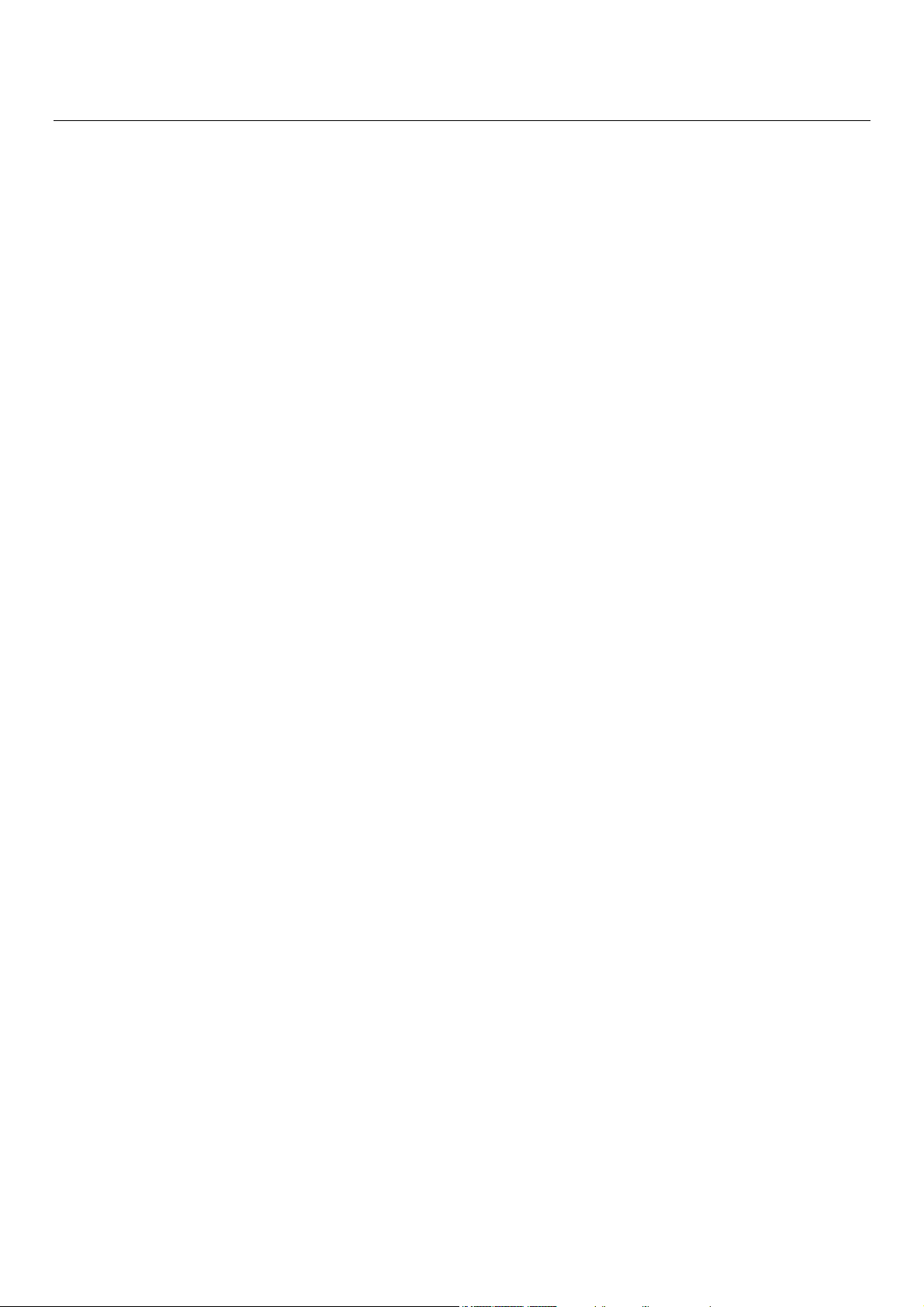
TABLE OF CONTENTS
Introduction .......................................................................................... 2 - 3
Specifications and Features .......................................................................3
Safety Instructions ......................................................................................4
Parts List ....................................................................................................4
Quick Set-Up ........................................................................................ 5 - 6
Scale Prompts ...................................................................................... 7 - 9
Keyboard Layout ...................................................................................... 10
Basic Operations ...................................................................................... 11
Low Battery Warning ............................................................................... 11
Unit of Measure ........................................................................................ 12
Weighing an Object ................................................................................. 13
Tare Function .......................................................................................... 13
Hold Function ........................................................................................... 14
Updating PC Software and Files ............................................................... 15
Determining a Shipping Rate on the PC ................................................... 15
Downloading Updated Files from PC to Scale .................................. 16 - 17
Manual Weight Input ................................................................................. 18
Determining a Shipping Rate on the Scale ....................................... 19 - 22
Adding Services ................................................................................ 23 - 24
Price Comparison ............................................................................. 25 - 26
Exiting the “Shipping Rate” Mode / Clearing the Scale ........................... 26
Warranty and Service ....................................................................... 27 - 28
Terms and Conditions .............................................................................. 29
Software Licensing Agreement ................................................................. 30
1
Page 2
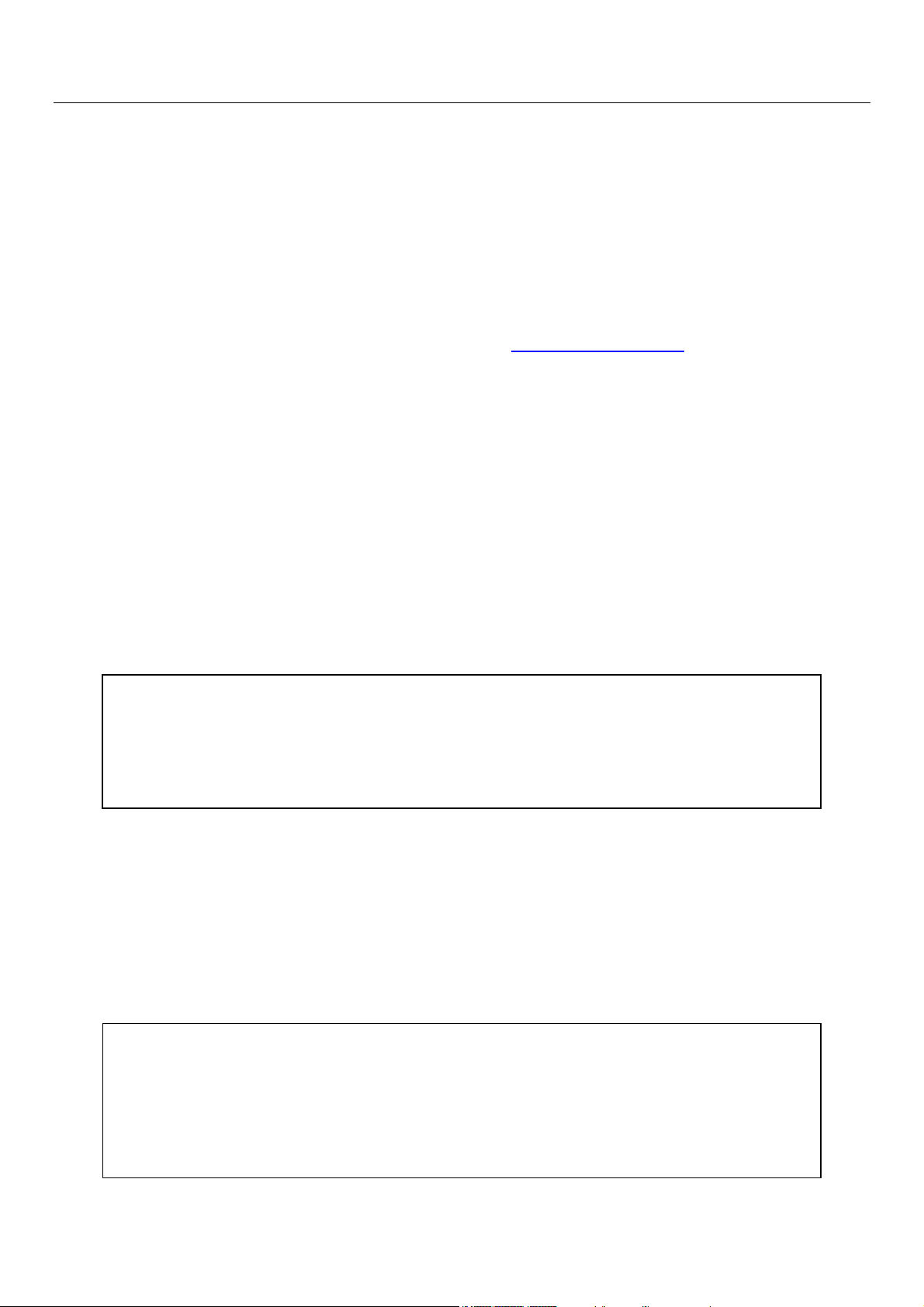
INTRODUCTION
C
We recommend that you read this manual carefully to become familiar with the operation of the
product. The manual explains, in simple steps, how to set-up, operate and maintain your new
scale. Please retain this guide for further reference.
If you have questions regarding the RC40 set-up or operation, please call Royal Customer Service,
toll-free, at 1-800-272-6229; or visit Royal’s web site at http://www.royal.com.
This product is an electronic, rate calculating shipping scale that weighs parcels up to 40 pounds
and calculates the shipping rates of various carriers and shipping methods. Carriers include the
U.S. Postal Service (USPS), United Parcel Service (UPS®), Federal Express (FedEx®), and
Airborne Express. The RC40 can compare shipping charges between the various carriers and for
different shipping methods, such as standard ground service, two-day, overnight express, etc.
The shipping charges or postage rates will depend on the package’s weight and the origin and the
destination zip codes; the two zip codes determine a zone for each carrier. The scale will
internally store all the Rate tables and Zip Code and Zone tables to allow you to easily check
shipping charges on the scale. The RC40 is also designed to update the Zip Code and Zone
tables and the various rate charts it uses directly from the Internet by downloading the necessary
files from the Internet to your PC and then transferring the latest files from your PC directly to the
scale through an RS232 port (PC-based RC40 software and RS232 Serial Cable included). This
provides you with quick and easy update capabilities.
ongratulations on the purchase of your new Royal RC40 Rate Calculating Shipping Scale.
IMPORTANT NOTICE:
The RC40 Scale is a stand-alone unit, and a PC is not required for the day-to-day
operations of the scale. However, access to an IBM compatible PC and the Internet
is required to periodically update the RC40 Scale and the RC40 PC-baed Software.
Royal has made every effort to ensure that the most-up-to-date and accurate postal and shipping
information is used in the RC40 Scale and its associated PC software. However, rates and zones
by each of the various carriers are subject to updates and changes at any time. As described in
more detail in the Quick Set-up section of this manual, we very strongly recommend that the first
thing you do is install the PC-based RC40 software and update the PC software and the RC40
Scale. This will ensure that the most current and accurate information is used in the PC software
and the scale; and that you are updated with any changes that may have occurred between the
time of production and the time you purchased and installed the scale.
IMPORTANT NOTICE:
It is highly recommend that you periodically check for any updates by performing a
“Download from the Internet” from the PC-based software, and immediately update
the RC40 Scale if any updates were downloaded from the Internet to your PC
software.
2
Page 3
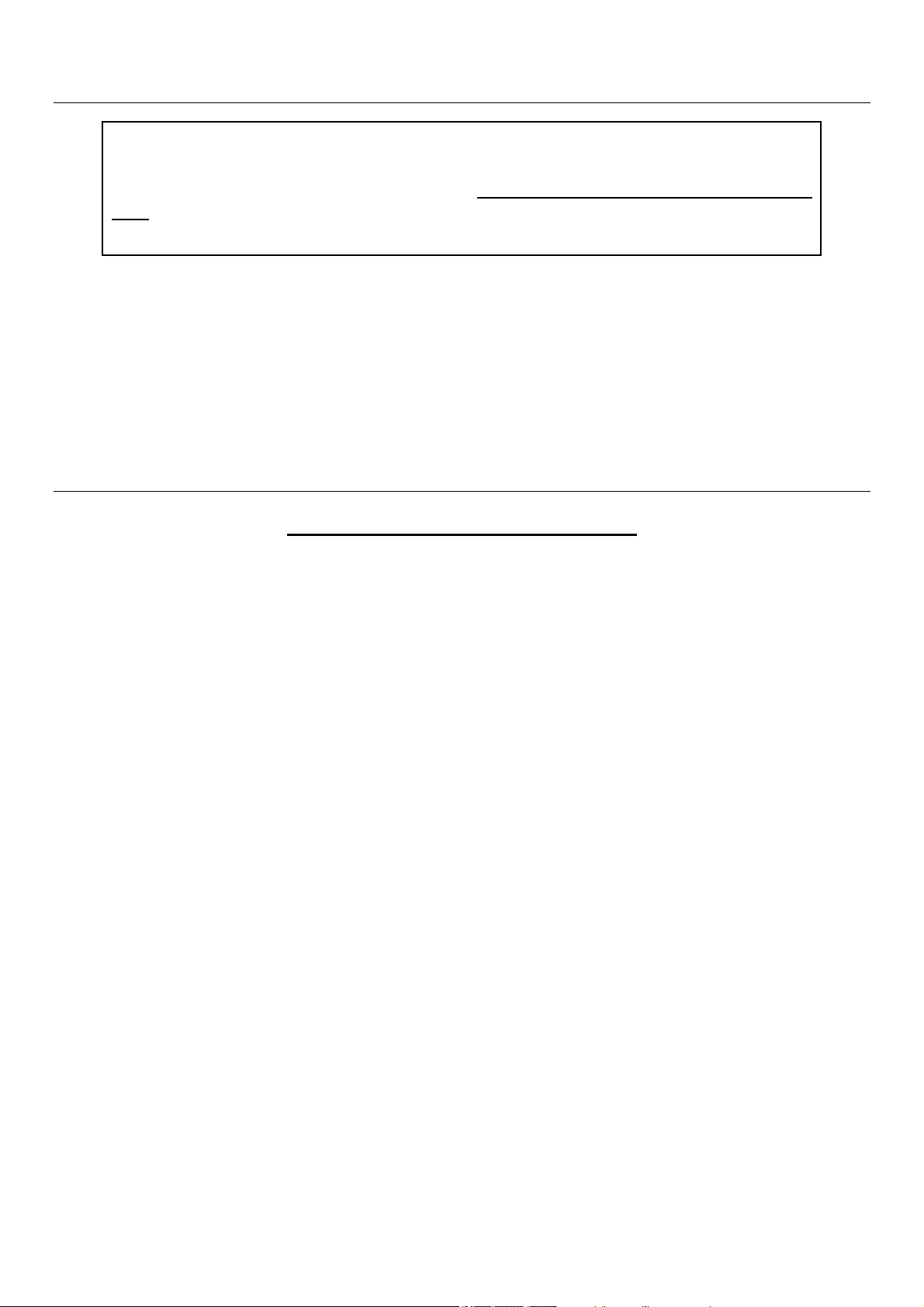
INTRODUCTION (continued)
IMPORTANT NOTICE:
Please note that the rates provided are for reference and informational purposes
only. It is not intended that the rates be used or relied upon for any commercial use.
Rates are also subject to change at any time without notice.
In addition, the RC40 Scale and the accompanying PC software provide you with the various carriers’
published rates. If you have an account or any arrangements set-up with the carrier(s), they may
extend discounts to you that the Royal RC40 Scale does not calculate in the rate it displays.
Conversely, the scale can calculate temporary surcharges the carriers may impose, such as a
temporary fuel surcharge; however you must manually set the correct amount of any such
surcharges for each carrier in the PC software before performing a download to the scale.
SPECIFICATIONS
SPECIFICATIONS and FEATURES
MODEL: RC40
PCUA #17024Q
UPC CODE: 0-22447-17024-5
TYPE: ELECTRONIC, RATE CALCULATING SCALE
DISPLAY: LCD
POWER: 9V 100mA AC-ADAPTER OR TWO 9-VOLT
BATTERIES
AUTO SHUT-OFF: AUTO SHUT-OFF FEATURE WILL ACTIVATE
AFTER 120 SECONDS OF INACTIVITY OR
NO WEIGHT
WEIGHT CAPACITY: 40 LBS. (18KG.) MAXIMUM
RESOLUTION (INCREMENTS): 0.2 OZ. (5 GRAMS)
ACCURACY: +/-1.0 OZ. (25 GRAMS)
UNITS OF MEASURE: POUNDS AND/OR OUNCES:
(USER SELECTABLE) (LB-OZ, OZ. ONLY OR LB. ONLY)
METRIC: (KG.-G).
OPERATING TEMPERATURE: 0-40 DEGREES CENTIGRADE /
32-104 DEGREES FAHRENHEIT
UNIT DIMENSIONS: 10” x 11.25” x 2.25”
BOX DIMENSIONS: 14.75” x 11.375” x 3.75”
UNIT WEIGHT: 4.5 LBS.
BOX WEIGHT: 6.5 LBS.
NOT LEGAL FOR TRADE
3
Page 4
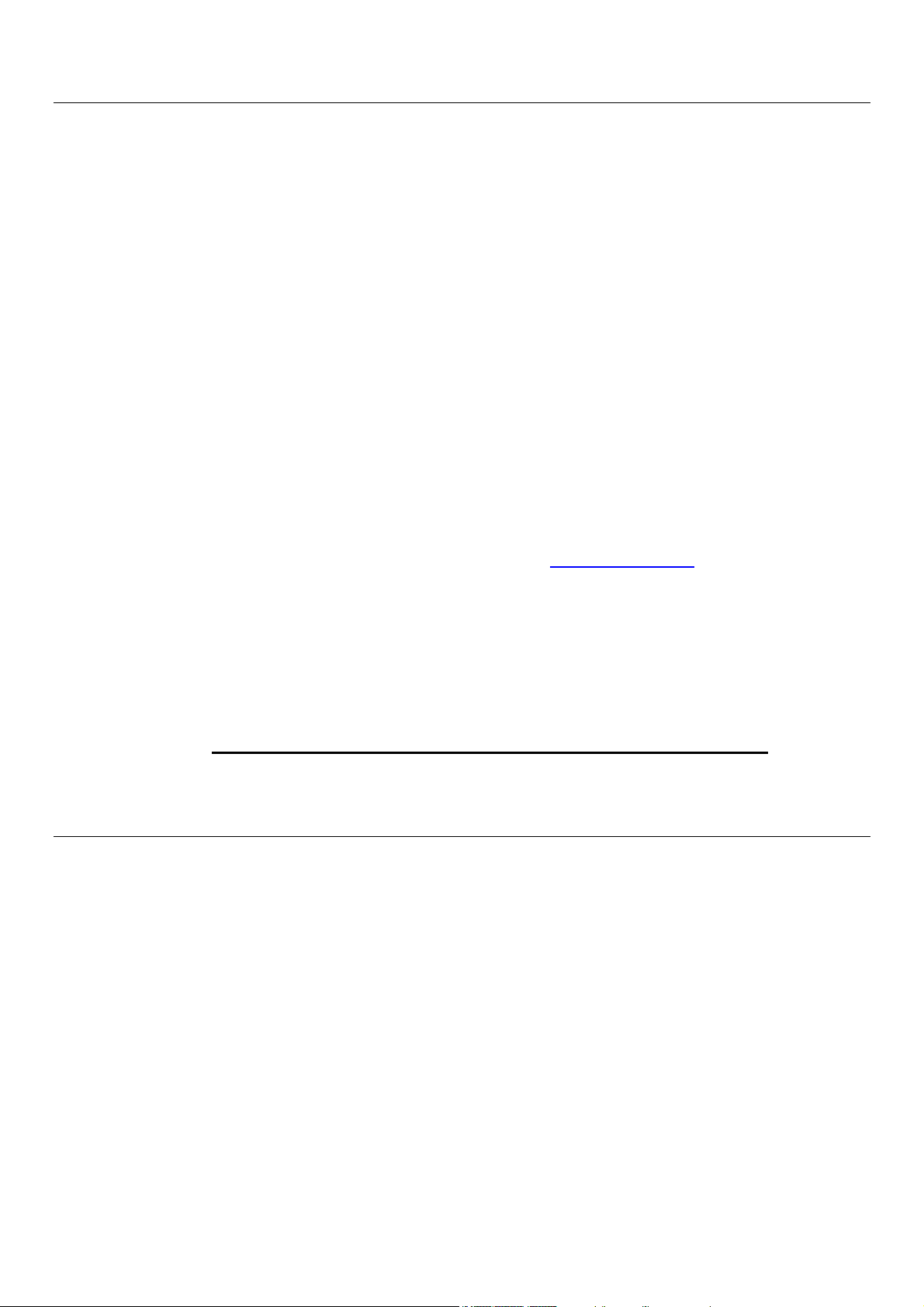
SAFETY INSTRUCTIONS AND PARTS LIST
Always follow basic safety precautions when using this product to reduce risk of injury, fire, or electric shock.
1. Read and understand all instructions in the owner’s manual.
2. Do not install the RC40 in places subject to high humidity and excessive dust, in areas exposed to direct
sunlight or in places subject to temperatures below 32°F (0°C) or above 104°F (40°C).
3. Unplug this product from wall outlets before cleaning.
4. Do not use this product near water or when you are wet. If the product comes in contact with any liquids,
unplug the line cord immediately. Do not plug the product back in until it has been dried thoroughly.
5. Install the product securely on a stable, level surface.
6. Install this product in a protected location where no one can step on or trip over the power cord. Do not place
objects on the cord that may cause damage or abrasion.
7. The scale should not be placed on a porous surface or one that has been treated with a substance that may
interact with the rubber feet. Depending on the surface or cleaning solution, the composition of the rubber
may leave marks on the surface. As a precaution, do not place the scale on any valuable surface, such as
antique or precious/fine wood tables, desks, etc.
8. Remember to save your sales receipt in case you need warranty service. Complete and return the enclosed
Warranty Registration Card or register your warranty on-line at http://www.royal.com. If this product does not
operate normally, refer to the Warranty and Service section of this instruction manual.
9. Do not store or keep any weight or items on the scale for long periods of time. For long term storage,
shipping or any transport, the scale should be packed in its original box and packaging.
10. CAUTION: The total weight on the scale may NOT exceed 40-pounds (18-kilograms); otherwise the scale
may be damaged.
SAVE THESE INSTRUCTIONS & THE SALES RECEIPT
PARTS LIST
Make sure your RC40 includes the items listed below:
• AC Adapter (9V 100mA)
• RS232 Serial Cable
• CD-ROM with PC Software
• Instruction Manual
• Warranty Card
9-Volt Batteries not included
4
Page 5
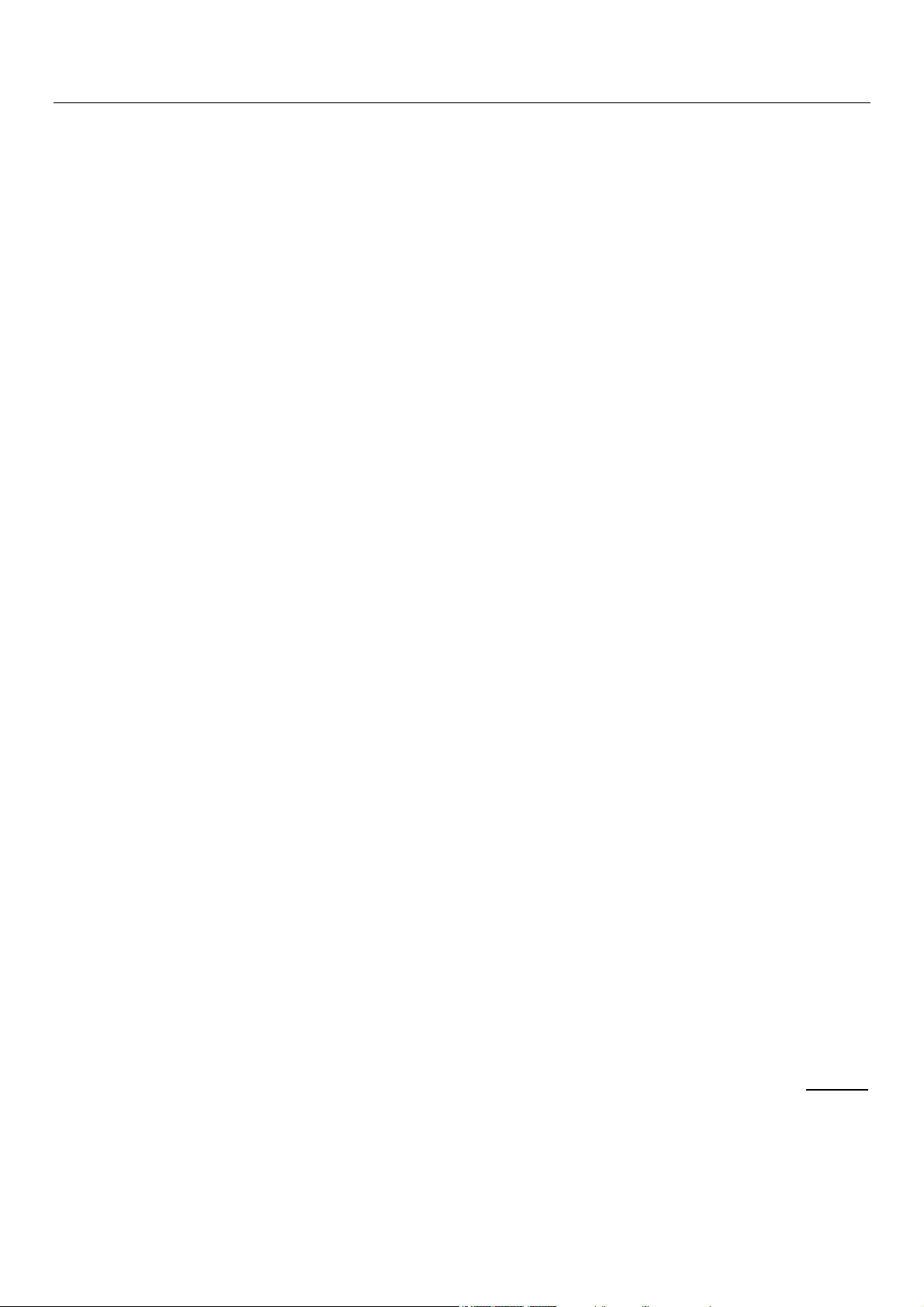
QUICK SET-UP
The following is a brief but complete set of instructions for getting your scale ready for use.
On the RC40 Scale:
1) Remove all packing material; specifically remove any packing material (protective plastic tabs
marked “REMOVE”) from around or under the scale platform.
2) Plug in the AC adapter provided with the scale. The AC adapter must be used for this initial
set-up and any future downloads to the scale. Do NOT use battery power during this initial setup or any future download process.
3) Connect one end of the RS232 Serial Cable (provided with the RC40) to the scale and connect
the other end to a serial port on the PC.
4) Turn on, re-boot or restart the PC.
On the PC:
5) Install the RC40 PC Software on the CD-ROM included in the box with the scale.
a) Insert the CD into your PC’s CD-ROM drive. It should start automatically; make sure you
are not running any other programs. If after one minute the CD has not started, then:
1. Select “Run” from the “Start” menu.
2. Click “Browse” and navigate to your CD-ROM drive.
3. Select the file “SetupRC40.exe” on the CD-ROM and click “Open”.
4. Click “OK”.
Once the software installation is complete, you will need to customize the software and the scale
for your shipping needs and update them with the latest and most current information.
6) Connect to the Internet or dial-up your Internet service provider so that you are on-line.
7) From your desktop, double click on the RC40 Scale icon, if you didn’t already launch the
program at the end of the install process.
8) Click on the “Disclaimers” button and read through the Software License Agreement and the
User Agreement regarding the Use of the Rates before proceeding. When completed, click
“OK” if you agree to the terms and conditions of these agreements.
9) Click on the “Download latest rates from Internet” button. The software will automatically
contact the appropriate Internet site and download any updates. Follow any directions or
prompts on the PC screen, if any appear.
10) Click on the “Update RC40 scale” button. The “RC40 Scale rate update settings” screen will
appear. This screen allows you to customize the setting of the RC40 scale for your needs.
a) Enter up to five origin (ship-from) zip codes. A maximum of five origin zip codes can be
used in the RC40 Scale. The first zip code, labeled “default”, should be your primary
shipping location since it will be used as the default zip code in the scale.
5
Page 6
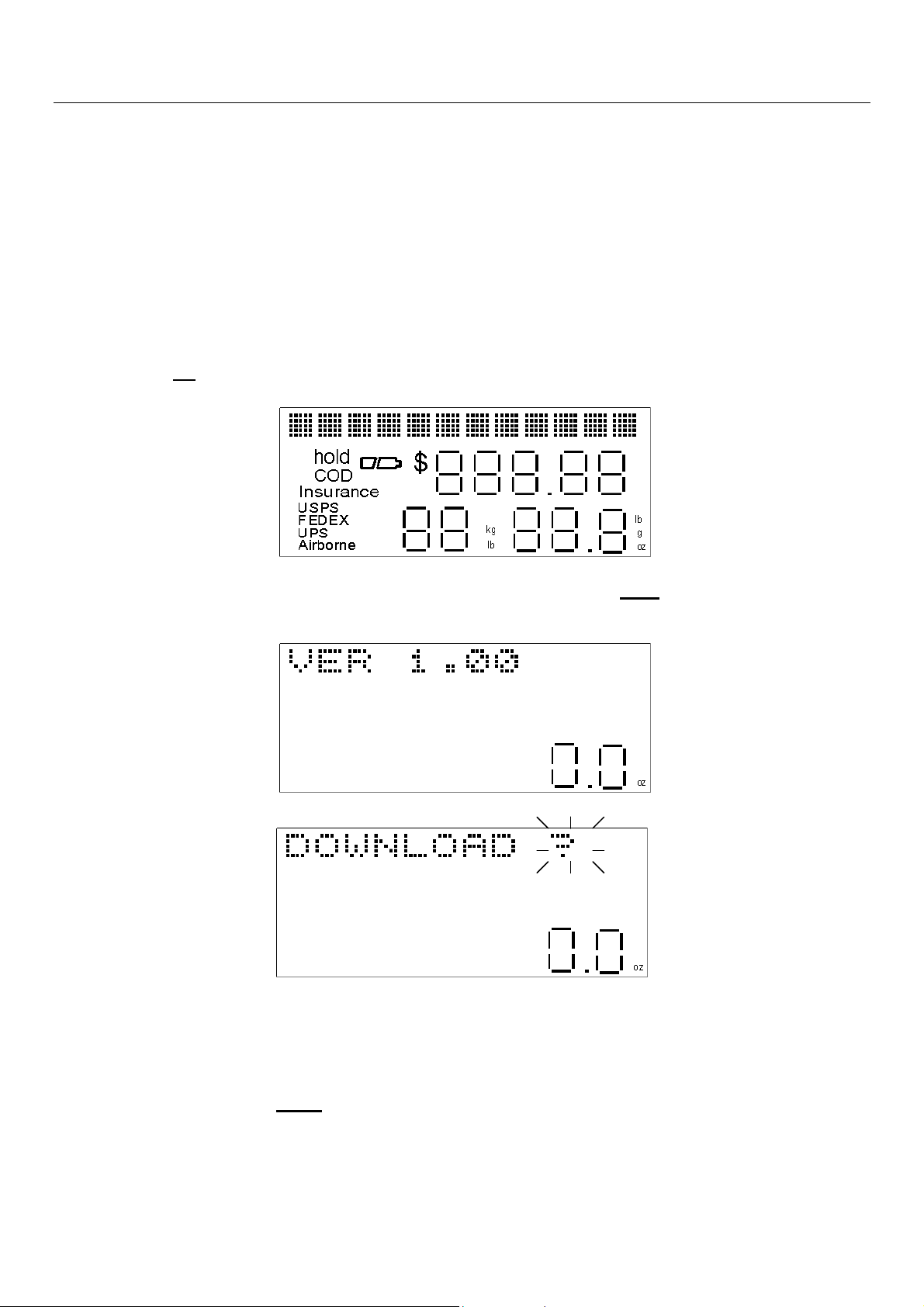
QUICK SET-UP (continued)
b) Select or un-select the carriers that you wish to download to the scale; all four carriers’
rates and information are already selected by default to be downloaded to the scale when
you first use the software.
c) Click on the “Set surcharges” button to set any surcharges for each carrier, such as a fuel
surcharge, which may be temporarily charged in addition to published shipping rates.
d) Set the correct COM Port through which the scale is connected to your PC via the serial
cable.
e) Click on the “Update RC40 scale” button.
f) Follow the instructions on the PC screen or the following Steps 11 through 14.
On the Scale:
11) Press the on key. All the display segments will light for 1 second.
12) The Version Number will then display for 2 seconds. Press the hold key on the front panel of
the scale within these 2 seconds, while the Version number is displayed on the screen.
“DOWNLOAD ?” will appear on the display.
On the PC:
13) Press the “OK” button on the “RC40 Rate Update” screen prompt that should appear on your
PC screen after a few minutes.
On the Scale:
14) Immediately press the enter key. “DOWNLOADING” will now appear on the scale display.
After the download is complete, the scale will automatically shut-off. Another prompt will appear
on your PC screen advising you whether the download to the scale was successful or not. Follow
any directions on the PC. If the download was successful, you are now ready to use the scale.
6
Page 7
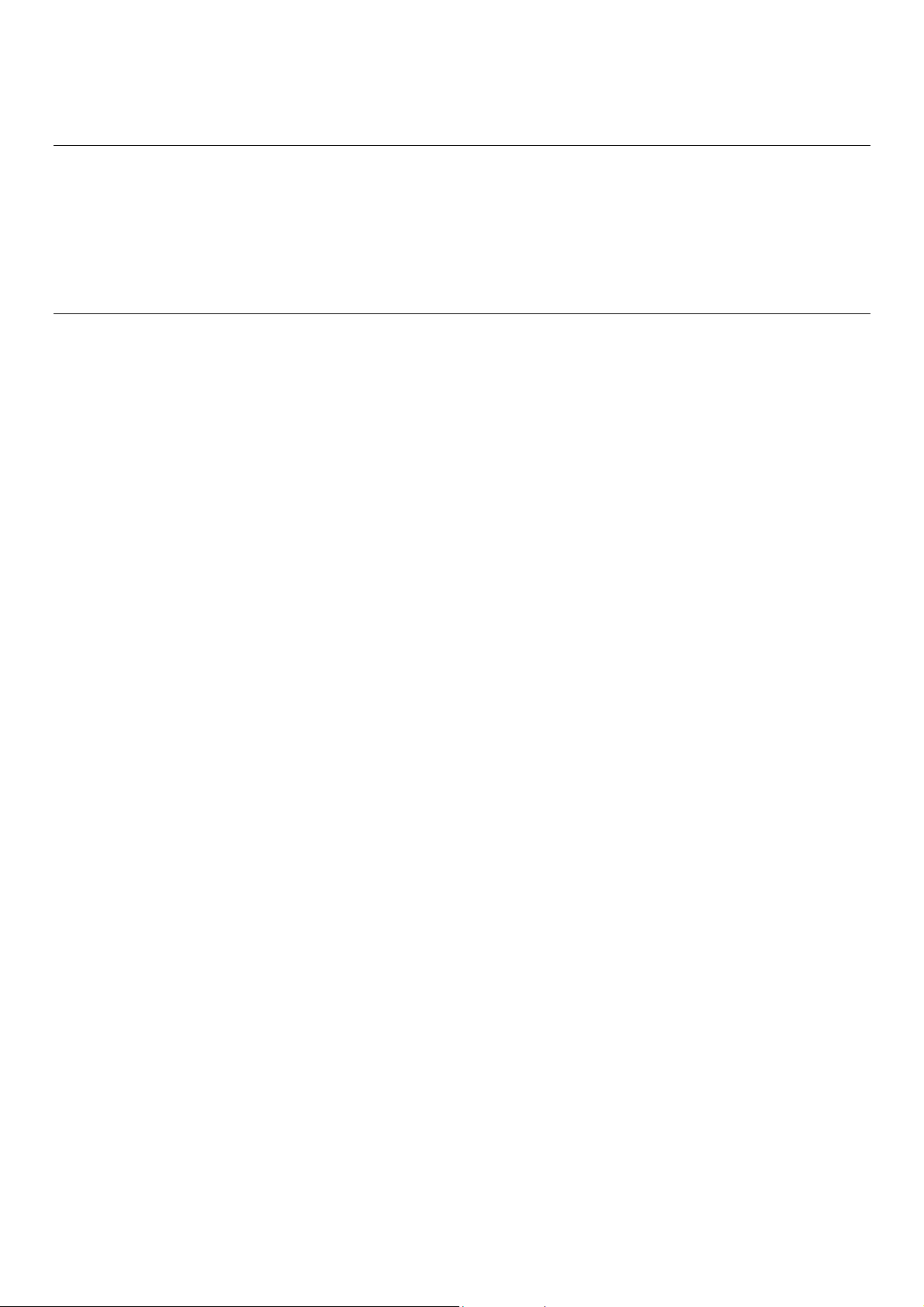
Please refer to the rest of this instruction manual for more detailed instructions on how to use the
scale.
SCALE PROMPTS
The following is a list of all the scale display prompts and messages in the RC40 at the time of
production. Prompts may be added, removed or changed at any time without notice or may vary
from this list in the future. In addition, the descriptions of the various services offered by each
carrier, especially with regards to delivery times and any weight limits are accurate at the time of
production and are subject to change by the individual carriers at any time without notice. Royal
is not responsible for any changes to services offered, weight limits, delivery times or guarantees
made by the carriers.
7
Page 8
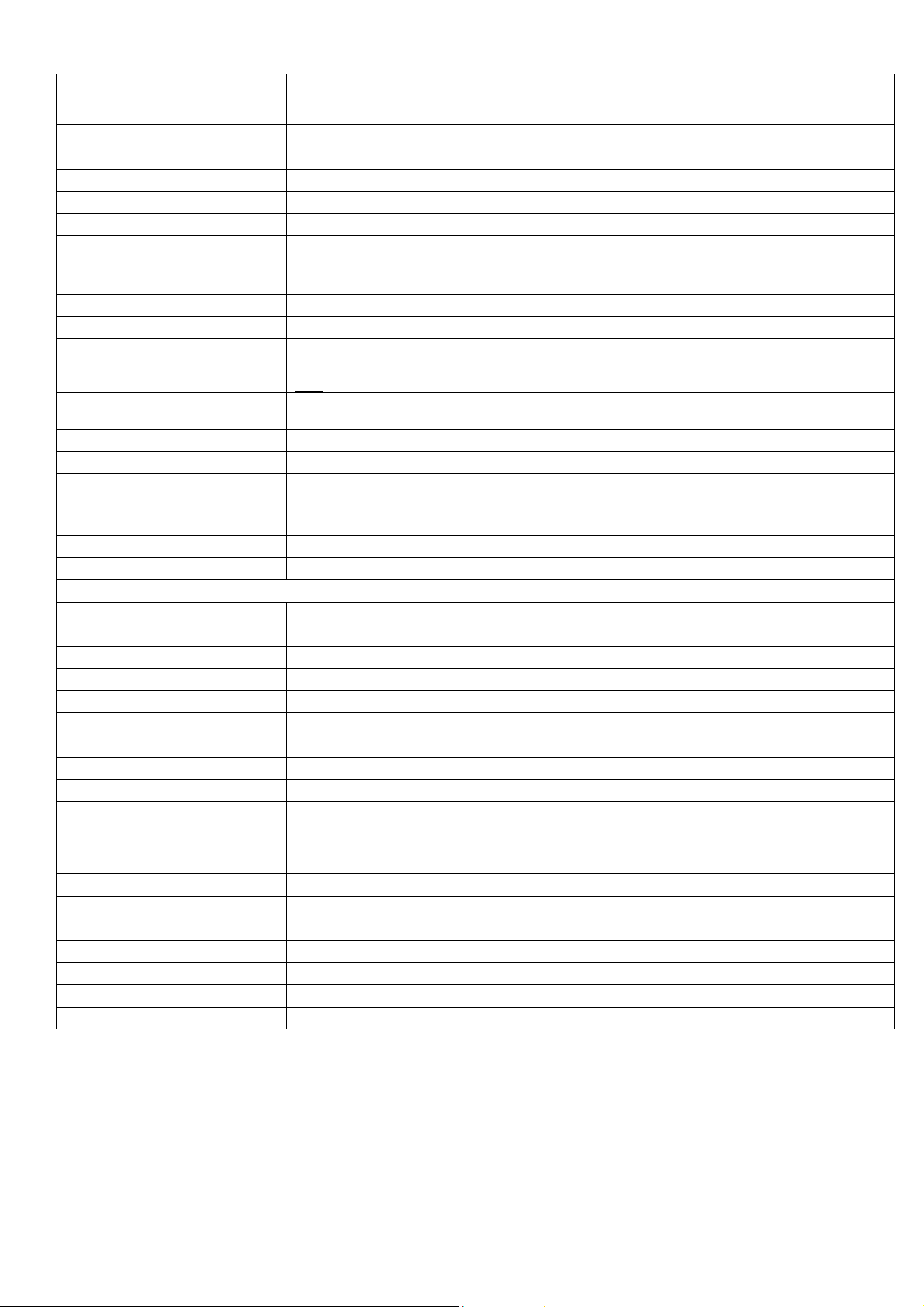
DISPLAY MESSAGE
ABBREVIATIONS
COD
DES ZIP
DOWNLOAD ?
DOWNLOADING
FEE $xx.xx ?
INSURANCE
INVALID
NO
ORG ZIP
OUT OF RANGE
SAVE TO Mx ?
SERVICE END
VALUE $
VALUE ERROR
VER X.xx
YES
ZONE
DESCRIPTIONS
Cash On Delivery
Destination or Ship-To Zip Code
Would you like to continue with a download from the PC?
The scale is downloading information from the PC.
Fee for additional or optional service, such as insurance or C.O.D.
Optional Insurance Coverage (Declared Value)
Selected service is not available to or from the specified zip codes, or there is some
other entry error.
No / Clear
Origin or Ship-From Zip Code
Weight is out of valid range – object on scale is either over 40 pounds or the scale
platform needs to be reset. Remove all weight from the scale platform. Press the
tare key. The scale should now read “0.0ozs.” and the scale can be used as normal.
Should the current shipping rate information be saved to the scale’s memory in the
displayed memory location (either M1, M2 or M3)?
No other additional services available.
Package value for insurance or amount to collect for C.O.D.
Selected service is not available to or from the specified zip codes, or there is some
other entry error.
Software Version Number
Yes / Enter
Zone for the carrier based on the origin and destination zip codes.
USPS United States Postal Service (U.S. Mail®)
1ST CLASS
PRIORITY
EXPRESS
PARCEL
BOUND PRINT
MEDIA MAIL
CANADA
MEXICO
INTL
CERTIFIED
CONFIRMATION
DELIVRY CONF
REGISTERED
RTN RCPT
RTN RCPT MER
SIGNATURE
First-Class Mail® (up to 13-ounces)
Priority Mail™
Express Mail®
Parcel Post (Third Class Mail)
Bound Printed Matter rates (check with USPS for rules and restrictions)
Media Mail rates (check with USPS for rules and restrictions)
International Airmail of Letter-Post to Canada only (up to 4-pounds only) (Zone 1)
International Airmail of Letter-Post to Mexico only (up to 4-pounds only) (Zone 2)
International Airmail of Letter-Post to all other countries around the world (Zones 3, 4
or 5 are determined by the specific destination country – please refer to the INTL
Country Code list in the RC40 PC-based software for each country’s proper zone) (up
to 4-pounds only)
Certified Mail
Delivery Confirmation Service
Delivery Confirmation Service
Registered Mail
Return Receipt Requested (usually used in conjunction with Certified Mail)
Return Receipt for Merchandise Service
Signature Confirmation Service
8
Page 9
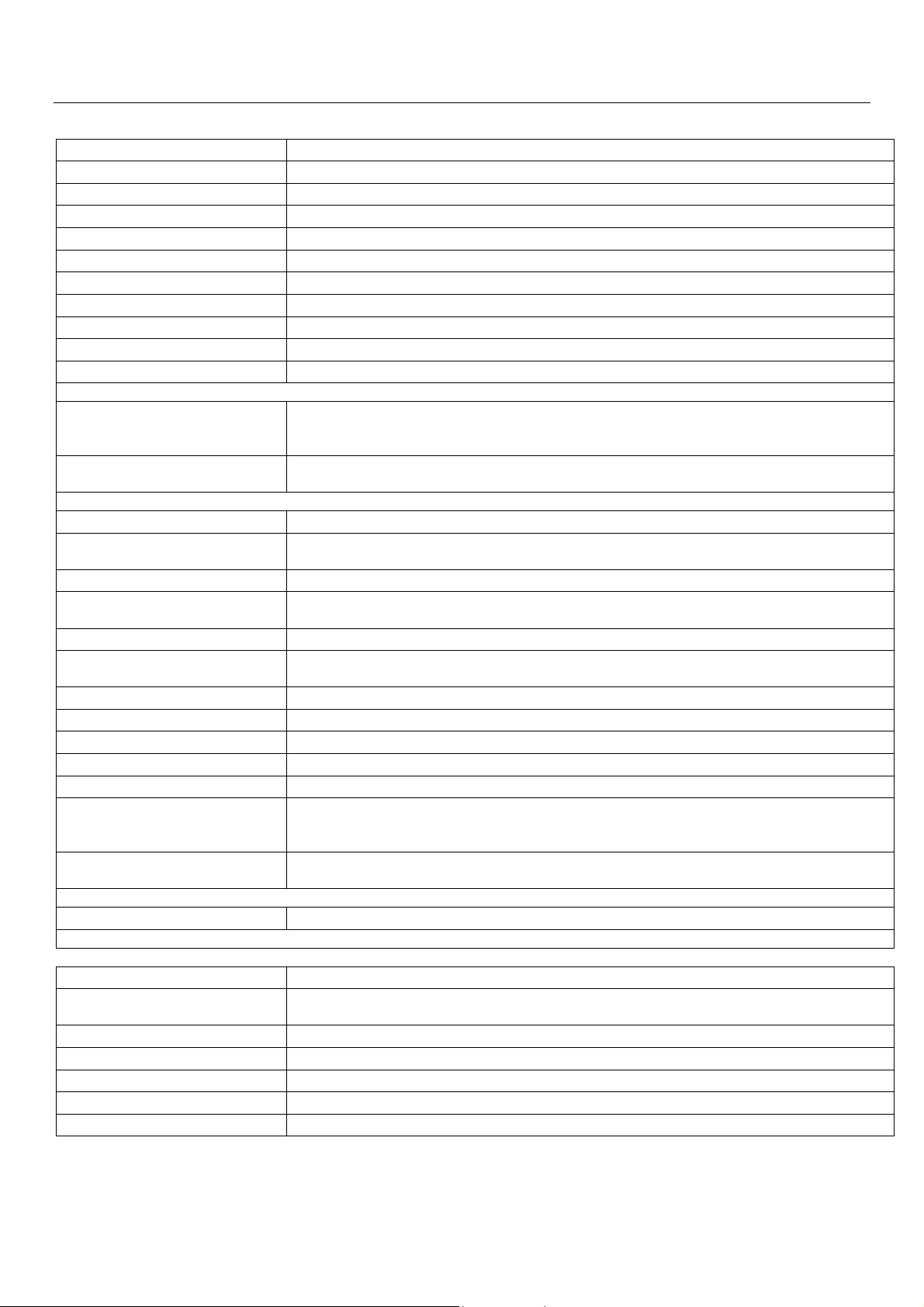
FEDEX Federal Express®
FIRST LTR
FIRST
PRIORITY LTR
PRIORITY
STANDARD LTR
STANDARD
2ND DAY LTR
2ND DAY
EXP SAVR LTR
EXP SAVR
GROUND
HOME
First Overnight Letter Envelope (by 8 am next business day) (up to 8-ozs.)
First Overnight Package (by 8 am next business day)
Priority Overnight Letter Envelope (by 10:30 am next business day) (up to 8-ozs.)
Priority Overnight Package (by 10:30 am next business day)
Standard Overnight Letter Envelope (by 3 pm next business day) (up to 8-ozs.)
Standard Overnight Package (by 3 pm next business day)
2Day Letter Envelope (by 4:30 pm second business day)
2Day Package (by 4:30 pm second business day)
Express Saver Letter (by 4:30 pm third business day)
Express Saver Package (by 4:30 pm third business day)
FedEx® Ground to and from a Commercial / Business Address (available in select
areas in the Continental US only) - See the FedEx Website for delivery schedule and
additional information.
FedEx® Ground to a Residential Address (available in select areas in the Continental
US only) - See the FedEx Website for delivery schedule and additional information.
UPS® United Parcel Service®
EARLY AM LTR
EARLY AM
NEXT DAY LTR
NEXT DAY AIR
AIR SAVER LT
AIR SAVER
2 DAY AM LTR
2 DAY AM
2 DAY LTR
2 DAY
3 DAY SEL
GROUND
RESIDENTIAL
Early A.M.® Overnight Letter Envelope (by 8 am next business day) (No weight limit,
but must fit in UPS Letter Envelope.)
Early A.M.® Overnight Package (by 8 am next business day)
Standard Overnight Letter Envelope (by 10:30 am next business day) (No weight
limit, but must fit in UPS Letter Envelope.)
Standard Overnight Letter Envelope (by 10:30 am next business day)
Air Saver Overnight Letter Envelope (by 3 pm next business day) (No weight limit, but
must fit in UPS Letter Envelope.)
Air Saver Overnight Package (by 3 pm next business day)
2-Day A.M. Letter Envelope (by 12:00 noon second business day) (up to 10-ozs.)
2-Day A.M. Package (by 12:00 noon second business day)
2-Day Letter Envelope (by end of second business day) (up to 10-ozs.)
2-Day Package (by end of second business day)
3 Day Select® Service to a Commercial / Business Address (by end of third business
day) - the default setting is to a Commercial / Business Address, please select
RESIDENTIAL under additional SERVICES for delivery to a Residential Address
Standard Ground Service - the default setting is to a Commercial / Business Address
(see the UPS® Website for delivery schedule)
Additional Service Fee for delivery of a package to a Residential or Home Address
AIRBORNE Airborne Express
EXPRESS LTR
EXPRESS
NEXT AFT LTR
NEXT AFT
SECOND DAY L
SECOND DAY
Express Overnight Letter Envelope (usually by 10:30 am next business day) (up to 8ozs.)
Express Overnight Package (usually by 10:30 am next business day)
Overnight Letter Envelope (next business afternoon delivery) (up to 8-ozs.)
Overnight Package (next business afternoon delivery) (up to 5-lbs.)
2-Day Letter Envelope (by 5:00 pm second business day) (up to 8-ozs.)
2-Day Package (by 5:00 pm second business day)
SCALE PROMPTS (continued)
9
Page 10

SCALE PROMPTS (continued)
For further clarification to the information listed on the previous pages or any additional information
regarding the carriers and their services offered, rates, discounts, services levels, delivery times
and guarantees, regulations, restrictions, delivery limitations and optional services, please contact
the respective carriers directly. Additional information and contact information may be found at
each carrier’s web site:
United States Postal Service (USPS) www.usps.com
Federal Express (FedEx) www.fedex.com
United Parcel Service (UPS) www.ups.com
Airborne Express www.airborne.com
Please note that all rates quoted by the scale and PC software for UPS and Federal Express are
valid only for shipping within the 50 states of the United States. Rates quoted by the scale and PC
software for Airborne Express are valid only for shipping within the Contiguous United States (the
lower 48 States) and are not valid for shipping to or from Hawaii (HI) or Alaska (AK). Please
check with each carrier for further information regarding shipments not handled by the scale or PC
software, such as those mentioned above or shipments to U.S. Military zip codes (APO, FPO, etc.),
Puerto Rico (PR), the U.S. Virgin Islands (VI), Guam (GU), all other U.S. Territories and
Possessions and all foreign countries or international locations.
FedEx and Federal Express are registered trademarks of Federal Express Corporation. UPS is a
registered trademark of United Parcel Service of America, Inc. U.S.Mail, First-Class Mail, Express
Mail and Priority Mail are registered trademarks or trademarks of the United States Postal Service.
Airborne is a trademark or service mark of Airborne Express. All other trademarks, registered
trademarks and service marks are the property of their respective holders.
10
Page 11

KEYBOARD LAYOUT
1
7
4
8
2
3
5
6
9
10
KEY LABEL:
1 ON – ON / OFF
2 SHIPPER – SELECT SHIPPER (CARRIER)
– MANUAL INPUT OF A WEIGHT
3 HOLD – ACTIVATES THE HOLD FUNCTION
4 UP ARROW – SCROLL UP THROUGH MENU
– BACKSPACE (DURING CERTAIN NUMERIC ENTRIES)
5 DOWN ARROW – SCROLL DOWN THROUGH MENU
6 ENTER – CONFIRM SELECTION
– YES KEY
7 NUMERIC KEYS 1 through 9
8 CLEAR – CLEAR ENTRY OR UNDO THE LAST STEP
– NO KEY
9 SERVICE – SELECTION OF COD, INSURANCE AND OTHER SERVICES
10 ZERO – NUMERIC 0
– TARE FEATURE (RESET WEIGHT TO ZERO)
11
Page 12

BASIC OPERATIONS
POWER UP
• Press the on key. All display segments will be displayed for 1 second.
The internal software version number will then be displayed for 2 seconds.
Do not place anything on the scale platform during this time.
LOW BATTERY WARNING
The “LOW BATTERY” icon will turn on when the battery power is low. Replace the two 9-volt batteries as soon as possible, or
switch to using the AC adapter. The scale will not lose any zip code, zone, rate or other carrier information from memory during
battery replacement or when switching from battery power to AC power and visa versa.
12
Page 13

ONLY
UNIT OF MEASURE
• Press the up or down arrow keys to scroll through the various units of measure. The scale can display a weight
in either pounds or metric: 0.0oz, 0lb 0.0oz, 0.0lb, or 0kg 0g.
The unit of measure can be changed at any time: while the display shows zero with nothing on the scale platform,
after an item has been placed on the platform and the weight is already displayed, or even after the “hold” function has
been activated.
OUNCES
POUNDS
AND
OUNCES
POUNDS
ONLY
KILOGRAMS
AND GRAMS
13
Page 14

WEIGHING AN OBJECT
Once the scale reads zero, either after being first turned on or after removing a weight previously on the platform, an
item or weight may be placed on the scale platform and the stable weight value will show within 1.5 seconds.
The unit of measure can be changed at any time by pressing the up or down arrow keys (see UNIT OF MEASURE
section for more information).
TARE FUNCTION
• While the scale is stable, press the 0 / tare key to reset the scale to a weight of zero. The tare function works for
weight only.
The tare (zero) function allows the measurement of the net weight of an item using a container or box.
• To tare the weight of a container, place the container or box on the scale. Once the weight reading of the
container or box is stable, press the 0 / tare key to reset the scale to a weight reading of zero. Then add the item
to be weighed into the container or box. The scale will read the item’s weight, excluding the weight of the
container or box.
• If the “hold” function was not enabled, the scale should return to a default weight reading of zero once the item is
removed from the container or box. Removing the container or box itself (the tared weight) will result in the scale
displaying “OUT OF RANGE”. Press the 0 / tare key to reset the weight reading to zero.
14
Page 15

HOLD FUNCTION
The “hold” function allows the weighing of large boxes or items that hang past the edge of the platform and cover or
block the scale display, preventing the weight from being read. Once the hold key is pressed, the weight will remain
on the display for 120 seconds after the item has been removed from the scale, so the weight can easily be read
without any interference and the shipping rate can be calculated, if desired.
• Place an item on the platform.
• Press the hold key to hold the weight value on the display. The “hold” icon will turn-on.
• Removing the item from the scale platform will have no change in the weight reading, which will remain on the
display.
• Press the hold key again to cancel the held reading and return the scale to read zero.
PLEASE NOTE: The “hold” function must be activated or used before determining the shipping rate of a
parcel.
Once an item is weighed and the hold key is pressed, if the scale senses any change in weight on the platform,
besides removing the actual item being weighed, the “hold” icon will blink to alert you of the error. It will stop blinking
when either all weight is removed from the scale platform, or the original item whose weight is on “hold” on the display
is placed back on the platform.
15
Page 16

UPDATING PC SOFTWARE AND FILES
INSTALLING RC40 PC SOFTWARE:
The RC40 PC software should already be installed on the PC from completing the “Quick Set-up” section of this
manual. If it is not, then please install the RC40 PC software found on the CD-ROM included in the box with the scale.
1) Insert the CD into the PC’s CD-ROM drive. It should start automatically; make sure no other programs are
running. If after one minute the CD has not started, then:
a) Select “Run” from the “Start” menu.
b) Click “Browse” and navigate to the CD-ROM drive.
c) Select the file “SetupRC40.exe” on the CD-ROM and click “Open”.
d) Click “OK”.
UPDATE THE PC SOFTWARE & DATA FILES FROM THE INTERNET:
1) Connect to the Internet or dial-up your Internet service provider so that the PC is on-line.
2) From the desktop, double click on the RC40 Scale icon.
3) Click on the “Download latest rates from Internet” button on the RC40 software main screen. The software will
automatically contact the appropriate Internet site and download any updates to the PC software, the zip
code/zone charts and the rate tables. Follow any directions or prompts that may appear on the PC screen.
DETERMINING A SHIPPING RATE ON THE PC
Shipping rates can also be determined using the RC40 PC software without the presence of the scale.
1) To do so, double click on the RC40 Scale icon on the desktop.
2) Click on the “Lookup a rate” button on the main screen of the RC40 PC software.
3) Then, follow the prompts and any instructions shown in the lower left corner of the RC40 Scale software box. For
example:
a) First select a shipping company (carrier).
b) Select a service (shipping method).
c) Then enter an origin zip code for the package, if required. (Please note that any valid United States zip code
can be used as the origin zip code when determining a shipping rate on the PC using the RC40 PC software.
The RC40 PC software is not limited to the 5 origin zip codes programmed and downloaded to the scale.)
d) Next enter a destination zip code for the package, if required.
e) Enter the package’s weight in pounds and ounces.
f) The shipping rate will now appear.
g) Check the box if you wish to include any shipping surcharges in the shipping rates quoted.
h) Click on the “Add service” box to add any optional services such as C.O.D., insurance, etc.
16
Page 17

DOWNLOADING UPDATED FILES FROM PC TO SCALE
IMPORTANT NOTICE:
THE SCALE MUST BE PLUGGED INTO A WALL OUTLET USING THE AC ADAPTER PROVIDED
WITH THE SCALE FOR ANY DOWNLOAD TO WORK PROPERLY. DO NOT PERFORM A
DOWNLOAD TO THE SCALE USING ONLY BATTERY POWER.
PLEASE NOTE: The PC software and data files should be updated from the Internet (please see “UPDATING PC
SOFTWARE AND FILES” on page 15) BEFORE downloading any files from the PC to the scale.
ON THE PC:
1) From the desktop, double click on the RC40 Scale icon.
2) Click on the “Update RC40 scale” button on the RC40 software main screen. The “RC40 scale rate update
settings” screen will appear. This screen allows the customization of settings for the RC40 scale.
a) Enter up to five origin (ship-from) zip codes. A maximum of five origin zip codes can be used in the RC40
scale. The first zip code, labeled “default”, should be for your primary shipping location since it will be used
as the default zip code in the scale. In addition, the five origin zip codes used in the scale can be changed at
any time by changing the zip codes on this “RC40 scale rate update settings” screen in the PC software and
performing a new download from the PC to the scale. Please note that all valid United States zip codes (an
unlimited number) can be used as the origin zip code when determining a shipping rate on the PC using the
RC40 PC software.
b) Select or un-select the carriers that you wish to download to the scale; all four carriers’ rates and information
are already selected by default to be downloaded to the scale when you first use the software.
c) Click on the “Set surcharges” button to set any surcharges for each carrier, such as a fuel surcharge that may
be temporarily charged in addition to published shipping rates.
d) Set the correct COM port through which the scale is connected to the PC via the RS232 serial cable.
e) Click on the “Update RC40 scale” button.
f) Follow the instructions on the PC screen or the following steps.
ON THE SCALE:
3) Press the on key. All the display segments will light for one second.
4) The version number will then display for 2 seconds. Press the hold key during the 2 seconds that the version
number is displayed.
17
Page 18

DOWNLOADING UPDATED FILES FROM PC TO SCALE (continued)
“DOWNLOAD ?” will appear on the display.
ON THE PC:
5) Press the “OK” button on the “RC40 rate update” screen prompt that should appear on your PC screen after a few
minutes.
ON THE SCALE:
6) Immediately press the enter key. The scale will enter the download mode and begin communicating with the PC,
ready to accept any data downloaded from the PC. “DOWNLOADING” will now appear on the scale display.
If for some reason the download procedure above is not completed properly or is interrupted for any reason (for
example: there is a loss of power or the scale is accidentally disconnected from the PC), go back to the beginning of
the procedure “DOWNLOADING UPDATED FILES FROM PC TO SCALE” (at the beginning of page 16) and start the
procedure again. Repeat the entire process. The scale may or may not display the correct prompts if the download
procedure was not completed properly the first time. Just continue to follow these instructions step by step and the
download should be successful. Do not use the scale until a successful download has been completed.
After the download is complete, the scale will automatically shut-off. Another prompt will appear on the PC screen
advising whether the download to the scale was successful or not. Follow any directions on the PC. If the download
was successful, you are now ready to use the scale.
EXITING THE DOWNLOAD MODE:
• Press the clear key while “DOWNLOAD ?” is on the scale display. The scale will exit the download mode and
enter the scale mode. It will automatically set to zero and show “0.0oz”. However, once the scale display shows
“DOWNLOADING”, the process cannot be interrupted and must be allowed to finish.
18
Page 19

MANUAL WEIGHT INPUT
MANUAL WEIGHT ENTRY:
If you do not have the actual parcel in hand to weigh on the scale, a weight can be manually entered in the scale
through the front panel in order to determine a shipping rate.
1) Press the shipper key while the scale shows zero.
“INPUT WEIGHT” and “____lb___._oz” will appear on the scale display.
2) Manually enter the weight of the parcel in pounds and ounces for which you are obtaining the shipping rate. Enter
pounds first and then whole ounces, followed by any tenth of an ounce weight. All five digits (two digits for pounds,
two digits for ounces and one digit for tenth of an ounce) must be entered. If there is no value, then enter a zero.
For example, if the weight you intend to enter is 4½ ounces, press shipper, then press zero, zero, zero, four,
five and enter.
IMPORTANT NOTE:
A maximum of 16.0-ounces may be entered in the ounces section. Since 16.0-ounces equals 1pound, any weight amount in ounces-only over 16-ounces should be converted and entered as
pounds and ounces, for example, 32-ounces should be entered as 2-pounds and 0.0-ounces, or 59.7ounces should be entered as 3-pounds and 11.7-ounces.
• To change a number already entered, press the up arrow key, which acts as a backspace key.
3) When finished entering the weight, press the enter key.
EXIT THE INPUT MODE OR CLEAR A MANUALLY ENTERED WEIGHT:
• Press clear to exit the “manual weight input” mode, if the enter key has not been pressed yet.
If the enter key has already been pressed, and the weight and the “hold” icon appear on the display, then press the
hold key to clear the manually entered weight.
19
Page 20

DETERMINING A SHIPPING RATE ON THE SCALE
1) Place a parcel on the scale to get a weight reading of the parcel.
2) Press the hold key.
If the parcel is not there to be placed on the scale platform and weighed, then follow the procedures for “MANUAL
WEIGHT INPUT” (page 18).
3) Next, press the shipper key. A carrier name will show on the display. The last carrier selected will display first. If
there was no carrier selected the display will show the first carrier in memory.
4) Scroll through the various carriers in memory by pressing the up or down arrow keys.
5) Press enter to select the carrier. The selected carrier’s icon will turn-on.
When the carrier icon is on, the name of one of that carrier’s services will appear on the display. The service last
selected will appear first; otherwise the first service in memory will appear if the selected carrier was not used since
the scale was powered on.
20
Page 21

DETERMINING A SHIPPING RATE ON THE SCALE (continued)
6) Press the up or down arrow keys to scroll through the various delivery services offered by the selected carrier.
7) Press enter when the desired service is displayed, or press the clear key to return to selecting a carrier.
If no zip code information is necessary in determining the shipping rate, then the shipping rate or price will be
displayed in dollars and cents above the weight. If the service requires zip codes to determine a shipping zone code
and the shipping rate, then the price will not display and the scale will ask for the zip code information instead.
ZIP CODE INFORMATION:
The scale will first ask for the origin or ship-from zip code. The display will show “ORG ZIPxxxxx” (xxxxx represents
the last origin zip code entered in the scale since the scale was turned-on, or the default zip code set in the scale
during the last PC download).
8) Enter the 5-digit origin (ship-from) zip code.
• If an error was made or a number in the zip code needs to be changed, press the up arrow key to backspace to
that number and re-enter the correct number.
• If the default origin zip code, which appears on the display, is correct, then just press the enter key one time and
skip Step #9. There is no need to re-enter that zip code.
21
Page 22

DETERMINING A SHIPPING RATE ON THE SCALE (continued)
9) Press enter or press the clear key to return to selecting the service.
Next, the scale will ask for the destination or ship-to zip code. The display will show “DES ZIPxxxxx” (xxxxx
represents the last destination zip code entered in the scale since the scale was turned-on, or the default zip code set
in the scale during the last PC download).
10) Enter the 5-digit destination (ship-to) zip code.
• If an error was made or a number in the zip code needs to be changed, press the up arrow key to backspace to
that number and re-enter the correct number.
• If the default destination zip code, which appears on the display, is correct, then just press the enter key one time
and skip Step #11. There is no need to re-enter that zip code.
11) Press enter or press the clear key to return to the origin zip code screen.
The display will show “ZONE xxx” for one second (xxx is the zone number for the selected carrier and service based
on the specific origin and destination zip codes provided).
22
Page 23

DETERMINING A SHIPPING RATE ON THE SCALE (continued)
The shipping rate or price will be displayed in dollars and cents above the weight
To exit this mode and clear the price and other information from the display, please read the “PRICE COMPARISON”
section of this instruction manual (starting on page 25).
INVALID ZIP CODES:
If any of the zip codes entered are not valid zip codes, the display will read “invalid” for one second, and then it will ask
for the zip code to be re-entered.
Please remember that only one of the five origin zip codes downloaded to the scale from the PC may be used as valid
origin (ship-from) zip codes for calculating shipping rates on the scale. If a different origin zip code is required, then
either the shipping rate must be determined using the RC40 PC software on the PC (see page 15 for further
instructions); or the five origin zip codes must be changed in the PC software and then a new download must be
completed to the scale from the PC (see page 16).
Any valid five-digit U.S. zip code may be used as the destination zip code in both the scale and the RC40 PC software,
as long as the selected service and carrier deliver to that zip code.
23
Page 24

ADDING SERVICES
Once the shipping rate or price has been determined, then optional services may be added to determine the total price
of shipping the parcel, including such services.
• Press the service key. If any additional services are available, one will be shown on the display, for example
“COD” or “INSURANCE”.
• Press the up or down arrow keys to scroll through the various additional services available from that carrier and
for that shipping method.
• Press enter when the desired service is displayed. If “COD” is selected, then the “COD” icon will be displayed, or
if “INSURANCE” is selected, then the “Insurance” icon will be displayed. The other services, if selected, do not
have a dedicated icon on the scale display.
If the fee is dependant on the value of the parcel being shipped, such as for insurance, then the scale will ask for the
value of the parcel.
• Enter the numeric value of the parcel in whole dollars and press enter. The up arrow key functions as backspace.
If the value entered is too large, it will display “VALUE ERROR” for one second then go back to the service selected.
24
Page 25

ADDING SERVICES (continued)
• The fee for the selected service will be displayed. Press enter to accept the fee and the service.
• Press clear before pressing enter to decline the service and cancel the operation. Pressing clear will back you
out of the “additional services” function one step at a time.
The fee for the optional service will be added to the existing shipping rate and the total price for shipping the parcel,
including all added services, will be displayed.
• Press the service key again to add any additional services available, and follow the instructions above.
If no additional services are available, the scale will display “SERVICE END” for one second. If the service key is
pressed again, after “SERVICE END” has been displayed, all the optional services that may have been selected for
that parcel will be removed and the basic shipping price only will be displayed.
25
Page 26

PRICE COMPARISON
Once a shipping rate has been determined, either with or without additional services, the shipping rate may be saved
to memory for future comparison to the shipping rate of another shipping method and/or carrier.
SAVE TO MEMORY:
• Determine the final shipping rate (price) of the parcel using the selected carrier and shipping method, including
any additional services, as described in the previous pages.
• Press the shipper key. The display will show “SAVE TO Mx ?” (x=memory location number 1, 2 or 3).
o To exit from this mode and clear the shipping rate without saving the information to memory, see
instructions for “Exiting the “Shipping Rate” Mode / Clearing the Scale” (page 26).
• Press the up or down arrow keys to scroll between memory locations M1, M2 and M3.
• Press enter when you have selected the desired memory location. The shipping information, including the carrier
used, the shipping method, the origin and destination zip codes, any additional services added and the total
shipping price will be saved to the memory location selected.
• After saving the shipping information, press clear and then either hold to exit this operation or press shipper to
obtain the shipping rate for the second shipping method for that parcel, or for another parcel. The RC40 can save
a maximum of 3 settings.
COMPARING SHIPPING RATES:
Once all shipping rates have been determined and saved to memory, the data in the three memory locations can be
compared.
• After determining a shipping rate, press the shipper key.
• Then either save the data to memory (see above) or press the clear key to delete the current data.
26
Page 27

PRICE COMPARISON (continued)
• Then press the up or down arrow keys to scroll through the saved data on the display. The carrier, shipping
method, weight, price and whether COD and/or insurance were added will all appear on the display. The memory
location will also appear in the upper right-hand corner of the display as either the number “1”, “2”, or “3”.
• Press the shipper key to exit from memory and determine another shipping rate.
• Or press the clear key and then the hold key to completely exit the memory and rate calculating modes of the
scale.
EXITING THE “SHIPPING RATE” MODE / CLEARING THE SCALE
If you were calculating a shipping rate and simply want to clear the scale to either start over or determine the shipping
rate of another package; the instructions below will exit you from the “Determining a Shipping Rate” mode of the scale
WITHOUT saving the shipping rate or shipping information to the scale’s memory.
If you want to save the shipping information and rates to memory for future comparison, see the instructions for “SAVE
TO MEMORY” previously.
EXIT WITHOUT SAVING TO MEMORY & DETERMINE ANOTHER SHIPPING RATE:
To exit the “Shipping Rate” mode without saving the shipping rate information to memory, but to keep the same weight
on the scale display and be able to determine another shipping rate with a different shipping method or carrier for the
same package:
• Press the shipper key. The display will show “SAVE TO Mx ?” (x=memory location number 1, 2 or 3).
• Press the clear key.
• Then press the shipper key.
• You may now select the carrier and determine the shipping rate for that same package or weight using a different
carrier and/or shipping method. See page 19, starting with Step 4 for “Determining a Shipping Rate”.
EXIT ALL MODES & COMPLETELY CLEAR THE SCALE DISPLAY:
The simplest way to completely clear the scale is to exit the “Shipping Rate” mode without saving any shipping rate
information to memory and to return the scale display to zero (the default display):
• Press the shipper key. The display will show “SAVE TO Mx ?” (x=memory location number 1, 2 or 3).
• Press the clear key.
• Remove the package or item from the scale platform, if anything was physically on the scale platform.
• Press the hold
key to release the weight shown on the scale display and return the scale to zero.
27
Page 28

WARRANTY & SERVICE
WARRANTY, REGISTRATION & TECHNICAL SUPPORT
PLEASE FILL OUT AND RETURN THE PRODUCT REGISTRATION CARD INCLUDED WITH
YOUR NEW ROYAL PRODUCT OR FILL OUT THE PRODUCT REGISTRATION FORM ON THE
ROYAL WEB PAGE AT www.royal.com .
BE SURE TO KEEP A COPY OF YOUR SALES RECEIPT!
STANDARD WARRANTY
ROYAL CONSUMER INFORMATION PRODUCTS, INC. ("Royal"), at 379 Campus Drive, 2nd
Floor, Somerset, NJ 08875 USA WARRANTS that your NEW Product is free of defects of
workmanship and materials. If there is a defect or malfunction of this product, Royal will repair it
free of charge as follows:
PARTS: New or comparable rebuilt parts in exchange for defective parts for ONE (1) YEAR from
date of customer purchase.
LABOR: Royal provides labor warranty for NINETY (90) DAYS from date of end-user purchase.
Product must be sent postage prepaid and insured to Royal in accordance with the warranty
procedures outlined below. At completion of the repair, the consumer will be responsible for return
shipping charges from Royal, and for any parts or services no longer covered under warranty.
This warranty does not apply to persons who purchased this product second-hand or used.
This warranty does not include adjustments, parts and/or repairs required by circumstances
beyond the control of Royal, including but not limited to fire or other casualty, accident, neglect,
abuse, misuse, abnormal use or battery leakage damages.
THERE ARE NO OTHER EXPRESSED WARRANTIES EXCEPT AS STATED HEREIN. AFTER
THE PERIOD OF EXPRESSED WARRANTY SET FORTH HEREIN, THERE ARE NO
EXPRESSED OR IMPLIED WARRANTIES AND THOSE EXCLUDED INCLUDE THOSE OF
MERCHANTABILITY AND FITNESS FOR PARTICULAR PURPOSE. Royal shall NOT be held
liable for CONSEQUENTIAL DAMAGES resulting from any failure, defect or malfunction of this
product. Some States do not allow limitations on how long an implied warranty lasts and some
States do not allow the exclusion or limitation of incidental or consequential damages, so the
above limitations may not apply to you.
28
Page 29

WARRANTY & SERVICE (continued)
WARRANTY PROCEDURES
TO OBTAIN SERVICE UNDER THE TERMS OF THIS WARRANTY:
Please do the following:
1. Send a copy of your original sales receipt showing original purchase date along with your
mailing address and a note describing the nature of the problem to:
Royal Consumer Information Products, Inc.
Warranty Processing
P.O. Box 6786
Somerset, NJ 08875-6786 USA
Do Not Return the Product to This Address!
2. You will receive a return authorization number within 7-12 business days from the date
your return request is received if it is determined that there is a basis for a replacement
product. The return authorization form you receive will list the return procedures,
applicable charges, if any, and the correct shipping address for the returned product.
PRODUCT SUPPORT HOTLINE:
For questions on use of this product or this warranty call 1-800-272-6229 or 732-563-9944
Monday through Friday during normal business hours. You can also e-mail Royal at
hotline@royal.com.
29
Page 30

TERMS AND CONDITIONS
TERMS AND CONDITIONS FOR USE OF RATES
1. General Use Restrictions.
The rates, rate information, rate schedules and updates for such information (collectively referred to
hereinafter as the “Rates”) are provided for use in this product to Royal by their respective authors,
developers and vendors (“the Third Party Providers”) and are the copyrighted work of such Third Party
Providers. Except as otherwise indicated, the Rates may not be copied, reproduced, distributed, republished,
downloaded, displayed, posted or transmitted in any form or by any means, including, but not limited to, electronic,
mechanical, photocopying, recording, or otherwise, without the express prior written permission of the Third Party
Provider. Your use of the product does not confer upon you any license, except as provided in connection with
the use of the product, to the Third Party Provider’s intellectual property rights, whether by estoppel, implication or
otherwise.
The use of Rates is being provided for information purposes only. It is not intended that the Rates be used or
relied upon for commercial use.
The information contained in the Rates may be changed or updated without notice. Royal makes no
representation or warranty of any nature, express or implied, that the Rates are accurate at any given time.
Rather, the Rates are those merely provided on a periodic basis to Royal by Third Party Providers.
2. Software Use.
Any software that is made available to download (the "Software") is the copyrighted work of Royal and/or Third
Party Providers. Use of the Software is governed by the terms of the end user license agreement, if any, which
accompanies or is included with the Software (the "License Agreement"). An end user will be unable to install any
Software that is accompanied by or includes a License Agreement, unless the end user first agrees to the terms
of the License Agreement. Except as set forth in the applicable License Agreement, any further copying,
reproduction or redistribution of the Software is expressly prohibited.
SOFTWARE IS WARRANTED, IF AT ALL, IN ACCORDANCE WITH THE TERMS OF THE LICENSE
AGREEMENT. EXCEPT AS SET FORTH IN THE LICENSE AGREEMENT, ALL EXPRESSED OR IMPLIED
CONDITIONS, REPRESENTATIONS AND WARRANTIES, INCLUDING ANY IMPLIED WARRANTY OF
MERCHANTABILITY, FITNESS FOR A PARTICULAR PURPOSE, OR NON-INFRINGEMENT, ARE
DISCLAIMED.
3. Disclaimers and Limitation of Liability.
THE RATES ARE PROVIDED "AS IS". ROYAL EXPRESSLY DISCLAIMS ANY IMPLIED OR EXPRESSED
WARRANTIES OR CONDITIONS OF ANY KIND, INCLUDING WARRANTIES OF MERCHANTABILITY,
FITNESS FOR A PARTICULAR PURPOSE OR NON-INFRINGEMENT OF INTELLECTUAL PROPERTY
RELATING TO THE RATES. IN NO EVENT, SHALL ROYAL BE LIABLE TO ANY PARTY FOR ANY DIRECT,
INDIRECT, SPECIAL OR OTHER CONSEQUENTIAL DAMAGES FOR USE OF THE RATES, INCLUDING,
WITHOUT LIMITATION, ANY LOST PROFITS, BUSINESS INTERRUPTION, LOSS OF PROGRAMS OR
OTHER DATA OR DAMAGES RESULTING FROM USE OR RELIANCE ON THE RATES PROVIDED (EVEN IF
YOU ARE EXPRESSLY ADVISED OF THE POSSIBILITY OF SUCH DAMAGES).
4. Trademarks.
Fed Ex is a registered trademark of Federal Express Corporation. UPS is a registered trademark of United Parcel
Service of America, Inc. Airborne is a trademark or service mark of Airborne Express. All other trademarks,
registered trademarks or service marks are the property of their respective holders.
30
Page 31

SOFTWARE LICENSING AGREEMENT
SOFTWARE LICENSE AGREEMENT
TERMS. The product, which you have purchased from Royal, contains software (“the
Software”) which is owned by Royal and/or third parties which have provided the same to Royal
and which is protected by the United States copyright laws and treaty provisions. By purchasing
this product containing the Software, you are agreeing to be bound by the terms of this license. If
you do not agree to this license, you must not use the product but rather immediately return it to
your point of purchase for a full refund. Any such return must be made within any applicable time
period established for returns at the point of purchase, but in no event later than 30 days after
purchase. Your use of the product shall be deemed acceptance of this license.
GRANT OF LICENSE. With the purchase of your product from Royal, Royal grants you
the right to use the Software, which is contained in the product. This grant is only for the specific
person, which has purchased the product. In other words, the license, which accompanies each
product, is only for one person.
RESTRICTIONS. You may not copy the Software, decompile it, duplicate it, modify it or
reverse engineer it in any fashion.
RIGHTS. The Software is provided to you in an “as is” condition by Royal. ROYAL
MAKES NO WARRANTY WHATSOEVER WITH RESPECT TO THE SOFTWARE AND ALL
EXPRESSED OR IMPLIED WARRANTIES, INCLUDING ANY IMPLIED WARRANTY OF
MERCHANTABILITY, FITNESS FOR A PARTICULAR PURPOSE OR NON-INFRINGEMENT,
ARE SPECIFICALLY DISCLAIMED. All other rights with respect to the Software, except as set
forth in this license, are specifically retained by Royal or the owner of the Software. Nothing in this
license constitutes a waiver of any rights Royal or the owners of the Software may have under any
applicable copyright law or any other United States federal or state law.
GOVERNING LAW. This license is governed by the laws of the State of New Jersey.
31
