Page 1

CompanionLink User's Guide
© COPYRIGHT 2001 BY COMPANIONLINK SOFTWARE, INC. ALL RIGHTS RESERVED.
CompanionLink is a Trademark of CompanionLink Software, Inc. Other brands are trademarks of their respective holders.
Page 2
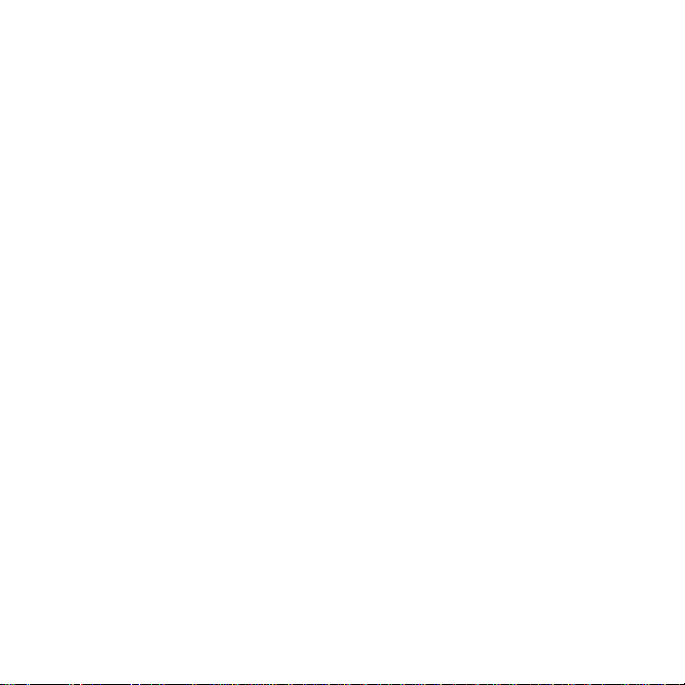
License Agreement
COPYRIGHT. CompanionLink and all products created by CompanionLink Software, Inc. (the Software) are owned by CompanionLink Software,
terms of this license. If you do not agree with this license, you may return all materials to CompanionLink Software within 30 days for a full refund.
mpanionLink Software grants you the right to install and use the program for the
user license is for five people). You may
multiple computers, or use it with multiple organizers, provided that each installation is specifically for the correct number
sion from CompanionLink Software.
MEDIA REPLACEMENT. CompanionLink Software warrants the physical media on which the software is distributed. Any such media that is not
riod of 90 days from the date of receipt. Any implied warranties on the software are limited to 90 days. Some states do not
either (a) return of the price paid or (b) repair or replacement of the software that does not meet CompanionLink Software's Limited Warranty and
is returned to CompanionLink Software with a copy of your receipt. This Limited Warranty is void if failure of the software has resulted from
ose, with respect to the software and the accompanying written materials. This limited
software or its suppliers be liable for any damages whatsoever (including,
ntal
Inc. and are protected by United States copyright laws and treaty provisions. By purchasing this software, you are agreeing to be bound by the
GRANT OF LICENSE. With your purchase of CompanionLink, Co
specific number of people that have purchased licenses (i.e. a single license is for one person, and a fiveinstall CompanionLink on
of licensed users.
RESTRICTIONS. You may not make copies of this guide, or of any page in this guide, without written permis
You may not decompile or reverse engineer the Software.
readable in any way will be replaced without charge.
GOVERNING LAW. The laws of the State of Oregon govern this license agreement.
RIGHTS. CompanionLink Software retains all rights not expressly granted. Nothing in this license agreement constitutes a waiver of
CompanionLink Software's rights under U.S. Copyright laws or any other Federal or State law.
LIMITED WARRANTY. CompanionLink Software warrants that the Software will perform substantially in accordance with the accompanying
written materials for a pe
allow limitations on duration of an implied warranty, so the above limitation may not apply to you.
CUSTOMER REMEDIES. CompanionLink Software's entire liability and your exclusive remedy shall be, at CompanionLink Software's option,
which
accident, abuse, or misapplication. Any replacement software will be warranted for the remainder of the original warranty period or 30 days,
whichever is longer.
No other warranties. CompanionLink software disclaims all other warranties, either expressed or implied, including but not limited to implied
warranties of merchantability and fitness for a particular purp
warranty gives you specific legal rights; you may have others which vary from state to state.
No liability for consequential damages. In no event shall companionlink
without limitation, special, indirect incidental or consequential damages, damages for loss of business profits, business interruption, loss of
business information, or other pecuniary loss) arising out of the use of or inability to use this product, even if companionlink software has been
advised of the possibility of such damages. Because some states do not allow the exclusion or limitation of liability for consequential or incide
damages, the above limitation may not apply to you.
Limited Warranty
i
Page 3
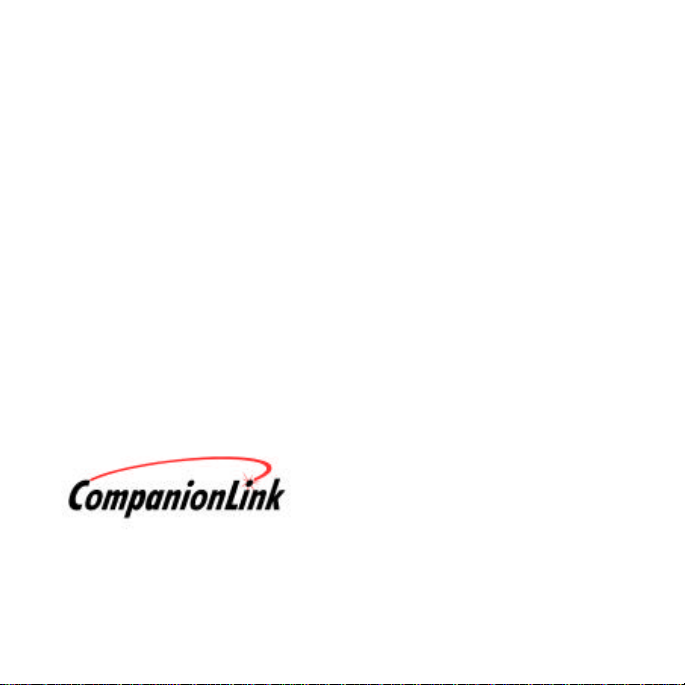
CompanionLink Software, Inc.
/ 340 Pacific Ave.
Brookings, Oregon 97415
0300
www.companionlink.com
Table of Contents
Getting Started ……………………....………………………………………………………………… 1
Installation …………………………………...…………..………….………………………………….. 3
Running CompanionLink …………………………………………………………………………….. 6
Category Manager ……………………………………....….…………………………………………. 13
CompanionLink Synchronize ……………………………………………………………………….. 17
Special Note for WinCE/Pocket PC Devices..…………..…………………………………………. 17
Index ………………………………………………………………….………………………………….. 18
© Copyright 2000 by CompanionLink Software, Inc. All Rights Reserved.
CompanionLink is a Trademark of CompanionLink Software, Inc. Other brands are trademarks of their respective holders.
P.O. Box 1660
(541) 412-
Page 4
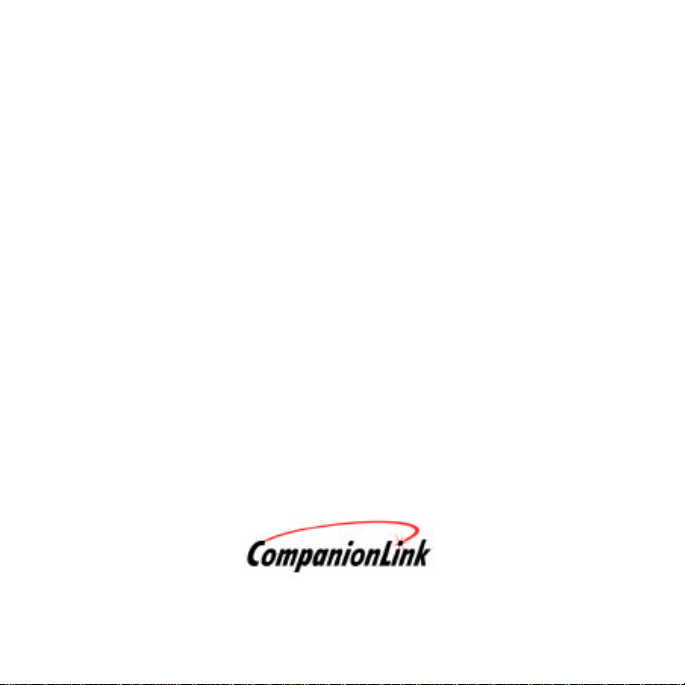
Technical Support
CompanionLink Software, Inc.
Technical support for all purchased products is available free of charge by calling
our technical support department.
CompanionLink Software, Inc.
Hours: 7:00 a.m. to 4:00 p.m. Pacific Time, M-F
Support: (541) 412-0300
Fax: (541) 412-0500
Email: support@companionlink.com
Visit our Website: http://www.companionlink.com
Online Step Guide: http://www.companionlink.com/CL SetupGuide.html
Online Knowledge Base: http://www.companionlink.com/knowledge.html
P.O. Box 1660 / 340 Pacific Ave., Brookings, Oregon 97415
Page 5
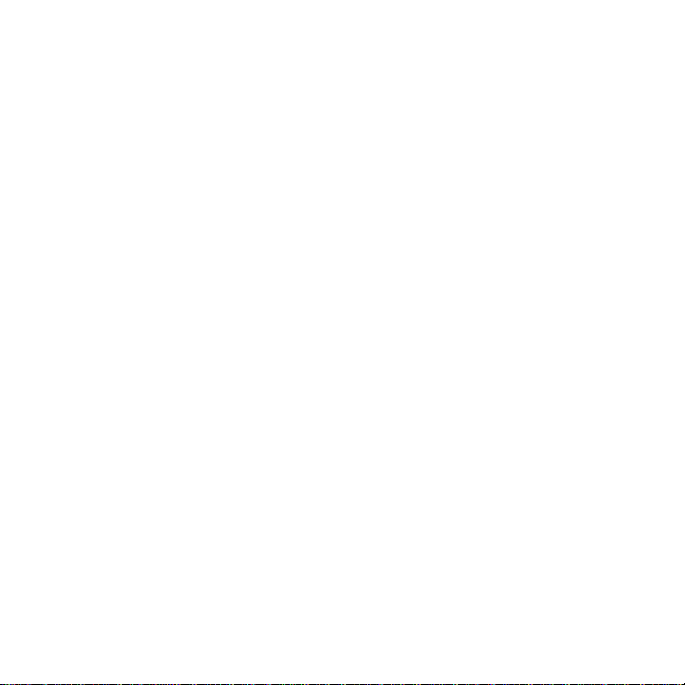
GETTING STARTED
except Psion and OnHand. For Psion, run “Backup.” Make sure the appointment is
Thank you for purchasing CompanionLink. CompanionLink is a new generation
synchronization tool that moves contact, calendar, to-do and memo information from your
contact manager to many types and brands of handheld organizers.
FOUR-STEP QUICK-START
STEP 1: Install the software that is supplied with your handheld organizer onto your
computer.
STEP 2: Start the software that is supplied with your handheld organizer. In the desktop
application, enter an appointment for 10:00 a.m. Configure your synchronization
options and then run the synchronization software with the handheld organizer,
at 10:00 a.m. on the handheld.
PLEASE DO NOT INSTALL OR RUN COMPANIONLINK UNTIL YOU KNOW THAT
YOUR HANDHELD DESKTOP MANAGER IS INSTALLED AND WORKING.
STEP 3: Install CompanionLink. Configure via “Settings” to select your handheld organizer
and main personal information manager. For more detailed setup, select
“Category Manager” and “Application Settings” for each of the handheld
applications – Address Book, Datebook, ToDo List, and Memo (if applicable).
STEP 4: For Palm OS organizers, press the HotSync button to synchronize data. For
all other organizers, press the “Synchronize” button on the main CompanionLink
screen.
Page 6
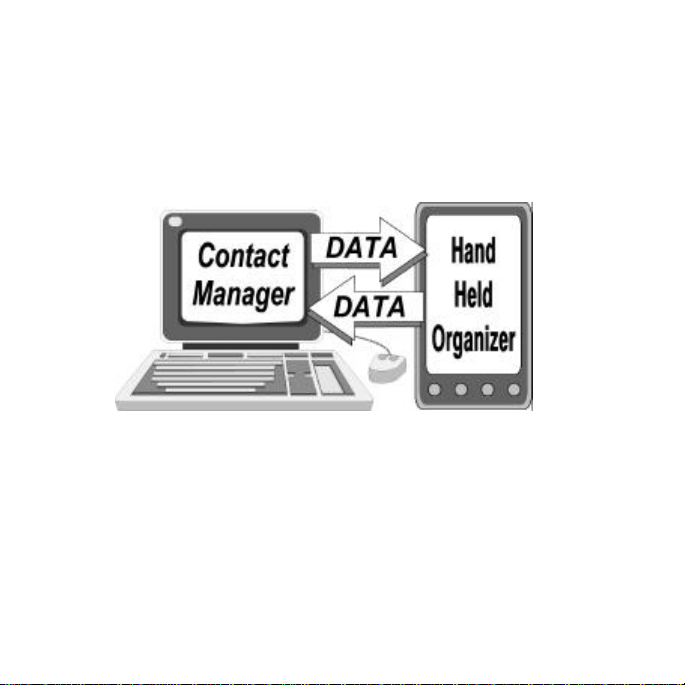
HOW COMPANIONLINK WORKS
CompanionLink synchronizes your information between your contact manager and your
handheld organizer. CompanionLink can transfer data from your contact manager to your
handheld, from your handheld to your contact manager, or both.
CompanionLink reads data directly from your Contact Manager and launches the
synchronization process that performs the data transfer to and from the handheld. Because
the synchronization process is automatic, CompanionLink runs as a "One-Step" procedure.
Page 7
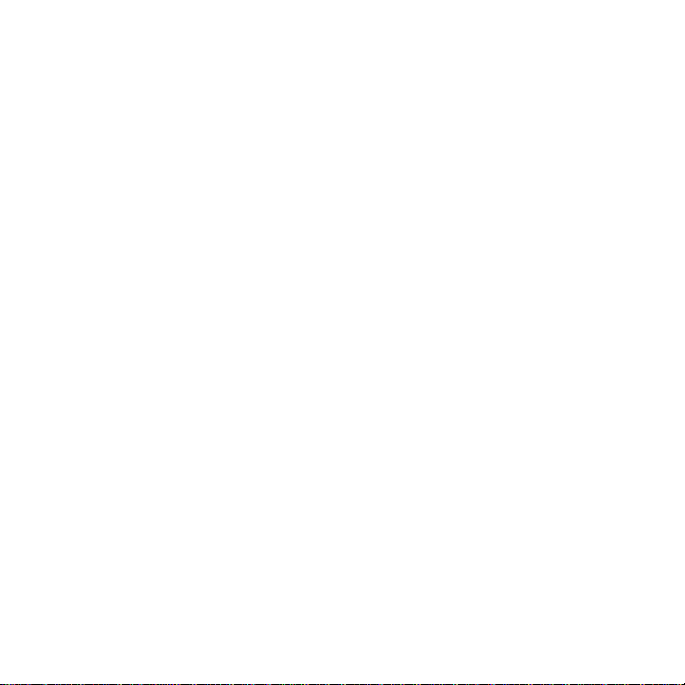
INSTALLATION
BEFORE INSTALLING COMPANIONLINK
Before installing CompanionLink, you must install the desktop software that came with your
handheld device.
For Palm OS devices, Palm Desktop must be installed.
For VTech Helio, CellVic and OnHand, install the connection software that came
with your handheld device.
For organizers using the Windows CE/Pocket PC operating system, be sure that
Active Sync 3.0 or higher is installed. Further, Outlook 97/98/2000/2002 or
Schedule Plus 7.0a/7.5 must be installed as the desktop application.
For Psion/EPOC organizers, install PsiWin version 2.2/2.3.
For other handheld devices, install the connection software that came with
your organizer.
Page 8
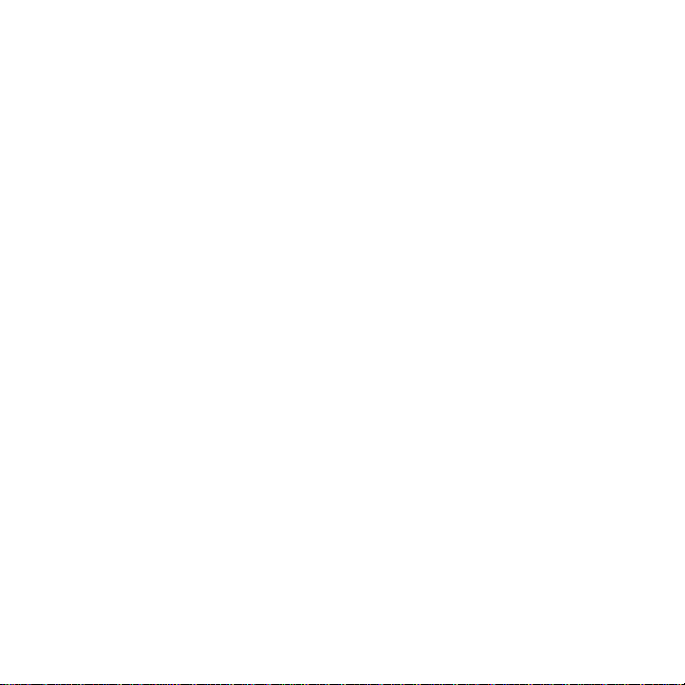
TEST THE ORGANIZER CONNECTION
Before installing CompanionLink, you should test the synchronization system by entering a
small amount of data and making sure it moves correctly to the handheld organizer.
Open the desktop software that came with your handheld device. In the Calenar application,
enter an appointment for 10:00 am. Next, select the process for synchronization.
Once the synchronization is complete, check the following:
When you can properly transfer a single appointment from the desktop application to the
handheld organizer, then you are ready to install CompanionLink.
For Palm OS devices, press the HotSync button.
For Windows CE/Pocket PC devices, open Active Sync and click the “Sync”
button.
For Vtech Helio, Start Vsync manager on the handheld. Push the Sync button on
the cradle, then OK.
For CellVic select Applications on handheld. Select AutoSync >> Start
For Psion, run straight “Backup”.
For OnHand, place unit in docking station and view the data in the desktop.
1) Is the appointment on the handheld?
If not, check your connections and synchronization settings, then correct them to
ensure the appointment is synchronized.
2) Does this appointment appear at 10:00 a.m. on the handheld?
If not, check your Windows time zone settings. Be sure that they match the time
zone settings on the handheld device. Some organizers are highly sensitive to
time zone and "local time" settings.
Page 9

COMPANIONLINK INSTALLATION
Place the CompanionLink disk #1 in the floppy disk drive. From the Windows Start bar, select
ompanionLink to the default location. An icon will be
Start >> Run and type “A:/Setup”. Select OK and run the installation program.
NOTE: COMPANIONLINK SUPPORTS WINDOWS 95/98/ME/NT/2000/XP. COMPANIONLINK
DOES NOT RUN UNDER WINDOWS 3.1 OR MACINTOSH OPERATING SYSTEMS.
The InstallShield Wizard will prompt you for the information necessary to complete the
installation process. It is best to install C
placed on the desktop as well as in the Programs menu to run CompanionLink.
Page 10

RUNNING COMPANIONLINK
This button launches the synchronization process for some organizers.
The CompanionLink icon can be found in the Start menu using Start >> Program Files >>
CompanionLink. Double click on the icon to run the program.
SETTINGS This button allows you set options for your handheld organizer,
personal information manager, transfer method and other functions.
CATEGORY MANAGER Customize synchronization and select additional features. If you have
CompanionLink Professional, you will be able to select additional data
files and contact managers.
SYNCHRONIZE
With Palm OS devices, start synchronization by pressing the HotSync
button on the docking station.
Page 11
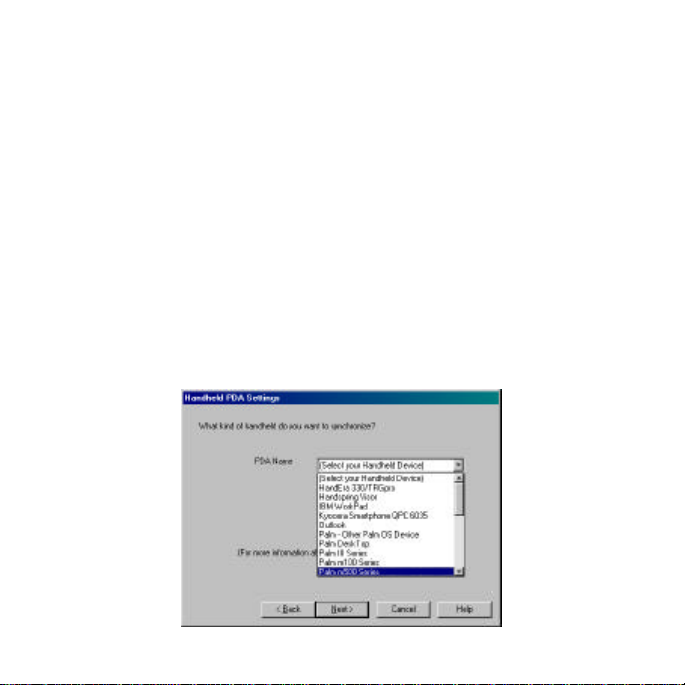
COMPANIONLINK CONFIGURATION
chronization of an appointment,
To configure CompanionLink, select the “Settings” button from the main screen.
SELECT YOUR ORGANIZER TYPE
Select your organizer from the list on the following page. The list on your program may
differ from that shown in this manual, because you may have a special version of
CompanionLink, or we may have added more hardware drivers to the list.
As you select your organizer, CompanionLink will verify that you have a compatible version
selected and that you have the correct files and Windows registry settings installed.
If you receive an error message at this point, please reinstall your organizer software and
refer to the instructions in the previous section, regarding syn
to verify that the organizer software is working correctly.
Page 12

ORGANIZER TYPES
PALM III/V/VII CompanionLink supports ALL Palm OS devices, including the early
Pilot 1000 and 5000 units. New Palm OS devices such as
SmartPhones are also supported. You must have Palm Desktop
2.0/3.0/4.0+ installed in order for CompanionLink to synchronize
correctly.
PALM M100/M500
HANDSPRING
HANDERA
SONY CLIE
WINDOWS CE Please designate which desktop software your device synchronizes with,
either Outlook or Schedule Plus. CompanionLink writes data to the desktop
software, and launches ActiveSync to move the data to the WinCE/Pocket
PC device. Although Schedule Plus ships with some WinCE devices, it
does not fully support the use of categories. More features are supported
using Outlook.
POCKETPC
PSION/EPOC CompanionLink supports all of these organizer families.
MATSUCOM ONHAND
CELLVIC
VTECH HELIO
Page 13

DESKTOP ADDRESS BOOK AND CALENDAR
CompanionLink supports a variety of contact managers. In this initial configuration, you should
select the one you use the most. This will become your Primary database for the purposes of
CompanionLink configuration.
The list in your program may differ from that shown in this manual, as you may have a special
version of CompanionLink, or we may have added more software drivers to the list.
If you have CompanionLink Professional, you will have the option of selecting multiple contact
managers for a single synchronization process. This selection is done using the Category
Manager.
Page 14

CONTACT MANAGERS
ACT! CompanionLink supports versions 4.0/2000. Older versions do not have the
required OLE interface library for CompanionLink.
GOLDMINE CompanionLink supports versions 4.0/5.0/5.5 – dbase ONLY. We expect to
support SQL databases in the near future.
LOTUS ORGANIZER CompanionLink supports versions 4.1/5.0/6.0
LOTUS NOTES We expect to support Lotus Notes 5.0 and higher in the near future.
OUTLOOK CompanionLink fully supports versions 97/98/2000/2002/XP
SCHEDULE+ CompanionLink supports versions 7.0a/7.5.
PALM DESKTOP Palm Desktop versions 2.0/3.0/4.0 or higher may be designated a Contact
Manager and CompanionLink will synchronize from Palm Desktop to
another handheld, like a WinCE/Pocket PC or Psion/EPOC device.
TELEMAGIC CompanionLink supports versions 4.0.1/4.5/5.0
OTHER CONTACT MANAGERS WILL BE ADDED, SO YOUR LIST MAY INCLUDE NEW OPTIONS.
Page 15
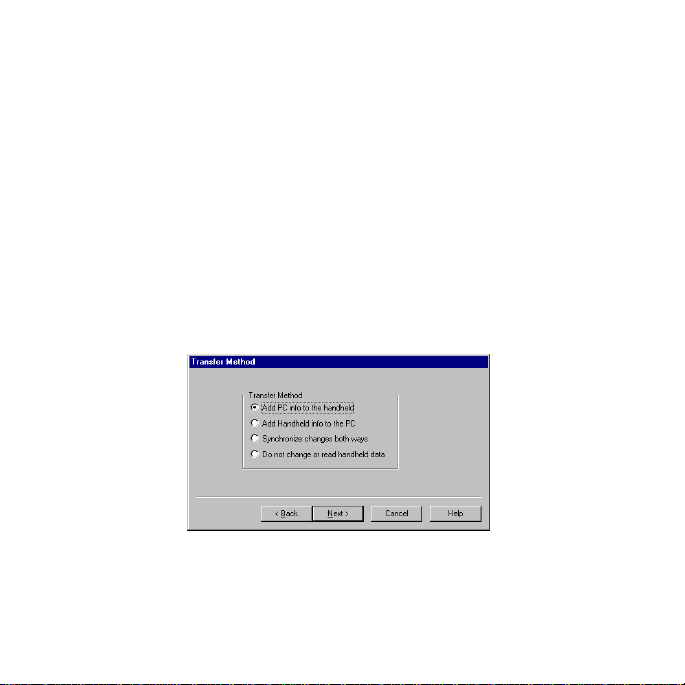
SELECT CONTACT FILE
Depending on your contact manager selection, you may be prompted to select a contact file (ACT!,
Organizer) or a contact database (GoldMine).
SELECT USER NAME
Depending on your contact manager selection, you may be prompted for the user name for your
database.
SELECT TRANSFER METHOD
The transfer method tab, available during configuration, allows you to choose which method will
control the flow of data and how it is moved during the synchronization process.
Page 16

SELECTING TRANSFER METHOD
ADD PC INFO This option moves data from your PC Contact Manager to the
TO THE HANDHELD handheld organizer. Data on the organizer will remain there. Data on
your PC Contact Manager will not be modified in any way.
ADD HANDHELD This option moves data from the Handheld to the PC Contact
INFO TO THE PC Manager. Data on the handheld will not be modified in any way.
SYNCHRONIZE For most organizers, CompanionLink moves data from the
CHANGES BOTH handheld to the PC Contact Manager, making the PC Contact
WAYS Manager the "Master" database, then moves items to the handheld
organizer. Data will be added to both the handheld and the PC
Contact Manager.
DO NOT CHANGE OR This selection turns off all processing for this file.
READ HANDHELD DATA
Page 17

CATEGORY MANAGER FOR COMPANIONLINK
single contact manager that these versions support. You can use the Category Manager to exclude
can configure the
do list come from the
If you are not using CompanionLink Professional, your category manager options are limited to the
categories from synchronization, or to include them. You may not add categories or designate a
category for a different contact manager or calendar application.
NOTE: There may be an additional
configuration available for each
application. To see this configuration, select the
application, such as DateBook, and then press
Application Settings. For many contact
managers there are options controlling the
number of notes, filters, and date ranges for
appointments, all of which allow you to control
memory usage and synchronization time to the
handheld.
You can use multiple contact managers as shown in the sample screen above. You
calendar to come from Microsoft Schedule+, while the contact database and toACT! Database called "Office Main."
Page 18
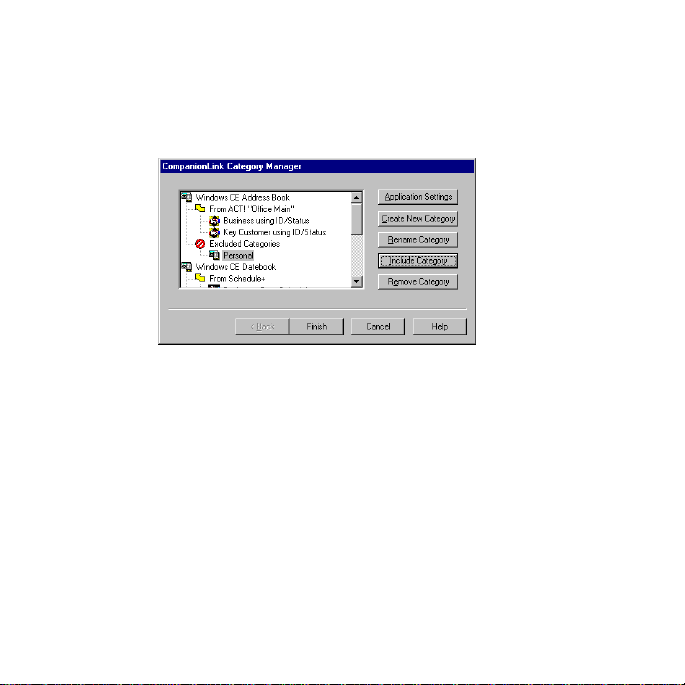
CATEGORY MANAGER FOR COMPANIONLINK PROFESSIONAL
ed Category Manager that allows you to configure
individual categories on the handheld with separate sets of data from different data sources on your PC
the
Category Manager allows you to create categories for these organizers, data entered on the
organizer will always be synchronized into the Primary PC contact manager, and not to any
CompanionLink Professional contains a full-featur
computer.
NOTE: Some organizers, notably Win CE via Schedule+, do not have category settings. While
additional files specified using the Category Manager.
Page 19

A
PPLICATION
Highlight the handheld application, in this case the Windows CE
SETTINGS Address Book and press Application Settings to set features for the
Primary contact manager to use with synchronization.
You can also highlight any category name, and press Application
Settings to set that category to use a different data file or PC contact
manager.
CREATE NEW Use this button to create a new category on your handheld organizer.
CATEGORY NOTE: There is a limit of 15 categories for the Palm OS devices.
RENAME CATEGORY Use this option to rename a category without changing any data that
may already be synchronized with that category.
INCLUDE/EXCLUDE If you exclude a category, all the data in that category on the handheld
will be ignored by CompanionLink, and will not be synchronized with
any PC contact manager. The data is still "Backed Up" according to
the rules of the synchronization software that comes with your organizer.
Use this feature to keep personal information on the handheld from
being synchronized with the corporate database.
REMOVE CATEGORY This option allows you to delete a category. Data on the handheld
that is designated with this category will be moved to "Unfiled", but not
deleted.
Page 20

PRIMARY VERSES ADDITIONAL CATEGORIES
ames
a category on the handheld. If a contact record has "Business" in the category field, and you have a
the Additional
contact record may show a category name of "Business", but it will be put into the "Vendors" category
When synchronizing, new data on the handheld will be added to the appropriate PC contact manager
There is an important distinction between the primary category and additional categories when it
comes to synchronizing multiple data sources.
The Primary category allows you to use a Category Field. This is a field in the database that n
handheld category called Business, then the record is placed in the Business category on the
handheld.
Using this method, the Primary PC contact manager can fill multiple categories on the
handheld organizer.
Additional Categories are those mapped to different data files. These files may have a field for
category, but this field is ignored. All records from an additional file will be marked with
Category name for their category on the handheld. So with the additional category "Vendors", a
on the handheld.
PC contact manager data specified using Additional categories will always fill a single
category on the handheld.
according to the category mapping.
Page 21

COMPANIONLINK SYNCHRONIZE
you are using a Palm OS device, you will initiate synchronization via CompanionLink by pressing the
Before running CompanionLink, install ActiveSync and the desktop program (Outlook or Schedule+) as
desktop software. If you do not, Activesync will install the correct desktop software for you. Schedule+
ActiveSync and your data will be synchronized. Any additional WinCE/PocketPC functions, such as
If
HotSync button on the docking station.
SPECIAL NOTE FOR WINDOWS CE AND POCKET PC DEVICES
CompanionLink supports synchronization for Windows CE/Pocket PC version 2.0 and higher. This
support is implemented through the default synchronization services (ActiveSync) using Microsoft
Outlook or Schedule+.
directed by your hardware manufacturer. If you have Outlook on your computer, use that as your
does not have as many features as Outlook, notably Pocket Outlook categories, which are not
synchronized when using Schedule+.
Before synchronizing, place your WinCE/Pocket PC device in the docking station and be sure that
ActiveSync indicates you are connected. If your handheld device is not connected properly,
CompanionLink will not be able to synchronize correctly.
After pressing “Synchronize” on the main CompanionLink screen, CompanionLink will launch
E-mail, Office documents, etc, will be synchronized via ActiveSync. CompanionLink does not
synchronize data other than Contracts, Calendar and ToDo List.
Page 22

ACT! . . . . . . . . . . . . . . . . . . . . . . . . 10
Additional Categories . . . . . . . . . . . 16
Application Settings . . . . . . . . . . . . 15
Category Manager . . . . . . . . . . . . . 13, 14
CompanionLink Professional . . . . 14
Configuration . . . . . . . . . . . . . . . . . 7
Contact File . . . . . . . . . . . . . . . . . . . 11
Create New Category . . . . . . . . . . 15
daVinci . . . . . . . . . . . . . . . . . . . . . . 8
daVinci Pro . . . . . . . . . . . . . . . . . . . 8
GoldMine . . . . . . . . . . . . . . . . . . . . 10
HotSync . . . . . . . . . . . . . . . . . . . . 1
Include/Exclude . . . . . . . . . . . . . . . 15
Installation . . . . . . . . . . . . . . . . . . . . 5
Installing . . . . . . . . . . . . . . . . . . . . . 3
Lotus Organizer . . . . . . . . . . . . . . . 10
Lotus Notes. . . . . . . . . . . . . . . . . . . 10
Microsoft Outlook 97/98/2000 . . . . 10
Organizer Type . . . . . . . . . . . . . . . 7
Palm Desktop . . . . . . . . . . . . . . . . . 10
Palm OS Devices . . . . . . . . . . . . . . 8
Process . . . . . . . . . . . . . . . . . . . . . . 17
Rename Category . . . . . . . . . . . . . 15
Running CompanionLink . . . . . . . . 6
Schedule+ . . . . . . . . . . . . . . . . . . . . 10
Technical Support . . . . . . . . . . . . . iii
TeleMagic . . . . . . . . . . . . . . . . . . . . 10
To-Do Items . . . . . . . . . . . . . . . . . . 1
Transfer Method . . . . . . . . . . . . . . . 11, 12
User Name . . . . . . . . . . . . . . . . . . . 11
WincE/Pocket PC Devices . . . . . . 8, 17
Page 23

automatically checks and corrects area codes for more than 70
PDABuzz.com
Everything for your PDA at one fun
comprehensive website.
The definitive resource for news, discussions,
accessories, and reviews for and about your PDA.
www.pdabuzz.com
Log onto daVinciWorld.com for the latest and most complete
selection of Royal daVinci organizers, cases, styluses, docking
stations, cables, freeware and shareware.
www.davinciworld.com
Update your database the fast and easy way! Split WizardTM
splits and over 40,000 prefix zones.
www.companionlink.com
Page 24

Online Step Guide:
http://www.companionlink.com/CL_SetupGuide.html
Online Knowledge Base:
http://www.companionlink.com/knowledge.html
Support: (541) 412-0300
Voice: (541) 412-0400
Fax: (541) 412-0500
Email: support@companionlink.com
Web: http://www.companionlink.com
CompanionLink Software, Inc.
P.O. Box 1660 / 340 Pacific Ave.
Brookings, Oregon 97415
