Page 1
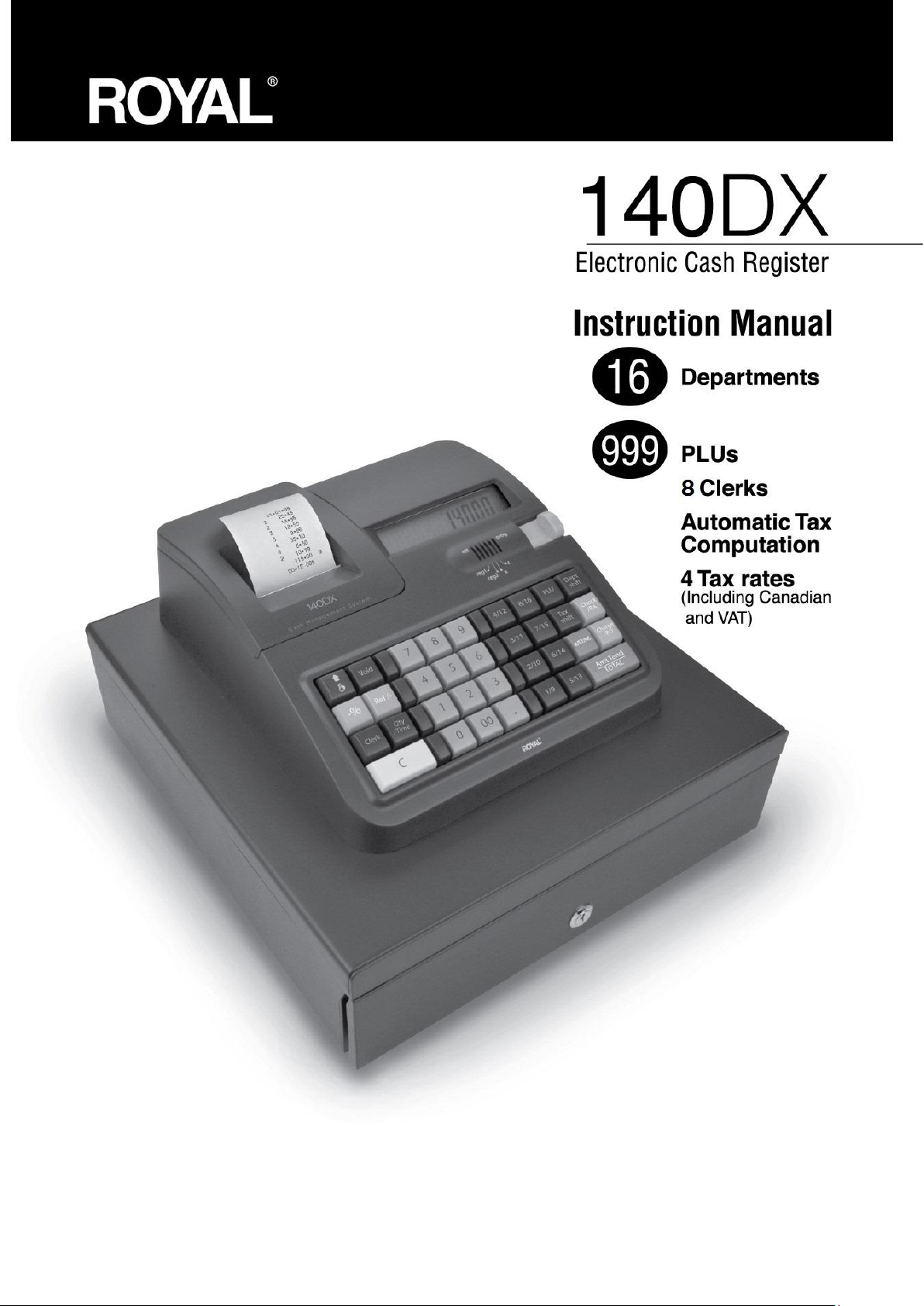
1
Page 2
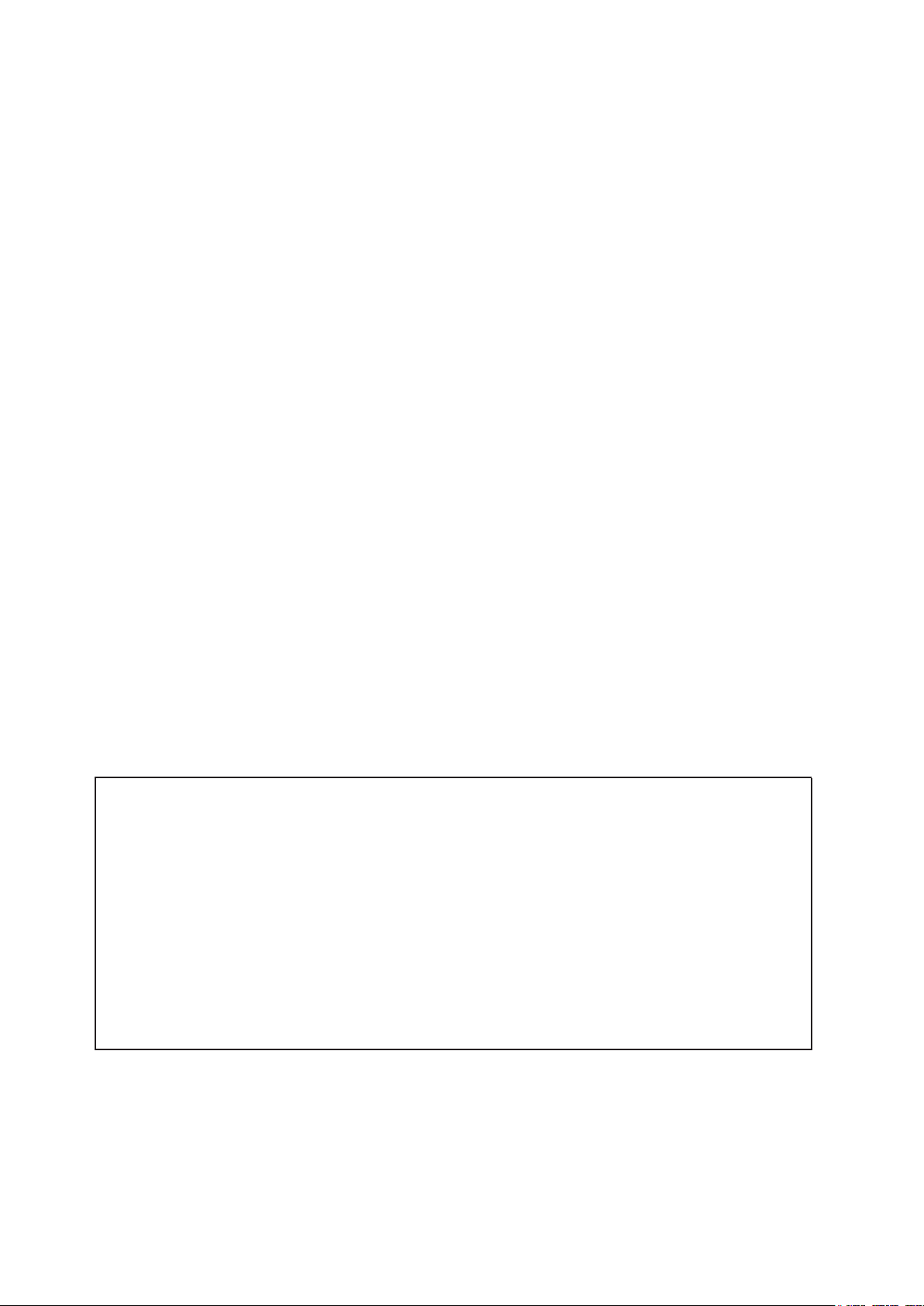
WELCOME..
.
to the Royal family of fine business machines. We sincerely
hope you will enjoy the many benefits of being associated with a
distinguished product name that has represented both
quality and customer satisfaction since 1905.
This electronic cash register is designed to help your business function smoothly by providing
efficient register operations and accurate management reports. Start-up is quick and easy, yet
there are many options that can be added and revised so that you can customize your
operations for optimum productivity. Here are just a few of the register's many valuable features:
• 16 departments
• 999 PLU (Price Look-Up ) settings
• 8 Clerk Totals
• Security System
• Automatic tax computation for tax rate (Add-on, Canadian Tax and VAT)
• Up to 4 Tax Tables
• Department-linked entry options that streamline and speed-up operation
• Periodic management reporting systems
• Battery back-up / memory protection of records
PLUS...
The ROYAL CONSUMER PRODUCT SUPPORT HOTLINE gives you the opportunity to call for
operational assistance and problem resolution. Please call toll-free:
Customer Service:
1-800-272-6229 (USA
)
To Order
52-559-138-3300 (in Mexico
Supplies:
1-888-261-4555
)
Page 3

THE CONTENTS
1) INTRODUCING YOUR CASH REGISTER ................................................................................................. 1
2) SPECIFICATIONS AND SAFETY ............................................................................................................... 2
3) BATERY SAFETY & MAINTAINING THE CASH REGISTER …………………………………………… .. 3
4) SETTING UP YOUR CASH REGISTER……………………………………………………………………... ... 4
5) THE DISPLAY............................................................................................................................................... 5
6) ERROR CONDITIONS………………………………………………………………………………………….. ... .6
7) TO INSTALL OR REPLACE BATTERIES…………………………………………………………………… ... 7
8) LOADING PAPER……………………………………………………………………………………………… ...... 8
9) INSTALLING INK ROLL………………………………………………………………………………………... .... 9
10) BASIC FEATURES ................................................................................................................................... 10
11) KEYBOARD LAYOUT .............................................................................................................................. 11
12) TOTALIZERS & COUNTERS .................................................................................................................. 11
13) BASIC FEATURES AND FUNCTIONS (CONTINUED) ......................................................................... 12
14) CLERK FUNCTION .................................................................................................................................. 13
14-1) TO ASSIGN A CLERK ..................................................................................................................... 13
14-2) CLERK # ON DISPLAY.................................................................................................................... 14
15) DEPARTMENT SHIFT FUNCTION ......................................................................................................... 14
16) PROGRAMMING NOTES ........................................................................................................................ 15
16-1) DATE PROGRAMMING .................................................................................................................... 15
16-2) TAX RATE PROGRAMMING ........................................................................................................... 15
16-3) TIME PROGRAMMING ..................................................................................................................... 22
16-4) -% KEY PROGRAMMING ................................................................................................................ 22
16-5) DECIMAL POINT POSITION PROGRAMMING .............................................................................. 23
16-6) DEPARTMENT PROGRAMMING ..................................................................................................... 24
16-7) PLU PROGRAMMING ....................................................................................................................... 25
16-8) GRAND TOTAL & Z COUNTER CLEAR ....................................................................................... 27
16-9) Z REPORT SECURITY CODE ........................................................................................................ 27
16-10) PLU DUMP REPORT ..................................................................................................................... 27
16-11) DESIGNATED PLU PROGRAMMING DUMP REPORT .............................................................. 28
16-12) CLERK SECURITY # PROGRAMMING ........................................................................................ 28
16-13) CLERK SYSTEM PROGRAMMING ............................................................................................... 29
16-14) TAX SYSTEM PRESET .................................................................................................................. 29
16-15) SETTING CANADIAN TAX SYSTEM ............................................................................................ 30
16-16) EURO CONVERSION PRESET ..................................................................................................... 32
16-17) ZERO PRICE ENTRY SETTING ................................................................................................... 33
16-18) EURO CONVERSION PRESET (CONVERSION CURRENCY PRINT ALWAYS OR NOT) .... 33
16-19) EURO CONVERSION PRESET (BASE CURRENCY SETTING) ............................................... 34
16-20) CLERK SECURITY SETTING ........................................................................................................ 34
16-21) EURO CONVERSION RATE PROGRAMMING ............................................................................ 34
17) OPERATING NOTES ............................................................................................................................... 35
17-1) TIME DISPLAY .................................................................................................................................. 35
17-2) SAMPLE RECEIPT ............................................................................................................................ 35
17-3) DEPARTMENT ENTRIES ................................................................................................................. 36
17-4) PLU ENTRIES ................................................................................................................................... 38
17-5) MINUS (-) OPERATIONS ................................................................................................................. 39
17-6) -% KEY OPERATIONS ..................................................................................................................... 40
17-7) VOID KEY OPERATIONS ................................................................................................................ 41
17-8) MERCHANDISE RETURN OPERATIONS....................................................................................... 42
17-9) RECEIVED ON ACCOUNT OPERATIONS ..................................................................................... 43
17-10) PAID OUT OPERATIONS .............................................................................................................. 43
17-11) #/NS PRINT OPERATIONS............................................................................................................ 43
17-12) NO SALE OPERATIONS ................................................................................................................ 44
Page 4
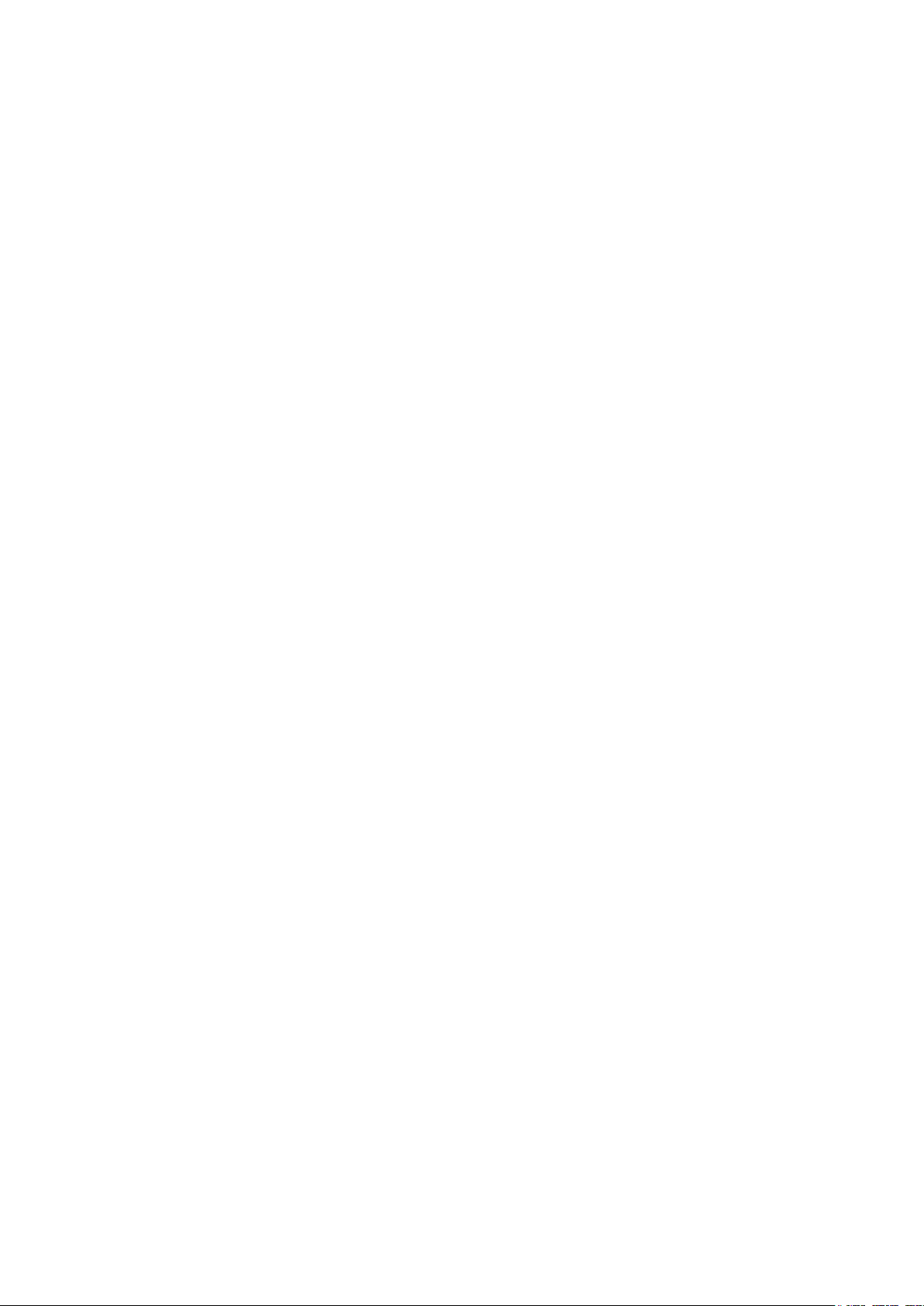
17-13) TENDERING OPERATIONS - Cash Tender ................................................................................ 44
17-14) TENDERING OPERATIONS - Check Tender............................................................................... 45
17-15) TENDERING OPERATIONS - Charge Tender ............................................................................. 45
17-16) EURO CONVERSION OPERATION .............................................................................................. 46
17-17) TAX SHIFT KEY OPERATIONS .................................................................................................... 49
17-18) DOUBLE RECEIPT ISSUE ............................................................................................................. 51
18) MANAGEMENT REPORT NOTES .......................................................................................................... 52
18-1) FINANCIAL REPORT ........................................................................................................................ 52
18-2) PLU REPORT .................................................................................................................................... 54
18-3) CLERK REPORT ............................................................................................................................... 54
19) BALANCING FORMULAS ........................................................................................................................ 55
20) INDICATOR ............................................................................................................................................... 56
21) ERRORS ................................................................................................................................................... 56
ACCESSORIES ORDER FORM .................................................................................................................... 57
LIMITED WARRANTY ..................................................................................................................................... 58
Page 5
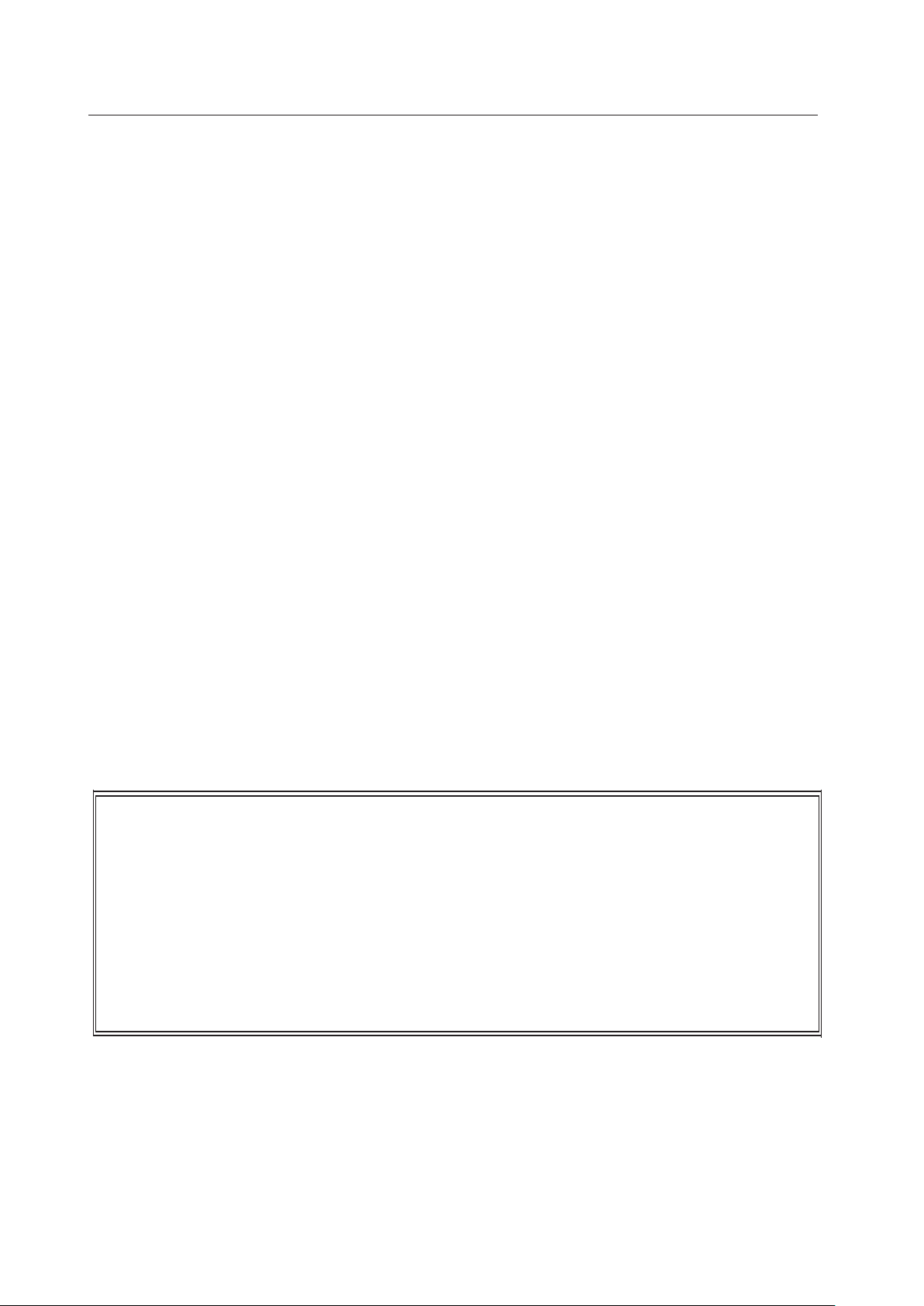
1
1)
INTRODUCING YOUR CASH REGISTER
STANDARD ACCESSORIES
The following are included in the box with your cash register:
-
Instruction Manual
- 1 Set of Drawer Keys
- 2 pcs of Coin Separator
- 57/58MM (2 ¼”) Single-Ply, Bond Register Tape
- (3) “AA”-Batteries for Memory Back-up System
USING THIS MANUAL
Your Cash Register manual is organized for easy reference. The front portion contains general
information on all features and functions of the cash register. Instructions for setting the optional
programs are next. Transaction examples for operating the register are at the back of the manual.
Use the TABLE OF CONTENTS to locate a particular item.
Throughout this manual, references to the keypad are shown bolded and in brackets. References
to the operational keys are preceded by the word "press". For example: Press [ST]. Or: Press
[DEPARTMENT 1]. References to the 11-key numeric keypad are preceded by the word "type".
For example: Type the number [1].
GETTING STARTED
Important note: The cash register must be first plugged in before installing the back-up batteries.
Before you begin to operate the register or set the programs, check SETTING UP AND MAINTAINING
THE CASH REGISTER for installation information. Review KEYPAD FUNCTIONS, THE CONTROL
SYSTEM and THE DISPLAY to become familiar with their operations.
NOTE: Programs and transaction information for management reports are stored in the memory
of the cash register. The batteries must be installed to save this information.
SAFETY N
OTICE
The main outlet for this cash register must be located near the unit and easily accessible. Do
not use this cash register outdoors, in the rain or near any source of liquid.
not suitable for use in locations where children are likely to be present. This equipment with
CLASS I construction shall be connected to a main socket outlet with a protective ground
connection.
This equipment is
Page 6
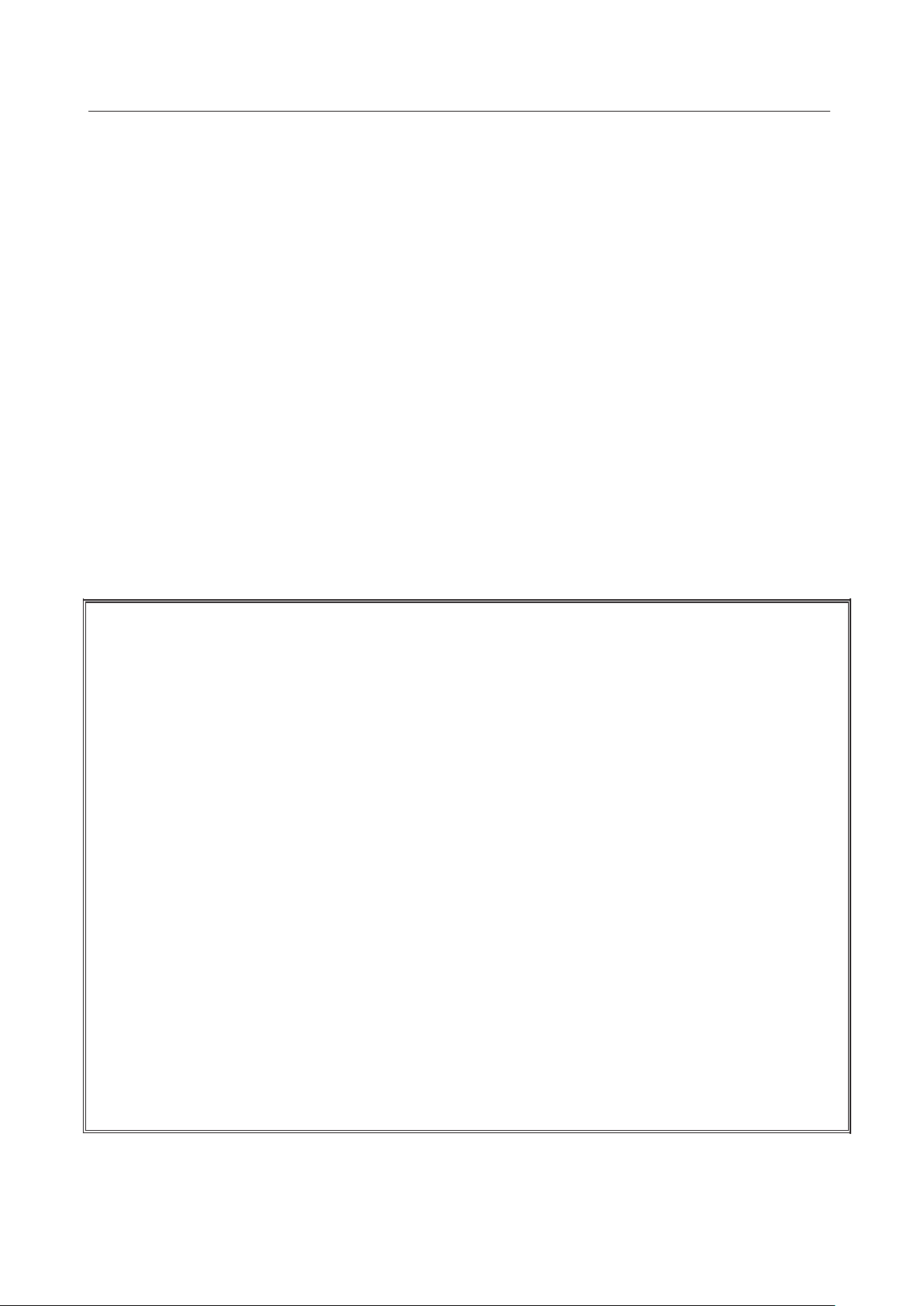
2
2) SPECIFICATIONS AND SAFETY
MODEL: Royal 140DX
Electronic Cash Register
DISPLAY: LCD Display. Front display for cashier. Symbols for error,
change, subtotal, minus, total and item count.
CAPACITY: Total: 9-digit display with 7 numeric-digits input and readout.
PRINTER: Impact, numeric only serial printer.
INK SOURCE: Black or Purple Ink Roll, MS37902 (ROYAL brand part # 013109)
PAPER SUPPLY: 57/58MM (2 ¼”) Single-Ply, Bond Register Tape
(ROYAL brand part #013129)
MEMORY PROTECTION: Approximately 30 days after power interruption.
3 Size AA (1.5-Volt) Batteries (User installed. Included with unit)
TECHNOLOGY: CMOS RAM
OPERATING TEMPERATURE: 0-40 Degrees Centigrade (32-104 Degrees Fahrenheit)
DIMENSIONS: 14 ¼”D x 13 1/2”W x 7 5/8”H
WEIGHT: 9.4 lbs.
W
ARNING
FEDERAL COMMUNICATIONS COMMISSION (FCC) RADIO FREQUENCY INTERFERENCE
STATEMENT INFORMATION TO THE USER:
CAUTION: Changes or modifications to this unit not expressly approved by the party responsible
for compliance could void the user’s authority to operate the equipment.
NOTE: This equipment has been tested and found to comply with the limits for a Class B
digital device, pursuant to Part 15 of the FCC Rules. These limits are designed to provide
reasonable protection against harmful interference in a residential installation. This equipment
generates, uses and can radiate radio frequency energy and, if not installed and used in
accordance with the instructions, may cause harmful interference to radio communications.
However, there is no guarantee that interference will not occur in a particular installation. If
this equipment does cause harmful interference to radio or television reception, which can be
determined by turning the equipment off and on, the user is encouraged to try to correct the
interference by one or more of the following measures:
1. Reorient or relocate the receiving antenna.
2. Increase the separation between the equipment and receiver.
3. If applicable, connect the equipment into an outlet on a circuit different from that to which
the receiver is connected.
4. Consult the dealer or an experienced radio / TV technician for assistance.
Connection of peripherals to this unit requires the use of grounded, shielded cables to
ensure compliance with the Class B FCC limits.
Page 7
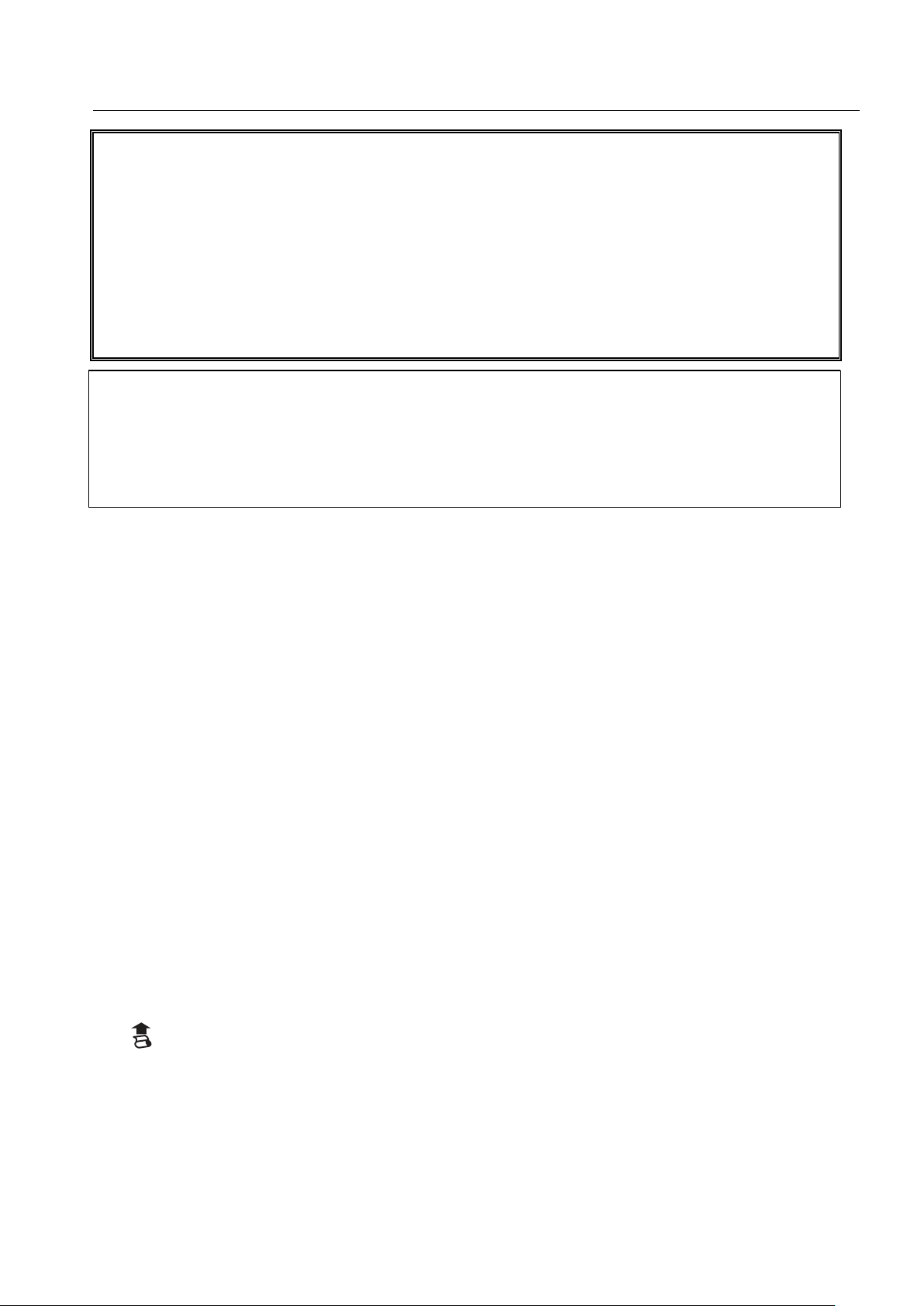
3
3)
BATTERY SAFETY & MAINTAINING THE CASH REGISTER
FEDERAL COMMUNICATIONS COMMISSION (FCC) RADIO FREQUENCY INTERFERENCE
STATEMENT INFORMATION TO THE USER ( continued)
IN CANADA:
This digital apparatus does not exceed the Class B limits for radio noise emissions from digital
apparatuses set forth in the Radio Interference Regulations of the Canadian Department of
Communications.
Le present appareil numerique n’emet pas de bruits radioelectriques depassant les limites
applicables aux appareils numeriques de la Class B prescrites dans le Reglement sur le
brouillageradioelectrique edicte par le ministere de Communications du Canada.
PROPOSITION 65 NOTICE
The following is given in accordance with California Proposition 65:
WARNING: This product contains chemicals known to the State of California to cause cancer,
birth defects, or other reproductive harm. Wash hands after handling.
BATTERY WARNING
CAUTION: RISK OF EXPLOSION IF BATTERY IS REPLACED BY AN INCORRECT TYPE.
- Replace only with the same type of batteries recommended by the manufacturer.
- Use Alkaline
- When replacing batteries pay attention to the polarity (the positive + and negative – ends of the
battery); be sure to install the batteries in the correction position and proper direction.
- Do not mix old and new batteries, and do not mix Alkaline or standard
- Properly dispose of used batteries according to the battery manufacturer’s instructions or according
to your local environmental regulations and disposal guidelines.
- Never dispose of any batteries in fire! The batteries may leak or explode.
MAINTAINING THE CASH REGISTER
or standard
batteries
(Carbon-Zinc).
batteries
(Carbon-Zinc)
- Never cover the cash register when turned on. Doing so will prevent proper cooling of the
electronic components.
- Cover the register when not in use to protect components from dust. The cash register should
be turned “OFF” when covered and not in use.
- Take care to keep all liquids away from the machine to avoid spills, which could damage electronic
components.
- To clean, use a soft, dry cloth. Do not apply organic solutions such as alcohol.
- Your cash register should be kept in areas free from dust, dampness or extreme hot or cold
temperatures.
- If stored in extreme temperatures (below 32 degrees or above 104 degrees Fahrenheit),
allow the temperature inside the register to reach room temperature before turning it on.
- DO NOT attempt to pull the paper tape when printing or installing paper. Always use the
[ ] key to advance the paper. Pulling the tape could damage the print mechanism.
- If electronic service is necessary, an authorized service center is recommended. For a list of
the Authorized Service Centers within your local area, please call 1-888-261-3888.
Page 8
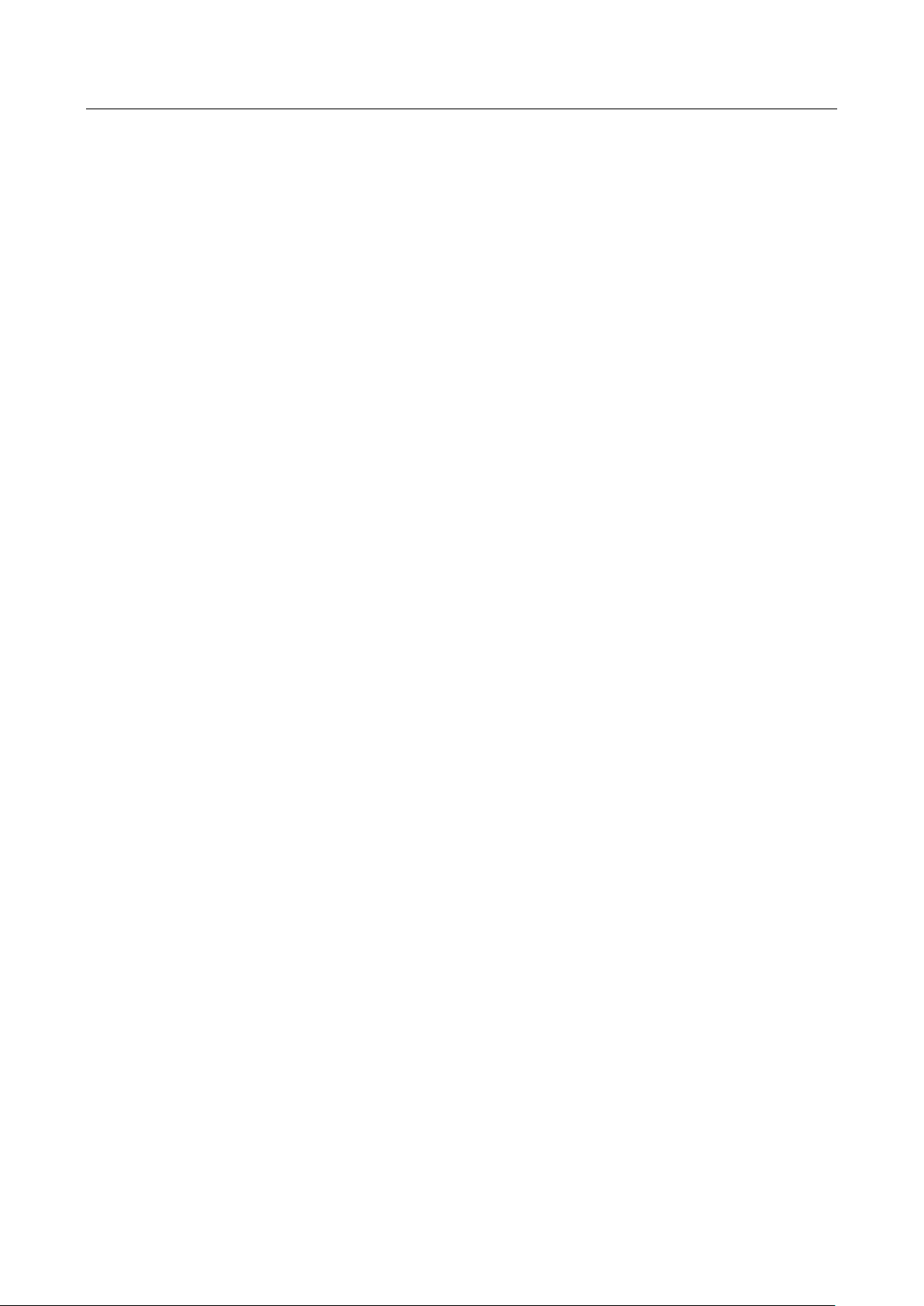
4
4) SETTING UP YOUR CASH REGISTER
IMPORTANT - Please read this section carefully before attempting to operate the cash register or set
the programs.
1. Place on a hard, flat, level surface to permit smooth operation of the cash register.
2. Plug in the electrical connection to an appropriate outlet.
3. Install batteries. Do not install batteries unless the register is plugged in. (See Page 7)
4. Install paper. (See Page 8)
5. Set desired program options.
6. Set the Control Switch to “reg1” (Receipt On: With Printing) or “reg2” (Receipt Off: Without
Printing).
7. The machine is ready for cash register transactions.
REMOVABLE CASH DRAWER WITH LOCK
This model cash register has a compact cash box that takes up less counter space. The removable
cash drawer has 4-bill slots that are sized to accommodate either US, Canadian or Mexican paper
currency. It also has a removable coin tray. The coin tray is preset with 4-coin slots, however it can
be expanded up to 6-slots to accommodate additional coins if required.
The coin separators, creating the walls between each coin slot, are removable and can be re-positioned
in another groove to change the size of each coin slot. Three separators are already installed in the
coin tray to create 4-slots. Two additional separators are included in the box with the cash register
(please check the packaging thoroughly) and one or both of these can be installed to create a total
of 5 or 6-slots. To remove a separator already installed in the coin tray, lift out the removable coin tray
from the cash drawer. While squeezing the bottom of the plastic separator where it inserts into the
groove opening at the bottom of the coin tray, turn the coin tray upside-down and use a flat-head screw
driver from the opposite side to gently push the plastic locking tab out of the groove. Be careful not to
break the plastic. To install a separator into the coin tray; line up the separator in a groove with the
curved side of the separator facing down and into the coin tray, matching the shape of the coin tray.
Be sure the separator is in one groove only; and push it all the way down into the coin tray until the
locking tab clicks into position.
The cash drawer will open automatically or electronically after completing a cash, check or charge
transaction or by pressing the [#/ST/NS] no-sale key. The cash drawer can also be opened manually
by using the hidden emergency lever underneath the register, towards the back of the cash box.
The cash drawer is electronically locked when the control switch is in the "off" position. In addition, the
cash drawer is designed with a security “lock and key” that manually locks it and prevents it from
opening either electronically or when manually using the hidden emergency lever underneath the
register. WARNING: The cash drawer cannot be opened when it is locked using the cash drawer key
(# 515) – do NOT lose these keys.
When opened, the cash drawer can be completely removed from the register by lifting up on the front
of the open drawer and pulling it towards you away from the register.
Page 9
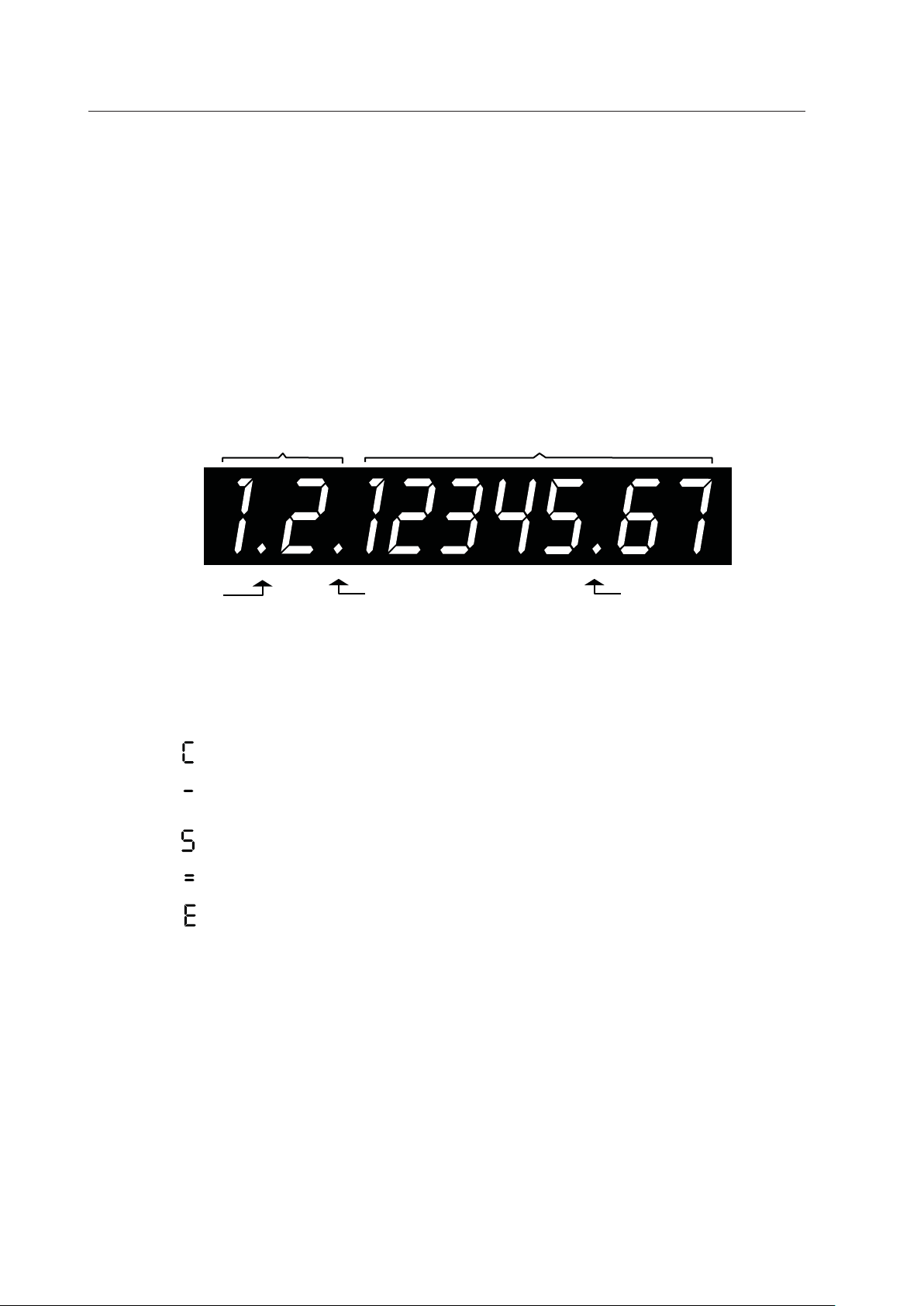
5
5)
THE DISPLAY
READING THE DISPLAY
The display shows entry amounts and related transaction information through use of numbers and
special symbols. The display window is situated so that the operator can view the operations.
The display is read from left to right as follows.
Department - The first 2-digits display the department number associated for the specific entry.
Repeat / Multiply - The second digit displays the number of items entered at the same price for the
same PLU when repeating PLU's or multiplying items using the [Qty/time] key.
Amount - The remainder of the display shows the entry amount. Up to 7 digits can be used for the
amount of each entry. For example, if you register a $1.00 item to Department 1 and repeated the
entry, the display would show:
2 DIGIT DISPLAY FOR DEPARTMENT 7 DIGIT DISPLAY FOR AMOUNT
CAPS ON
RECEIPT OFF CENTS DECIMAL
Special Symbol Indicators
Special symbols appear at the far left of the display during operation of the cash register. These
symbols identify the amount shown, warn of an error condition or indicate use of the program mode.
They include:
(Change) - Indicates the displayed amount is change due to the customer.
(Minus) - Displays for a negative entry. Also displays if subtotal or cash tendered
total is a negative number due to a return or refund.
(Subtotal) - Indicates amount shown is a subtotal, including tax if applicable.
(Total) - Indicates amount shown is the total of the transaction.
(Error) - Displays if an error is made during operation or when setting programs. An error
tone will sound to alert the operator. To stop the error tone (beep) and to clear
the error, press the [C] Clear key
These symbols clear automatically when you start the next entry or press the [C] Clear key.
DISPLAYING THE TIME
Simply press the [Qty/time] key to display the current time. The time is displayed in 24-hour format.
The displayed time is automatically cleared once a transaction is started.
NOTE: Trying to use this feature during a transaction will result in an error tone. If this occurs,
press [C] to clear the error.
Page 10
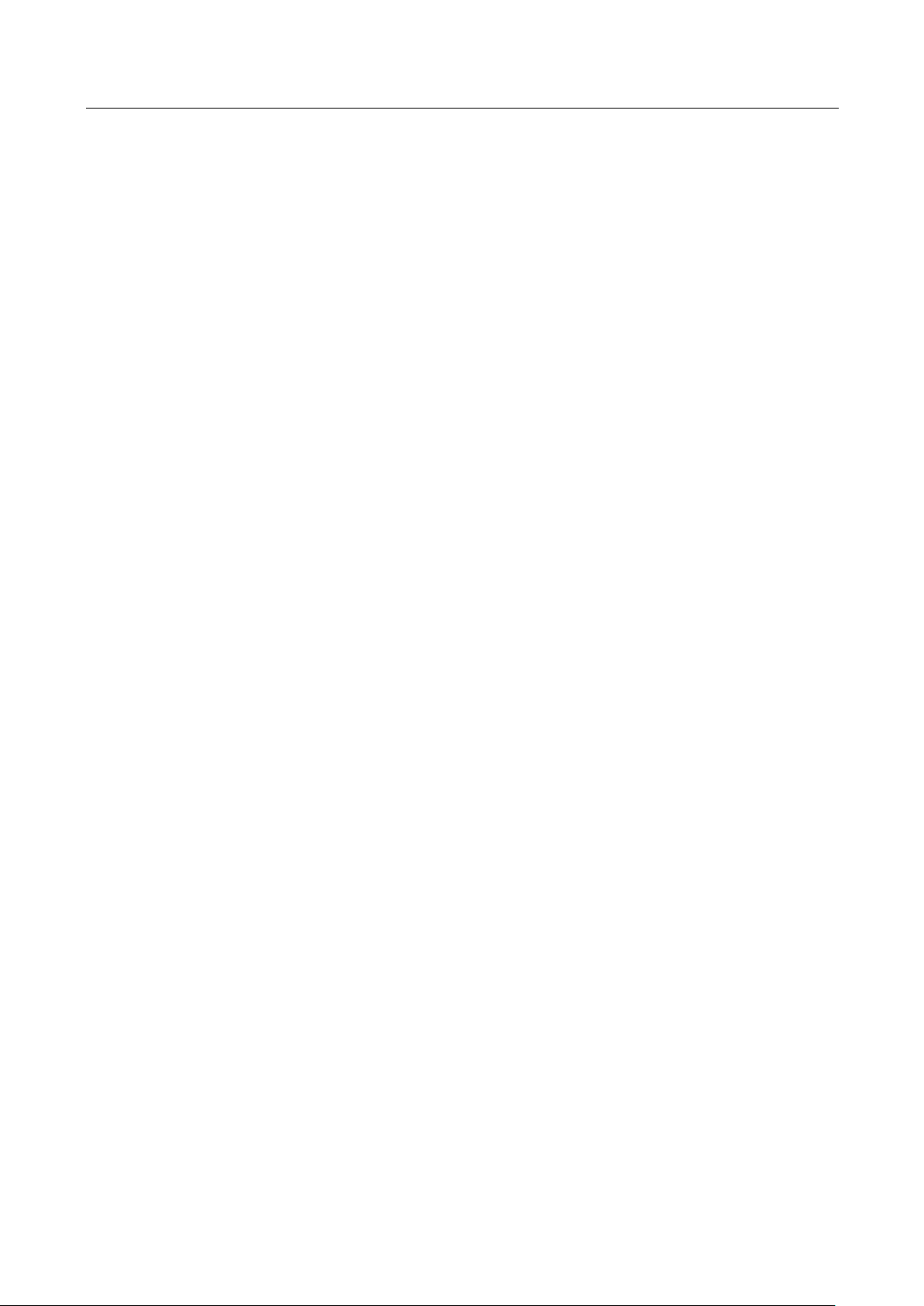
6
6)
ERROR CONDITIONS
THE ERROR ALARM SYSTEM
The error alarm system warns of an operator error (usually pressing the wrong key for a specific
type of entry) or an error when setting a program option. When the error beep tone sounds, an "E"
appears in the display and the keypad locks. An error tone will also occur if the user tries to use a
cash register function that has not been programmed yet.
To clear the "E" error, simply press the [C] Clear key.
NOTE: After starting a transaction, moving the Control Switch from "reg1" or "reg2" to another
position before completing a transaction will result in an error condition to remind you to finish and total
the transaction.
Clearing an Error:
1. Press the [C] Clear key. The tone ends, the display clears and the keypad unlocks.
2. Determine what error was made.
3. Correct the error, continue with the transaction, finish the transaction or restart the program.
NOTE: The [C] Clear key also clears an incorrect entry from the display prior to pressing a
registration key. Once an entry is printed, the [Void] key must be used to correct an
error.
VOIDING ERRORS
Once an entry is printed on the tape, the [C] Clear key cannot be used to correct the transaction or
entry. Use the [Void] key to correct an error just registered.
1. Voiding the Entry Just Completed:
If an incorrect entry has been made AND the transaction has not yet been completed (the
[#/ST/NS] or [Amount tend TOTAL] keys have NOT been pressed), simply press the [Void]
key to reverse the last entry BEFORE continuing with any other entries. The entry is reprinted
with a "VOID/CORR” message following the amount and reversed or subtracted from the
transaction.
2. Voiding an Earlier Entry:
To void an earlier entry in a previous transaction:
1. Complete and total the transaction, which includes the erroneous entry.
2. Start a new void transaction that will off-set the original transaction.
3. Press the [Void] key.
4. Re-type the incorrect information for the first item, exactly as originally entered (with the
incorrect price or other error).
5. Repeat Steps 3 and 4 for each item in the original transaction.
6. Total the transaction by pressing the [Amount tend TOTAL] key. Then, you can start a new
sale with the correct price or correct other information.
Page 11

7
7) TO INSTALL OR REPLACE BATTERIES:
1. Be sure the cash register is plugged-in and there is power to the machine.
2. Move the control switch to the "reg1" or "reg2" position.
3. Open the printer cover (Figure A). The battery compartment is located inside the printer
compartment.
4. Remove the paper roll from the compartment.
5. Remove the battery cover (Figure B), located on the bottom of the printer compartment.
6. Position the batteries as indicated (Figure C), making sure that the positive and negative
poles are aligned correctly.
7. Replace the battery cover.
8. Re-install the paper roll (See Figure D)
NOTE: It is important that the unit is plugged in before the batteries are first installed and when being
replaced.
NOTE: Please see important Battery Information and Safety Warnings on page 3.
NOTE: In order to assure continuous battery back-up protection, it is important that the batteries be
changed at least once every year.
Fig. A Fig. B Fig. C Fig. D
Page 12
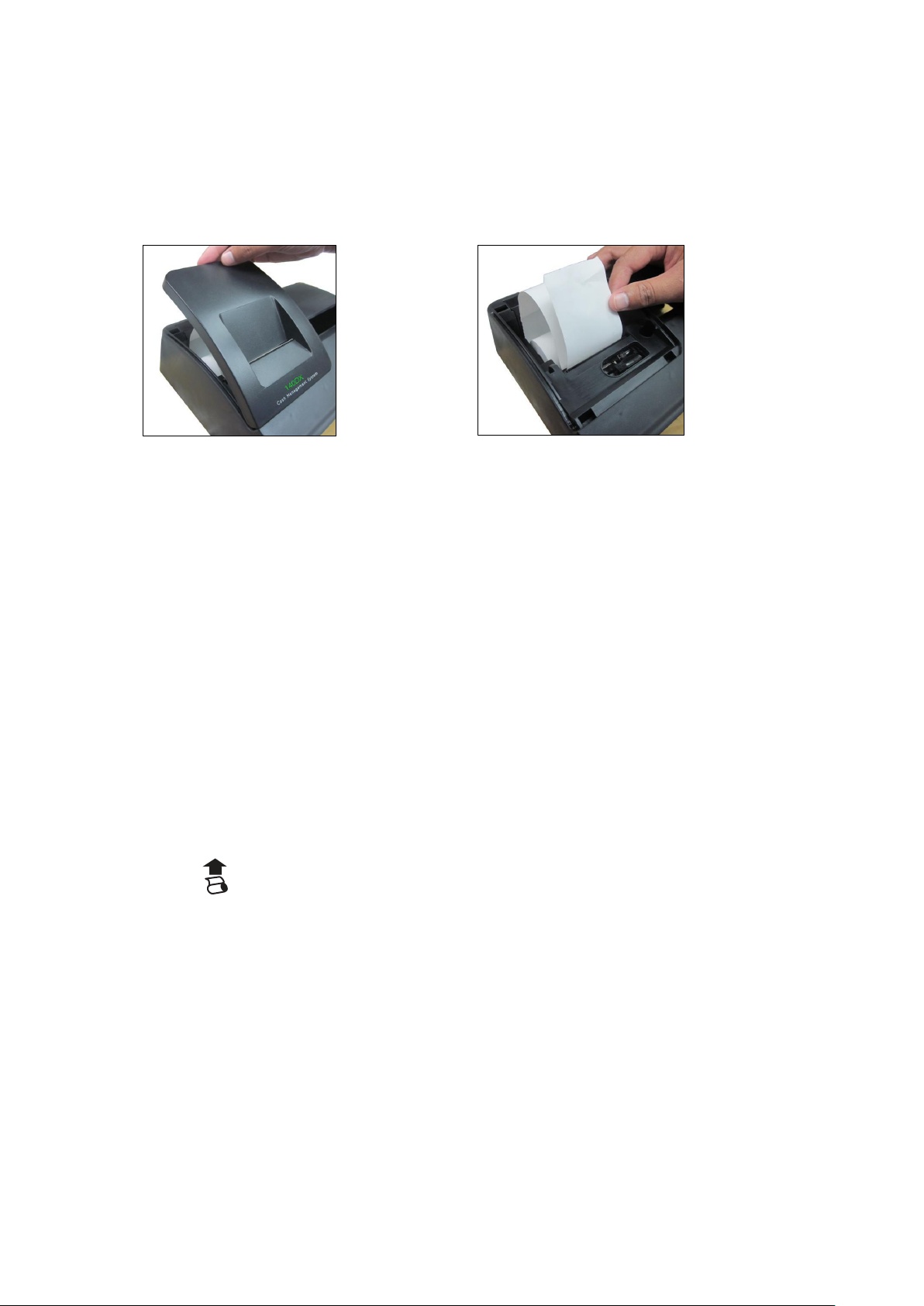
8
8) LOADING PAPER
___________________________________________________________
HOW TO LOAD THE PAPER
This register uses standard 2 ¼ inch (57mm) single-ply bond paper to produce a customer receipt.
Fig. E Fig. F
NOTE: It is recommended to use ROYAL brand 2 1/4" (57mm) bond paper, which will help prevent dust
deposits on the printer mechanism caused by inexpensive paper rolls. Replace with standard bond quality
calculator paper. ROYAL Part #013129.
To order, call the Royal Supply Center toll free at 1-888-261-4555.
1. Plug in your cash register.
2. Grasp the printer cover by the finger tab on front, left side of the cover. Gently pull up on the front of the
cover and then raise it towards the back of the cash register (it is on a hinge and can be completely
removed from the register). (Figure E)
3. Cut or tear the end of the paper roll evenly for a straight edge to permit proper feeding through the print
head.
4. Place the paper roll in the paper holder so that the paper will feed out from the bottom of the roll toward
the front of the register.
5. Insert the end of the paper roll into the paper slot (Figure F), the printer under the black plastic writing
table.
6. Depress the [ ] key until the paper catches and advances through the printer.
7. If the paper does not feed through the printer, make sure the paper has a smooth, straight edge and was
inserted in the proper slot.
8. Pass the tape through the receipt window of the printer cover, in front of the metal paper cutting blade, if
a customer receipt is desired.
9. Close the printer cover.
Page 13
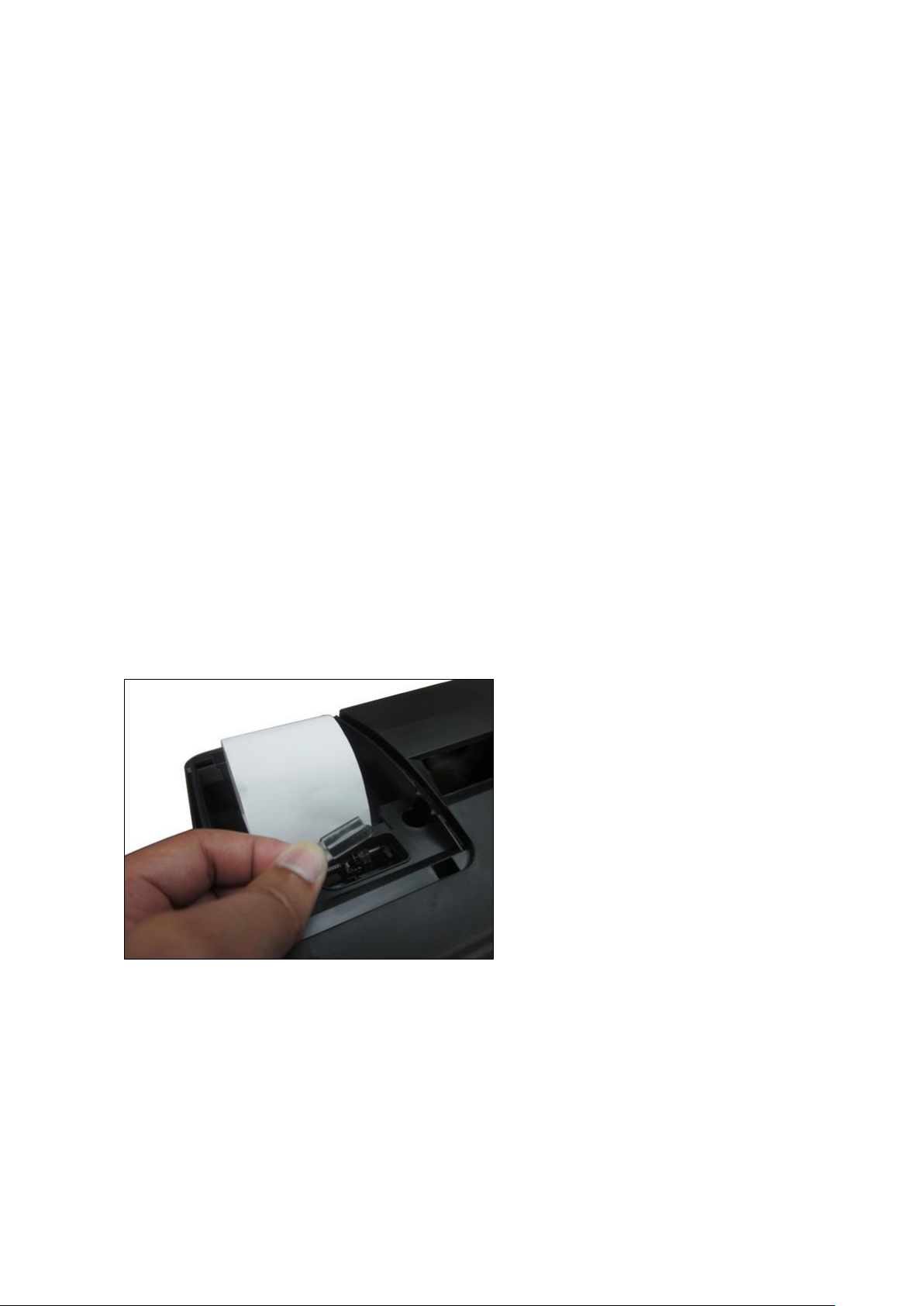
9
9) INSTALLING INK ROLL
___________________________________________________________
HOW TO CHANGE THE INK ROLL
This register comes equipped with the ink roll installed at the factory. The ink roll releases special ink to the
print head, which produces the print on the paper. After a period of time, depending upon the amount of use,
the ink in the roll will be used up. When printout becomes faint, the ink roll needs to be replaced.
CAUTION:
The ink roll is NOT designed to be re-inked. Under no circumstances should this be done or permanent
damage to your cash register print head will result. Such damage WILL NOT be covered under Royal's
warranty.
REPLACE YOUR INK ROLL FOLLOWING THE INSTRUCTIONS BELOW:
1. Open the printer compartment by lifting the black, plastic printer cover.
2. The ink roll is found in the front of the printer compartment, just behind the print head, and is mounted in
a plastic cartridge. To remove, grasp the small clip on the left of the ink roll (where the words “PULL UP”
may be printed on the ink roll cartridge) and pull up. The ink roll will easily pull up and away from the
print head. (Figure G)
3. To replace a new ink roll, insert the ink roll according to markings "L" (Left) and "R" (Right) by pressing
downward to lock it into position, then close the printer cover. No tools are necessary.
For the best performance, store unopened ink roll package in a cool, dry place until installed.
Fig. G
NOTE: Replace with ROYAL Ink Roll, Part #013109.
To order, call the Royal Supply Center toll free at 1-888-261-4555.
Page 14
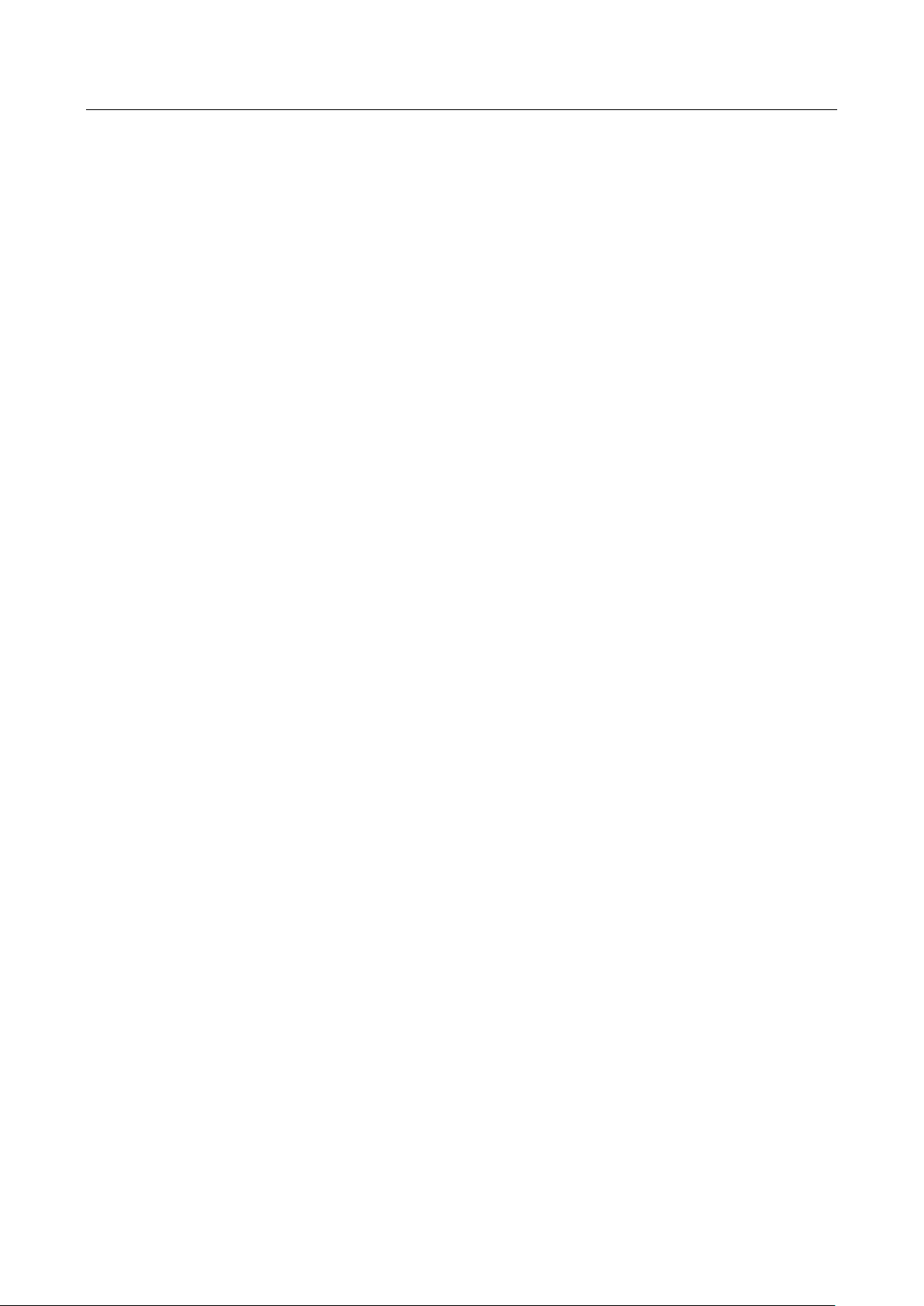
10
10) BASIC FEATURES
DEPARTMENT : 16
PLU : 999
CLERK : 8 Clerks
TAX : USA TAX mode (4 TAX’S)
Canadian TAX Mode (4 TAX’S)
Value Add TAX Mode (4 VAT’S)
PAYMENT : CASH, CHECK, CHARGE
MANAGEMENT REPORTS : X/Z FINANCIAL REPORT
X/Z PLU REPORT
X/Z CLERK REPORT
DISPLAY : LCD DISPLAY (9 digits)
PRINTER : Citizen PA100
Printing Method - Character Selection Type
Print Speed - 2.03 line/second (at the 7 digits printing)
Number of Columns - 13 columns
Paper Width - 58 +0mm / -1mm
MCBF - 200000 lines
PROGRAMMABILITY : DATE (Month/Day/Year)
TIME
TAX mode – USA - Straight TAX (0-99.999%)
- Table TAX (63 step)
- Canadian (0-99.999%)
- VAT (0-99.999%)
DEPARTMENT - Taxable
- Single Item or Normal
- Price
PLU - Price
- Link Department
- PLU or Sub-department
- Dump Report
-% rate (0-99.99%)
Decimal Point (X./X.X/X.XX/X.XXX)
Euro Conversion Rate (0.00000001-999999)
Euro Conversion Preset (Conversion currency will always print or not)
Euro Conversion Preset (Base currency setting)
Grand Total and Z Counter Clear
Z Report Security Code (4 digits)
Tax System (USA/Canadian/VAT)
Canadian Taxation Preset
Clerk - System (Active/Inactive)
- Security Code (3 digits)
- Security Setting
Page 15
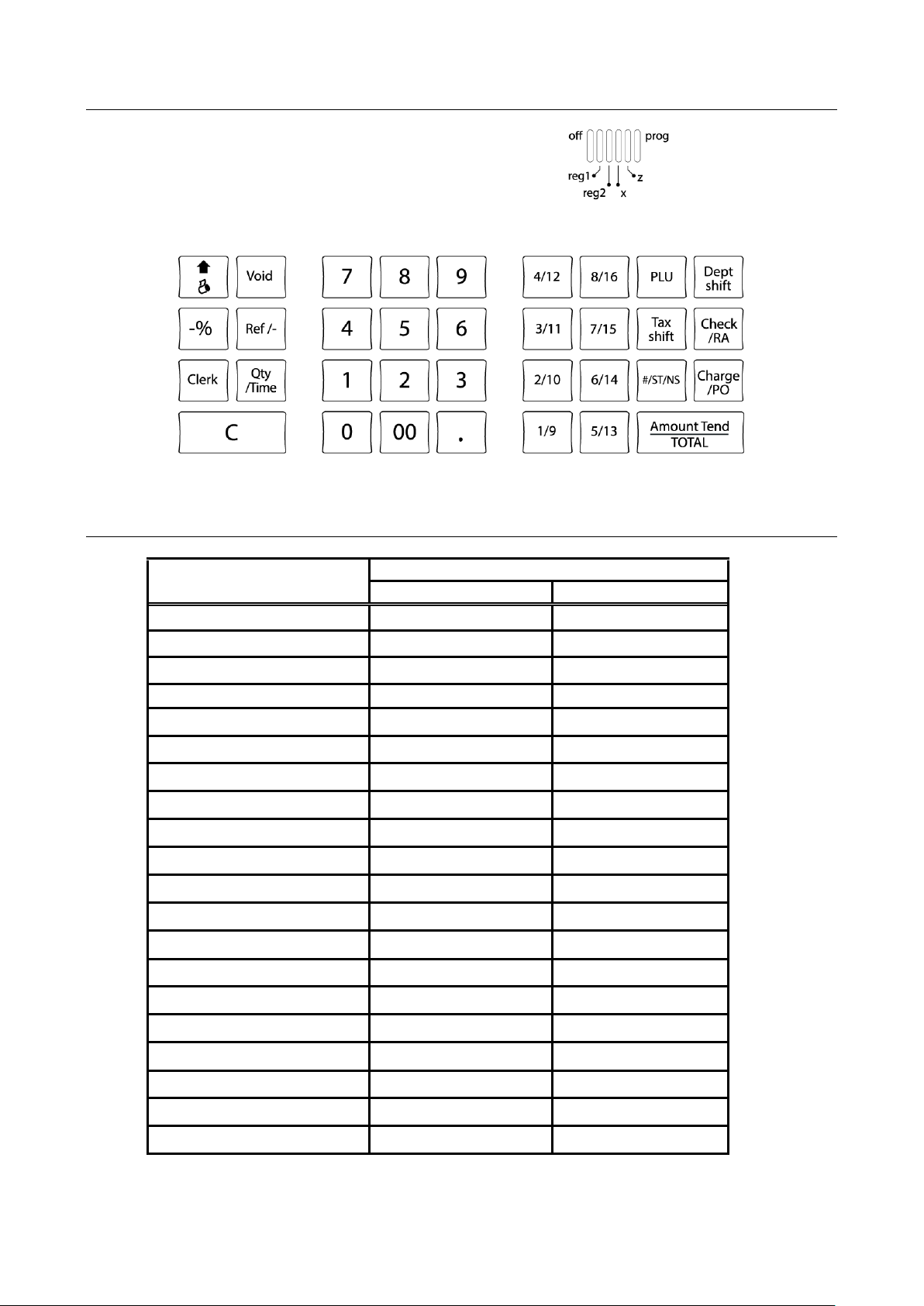
11
11) KEYBOARD LAYOUT
Z/X
TOTALIZERS
COUNTERS
DEPARTMENTS 1-16
8 (digits) × 16
3 (digits) × 16
TAX AMOUNT
8 × 1
-
MINUS
8 × 1
-
-%
8 × 1
-
RETURN
8 × 1
-
VOID
8 × 1
-
RECEIVED ACCOUNT
8 × 1
3 × 1
PAID OUT
8 × 1
3 × 1
CASH
8 × 1
3 × 1
CHARGE
8 × 1
3 × 1
CHECK
8 × 1
3 × 1
CASH IN DRAWER
8 × 1
-
CHECK IN DRAWER
8 × 1
-
GRAND TOTAL
10 × 1
-
NET SALES
8 × 1
-
GROSS SALES
8 × 1
-
NO SALE
-
3 × 1
Z1 COUNTER
-
3 × 1
PLU
8 × 999
3 × 999
CLERK
8 × 8
3 × 8
12) TOTALIZERS & COUNTERS
Page 16
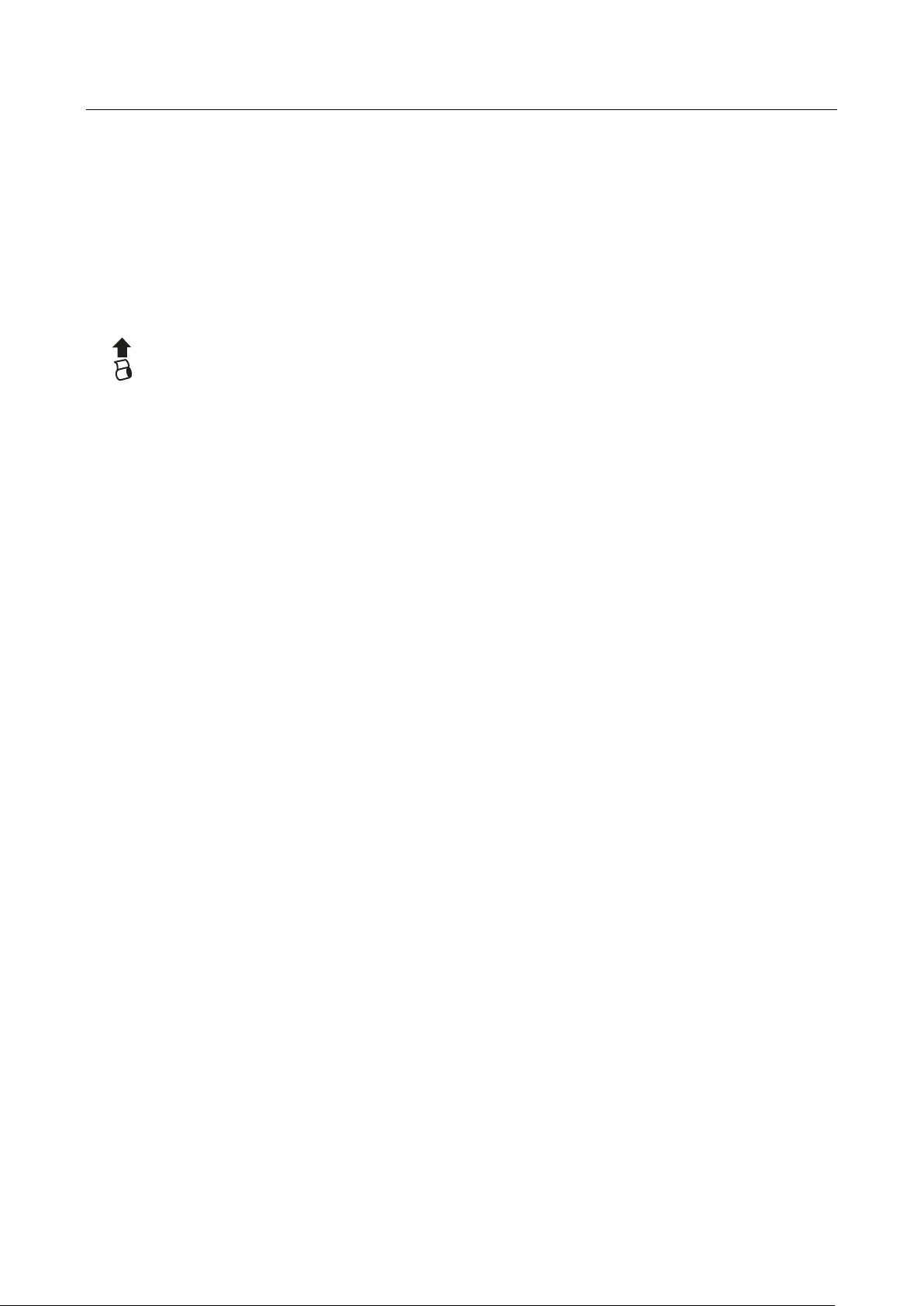
12
13) BASIC FEATURES AND FUNCTIONS (Continued)
KEYBOARD (Continued)
Amt Tend/TOTAL - The Amt Tend/TOTAL key is used for cash tendering transactions.
Charge/PO - The Charge key is used for charge tendering transactions.
The PO (PAID OUT) key is used to remove cash from the drawer.
It carries its own total on the financial report.
C - The Clear key will clear an entry made on the numeric keypad or
Qty/Time key before it is finalized on a department or function key.
The Clear key is also used to clear error conditions.
- Depressing the FEED key will advance the receipt or journal paper one
line or continuously until the key is released.
Ref/- - The Ref/- key is used to subtract an amount from the sale total.
The financial report records the (Ref/-) key total.
The Ref/- key is also used for refund operations.
The financial report records the refund total.
-% - The -% key is used to subtract a percentage from the sale total.
The financial report records the -% key total.
#/ST/NS - # key is used as a non-add number entry.
Depressing the ST (Subtotal) key will display the sales total.
NS (Non Sales) key is used as a non sales function (to open the drawer).
Check/RA - The Check key is used for check tendering transactions.
The RA (Received On Account) key is used to record a cash payment
or loan to the cash drawer.
The financial report records the Received On Account total.
00,0 - 9 - Numerical keys.
The numerical keys are used to input numbers.
・ (Decimal point) - The Decimal Point key is used to enter decimal points.
PLU - Price Look Up function (999 PLUs).
Qty/Time - The Qty/Time key is used to multiply department or (-) key entries.
Tax shift - Tax may be programmed.
1/9 - 8/16 - Department keys are used to select non-taxable sales at the
pre-programmed tax rate.
Dept. shift - Dept. (Department) Shift key is used to select departments 9-16.
Clerk - Clerk key is used for assign a clerk.
This key is also used for Euro conversion operations.
Void - The Void key is used to erase an incorrect entry or for error correct
operations. The financial report recordes the Void total.
Page 17
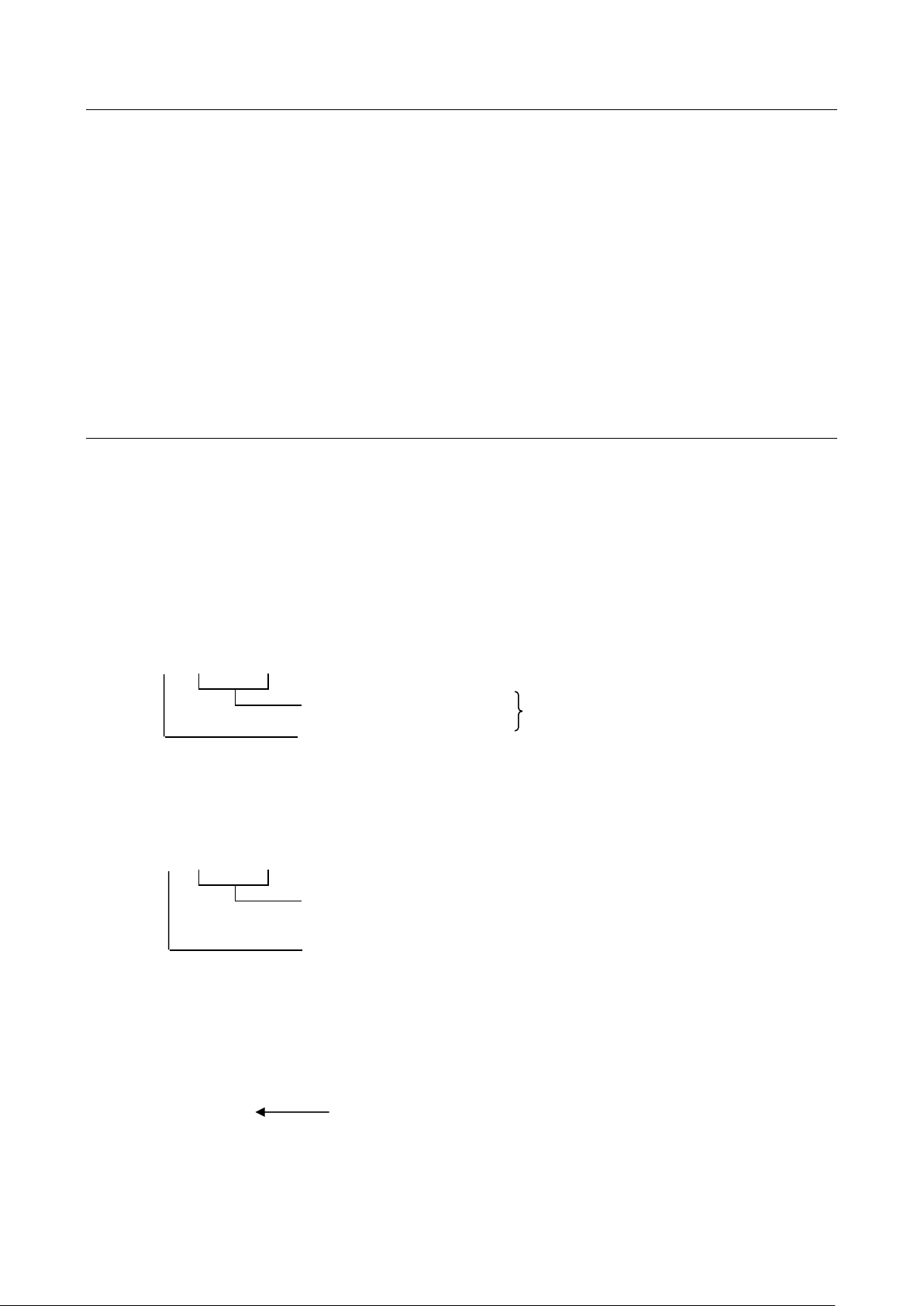
13
13) BASIC FEATURES AND FUNCTIONS (Continued)
CONTROL SWITCH
OFF - The system is inoperable.
REG1 - Registration mode with printing (Receipt ON).
REG2 - Registration mode without printing (Receipt OFF).
X - The X position is used to read the management report.
Z - The Z position is used to read the management report and reset total to zero.
PRG - The PRG position is used for all programming.
14) CLERK FUNCTION
Clerk codes are a special security feature to control access to the register. There are up to eight
Clerks that can be assigned to the ECR. Once activated, the user can select either (please refer to
Clerk System Programming):
i. Enter Clerk # without a security code, or
ii. Entry Clerk # together with a security code
(Please refer to Clerk Security Setting for details).
Clerk code format
3-digit security # (000-999) 4-digit Clerk Code
Clerk # (1-8)
14-1) TO ASSIGN A CLERK
Type a security # stored in the register memory. If typed incorrectly,
an error sign appears on the display.
Clerk # (1-8)
1 2 3 4
( REG MODE )
1 2 3 4
If the Clerk Security Setting is set to 0, it means you can assign the Clerk # ONLY for the
starting transaction registration if the Clerk # is not set to a security code. The user can assign
a Clerk # only, followed by the [Clerk] key.
If the Clerk # is set to a security code, you must assign the Clerk # together with the 3 digit
security code once the Clerk Function has been activated.
1
[ Clerk ] Clerk # (1-8)
[ Clerk ]
Page 18
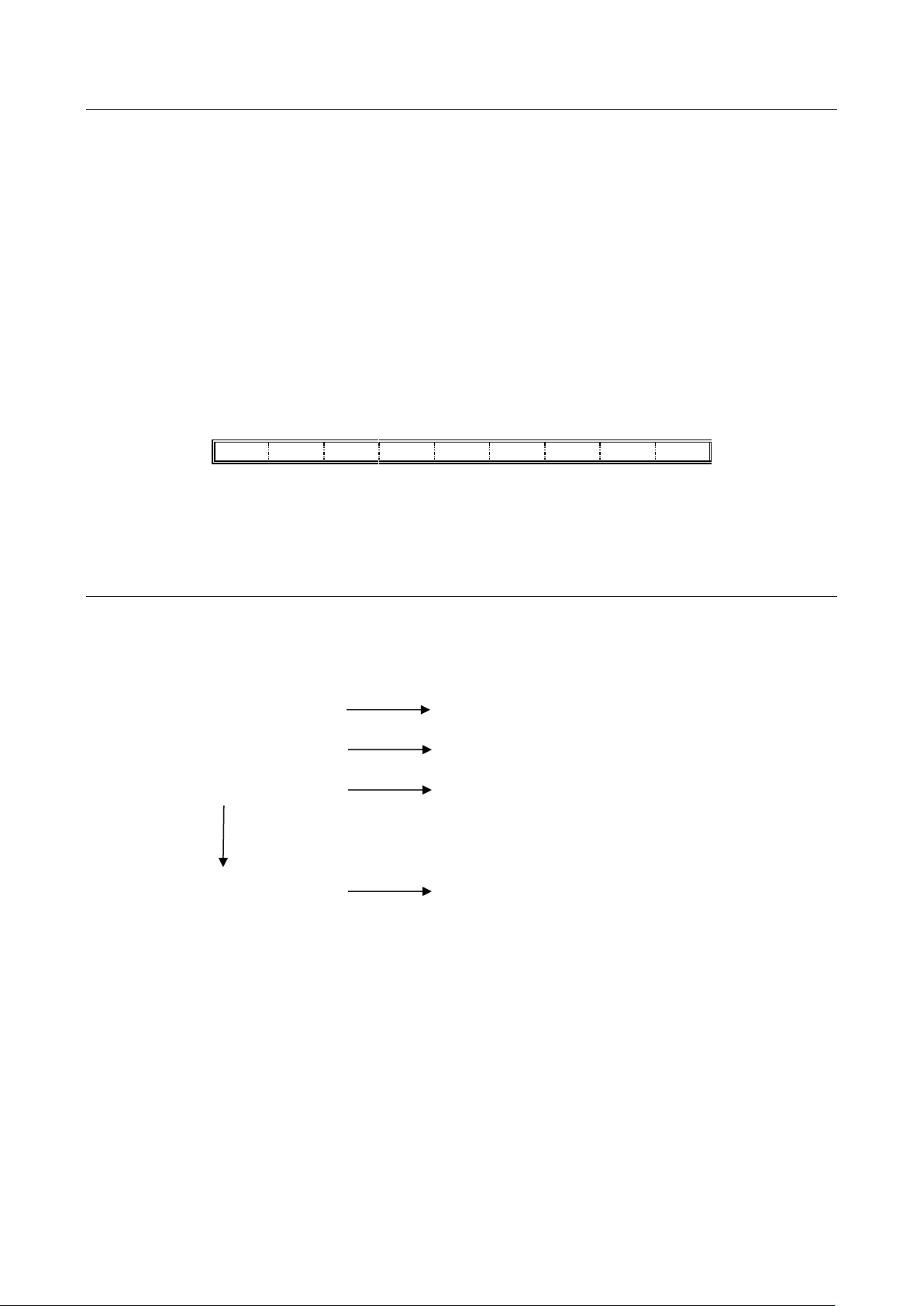
14
14) CLERK FUNCTION (Continued)
1
Note:
In the event that the Clerk Security Setting is set to 1 (Default Setting), the user must assign
a 3 digit security code for the Clerk # before the starting transaction registration.
For the Clerk # that is not set to a security code, the Clerk # will not be able to be
assigned for the starting transaction registration. “Re CL” will appear at the time of the error.
(Please refer to Section 7-20 for details).
14-2) CLERK # ON THE DISPLAY
The Clerk # is displayed as the 9th digit from the right.
Example: Clerk 1
To cancel the Clerk # currently assigned, turn off the mode selector or enter a new Clerk #.
15) DEPARTMENT SHIFT FUNCTION
The function is used to select DEPT 9-16.
To shift the departments, press DEPT 1-8 while pressing the DEPT SHIFT key.
[ Dept. shift ] - [ 1/9 ] Assigns Department 9
[ Dept. shift ] - [ 2/10 ] Assigns Department 10
[ Dept. shift ] - [ 3/11 ] Assigns Department 11
[ Dept. shift ] - [ 8/16 ] Assigns Department 16
Both REG and PRG Modes can be used for this function.
Page 19

15
16) PROGRAMMING NOTES
11・20・17
If a mistake is made during programming, return to the beginning of that programming section, start
again and complete all the required steps.
─────────────────────────────────────────────
ALL PROGRAMMING IS PERFORMED IN THE PROGRAM MODE
─────────────────────────────────────────────
Explanation of flow charts:
This manual uses a flow chart system to illustrate programming procedures. Following are
explanations for the symbols used.
( ) : Parentheses indicate that an entry from the numeric keypad is necessary.
[ ] : Square Brackets indicate that depressing one of the function keys is necessary.
16-1) DATE PROGRAMMING
Enter the date in the sequence of month, day, and year and depress the #/ST/NS key.
( month ) ( day ) ( year ) - [ #/ST/NS ]
Example : ( 112017 ) - [ #/ST/NS ]
16-2) TAX RATE PROGRAMMING
TO SET THE STRAIGHT TAX RATE:
( 1-4 ) - [ Tax shift ] ...TAX NUMBER
( XX ) - ( 4 ) - [ Tax shift ] ...MAXIMUM NON TAXABLE PRICE AND STRAIGHT TAX STATUS (4).
( 0 - 99999 ) - [ Tax shift ] ...INDEX THE DESIRED TAX RATE (0 - 99.999%)
or
( 1-4 ) - [ Tax shift ] ...TAX NUMBER.
( 0 - 99999 ) - [ Amt Tend/TOTAL ] ...TAX RATE ( 0 - 99.999% )
Note: Even when in the programming sequence, you can exit the programming by pressing the
[Amt Tend/TOTAL] key.
Page 20

16
16) PROGRAMMING NOTES (Continued)
TO SET THE TABLE TAX RATE:
The tax table programming calculation uses the left side of the tax breaks. Maximum program
length is 63 steps.
Following is an example of a 4% program from tax tables.
------------------BREAK POINTS------------------ BREAKS RANGE TAX
13 0.00 - 0.12 0.00
16 0.13 - 0.28 0.01
25 0.29 - 0.53 0.02
25 0.54 - 0.78 0.03
34 0.79 - 1.12 0.04
: 1.13 - 1.28 0.05
: : : :
: : : :
The left side of the chart is used as shown to determine break points. On each set, the smaller
number is subtracted from the larger for the break point.
Page 21

17
16) PROGRAMMING NOTES (Continued)
12 1 2400 96
10
13
16
25
25
10
34
Note : Some tax charts show $0.01 as the low range. For accuracy, $0.00 must be used.
THE TAX PROGRAM WOULD BE WRITTEN LIKE THIS:
( 1-4 ) [ Tax shift ]
1 2 [ Tax shift ]
3 [ Tax shift ]
4 [ Tax shift ]
5
[ Tax shift ]
6
[ Tax shift ]
[ Tax shift ]
[ Tax shift ]
1. MAXIMUM NON TAXABLE AMOUNT.
2. PROGRAMMING MODE – 1 = TAX TABLE.
3. THIS IS A SPECIAL NUMBER INDICATING TAX PERCENTAGE. 2 EXAMPLES ARE
SHOWN HERE AS GUIDES TO DETERMINE THIS NUMBER.
1st Example : 4% (4 breaks over $1.00 range.)
100 4 (Multiplier is used to bring the second part of the
X 24 X 24 number as close to 100 as possible, but remaining
=2400 =96 a 2 digit number.)
2nd Example : 5.75% (5.75 breaks over $1.00 range.)
100 5.75
X 16 X 16 (This multiplier number must give a whole number
=1600 =92 result close to 100.)
Page 22

18
16) PROGRAMMING NOTES (Continued)
0・01 *
1・54 *
50・00 *
0・01 *
50・00 *
0・01 *
1・21 *
2400・96 *
10・13 *
0・16 *
0・25 *
0・25 *
10・34 *
4. END OF NON REPEAT BREAKS AND REPEAT BREAKS INDICATOR.
5. NON REPEAT BREAKS PATTERN.
6. REPEAT BREAKS PATTERN.
STRAIGHT PERCENTAGE
( 1 ) – [ Tax shift ]
( 154 ) – [ Tax shift ]
( 5000 ) – [ Tax shift ]
or
( 1 ) – [ Tax shift ]
( 5000 ) – [ Amt Tend/TOTAL ]
a. TAX TABLE
( 1 ) - [ Tax shift ]
( 121 ) - [ Tax shift ]
( 240096 ) - [ Tax shift ]
( 1013 ) - [ Tax shift ]
( 16 ) - [ Tax shift ]
( 25 ) - [ Tax shift ]
( 25 ) - [ Tax shift ]
( 1034 ) - [ Tax shift ]
Note: Even when in the programming sequence, you can exit the programming by pressing
the Amt Tend/TOTAL key.
Example : 5% TAX PROGRAM
Example : 4% TAX PROGRAM ( 4 BREAKS )
Page 23

19
16) PROGRAMMING NOTES (Continued)
70・00 *
80・00 *+
4・00 -
80・00 *
△
100・00 *◇
b) Canadian TAX
( TAX# ) - [ Tax shift ] - ( Non-taxable limit price) - [ Ref/- ] - ( Rate ) - [ Amt Tend/TOTAL ]
1-4 Max.6 digits 0-99.999%
TAX # : 1 = GST
2 = PST1
3 = PST2
4 = PST3
Example 1: GST = 7%, PST1 = 8%, PST2 = 8% (Non-taxable limit price = $4.00),
PST3 = 10%
( 1 ) - [ Tax shift ] - ( 7000 ) - [ Amt Tend/TOTAL ]
( 2 ) - [ Tax shift ] - ( 8000 ) - [ Amt Tend/TOTAL ]
( 3 ) - [ Tax shift ] - ( 400 ) - [ Ref/- ] - ( 8000 ) - [ Amt Tend/TOTAL ]
( 4 ) - [ Tax shift ] - ( 10000 ) - [ Amt Tend/TOTAL ]
Page 24

20
16) PROGRAMMING NOTES (Continued)
11・20・05
・1・
1・・・・10・00 *
2・・・・10・00 *+
3・・・・10・00 *
△
4・・・・10・00 *
◇
1・00 *
2・00 *+
3・00 *
△
4・00 *
◇
50・00 ==
13-19・001
GST AMOUNT
PST1 AMOUNT
PST2 AMOUNT
PST3 AMOUNT
Example 2: GST = 10%, PST1 = 20%, PST2 = 30%, PST3 = 40%
DEPT 1 = Taxable by GST
DEPT 2 = Taxable by PST1
DEPT 3 = Taxable by PST2
DEPT 4 = Taxable by PST3
Note: Do not select the Canadian Taxation System for TAX ON TAX.
GST $10.00 X GST rate 10% = $1.00
PST1 $10.00 X PST1 rate 20% = $2.00
PST2 $10.00 X PST2 rate 30% = $3.00
PST3 $10.00 X PST3 rate 40% = $4.00
Page 25

21
16) PROGRAMMING NOTES (Continued)
11・20・05
・1・
1・・・・10・00 *X
2・・・・10・00 *X
3・・・・10・00 *X
3・00 *
2・00 *+
3・00 *
△
4・00 *
◇
42・00 ==
13-19・002
GST AMOUNT
PST1 AMOUNT
PST2 AMOUNT
PST3 AMOUNT
100・00 *
200・00 *+
300・00 *
△
400・00 *
◇
Example 3: GST = 10%, PST1 = 20%, PST2 = 30%, PST3 = 40%
DEPT 1 = Taxable by GST and PST1
DEPT 2 = Taxable by GST and PST2
DEPT 3 = Taxable by GST and PST3
Note: Do not select the Canadian Taxation System for TAX ON TAX.
GST $30.00 X GST rate 10% = $3.00
PST1 $10.00 X PST1 rate 20% = $2.00
PST2 $10.00 X PST2 rate 30% = $3.00
PST3 $10.00 X PST3 rate 40% = $4.00
c) VAT
( TAX # ) - [ Tax shift ] - ( Rate ) - [ Amt Tend/TOTAL ]
1-4 0-99.999%
TAX #: 1 = VAT1
2 = VAT2
3 = VAT3
4 = VAT4
Example 1 : VAT1 = 10%, VAT2 = 20%, VAT3 = 30%, VAT4 = 40%
( 1 ) - [ Tax shift ] - ( 10000 ) - [ Amt Tend/TOTAL ]
( 2 ) - [ Tax shift ] - ( 20000 ) - [ Amt Tend/TOTAL ]
( 3 ) - [ Tax shift ] - ( 30000 ) - [ Amt Tend/TOTAL ]
( 4 ) - [ Tax shift ] - ( 40000 ) - [ Amt Tend/TOTAL ]
Page 26

22
16) PROGRAMMING NOTES (Continued)
11・20・05
・1・
1・・・・10・00 *
2・・・・10・00 *+
3・・・・10・00 *
△
4・・・・10・00 *◇
0・91 *
1・67 *+
2・31 *
△
2・86 *
◇
40・00 ==
13-19・003
VAT1 AMOUNT
VAT2 AMOUNT
VAT3 AMOUNT
VAT4 AMOUNT
13-00
10・00 %-
Example 2: VAT1 = 10%, VAT2 = 20%, VAT3 = 30%, VAT4 = 40%
DEPT 1 = Taxable by VAT 1
DEPT 2 = Taxable by VAT 2
DEPT 3 = Taxable by VAT 3
DEPT 4 = Taxable by VAT 4
16-3) TIME PROGRAMMING
Enter the hour and minutes in military standard time. Depress the Qty/Time key.
Example : ( time ) - [ Qty/Time ]
(1:00 pm = 13:00 hours) ( 1300 ) - [ Qty/Time ]
16-4) -% KEY PROGRAMMING
( rate : 4 digits ) - [ -% ]
0 - 9999 = 0 - 99.99%
Enter the desired percent rate, then depress the -% key.
Example : 10% discount
( 1000 ) - [ -% ]
Note: The attribute of -% in the REG mode is identical to the attribute of the item (Dept or
PLU) registered just before. When -% is used after Subtotal, it attributes to all the items
registered by then.
Page 27

23
16) PROGRAMMING NOTES (Continued)
12
16-5) DECIMAL POINT POSITION PROGRAMMING
Depress the 1 key.
Enter desired decimal status (position) number (0-3).
Depress the Received Account key.
Status :
0 = x.
1 = x.x
2 = x.xx
3 = x.xxx
Note: Default Value = 2 ( x.xx )
( 1 ) - ( status ) - [ Void ]
1 digit
Example : ( 1 ) - ( 2 ) - [ Void ]
Page 28

24
16) PROGRAMMING NOTES (Continued)
USA
CANADIAN
VAT
00
Non-Taxable
○ ○ ○
01
Taxable by TAX 1
○ ○ ○
02
Taxable by TAX 2
○ ○ ○
03
Taxable by TAX 3
○ ○ ○
04
Taxable by TAX 4
○ ○ ○
05
Taxable by TAX 1 and TAX 2
○ ○
06
Taxable by TAX 1 and TAX 3
○ ○
07
Taxable by TAX 1 and TAX 4
○ ○
08
Taxable by TAX 2 and TAX 3
○ ○
09
Taxable by TAX 2 and TAX 4
○ ○
10
Taxable by TAX 3 and TAX 4
○ ○
11
Taxable by TAX 1, TAX 2 and TAX 3
○ ○
12
Taxable by TAX 1, TAX 2 and TAX 4
○ ○
13
Taxable by TAX 1, TAX 3 and TAX 4
○ ○
14
Taxable by TAX 2, TAX 3 and TAX 4
○ ○
15
Taxable by TAX 1, TAX 2, TAX 3 and TAX 4
○ ○
001 =X
1・・・・・10・00 *
000 =X
9・・・・・90・00
16-6) DEPARTMENT PROGRAMMING
Key sequence
- ( S1, S2 ) - [ Check/RA ] - ( Price ) - [ DEPARTMENT ]
Status Max.7 digits
< Status >
S1 : 0 = Normal department
1 = Single item cash
S2 :
* Possible tax status indicated as "○".
* When it is set to 05-15, only "TX" is printed as a tax symbol.
Example: ( 001 ) - [ Check/RA ]
( 1000 ) - [ 1/9 ]
( 000 ) - [ Check/RA ]
( 9000 ) - [ Dept shift ] - [ 1/9 ]
Page 29

25
16) PROGRAMMING NOTES (Continued)
P001
P001
P002
P003
P010
P011
0.00
16-7) PLU PROGRAMMING
(a) TO PROGRAM PLU ITEM PRICE
Key sequence
*2 *3
*1 *4
[Qty/Time] - (PLU #) - [PLU] - ( Price ) - [DEPARTMENT] - [Qty/Time]
1-999 0-9999999
ERASE
*1 Enter program PLU item price.
*2 After you press the [DEPT] key, you can loop back and start programming for another
PLU by inputting a new PLU number.
*3 After you press the [DEPT] key, you can loop back and input a preset price which
will be assigned to the next PLU.
*4 Linked department is changed.
Note: When in the programming sequence, you can exit the programming by pressing the
[ Amt Tend/TOTAL ] key.
Example:
[ Qty/Time ]
( 1 ) - [ PLU ]
( 1000 ) - [ 1/9 ]
( 100 ) - [ 2/10 ]
( 10 ) - [ PLU ]
( 100 ) - [ 3/11 ]
[ Qty/Time ]
*NON-PRINT
Page 30

26
16) PROGRAMMING NOTES (Continued)
P001
P001
P002
P003
P010
P011
0.00
(b) TO PROGRAM PLU STATUS
Key sequence
*2 *3
*1 *4
[ Charge/PO ] - (PLU #) - [PLU] - ( Status ) - [ DEPARTMENT ] - [ Charge/PO ]
1-999 0 or 1
Status : 0 = Treat as a PLU
1 = Treat as a SUB-DEPARTMENT
*1 Enter program PLU Status.
*2 After you press the [DEPT] key, you can loop back and start programming for
another PLU by inputting a new PLU number.
*3 After you press the [DEPT] key, you can loop back and input a preset status
which will be assigned to the next PLU.
*4 Linked department is changed.
Note: When in the programming sequence, you can exit the programming by pressing the
[ Amt Tend/TOTAL ] key.
Example:
[ Charge/PO ]
( 1 ) - [ PLU ]
( 0 ) - [ 1/9 ]
( 1 ) - [ 2/10 ]
( 10 ) - [ PLU ]
( 0 ) - [ 3/11 ]
[ Charge/PO ]
*NON-PRINT
Page 31

27
16) PROGRAMMING NOTES (Continued)
20
12・34 =C
001・・・・・・0
1・・・・・1・00 *
002・・・・・・1
2・・・・・2・00 *+
010・・・・・・0
3・・・・・3・00
16-8) GRAND TOTAL & Z COUNTER CLEAR
Example : ( 20 ) - [ Void ]
16-9) Z REPORT SECURITY CODE
Management reports can be printed in either the "X" or "Z" position on the Control Switch.
When printed in the "Z" position, transaction totals are reset to zero. Assigning a security code
can prevent accidental resetting of transaction totals. Once assigned, the "Z" report prints only
after entering the security code.
NOTE: Assign a number that is easy to remembered. You should also keep the program receipt
as a reminder. If you do forget the code, reset this program with a new code. Then print using
the new code.
( Security code ) - [ Charge/PO ]
Max. 4 digits
Example : ( 1234 ) - [ Charge/PO ]
16-10) PLU DUMP REPORT
Depress the PLU key.
[ PLU ]
PLU# Status
Link department number Price and Tax symbol
Price (Non taxable)
Note: Press the [ C ] key when you want to interrupt the printing.
Page 32

28
16) PROGRAMMING NOTES (Continued)
4444・44 ==
12・34
23・45
0・01
002・・・・・・1
2・・・・・2・00 *+
010・・・・・・0
3・・・・・3・00 *X
16-11) DESIGNATED PLU PROGRAMMING DUMP REPORT
( PLU# ) - [ PLU ]
1-999
PLU# Status
Link department number Price and Tax symbol
Note: Press the [ C ] key when you want to interrupt the printing.
16-12) CLERK SECURITY # PROGRAMMING
TO SET THE SECURITY NUMBER
( 444444 ) - [ Amt Tend/TOTAL ] - ( CLERK # ) - ( SECURITY # ) - [ Clerk ] - [ C ]
1-8 000-999
*Note
Example: Security # "234" is stored in the register memory for Clerk #1.
Security # "345" is stored in the register memory for Clerk #2.
( 444444 ) - [ Amt Tend/TOTAL ]
( 1 ) - ( 234 ) - [ Clerk ]
( 2 ) - ( 345 ) - [ Clerk ]
[ C ]
*Note: To remove the security code for a Clerk, input the Clerk # followed by the [Clerk] Key.
Example: To remove the security code for Clerk 1
( 1 ) - [ Clerk ]
Page 33

29
4444・40 ==
30
16) PROGRAMMING NOTES (Continued)
16-13) CLERK SYSTEM PROGRAMMING
( 44444 ) - ( Status ) - [ Amt Tend/TOTAL ]
Status : 0 = Clerk System inactive
1 = Clerk System active
Example : ( 44444 ) - ( 0 ) - [ Amt Tend/TOTAL ]
Note: If "CLERK SYSTEM INACTIVE" in the clerk system programming was selected, the cash
register operates without entering the Clerk # and its 3 digit security #. Under this mode, the
display shows "1" as the Clerk # and prints "1" as the Clerk # on receipts, journals and reports
All sales will be added together into Clerk # 1 and the Clerk Report covers only sales for Clerk
# 1.
16-14) TAX SYSTEM PRESET
( 3 ) - ( Status ) - [ Void ]
1 digit
Status : 0 = USA TAX MODE
1 = CANADIAN TAX MODE
2 = VAT MODE
Note : Default value = 0 (USA TAX mode)
Example : USA MODE
( 3 ) - ( 0 ) - [ Void ]
Page 34

30
16) PROGRAMMING NOTES (Continued)
11・20・05
・1・
1・・・・・1・00 *X
2・・・・・4・00 *X
3・・・・・5・00 *X
0・70 *
0・09 *+
0・00 *△
0・54 *◇
11・33 ==
13-19・005
GST 7%
PST1 8%
PST2 8%
FROM $4.01
PST3 10%
11・20・05
・1・
1・・・・・1・00 *X
2・・・・・4・00 *X
3・・・・・5・00 *X
0・70 *
0・09 *+
0・34 *△
0・54 *◇
11・67 ==
13-19・006
40
16-15) SETTING THE CANADIAN TAX SYSTEM
In the Canadian Tax mode, when the "non-taxable limit price" is set in the PST calculation, you
can select a value either including GST or excluding it.
a) ( 4 ) - ( status ) - [ Void ]
1 digit
Status : 0 = Setting non-taxable limit without GST TAX for Canadian tax mode.
1 = Setting non-taxable limit with GST TAX for Canadian tax mode.
Note: Default value = 0 (Without GST TAX)
Example 1: Without GST TAX
( 4 ) - ( 0 ) - [ Void ]
Example 2: DEPT 1 = Taxable GST and PST1
DEPT 2 = Taxable GST and PST2
DEPT 3 = Taxable GST and PST3
GST = 7%, PST1 = 8%, PST2 = 8% Non-taxable limit price $4.00, PST3 = 10%
5 = 1 (TAX ON TAX)
Status = 0 (without GST TAX) Status = 1 (with GST TAX)
When GST is excluded, $4.00 becomes $0.00 (PST amount) as the non-taxable limit price.
In the above receipt, it is shown as $0.00 but in the actual printing, $0.00 is not printed
because of the zero skip. When GST is included, $4.28 becomes $0.34 (PST amount) as
the non-taxable limit price.
Page 35

31
16) PROGRAMMING NOTES (Continued)
Status :
Do not include
Do not include
Do not include
GST in PST1
GST in PST2
GST in PST3
0 =
X X X
1 =
O X X
2 = X O
X
3 = O O
X
4 =
X X O
5 =
O
X
O
6 = X O
O
7 = O O
O
51
60
b) ( 5 ) - ( status ) - [ Void ]
1 digit
status : 0 = Do not select the Canadian Taxation System on TAX ON TAX
1 = Select the Canadian Taxation System on TAX ON TAX
Note) Default Value = 0
Example 1: ( 5 ) - ( 1 ) - [ Void ]
c) ( 6 ) - ( status ) - [ Void ]
1 digit
X = No (Include) O = Yes (Do not Include)
* This is effective only when '1' is selected in b) above.
Note) Default Value = 0
Example 2: ( 6 ) - ( 0 ) - [ Void ]
Page 36

32
16) PROGRAMMING NOTES (Continued)
11・20・05
・1・
1・・・100・00 *
2・・・100・00 *+
3・・・100・00 *△
4・・・100・00 *◇
7・00 *
8・00 *+
9・00 *△
10・00 *◇
434・00 ==
13-19・007
GST 7%
PST1 8%
PST2 9%
PST3 10%
11・20・05
・1・
1・・・100・00 *
2・・・100・00 *+
3・・・100・00 *△
4・・・100・00 *◇
7・00 *
8・56 *+
9・63 *△
10・70 *◇
435・89 ==
13-19・008
71
Example 3: DEPT 1 = Taxable GST
DEPT 2 = Taxable PST1
DEPT 3 = Taxable PST2
DEPT 4 = Taxable PST3
GST = 7%, PST1 = 8%, PST2 = 9%, PST3 = 10%
5 = 0 (No Canadian tax on (TAX ON TAX) 5 = 1 (TAX ON TAX)
6 = 0 6 = 0
No Canadian Tax on (TAX ON TAX)
GST = $100.00 x GST rate 7% = $7.00
PST1 = $100.00 x PST 1 rate 8% = $8.00
PST2 = $100.00 x PST 2 rate 9% = $9.00
PST3 = $100.00 x PST 3 rate 10% = $10.00
TAX ON TAX
GST = $100.00 x GST rate 7% = $7.00
PST1 = {$100.00 + ($100.00 x GST rate 7%)} x PST1 rate 8% = $8.56
PST2 = {$100.00 + ($100.00 x GST rate 7%)} x PST2 rate 9% = $9.63
PST3 = {$100.00 + ($100.00 x GST rate 7%)} x PST3 rate 10% = $10.70
16-16) EURO CONVERSION PRESET
( 7 ) - ( Status ) - [ Void ]
1 digit
Status : 0 = Euro convert function will not be allowed.
1 = Euro convert function will be allowed.
Note : Default Value = 0
Example : ( 7 ) – ( 1 ) – [ Void ]
Page 37

33
16) PROGRAMMING NOTES (Continued)
81
90
16-17) ZERO PRICE ENTRY SETTING
( 8 )-( Status )- [ Void ]
1 digit
Status : 0 = Zero price entry will not be allowed.
1 = Zero price entry will be allowed.
Note : Default Value = 0
Example : ( 8 ) – ( 1 ) – [ Void ]
16-18) EURO CONVERSION PRESET ( CONVERSION CURRENCY ALWAYS `PRINT
OR NOT )
( 9 )-( Status )- [ Void ]
1 digit
Status : 0 = PRINT AT CONVERSION TENDER
1 = PRINT ALWAYS TENDER
Note 1: When selecting “1”, the converted currency is printed in the following cases.
a. Sales total of sales receipt
b. Change of sales receipt
c. Value of RA/PO.
d. Net sales total in the Z report
Note 2: Default Value = 0
Example: ( 9 ) – ( 0 ) – [ Void ]
Page 38

34
16) PROGRAMMING NOTES (Continued)
100
110
12000025
△
16-19) EURO CONVERSION PRESET ( BASE CURRENCY SETTING )
( 10 )- ( Status )- [ Void ]
1 digit
Status : 0 = LOCAL Currency
1 = EURO Currency
Note 1: When the base currency is set to LOCAL, the converted amount is in EURO, and
when the base currency is set to EURO, the converted amount is in LOCAL.
Note 2: Default Value = 0
Example : ( 10 ) – ( 0 ) – [ Void ]
16-20) CLERK SECURTY SETTING
( 11 ) – ( Status ) – [ Void ]
1 Digit
Status : 0 = Allows you to enter the clerk # ONLY to assign a clerk for the transaction
registration.
1 = Must enter the clerk # together with the 3 digit security code (in OFF mode)
To assign a clerk for transaction registration. (Default Setting)
Example : ( 11 ) – ( 0 ) – [ Void ]
16-21) EURO CONVERSION RATE PROGRAMMING
( Exp. ) - ( D.P ) – ( RATE ) - [ Clerk ]
0-8 0-3 0.00000001-999999
・ Euro Exchange Rate is programmed using the [ Exp ] and [ Rate ] keys.
・ [ Exp ] = For setting the decimal place for the Euro rate.
・ [ D.P. ] = For setting the decimal place for the exchange amount.
Note : Default Value - Exp. = 0, D.P = 2 RATE = 00001
Example : 1 Euro = 2.5 LOCAL
D.P = 2
( 1 ) – ( 2 ) - ( 000025 ) – [ Clerk ]
Page 39

35
17) OPERATING NOTES
DATE
DEPARTMENT NUMBER
TIME
11・20・05
・1・
1・・・・・1・00 *
2・・・・・2・00 *+
3・・・・・3・00
4・・・・・4・00
10・00 =
0・05 *
0・08 *+
15・00 ==
4・87 CG
13-18・003
CLERK #
TAXABLE 1 DEPARTMENT
TAXABLE 2 DEPARTMENT
NON TAXABLE DEPARTMENT
SUBTOTAL
TAX 1 AMOUNT TOTAL
TAX 2 AMOUNT TOTAL
CHANGE COMPUTATION
CONSECTIVE #
ALL OPERATIONS ARE PERFORMED WITH THE CONTROL SWITCH IN THE REG POSITION
The term ‘department entry’ is used many times in the operating sequences. This refers to a
normal department entry - remember that an amount must be entered via the numeric keypad
before depressing a department key.
An error prompt is shown as the symbol ‘E’ which will appear on the display accompanied by
an error tone, which can be cleared by depressing the Clear key. An error prompt may indicate
that an incorrect key sequence has been made, or a compulsory function has not been performed.
17-1) TIME DISPLAY
Note : The time can be displayed outside of a sale only.
[ Qty/Time ]
17-2) SAMPLE RECEIPT
Page 40

36
17) OPERATING NOTES (Continued)
11・20・05
・1・
1・・・・・1・00 *
2・・・・・2・00 *+
2・・・・・2・00 *+
2・ X
3・00
◇
3・・・・・6・00
0・05 *
0・16 *+
11・21 ==
13-18・004
SINGLE DEPARTMENT ENTRY
REPEAT DEPARTMENT ENTRY
MULTIPLE DEPARTMENT ENTRY
17-3) DEPARTMENT ENTRIES
Department entries can be made with a maximum of 7 digits.
Single Department Entry
enter amount ( ) - [ DEPARTMENT ]
Repeat Department Entry
enter amount ( ) - [ DEPARTMENT ]
[ DEPARTMENT ]
Multiple Department Entry
enter quantity ( ) - [ Qty/Time ]
( 0.001 - 99.999 )
enter amount ( ) - [ DEPARTMENT ]
{ TENDER }
Page 41

37
17) OPERATING NOTES (Continued)
11・20・05
・1・
9・・・・・1・00 *
10・・・・2・00 *+
10・・・・2・00 *+
2・ X
3・00
◇
11・・・・6・00
0・05 *
0・16 *+
11・21 ==
13-18・004
SINGLE DEPARTMENT ENTRY
REPEAT DEPARTMENT ENTRY
MULTIPLE DEPARTMENT ENTRY
(17-3-1)
Single Department Entry
enter amount ( ) - [ Dept shift ] - [ DEPARTMENT ]
Repeat Department Entry
enter amount ( ) - [ Dept shift ] - [ DEPARTMENT ]
[ DEPARTMENT ]
Multiple Department Entry
enter quantity ( ) - [ Qty/Time ]
( 0.001 - 99.999 )
enter amount ( ) - [ Dept shift ] - [ DEPARTMENT ]
{ TENDER }
Page 42

38
17) OPERATING NOTES (Continued)
11・20・05
・1・
001・・・1・00 *
002・・・2・00
003・・・3・00
2・ X
2・00
◇
004・・・4・00
0・05 *
10・05 ==
13-18・006
SINGLE PLU ENTRY
SUB-DEPARTMENT ENTRY
SUB-DEPARTMENT PRESET
PRICE ENTRY
MULTIPLE PLU ENTRY
17-4) PLU ENTRIES
enter PLU # ( ) - [ PLU ]
Sub-department entry
enter PLU # ( ) - [ PLU ]
enter price ( ) - [ PLU ]
Sub-department preset price entry
enter PLU # ( ) - [ PLU ]
[ PLU ]
Multiple PLU Entries
enter quantity ( ) - [ Qty/Time ]
( 0.001 - 99.999 )
enter PLU # ( ) - [ PLU ]
{ TENDER }
Page 43

39
17) OPERATING NOTES (Continued)
11・20・05
・1・
1・・・・・1・00 *
2・・・・・2・00 *+
-0・10 -
-0・20 3・・・・・3・00
4・・・・・4・00
2・ X
0・25
◇
-0・50 0・05 *
0・08 *+
9・33 ==
13-18・007
SINGLE (-) KEY ENTRY
SINGLE (-) KEY ENTRY
MULTIPLE (-) KEY ENTRY
17-5) MINUS (-) OPERATIONS
Ref/- key entries can be made with a maximum of 7 digits.
Single Ref/- key Entry
{ DEPARTMENT ENTRY }
{ DEPARTMENT ENTRY }
enter amount ( ) - [ Ref/- ]
enter amount ( ) - [ Ref/- ]
Multiple Ref/- Key Entry
{ DEPARTMENT ENTRY }
{ DEPARTMENT ENTRY }
enter amount ( ) - [ Qty/Time ]
( 0.001 - 99.999 )
enter amount ( ) - [ Ref/- ]
{ TENDER }
Page 44

40
17) OPERATING NOTES (Continued)
11・20・05
・1・
1・・・・・1・00 *
2・・・・・2・00 *+
3・00 =
10・00 %
-0・30 0・05 *
0・07 *+
2・82 ==
13-19・008
PRESET PERCENT RATE
DISCOUNT AMOUNT
11・20・05
・1・
3・・・・・3・00
4・・・・・4・00
5・00 %
-0・20 6・80 ==
13-19・009
MANUAL PERCENT RATE
DISCOUNT AMOUNT
17-6) -% KEY OPERATIONS
Sale Discount
{ DEPARTMENT ENTRY }
{ DEPARTMENT ENTRY }
[ Subtotal ]
[ -% ]
{ TENDER }
Item Discount
{ DEPARTMENT ENTRY }
{ DEPARTMENT ENTRY }
Enter percent rate (0.01 - 99.99%) - [ -% ]
{ TENDER }
Page 45

41
17) OPERATING NOTES (Continued)
11・20・05
・1・
3・・・・・3・00
4・・・・・4・00
5・00 %
-0・20 6・80 ==
13-19・009
MANUAL PERCENT RATE
DISCOUNT AMOUNT
11・20・05
・1・
1・・・・・1・00 *
2・・・・・2・00 *+
2・・・・-2・00
△
3・・・・・3・00
4・・・・・4・00
3・・・・-3・00
△
0・10 *
5・10 ==
13-19・010
LAST ITEM VOID
NON LAST ITEM VOID
Item Discount
{ DEPARTMENT ENTRY }
{ DEPARTMENT ENTRY }
enter percent rate (0.01 - 99.99%) - [ -% ]
{ TENDER }
17-7) VOID KEY OPERATIONS
The Void key is used for error correct operations inside of a sale.
{ DEPARTMENT ENTRY }
{ DEPARTMENT ENTRY }
[ Void ]
Void of Non-last item entry
{ DEPARTMENT ENTRY }
{ DEPARTMENT ENTRY }
[ C ]
[ Void ]
{ INCORRECT DEPT ENTRY }
{ TENDER }
Page 46

42
17) OPERATING NOTES (Continued)
11・20・05
・1・
1・・・・-1・00 *
-0・10 *
-1・10 ==
13-19・011
SINGLE ITEM RETURNED
11・20・01
・1・
2・ X
1・00
◇
1・・・・-2・00 *
-0・20 *
-2・20 ==
13-19・012
MULTIPLE ITEMS RETURNED
17-8) MERCHANDISE RETURN OPERATIONS
Merchandise Return of a Single Department Entry
[ Ref/- ]
enter amount ( ) - [ DEPARTMENT ]
{ TENDER }
Merchandise Return of a Multiple Department Entry
[ Ref/- ]
enter quantity ( ) - [ Qty/Time ]
( 0.001 - 99.999 )
enter amount ( ) - [ DEPARTMENT ]
{ TENDER }
Page 47

43
17) OPERATING NOTES (Continued)
11・20・05
・1・
#・・1234567
1・・・・・1・00 *
0・10 *
1・10 ==
13-19・015
Non ADD#
11・20・05
・1・
10・00 M+
13-19・013
11・20・05
・1・
-5・00 M 13-19・014
17-9) RECEIVED ON ACCOUNT OPERATIONS
enter amount received ( ) - [ Check/RA ]
Example : ( 1000 ) - [ Check/RA ]
17-10) PAID OUT OPERATIONS
enter amount paid ( ) - [ Charge/PO ]
Example : ( 500 ) - [ Charge/PO ]
17-11) #/NS PRINT OPERATIONS
The #/NS key is a non-add key which accepts up to a 7 digit numeric entry. An entry will not
add to any activity or sales totals.
( Maximum 7 digits ) - [ #/ST/NS ]
Page 48

44
17) OPERATING NOTES (Continued)
11・20・05
・1・
M
13-19・016
11・20・05
・1・
1・・・・・1・00 *
2・・・・・2・00 *+
3・00 =
0・05 *
0・08 *+
5・00 ==
1・87 CG
13-19・017
Change
17-12) NO SALE OPERATIONS
A no sale operation will simply open the cash drawer.
[ #/ST/NS ]
17-13) TENDERING OPERATIONS - Cash Tender
{ DEPARTMENT ENTRY }
{ DEPARTMENT ENTRY }
[ #/ST/NS ] or [ Amt Tend/TOTAL ]
Enter amount tendered ( ) - [ Amt Tend/TOTAL ]
Page 49

45
17) OPERATING NOTES (Continued)
11・20・05
・1・
3・・・・・3・00
4・・・・・4・00
7・00 =C
13-19・019
{ DEPARTMENT ENTRY }
{ DEPARTMENT ENTRY }
[ Charge/PO ]
11・20・05
・1・
1・・・・・5・00 *
2・・・・10・00 *+
15・00 =
0・25 *
0・40 *+
5・00 ==
10・65 =C
13-19・020
{ DEPARTMENT ENTRY }
{ DEPARTMENT ENTRY }
[ #/ST/NS ]
Enter amount
tendered ( ) - [ Amt Tend/TOTAL ]
[ Charge/PO ]
11・20・05
・1・
1・・・・・1・00 *
2・・・・・2・00 *+
3・00 =
0・05 *
0・08 *+
5・00 =X
1・87 CG
13-19・018
Change
17-14) TENDERING OPERATIONS - Check Tender
{ DEPARTMENT ENTRY }
{ DEPARTMENT ENTRY }
[ #/ST/NS ] or [ Check/RA ]
enter amount tendered ( ) - [ Check/RA ]
17-15) TENDERING OPERATIONS - Charge Tender
Split Tender
Page 50

46
17) OPERATING NOTES (Continued)
17-16) EURO CONVERSION OPERATION
Subtotal value is shown on the display using the Euro Exchange Rate. The original value
Base Currency : LOCAL
Subtotal Amount / Euro Exchange Rate = Conversion Amount
Base Currency : Euro
Subtotal Amount x Euro Exchange Rate = Conversion Amount
{ DEPARTMENT ENTRY }
{ DEPARTMENT ENTRY }
[ Clerk ]
Enter amount
tendered ( ) - [ TENDER ]
and the converted value are shown in turn each time when the key is depressed.
When the base currency is set to LOCAL, the converted amount is in EURO and when the
base currency is set to EURO, the converted amount is in LOCAL.
When tendered immediately after the currency conversion is made (the converted total
amount is shown on the display), the machine understands that the payment is made in
the converted currency.
When the conversion is made, the converted total and change are printed despite the
setting of “Conversion Currency Print Always or not”.
Page 51

47
17) OPERATING NOTES (Continued)
11・20・05
・1・
1・・・・10・00 *
2・・・・20・00 *+
30・00 =
0・50 *
2・00 *+
32・50 =◇
・・13・00 =◇
・・13・00 ==
13-19・021
LOCAL TOTAL
EURO TOTAL
EURO CASH AMOUNT
Example 1 : Direct Tender
Base Currency : LOCAL
Euro Exchange Rate : 1 Euro = 2.5 LOCAL ( D.P.= 2 )
< DISPLAY >
(1000) - [ 1/9 ] 01 10.00
(2000) - [ 2/10 ] 02 20.00
[ #/ST/NS ] S 32.50
32.50÷2.5=13.00
[ Clerk ] 13.00
LOCAL TOTAL
[ Clerk ] ( No Print ) S 32.50 LOCAL TOTAL
[ Clerk ] 13.00 EURO TOTAL
*1 [ Amt Tend/TOTAL ] = 13.00 EURO CASH
AMOUNT
Note: In the above example, the tender operation is entered while the Euro total is on the
display; so the cash amount is also shown in Euro. But Cash Sales Total and Cash in
Drawer are always updated in Local.
Page 52

48
17) OPERATING NOTES (Continued)
11・20・05
・1・
1・・・・10・00 *
2・・・・20・00 *+
30・00 =
0・50 *
2・00 *+
32・50 =◇
・・13・00 =◇
・・20・00 =X
17・50 CG
・・7・00 CG
13-19・022
LOCAL TOTAL
EURO TOTAL
EURO CHECK AMOUNT
LOCAL CHANGE
EURO CHANGE
Example 2 : Over Tender
Base Currency : LOCAL
Euro Exchange Rate : 1 Euro = 2.5 LOCAL ( D.P.= 2 )
< DISPLAY >
(1000) - [ 1/9 ] 01 10.00
(2000) - [ 2/10 ] 02 20.00
[ #/ST/NS ] S 32.50
[ Clerk ] 13.00 EURO TOTAL
( No Print )
*2 2000 [ Check/RA ] C 17.50
Change amount to be converted to local currency
(20.00-13.00) x 2.5 = 17.50
change
Note: In the above example, the tender operation is entered while the Euro total is on the
display and the Check amount is also shown in Euro. But the Check Sales Total and Cash
in Drawer are always updated in Local currency. Change calculation is done after the Euro
amount is converted to Local.
Page 53

49
17) OPERATING NOTES (Continued)
11・20・05
・1・
5・・・・・5・00
5・・・・・5・00 *
6・・・・・6・00 *
6・・・・・6・00
6・・・・・6・00 *X
28・00 =
1・10 *
1・20 *+
1・80 *
△
2・40 *◇
34・50 ==
13-19・021
DEPARTMENT PROGRAMMED NON-TAXABLE
SAME DEPARTMENT BECOMES TAXABLE 1 BY USING
TAX 1 SHIFT
DEPARTMENT PROGRAMMED TAXABLE 1
SAME DEPARTMENT BECOMES NON-TAXABLE BY USING
TAX 1 SHIFT
SAME DEPARTMENT BECOMES TAXABLE 2, 3 and 4
BY USING TAX 1 2 3 4 SHIFT
17-17) TAX SHIFT KEY OPERATIONS
This function is effective only in the USA TAX mode.
17-17-1) Registration
( TAX NUMBER 1,2,3,4 ) - [ Tax shift ] - { DEPT or PLU ENTRY }
In this operation, Tax in Department and PLU can be shifted.
Example : TAX 1 = 10%, TAX 2 = 20%, TAX 3 = 30%, TAX 4 = 40%
{ NON-TAXABLE DEPARTMENT ENTRY }
( 1 ) - [ Tax shift ]
{ NON-TAXABLE DEPARTMENT ENTRY }
{ TAXABLE 1 DEPARTMENT ENTRY }
( 1 ) - [ Tax shift ]
{ TAXABLE 1 DEPARTMENT ENTRY }
( 1234 ) - [ Tax shift ]
{ TAXABLE 1 DEPARTMENT ENTRY }
[ #/ST/NS ]
{ TENDER }
Notes:
1) In the Canadian Tax Mode, the [Tax shift] key serves as a [Non Tax] key. All registrations
become 'non-taxable' after pressing [Tax shift].
2) In the VAT Mode, the [Tax shift] key is invalid.
Page 54

50
17) OPERATING NOTES (Continued)
11・20・05
・1・
1・・・・・1・00 *
2・・・・・2・00 *+
3・・・・・3・00 *
△
4・・・・・4・00 *
◇
0・40 *+
0・90 *
△
1・60 *◇
12・90 ==
13-19・022
17-17-2) Tendering
( TAX NUMBER 1,2,3,4 ) - [ Tax shift ] - { TENDER KEY }
In this operation, the designated tax is not calculated for the payment.
Example : TAX 1 = 10%, TAX 2 = 20%, TAX 3 = 30%, TAX 4 = 40%
{ TAXABLE 1 DEPARTMENT ENTRY }
{ TAXABLE 2 DEPARTMENT ENTRY }
{ TAXABLE 3 DEPARTMENT ENTRY }
{ TAXABLE 4 DEPARTMENT ENTRY }
( 1 ) - [ Tax shift ]
{ TENDER }
Notes:
1) In the Canadian Tax Mode, the [Tax shift] key serves as a [Non Tax] key. All registrations
become 'non-taxable' after pressing [Tax shift].
2) In the VAT Mode, the [Tax shift] key is invalid.
Page 55

51
17) OPERATING NOTES (Continued)
17-18) DOUBLE RECEIPT ISSUE
To re-print a receipt, press the [ Amt Tend/TOTAL ] key. The maximum amount of data
accumulated in RAM is 60 lines. In the event that the data exceeds 60 lines, only the total
amount will be printed.
{ TRANSACTION }
{ TENDER }
[ Amt Tend/TOTAL ] Print Receipt
Example : REG-1 Mode :
( 100 ) - [ DEPT 1 ]
( 1 ) - [ PLU ]
[ Amt Tend/TOTAL ]
[ Amt Tend/TOTAL ] Re-print Receipt
Example : REG-2 Mode :
( 100 ) - [ DEPT 1 ]
( 1 ) - [ PLU ]
[ Amt Tend/TOTAL ]
[ Amt Tend/TOTAL ] Print First Receipt
Page 56

52
18) MANAGEMENT REPORT NOTES
Reports can be taken with the Control Switch in the X or Z positions.
X Positions - Reads financial reports.
Z Positions - Reads financial reports and resets totals to zero.
The read-out for the financial report is the same whether taken in the X or Z positions. The only
difference is that the totals are reset to zero after a Z position report.
18-1) FINANCIAL REPORT
( Z report sequrity code ) - [ Amt Tend/TOTAL ]
Max. 4 digits
Note: In the event that the security code "0000" is preset, enter the Amt Tend/TOTAL key only.
Example : Security code "0000"
[ Amt Tend/TOTAL ]
Page 57

53
18) MANAGEMENT REPORT NOTES (Continued)
11・20・05
002 CM
005
1・・・・10・00 *
003
2・・・・38・00
001
3・・・・・2・35
001
4・・・・・7・89
:
:
001
13・・・・5・20
001
14・・・・6・20
004
15・・・16・80
002
16・・・15・80
0・44 *
0・00 *+
0・00 *△
0・00 *◇
-2・00 -
-1・20 % 99・48 G=
0・00
△△
0・00
△
102・68 GG
003
61・48 ==
004
6・00 =X
001
32・00 =C
001
5・00 M+
001
-4・00 M-
001 M
62・48 M=
6・00 MX
99・48
13-19・026
DATE
Z COUNTER
ACTIVITY COUNTER
DEPARTMENT SALES TOTAL
TAX 1 TOTAL
TAX 2 TOTAL
TAX 3 TOTAL
TAX 4 TOTAL
MINUS (-) TOTAL
-% TOTAL
NET SALES TOTAL
REFUND SALES TOTAL
VOID SALES TOTAL
GROSS SALES TOTAL
CASH SALES COUNTER
CASH SALES TOTAL
CHECK SALES COUNTER
CHECK SALES TOTAL
CHARGE SALES COUNTER
CHARGE SALES TOTAL
RECD ON ACCT COUNTER
RECD ON ACCT TOTAL
PAID OUT COUNTER
PAID OUT TOTAL
NO SALE COUNTER
CASH-IN-DRAWER TOTAL
CHECK-IN DRAWER TOTAL
GRAND TOTAL
Page 58

54
18) MANAGEMENT REPORT NOTES (Continued)
PLU NUMBER
11・20・05
002 CM
001・・・・・・・
001
1・00
002・・・・・・・
002
4・00
5・00 =
13-19・026
DATE
SALES COUNTER
SALES TOTAL
ALL PLU SALES TOTAL
CLERK NUMBER
11・20・05
003 CM
1・・・・・・001
1・00
2・・・・・・010
177・98
3・・・・・・000
0・00
4・・・・・・000
0・00
5・・・・・・000
0・00
6・・・・・・005
44・32
7・・・・・・014
253・22
8・・・・・・008
37・98
13-19・027
DATE
SALES COUNTER
SALES TOTAL
18-2) PLU REPORT
X Positions - Reads PLU reports.
Z Positions - Reads PLU reports and resets totals to zero.
Depress the PLU key.
[ PLU ]
18-3) CLERK REPORT
X Positions - Reads CLERK reports.
Z Positions - Reads CLERK reports and resets totals to zero.
Depress the Clerk key.
[ Clerk ]
Page 59

55
19) BALANCING FORMULAS
SYSTEM BALANCE
(+) DEPARTMENT 1
(+) DEPARTMENT 2
(+) DEPARTMENT 3
(+) DEPARTMENT 4
:
:
(+) DEPARTMENT 13
(+) DEPARTMENT 14
(+) DEPARTMENT 15
(+) DEPARTMENT 16
(-) MINUS TOTAL
(-) -% TOTAL
(+) TAX TOTAL (USA TAX MODE, CANADIAN TAX MODE)
(=) NET SALES
(+) NET SALES
(+) MINUS TOTAL
(+) -% TOTAL
(+) RETURN TOTAL
(+) VOID TOTAL
(=) GROSS SALES
(+) NET SALES
(+) PREVIOUS GRAND TOTAL
(=) ENDING GRAND TOTAL
MEDIA BALANCE
(+) NET SALES
(-) CHECK
(-) CHARGE
(+) RECEIVED ON ACCOUNT
(-) PAID OUT
(-) PAYMENTS OUT
(=) CASH IN DRAWER
Page 60

56
20) INDICATOR
.
RECEIPT OFF
21) ERRORS
Contents : Display
------------------------------------------ Operation error : E1
Digits over error : E2
0 price error : E3
Non clerk error : rE CL
Security code illegal : SEC CodE
Page 61

57
ROYAL 140DX Electronic Cash Register
ITEM
DESCRIPTION
PART
NUMBER
Replacement Cash Drawer (4-slot bill tray)
(Does not include removable coin tray)
S11303020LF
Replacement 4-Slot Coin Tray
S11302930LF
Coin Tray Slot Divider (Plastic Separator)
11302920LF
Duplicate Cash Drawer/Journal Lock Key Set (Key # 515) (set of 2 keys)
47300511
MS37902 Ink Roll
013109
Single Ply 57mm Receipt Paper
013129
Owner's Manual
(Shipping & Handling is not required when ordering this item only)
140DXim0517A
ACCESSORIES ORDER FORM
Call toll-free at 1-888-261-4555 or visit our website at www.royal.com
Page 62

58
LIMITED WARRANTY
ROYAL ELECTRONIC CASH REGISTER LIMITED WARRANTY
Royal Consumer Information Products, Inc. (“Royal”) at 1160 U.S. Highway 22 East, Suite 301, Bridgewater, NJ 08807
USA warrants that your NEW Royal Electronic Cash Register (“Product”) is free of defects of workmanship and
materials. If there is a defect or malfunction of this Product, Royal will repair the Product free of charge as follows:
PARTS: New or comparable rebuilt parts in exchange for defective parts for ONE YEAR from the date of purchase.
LABOR: All labor charges incurred from a Royal Authorized Service Center or the Royal National Repair Center are
covered for 90 DAYS from the date of purchase. After 90 days, there will be a labor charge for repair of the Product
and/or assemblies such as the keyboard, display(s), logic board, power supply and printer(s) at the Royal National
Repair Center’s or the Royal Authorized Service Center’s then prevailing rates. The Product must be brought to a
Royal Authorized Service Center nearest to your location; or the Product must be shipped postage prepaid, insured
and via a traceable shipping method to a Royal Authorized Service Center or to the Royal National Repair Center.
Royal will pay return postage from the Royal National Repair Center during the labor warranty period only.
This warranty does not apply to persons who purchased this Product second hand or used.
This warranty does not include the replacement of ink rolls, ribbons, paper rolls or any other consumables or supplies
used in the cash register and consumed through the normal use of the Product.
This warranty does not include cleaning, adjustments, parts, or repairs required by circumstances beyond the control of
Royal, including, but not limited to, fire or other casualty, accident, neglect, abuse, abnormal use, misuse or battery
leakage damages. THERE ARE NO OTHER EXPRESSED WARRANTIES EXCEPT AS STATED HEREIN. AFTER
THE PERIOD OF EXPRESSED WARRANTY SET FORTH HEREIN, THERE ARE NO EXPRESSED OR IMPLIED
WARRANTIES AND THOSE EXCLUDED INCLUDE THOSE OF MERCHANTABILITY AND FITNESS FOR A
PARTICULAR PURPOSE. Royal shall NOT be liable for CONSEQUENTIAL DAMAGES resulting from any failure,
defect, or malfunction of this Product. Some states do not allow limitations on how long an implied warranty lasts and
some states do not allow the exclusion of limitation of incidental or consequential damages, so the above limitations or
exclusions may not apply to you.
TO OBTAIN SERVICE UNDER THE TERMS OF THIS WARRANTY:
• Pack your Product in the original carton or equivalent.
• Enclose a copy of the bill of sale or other documention showing the original purchase date.
• Enclose a card or note describing the difficulty you have had with the Product.
• Bring or ship the above Product, prepaid and insured, via a traceable shipping method to the nearest Royal
Authorized Service Center location or to the Royal National Repair Center. The Royal National Repair Center
and/or the Royal Authorized Service Centers cannot be held responsible for any loss or damage that occurs while
in transit.
For the Authorized Service Centers within your local area, please call 1-800-261-3888 or 1-800-272-6229. In Canada,
Or you may call the Royal National Repair Center directly at 1-800-832-6522 for shipping instructions and additional
information.
Please retain the original proof of purchase for your records to establish the date of the original purchase. Your
warranty starts with the date of original purchase. This warranty gives you specific legal rights, and you may also have
other rights which vary from State to State.
• This warranty is valid only on cash registers purchased, delivered and used in the United States and/or Canada.
Page 63

1
