Page 1
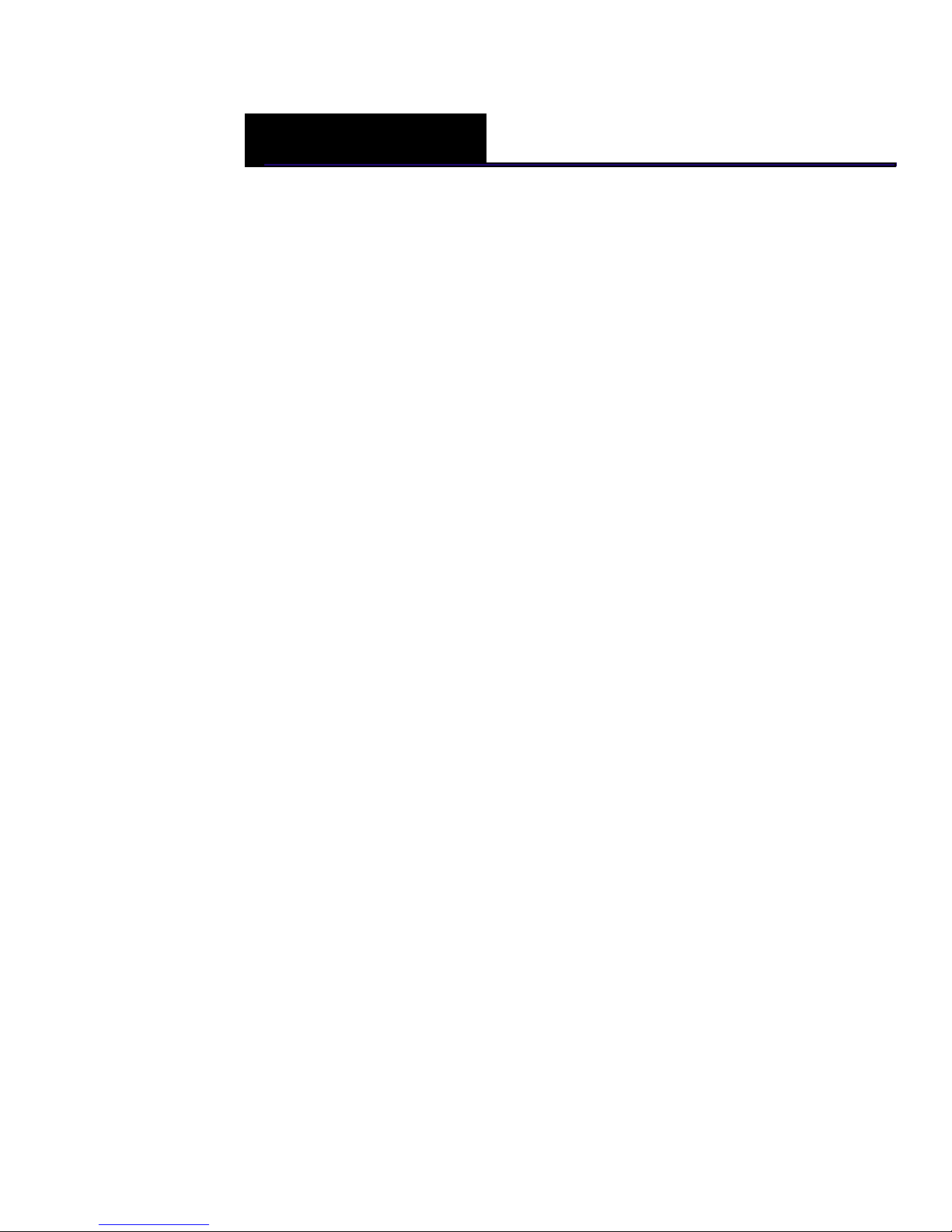
Contents
1 Welcome
Before Starting ................................................................................................................. 1
Using the Menu............................................................................................................. 1
Using Keys....................................................................................................................... 1
What’s in the Box?........................................................................................................... 2
Important Phone Numbers.......................................................................................... 2
2 Getting Started
Getting Started................................................................................................................. 3
Setting the Language ................................................................................................. 5
Installing the Memory Backup Batteries .............................................................. 5
Installing the Paper Roll .............................................................................................6
Setting the Date And Time ....................................................................................... 7
Programming the Sales Tax...................................................................................... 7
PC-Based Software.......................................................................................................... 8
3 Getting To Know the Cash Register
About the Displays........................................................................................................10
Lifting and Lowering the Customer Display.....................................................11
Adjusting the Clerk Display ....................................................................................11
About the Menus on the Clerk Display..................................................................11
Using the Keyboard......................................................................................................13
Turning the Register Off and On.............................................................................. 16
Page 2
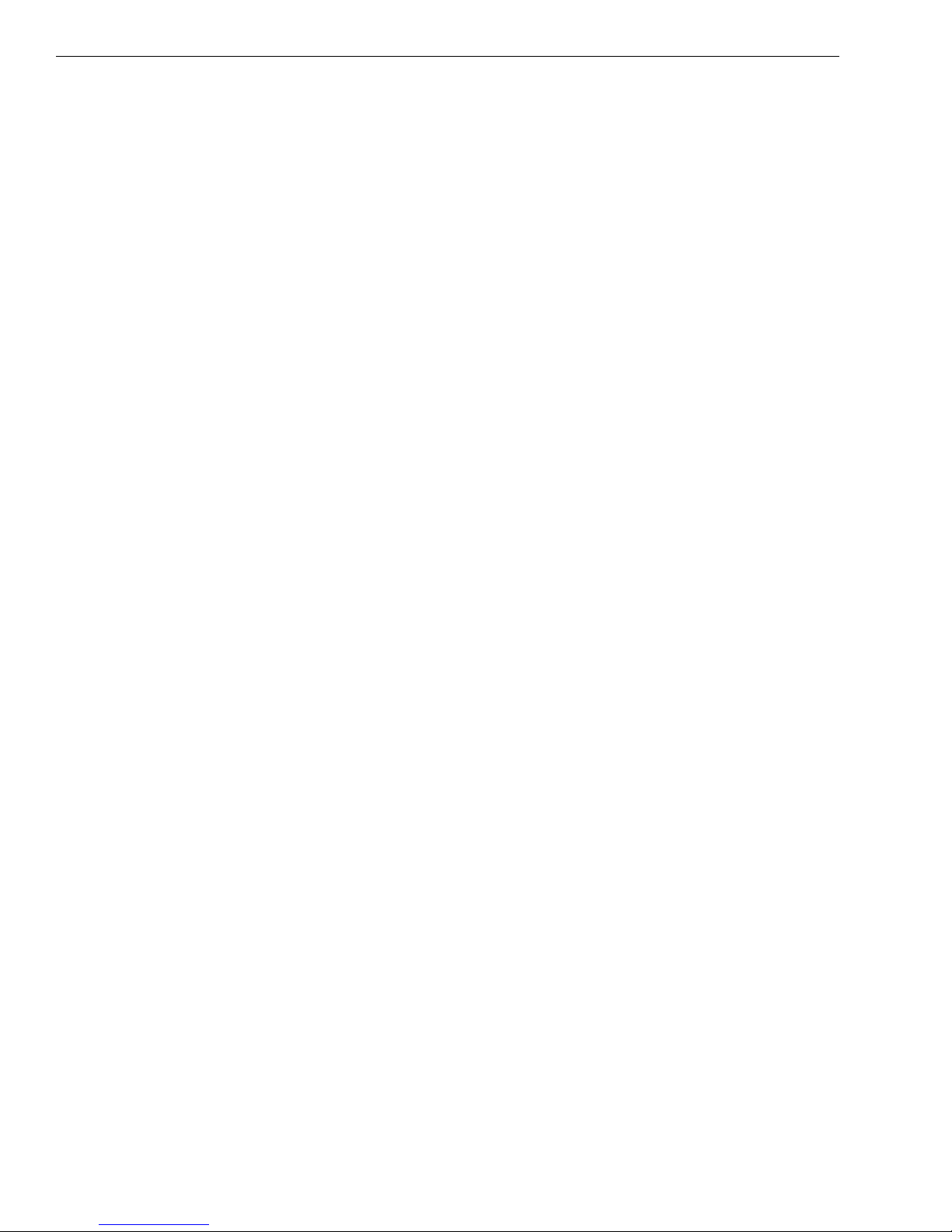
Contents
Using the Cash Drawer ................................................................................................16
Using the Accessory Drawer......................................................................................18
SD card Slot .....................................................................................................................18
4 Setting Up Your Cash Register - the Basics
Using the Displays.........................................................................................................19
The Clerk Screen..........................................................................................................20
Navigating the Clerk Screen ...................................................................................20
Adjusting the Contrast on the Clerk Screen......................................................21
Using Power Saving Mode ......................................................................................21
Setting Alphanumeric Descriptions........................................................................22
Using Double Wide Characters..............................................................................24
Setting Header Messages and Footer Messages................................................24
Printing Options on Receipts ....................................................................................27
Setting Clerk Numbers and Names.........................................................................27
Using the Clerk System................................................................................................29
Setting X and Manager Passcodes ..........................................................................30
Setting the Machine Number....................................................................................31
Programming Department Keys..............................................................................32
Setting Department Number Keys.......................................................................33
Programming Department Names ......................................................................33
Programming Department Preset Price.............................................................35
Programming Tax Status..........................................................................................35
Setting Department Type........................................................................................36
Setting Standard, Gallonage or Negative Mode..............................................36
Setting High Amount Lock-out (HALO)..............................................................36
Setting Age Limits ......................................................................................................36
Scrolling Messages........................................................................................................37
Types of Scrolling Messages ...................................................................................38
Default Scrolling Messages .....................................................................................38
Programming Scrolling Messages........................................................................39
Setting the Scroll Speed...........................................................................................40
Programming the Credit Keys.............................................................
Programming PLU Descriptions...............................................................................42
Programming PLUs without a Barcode Reader ...............................................43
Programming PLUs with the Optional Barcode Reader...............................44
......................40
a 1000ML User's GuidehplAii
Page 3

Editing a PLU................................................................................................................45
Deleting a PLU .............................................................................................................45
Printing the Program Confirmation Report.........................................................46
Saving or Loading Your Programming Data........................................................46
Before Going to Register Mode................................................................................47
Error Codes ......................................................................................................................48
Clearing an Error .........................................................................................................50
5 Setting Up Your Cash Register Parameters
Print Options...................................................................................................................51
1. Receipt Printing - To Journal Or For Customer............................................52
2. Header........................................................................................................................52
3. Footer.........................................................................................................................52
4. Date.............................................................................................................................52
5. Time ............................................................................................................................52
Contents
6. Clerk............................................................................................................................52
7. Each Tax Rate...........................................................................................................53
8. Tax Total ....................................................................................................................53
9. Blank Line..................................................................................................................53
10. Multiple Receipts .................................................................................................53
11. Tax.............................................................................................................................53
12. Sub-Total ................................................................................................................53
13. Receipt - Name Only vs. PLU & Name...........................................................53
14. Machine #...............................................................................................................54
15. Consecutive #........................................................................................................54
To Default......................................................................................................................54
System Options..............................................................................................................54
1. Key Lay-out...............................................................................................................55
2. Zero Price..................................................................................................................55
3. Electronic Journal ......................
............................................................................55
4. Amount Tend. .........................................................................................................55
5. % In Dept...................................................................................................................56
6. Coupon Setting.......................................................................................................56
7. Scroll Speed .............................................................................................................56
8. CONS # .......................................................................................................................56
9. ZCT Reset ..................................................................................................................56
iii 1000ML User's GuideahplA
Page 4

Contents
10. GT Reset...................................................................................................................56
11. Rounding ................................................................................................................56
12. Decimal....................................................................................................................57
To Default ......................................................................................................................57
Others Set Up ..................................................................................................................58
[+%] Rate........................................................................................................................58
[-%] Rate.........................................................................................................................59
[-] HALO..........................................................................................................................59
Credit-1 Name..............................................................................................................59
Credit-2 Name..............................................................................................................59
FC Set Up........................................................................................................................59
AGE-1 Set Up ................................................................................................................60
AGE-2 Set Up ................................................................................................................60
Currency Symbol.........................................................................................................60
Z-Report #......................................................................................................................60
Zero Skip ........................................................................................................................61
Z-Report .........................................................................................................................61
Compressed..................................................................................................................61
Machine Number ........................................................................................................61
Daily Z Counter............................................................................................................61
Periodic Z Counter......................................................................................................61
Grand Total Amount..................................................................................................62
Config Options ...............................................................................................................62
Language.......................................................................................................................62
Date .................................................................................................................................62
Date Format..................................................................................................................63
Time.................................................................................................................................63
Time Format .................................................................................................................63
Contra
st..........................................................................................................................63
Power Saving................................................................................................................63
Tax System ....................................................................................................................63
Options Dump ................................................................................................................64
6 Ringing up Sales and Using Training Mode
Ringing up Sales.............................................................................................................65
a 1000ML User's GuidehplAvi
Page 5
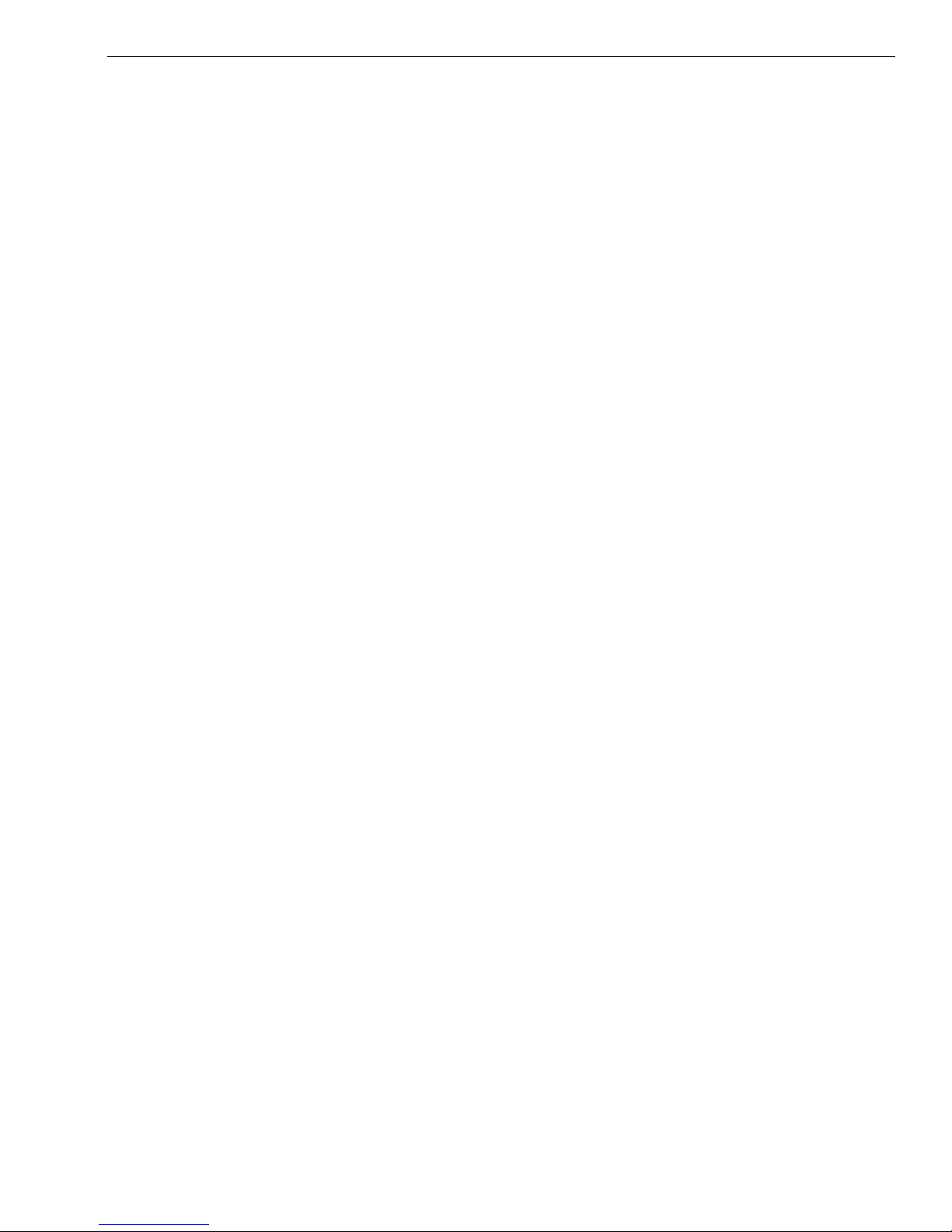
Ringing up Sales without a PLU Number...........................................................66
Ringing up Sales with a PLU Number .................................................................67
Ringing up Sales with the Optional Barcode Reader ....................................67
Verifying the PLU Information for an Item...........................................................68
Printing Receipts............................................................................................................69
Receipt on Demand...................................................................................................69
Using Training Mode....................................................................................................70
Setting the Training Passcode ...............................................................................70
Entering and Exiting Training Mode....................................................................71
7 Programming Complex Tax Rates
Selecting the Tax System............................................................................................73
Programming Straight Add-on Tax in the United States................................74
Programming Table Tax in the United States.....................................................75
Contents
Calculating Your Tax..................................................................................................76
Example Tax Chart .....................................................................................................78
The Worksheet.............................................................................................................79
Using Canadian Tax Rates ..........................................................................................79
Using VAT Tax Rates .....................................................................................................81
Printing a Confirmation Report................................................................................81
8 Running and Saving Reports
Running the Options Dump Report .......................................................................82
Running the Department Confirmation Report.................................................83
Running the PLU Confirmation Report .................................................................84
Running and Saving Management Reports................................ ........................85
About X Reports..........................................................................................................85
About Z Reports..........................................................................................................85
About Management Reports .................................................................................86
Running Reports...........................................................................................................
.86
9 Maintenance and Options
Financial Report Example........................................................................................87
Additional Information in Electronic Journal (EJ) Reports...........................88
Installing a New Paper Roll ........................................................................................92
Using the Battery System ...........................................................................................93
v a 1000ML User's GuidehplA
Page 6
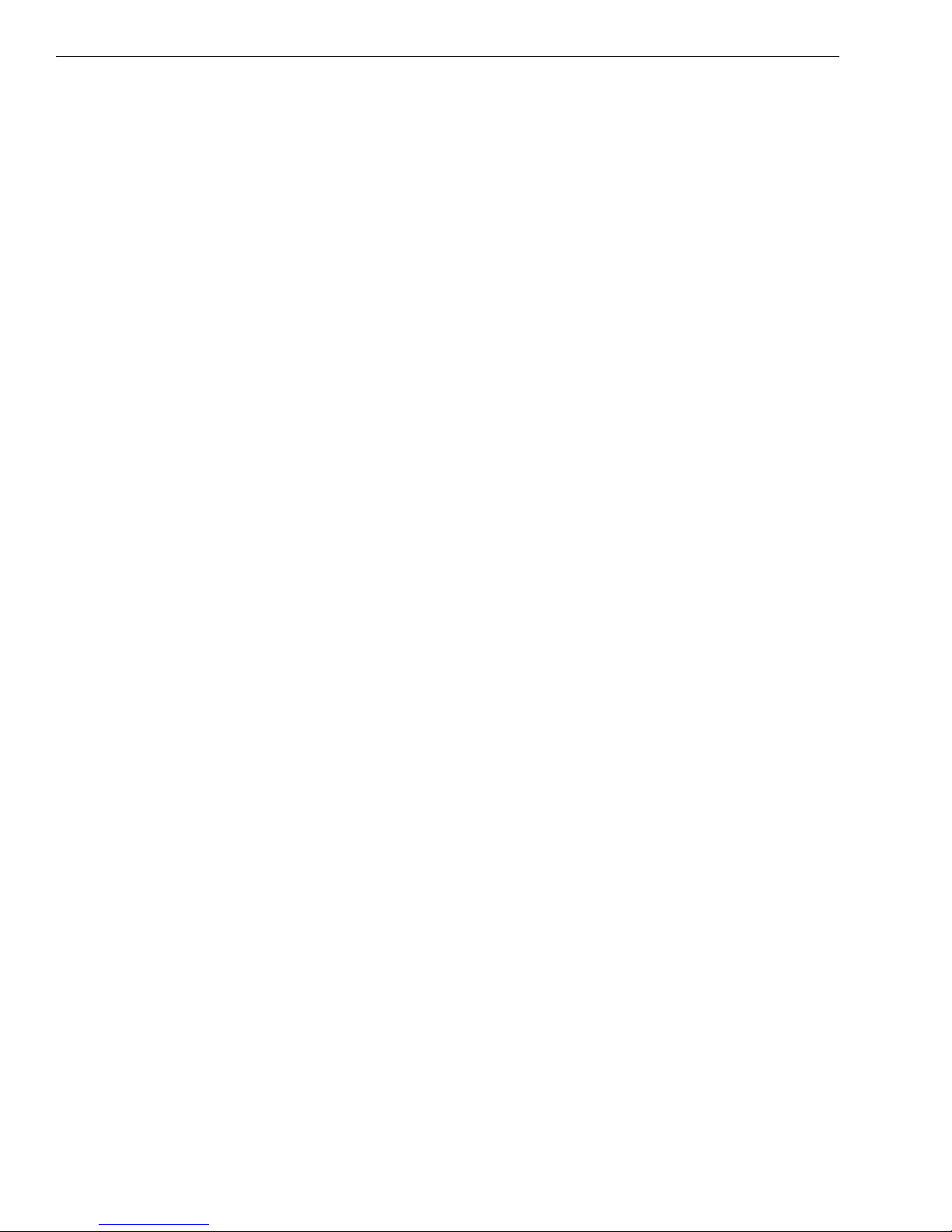
Contents
About the Serial Port ....................................................................................................95
About the SD Card Slot................................................................................................95
Connecting the Cash Register to a PC....................................................................96
10 Troubleshooting
Paper End or Printer Errors.........................................................................................97
No Receipt Printing.......................................................................................................98
No Printing on the Receipt.........................................................................................98
The Cash Register Turns Itself Off ............................................................................98
Electronic Journal Memory Errors............................................................................98
SD Card Errors..................................................................................................................99
The Cash Register Does Not Work .........................................................................100
The Cash Register Does Not Work at All..............................................................100
Opening the Drawer When There is no Power .................................................101
Half System Clear.........................................................................................................101
Partial Reset ..................................................................................................................101
Full System Clear......................................................................................................... 102
If Nothing Helps .......................................................................................................... 102
11 Examples
Transaction Codes......................................................................................................105
Sample Receipt.........................................................................................................106
Adding Tax to a Non-Taxable Department....................................................... 106
Cash Sale With Tendering Change.......................................................................107
Cash Sale Without Tendering Change................................................................ 107
Charge Sale ................................................................................................................... 107
Charge Return..............................................................................................................108
Check Sale .....................................................................................................................108
Coupon Discount Sale ..............................................................................................108
Credit Sale .....................................................................................................................108
Credit Return................................................................................................................ 109
Dept Shift Key ..............................................................................................................109
Exempting Tax On An Item ..................................................................................... 110
Exempting Tax on the Entire Sale.........................................................................110
Gallonage Sales Transaction...................................................................................
Minus Percentage Discount Sale ..........................................................................111
Multiplication of a Department Unit Price ........................................................112
111
1000ML User's GuideahplAiv
Page 7
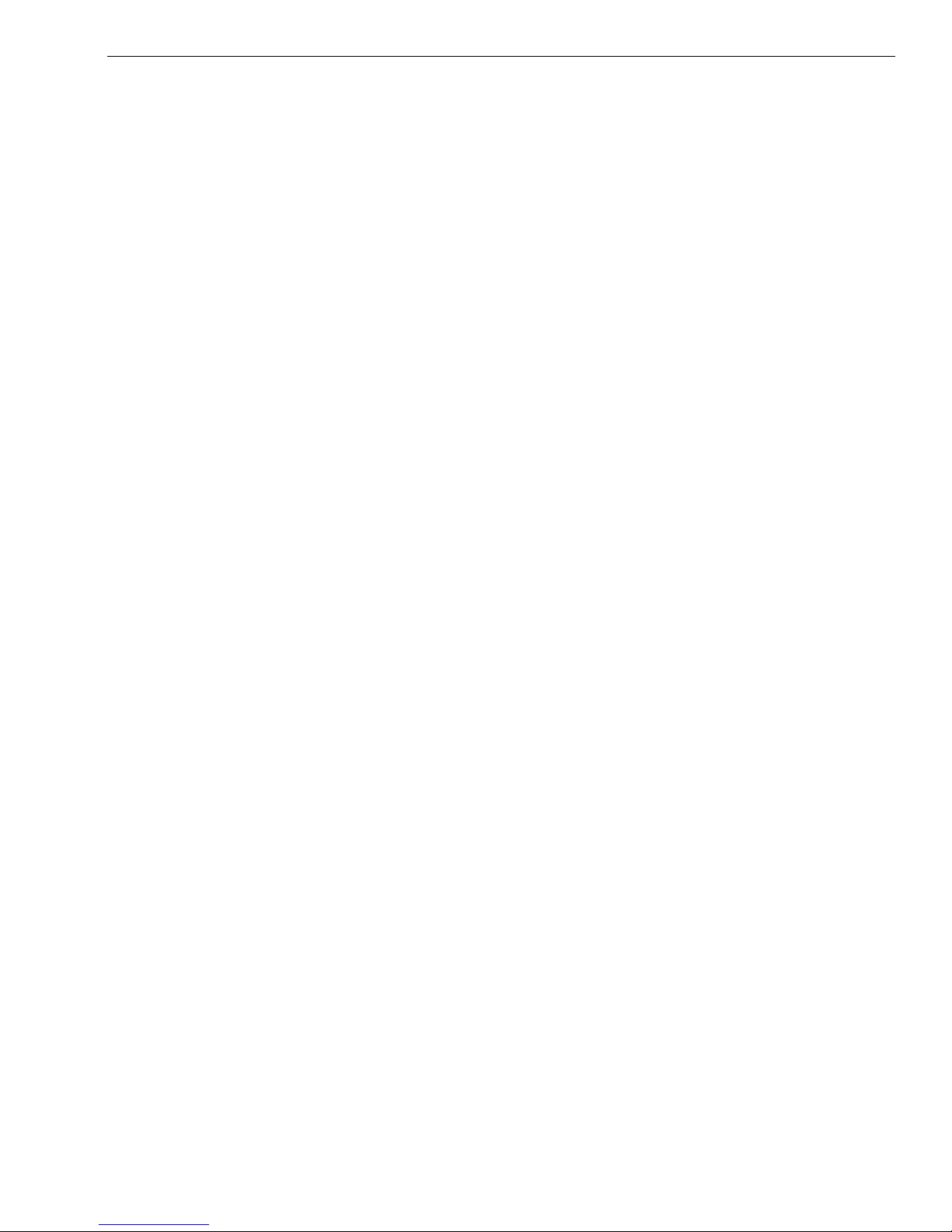
Contents
Multiplication Sale and Overriding a Preset Department Price................. 112
Multiplying By A Fraction ........................................................................................ 113
No-Sale Function (Opening the Cash Drawer) ................................................ 113
Temporarily Overriding a PLU Price .................................................................... 113
Paid-Out Sale ............................................................................................................... 114
PLU Sale ......................................................................................................................... 114
Plus Percentage Sale ................................................................................................. 114
Received-On-Account Sale ..................................................................................... 115
Registering A Department Unit Price.................................................................. 115
Registering A Reference Number......................................................................... 116
Return Sale.................................................................................................................... 116
Split Tendering Sale................................................................................................... 117
Use the Error-Correct /Void Key ............................................................................ 117
Voiding A Coupon Sale ............................................................................................ 117
Voiding a Department Preset Price ..................................................................... 118
Voiding a Department Preset with a Minus Percentage Discount........... 118
Voiding A Minus Percentage Discount Sale ..................................................... 119
Voiding a Multiplication of a Department Preset Price................................ 119
Voiding A Department Multiplication Sale....................................................... 120
Voiding a PLU Sale ..................................................................................................... 120
Voiding a PLU Multiplication Sale ........................................................................ 120
Voiding a PLU Sale with a Minus Percentage Discount................................ 121
Voiding a PLU Sale with a Plus Percentage Rate............................................. 121
Voiding a Plus Percentage Sale............................................................................. 122
Voiding an Entire Sale before Finishing the Sale............................................ 122
Voiding A Sale.............................................................................................................. 122
A Product Information
Specifications and Safety......................................................................................... 123
Safety and Legal Notices ......................................................................................... 124
Ordering Supplies and Accessories ..........................................128
Index ........................................................................................... 129
Software Licensing Agreement............................................................................. 125
Manufacturer’s Limited Warranty......................................................................... 126
iiv a 1000ML User's GuidehplA
Page 8
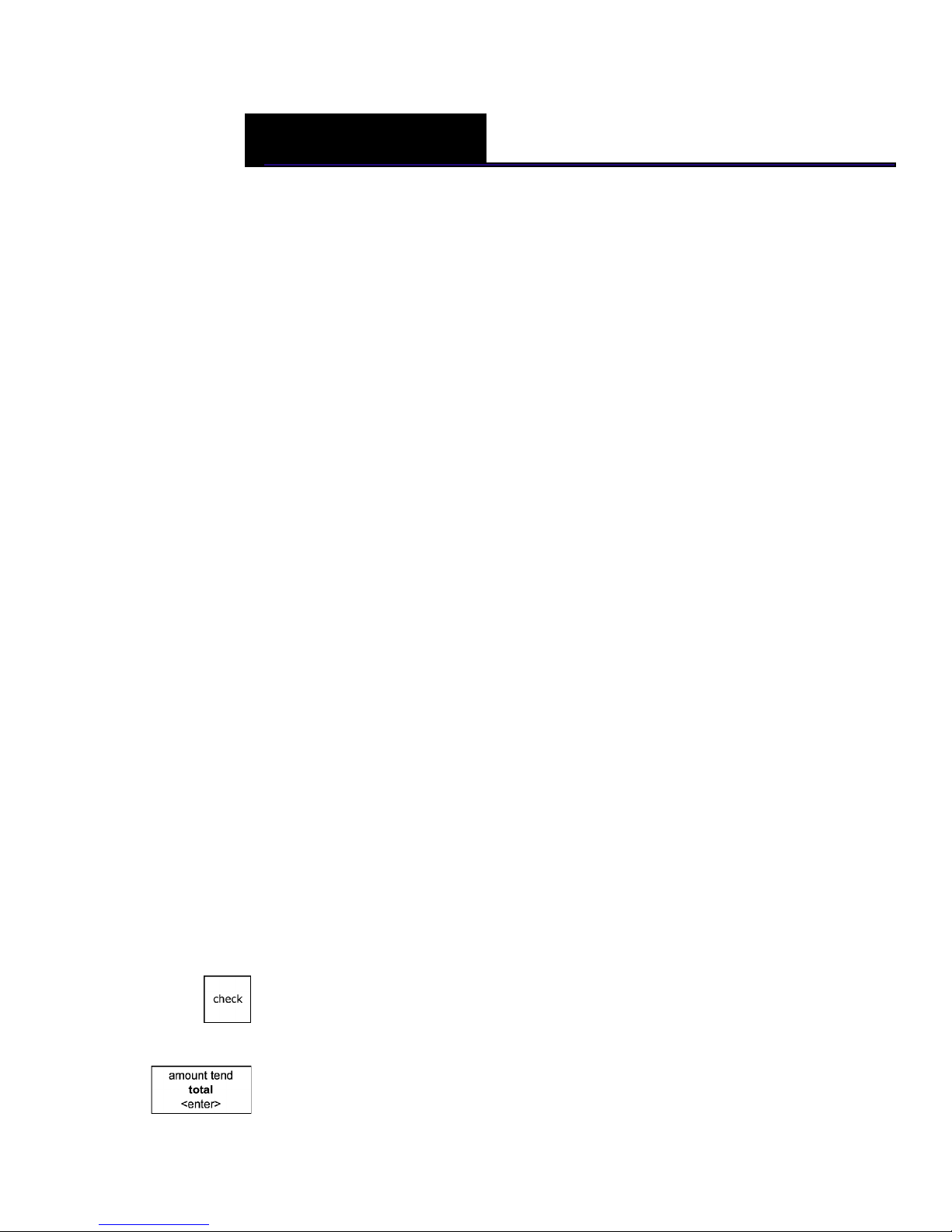
CHAPTER 1
Welcome
C ongratulations on purchasing your new R oyal cash register! T his register
is designed to be easy to use, helping you to focus on running your
business.
Before Starting
Before you start using this manual to set up and customize your cash
register, you should know the following.
Using the Menu
T his cash register has a menu system that prompts you through many tasks
you perform. To help you quickly navigate through the menu system, we
use the following:
Programming More Options Print Options
Using Keys
W hen you need to press a key, you see a picture of the key you need to
press and the name of the key is in another font. For example:
1 I f you are ringing up a check, press the Check key.
I f you need to type something in the round Number keys area, what you
need to type is shown in a special font. For example:
2 Using the round Number keys, press 444444 and then press the
Amount Tend Total <Enter> key.
Alpha 1000ML User’s Guide
Page 9
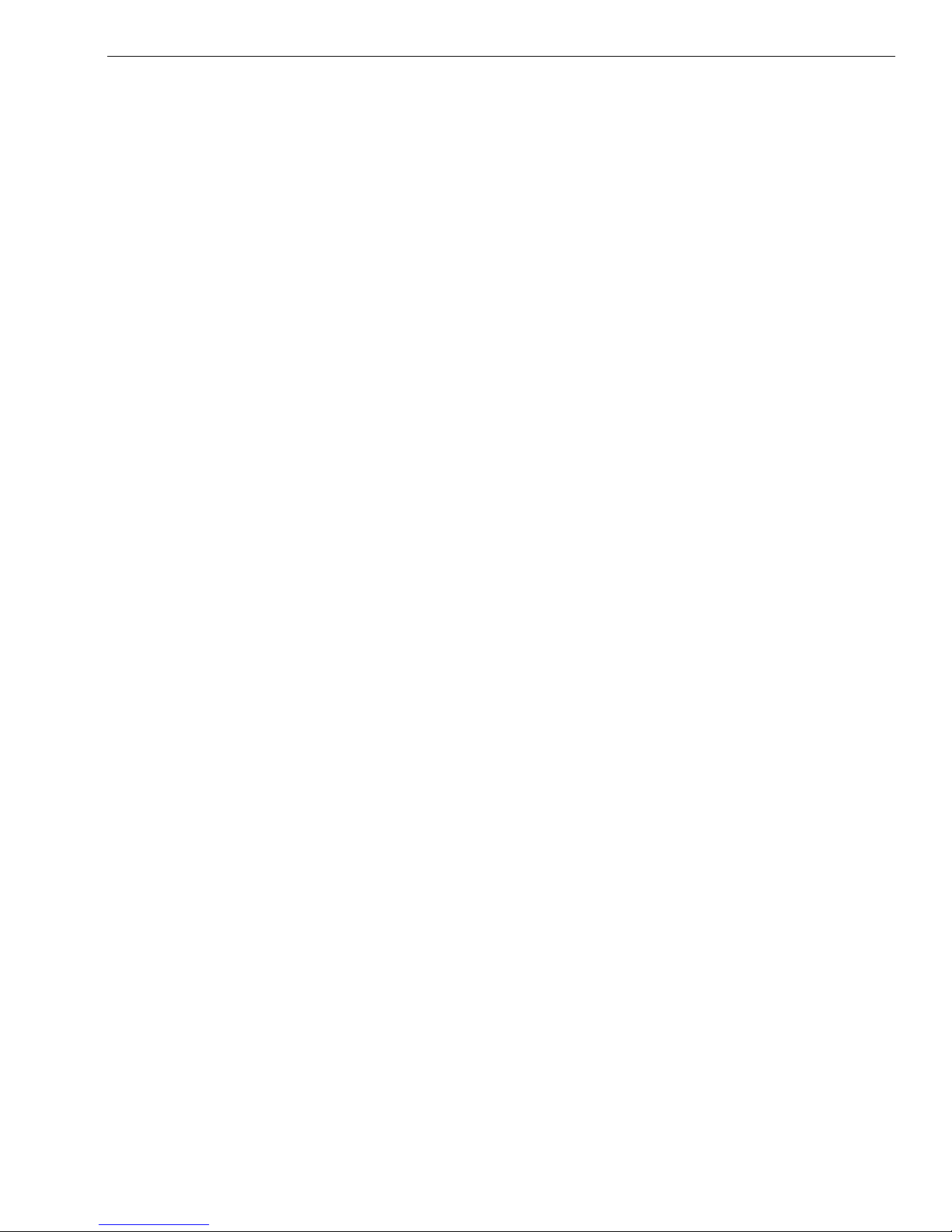
What’s in the Box?
L ook for and unwrap the following:
• C ash R egister
• 1 starter roll of standard thermal paper, R oyal R eorder Number 013127
(2¼ inch or 57.5 mm wide).
• Journal Spindle, installed in the printer compartment
What’s in the Box?
• R egisterL ink
• 1 set of keys, consisting of 2 C ash D rawer keys (515).
• T his user’s guide
T M
software and 6 foot serial cable
Important Phone Numbers
I f you need help or want to order additional supplies, use the following
contact information.
Customer Service: 1-800-272-6229 (U SA )
Ordering Supplies: 1-888-261-4555
Website: www.royal.com
To order items, see O rdering Supplies and Accessories on page 128.
1-888-266-9380 (C anada)
01-800-849-4826 (M exico)
2 1000ML User's GuideahplA
Page 10
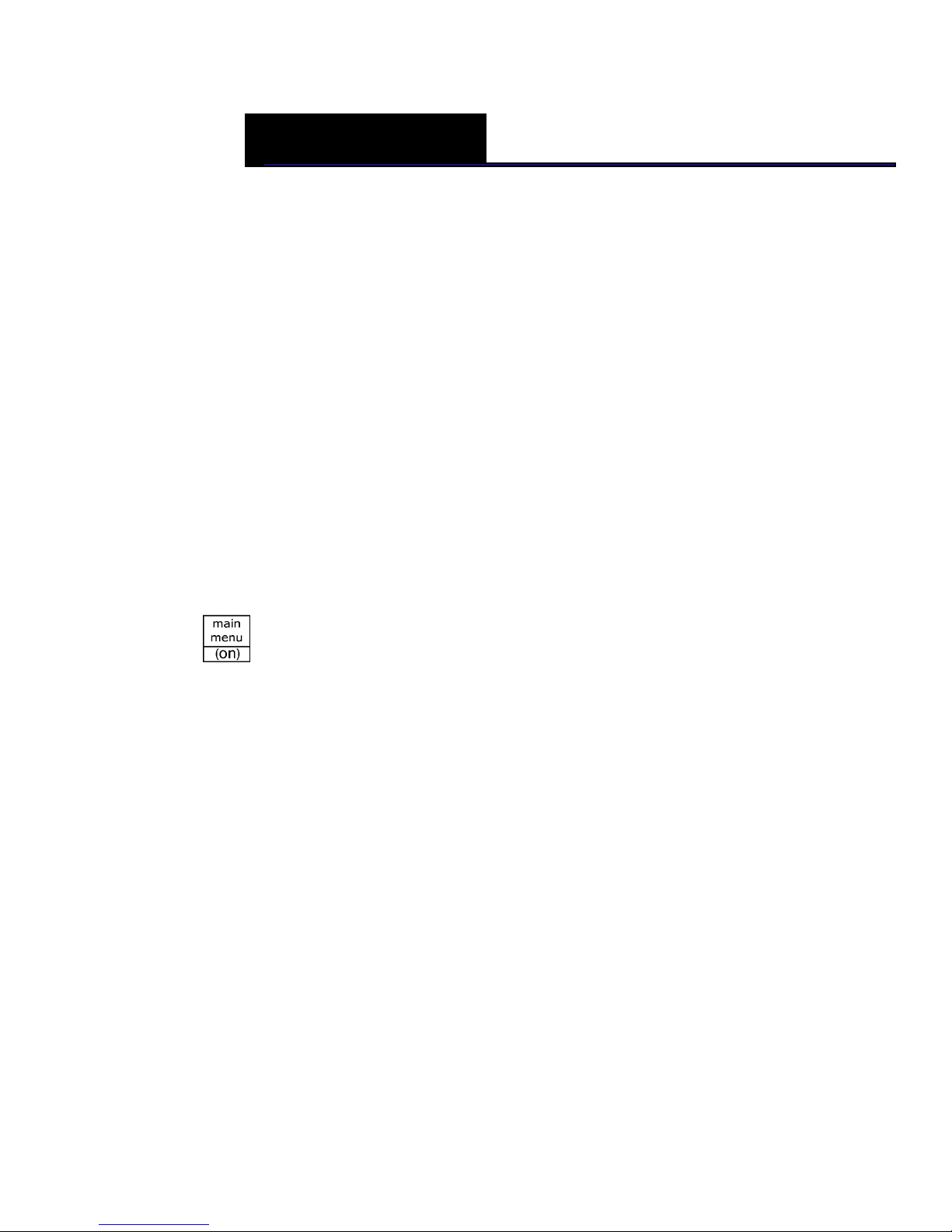
CHAPTER 2
Getting Started
Setting up your cash register consists of the following steps:
1 U npacking the cash register
2 Plugging the cash register into a power source
3 Turning on the cash register by pressing the Main menu (on) key.
4 Setting the L anguage
5 I nstalling the M emory Backup Batteries
6 I nstalling the Paper R oll
7 Setting the D ate A nd T ime
8 Programming the Sales Tax
Do all the steps and follow the detailed instructions shown on the cash
register display to make sure your cash register is set up correctly.
W hen you are done with this chapter, see the chapter called G etting To
K now the C ash R egister, starting on page 10 and the chapter called Setting
U p Your C ash R egister - the Basics, starting on page 19 for more
information about your cash register.
Getting Started
Because the A lpha 1000M L has a 5-line L C D screen, you are prompted
through setup after you plug in the cash register. T his chapter helps you
understand what the setup options are as you are walked through the setup.
Alpha 1000ML User's Guide
Page 11
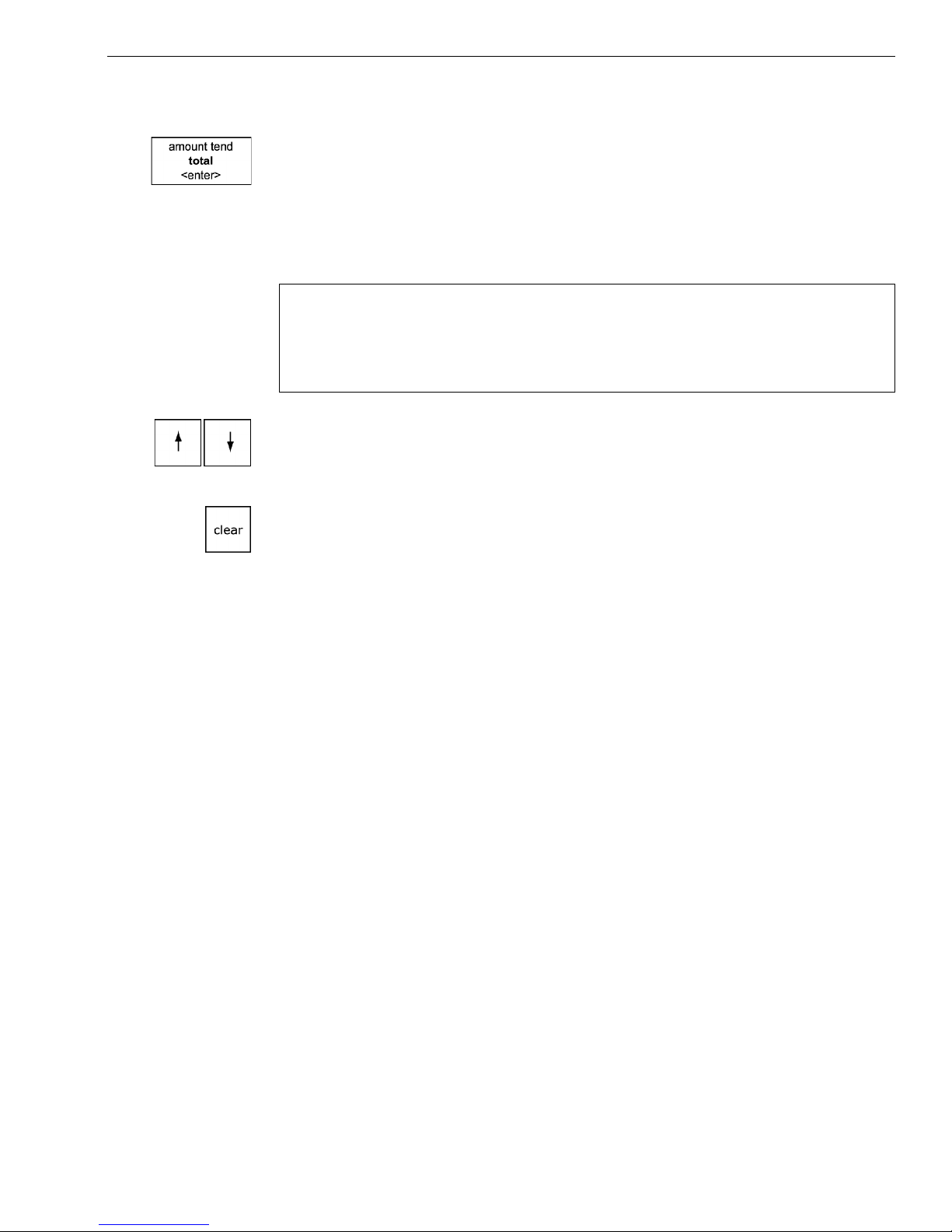
Getting Started
I f you make a mistake or enter a wrong setting during initial setup, just
continue with the rest of the initial setup. D uring initial setup, you cannot
change settings after you press the Amount Tend Total <Enter> key. W hen
you complete the initial setup, you can correct any setting by following the
instructions listed in this manual.
M ake sure that you plug the cash register into the electrical outlet before
you put in the batteries.
Caution
If you put the batteries in first, they can damage the cash register.
Do not use this cash register outdoors in the rain or near any source of
liquid.
A fter you get the cash register ready to use, the 5-line LC D screen prompts
you through the rest of the set up. U se the Up and Down arrow keys to
move through the items on the screen.
Note
If you make a mistake while you are programming, press the Clear key.
To get the cash register ready to use
1 R emove the cash register and the parts from the box. Store the box and
packing material in a safe, dry place. I f you need to move the register in
the future, you can put it back in the box.
2 R emove the tape holding the parts of the cash register in place. For
example, there may be tape on the Journal C ompartment C over.
Put the register on a hard, level surface, away from rain and spilled
drinks. A hard, level surface makes it easier for the cash drawer to go in
and out smoothly.
Do not put the register on a porous surface. D epending on the surface or
any cleaning solution used on the surface, the rubber feet may leave
marks on the surface. Do not place the register on any valuable surface,
such as antique or fine wood tables, desks, and so on.
3 Plug the cash register into a grounded three-hole electrical wall outlet.
(115-120 volt, 60 hertz). M ake sure the electrical cord is not going to be
tripped over or accidentally pulled from the electrical outlet.
Put the cash register on an electrical circuit with no other electrical
device or appliance. O ther appliances can overload the circuit or cause
electrical interference with the cash register. It is best that you use a
circuit without other appliances already on it.
Now follow the prompts on the screen. T he rest of this chapter explains
the setup options.
Alpha 1000ML User's Guide 4
Page 12

Chapter 2 Getting Started
Setting the Language
At the prompt, you can select E nglish, Spanish, or French. C hanging the
language changes the factory programmed words you and the customer
see on the displays. H owever, changing the language does not translate
any words you program in the cash register, such as PL U descriptions,
header information, and so on.
Note
If you start programming the cash register and then change the language,
you lose all your programming changes.
To set the language when you first set up the cash register
1 W hen you first turn the register on, you are prompted through all setup
options. Setting the language is the first option.
2 Select the language you want and press the Amount Tend Total <Enter>
key. T he language your cash register shows on the operator display is
set.
Installing the Memory Backup Batteries
Your cash register uses 3 A A 1.5 volt batteries for the memory backup
system. T hese batteries did not come with your cash register and you must
purchase them additionally.
Caution
If you put the batteries in the cash register first, they can damage your cash
register. Put the batteries in when you are prompted.
1 At the prompt, open the Journal C ompartment
C over. R emove the Journal C ompartment Cover
and set aside.
2 M ove the paper roller bar up and out of the way.
G rab the small handle on the right of the print
roller bar. Push the little handle towards the back
of the cash register and raise the paper roller bar
up. You see a slope down to the paper compartment. T he battery cover
is located under the print roller bar, on the slope.
3 R emove the battery cover. Press the edge at the
top of the cover and push to the back. T he cover
pops off.
• Put the batteries in the slots. M ake sure that
the positive and negative ends are in the right
place. T he batteries have a little plus (positive)
and minus (negative) sign on each end to help
you.
5 Alpha 1000ML User’s Guide
Page 13
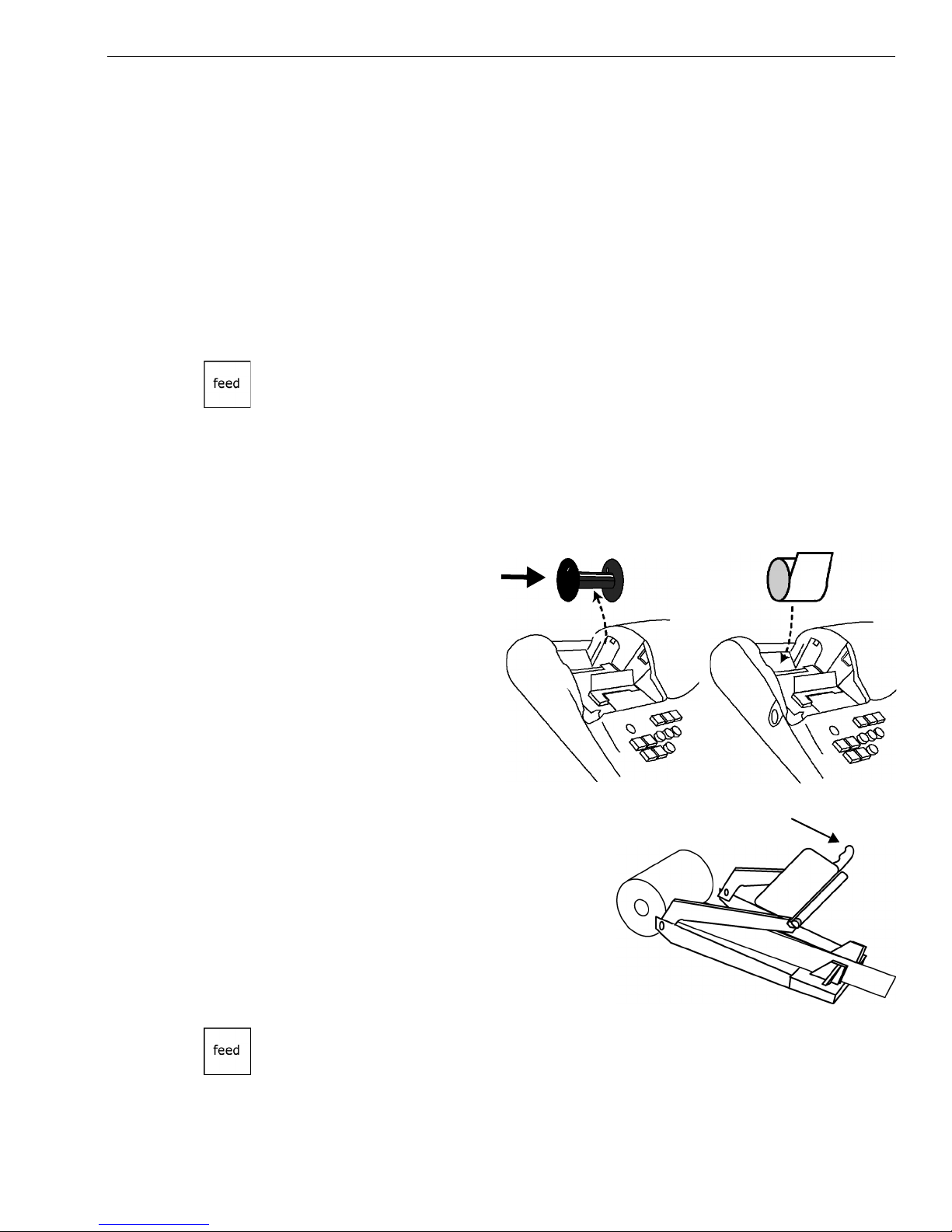
• R eplace the battery cover. Slide the bottom tabs into the long slit in the
bottom position and snap the cover into place. Do not put the tabs in
the 2 holes in the bottom of the compartment. T he cover will not close
and you will break the tabs.
Installing the Paper Roll
Your cash register has a thermal printer that prints receipts for the
customer or a journal tape. Use 2¼ inch (57.5 mm) wide standard thermal
register paper. Do not use bond paper because the register does not use a
ribbon or ink for printing.
Caution
Do not manually pull the receipt paper. Always use the Feed key to
remove or advance the paper. Do not use sharp or pointed instruments in
the printer area. This can seriously damage the printer.
1 At the prompt on the clerk display during set up, open the Journal
C ompartment C over. R emove the Journal C ompartment C over and set
aside. R emove the tape on the black Journal Tape spindle inside the
printer compartment of the cash register.
Getting Started
2 R emove the Journal
Takeup spindle. Place
the paper roll in the
little round area at the
bottom of the
compartment. M ake
sure the paper feeds
out from the bottom of
the roll, towards the
front of the cash
register.
3 G rab the small handle
on the right of the print roller. Push
the little handle towards the back of
the cash register and raise the roller
bar up.
4 L ay the end of the paper across the
printer as shown. Move the print
roller down onto the paper and
snap into place. M ake sure both
sides are snapped down.
Handle
5 Press the Feed key to move the paper through the printer to make sure
there is no jam and the paper is properly installed before continuing.
6 Follow the instructions on the clerk display.
Alpha 1000ML User's Guide 6
Page 14

Chapter 2 Getting Started
Setting the Date And Time
T he date changes every day and prints in the month-day-year format. You
can prevent the date from printing on the transaction receipts. T he date
format can also be changed to print day -month-year. For more
information, see D ate Format on page 63.
T he time can print in either the 12 or 24 hour (military time) format. T he
default setting is to print in the 12 hour format, which is normally used. To
change to the 24 hour format, see D ate Format on page 63. You can set
the cash register so that it does not print the time on receipts. For more
information, see Printing O ptions on R eceipts on page 27.
A s you are prompted through entering the date and time, press the
Amount Tend Total <Enter> key to enter the information you specify.
To set the date
1 A t the prompt, use the rounded Number keys to enter the last 2 digits of
the year. For example, for 2006, press 06. Press the Amount Tend Total
<Enter> key.
2 Use the rounded N umber keys to enter the 2 digits of the month. For
example, for February, press 02. Press the Amount Tend Total <Enter>
key.
3 Use the rounded N umber keys to enter the 2 digits of the day. For
example, 24. Press the Amount Tend Total <Enter> key.
4 Use the rounded N umber keys to enter the 2 digit hour. For example,
09. U se military, or 24 hour, time for hours after 12 noon. For example,
if you want to enter 8pm, press 20. Press the Amount Tend Total
<Enter> key.
5 Use the rounded N umber keys to enter the 2 digits of the minutes. For
example, 54. Press the Amount Tend Total <Enter> key.
Using the information in this example, the date and time are set to
02-24-06 8: 54pm.
Programming the Sales Tax
Now you need to select and program the sales tax for your area. You can
use 1 of 2 tax types in the U S:
• Straight tax: T he sales amount is multiplied by a flat percentage rate
such as 5%. For example, on a $1.00 item, $.05 is added for tax.
• Table tax: T he tax is charged based on a tax table you obtain from your
local or state government tax office.
a 1000ML User's GuidehplA7
Page 15
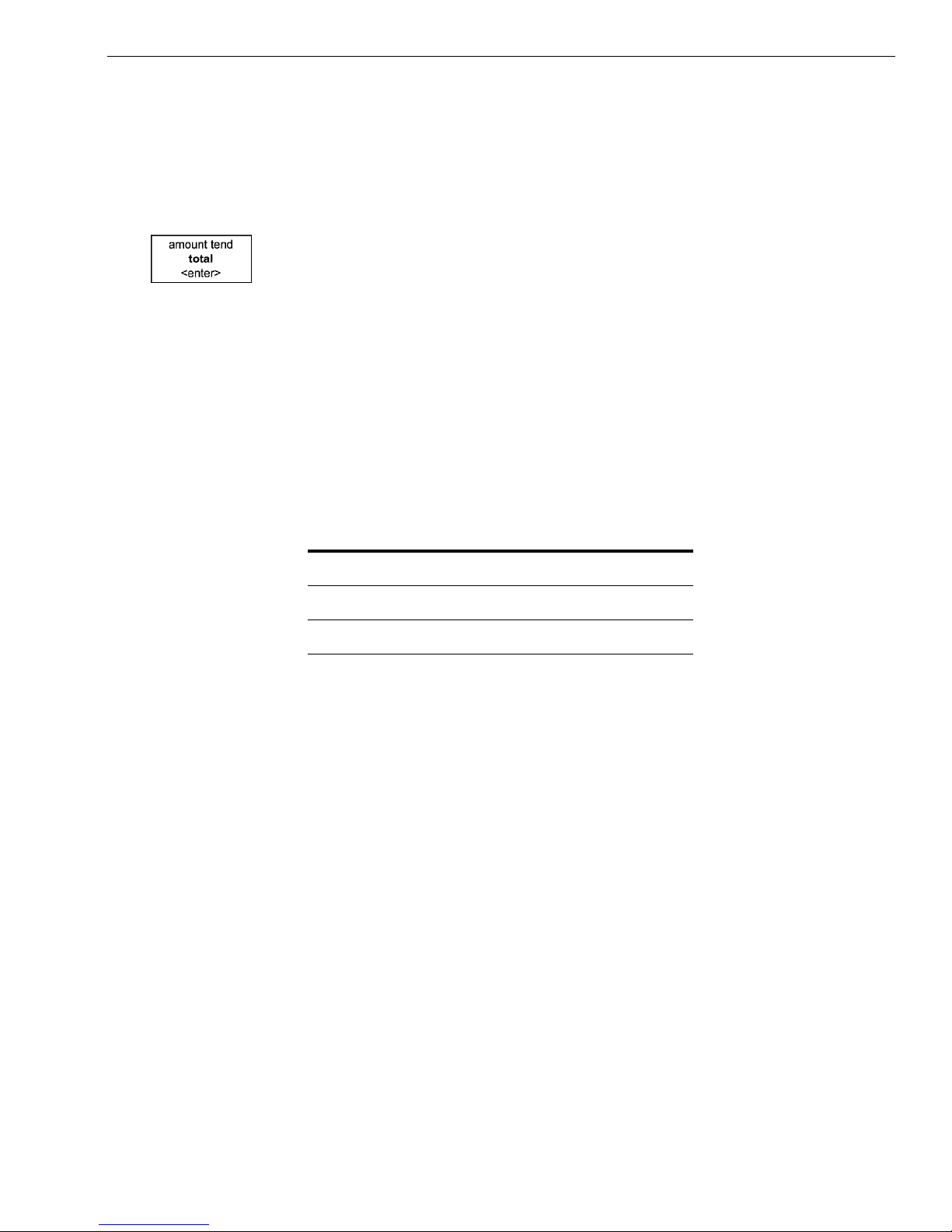
PC-Based Software
Straight tax is the easiest and most commonly used tax rate. M ost states
and areas use straight tax. To find out which sales tax type and percentage
rate you should use, contact your local government office.
T his section explains setting simple sales tax in the U nited States. See
Selecting the Tax System on page 73 for other sales tax systems.
A s you are prompted through setting the sales tax, press the Amount Tend
Total <Enter> key to enter the information you specify.
To set Straight USA (add-on tax)
1 Select U SA (A DD -O N ) T A X and press the Amount Tend Total <Enter>
key.
2 Select tax type, ST R A I G H T T A X and press the Amount Tend Total
<Enter> key.
3 For straight tax, use the rounded Number keys to enter the sales tax rate
for your area. For example, if your local sales tax rate is 10%, enter
10. To program other tax rates, press the following:
For this tax rate... Press these keys...
7.75% 7.75
5.5% 5.5
10.5% 10.5
I f your tax rate is a whole number, simply enter it. I f it is a decimal,
like 6.25% for example, enter the decimal point within the number.
4 Press the Amount Tend Total <Enter> key.
For tax tables and more advanced tax rate programming, see
Programming C omplex Ta
For more information about the other features of your cash register, see
Setting U p Your C ash R egister - the B asics on page 19 and Setting U p Your
C ash R egister Parameters on page 51.
PC-Based Software
Your cash register includes:
x R ates on page 73.
• R egisterL ink P C -based software.
• T his software allows you to connect the cash register to your PC to
download your sales information and transfer it to Q uickB ooks® Pro
2002 or later accounting software. For instructions about using the
software, see the R egisterL ink manual.
8 1000ML User's GuideahplA
Page 16
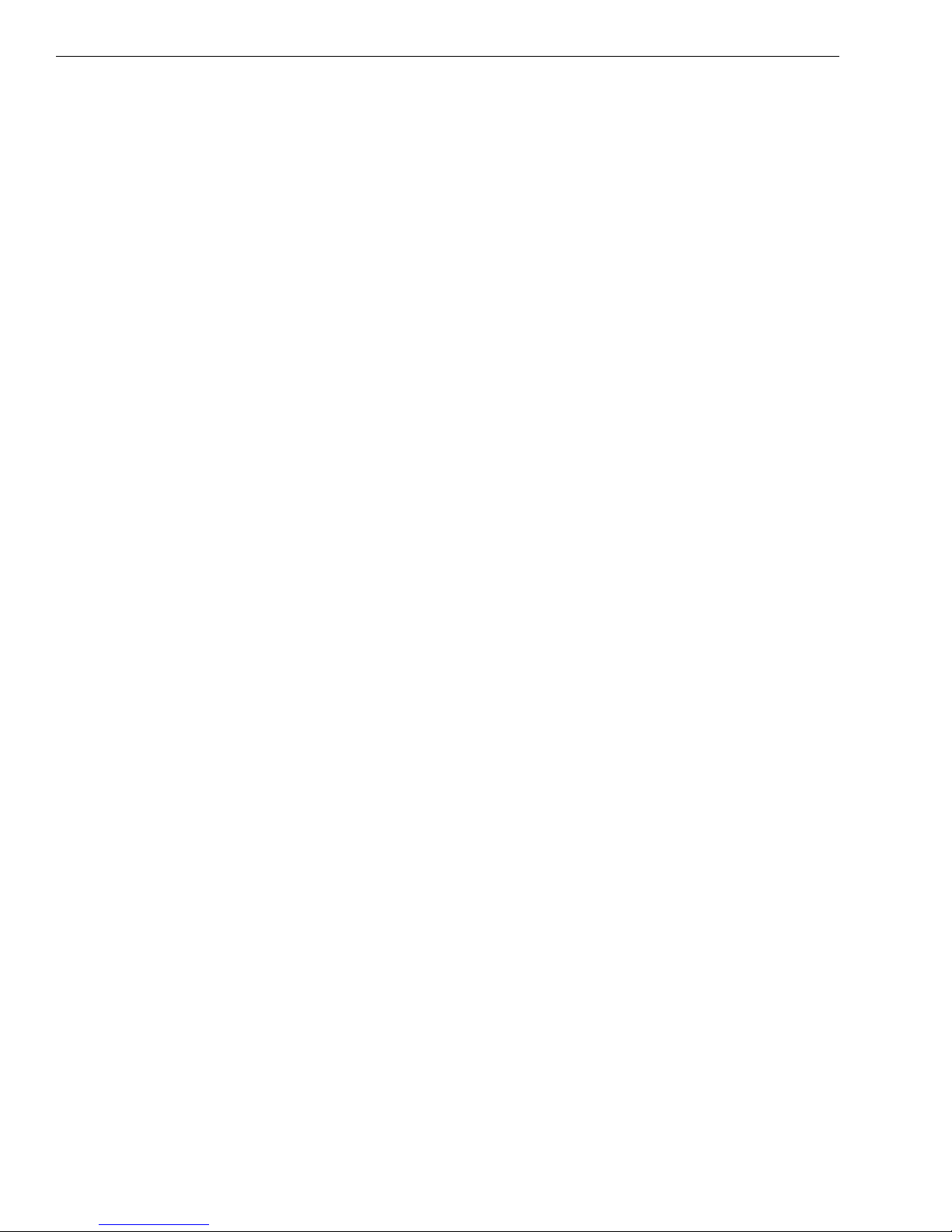
Chapter 2 Getting Started
• Program your cash register from the PC - You can program clerk
names, PL Us, departments, the header, the footer, and scrolling
messages on your PC and download these settings to your cash
register.
• Back-Up and R estore - W hether you programmed your cash register
data on the cash register or on your PC , you can back-up that
programming and store the data on your PC . Should you lose the
memory in your cash register, you can simply restore the data from
your P C back to the cash register without having to reprogram all the
PL U's, D epartments and other data.
• Additional C ash R egisters - W hen you buy additional cash registers,
you can use the back-up-and-restore feature with multiple registers of
the same model number. Just program one register, back-up the data to
your P C, and then restore or download the data from your PC to the
other registers, as long as they are all the same model number. T his
saves you the time of having to program each register individually.
C heck the R oyal web site for any new features and upgrades to
R egisterL ink.
U sing the R egisterL ink software requires connecting your computer to the
cash register using the serial port. To connect your computer to the serial
, you need to use the included null-modem serial cable. For technical
port
details about the serial connection, see A bout the Serial Port on page 95.
For information for connecting the cash register to your PC , see
C onnecting the C ash R egister to a PC on page 96.
T he R egisterL ink software is on a C D. Please install the software from this
C D . T hen check for updates on the R oyal web site (www.royal.com). I f a
later version of the R egisterL ink software is available on the web site,
download it from the web site and install it on your P C . I t is important
that the C D version of the software is already installed on your P C before
you download and install any updates.
R egisterL ink software instructions are separate from this manual. T he
R egisterL ink instruction manual is on the C D that contains the software.
A n updated and revised version of the instruction manual accompanies
any newer version of the software that is downloaded from our web site.
Please refer to the R egisterL ink instruction manual for all software related
operational instructions and assistance.
1000ML User's GuideahplA9
Page 17
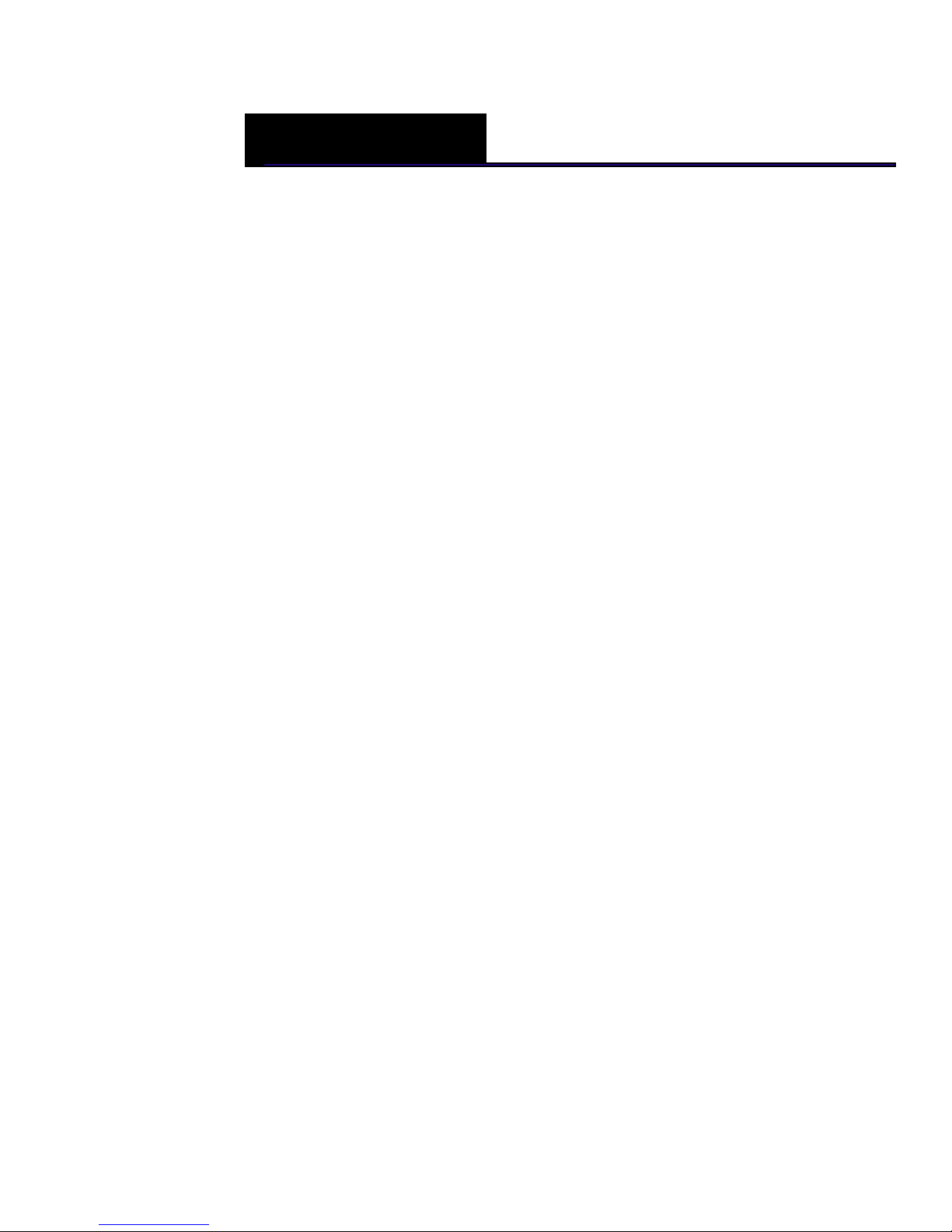
CHAPTER 3
Getting To Know the Cash Register
T his chapter shows you the basics of using your cash register after you set
it up. If you have not yet set up your cash register, see the Q uick Start
sheet that came in the box with your cash register or G etting Started on
page 3.
About the Displays
Your cash register has 2 displays.
Customer Display
You can lift, tilt, and rotate the customer display so customers can see what
is happening. W hen you move the register or store it, lower the display so
it doesn’t get damaged.
Your cash register has a 1 line customer display that shows letters and
numbers (alphanumeric) T he alphanumeric display shows 10 digits for
descriptions, scrolling text messages, and sales dollar amounts.
Clerk screen
Your cash register has a 5 line L C D display. T he fifth line on this screen
shows you helpful text about what you are doing when you are
programming. T his display slides to different angles to make it easier for
you to read.
Alpha 1000ML User’s Guide
Page 18
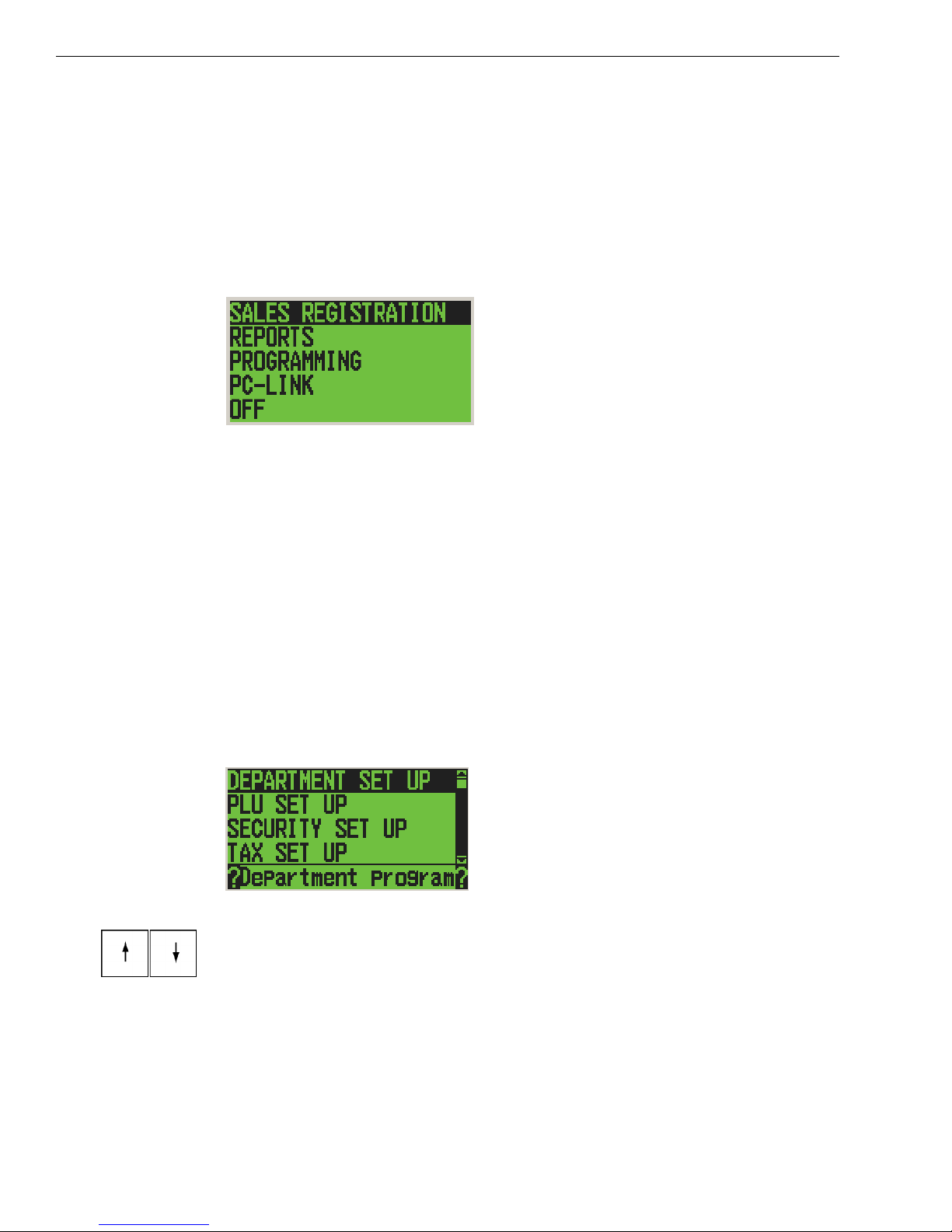
Chapter 3 Getting To Know the Cash Register
Lifting and Lowering the Customer Display
You can lift and lower the customer display so that customers can easily
see what is happening.
Adjusting the Clerk Display
Your cash register has a 5 line display for the operator. A ll lines shows
letters and numbers (alphanumeric).
You can adjust the angle of the clerk display to more easily see the screen.
To adjust the clerk display
1 Place your thumb at the bottom of the clerk display nearest the
keyboard.
2 G ently press down on the display. T he display rotates within its track.
Do not force the display past the maximum position.
About the Menus on the Clerk Display
T his cash register uses menus on the 5 line L C D clerk display to prompt
you through both programming and using the cash register. T he 5 line
L C D clerk screen looks like:
T he menu system prompts you through programming and sales. Always
follow the instructions on the screen. R efer to this manual for detailed
information about the options on the screen.
11 Alpha 1000ML User’s Guide
Page 19
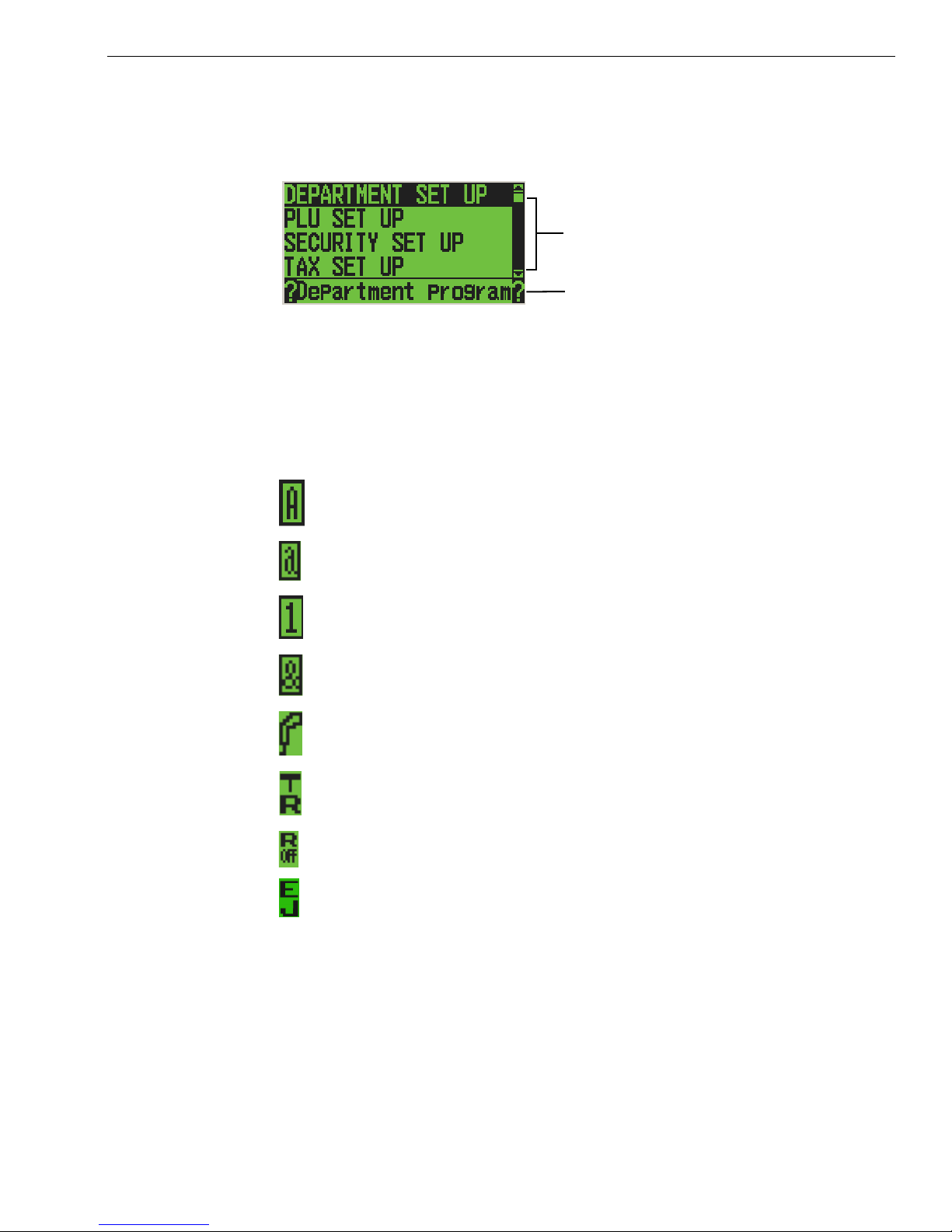
About the Menus on the Clerk Display
You may see a scroll bar on the right side of the screen. T his means that
there are more options to see if you use the Arrow Up and Arrow Down
keys.
Scroll bar
Help text
W hen you are programming, you also see text that moves across the
bottom of the screen. T his text provides a brief explanation of the selected
option.
A s you use the cash register, you notice symbols on the lower left of the
5th line. T hese symbols are:
E nter uppercase alphabetical letters using the Department key in
C aps O n mode.
E nter lowercase alphabetical letters using the Department key in
C aps O ff mode.
E nter numbers using the rounded number keys.
E nter symbols and international characters by pressing the #/ NS
<sym> key.
Scan a barcode using the optional barcode reader.
T he cash register is in Training M ode.
R eceipt printer is turned off in Sales R egistration mode.
E lectronic Journal is O n and recording.
21 a 1000ML User's GuidehplA
Page 20
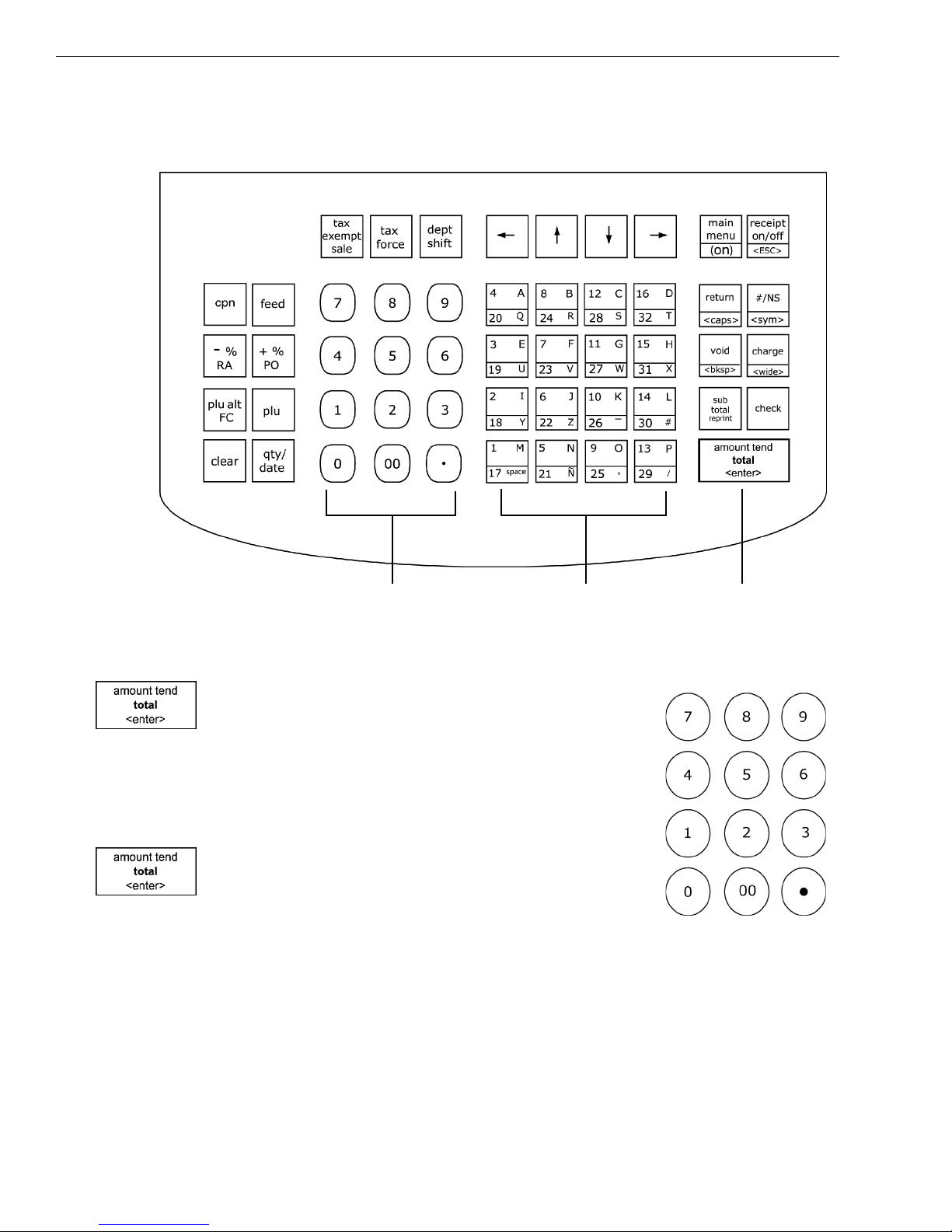
Chapter 3 Getting To Know the Cash Register
Using the Keyboard
T he keyboard on your cash register looks like the following:
Rounded number keys
Department keys and
letters for programming
Amount Tend Total key
opens cash drawer
To use the keyboard, do the following:
• To use the cash register, press the Main menu
(on) key. Select Sales R egistration and press the
Amount Tend Total <Enter> key. Now you can
press the round Number keys and Department
keys to ring up a sale. For more information
about ringing up sales, see R inging up Sales and
Using Training Mode on page 65.
• To program the cash register, press the Main
menu (on) key. Select Programming and press
the Amount Tend Total <Enter> key. For more
information about programming the cash
register, see Setting U p Your C ash R egister - the Basics on page 19 and
Setting U p Your C ash R egister Parameters on page 51.
1000ML User's Guide ahplA31
Page 21
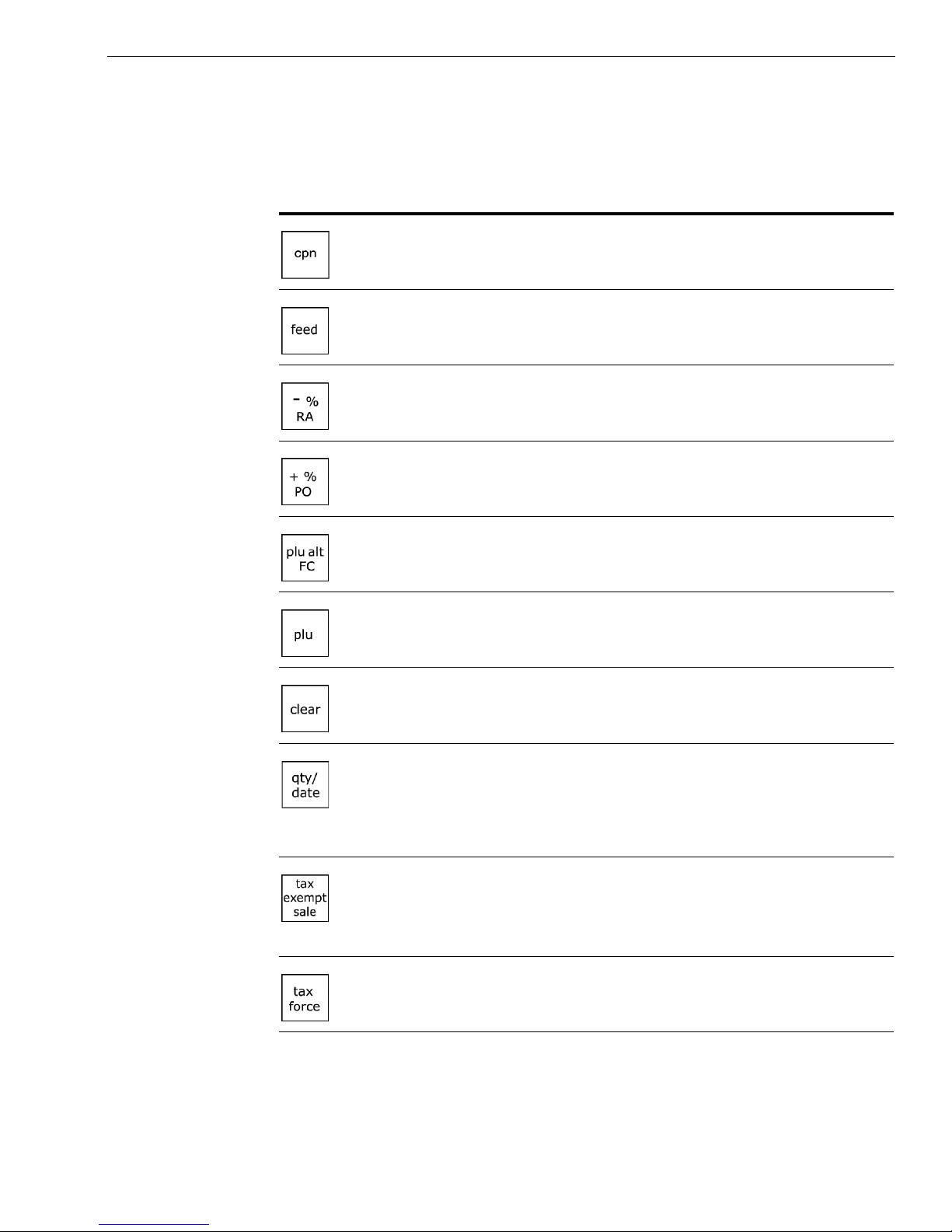
Using the Keyboard
T he following identifies some of the keys on the keyboard and what you
can use them for
Tab le 1 Navigating keyboard
Use this key... To do this...
• enter single entry coupon discounts
• feed paper through the printer
• use Percent D iscount
• use R eceived O n Account
• use Percent A dd-O n
• use C ash Paid-O ut
• override PL U preset price
• use Foreign C urrency conversion
• enter a PL U number manually
• clear an entry
• enter multiple quantities of a P L U or D epartment
during a sale
• show the default date/time/status screen on the clerk
display between sales in the Sales R egistration mode
• set an entire sales transaction as tax exempt, before
pressing the A mount Tend Total key. For example, you
might be selling to a non-profit organization or a
reseller.
Alpha 1000ML User's Guide 14
• override the pre-programmed tax rate for an item with
a different tax rate or tax exempt a single item
Page 22
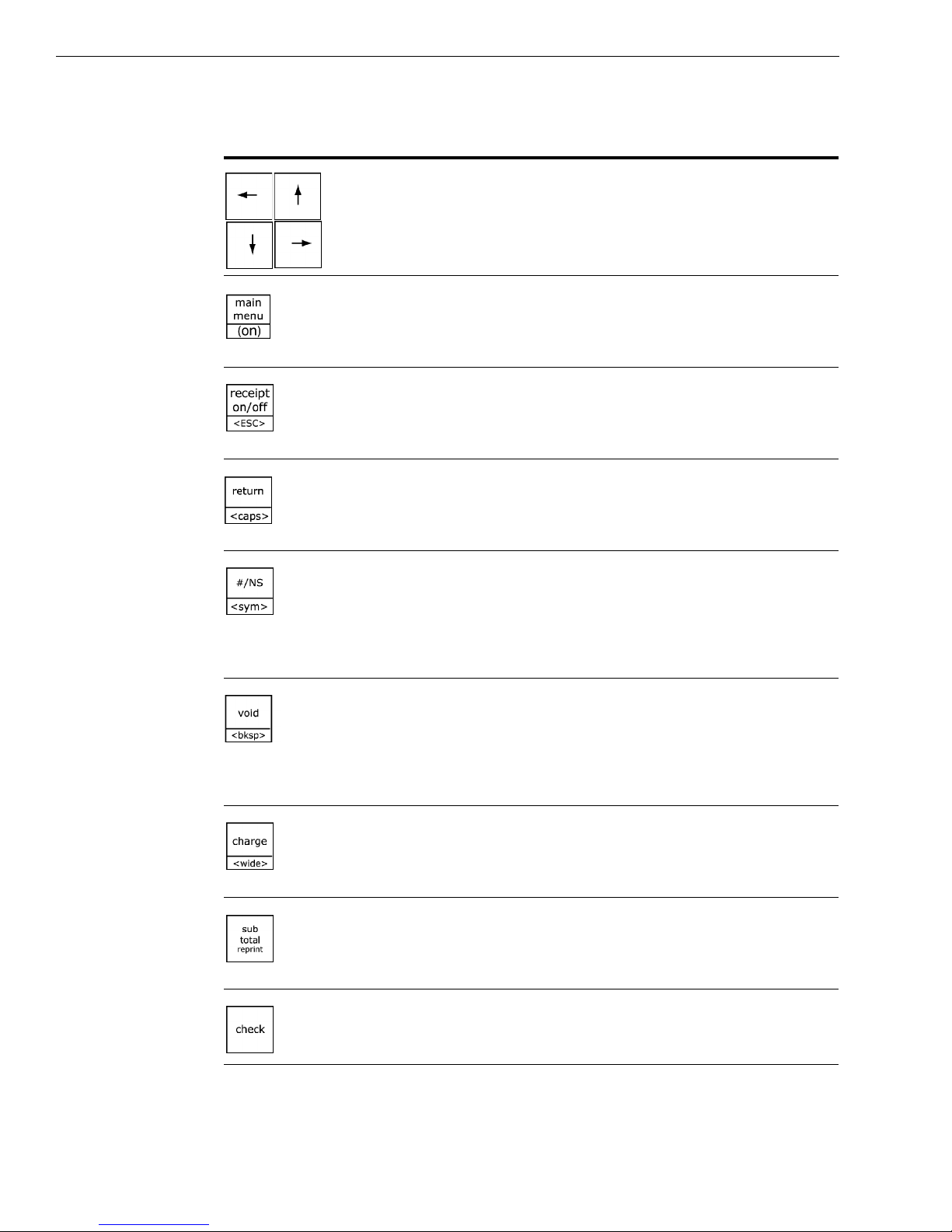
Chapter 3 Getting To Know the Cash Register
Table 1 Navigating keyboard
Use this key... To do this...
• select items from the menus in the clerk display
• move the cursor on the screen
• go directly back to the M ain menu from any point in
the cash register menus
• turn the cash register on
• turn the receipt printer on or off
• exit the current screen and go back to the previous
screen
• process a returned item as a credit sale
• use caps key for typing capital letters or lower-case
letters using the alphabet on the Department keys
• enter a descriptive or reference number during a sale,
such as an invoice number or product serial number
• open the cash drawer and ring a No-Sale transaction
• see the symbol and international character set screen
• void a line item in a sales transaction or
• ring an entire voided sale transaction
• backspace and delete one character at a time during
text and description entries in Programming mode
• end a sale as a C harge sale paid for by a credit card
• enter a character as double-wide during text and
description entries in Programming mode
• subtotal a sales transaction
• reprint the sales receipt for the previous sales
transaction before another transaction is started
15 Alpha 1000ML User’s Guide
• end a sale paid for with check or money order
Page 23
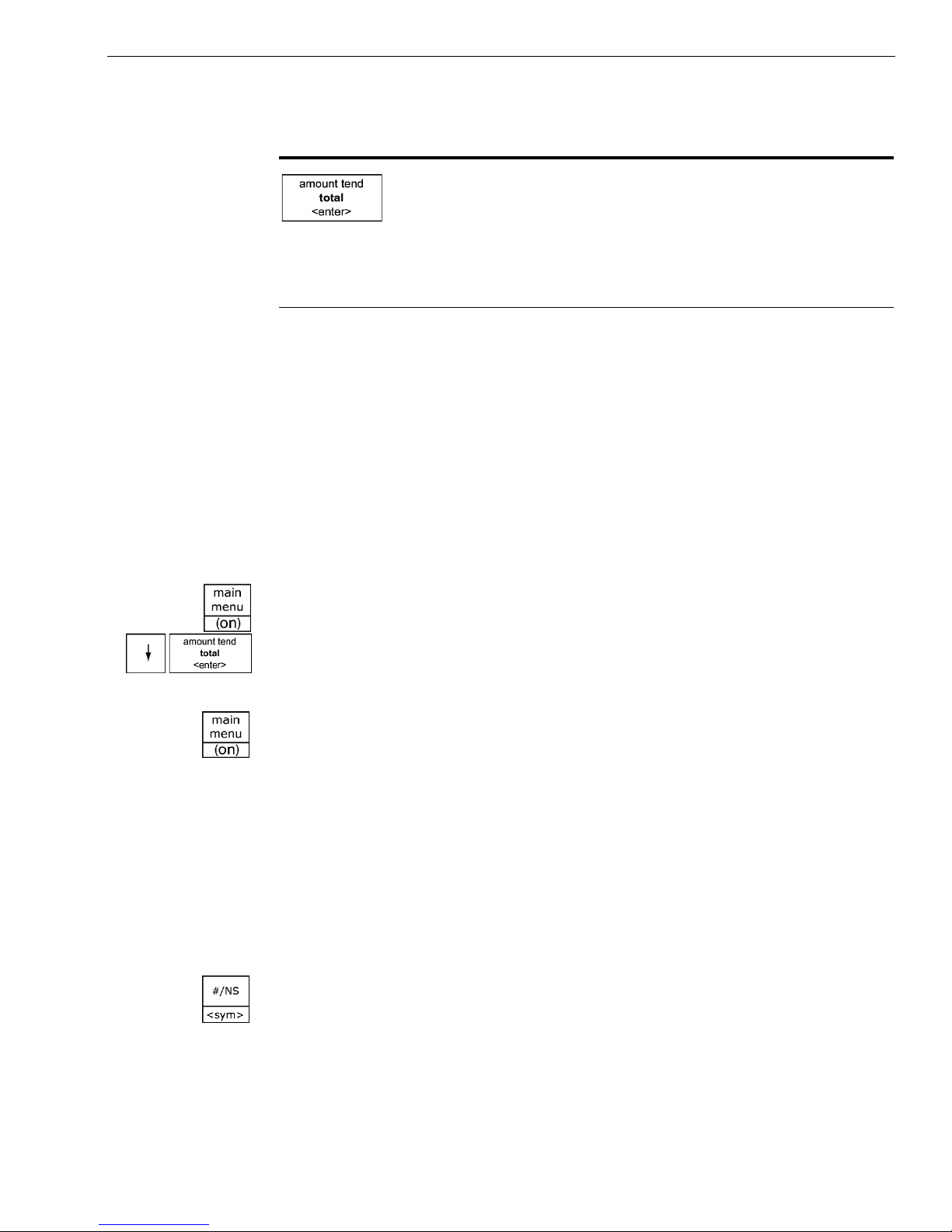
Tab le 1 Navigating keyboard
Use this key... To do this...
• end a sale paid for with cash
• enter the dollar amount the customer gave you for a
cash sale and the register calculates change
• to enter and accept all entries in the Program mode
and R eports mode
Turning the Register Off and On
You should turn the cash register off when you are not using it. T he
keyboard does not work and the cash drawer is electronically locked. A
small amount of power maintains the programming and transaction data
totals.
Turning the Register Off and On
Note
You cannot turn the cash register off while you are in a transaction. You must
complete all transactions before you turn the cash register off.
To turn the cash register off
1 Press the press the Main menu (on) key.
2 Press the Arrow Down key to select O ff on the operator display. Press the
Amount Tend Total <Enter> key. T he cash register turns off.
To turn the cash register on
To turn the register on again, press Main menu (on).
Using the Cash Drawer
T he cash drawer is where you put the money after you ring up a sale. T he
cash drawer has slots for putting paper bills and a removable tray for
coins. You can store paper items such as checks and charge slips under the
removable coin tray.
W hen you ring up a sale, the cash drawer automatically opens so you can
make change and put money away. You can also electronically open the
cash drawer without making a sale. T his is handy if you need to make
change for someone or forgot to put something away. Press the #/NS
<SYM> key.
T he cash drawer locks in 2 different ways. L ocking the cash drawer is a
good idea if you need to leave the cash register.
Alpha 1000ML User's Guide 16
Page 24
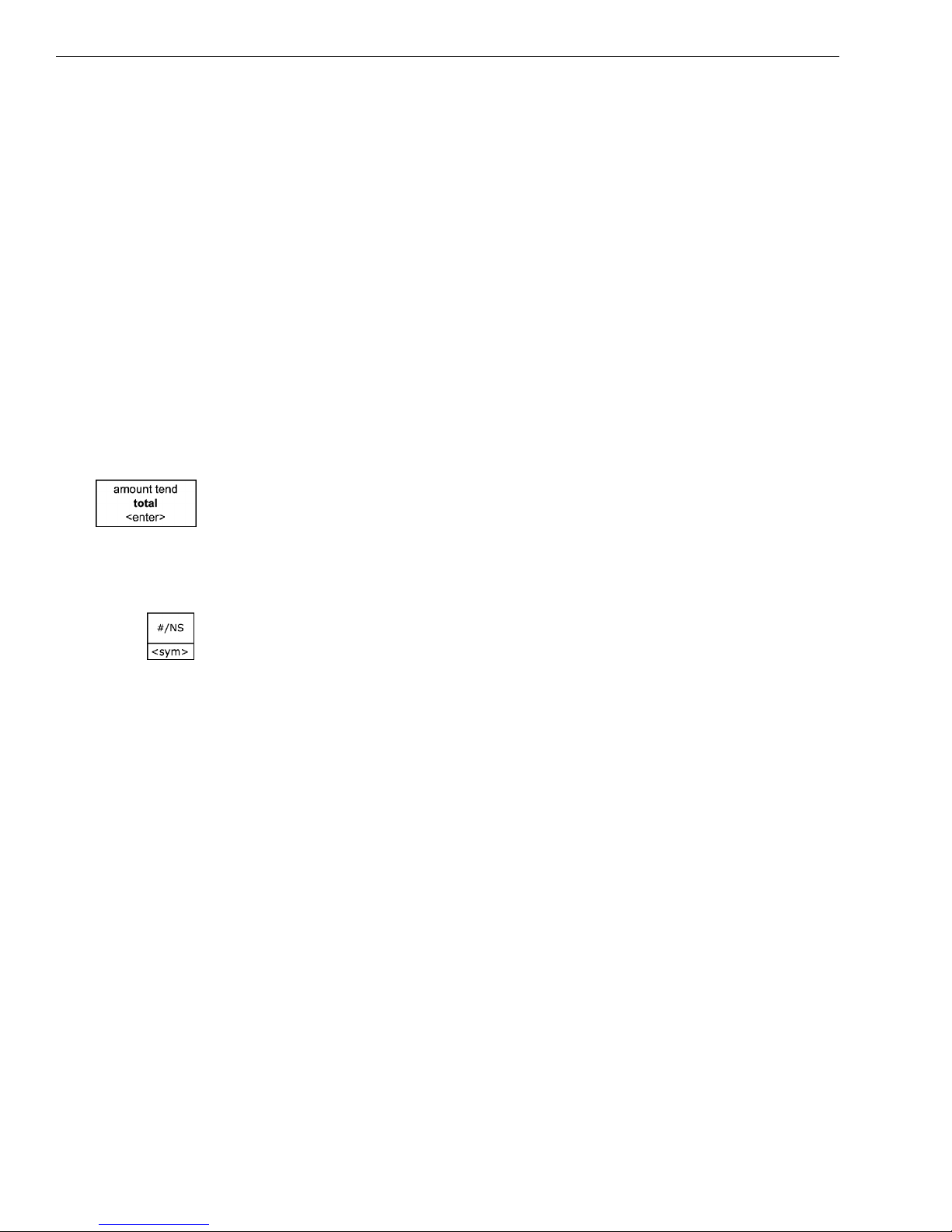
Chapter 3 Getting To Know the Cash Register
• T he cash drawer automatically locks electronically when you turn the
cash register off. T he emergency open lever will still open the cash
drawer when it is electronically locked.
• You can also use the 515 key to mechanically lock the cash drawer. I f you
lock the cash drawer this way, you must have the key to open it again.
E ven the emergency open lever will not open the cash drawer when it is
locked with the key.
Important
If the cash drawer will not open, see if the lock on the cash drawer is turned
to the right. If it is, the drawer is locked with the 515 key. You need the key to
unlock the cash drawer. If the key is lost or locked in the cash drawer,
contact Royal.
W hen you are using the cash drawer, make sure you lower the bill arms
before you close the cash drawer. N ever slam the drawer closed.
To open the cash drawer after a sale
1 W hen you are done ringing up a sale, press the Amount Tend Total
<Enter> key at the bottom right of the keyboard. T he cash drawer
opens. You can make change and put the money in the drawer.
2 W hen you are done, push the cash drawer closed.
To open the cash drawer without making a sale
1 Press the #/NS <SYM> key at the bottom right of the keyboard. T he cash
drawer opens and a N o Sale receipt prints.
2 W hen you are done, push the cash drawer closed. T hese “ no-sale
transactions” are recorded in the E lectronic Journal for an audit trail if
the E lectronic Journal is turned on. For more information, see
3. E lectronic Journal on page 55.
To lock and unlock the cash drawer using the key
1 Using the small key labeled 515, put the key in the lock in the front of the
cash drawer.
2 To lock the cash drawer, turn the key to the right and remove the key
from the lock.
3 To unlock the cash drawer, turn the key to the left and remove the key
from the lock.
a 1000ML User's GuidehplA71
Page 25
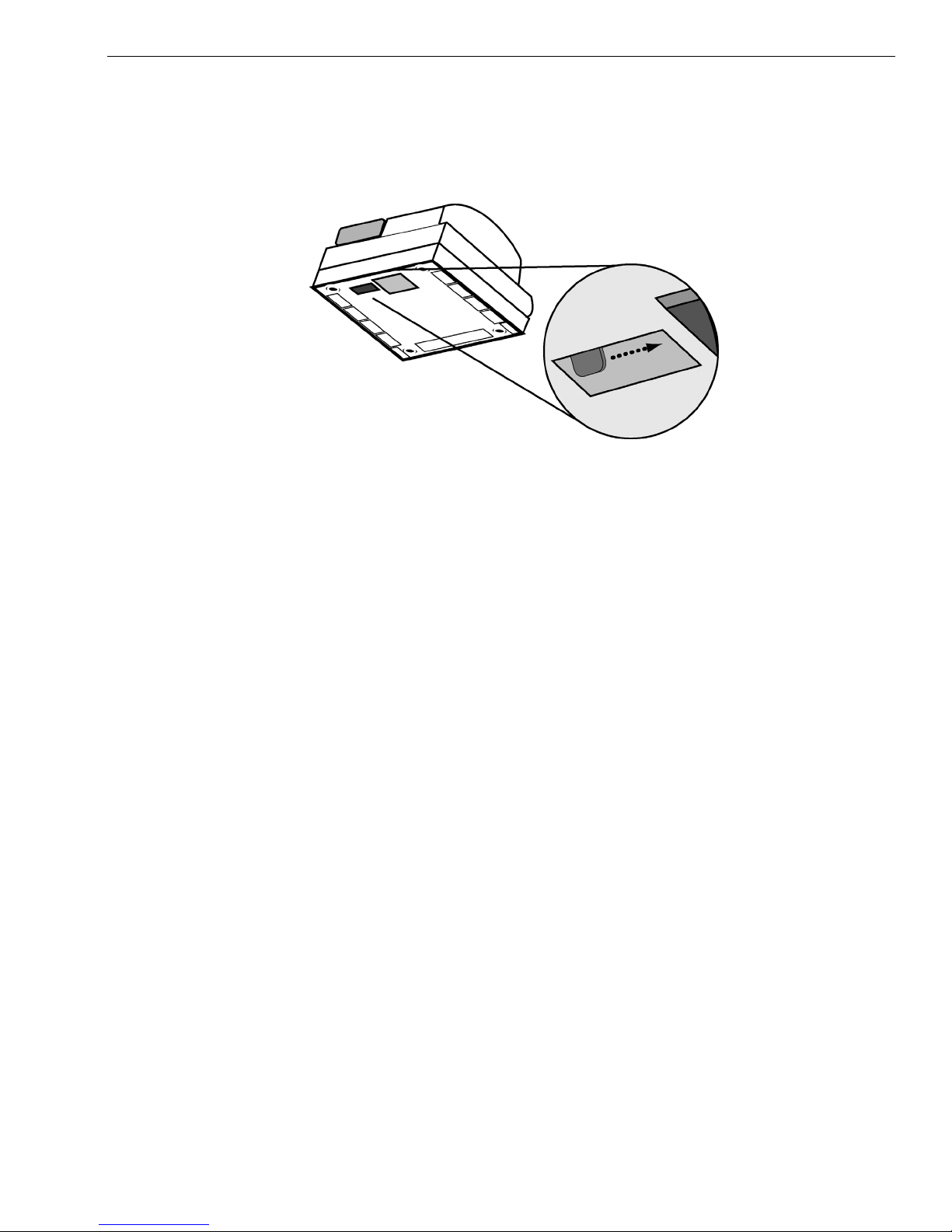
Using the Accessory Drawer
To open the cash drawer using the emergency lever
1 W ith your hands on the cash drawer, carefully tip the front of the register
up. U nderneath the cash register, toward the back of the register, you see
a small lever.
2 Push the lever in the only direction it will move. T he cash drawer opens.
I f the cash drawer will not open, make sure it is not locked with the 515
D rawer key.
Using the Accessory Drawer
Your cash register has a small drawer above the cash drawer. T he
Accessory drawer can be opened at any time by anyone. I t is a good place
to put things like pens, pencils, and note pads.
Because the drawer cannot be locked, it is not a good idea to put checks or
valuables in it. You should put those in the cash drawer, under the coin
tray.
SD Card Slot
O n the right side of your cash register, near the serial port, you will see an
SD memory card slot. By inserting an SD card into this slot you can save
your sales, programming and E lectronic Journal I nformation. Y ou can use
this to also back-up your programming data to protect you in event of a
memory loss.
81 1000ML User's GuideahplA
Page 26

CHAPTER 4
Setting Up Your Cash Register - the
Basics
T his chapter includes explanations for:
• Specifying messages on the display and on receipts
• Setting clerk names and numbers
• Setting machine numbers
• Setting clerk and manager passcodes
• Programming department keys
• Programming PL U s
• C learing error codes
•and
Using the Displays
Your cash register includes two displays: 1 for the clerk, or operator, and 1
for the customer. T he customer display shows large, easy to read
fluorescent digits for easy viewing.
more
Alpha 1000ML User’s Guide
Page 27

The Clerk Screen
Using the Displays
T he clerk screen prompts you through setting up the cash register and
using it to ring up sales. T he main screen on the display looks like this:
W hen ringing up sales, you see the department number or PL U number
on the clerk screen. I f a description or name is programmed, this
description appears.
Navigating the Clerk Screen
Navigating the clerk screen is easy. Use these following keys:
Table 2 Navigating the clerk screen
See the main menu
M ove up and down through the menu
options
Select the highlighted option
G o back one menu level
C lear your typed entry and start over
...siht sserP...siht od oT
C lear the last character entered
02 a 1000ML User's GuidehplA
Page 28

Chapter 4 Setting Up Your Cash Register - the Basics
Adjusting the Contrast on the Clerk Screen
You can adjust the contrast on the clerk screen to make it brighter or
darker. T his makes it easier for you to see the display in different lighting.
To adjust the contrast
Programming More Options Config Contrast
1 Press the Main menu (on) key.
2 Press the Arrow Down key to select Programming. Press the Amount
Tend Total <Enter> key.
3 I f you are prompted for a M anager Passcode, type the passcode number
and then press the Check key. I f you did not program a M anager
Passcode, go to the next step.
4 Press the Arrow Down key to select M ore O ptions. Press the Amount
Tend Total <Enter> key.
5 Press the Arrow Down key to select C onfig. Press the Amount Tend
Total <Enter> key.
6 Press the Arrow Down key to select C ontrast. Press the Amount Tend
Total <Enter> key.
7 U se the Left Arrow and Right Arrow keys to adjust the contrast.
8 W hen you are done, press the Amount Tend Total <Enter> key.
Using Power Saving Mode
T he cash register includes a power saving, or “sleep” mode. T his mode
saves energy and prevents the clerk display from getting damaged by
“burn-in”—just like a screen saver on your laptop or P C .
A fter a specified period of minutes of inactivity, the cash register goes into
sleep mode and the clerk display goes dark. T he cash register does not
actually turn all the way off, it just goes to sleep.
To wake the unit up, press the Main menu <On> key or the Clear key. T he
Main menu <On> key turns the cash register on if it is in sleep mode or it
was turned off using the main menu.
T he Clear key turns the display on if the cash register is in sleep mode.
T he Clear key does not turn the cash register on if is was turned off on
using the main menu.
T he default time before the cash register goes to sleep is 3 minutes, but
you can change this.
21 Alpha 1000ML User’s Guide
Page 29

Setting Alphanumeric Descriptions
To change the power saving time
Programming More Options Config Power Saving
1 Press the Main menu (on) key.
2 Press the Arrow Down key to select Programming. Press the Amount
Tend Total <Enter> key.
3 I f you are prompted for a M anager Passcode, type the passcode number
and then press the Check key. I f you did not program a M anager
Passcode, go to the next step.
4 Press the Arrow Down key to select M ore O ptions. Press the Amount
Tend Total <Enter> key.
5 Press the Arrow Down key to select C onfig. Press the Amount Tend Total
<Enter> key.
6 Press the Arrow Down key to select Power Saving. Press the Amount
Tend Total <Enter> key.
7 M ake your selection. W hen you are done, press the Amount Tend Total
<Enter> key.
Setting Alphanumeric Descriptions
You can program custom header and footer messages, clerk names,
departments, and item descriptions. T hese text messages and descriptions
appear on the receipt and on the customer display.
W hen you are programming the alpha
descriptions for Departments, P LU s, C lerks,
the H eader and Footer messages, use the
A lpha K eyboard.
Note
Only capital letters of the alphabet are on the
Alpha Keyboard. To use lower case letters,
press the Return <caps> key.
T he department keys are clearly labeled
with all the letters needed to program these
descriptions. W hen you are programming alpha descriptions, use the
department keys to spell out the words you want.
To use the letters in the white part of the D epartment keys, simply press
the Department key.
Alpha 1000ML User's Guide 22
Page 30
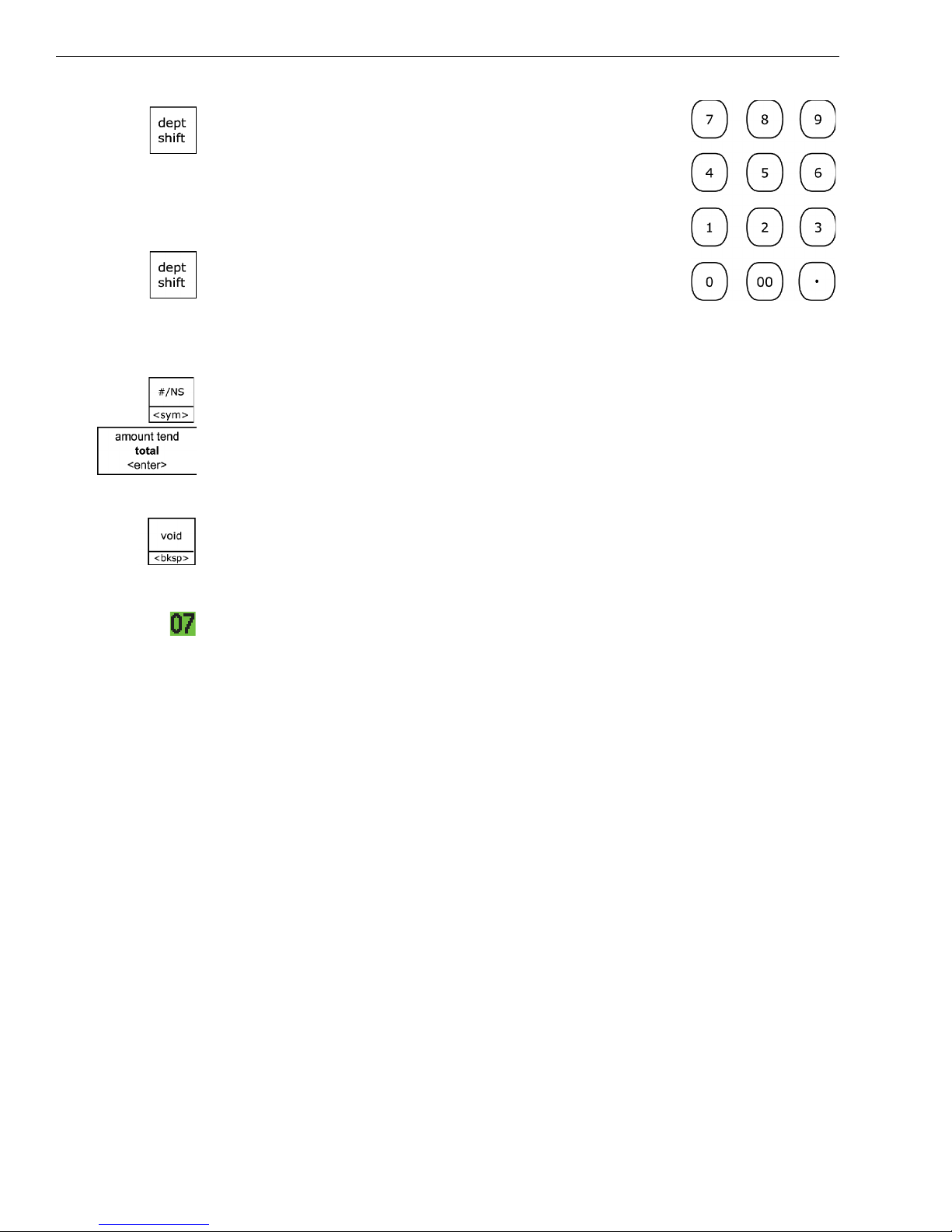
Chapter 4 Setting Up Your Cash Register - the Basics
To use the letters and characters in the lower green
area of the keys, press the Dept Shift key and then
press the key with the letter you want.
Use the round number keys to enter any numbers you
want.
You may need certain special symbols on the A lpha
K eyboard. For example, if you need a space between
words, if you need the / symbol, or if you need a
comma, press the Dept Shift key and then press the Department key that
has the character you want.
Some symbols and international characters are only available using the # /
NS <sym> key. W hen you press the # / NS <sym> key, use the arrow keys
to move through the symbols to highlight the symbol you want. Press the
Amount Tend Total <Enter> key to select the highlighted symbol. Press the
# / NS <sym> key again to exit this from screen.
Important
If you enter the wrong character, press the Void <bksp> key to delete the
character. Now you can continue.
T he maximum number of characters that can be programmed for each
item description are shown below. A s you enter text descriptions, the
lower left of the clerk screen also shows you the remaining characters
available.
• Department 12 C haracters
• P L U 12 C haracters
• C lerk N ame 24 C haracters
• H eader and Footer messages 5 L ines (24 characters each)
• For programming text messages that appear on the customer display and
the receipt, see Setting H eader M essages and Footer M essages on
page 24.
• For programming department keys, see Programming D epartment K eys
on page 32.
• For programming PL U s, see Programming P L U Descriptions on
page 42.
• For programming C lerk names and numbers, see Setting C lerk N umbers
and Names on page 27.
23 Alpha 1000ML User’s Guide
Page 31

Using Double Wide Characters
For extra emphasis, you can program double wide characters for a specific
character or a line of characters.
Normal Size Double Wide
I f you use double wide characters, the maximum number of characters
you can use is reduced by half.
Setting Header Messages and Footer Messages
• D epartment 6 C haracters
• P L U 6 C haracters
• C lerk Name 12 C haracters
• H eader and Footer messages 5 L ines (12 characters each)
To make a character print extra wide, press the Charge <wide> key before
each character as you type in the description.
Setting Header Messages and Footer Messages
You can specify a header message and/or footer message to print on
customer receipts. E ach message can be a maximum of 5 lines. E ach line
can have 24 characters.
YOUR RECEIPT
THANK YOU
is the default printout for the header message.
HAVE A NICE DAY
PLEASE COME AGAIN
is the default printout for the footer message.
M ake a copy of the blank Worksheet below for future changes or revisions
to your header message or footer message.
Alpha 1000ML User's Guide 24
Page 32

Chapter 4 Setting Up Your Cash Register - the Basics
Header Message or Footer Message Worksheet
Use this worksheet to make your header message or footer message. M ake
a copy of the blank worksheet before you start, in case you make a
mistake or change your mind.
Line 1
Line 2
Line 3
Line 4
Line 5
Important
If you enter the wrong character, press the Void <bksp> key to delete the
character. Now you can continue.
T he text in the header message and the footer message is automatically
centered. I f you do not want the message to be centered, enter the rest of
the characters as spaces at the beginning or the end of the text to right or
left align your text.
Line 1
Line 2
Line 3
Before programming your header or footer message
1 Write out your store name and the header message you want to
program.
2 A fter writing out your message, count the number of characters on each
line. T he following example shows a message and the letter count,
including spaces.
INTERNATIONAL COFFEES 21
999-555-1212 12
222 EAST MAIN STREET 20
OPEN 7AM TO 6PM 15
COFFEES OF THE WORLD 20
3 C omplete the chart, filling in extra unused characters with blank spaces.
T he text for each line is automatically centered.
INTERNATIONAL COFFEES
999-555-1212
222 EAST MAIN STREET
Line 4
Line 5
COFFEES OF THE WORLD
OPEN 7AM TO 6PM
25 Alpha 1000ML User’s Guide
Page 33

Setting Header Messages and Footer Messages
R emember, you can make the characters double width but you can only
use half the total number of characters if you do this. For example, if you
want Coffee to be double wide, you need 12 spaces. For more
information about double wide characters, see U sing D ouble W ide
C haracters on page 24.
You can also use characters other than those on the Department keys,
such as numbers, punctuation, and international letters by pressing the
#\NS <SYM> key.
T his is an example of the programmed header message:
INTERNATIONAL COFFEES
999-555-1212
222 EAST MAIN STREET
OPEN 7AM TO 6PM
COFFEES OF THE WORLD
To add a space to separate words, press the Department Shift key and
then the Department 17 key.
Important
If you enter the wrong character, press the Void <bksp> key to delete the
character. Now you can continue.
To program header messages or footer messages
Programming More Options Text Messages
1 Press the Main menu (on) key.
2 Press the Arrow Down key to select Programming. Press the Amount
Tend Total <Enter> key.
3 I f you are prompted for a M anager Passcode, type the passcode number
and then press the Check key. I f you did not program a M anager
Passcode, go to the next step.
4 Press the Arrow Down key to select M ore O ptions. Press the Amount
Tend Total <Enter> key.
5 Press the Arrow Down key to select Text M essages. Press the Amount
Tend Total <Enter> key.
6 Select the text message you want to program.
7 Follow the instructions on the display.
Alpha 1000ML User's Guide 26
Page 34

Chapter 4 Setting Up Your Cash Register - the Basics
Printing Options on Receipts
You can specify if the following prints on receipts:
• H eaders and footers • Date and time
• C lerk name and number • Tax total, amount and location
• M achine number • Department name or PL U name
• Transaction number • and more
To set receipt printing options
Programming More Options Print Options
1 Press the Main menu (on) key.
2 Press the Arrow Down key to select Programming. Press the Amount
Tend Total <Enter> key.
3 I f you are prompted for a M anager Passcode, type the passcode number
and then press the Check key. I f you did not program a M anager
Passcode, go to the next step.
4 Press the Arrow Down key to select M ore O ptions. Press the Amount
Tend Total <Enter> key.
5 Press the Arrow Down key to select Print O ptions. Press the Amount
Tend Total <Enter> key.
6 Follow the instructions on the display.
Setting Clerk Numbers and Names
You can program and assign up to 40 C lerk Numbers so you can monitor
sales by individual employees. E ach clerk number can also be assigned a
24 character name.
To see the sales totals for each clerk, a C lerk R eport is available in both
the X and Z modes.
You can spell names by using department keys. For more information, see
Setting A lphanumeric Descriptions on page 22.
A fter you specify C lerk Numbers and N ames, you must set C lerk System
to O n so clerks must enter their clerk number each time they enter Sales
R egistration mode.
You must turn on C lerk passcodes separately if you want passcodes to be
required when the clerk number is entered.
27 Alpha 1000ML User’s Guide
Page 35

Setting Clerk Numbers and Names
Note
When clerks enter passcodes, passcodes appear as asterisks *** on the
displays for extra security.
A fter you are done programming clerk numbers, you can check your
results. See R unning the O ptions Dump R eport on page 82.
Important
If you enter the wrong character, press the Void <bksp> key to delete the
character. Now you can continue.
To set a clerk number and program a name and passcode
Programming
Security Set Up Clerk Set Up
1 Press the Main menu (on) key.
2 Press the Arrow Down key to select Programming. Press the Amount
Tend Total <Enter> key.
3 I f you are prompted for a M anager Passcode, type the passcode number
and then press the Check key. I f you did not program a M anager
Passcode, go to the next step.
4 Press the Arrow Down key to select Security Set U p. Press the Amount
Tend Total <Enter> key.
5 Press the Arrow Down key to select C lerk Set U p. Press the Amount
Tend Total <Enter> key.
6 Follow the instructions on the display.
Now you need to turn on C lerk Security.
To turn on Clerk Security
Programming
Security Set Up Clerk System
1 Press the press the Main menu (on) key.
2 Press the Arrow Down key to select Programming. Press the Amount
Tend Total <Enter> key.
3 I f you are prompted for a M anager Passcode, type the passcode number
and then press the Check key. I f you did not program a M anager
Passcode, go to the next step.
4 Press the Arrow Down key to select Security Set U p. Press the Amount
Tend Total <Enter> key.
5 Press the Arrow Down key to select C lerk System. Press the Amount
Tend Total <Enter> key.
82 1000ML User's Guide ahplA
Page 36

Chapter 4 Setting Up Your Cash Register - the Basics
6 Select O n. Press the Amount Tend Total <Enter> key. N ow when the
clerk enters Sales R egistration mode, s/he is prompted for the clerk
number.
To turn on Clerk Passcodes
Programming Security Set Up Clerk Passcode
1 Press the press the Main menu (on) key.
2 Press the Arrow Down key to select Programming. Press the Amount
Tend Total <Enter> key.
3 I f you are prompted for a M anager Passcode, type the passcode number
and then press the Check key. I f you did not program a M anager
Passcode, go to the next step.
4 Press the Arrow Down key to select Security Set U p. Press the Amount
Tend Total <Enter> key.
5 Press the Arrow Down key to select C lerk Passcode. Press the Amount
Tend Total <Enter> key.
6 Select O n. Press the Amount Tend Total <Enter> key. N ow when the
clerk enters Sales R egistration mode, s/he is prompted for the clerk
number and passcode.
Using the Clerk System
I f the clerk security system is active, the clerk is prompted to enter the
clerk number and passcode when they enter the Sales R egistration mode.
To use the clerk system
1 M ake sure Sales R egistration is highlighted on the main menu and press
the Amount Tend Total <enter> key.
2 Using the round N umber keys, enter the clerk number and then press
the Amount Tend Total <enter> key.
3 I f prompted for a passcode, use the round Number keys and press the
three digit passcode. T hen press the Check key.
To use clerk numbers (example)
Example 1: Clerk #1 has a passcode of 234
1 At the main menu, select Sales R egistration and press the Amount Tend
Total <Enter> key.
2 Using the round N umber keys, press 1, then press the Amount Tend
Total <Enter> key.
3 Press 234 and then press the Check key.
29 Alpha 1000ML User’s Guide
Page 37

Setting X and Manager Passcodes
M anager passcodes are available for added security:
• to go to the P R G and Z modes
• to go to the X mode.
Important
The Manager passcode cannot be 0000 (zeros). The cash register will not
accept this passcode.
Caution
Write your passcodes down in a safe place. If you forget the passcodes,
you must do a Full System Clear procedure. A Full System Clear erases all
transaction information and programming. For details on the Full System
Clear, see Full System Clear on page 101.
A fter you program a passcode, you must use it every time you go to the
program mode or to go to X or Z r eport modes, depending on which you
set the passcode for.
Setting X and Manager Passcodes
W hen you enter a passcode, it appears as asterisks **** on the displays for
extra security.
To set manager passcodes (also known as PRG/Z passcodes)
Programming Security Set Up Manager Passcode
1 Press the press the Main menu (on) key.
2 Press the Arrow Down key to select Programming. Press the Amount
Tend Total <Enter> key.
3 Press the Arrow Down key to select Security Set U p. Press the Amount
Tend Total <Enter> key.
4 Press the Arrow Down key to select M anager Passcode. Press the
Amount Tend Total <Enter> key.
5 Follow the instructions on the display.
To set the X passcode
Programming Security Set Up X Mode Passcode
1 Press the press the Main menu (on) key.
2 Press the Arrow Down key to select Programming. Press the Amount
Tend Total <Enter> key.
3 Press the Arrow Down key to select Security Set U p. Press the Amount
Tend Total <Enter> key.
03 a 1000ML User's GuidehplA
Page 38

Chapter 4 Setting Up Your Cash Register - the Basics
4 Press the Arrow Down key to select X M ode Passcode. Press the Amount
Tend Total <Enter> key.
5 Follow the instructions on the display.
To use the X mode passcode
Example 2: Go to the X mode, using the X Passcode 1212
1 Press the press the Main menu (on) key.
2 Press the Arrow Down key to select R eports. Press the Amount Tend
Total <Enter> key.
3 Select X R eports. Press the Amount Tend Total <Enter> key.
4 Using the round N umber keys, press 1212 and then press the Check
key.
5 You are now ready to run X R eports.
To use the manager passcode
Example 3: Go to the Z mode, using the Manager Passcode 1313
1 Press the press the Main menu (on) key.
2 Press the Arrow Down key to select R eports. Press the Amount Tend
Total <Enter> key.
3 Press the Arrow Down key to select Z R eports. Press the Amount Tend
Total <Enter> key.
4 Using the round N umber keys, press 1313 and then press the Check
key.
5 You are now ready to run Z reports.
Setting the Machine Number
You can assign your cash register its own number. T his is useful if you
have several cash registers and want to track which one creates which
receipts and transactions.
T he machine number prints on all receipts/journal records, and
management reports. T he machine number can be up to 4 digits long.
A fter you are done programming the machine number, you can check
your results. See Printing the Program C onfirmation R eport on page 46.
To set the machine number
Programming More Options Others Set Up Machine Number
1 Press the press the Main menu (on) key.
31 Alpha 1000ML User’s Guide
Page 39

2 Press the Arrow Down key to select Programming. Press the Amount
Tend Total <Enter> key.
3 I f you are prompted for a M anager Passcode, type the passcode number
and then press the Check key. I f you did not program a M anager
Passcode, go to the next step.
4 Press the Arrow Down key to select M ore O ptions. Press the Amount
Tend Total <Enter> key.
5 Press the Arrow Down key to select O thers Set U p. Press the Amount
Tend Total <Enter> key.
6 Press the Arrow Down key to select M achine Number. Press the Amount
Tend Total <Enter> key.
7 Follow the instructions on the display.
Programming Department Keys
Departments are a category of merchandise. For example, Department 1
can be H ousewares, D epartment 2 can be Food, D epartment 3 can be
Womens C lothing, and so on. T his helps you track what you are selling.
Programming Department Keys
E ach department can be programmed as taxable or non-taxable, so that if
an item needs to be taxed, the proper tax amount is added automatically
when you ring up an item in a taxable department.
You can have as many as 200 departments on your cash register. I f you
have many departments, you may want to make a list so other people who
use the cash register can correctly use the department keys.
Programming departments includes up to 8 steps. Not all steps listed
below may apply to your specific needs.
1 Setting D epartment numbers and assigning to a D epartment Number key
(for D epartment numbers 1 through 32)
2 Programming Department N ames
3 Programming Department Preset Price
4 Programming Tax Status
5 Setting Standard, G allonage or Negative M ode
6 Setting D epartment Type
7 Setting H igh Amount L ock-out (H A L O)
8 Programming A ge Verification
For specific information about each of the items above, see the next
sections.
Alpha 1000ML User's Guide 32
Page 40

Chapter 4 Setting Up Your Cash Register - the Basics
A fter you are done, you can check your results. See R unning the
D epartment C onfirmation R eport on page 83.
To program department keys
Programming Department Set Up
1 Press the Main menu (on) key.
2 Press the Arrow Down key to select Programming. Press the Amount
Tend Total <Enter> key.
3 I f you are prompted for a M anager Passcode, type the passcode number
and then press the Check key. I f you did not program a M anager
Passcode, go to the next step.
4 Select D epartment Set U p and press the Amount Tend Total <Enter>
key.
5 Follow the prompts on the screen to program the information for your
departments.
Use the Arrow Up and Arrow Down keys to highlight items on the
screen. Press the Amount Tend Total <Enter> key to enter your
selections.
T he next sections explain what you can program for each department.
6 W hen you are done programming all departments, press the Receipt
on\off <esc> key. To add another department, press the Arrow Down
key to select N ext D epartment.
Setting Department Number Keys
You must assign a department number. You can specify up to 200
D epartment numbers. A t the prompt, use the round N umber keys to enter
the department number you want to program. Press the Amount
Tend/Total <enter> key to save your programming.
Programming Department Names
A name or description can be assigned to each department key. T his name
appears on the clerk screen and prints when ringing up sales.
For ex ample, Clothing can print on the receipt in place of Dept 1,
Shoes can print on the receipt in place of Dept 2, Sportswear can
print on the receipt in place of Department 3, and so on.
a 1000ML User's GuidehplA33
Page 41

Programming Department Keys
W hen you are programming the alpha
descriptions for Departments and PL U s use
the A lpha K eyboard.
Note
Only capital letters of the alphabet are on the
Alpha Keyboard. To use lower case letters,
press the Return <caps> key.
T he department keys are clearly labeled
with all the letters needed to program these
descriptions. W hen you are programming
alpha descriptions, use the department keys to spell out the words you
want.
To use the letters in the white part of the D epartment keys, simply press
the Department key.
To use the letters and characters in the lower green
area of the keys, press the Dept Shift key and then
press the key with the letter you want.
Use the round number keys to enter any numbers you
want.
You may need certain special symbols on the Alpha
K eyboard. For example, if you need a space between
words, if you need the / symbol, or if you need a
comma, press the Dept Shift key and then press the Department key that
has the character you want.
Some symbols and international characters are only available using the # /
NS <sym> key. W hen you press the # / NS <sym> key, use the arrow keys
to move through the symbols to highlight the symbol you want. Press the
Amount Tend Total <Enter> key to select the highlighted symbol. Press the
# / NS <sym> key again to exit this from screen.
Important
If you enter the wrong character, press the Void <bksp> key to delete the
character. Now you can continue.
W hen you are done programming the department description, press the
Amount Tend Total <Enter> key to save your programming. T he
information is saved in the cash register and you can program the next
item.
Alpha 1000ML User's Guide 34
Page 42

Chapter 4 Setting Up Your Cash Register - the Basics
Programming Department Preset Price
D epartment Preset Price programs a preset price in a department to save
time when ringing up an entry. Even if a price has been pre-programmed,
you can override the price at the time of sale.
T he price automatically rings up each time that department key is
pressed.
Programming Tax Status
Some items must have tax collected by law. You can program your cash
register to automatically assign the right amount of tax, based on the
department the item is assigned to.
You can set no tax, or link to a single tax rate (Tax 1, Tax 2, Tax 3, or Tax
4) or multiple tax rates to a department key. For information about setting
the tax rates, see Selecting the Tax System on page 73. You must program
non-tax or a tax rate for the department programming to be accepted.
Table 3 Tax status settings
Available tax status settings
Non-Tax (use this if you do not want to charge tax)
TA X 1
TA X 2
TA X 3
TA X 4
TA X 1 and T A X 2
TA X 1 and TA X 3
TA X 1 and T A X 4
TA X 2 and T A X 3
TA X 2 and TA X 4
TA X 3 and T A X 4
TA X 1, TA X 2 and TA X 3
TA X 1, TA X 2 and TA X 4
TA X 1, TA X 3 and TA X 4
TA X 2, T A X 3 and TA X 4
TA X 1, TA X 2, TA X 3 and T A X 4
a 1000ML User's GuidehplA53
Page 43

Setting Department Type
Normal I tem E ntry allows you to ring up two or more items into a
department. For example, if you want to ring up 5 of the same items, you
can tell the cash register to multiply the one price by the number of items.
Single I tem E ntry allows you to ring up only one item in a department and
ends the sale as a cash sale as soon as the D epartment key is pressed.
Setting Standard, Gallonage or Negative Mode
A department can be set for Standard M ode, G allonage M ode, or Negative
M ode.
G allonage M ode allows entering a price with 3 decimal places,
representing the cost per gallon, pound, kilogram, yard, meter, or other
unit of measurement. For example, $2.899 per gallon.
T he quantity, representing the unit of measurement, can also be entered in
up to 3 decimal places. T his lets you enter 10.931 gallons of gasoline at
$2.899 a gallon.
Programming Department Keys
Standard M ode enters the price using the normal 2 decimal place setting.
Negative M ode allows you to set the price to a negative number. T his is
useful when you need to assign preset discounts or coupons. Using
Negative M ode allows you to track the number of discounts given or the
number of times the discounts were given more closely than simply
assigning a discount amount with the Coupon key.
Setting High Amount Lock-out (HALO)
You can specify the largest amount that can be rung up in an entry. T his
feature helps to prevent against large over-rings. I f too many digits are
entered, the error beep sounds and the keypad locks up. Use the Arrow Up
and Arrow Down keys to select the H A L O limit you want.
Setting Age Limits
W hen you are setting up departments, you can specify that the cash
register prompts the clerk to validate an age requirement before the item is
rung up in that department. T his helps meet legal requirements if you are
selling items that are restricted to age groups, such as alcohol or tobacco.
T his reminds the clerk to check I D and prompts the clerk with the
appropriate age needed. T his feature does not prevent sales to age
Alpha 1000ML User's Guide 36
Page 44

Chapter 4 Setting Up Your Cash Register - the Basics
inappropriate customers; it simply provides a reminder to the clerk that
this is an age-controlled item.
You have 3 default options:
• N o age No age validation (the default setting for each department.)
• A ge 1 Prompts the clerk with a date 18 years ago from date of sale.
• A ge 2 Prompts the clerk with a date 21 years ago from date of sale.
You can change the exact ages for A ge 1 and A ge 2.
To change the default ages for Age 1 and Age 2
Programming More Options Others Set Up
1 Press the Main menu (on) key.
2 Press the A rrow Down key to select Programming. Press the Amount
Tend Total <Enter> key.
3 I f you are prompted for a M anager Passcode, type the passcode number
and then press the Check key. I f you did not program a M anager
Passcode, go to the next step.
4 Press the A rrow Down key to select M ore O ptions. Press the Amount
Tend Total <Enter> key.
5 Press the A rrow Down key to select O thers Setup. Press the Amount
Tend Total <Enter> key.
6 Press the A rrow Down key to select either A ge 1 Setup or A ge 2 Setup.
Press the Amount Tend Total <Enter> key.
7 Using the rounded N umber keys, enter the age you want. Press the
Amount Tend Total <Enter> key.
Scrolling Messages
Your cash register shows messages that move across the customer display
when the register is not in use. You can use the pre-programmed default
messages or you can program your own.
You can change one or more messages at any time. For example, if you
have a new promotion, you can change the I dle 1 message to say
something about the promotion. You can also specify if the messages
scroll slow, medium or fast across the customer display.
37 Alpha 1000ML User’s Guide
Page 45

Types of Scrolling Messages
You can program the following types of scrolling messages
Table 4 Scrolling messages
Message Type This message shows:.
O FF message W hen the register is in the O FF position
Prg X Z M ode D uring the idle state when the register is in
SA LE S message A fter the sales transaction
I D LE message A M W hen the register is in the idle state while in
I D LE message P M W hen the register is in the idle state while in
Scrolling Messages
Programming, X R eport, or Z R eport modes
Sales R egistration mode during the morning
hours
Sales R egistration mode during the afternoon
hours
Default Scrolling Messages
T he following customer messages appear automatically.
O ff M essage CLOSED, NEXT REGISTER PLEASE
Prg, X , Z M essage PLEASE WAIT
Sales M essage PLEASE TAKE YOUR RECEIPT
Idle M essage 1 GOOD MORNING
Idle M essage 2 GOOD AFTERNOON
You can change these default messages, using the following instructions.
Sample Scrolling Messages
H ere are some samples of messages that you can program:
Ask About Our Daily Specials
We Deliver
10% Discount On Thursdays
Free Soda With Any Sandwich Order
STORE HOURS 9AM TO 10 PM
Alpha 1000ML User's Guide 38
Page 46

Chapter 4 Setting Up Your Cash Register - the Basics
Programming Scrolling Messages
Use the steps below to program your scrolling message or to disable your
scrolling message.
To program a scrolling message
Programming More Options Text Messages Scroll Messages
1 Press the Main menu (on) key.
2 Press the A rrow Down key to select Programming. Press the Amount
Tend Total <Enter> key.
3 I f you are prompted for a M anager Passcode, type the passcode number
and then press the Check key. I f you did not program a M anager
Passcode, go to the next step.
4 Press the Arrow Down key to select M ore O ptions. Press the Amount
Tend Total <Enter> key.
5 Press the Arrow Down key to select Text M essages. Press the Amount
Tend Total <Enter> key.
6 Press the Arrow Down key to select Scroll M essages. Press the Amount
Tend Total <Enter> key.
7 Select the scroll message you want to change and follow the instructions
on the screen. For more information about using the A lphanumeric keys
to type letters, see Setting A lphanumeric Descriptions on page 22.
Important
If you enter the wrong character, press the Void <bksp> key to delete the
character. Now you can continue.
8 W hen you are done, press the Amount Tend Total <Enter> key.
To disable a scrolling message
Programming More Options Text Messages Scroll Messages
1 Press the Main menu (on) key.
2 Press the A rrow Down key to select Programming. Press the Amount
Tend Total <Enter> key.
3 I f you are prompted for a M anager Passcode, type the passcode number
and then press the Check key. I f you did not program a M anager
Passcode, go to the next step.
4 Press the Arrow Down key to select M ore O ptions. Press the Amount
Tend Total <Enter> key.
5 Press the Arrow Down key to select Text M essages. Press the Amount
Tend Total <Enter> key.
39 Alpha 1000ML User’s Guide
Page 47

6 Press the Arrow Down key to select Scroll Messages. Press the Amount
Tend Total <Enter> key.
7 Select the scroll message you want to disable and follow the instructions
on the screen. Instead of entering a message, enter a single blank space
by pressing the Dept Shift key and then pressing the Dept 1 key.
8 W hen you are done, press the Amount Tend Total <Enter> key.
Setting the Scroll Speed
You can set the speed for all scrolling messages. T his includes the
customer messages and the programing instructions that scroll across the
bottom of the clerk display in Programming mode. You can select Slow,
M edium, or Fast.
To program the amount of time letters appears
Programming More Options System Options 6. Scroll Speed
Programming the Credit Keys
1 Press the Main menu (on) key.
2 Press the Arrow Down key to select Programming. Press the Amount
Tend Total <Enter> key.
3 I f you are prompted for a M anager Passcode, type the passcode number
and then press the Check key. I f you did not program a M anager
Passcode, go to the next step.
4 Press the Arrow Down key to select M ore O ptions. Press the Amount
Tend Total <Enter> key.
5 Press the Arrow Down key to select System O ptions. Press the Amount
Tend Total <Enter> key.
6 Press the Arrow Down key to select 6. Scroll Speed. Press the Amount
Tend Total <Enter> key.
7 Press the Arrow Down key to select the speed option you want. Press the
Amount Tend Total <Enter> key.
Programming the Credit Keys
You can use 2 department keys as credit card-only keys, in addition to the
Charge <wide> key. You can use one or both keys if you want. For
example, you can customize the name of D epartment 15 to be a V isa®
card and Department 16 to be a M asterC ard® . You can also program the
cash register to print the name of the credit card key on the receipt or
journal tape.
Alpha 1000ML User's Guide 40
Page 48

Chapter 4 Setting Up Your Cash Register - the Basics
W hen you ring up a sale, you can use D epartment 15 and/ or D epartment
16 to finalize the credit card sale, open the cash drawer, and print the
receipt or journal tape.
Note
If you want to use Departments 15 and/or 16 as credit card keys, they no
longer work as department keys until you reset the department keys to be
Normal Layout.
To program a credit key description
Programming More Options Others Set Up
1 Press the Main menu (on) key.
2 Press the Arrow Down key to select Programming. Press the Amount
Tend Total <Enter> key.
3 I f you are prompted for a M anager Passcode, type the passcode number
and then press the Check key. I f you did not program a M anager
Passcode, go to the next step.
4 Press the Arrow Down key to select M ore O ptions. Press the Amount
Tend Total <Enter> key.
5 Press the Arrow Down key to select O thers Setup. Press the Amount
Tend Total <Enter> key.
6 Press the Arrow Down key to select the C redit N ame you want to
change. Press the Amount Tend Total <Enter> key.
• C redit 1 = D ept 16 key
• C redit 2 = Dept 15 key
7 Type the name of the credit card just as you did when you programmed
Department names. You can type up to 12 characters and spaces.
• For more information about using the D epartment keys to type letters,
see Programming D epartment K eys on page 32.
Important
If you enter the wrong character, press the Void <bksp> key to delete the
character. Now you can continue.
8 W hen you are done, press the Amount Tend Total <Enter> key.
To specify using Department 15 and/or Department 16 as credit keys
Programming More Options System Options
1 Press the Main menu (on) key.
41 Alpha 1000ML User’s Guide
Page 49

Programming PLU Descriptions
2 Press the Arrow Down key to select Programming. Press the Amount
Tend Total <Enter> key.
3 I f you are prompted for a M anager Passcode, type the passcode number
and then press the Check key. I f you did not program a M anager
Passcode, go to the next step.
4 Press the Arrow Down key to select M ore O ptions. Press the Amount
Tend Total <Enter> key.
5 Press the Arrow Down key to select System O ptions. Press the Amount
Tend Total <Enter> key.
6 Select 1. K ey L ayout and press the Amount Tend Total <Enter> key.
• C redit 1 = Dept 16 key
• C redit 2 = Dept 15 key
Note
To stop using Department 15 and/or Department 16 as credit keys, select
Normal Layout.
7 Follow the instructions on the screen. W hen you are done, press the
Amount Tend Total <Enter> key.
Programming PLU Descriptions
T he Price-Look U p system allows for fast, accurate entry of an item and
automatically records the number of items sold. I f you want to use the
optional barcode reader, you can scan U P C codes to ring up items.
To scan barcodes, they must be numeric only, 13 digits or less, and must
be one of the following barcode types and standards:
• U PC -A • U PC -E
• E AN -8 • E A N -13
Note
This cash register cannot generate barcodes for you. To generate and print
barcodes, purchase barcode software.
E ach P L U must be programmed with up to a 12 character description that
appears on the display and prints on the tape. You can have up to 5000
PL U items programmed.
Pr ogramming P L Us consists of the following:
1 A ssign a P L U number (from 1 to a maximum of 13 digits long) to each
sales item or scan the barcode.
2 E nter a name description for the P L U . You must enter a description,
even if it is as simple as PLU4.
24 1000ML User's Guide ahplA
Page 50

Chapter 4 Setting Up Your Cash Register - the Basics
3 A ssign a price.
4 L ink the P L U to a department key with the appropriate Tax Status for
that P L U .
For example, if PL U # 1 is a taxable item, you can link it to a D epartment
key which is set up for tax. I f PL U # 2 is not a tax able item, you can link it
to a D epartment key which is programmed for no tax.
Important
Do not press the Decimal point key when entering a price.
A fter you are done, you can check your results. See R unning the PL U
C onfirmation R eport on page 84.
Programming PLUs without a Barcode Reader
You can program P L U s without using a barcode reader. U se the following
instructions.
Important
If you enter the wrong character, press the Void <bksp> key to delete the
character. Now you can continue.
To program PLUs without a barcode reader
Programming PLU Set Up
1 Press the Main menu (on) key.
2 Press the Arrow Down key to select Programming. Press the Amount
Tend Total <Enter> key.
3 I f you are prompted for a M anager Passcode, type the passcode number
and then press the Check key. I f you did not program a M anager
Passcode, go to the next step.
4 Press the Arrow Down key to select P L U Set U p. Press the Amount Tend
Total <Enter> key.
5 Press the Arrow Down key to select N ew & E dit. Press the Amount Tend
Total <Enter> key.
6 Using the rounded N umber keys, enter the PL U number. Press the
Amount Tend Total <Enter> key.
7 Follow the instructions on the display
8 To program the next P L U , go to Next PL U and press the Amount Tend
Total <Enter> key.
9 W hen you are done programming, press the Main menu (on) key.
a 1000ML User's GuidehplA34
Page 51

Programming PLU Descriptions
Programming PLUs with the Optional Barcode Reader
You can use the optional R oyal model P S700 barcode reader to scan items
and automatically ring them up. U sing the barcode reader saves time and
reduces errors caused by people ringing up items incorrectly. T he barcode
reader must be held about ½ inch or closer above the symbol on the
product to read the U PC or other barcode properly.
Important
If you enter the wrong character, press the Void <bksp> key to delete the
character. Now you can continue.
To program PLUs using the barcode reader
Programming PLU Set Up
1 Press the Main menu (on) key.
2 Press the Arrow Down key to select Programming. Press the Amount
Tend Total <Enter> key.
3 I f you are prompted for a M anager Passcode, type the passcode number
and then press the Check key. I f you did not program a M anager
Passcode, go to the next step.
4 Press the Arrow Down key to select P L U Set U p. Press the Amount Tend
Total < E nter> key.
5 Press the Arrow Down key to select N ew & E dit. Press the Amount Tend
Total < E nter> key.
6 Using the barcode reader, scan the barcode you want for this P L U . H old
the barcode reader less than ½ inch from the barcode you want to scan.
Press the button on the bottom of the reader. F lick the reader slightly to
move the L E D light along the barcode to read it. T he barcode reader
beeps when it properly reads the barcode. Follow the instructions on the
display.
7 To program the next PL U , go to Next PL U and press the Amount Tend
Total < E nter> key.
8 W hen you are done programming, press the Main menu (on) key.
Alpha 1000ML User's Guide 44
Page 52

Chapter 4 Setting Up Your Cash Register - the Basics
Editing a PLU
A fter you create a P L U, you may want to edit it. U se the following
instructions.
To edit a PLU
Programming PLU Set Up
1 Press the Main menu (on) key.
2 Press the Arrow Down key to select Programming. Press the Amount
Tend Total <Enter> key.
3 I f you are prompted for a M anager Passcode, type the passcode number
and then press the Check key. I f you did not program a M anager
Passcode, go to the next step.
4 Press the Arrow Down key to select P L U Set U p. Press the Amount Tend
Total <Enter> key.
5 Press the Arrow Down key to select N ew & E dit. Press the Amount Tend
Total <Enter> key.
Deleting a PLU
6 Do one of the following:
• U sing the R ound Number keys, enter the PL U number you want to
edit and press the Amount Tend Total <Enter> key.
• U sing the barcode reader, scan the barcode you want edit.
7 M ake your changes to the P L U information.
8 To edit the next P L U , go to Ne
<Enter> key.
9 W hen you are done programming, press the Main menu (on) key.
You can delete a PL U if you no longer want to use it. B efore you delete a
PL U, make sure you select the correct P L U to delete. A fter you delete a
PL U, you cannot undelete it; you must recreate the PL U .
Note
Before deleting PL U s, you must clear your sales data. Switch to Z mode and print
or save your D aily R eport before deleting. F or more information on Z reports, see
chapter 8: R unning and Saving R eports.
xt PL U and press the Amount Tend Total
To delete a PLU
Programming
1 Press the Main menu (on) key.
PLU Set Up
1000ML User's GuideahplA54
Page 53

Printing the Program Confirmation Report
2 Press the Arrow Down key to select Programming. Press the Amount
Tend Total <Enter> key.
3 I f you are prompted for a M anager Passcode, type the passcode number
and then press the Check key. I f you did not program a M anager
Passcode, go to the next step.
4 Press the Arrow Down key to select P L U Set U p. Press the Amount Tend
Total <Enter> key.
5 Press the Arrow Down key to select D elete. Press the Amount Tend Total
<Enter> key.
6 D o one of the following:
• U sing the R ound Number keys, enter the PL U number you want to
delete and press the Amount Tend Total <Enter> key.
• U sing the barcode reader, scan the barcode you want delete.
7 A t the prompt, press the Amount Tend Total <Enter> key to delete the
selected P L U .
Printing the Program Confirmation Report
Now that basic programming is complete, check your results with a
Pr ogram C onfirmation R eport.
I f you made a mistake during programming, repeat only the step you
made the mistake in. For example, if only the tax rate is incorrect, just
re-program the tax—y ou do not need to re-set the time, date, and so on.
T here are 4 types of confirmation reports:
• D ept A ll the department programming. See R unning the
D epartment C onfirmation R eport on page 83.
• PL Us All PL U programming. See R unning the P L U
C onfirmation R eport on page 84.
• C lerks A ll clerks. See R unning the O ptions D ump R eport on
page 82.
• O ptions A ll the parameters for setting the register, including
header, footer, scrolling messages, tax rates and so on.
See R unning the O ptions Dump R eport on page 82.
Saving or Loading Your Programming Data
A fter you have finished the initial programming of your 1000M L, you
can save your programming data to an SD card(not included). Y ou
can also save this data directly to your PC by using the included
R egisterL ink software (please refer to the R egisterL ink section of
this manual for further information).
64 1000ML User's Guide ahplA
Page 54

Before Going to Register Mode
T he data you can save to an SD card is as follows:
• A ll PL U programming data
• A ll D epartment programming data
• A ll C lerk names (without passcodes)
• A ll Header, Footer, and Scrolling M essage information
I f you have previously saved data to an SD card or your PC , you can
load that data at any time. T o load data from an SD card, please follow
the instructions below, but at step 4 select Load from SD-Card instead.
T o load data from your PC via the R egisterL ink software, please
consult your R egisterL ink manual.
T o save your programming data to an SD card
Programming
1 Press the Main menu (on) key.
Save to SD-Card
2 Press the Arrow Down key to select Programming. Press the Amount
Tend Total <Enter> key.
3 I f you are prompted for a M anager Passcode, type the passcode number
and then press the Check key. I f you did not program a M anager
Passcode, go to the next step.
4 Press the Arrow Down key to select Save to SD -C ard. Press the
Amount Tend Total <Enter> key.
5 A confirmation box will appear, use the Arrow keys to highlight OK
to confirm the save. I f you wish to go back, select CANCEL. O ne you
make a selection, press the Amount Tend Total <Enter> key to save
the data.
6 A pop-up box will appear and when the save is complete, you will
be brought back to the Programming menu.
7 W hen you are done programming, press the Main menu (on) key.
Before Going to Register Mode
Your cash register offers many other features not covered in this chapter.
O ther options are covered in the chapter called Setting U p Your C ash
R egister Parameters, starting on page 51. We also provide examples to
help you learn how to use your cash register. For information about the
examples, see EE xamples on page 105.
a 1000ML User's GuidehplA74
Page 55

Error Codes
Chapter 4 Setting Up Your Cash Register - the Basics
Your cash register makes beeps and shows you messages in the display.
Some beeps and messages let you know everything is working and others
let you know you need to do something.
Table 5 Common errors
This error... Means this...
R egister Beep T he cash register makes a short beep each
time a key is pressed. T his is normal and not a
cause for concern.
E ntry E rror Beep W hen using your cash register, you must
perform all operations in the correct order. I f
you press the wrong key at the wrong time, a
continuous alarm beep sounds and you see a
message on the display. T he keyboard also
locks. Press the Clear key to stop the beep and
continue or follow the instructions on the
display.
W hen a transaction is started in the Sales R egistration mode, you must
finish the sale before changing to another mode. T he cash register does
not allow you to return to the main menu until you finish the transaction
you started.
T he following table shows you error messages you may see on the clerk
display.
Table 6 Common errors
This error... Means this...
CHECK PRINTER T he printer has a problem. T here may be a
paper jam or the paper may need to be
replaced. See page 91.
CLERK# ERROR A n invalid clerk number was entered.
ELECT. JOURNAL
FULL
Finish the current transaction. As soon as you
are done, run the E J R eport to clear the
E lectronic M emory. See page 97.
ELECTRONIC
JOURNAL MEMORY
NEARLY FULL
Finish the current transaction. As soon as you
are done, run the E J R eport to clear the
E lectronic M emory. See page 97.
84 a 1000ML User's GuidehplA
Page 56

Error Codes
Table 6 Common errors
This error... Means this...
ENTER AMT. TEND T he cash register is set to require the amount
tendered to be entered.
INVALID PASSCODE A n invalid passcode was entered.
MAX. $ REACHED T he maximum dollar amount is reached.
NO ZERO-PRICES T he cash register is set in System O ptions to
not accept zero price entries for departments
or P L Us in Sales R egistration mode. E nter a
valid price and continue.
OPERATION ERROR You pressed an incorrect key.
PAPER ERROR See if you are out of paper. C heck for a paper
jam. For more information about other
solutions, see page 96.
PLU NOT FOUND T he PL U number is not valid or has not been
programmed. I t is also possible that no P L U
numbers are programmed yet. C heck the PL U
number entered and check your PL U
programming. See page 83 for help.
PRINTER OVERHEAT T he printer is too warm. F inish the current
transaction and then open the Journal cover.
Wait at least 20 minutes before resuming
transactions.
PRINTER PWR. DOWN T he printer power is disrupted. U nplug the
cash register and plug it into a valid power
source. I f you still
see the error, contact
C ustomer Service.
TOO MANY ITEMS Too many items are entered in this
transaction. E nd the sale and ring the
remaining items as a second sale.
WARNING! CHECK ID T he cash register is programmed to prompt
the clerk to check I D for this purchase.
SD CARD ERROR T here is a problem with the SD card. R eplace
the card and try again.
1000ML User's Guide ahplA94
Page 57

Clearing an Error
Chapter 4 Setting Up Your Cash Register - the Basics
T he Clear key stops an alarm beep that happened because a key was
pressed that was not correct for that operation.
T he Clear key does not erase a transaction that was registered by an
operating key and printed on the register tape.
To erase an entry after you press a key that printed the entry on the tape
during a sales transaction, use the Void <bksp> key to correct the error
and undo the last entry.
I f the cash register makes a loud error beep, press the Clear key to stop it.
I f your cash register does not stop making a beeping sound after you press
the Clear key, you can do three more things.
Half System Clear
I f you pressed the Clear key and the error beep does not stop, you can do
a H alf System C lear. For more information about a H alf System C lear, see
H alf System C lear on page 101.
Partial Reset
A Partial R eset can help if the H alf System clear did not help. For more
information, see Partial R eset on page 101.
Full System Clear
I f you did a H alf System C lear and a Partial C lear and the error beep still
does not stop, as a last resort, you can do a Full Sy stem C lear. For more
information about the Full System C lear, see Full System C lear on
page 102.
05 a 1000ML User's GuidehplA
Page 58

CHAPTE R 5
Setting Up Your Cash Register
Parameters
T his chapter shows you more advanced programming for your cash
register. T his chapter is organized to show you the menu options shown in
the clerk display. Use this chapter to quickly find a menu option you want.
Print Options
Some of the menu options in this chapter are already discussed elsewhere
in this manual. I n those cases, we provide references where you can see
more detailed information.
T he Print O ptions menu includes the options listed in this section.
To open the Print Options menu
Programming More Options Print Options
1 Press the Main menu (on) key.
2 Press the Arrow Down key to select Programming. Press the Amount
Tend Total <Enter> key.
3 I f you are prompted for a M anager Passcode, type the passcode number
and then press the Check key. I f you did not program a M anager
Passcode, go to the next step.
4 Press the Arrow Down key to select M ore O ptions. Press the Amount
Tend Total <Enter> key.
Alpha 1000ML User's Guide
Page 59

Chapter 5 Setting Up Your Cash Register Parameters
5 Press the Arrow Down key to select Print O ptions. Press the Amount
Tend Total <Enter> key.
T he rest of this section explains each menu option.
1. Receipt Printing - To Journal or For Customer
U se this setting to choose whether you want the receipt printer to print
a receipt for the customer (RECEIPT), or to the journal spindle (JOURNAL).
I f you normally offer receipts to your customers, then you should choose
RECEIPT. I f you would rather keep a tally of your receipts for store
records, choose JOURNAL. O nce set, this setting cannot be changed while
a transaction is active. E ach of these settings has two separate options:
R eceipt
• Per L ine
• Sale E nd T he entire receipt prints when the transaction is finalized.
Journal
• N ormal
• C ompress A condensed receipt prints to the journal spindle(no
T he receipt prints as each individual item is rung.
T he full receipt prints to the journal spindle.
header/footer and a smaller font).
2. Header
3. Footer
4. Date
5. Time
6. Clerk
Specifies if the H eader prints on the customer receipt. For more
information about header messages, see Setting H eader M essages and
Footer M essages on page 24.
Specifies if the Footer prints on the customer receipt. For more
information about footer messages, see Setting H eader M essages and
Footer M essages on page 24.
Specifies if the D ate prints on the customer receipt.
Specifies if the T ime prints on the customer receipt.
Specifies if a C lerk name prints on the customer receipt. For information
about setting clerk names, see U sing the C lerk System on page 29.
25 a 1000ML User's GuidehplA
Page 60

Print Options
7. Each Tax Rate
8. Tax Total
9. Blank Line
Specifies if each individual tax rate amount (Tax-1, Tax-2, Tax-3 and
Tax-4) prints on the receipt as separate amounts. For more information
about tax rates, see Programming Tax Status on page 35 and
Programming C omplex Tax R ates on page 72.
Specifies if a Tax Total of all the tax rates is printed on the receipt or not
printed.
Specifies if blank lines are printed in the H eader and Footer or whether
blank lines are skipped. For example, if you only wanted a 2-line header,
you can program the first two lines and then make the remaining 3-lines
blank. T hen you can either set this option to print those blank lines for
extra spacing or to skip those 3 blank lines to save on paper.
10. Multiple Receipts
Specifies if multiple receipts are allowed. You may not want to allow
issuing a second receipt for security reasons. I ssuing a second receipt can
be useful for rebates, or to reprint the receipt in case the printer runs out
of paper or jams in the middle of a sale. T his option does not affect the
ability to reprint a single copy of the receipt if the receipt printer was
turned off during a sales transaction or operating in receipt-on-demand
mode.
11. Tax
Specifies to print the Tax information before the Total amount on the
receipt or after the Total amount.
12. Sub-Total
Specifies to automatically print the Sub-Total on all receipts. T he Sub-total
amount still prints if you press the Sub-total reprint key, regardless of this
option setting.
13. Receipt - Name Only vs. PLU & Name
Specifies if just the P L U name/description is printed on the receipt on one
line; or both, the P LU name/description and the P L U number (or the
U PC bar code number, if it was a bar code) are printed on the receipt over
2 lines.
a 1000ML User's GuidehplA35
Page 61

14. Machine #
Chapter 5 Setting Up Your Cash Register Parameters
Because the receipt paper is not wide enough to print both pieces of
information on one line, it is split over 2 lines. E ach P L U prints on 2 lines
of the receipt with the second option.
T he PL U number and name option is more descriptive and helps in a
retail setting when a customer might return a product or where there are
warranty claims.
T he Name O nly option saves on receipt paper and is fine for simpler
settings, such as a pizza parlor, restaurants and other smaller retail where
you do not have returns or warranty claims on products.
Specifies if the M achine number is printed on the receipt. For more
information about setting machine numbers, see Setting the M achine
N umber on page 31.
15. Consecutive #
Specifies if the C onsecutive Transaction number is printed on the sales
receipt and on the X and Z reports.
To Default
R eturns all the Print O ptions (print options only) to factory default
settings. I t is strongly recommended that you run a Z-report and any other
reports first, because resetting to default settings may affect these reports.
A fter running the Z-report, return to this option and continue with
resetting to factory default settings.
System Options
T he System O ptions menu includes the options listed in this section.
To open the System Options menu
Programming More Options System Options
1 Press the Main menu (on) key.
2 Press the Arrow Down key to select Programming. Press the Amount
Tend Total <Enter> key.
3 I f you are prompted for a M anager Passcode, type the passcode number
and then press the Check key. I f you did not program a M anager
Passcode, go to the next step.
45 a 1000ML User's GuidehplA
Page 62

System Options
1. Key Lay-out
4 Press the Arrow Down key to select M ore O ptions. Press the Amount
Tend Total <Enter> key.
5 Press the Arrow Down key to select System O ptions. Press the Amount
Tend Total <Enter> key.
T he rest of this section explains each menu option.
Specifies to use C redit K eys:
• Normal key layout - for a normal Department K ey layout with
D epartments 1 through 32, no credit keys used.
• C redit 1 U sed - change the D epartment keyboard layout to use Dept. 16
key as the C redit 1 key.
• C redit 1 & 2 U sed - change the D epartment keyboard layout to use D ept.
16 as the C redit 1 key and the D ept. 15 key as the C redit 2 key.
For more information, see Programmi ng the C redit K eys on page 40.
2. Zero Price
Specifies if zero price entry for PL Us and D epartments is allowed.
3. Electronic Journal
Turns the E lectronic
default.
T he E lectronic Journal can hold 4,000-lines of transactions in memory.
W hen it is turned on, the E lectronic Journal records in the internal
memory the line-by-line details of all the transactions and items completed
on the cash register and printed on the built-in printer.
A ll sales transactions, any reports r un during the day and even using the
#/NS <sym> key for no-sale rings to open the cash drawer are recorded.
4. Amount Tend.
Specifies if the clerk must always enter the amount of money the customer
gives the clerk so the clerk sees the amount of change to give back to the
customer. T his can reduce cash drawer shortages.
Journal on or off. T he E lectronic Journal is O n by
a 1000ML User's GuidehplA55
Page 63

5. % In Dept.
Specifies if -% is subtracted and +% is added to individual department
totals on the X & Z R eports. O r if these % amounts are not included in the
individual department totals and only listed at the bottom of the report in
the D iscount and Add-O n totals.
6. Coupon Setting
Specifies whether the coupon discount is calculated before or after tax is
applied to an item or subtotal. T his setting will affect the department and
NET sales totals. I t is recommended that you do not change this selection
once the cash register is set up, or you might receive unexpected totals.
I f you choose after tax as your setting, your department and tax totals will
differ from the calculation shown in the report selection of this manual.
7. Scroll Speed
Specifies the Scrolling M essage Speeds - select from Slow, M edium and
Fast. T his will set the speed for both, the instructional messages during the
Programming and R eports modes and the five customer messages on the
customer display.
Chapter 5 Setting Up Your Cash Register Parameters
8. CONS #
9. ZCT Reset
10. GT Reset
11. Rounding
Specifies to reset the C onsecutive Transaction number found on each sales
receipt and on most reports after running each Z report.
Specifies to reset the Z -C ount number found only on Z -R eports, after
running each Z-report
Specifies to reset the G rand Total A mount on the Z-report after running
each Z -report.
R ounding allows you to select how the cash register rounds-off numbers
that it generates from internal calculations, like multiplying the sales
dollar amount by the tax rate percentage, which may generate a long
string of numbers or an amount below a penny. For example $1.00
multiplied by an 8.75% tax would equal an amount of 1.0875. T his would
need to be rounded to 2-decimal places, and would be rounded-off to
$1.09 if 5/4-R ounding was selected.
65 1000ML User's GuideahplA
Page 64

System Options
12. Decimal
Select from the following options to set the rounding.
Table 7 Rounding
This... Rounds to this...
D own N umbers from .1 - .9 to 0
5/4 N umbers from .5 - .9 to 1 (U .S. Standard)
U p N umbers from .1 - .9 to 1
A fter you are done, you can check your results. See R unning the O ptions
D ump R eport on page 82.
T he decimal point is set by selecting from the following 4 options:
This decimal point... Looks like...
To Default
zero decimal point 0 = $ X
one decimal point 1 = $ X .X
two decimal point 2 = $ X .X X (U .S. Standard)
three decimal point 3 = $ X .X X X
A fter you program the decimal point, you do not need to specify a decimal
when you ring up sales or during programming. I f you use a decimal point
when you enter a price, you hear an error beep.
T he only time you use the decimal point key is when y ou are ringing up
the quantity of a sale under a gallonage department. For example, 10.25
gallons of gasoline or 1.875 pounds of deli meat.
A fter you are done, you can check your results. See R unning the O ptions
D ump R eport on page 82.
R esets all the SY ST E M O ptions (System options only) to factory default
settings. It is strongly recommended that you run a Z-report and any other
reports first (i.e. P L U , C lerk, E lectronic Journal, etc.), since resetting to
default settings may affect these reports. A fter running the Z-reports, then
return to this Parameter O ption and proceed with resetting to factory
default settings.
a 1000ML User's GuidehplA75
Page 65

Others Set Up
Chapter 5 Setting Up Your Cash Register Parameters
T he O thers Set U p menu includes the options listed in this section.
To open the Others Set Up menu
Programming More Options Others Set Up
1 Press the Main menu (on) key.
2 Press the Arrow Down key to select Programming. Press the Amount
Tend Total <Enter> key.
3 I f you are prompted for a M anager Passcode, type the passcode number
and then press the Check key. I f you did not program a M anager
Passcode, go to the next step.
4 Press the Arrow Down key to select M ore O ptions. Press the Amount
Tend Total <Enter> key.
5 Press the Arrow Down key to select O thers Set U p. Press the Amount
Tend Total <Enter> key.
[+%] Rate
T he rest of this section explains each menu option.
You may want to add a default percentage amount to an individual item or
to a total, such as a fixed tip or other service charge. T he + % PO key adds
a percent additional charge to an individual item if you press it
immediately after you ring up an item or adds a percent additional charge
to the sub-total amount of an entire sale if you press it after you press the
Sub-total reprint key.
You can program a default percentage rate for the + % PO key or you can
enter the rate manually each time the + % PO key is pressed. W hen you
enter the default pre-programmed Plus Percentage amount, use 2 decimal
places. For example, enter a 5% Plus Percentage as 500.
W hen you manually enter the Plus Percentage rate during a sale, use a
whole number without any decimal places. For example, enter 5% as 5, or
enter 10% as 10.
W hen you use the + % PO key, the words A D D O N appear on the display
and print on the receipt.
85 a 1000ML User's GuidehplA
Page 66

Others Set Up
[-%] Rate
You may want to deduct a default M inus Percentage rate from an
individual item or from a total, such as an employee discount or standard
sale discount. T he - % RA key subtracts a discount percentage amount
from an individual item if you press it immediately after you ring up an
item or from the sub-total amount of an entire sale if you press it after you
press the Sub-total reprint key.
You can program a default percentage discount for the - % RA key or you
can enter the discount rate manually each time you press the - % RA key.
W hen you enter the pre-programmed default M inus Percentage amount
use 2 decimal places. For example, enter a 5% discount as 500.
W hen you manually enter the M inus Percentage rate during a sale, enter a
whole number without any decimal places. For ex ample, enter 5% as 5, or
enter 10% as 10.
W hen you use the - % RA key, the word D I SC O U NT appears on the
display and prints on the receipt.
[-] HALO
Credit-1 Name
Credit-2 Name
FC Set Up
Specifies setting a H A L O (H igh A mount L ock-O ut) L imit to the C oupon
key. For more information, see Setting H igh A mount L ock-out (H AL O) on
page 36.
Programming the name and description for the C redit 1 key. For more
information, see Programming the C redit K eys on page 40.
Programming the name and description for the C redit 2 key. For more
information, see Programming the C redit K eys on page 40.
You can specify a foreign currency to accept as payment when you total
sales and program the exchange rate for when you accept this currency.
T his is useful if you are working in a multiple currency situation and want
to accept another currency, such as stores near a border with another
country. W hen you are ready to complete the sale, you can press the plu
alt FC key to see the total sale in the foreign currency. E nter the amount of
a 1000ML User's GuidehplA95
Page 67

Chapter 5 Setting Up Your Cash Register Parameters
foreign currency the customer gives you and press the Amount Tend Total
<Enter> key.
Note
You can only program one foreign currency.
Follow the instructions on the screen, providing the following
information.
• F C N ame T he name of the foreign currency. For example,
Pesos.
AGE-1 Set Up
AGE-2 Set Up
• L ocal Yo
• F C R ate T he amount of the foreign currency equal to the local
• F C D ecimal T he number of decimals in the foreign currency.
• C urrency
Symbol
Specifies the minimum age for A G E-1 of the A ge V erification feature. T he
factory default for A ge-1 is 18 years old. For more information, see Setting
A ge L imits on page 36.
Specifies the minimum age for A G E-2 of the A ge V erification feature. T he
factory default for A ge-2 is 21 years old. For more information, see Setting
A ge L imits on page 36.
ur local currency unit to exchange against. For
example, $1.00.
currency amount mentioned above. For ex ample, if
U S $1.00 is equal to 8.00 pesos, then enter 8.00 in the
F C R ate.
T he currency symbol for the foreign currency.
Currency Symbol
Specifies the C urrency Symbol for the register for the L ocal C urrency.
T his is the symbol for the main currency of the register and not the
foreign currency. You can only select from the list of symbols offered on
the register screen.
Z-Report #
Specifies to print the Z-R eport C ounter number on each Z-R eport.
06 1000ML User's Guide ahplA
Page 68

Others Set Up
Zero Skip
Z-Report
Compressed
Specifies to print items with a zero total on all reports or to skip items that
have a zero total.
Specifies to allow reprinting a second copy of the Z report. I f you set this
option to “single”, then you cannot recover or print another copy of the
Z-R eport after it is generated. If the printer runs out of paper or jams,
there is no way to re-print the Z-report or to recover that information.
A llowing a second copy lets you install a new roll of paper or correct a jam
or some other problem and then reprint the same Z-report one time for a
second copy. A dditional copies are not allowed.
Specifies if the E lectronic Journal and certain R eports are automatically
printed in C ompressed print or in regular print. T he selections are:
Machine Number
Daily Z Counter
• compressed print for E lectronic Journal and R eports,
• compressed print for E lectronic Journal and regular print for reports,
• regular print for E lectronic Journal and all reports.
C ompressed print is slightly smaller, but saves on paper, especially on
longer reports such as PL U Sales and E lectronic Journal.
Sets a machine number. For more information, see Setting the M achine
N umber on page 31.
You can program the starting number for the D aily Z 1R eport C ounter
number. I f you were using a different cash register before this one and
wanted to carry that numbering sequence and start with a specific number
on this cash register, set that number here.
Periodic Z Counter
You can program the starting number for the Periodic Z2 R eport C ounter
number. I f you were using a different cash register before this one and
wanted to carry that numbering sequence and start with a specific number
on this cash register, set that number here.
a 1000ML User's GuidehplA16
Page 69

Grand Total Amount
You can program the starting G rand Total Sales Amount. I f you were
using a different cash register before this one and want to carry the G rand
Total Sales amount over from all the sales rung on the previous cash
register and to continue adding to that amount with this register, set that
starting G rand Total Sales amount here. T he G rand Total Sales A mount
appears at the bottom of the Z 1 and Z2 R eports.
Config Options
M ost of the parameter options under C onfig O ptions are the settings that
are programmed or set during the I nitial Set-up of the register.
I f you make an error during the I nitial Set-up, go to the C onfig O ptions to
correct the entry or setting.
T he C onfig O ptions menu includes the options listed in this section.
Chapter 5 Setting Up Your Cash Register Parameters
Language
To open the Config Options menu
Programming More Options Config
1 Press the Main menu (on) key.
2 Press the Arrow Down key to select Programming. Press the Amount
Tend Total <Enter> key.
3 I f you are prompted for a M anager Passcode, type the passcode number
and then press the Check key. I f you did not program a M anager
Passcode, go to the next step.
4 Press the Arrow Down key to select M ore O ptions. Press the Amount
Tend Total <Enter> key.
5 Press the Arrow Down key to select C onfig. Press the Amount Tend
Total <Enter> key.
T he rest of this section explains each menu option.
Specify the default language of the machine for all the prompts, messages,
on-screen instructions, and so on.
Date
Specify the date, including month, date, year.
26 1000ML User's GuideahplA
Page 70

Config Options
Date Format
Time
Time Format
Contrast
Select from M M -D D -Y Y or D D -M M -Y Y.
Adjust the time: hours and minutes.
Specify between 12-H our format wi th AM and PM designations or
24-hour format (M ilitary time).
Note
Regardless of this setting, when you are programming the cash register, the
Hour must always be entered in 24-hour mode.
Power Saving
Tax System
Adjust the contrast of the L C D clerk display.
Select the amount of time before the L C D display turns-off and
goes-to-sleep into Power Saving mode. T he cash register only “goes to
sleep” after the specified number of minutes of no activity. I t does not go
to sleep in the middle of a sales transaction.
For more information, see U sing Power Saving M ode on page 21.
Select the Tax System
• Add-on (U SA )
• C anadian
• V A T (Value-Add Tax ).
See Programming C omplex Tax R ates on page 72 for detailed explanation
of the Tax Systems and setting taxes.
a 1000ML User's GuidehplA36
Page 71

Options Dump
T his report contains all the parameter option settings for the cash register
and in the following order:
• Print O ptions
• System O ptions
• H eader text
• Footer tex t
• Scrolling M essages text
• O thers Set-U p options programming
• Tax System
T his report can use a lot of paper. B efore you print, make sure you have
enough paper installed in the cash register.
Chapter 5 Setting Up Your Cash Register Parameters
To print the Options Dump
Programming
1 Press the Main menu (on) key.
2 Press the Arrow Down key to select Programming. Press the Amount
Tend Total <Enter> key.
3 I f you are prompted for a M anager Passcode, type the passcode number
and then press the Check key. I f you did not program a M anager
Passcode, go to the next step.
4 Press the Arrow Down key to select M ore O ptions. Press the Amount
Tend Total <Enter> key.
5 Press the Arrow Down key to select O ptions Dump. Press the Amount
Tend Total <Enter> key.
More Options Options Dump
46 1000ML User's GuideahplA
Page 72

CHAPTE R 6
Ringing up Sales and Using
Training Mode
A fter you set up your cash register, r inging up sales is easy. For
information about ringing up complicated sales, see E xamples on
page 103.
I f you want to learn about using the cash register without affecting the
daily total, you can use the Training mode. You or someone else can learn
how to use the cash register without creating real sales that show up on
reports. For example, you can train a new person about using the
department keys and completing sales.
Training mode lets someone use the cash register without actually
recording the sales in the sales history. W hen you exit from the Training
mode, the training sales information is deleted.
To use Training mode, you need to have a training passcode set. For more
information, see Setting the Training Passcode on page 70.
Ringing up Sales
A fter you have the basics programmed in your cash register, you are ready
to ring up sales. For more information about setting up the basics on your
cash register, see Setting U p Your C ash R egister - the Basics on page 19.
Alpha 1000ML User's Guide
Page 73

Chapter 6 Ringing up Sales and Using Training Mode
Reminder
Do not press the Decimal Point key when ringing up a price.
Ringing up Sales without a PLU Number
You can ring up a sale for an item that does not have a PL U number.
To ring up a straight cash sale without a PLU number
1 M ake sure Sales R egistration is highlighted on the main menu and press
the Amount Tend Total <enter> key.
2 I f the clerk numbers are set, do the following:
• E nter the clerk number and then press the Amount Tend Total
<enter> key.
• U sing the round N umber keys, press the three digit passcode and then
press the Check key.
3 Using the round Number keys area, enter the price of the first item.
4 Press the Department key for that item.
To use the Department keys from 17 to 32, do the following:
• Press the Dept Shift key and press the department number you want to
use.
To use department numbers from 33 to 200, do the following:
• Press the Dept Shift key.
• U sing the round N umber keys, type the D epartment number from 33
to 200 that you want to use. For ex ample, for Department 63, press the
6 key and then press the 3 key.
• Press the Dept Shift key again.
5 R epeat for the rest of the items.
6 W hen you are done ringing up items, press the Amount Tend Total
<enter> key. T he cash drawer opens and the receipt or journal prints.
7 M ake any change needed and place the money you are given in the cash
drawer. C lose the cash drawer.
8 G ive the customer the receipt, if the cash register is set to print receipts.
You are ready to ring up another sale.
66 1000ML User's GuideahplA
Page 74

Ringing up Sales
Ringing up Sales with a PLU Number
You can ring up a sale for an item that has a PL U number.
To ring up a straight cash sale with a PLU number and not using the barcode
reader
1 M ake sure Sales R egistration is highlighted and press the Amount Tend
Total <enter> key.
2 I f the clerk numbers are set, do the following:
• E nter the clerk number and then press the Amount Tend Total <enter>
key.
• U sing the round N umber keys, press the three digit passcode and then
press the Check key.
3 Using the round N umber keys area, type the P L U number of the first
item.
4 Press the PLU key.
5 R epeat for the rest of the items.
6 W hen you are done ringing up items, press the Amount Tend Total
<enter> key. T he cash drawer opens and the receipt or journal prints.
7 M ake any change needed and place the money you are given in the cash
drawer.
8 C lose the cash drawer.
9 G ive the customer the receipt, if the cash register is set to print receipts.
You are ready to ring up another sale.
Ringing up Sales with the Optional Barcode Reader
You can also ring up sales using the optional model PS 700 barcode
reader. Before you can ring up sales with the barcode reader, the barcode
number must be programmed into the cash register with the barcode
reader. For more information, see Programming P L U s with the O ptional
B arcode R eader on page 44.
To ring up a cash sale with the barcode reader
1 M ake sure Sales R egistration is highlighted and press the Amount Tend
Total <enter> key.
2 I f the clerk numbers are set, do the following:
• E nter the clerk number and then press the Amount Tend Total <enter>
key.
1000ML User's GuideahplA76
Page 75

Chapter 6 Ringing up Sales and Using Training Mode
• U sing the round N umber keys, press the three digit passcode and then
press the Check key.
3 Put the barcode reader light over the barcode, about ½ inch or closer
above the U P C symbol on the product to read the barcode properly.
4 Press the button on the scanner and flick the scanner slightly to move the
red L E D over the barcode. T he barcode scanner makes a beep sound
and the item appears on the display.
5 C ontinue using the barcode scanner to scan bar code symbols until you
are done.
6 W hen you are done, press the Amount Tend Total <enter> key. T he
cash drawer opens and the receipt or journal prints.
7 M ake any change needed and place the money you are given in the cash
drawer. C lose the cash drawer.
8 G ive the customer the receipt, if you set the cash register to print
receipts. You are ready to ring up another sale.
Verifying the PLU Information for an Item
You can verify the PL U information, including price, using a P L U number
or barcode. You can verify the P L U information while you are in the
middle of a sales transaction or when you are not ringing up any sales.
T his is helpful if a customer wants to know the price of an item before
ringing up the item.
You can verify the P LU information for an item by either entering the
PL U number or by scanning the barcode using the optional barcode
reader. A fter you verify the P LU information, you can also easily ring the
item up.
To find the price of an item using the PLU
1 E ither in a sales transaction or just in Sales R egistration mode, press the
Clear key and then press the PLU key.
2 E ither enter the P L U number or scan the barcode.
3 I f you entered the P L U number manually, press the PLU key again. T he
PL U information appears on the clerk display.
4 Do one of the following:
• R ing this item up by pressing the Amount Tend Total <enter> key.
• E xit this screen by pressing the Arrow Right key and pressing the
Amount Tend Total <enter> key.
86 a 1000ML User's GuidehplA
Page 76

Printing Receipts
Printing Receipts
You can turn the customer r eceipt printer on or off in the Sales
R egistration mode.
Note
This is only applicable if the machine is set to print customer receipts. If you
are operating in JOURNAL mode this does not apply.
T he receipt printer is on by default and prints the customer receipt for all
transactions. A ll features of the cash register are activated as programmed.
A customer receipt is printed for every transaction.
Turning the customer receipt off doesn’t print the customer receipt. T he
built-in printer is turned off so that customer receipts are not
automatically printed. T he transaction details are still saved in memory if
the E lectronic Journal is turned on.
I f you are a smaller merchant or business, you may not need to print
customer receipts. T his controls the amount of receipt paper you use. I n
this case, you do not print a receipt for every transaction and only print a
receipt for those transactions where one is required.
You must have paper installed in the cash register even if you have
customer receipt printing off and are not printing receipts.
You can see the receipt printer is turned off by looking at the clerk screen.
I f you see the
Note
You cannot change printing receipts in the middle of a transaction.
To turn printing receipt on or off
1 E nd any transaction.
2 D o one of the following:
• To turn receipt printing off, press the Receipt on\off <esc> key. T he R
• To turn receipt printing on again, press the Receipt on\off <esc> key.
Receipt on Demand
I f the receipt printer is turned off, you can still print a receipt on demand if
the customer requests one after the transaction is completed but before
you start another transaction.
R OFF symbol, receipts are not automatically printed.
OFF symbol appears on the clerk screen.
T he R OFF symbol disappears from the clerk screen.
1000ML User's Guide ahplA96
Page 77

To print a receipt after a transaction is complete, press the Subtotal reprint
key.
Using Training Mode
We provide examples to help learn how to use this cash register. For
information about the examples, see E xamples on page 103. Using the
examples can help you learn to use the cash register and the available
features.
You can enter the Training mode at any time in the Sales R egistration
mode because it does not record activity in the machine totals. H owever,
you cannot enter Training mode in the middle of a transaction. C omplete
any transactions, running reports, or programming before you enter
Training mode.
W hen you are using the cash register in Training mode, you cannot use
any of the operations in the PR G , X , or Z modes. T he transaction
numbers and amounts do not count in the R egister mode until you exit
Training mode.
Chapter 6 Ringing up Sales and Using Training Mode
W hen the cash register is in Training mode, the TR symbol appears in the
lower left of the clerk display and asterisks **** print instead of
transaction numbers. W hen you stop Training mode, the transaction
numbers continue from the last number printed before you entered
Training mode.
Setting the Training Passcode
You can set the cash register to include a training mode. T his training
mode requires a 6 digit passcode.
To set the training mode passcode
Programming
1 Press the Main menu (on) key.
2 Press the Arrow Down key to select Programming. Press the Amount
Tend Total <Enter> key.
3 I f you are prompted for a M anager Passcode, type the passcode number
and then press the Check key. I f you did not program a M anager
Passcode, go to the next step.
More Options Training Passcode
4 Press the Arrow Down key to select M ore O ptions. Press the Amount
Tend Total <Enter> key.
5 Press the Arrow Down key to select Training Passcode. Press the
Amount Tend Total <Enter> key.
07 a 1000ML User's GuidehplA
Page 78

Using Training Mode
6 Using the R ound number keys, enter a 6 digit passcode. T he passcode
cannot be zeros.
7 W hen you are done, press the Amount Tend Total <Enter> key.
Entering and Exiting Training Mode
A fter a training passcode is programmed, you can enter and exit Training
mode.
W hen the cash register is in Training mode, a symbol appears in the lower
left of the clerk screen. Some transactions may also print DEMO or asterisks
**** on the receipt.
To start Training mode
1 Press the Main menu (on) key.
2 Select Sales R egistration. Press the Amount Tend Total <Enter> key.
3 I f the clerk numbers are set, do the following:
• E nter the clerk number and then press the Amount Tend Total <enter>
key.
• U sing the round N umber keys, press the three digit passcode and then
press the Check key.
4 Using the R ound number keys, enter the 6 digit passcode. Press the
Subtotal reprint key. T he TR symbol appears on the screen.
5 Now you can ring up sales in training mode. T hese sales do not appear in
the sales reports.
To stop Training mode
1 Press the Main menu (on) key.
2 Select Sales R egistration. Press the Amount Tend Total <Enter> key.
3 I f the clerk numbers are set, do the following:
• E nter the clerk number and then press the Amount Tend Total <enter>
key.
• U sing the round N umber keys, press the three digit passcode and then
press the Check key.
4 Using the R ound number keys, enter the 6 digit passcode. Press the
Subtotal reprint key. T he TR symbol disappears from the screen.
5 Now you can ring up sales normally. T hese sales do appear on sales
reports.
1000ML User's GuideahplA17
Page 79

CHAPTE R 7
Programming Complex Tax Rates
Your cash register can manage complex tax rates and assignments. T his
chapter explains how to set these up.
M any people do not need the information in this chapter. I f this
information does not relate to your business needs, y ou can skip it. I f some
information is related to your specific needs, then skip any sections which
you do not need to set up your cash register.
I f you do not know your sales tax rate and base amount, contact your local
government office and ask for your local tax chart. T he base tax amount is
the max imum point up to which no tax is charged. Sometimes this is also
called the maximum tax exempt amount. By default, your cash register does
not set any base amount, resulting in all amounts being taxable. I f your
base tax amount is other than zero cents, see Programming Table Tax in
the U nited States on page 75.
W hen you set up your cash register, you programmed the cash register to
use a simple sales tax, appropriate for your area. C hapter 2 explains how
to program a simple sales tax. C hapter 5 explains how to link sales tax to
departments.
You do not need to reprogram all options if you want to update or change
one thing. Save this manual in a safe place so you have it for future
programming. A fter you are done programming, you can print
C onfirmation R eports to check your results. For more information, see
R unning R eports on page 82.
Alpha 1000ML User's Guide
Page 80

Selecting the Tax System
Selecting the Tax System
W ithin the tax system you select, you can program up to 4 different tax
rates on your cash register. E ach tax rate can be linked directly to a
department key (see Programming Tax Status on page 35), or by pressing
the Tax Force key before ringing up a sales entry.
C ontact your local state government office for your current tax rates.
You must first select one of 3 tax systems:
• Select U SA (A DD -O N R AT E ) - the tax amount is added onto the price
of the item sold. Add-on Tax is most common in the U nited States.
Add-on Tax can be programmed as either:
• straight tax, which charges tax based on a flat percentage rate. For
example, 7.75% of the price of the item. T his form of add-on tax is most
common in the U nited States.
• tax table codes, which is a calculation based on an approved tax chart
issued by your local or state government. T his method lists a range of
prices and the exact tax for each range. For example, from 11 cents to
24 cents, the tax is 3 cents.
• Selec
• Select V AT (Value Added Tax ) - includes the tax amount in the price of
You can only use one tax system at a time. A fter you select the tax system
you want to use, you can program up to 4 different tax rates. I f needed,
you can also link these tax rates together.
For example, you can select A dd-on Tax and program 4 different tax rates.
W hen you program a department or PL U , you can select to link 1 or more
of these tax rates together. You can also select a specific tax for an item by
pressing the Tax Force key while ringing up an item.
You can specify that the cash register does not print the tax rate on
receipts. For more information, see Print O ptions on page 51.
Note
If you hear an error tone while you are programming, press the Clear key
and continue by repeating the step.
t C anadian Tax System - allows you to program the G oods and
Services tax (G ST ) and Provincial Sales Tax (PST ) tax system required in
C anada.
the item.
1000ML User's GuideahplA37
Page 81

Chapter 7 Programming Complex Tax Rates
To select a tax system
Programming More Options Config Tax System
1 Press the Main menu (on) key.
2 Press the Arrow Down key to select Programming. Press the Amount
Tend Total <Enter> key.
3 I f you are prompted for a M anager Passcode, type the passcode number
and then press the Check key. I f you did not program a M anager
Passcode, go to the next step.
4 Press the Arrow Down key to select M ore O ptions. Press the Amount
Tend Total <Enter> key.
5 Press the Arrow Down key to select C onfig. Press the Amount Tend
Total <Enter> key.
6 Press the Arrow Down key to select Tax System. Press the Amount Tend
Total <Enter> key.
7 Select the tax system you want to use. Press the Amount Tend Total
<Enter> key.
8 Now you need to specify the values for the tax rate(s):
• Strai
• Table tax values. See Programming Table Tax in the U nited States on
• C anadian tax rates. U sing C anadian Tax R ates on page 79.
• V A T tax rates. See Using V AT Tax R ates on page 81.
ght tax values for Tax 1 and, optionally, Tax 2 through 4. See the
next section.
page 75.
Programming Straight Add-on Tax in the United States
A fter you select the tax system to use, you must specify values. T his
section explains how to specify straight add-on tax rates for the United
States. Straight add-on tax is the most common in the U nited States. You
must specify at least 1 tax rate and, optionally, you can specify up to 3
others.
To program straight Add-on tax rates for the United States
Programming Tax Set Up
1 Press the Main menu (on) key.
2 Press the Arrow Down key to select Programming. Press the Amount
Tend Total <Enter> key.
47 1000ML User's GuideahplA
Page 82

Programming Table Tax in the United States
3 I f you are prompted for a M anager Passcode, type the passcode number
and then press the Check key. I f you did not program a M anager
Passcode, go to the next step.
4 Press the Arrow Down key to select Tax Setup. Press the Amount Tend
Total <Enter> key.
5 Press the Arrow Down key to select the tax you want to change. Press the
Amount Tend Total <Enter> key.
6 Select Straight. Press the Amount Tend Total <Enter> key.
7 Using the round N umber keys area, enter the tax you want to add. For
example, 7750 is 7.75% tax.
8 W hen you are done, press the Amount Tend Total <Enter> key.
9 R epeat for each tax you want to set.
Programming Table Tax in the United States
I f your area uses a tax code table, you must calculate your tax codes
before you continue with this section. For instructions, see C alculating
Your Tax on page 76. W hen you are done calculating your tax codes,
return to this section.
Before you start, you must know where the first i r regular break point and
the first regular break poi nt are.
Note
If you make an error when you are entering the price ranges, press receipt
on/off <esc> and start over.
To program table tax rates for the United States
Programming Tax Set Up
1 Press the Main menu (on) key.
2 Press the Arrow Down key to select Programming. Press the Amount
Tend Total <Enter> key.
3 I f you are prompted for a M anager Passcode, type the passcode number
and then press the Check key. I f you did not program a M anager
Passcode, go to the next step.
4 Press the Arrow Down key to select Tax Setup. Press the Amount Tend
Total <Enter> key.
5 Press the Arrow Down key to select the tax you want to change. Press the
Amount Tend Total <Enter> key.
1000ML User's GuideahplA57
Page 83

6 Press the Arrow Down key to select Table. Press the Amount Tend Total
<Enter> key.
7 Do the following:
• E nter the price ranges and the amount of tax for each range. A t the
• C ontinue entering price ranges and the amount of tax for each range
8 R epeat for each tax you want to set.
Calculating Your Tax
T his section provides instructions for figuring your own tax code if your
specific state uses a tax table. Take the time to follow the E xample Tax
C hart on page 78. Familiarize yourself with the method of determining the
tax code.
Chapter 7 Programming Complex Tax Rates
start of the regular r epeati ng break point, after you enter the fi r st
value of the first regular breakpoint, press the #/NS <sym> key.
until you completely enter an entire sequence of repeating r egular
br eak poi nts. Press the #/NS <sym> key. You return to the Tax
selection screen.
T hen, using the worksheet on page 79, duplicate the method of calculating
your state tax code by the steps described in this section. To do this you
need to get a copy of your state's R etail Tax C hart from your local Tax
O ffice. A fter you are done, write down the tax code and save the
information for future reference.
E very tax table consists of tax brackets. E ach consecutive tax bracket is
assigned a tax which is exactly one cent higher than that assigned to the
previous tax bracket. For example, part of a tax table might look like:
67 1000ML User's GuideahplA
Page 84

Programming Table Tax in the United States
I n our E xample Tax C hart, a sale from .00 to .08 is not taxed. T he next tax
bracket a sale from .09 to .24 is taxed one cent. T he next tax bracket a sale
from .25 to .41 is taxed two cents. T he tax table progresses in a similar
manner.
To calculate your tax rate
1 Using T he Worksheet on page 79, complete Step A with the appropriate
amounts from your state's R etail Tax C hart.
2 For the following, see the E xample Tax C hart, Step B :
T he difference between the starting amounts of each consecutive tax
bracket is called a breakpoint. Every tax table consists of a particular
sequence of breakpoints.
I n our E xample Tax C hart, the difference between .00 and .13 is .13
cents. T his 13 is the first breakpoint. T he difference between .13 and .32
is .19 cents, which means 19 is the second breakpoint.
T he breakpoints continue in a particular sequence through the entire tax
table.
• U sing T he Worksheet, complete Step B by calculating the breakpoints
based on your
state's R etail Tax C hart.
• T he sequence of breakpoints is divided into R egular and I rregular
patterns. A ll tax tables have a pattern of irregular breakpoints that
leads into a repeating pattern of regular breakpoints.
To determine the breakpoint pattern, continue calculating the
breakpoints in Part B until you have found the R egular repeat
breakpoint pattern.
From our example:
Breakpoints 13, 19, 23, 27, 27, 29 are the I rregular breakpoint pattern.
Breakpoints 25, 25, 25, 25 are the R egular repeating breakpoint
pattern.
T he R egular repeating breakpoint pattern is a point where you first see
a repetition of one or more numbers, which then add up evenly to 100,
200, 300, and so on. I n our programming example, the R egular
breakpoint pattern (25, 25, 25, and 25) adds up to 100.
I t is possible that your specific regular breakpoint pattern can never
add up to 100, 200 or 300. For example, your regular breakpoint
pattern may be 33. In this case, make sure you enter at least 4
examples of the regular breakpoint pattern.
Using T he Worksheet on page 79, determine the R egular breakpoint
pattern based
on your state's R etail Tax C hart.
a 1000ML User's GuidehplA77
Page 85

Example Tax Chart
T he following is an example of how a tax chart can look.
Note
A total of 63 breakpoints can be programmed on this cash register.
breakpoints
(no pattern)
Chapter 7 Programming Complex Tax Rates
Enter these values
when you set the
table tax
Irregular
Press the #/NS
<sym> key before
you enter the first
Regular
breakpoints
values for the first
regular breakpoint
(at least 4
examples of
the pattern)
After at least 4
examples of the
regular
breakpoint, press
the #/NS <sym>
key again
U se the worksheet on the next page to calculate the irregular breakpoints
and regular breakpoints for your local tax.
871000ML User's Guide ahplA
Page 86

Using Canadian Tax Rates
The Worksheet
W rite down your results as you go.
Using Canadian Tax Rates
I f you are in C anada, this cash register can be set for C anadian tax rates. I f
you are using C anadian tax rates, you see the following 4 tax rate options:
• G ST • PST 1
• PST 2 • P ST 3
For each tax rate (G ST , and each PST ), in addition to setting the tax
percentage rate, you can also set a “minimum taxable amount”. Set this
1000ML User's GuideahplA97
Page 87

Chapter 7 Programming Complex Tax Rates
dollar amount when setting the tax percentage amount. Just follow the
instructions on the screen.
You can also set Tax -O n-Tax or Piggy B ack Tax.
To set Canadian tax rates
Programming Tax Set Up
1 Press the Main menu (on) key.
2 Press the Arrow Down key to select Programming. Press the Amount
Tend Total <Enter> key.
3 I f you are prompted for a M anager Passcode, type the passcode number
and then press the Check key. I f you did not program a M anager
Passcode, go to the next step.
4 Press the Arrow Down key to select Tax Set U p. Press the Amount Tend
Total <Enter> key.
5 Press the Arrow Down key to select the tax you want to add or change.
Press the Amount Tend Total <Enter> key.
6 Using the round Number keys area, enter the tax you want to add or
change. For example, 7750 is 7.75% tax.
7 W hen you are done, press the Amount Tend Total <Enter> key.
8 R epeat for each tax you want to set.
To set Tax-On-Tax
Programming Tax Set Up Tax-On-Tax
1 Press the Main menu (on) key.
2 Press the Arrow Down key to select Programming. Press the Amount
Tend Total <Enter> key.
3 I f you are prompted for a M anager Passcode, type the passcode number
and then press the Check key. I f you did not program a M anager
Passcode, go to the next step.
4 Press the Arrow Down key to select Tax Setup. Press the Amount Tend
Total <Enter> key.
5 Press the Arrow Down key to select Tax-on-Tax. Press the Amount Tend
Total <Enter> key.
6 Select from:
• No tax-on-tax
• Tax-on-Tax (Piggy B ack)
• Tax-on-Tax-on-Tax (triple Piggy Back)
7 M ake your selection and press the Amount Tend Total <Enter> key.
081000ML User's GuideahplA
Page 88

Using VAT Tax Rates
Using VAT Tax Rates
T he V alue Added T ax is commonly used in M exico and E urope but other
locations use it as well.
To set a VAT tax
Programming Tax Set Up
1 Press the Main menu (on) key.
2 Press the Arrow Down key to select Programming. Press the Amount
Tend Total <Enter> key.
3 I f you are prompted for a M anager Passcode, type the passcode number
and then press the Check key. I f you did not program a M anager
Passcode, go to the next step.
4 Press the Arrow Down key to select Tax Setup. Press the Amount Tend
Total <Enter> key.
5 Press the Arrow Down key to select the tax you want to change. Press the
Amount Tend Total <Enter> key.
6 Using the round N umber keys area, enter the tax you want to add. You
must use a 5 digit number.
7 W hen you are done, press the Amount Tend Total <Enter> key.
8 R epeat for each tax you want to set.
Printing a Confirmation Report
To check your results, see R unning the O ptions D ump R eport on page 82.
1000ML User's GuideahplA18
Page 89

CHAPTE R 8
Running and Saving Reports
Your cash register includes many reports. I n this chapter, we explain:
• Programming confirmation reports
• A ssigned D epartment keys reports
• A ssigned P L Us reports
• Financial reports, such as sales totals and E nd-of-day Z reports
• O ther management reports
• E lectronic Journal
Note
Make sure you have a lot of cash register paper installed before you start
printing any report.
Running the Options Dump Report
You can print the O ptions Dump R eport to check your programming
results. For more information about programming the cash register, see
C hapter 5 Setting U p Your C ash R egister Parameters on page 51.
T he O ptions Dump report includes:
• A ll parameter settings
• Print options
Alpha 1000ML User's Guide
Page 90

Running the Department Confirmation Report
• System options
• O thers setup
• C onfig options
• H eader, footer, and scrolling messages
• Tax settings and rates
To run a program confirmation report
Programming More Options Options Dump
1 Press the Main menu (on) key.
2 Press the Arrow Down key to select Programming. Press the Amount
Tend Total <Enter> key.
3 I f you are prompted for a M anager Passcode, type the passcode number
and then press the Check key. I f you did not program a M anager
Passcode, go to the next step.
4 Press the Arrow Down key to select M ore O ptions. Press the Amount
Tend Total <Enter> key.
5 Press the Arrow Down key to select O ptions D ump. Press the Amount
Tend Total <Enter> key.
6 Select the print format you want. Press the Amount Tend Total <Enter>
key. T he report prints.
Running the Department Confirmation Report
You can print a report that shows the programmed information for a range
of departments or for all departments. T he range report is helpful if you
want to see the programmed names of some of the departments, but do
not need to see all the departments and other cash register programming.
You can also print a report that shows department information and sales.
For more information, see R unning M anagement R eports on page 85.
Note
Unless you specify a department range, all departments print in the
Department Range Report. This will take a few minutes.
To run a department confirmation report
Programming Department Set Up Depart Conf Report
1 Press the Main menu (on) key.
2 Press the Arrow Down key to select Programming. Press the Amount
Tend Total <Enter> key.
1000ML User's GuideahplA38
Page 91

Chapter 8 Running and Saving Reports
3 I f you are prompted for a M anager Passcode, type the passcode number
and then press the Check key. I f you did not program a M anager
Passcode, go to the next step.
4 Press the Arrow Down key to select Department Set up. Press the
Amount Tend Total <Enter> key.
5 Press the Arrow Down key to select Depart C onf R eport. Press the
Amount Tend Total <Enter> key.
6 Select how you want to see the report. I f you select D isplay, use the
arrow keys to review the report in the clerk screen.
Running the PLU Confirmation Report
T he P LU C onfirmation R eport allows you to check all P L U s programmed
or a range of PL Us by P L U numbers or by the linked department. For
more information about programmi ng PL Us, see Programming P L U
D escriptions on page 42.
To run the PLU confirmation report
Programming PLU Set Up Dump Report
1 Press the Main menu (on) key.
2 Press the Arrow Down key to select Programming. Press the Amount
Tend Total <Enter> key.
3 I f you are prompted for a M anager Passcode, type the passcode number
and then press the Check key. I f you did not program a M anager
Passcode, go to the next step.
4 Press the Arrow Down key to select P L U Set U p. Press the Amount Tend
Total <Enter> key.
5 Press the Arrow Down key to select Dump R eport. Press the Amount
Tend Total <Enter> key.
6 Select A ll PL U , P L U R ange, or L inked D epartment.
7 Select how you want to see the report. I f you select D isplay, use the
arrow keys to review the report in the clerk display.
48 1000ML User's GuideahplA
Page 92

Running and Saving Management Reports
Running and Saving Management Reports
T he cash register maintains totals of all transaction information. T his
information is saved in the memory of the cash register as long as the
register is plugged in to an electrical outlet or, if the cash register is
unplugged, the batteries are charged.
M anagement reports show you information about how sales are
progressing. You can run most reports as X reports or as Z reports.
• R un or save X reports during the day to check transactions. Doing so
does not clear the transaction memory in the cash register. You can run
all reports in the X mode.
• R un Z or save reports at end of day, end of the week, or end of the month.
D oing so C L EA R S the transaction memory in the cash register and
resets all totals to zero. W hen you are done printing or saving these
reports, the information only exists on the cash register tape or SD card.
You can run almost all reports in the Z mode.
About X Reports
About Z Reports
To prevent someone from accidently clearing these reports, you can set a
manager passcode for X reports and a manager passcode for Z reports.
A fter the passcode is set,
is entered. For information about setting manager passcodes, see Setting X
and M anager Passcodes on page 30.
T here are two kinds of financial reports that can be taken in the X mode:
an X 1 report and an X 2 report.
• D aily report (X 1 report) - C ommonly known as a mid-day reading. U se
this report to print or save periodic readings of transaction totals during
the course of the day. A fterwards this report does not reset to zero.
• Periodic (X 2 report) - C ommonly known as a mid-week or mid-month
reading. Use this report to print or save periodic readings of transaction
totals during the course of several days. A fterwards this report does not
reset to zero.
you cannot access these reports until the passcode
T here are two types of financial reports that can be taken in the Z mode: a
Z1 report and a Z2 report.
• D aily report (Z1 report) — C ommonly known as a end-of-day/daily-closeout
report. T his report prints or saves all transaction data and resets all totals
to zero, except the R unning G rand Total.
1000ML User's GuideahplA58
Page 93

You can also print a duplicate Z1 R eport. T his is useful if the register
runs out of paper while printing, or if there is a power outage while
the Z1 R eport is printing. Y ou must set the parameter in O thers Setup
to allow a second report to be printed. T o print the duplicate report, press
Subtotal <Reprint> immediately after the report is printed.
• Periodic report (Z2 report) — C ommonly known as a weekly or monthly
reading. T his reading prints or saves transaction totals either on a weekly
or monthly basis (not both) and resets all transaction totals to zero except
the R unning G rand Total.
About Management Reports
T he following management reports are available in both X mode and Z
mode, unless noted otherwise:
1 C ash-in-D rawer R eport - Available in the X mode only. Prints how much
cash is in the drawer at the time of the report.
2 Financial R eport - A lso called X and Z reports. Prints or saves totals of
departments, tax, net sales, voids, returns, coupons, refunds, minus
percentage, plus percentage, receipts-on-account, paid out, cash, check,
charge and the running grand total.
Chapter 8 Running and Saving Reports
3 PL U R eport - Prints or saves quantity and dollar amount of each PL U
number rung up.
4 Department R ange R eport - Prints the sales information, quantity, and
dollar amount totals for the specified departments. X mode only.
5 C lerk R eport - Prints total sales amounts of
calculations are not included in this total).
6 H ourly R eport - Provides total sales amounts rung up each hour.
7 Periodic X -2 and Z -2 R eports - Prints or saves the transaction totals for
a period of time, such as a week or a month.
8 E lectronic Journal R eport - Prints or saves the information from the
E lectronic Journal. C an be printed in X or Z modes, but only saved
in Z mode.
Running Reports
R unning reports are easy - just follow the prompts on the clerk display.
Before you start printing reports, remember the following:
• A ll Z reports will print on the cash register tape to provide a
permanent record before the totals are reset. Y ou can also save
most reports to an SD card.
each C lerk N umber (tax
• For many X reports, you can view the report on the clerk display or
print/save the report for a permanent record.
68 1000ML User's Guide ahplA
Page 94

Running Reports
Note
Make sure you have a lot of cash register paper installed before you start
printing any report.
To run reports
1 Press the Main menu (on) key.
2 Press the Arrow Down key to select R eports. Press the Amount Tend
Total <Enter> key.
3 Select X or Z mode reports. Press the Amount Tend Total <Enter> key.
4 I f you are prompted for a M anager Passcode, type the passcode number
and then press the Check key. I f you did not program a M anager
Passcode, go to the next step.
5 Select the report you want to run.
6 Follow the instructions on the clerk display to either print or save
the report.
Financial Report Example
Totals are calculated for the M anagement R eports in the following way.
• N E T SA L E S T OTA L (N E T ) - Shows the true sales for the day. T he Net
sales total includes department total (D E PT T L ), tax total (T 1, T 2, T 3,
T 4), and less the coupon discount (C O U PO N ) and less the percentage
discount.
Note
Minus percentage discount (DISCOUNT), voids ( VOID/CORR) and
returns/refunds (REFUND) are all deducted from the department totals and
the plus percentage (ADD ON) is added to the department totals, depending
on the parameter settings.
• G R O SS SA L E S T O TAL (G R O SS) - Shows the total of all sales
registered. T he G ross Sales Total includes net sales total (N ET ), coupon
discount (C O U PO N ), minus percentage discount (D I SC O U N T ),
return/refund (R E F U N D ), and void (V O I D /C O R R ).
Note
The Percentage Discount [-%] must be done after each item, not on the
subtotal amount, for the formula given above to balance as shown. If you
are using the calculation of coupon discount after tax, the formula will not
balance as shown.
1000ML User's GuideahplA78
Page 95

Chapter 8 Running and Saving Reports
T he Financial report looks like the following. Your specific report looks
different, because of your unique cash register activity. (Actual report may
vary slightly)
Additional Information in Electronic Journal (EJ) Reports
T he E lectronic Journal can hold 4,000-lines of transactions in memory.
W hen the cash register memory is full, no more transactions or
information can be stored in E J memory. Sales totals will still be recorded
in the financial or sales reports. Transactions already in memory are kept
in memory until the E lectronic Journal record is printed or saved in
Z-mode or the memory is manually reset.
T he E lectronic Journal records in the internal memory the line-by-line
details of all the transactions and items completed on the cash register,
both transactions printed on the built-in printer and transactions run with
88a 1000ML User's GuidehplA
Page 96

Running Reports
the printer off and no receipt printed. T his includes all sales transactions,
any Z reports run during the day and even using the #/NS <sym> key for
no-sale rings to open the cash drawer.
T he cash register warns you when the E lectronic Journal memory is nearly
full to let you finish the current transaction. T hen you can print or save the
E lectronic Journal record to prevent any loss of information. W hen the
memory is completely full, the cash register warns you and no additional
transaction information can be saved.
You can print the entire E lectronic Journal record on the printer in the
cash register in either the X M ode or the Z M ode. Y ou can only save the
E lectronic Journal to an SD card while in Z mode.
• X -M ode: You can print the E lectronic Journal record anytime during the
day. T his prints what is currently in the E lectronic Journal memory and
does not reset the memory. You can also review the electronic journal
on the clerk screen.
• Z-M ode: You can print or save the entire E lectronic Journal record and
reset the journal memory so everything in memory is erased. O nly do
so at the end of the day, after runni
ng the standard Z R eport for the
end-of-the-day sales totals.
I f printing make sure there is a lot of paper on the receipt paper roll
so the E lectronic Journal reports can print completely.
You can also download the E lectronic Journal record to the P C using the
serial connection. For more information, see the R egisterL ink manual.
Print a Mid-Day Electronic Journal Report
You can print the E lectronic Journal report at anytime during the day
without resetting the memory. You can run an E J report for a specific date
or time period.
To print in the X Mode
Reports
1 Press the Main menu (on) key.
2 Press the Arrow Down key to select R eports. Press the Amount Tend
Total <Enter> key.
3 Press the Arrow Down key to select X R eport. Press the Amount Tend
Total <Enter> key.
4 I f you are prompted for an X M ode Passcode, type the passcode number
and then press the Check key. I f you did not program an X M ode
Passcode, go to the next step.
5 Press the Arrow Down key to select E lectr. Journal. Press the Amount
Tend Total <Enter> key.
X Report Electr. Journal
1000ML User's GuideahplA98
Page 97

Chapter 8 Running and Saving Reports
6 Follow the instructions on the screen. You can review the report on the
clerk screen and then print it. Use the arrow keys to move through the
report.
T he E lectronic Journal record prints and the E lectronic Journal memory
is not reset.
Print or Save an End-of-Day Electronic Journal Report
You can print or save the E lectronic Journal Z report at the end of the day.
D oing so clears the memory.
To print or save in the Z Mode
Reports Z Report Electr. Journal
1 Press the Main menu (on) key.
2 Press the Arrow Down key to select R eports. Press the Amount Tend
Total <Enter> key.
3 Press the Arrow Down key to select Z R eport. Press the Amount Tend
Total <Enter> key.
4 I f you are prompted for a M anager Passcode, type the passcode number
and then press the Check key. I f you did not program a M anager
Passcode, go to the next step.
5 Press the Arrow Down key to select E lectr. Journal. Press the Amount
Tend Total <Enter> key.
6 Follow the instructions on the screen. O nce you print or save the
E lectronic Journal record, the E lectronic Journal memory is cleared.
Check the Electronic Journal Memory
You can check the current status of the E lectronic Journal memory for the
number of lines used in memory and how many lines remain free. T his
lets you know if you should pr int the E lectronic Journal soon.
To check the Electronic Journal memory
I n Sales R egistration mode after or between transactions, press the
QTY/DATE key.
T he memory status with the number of lines that the memory can still
accept appear on the operator display.
I f you do not see the number of lines that the memory can still accept,
the E lectronic Journal is turned off. Go to the System O ptions and turn it
on.
09 1000ML User's GuideahplA
Page 98

CHAPTE R 9
Maintenance and Options
Follow these steps to make sure your cash register works well.
• Your register must remain uncovered when turned on. T his allows the
electronic components to properly cool.
• Use a dust cover when the register is not in operation and the cash register
is set to the O FF position to protect mechanical components from dust.
• K eep beverages and other liquids away from the machine to avoid spills
which can damage electronic components. U se the optional protective
keytop cover to prevent damage to the cash register, especially in
restaurants and other locations where food and drinks are sold or
prepared.
• K eep the cash register away from dust, dampness, or extreme hot or cold
temperatures.
• To clean your cash register, use a soft dry cloth. Do not use harsh solutions
containing alcohol or ammonia.
• A fter storing your cash register in extreme temperatures (below 32 degrees
Fahrenheit or above 104 degrees Fahrenheit), allow the temperature inside
the machine enough time to reach room temperature before turning it on.
• I f you need electronic service, take the cash register to a R oyal authorized
service center. For more information, see M anufacturer’s L imited
Warranty on page 126.
• Do not attempt to open or repair the cash register yourself. T here are no
end-user serviceable parts in the cash register and it should only be opened
or serviced by an authorized service representative. A ttempting to service
the cash register yourself voids the warranty and may permanently
damage the cash register.
Alpha 1000ML User's Guide
Page 99

Installing a New Paper Roll
A s you use the cash register, you will need to replace the paper roll. Your
cash register has a thermal printer that prints receipts for the customer or
a journal tape. U se 2¼ inch (57.5 mm) wide standard thermal register
paper. Do not use bond paper because the register does not use a ribbon
or ink for printing.
Caution
Do not manually pull the receipt paper. Always use the Feed key to
remove or advance the paper. Do not use sharp or pointed instruments in
the printer area. This can seriously damage the printer.
To install the paper roll
1 O pen the Journal C ompartment C over. R emove the Journal
C ompartment C over and set aside. R emove the tape on the black
Journal Tape spindle inside the printer compartment of the cash register.
2
R emove the Journal
Takeup spindle. Place
the paper roll in the
little round area at the
bottom of the
compartment. M ake
sure the paper feeds
out from the bottom of
the roll, towards the
front of the cash
register.
Chapter 9 Maintenance and Options
3 G rab the small handle
Handle
on the right of the print roller. Push
the little handle towards the back of
the cash register and raise the roller
bar up.
4 L ay the end of the paper across the
printer as shown. M ove the print
roller down onto the paper and snap
into place. M ake sure both sides are
snapped down.
Press the Feed key until the paper catches and moves through the
printer.
29 a 1000ML User's GuidehplA
Page 100

Using the Battery System
5 D o one of the following:
• I f you do not need to print receipts:
Place the black plastic Journal Takeup spindle
on its grooves above the B attery
compartment. T he spindle sits above the
paper roll. Press the Feed key to move the
paper through the printer about 10-12 inches.
Push the paper through one of the narrow
openings in the center of the Journal Takeup
spindle. Press the Feed key until the paper
catches and begins to wind securely around
the Journal Takeup spindle. R eplace the
Journal C ompartment C over.
• I f you want to print receipts: L ay the customer receipt paper over the
receipt slot and close the Journal C ompartment C over.
Using the Battery System
Your cash register has a memory where information about your
programming and transactions are stored. T his memory stores the
information that lets you print reports, such as the total sales for the day ,
week, or month. T he cash register memory also stores information about
any special programming you have done.
I f your cash register is unplugged or if there is a power outage, the
batter
register into a power source or the power is restored.
To make sure the battery back-up protection is working, replace the
batteries at least once a year. To help you remember, consider replacing
the batteries on N ew Years D ay. T he cash register can be off or unplugged
for as long as 700 hours (about 28 days) and the information in the
memory is still there when you are ready to use the register again.
CAUTION: RISK OF EXPLOSION IF BATTERY IS REPLACED BY AN INCORRECT TYPE
• R eplace only with the same type of batteries recommended by the
• W hen replacing batteries pay attention to the polarity (the positive + and
ies keep the information in the memory until you plug the cash
manufacturer.
negative - ends of the battery); be sure to install the batteries in the
correction position and proper direction.
• Properly dispose of used batteries according to the battery
manufacturer's instructions or according to your local environmental
regulations and disposal guidelines.
• Never dispose of any batteries in fire! T he batteries may leak or explode.
1000ML User's GuideahplA39
