ROUTE 66 Mobile 2005 User Manual
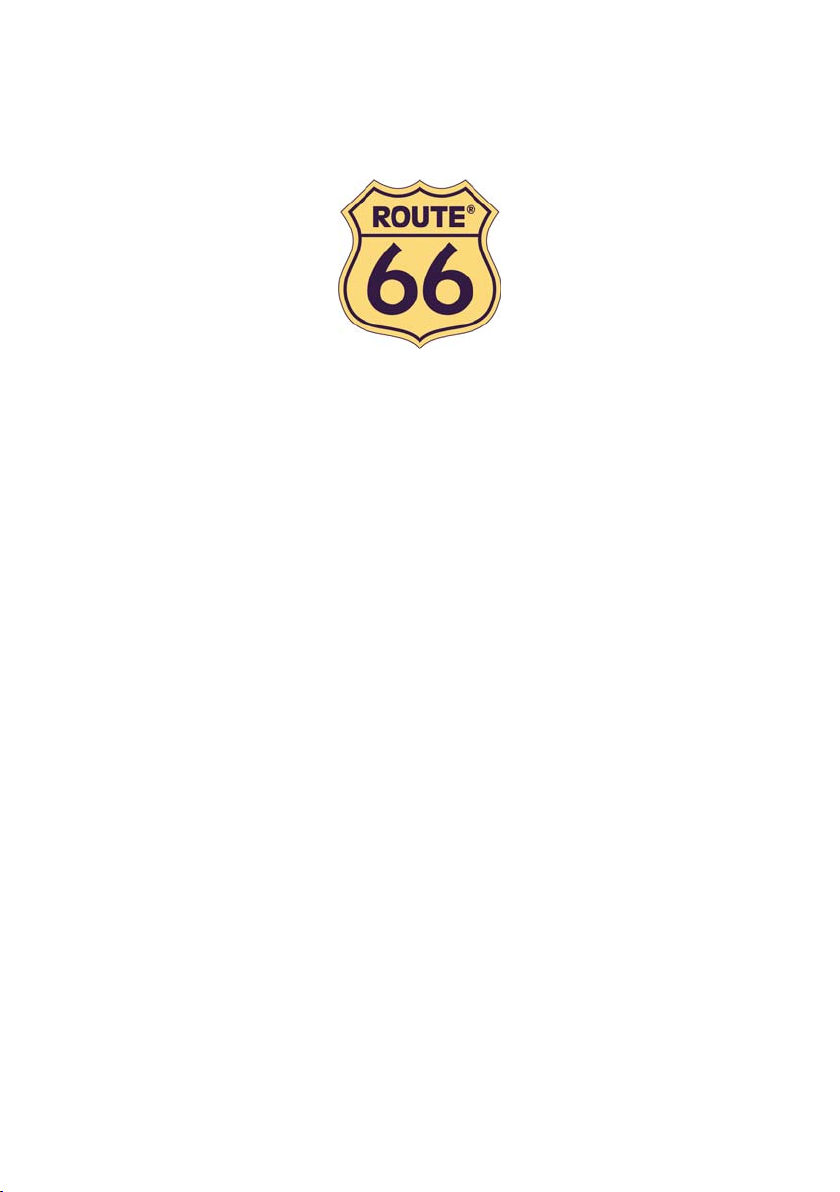
www.66.com
ROUTE 66 Mobile 2005
st
The 1
onboard GPS navigation solution
for Symbian Series 60 Smartphone
User Manual
Version 1.0
July 2004
ROUTE 66: Best by a Mile!
Copyright © 1993-2004 ROUTE 66. All rights reserved. ROUTE 66 and the ROUTE 66 logo are registered
trademarks. Data copyright © NAVTEQ B.V. IMPORTANT REMARK: No part of this publication may be multiplied,
be stored in a databank and electronically, mechanically, through photocopying, on sound carriers or in any other
way be copied, without the explicit written approval of ROUTE 66. Symbian, Symbian OS and other associated
Symbian marks are all trademarks of Symbian Ltd. All other marks are the property of their respective owners. The
information contained in this document is subject to change without prior notice.
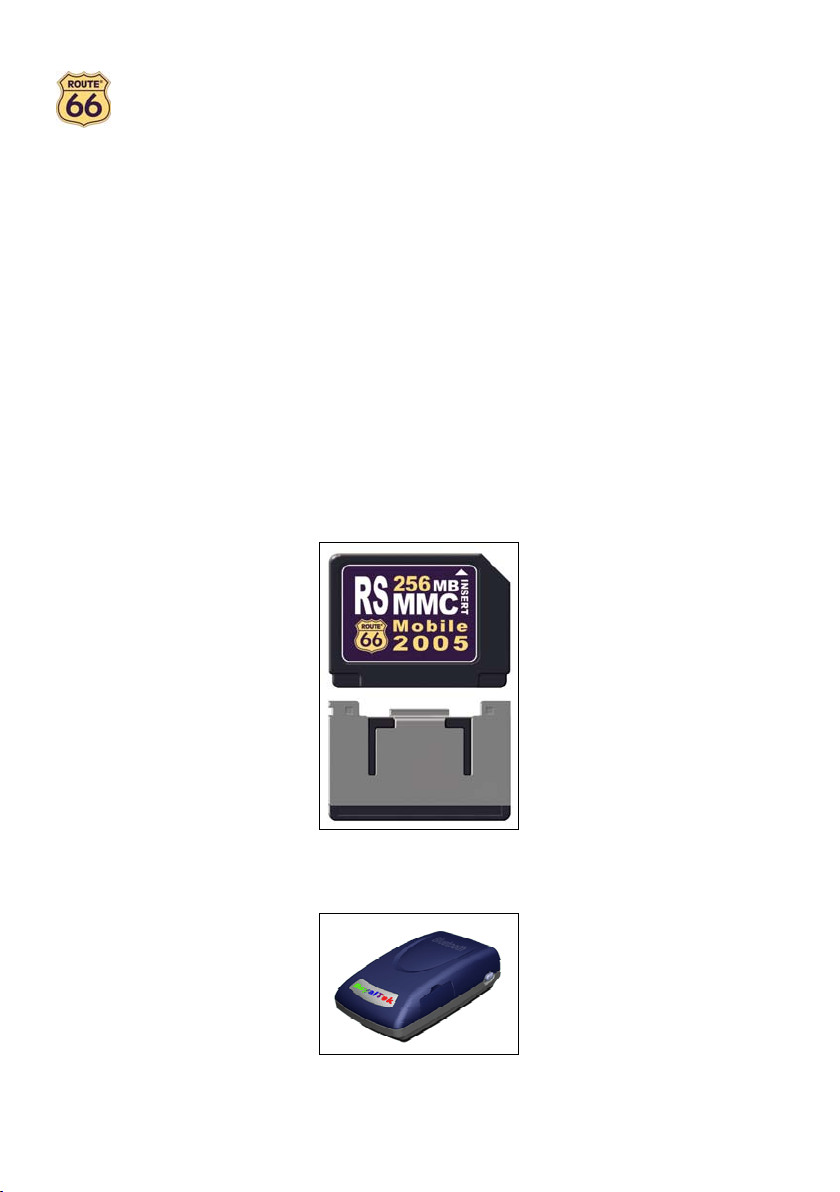
Introduction
"ROUTE 66 Mobile 2005" turns your Symbian smart phone all at a sudden into a powerful navigation system up to
house number accuracy! After a short plug & play installation, turn-by-turn voice instructions and on-screen directions
will guide you from your current position to the destination that you have entered. You can add any number of
intermediate waypoints to your route that you may have selected from your personal contacts, your favourites and
your most recent destinations as well. If you miss a turn, then "ROUTE 66 Mobile 2005" immediately recalculates
your route. You can automatically download up-to-date traffic information from the ROUTE 66 internet site via a
GPRS connection to your smart phone, even when you are on the road. This non-stop FREE service helps you via
dynamic routing to avoid traffic jams, road works or accidents and is currently available in Great Britain, Germany,
the Netherlands, France and Italy. What's more? You can display the map in night colours to keep a clear view on
the road even when you are driving at night or in bird view to display the map as you would see it if you could fly like
a bird. In addition to all this, you can navigate to any of the many points-of-interest like hotels, restaurants and petrol
stations. You can even dial them directly to make for example a hotel reservation or inquiry before going there! In
summary, "ROUTE 66 Mobile 2005" is a must for everyone looking for an affordable, flexible and powerful navigation
system!
Contents
The "ROUTE 66 Mobile 2005" kit consists of the following items:
• Reduced Size (RS) MultiMediaCard plus adapter. Depending on the product that you have purchased
the size of the MultiMediaCard will be 32 MB (Athens), 128 MB (Alps, Benelux and Iberian Peninsula) or
256 MB (Britain, France, Germany, Italy and Scandinavia).
• Navigation software and entire geographic map preinstalled on MultiMediaCard
• Bluetooth GPS receiver
• ROUTE 66 lanyard to wear the Bluetooth GPS receiver around your neck
2
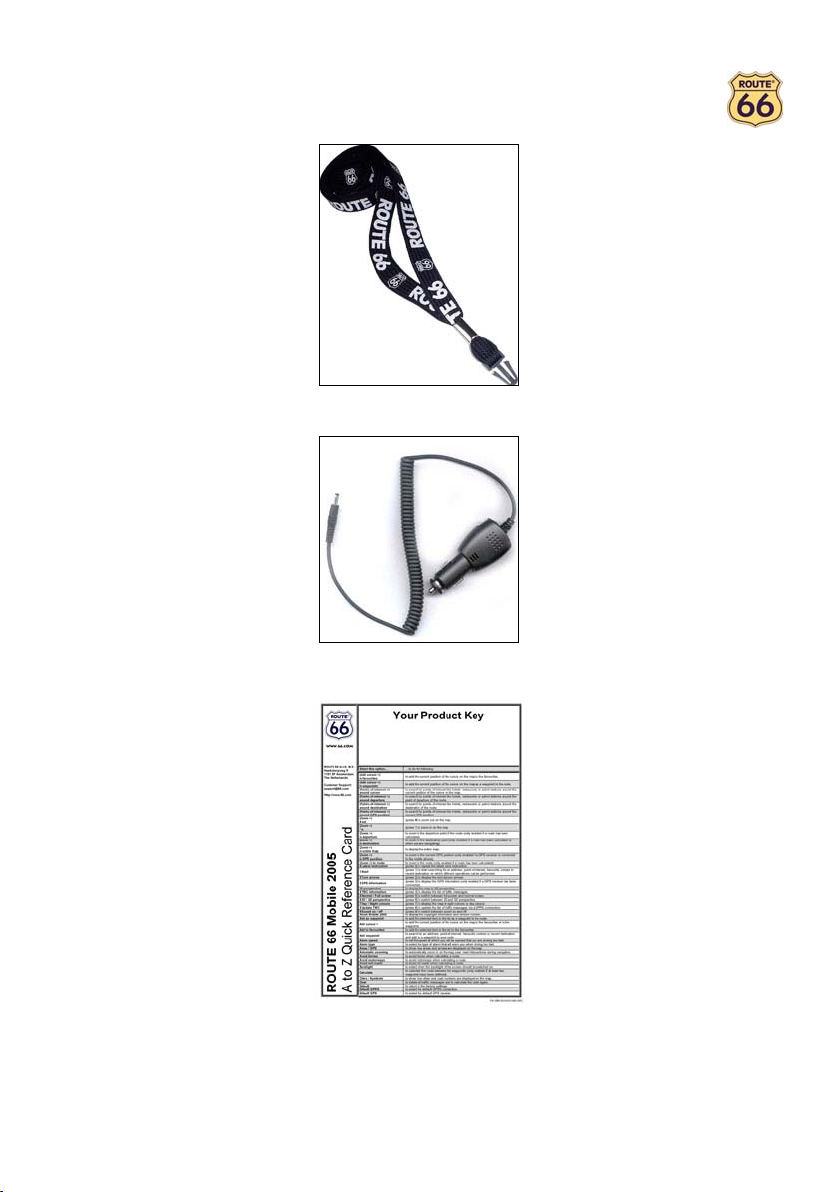
• In-car charger cable for Bluetooth GPS receiver
• Quick Reference Card plus Product key
• ROUTE 66 Mobile 2005 User Manual
3
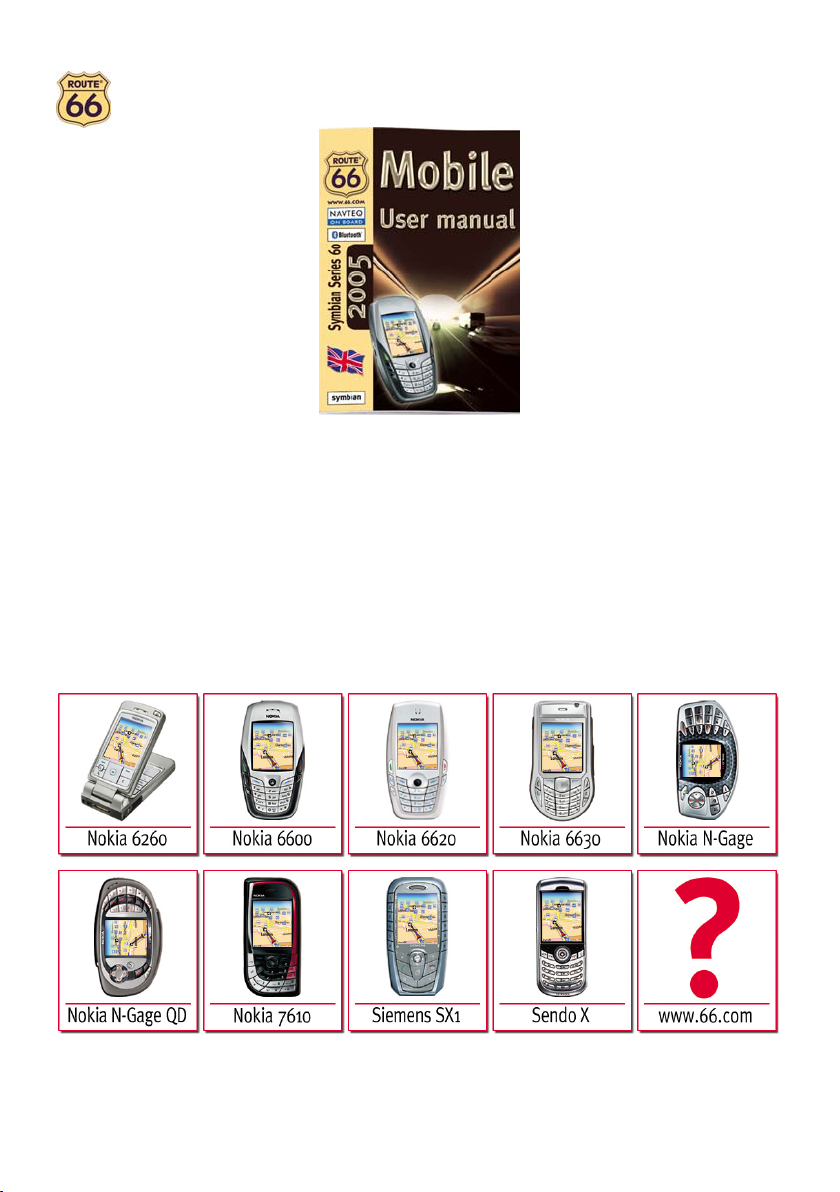
• Smart phone NOT included in this packaging
Smart phone specifications
Your Symbian smart phone must have the following specifications:
• A free slot for an extra MultiMediaCard or Reduced Size MultiMediaCard
• Bluetooth wireless technology
• Symbian OS v6.1 or higher
• Series 60 platform 1.0 or higher
• Optional: a GPRS connection to download up-to-date traffic information
• For an up-to-date list of compatible smart phones, please consult our website at http://www.66.com
• Not compatible with Symbian UIQ and Windows Mobile
Supported smart phones:
4
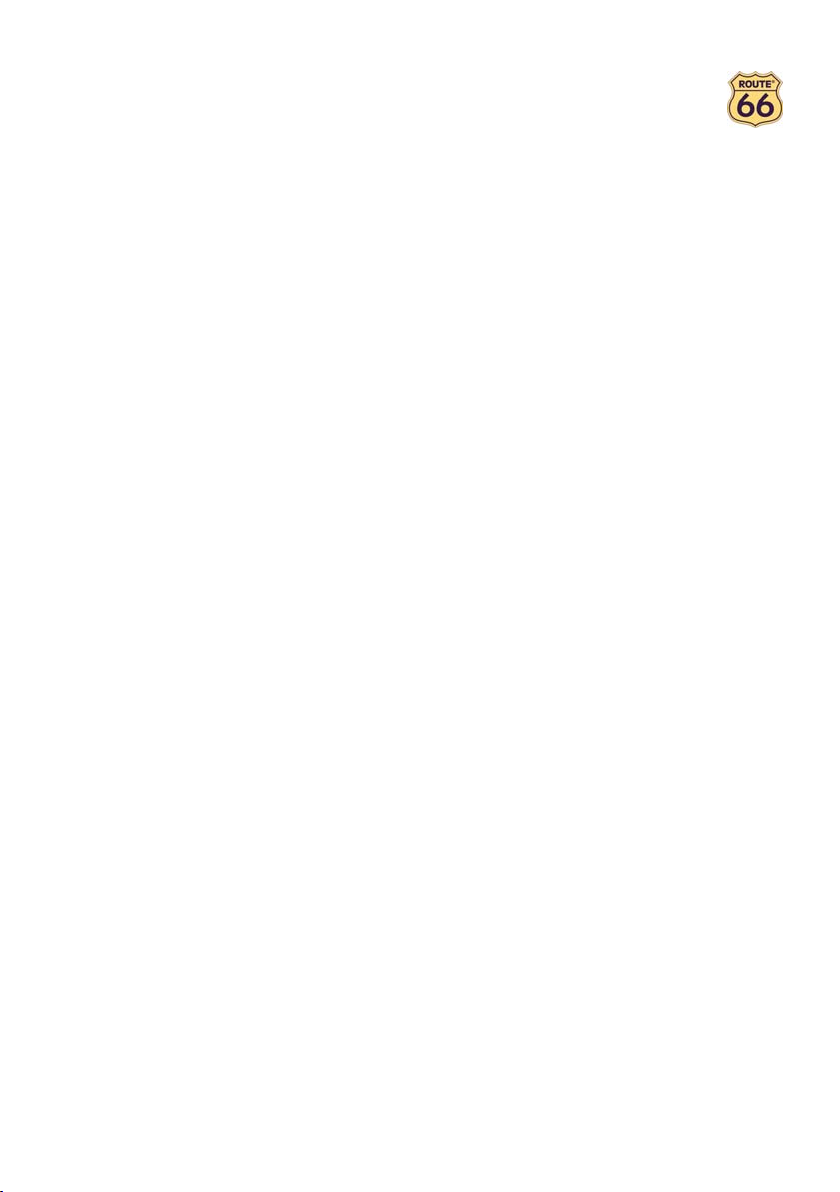
Bluetooth GPS receiver
Features
The Bluetooth GPS receiver has the following features:
• Chipset: SiRF StarII
• High sensitivity 12 channels receiver
• Position accuracy: 10 meters
• Cold/Warm/Hot time-to-first-fix: 45/38/8 seconds
• Reacquisition time: 100 ms
• Supports NMEA-0183 and SiRF protocol
• Compatible with Bluetooth devices with Serial Port Profile (SPP)
• Battery life: > 10 hours
• Dimensions: 70 x 41 x 23 mm
• Weight: 60 grams
• Connection: Bluetooth
• LED display
• Power switch
• RF MCX connector for external GPS antenna
• Manufacturer: RoyalTek Company Ltd.
LED Display
The LED display consists of 3 LEDs that have the following meaning:
• Battery Status LED (leftmost red/yellow LED)
• GPS Status LED (green LED in the middle)
• Bluetooth Status LED (rightmost blue LED)
o Red: the battery power is low, charging is required immediately.
o Yellow: the battery is being charged.
o Off: the battery is fully charged, the battery has adequate power.
o Flashing green light: the GPS receiver is switched on and the GPS position is fixed.
o Steady green light: the GPS receiver is switched on but the GPS position is not yet fixed.
o Flashing blue light: the Bluetooth connection is established.
Getting started
To start using “ROUTE 66 Mobile 2005”, you have to carry out the following steps:
• Step 1: Charge the battery of the Bluetooth GPS receiver
• Step 2: Switch on the Bluetooth GPS receiver and wait for a fixed GPS position
• Step 3: Insert the MultiMediaCard into your smart phone and launch “ROUTE 66 Mobile 2005”
1. Before you can use the Bluetooth GPS receiver, the battery has to be fully charged. In order
to do so, you have to connect the charger cable to the power jack of the GPS receiver and to
plug it into the cigarette lighter outlet of your car. While the battery is being charged, the
Battery Status LED will show a yellow light. Note that the Bluetooth GPS receiver standard
comes with a fully charged battery.
2. As soon as the battery is fully charged, the Battery Status LED will turn off. Now you can
unplug the charger cable from the GPS receiver and from the cigarette lighter outlet of your
car.
1. After you have switched on the Bluetooth GPS receiver, the GPS Status LED will initially
show a steady green light to indicate that the GPS position has not been fixed yet.
2. After the position has been fixed, the GPS Status LED will change into a flashing green light.
Now the Bluetooth GPS receiver is ready to be connected to your smart phone.
1. In case your smart phone only supports Reduced Size MultiMediaCards (see the
documentation of your smart phone) you have to remove the adapter.
2. Insert the MultiMediaCard into your smart phone. See the documentation of your smart phone
for how to insert the MultiMediaCard.
5
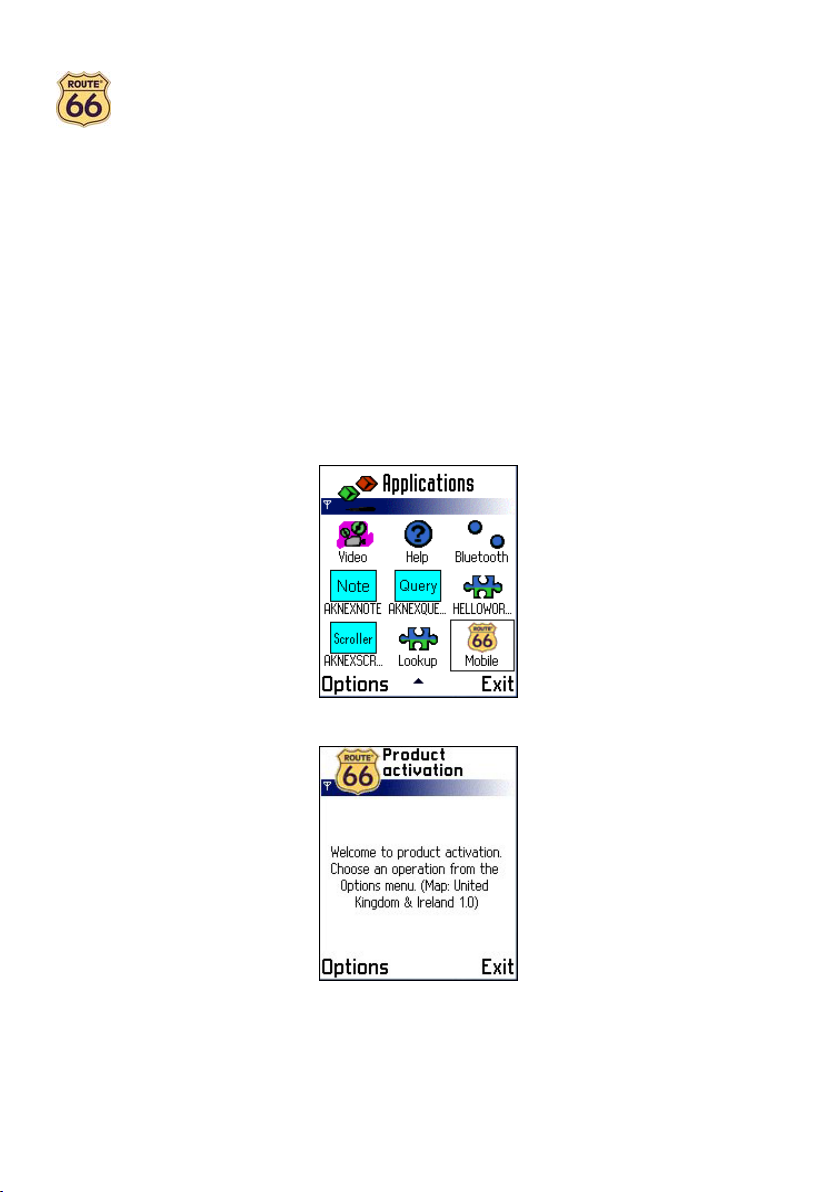
• Step 4: Activate “ROUTE 66 Mobile 2005”
• Step 5: Start navigating
Product activation
Before you can start using "ROUTE 66 Mobile 2005”, you have to activate the product first. In order to do this, you
should go to the Applications view, push the joystick up or down and left or right to select “ROUTE 66 Mobile”, next
press Options and select Open.
3. Switch on your smart phone and launch “ROUTE 66 Mobile 2005”.
1. If you are launching “ROUTE 66 Mobile 2005” for the first time, you are automatically
requested to activate the product. See below how to activate your product.
1. Select Start from the Options menu, enter a search text that contains information about the
address where you want to go, press Options and select Search, select your destination
from the list of search results, press Options and select Navigate to.
2. As soon as you select Navigate to, the smart phone will automatically carry out a search for
Bluetooth devices in your neighbourhood. Select the Bluetooth GPS receiver and set it as the
Default GPS receiver.
3. After the Bluetooth connection between the smart phone and the Bluetooth GPS receiver has
been established, the Bluetooth Status LED will show a flashing blue light and you can start
navigating.
This opens the Product activation view.
You can now press Options and select:
• Preferences to select the language of the user interface and voice prompts. You should go to Language
to change the language and to Select map to select the map that you want to activate. After you have
6
done so you should press Back.
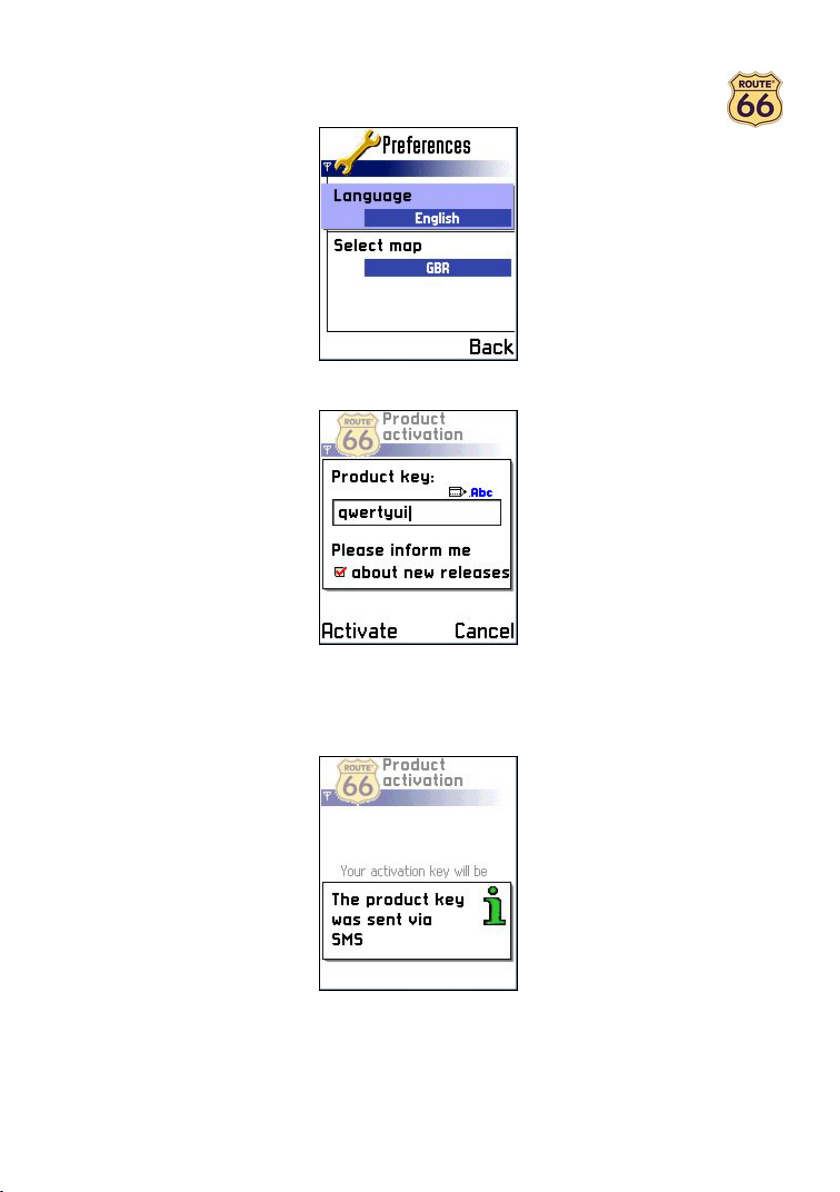
• Activate via SMS > to open the view in which you have to enter the Product key.
Enter the 8-character Product key that you can find on the Quick Reference Card. Note t hat the product
key is not case sensitive. If you do not wish to be informed about new ROUTE 66 products and free
updates, push the joystick down and press it to deselect the checkbox. Next press Activate. A message
will be displayed to confirm that your Product key was sent via the Short Message Service (SMS) to the
ROUTE 66 Product Activation Server.
Depending on your physical location and your network provider, the time between sending the Product
key to the ROUTE 66 Product Activation Server and receiving the Activation key back from the
ROUTE 66 Product Activation Server may take up to 15 minutes! During this time the following screen
will be shown:
7
