ROUTE 66 Chicago User Manual
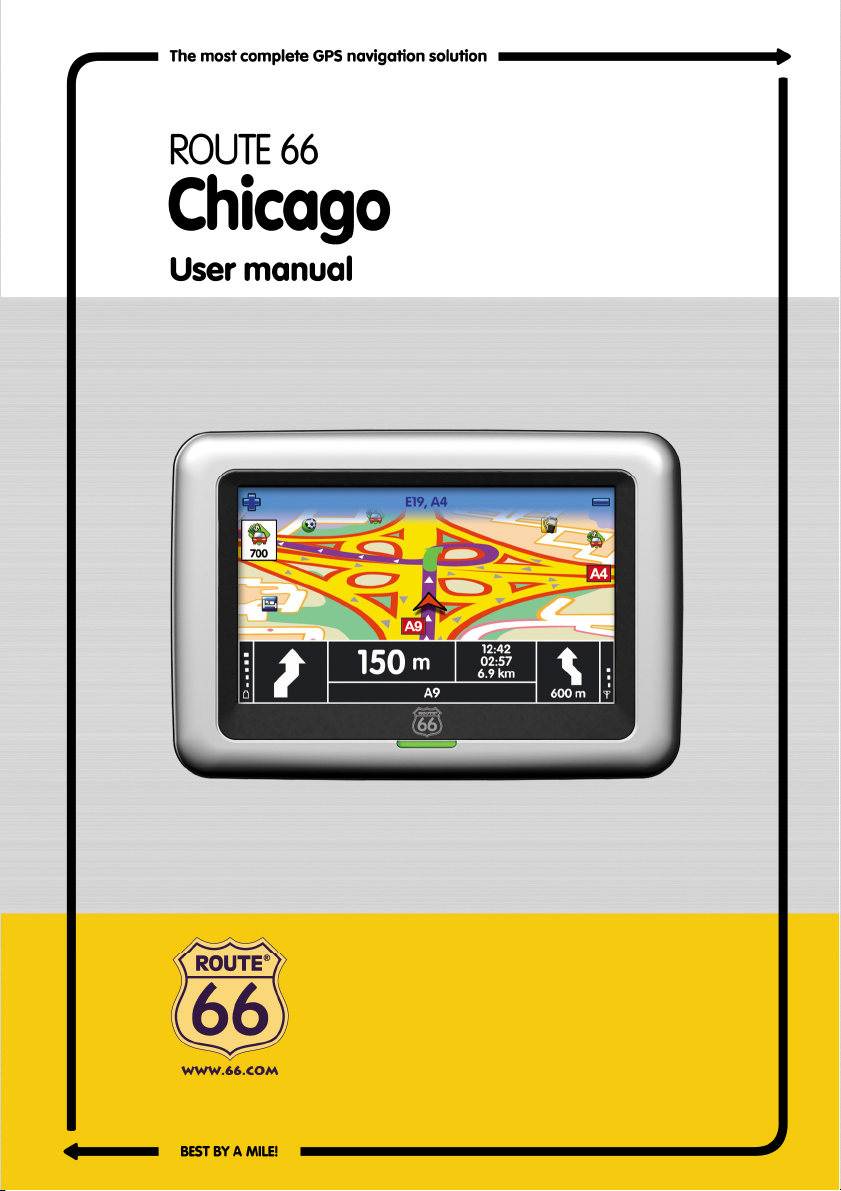
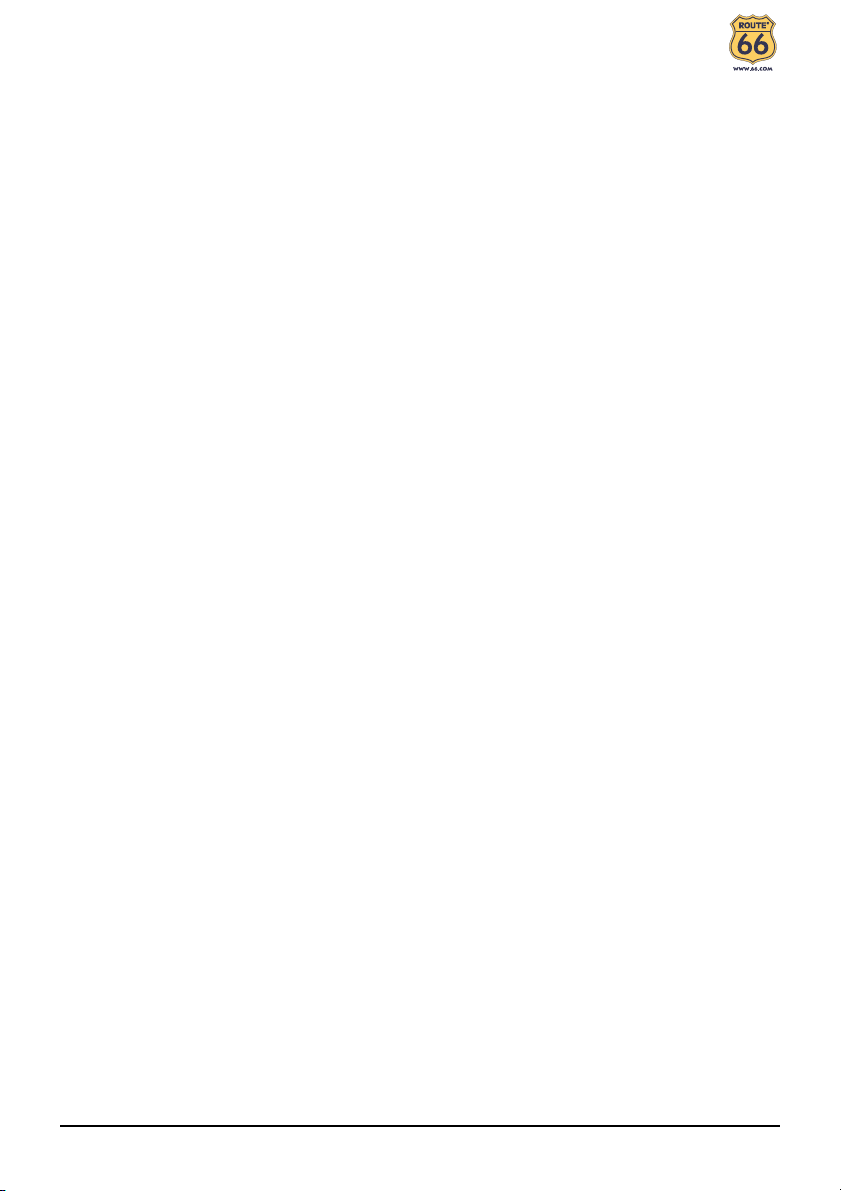
Trademarks
All brand and product names are trademarks or registered trademarks of their
respective companies.
Note
The information in this manual is subject to change without notice.
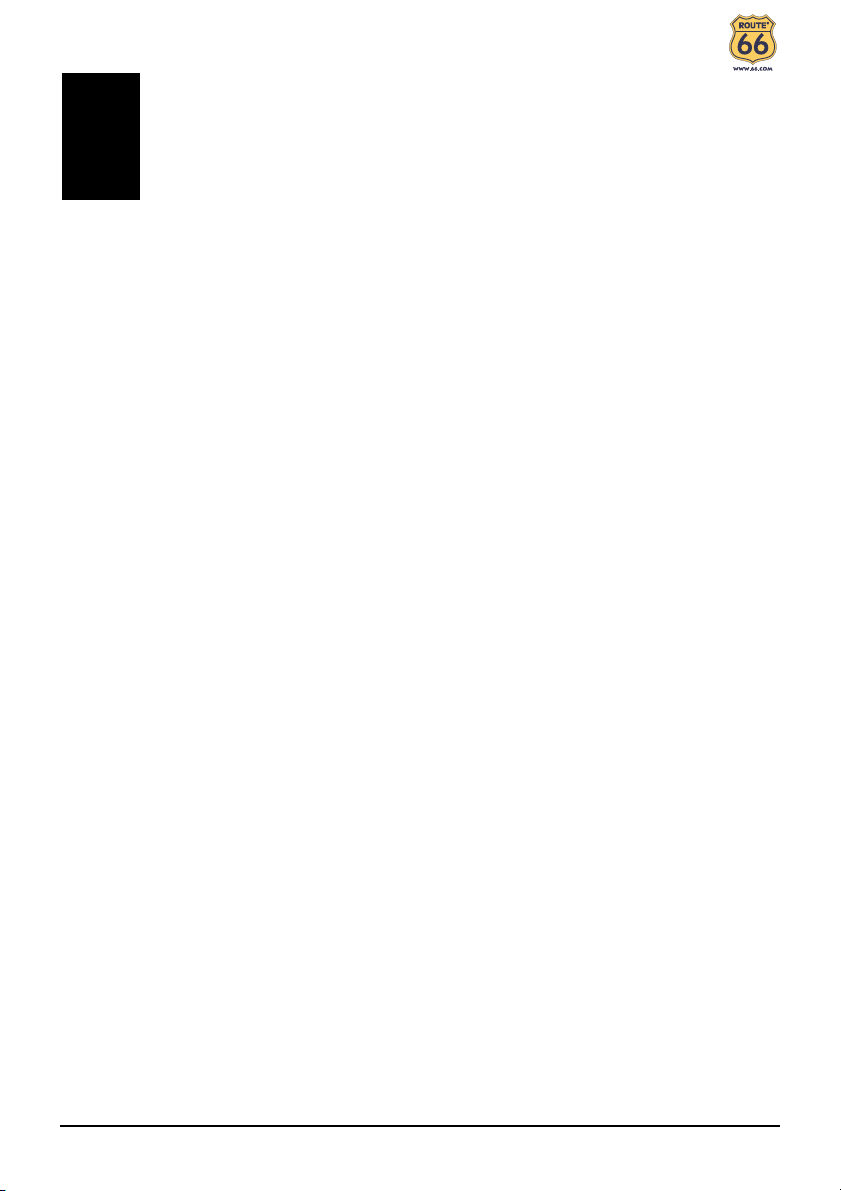
Table of Contents
1 Getting Started................................................................................ 1
1.1 Understanding Hardware Components................................................ 1
Front Components ............................................................................... 1
Back Components ................................................................................ 2
Right-Side Components ....................................................................... 3
Top Components.................................................................................. 3
Bottom Components ............................................................................ 4
1.2 Performing the Initial Start Up .............................................................. 4
1.3 Charging the Battery via the USB Cable.............................................. 5
1.4 Using Your Device in a Vehicle............................................................ 6
Using the Car Holder............................................................................ 6
Connecting the Car Charger ................................................................ 7
Connecting the TMC Antenna.............................................................. 7
1.5 Operating Basics .................................................................................. 9
Turning On and Off .............................................................................. 9
Using the Stylus ................................................................................... 9
1.6 Inserting a SD/MMC Card .................................................................. 10
2 Audio Player.................................................................................. 11
2.1 Introduction......................................................................................... 11
2.2 Preparing the Audio Files for Your Device......................................... 12
2.3 Playing Audio Files............................................................................. 12
2.4 Playback Controls .............................................................................. 13
2.5 Displaying Lyrics ................................................................................ 14
Preparing the Lyrics Files for your Device ......................................... 14
Playing Songs with Lyrics .................................................................. 14
2.6 Using the Play Lists............................................................................ 15
Creating a Play List ............................................................................ 15
Opening a Play List ............................................................................ 16
2.7 Equalizer ............................................................................................ 17
2.8 Settings .............................................................................................. 18
i
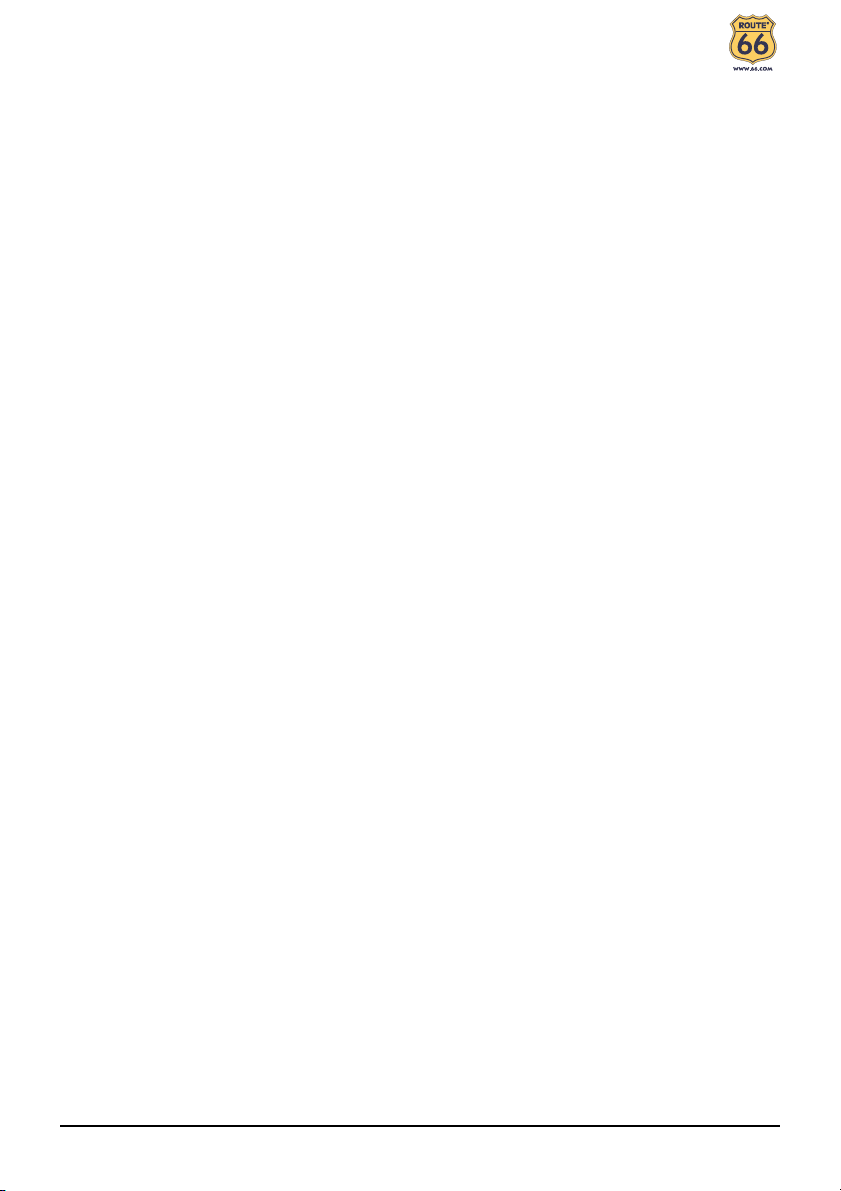
3 Troubleshooting and Maintenance.............................................. 19
3.1 Resetting Your System ...................................................................... 19
3.2 Troubleshooting ................................................................................. 19
Power Problems ................................................................................. 19
Screen Problems................................................................................ 20
Connection Problems ......................................................................... 20
3.3 Maintaining Your Device .................................................................... 20
4 Regulatory Information ................................................................ 22
4.1 Regulations Statements ..................................................................... 22
European Notice ................................................................................ 22
4.2 Safety Precautions ............................................................................. 23
About Charging .................................................................................. 23
About the Battery ............................................................................... 23
4.3 Disposal of old electrical appliances .................................................. 23
5 Limited warranty........................................................................... 24
5.1 WARRANTOR.................................................................................... 24
5.2 WHAT THIS WARRANTY COVERS ................................................. 24
5.3 WHAT THIS WARRANTY DOES NOT COVER ................................ 24
5.4 HOW TO MAKE A WARRANTY CLAIM ............................................ 25
5.5 YOUR LEGAL RIGHTS...................................................................... 25
5.6 LIMITATION OF LIABILITY................................................................ 26
ii
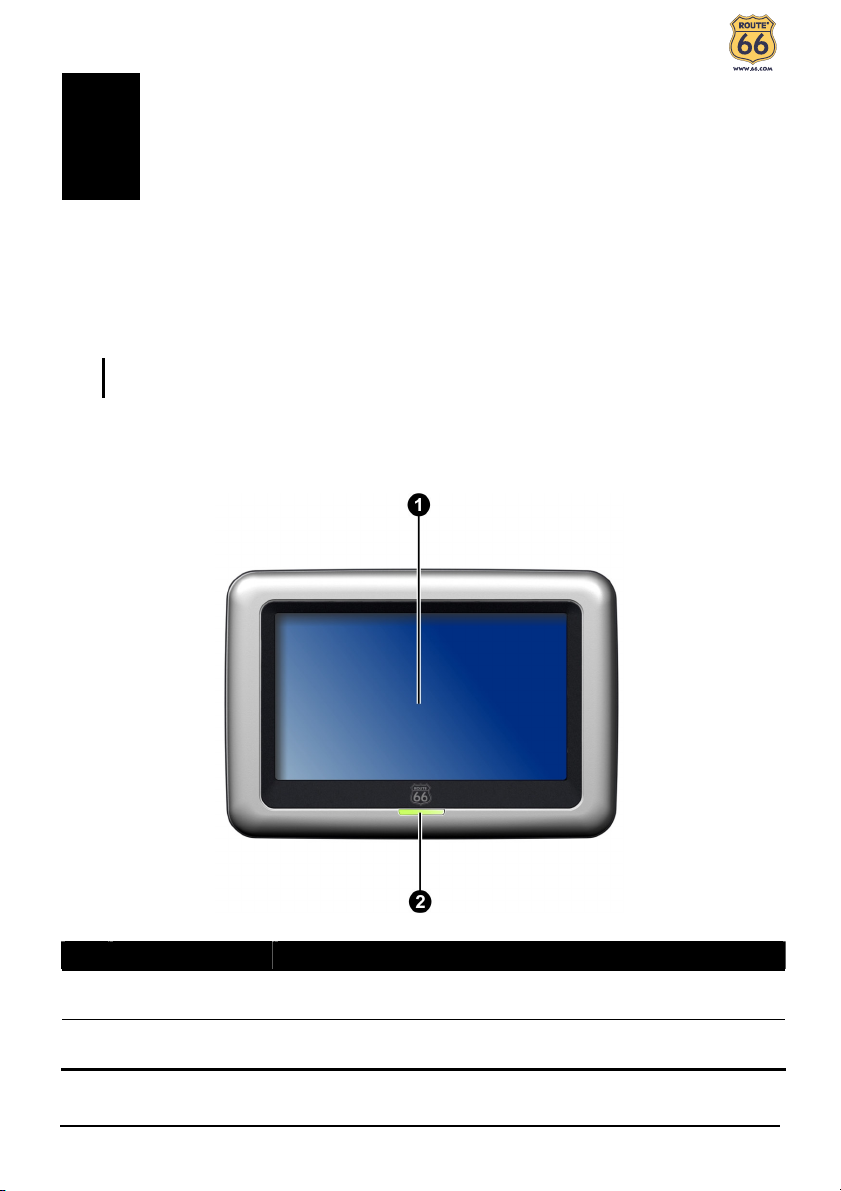
1 Getting Started
1.1 Understanding Hardware Components
NOTE: Depending upon the specific model purchased, the color of your device may not
exactly match the device shown in this manual.
Front Components
Ref Component Description
Touch Screen
Charge Indicator
Displays the output of your device. Tap the screen with your
stylus to select menu commands or enter information.
Glows bright amber to indicate that the battery is charging,
and turns green when the battery is fully charged.
1
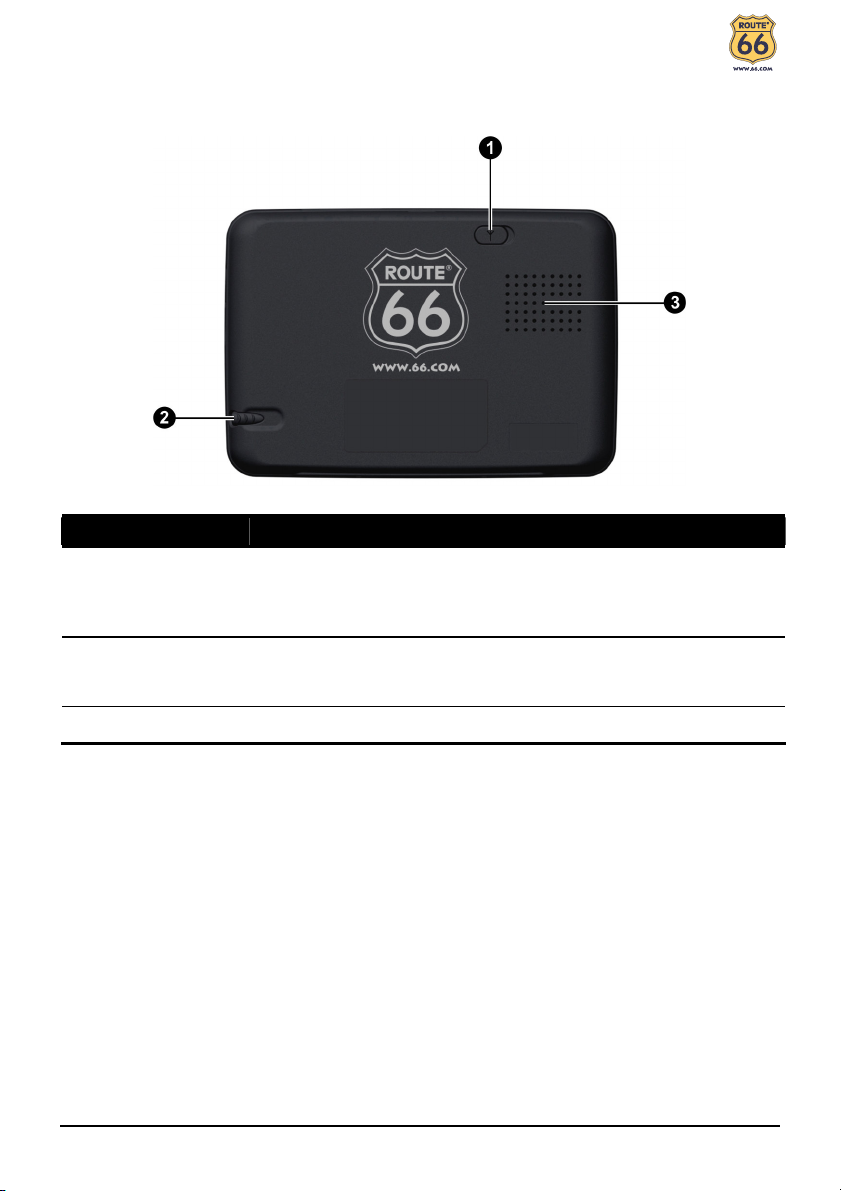
Back Components
Ref Component Description
External GPS
Antenna
Connector
Stylus
Speaker Sends out music, sounds and voice.
This connector (under rubber dust cover) allows use of an optional
external GPS antenna with magnetic mount, which may be
positioned on top of the car for better signal reception in areas
with poor reception.
Tap the touch screen to make selections and enter information.
Pull the stylus out of its slot to use it, and store it in the slot when
not in use.
2
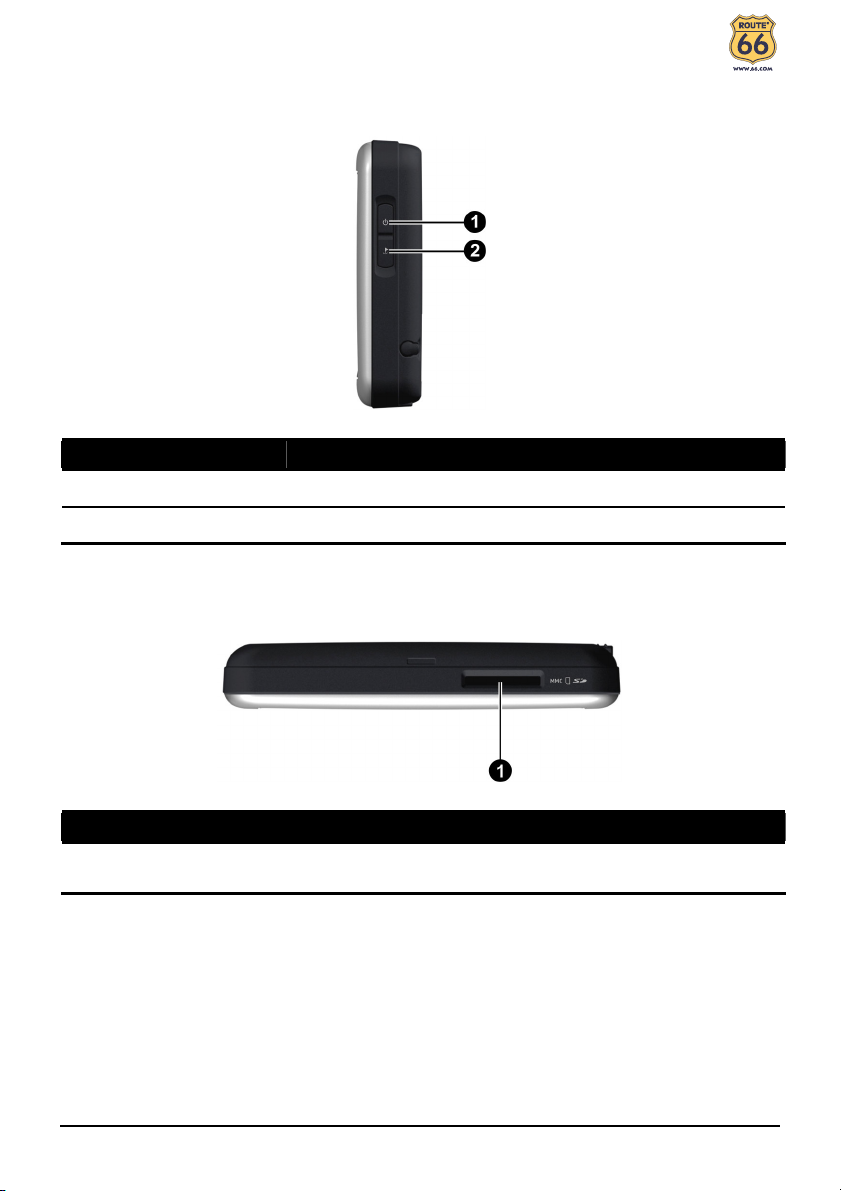
Right-Side Components
Ref
Component Description
Power Button Turns on and off the device.
Navigation Button Opens the navigation menu.
Top Components
Ref Component Description
SD/MMC Slot
Accepts a SD (Secure Digital) or MMC (MultiMediaCard) card
for accessing data such as MP3 music.
3
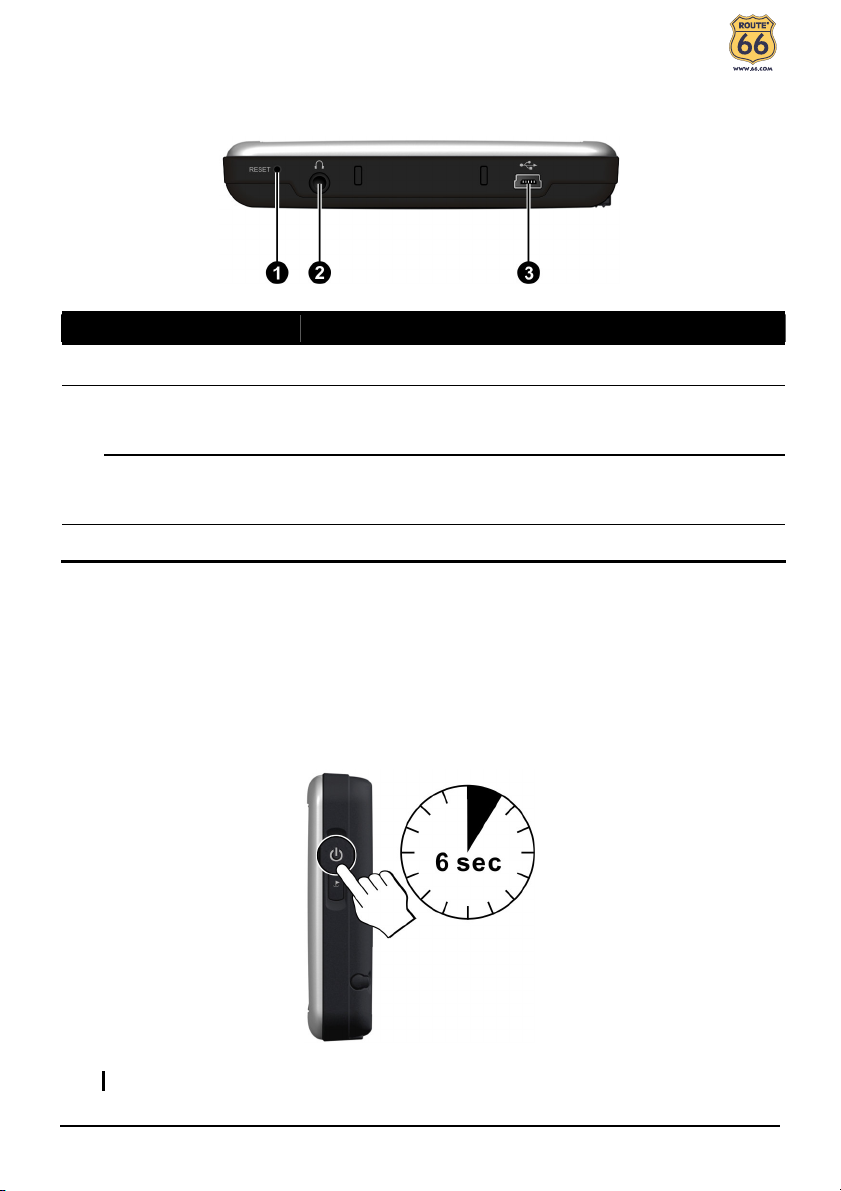
Bottom Components
Ref
Component Description
Reset Button Restarts your device (soft reset).
Headphone
Connector(ROUTE
66 Chicago)
Headphone/TMC
Connector (ROUTE
66 Chicago TMC)
Mini-USB Connector Connects to the charger or USB cable.
Connects to stereo headphones.
Connects to stereo headphones or the TMC (Traffic
Message Channel) antenna for receiving TMC
information.
1.2 Performing the Initial Start Up
1. Make sure that power is supplied to your device. (See the next section.)
2. For the initial start up, press the power button for 6 seconds to turn on your
device.
NOTE: For normal operation, briefly press the power button to turn on and off your device.
4
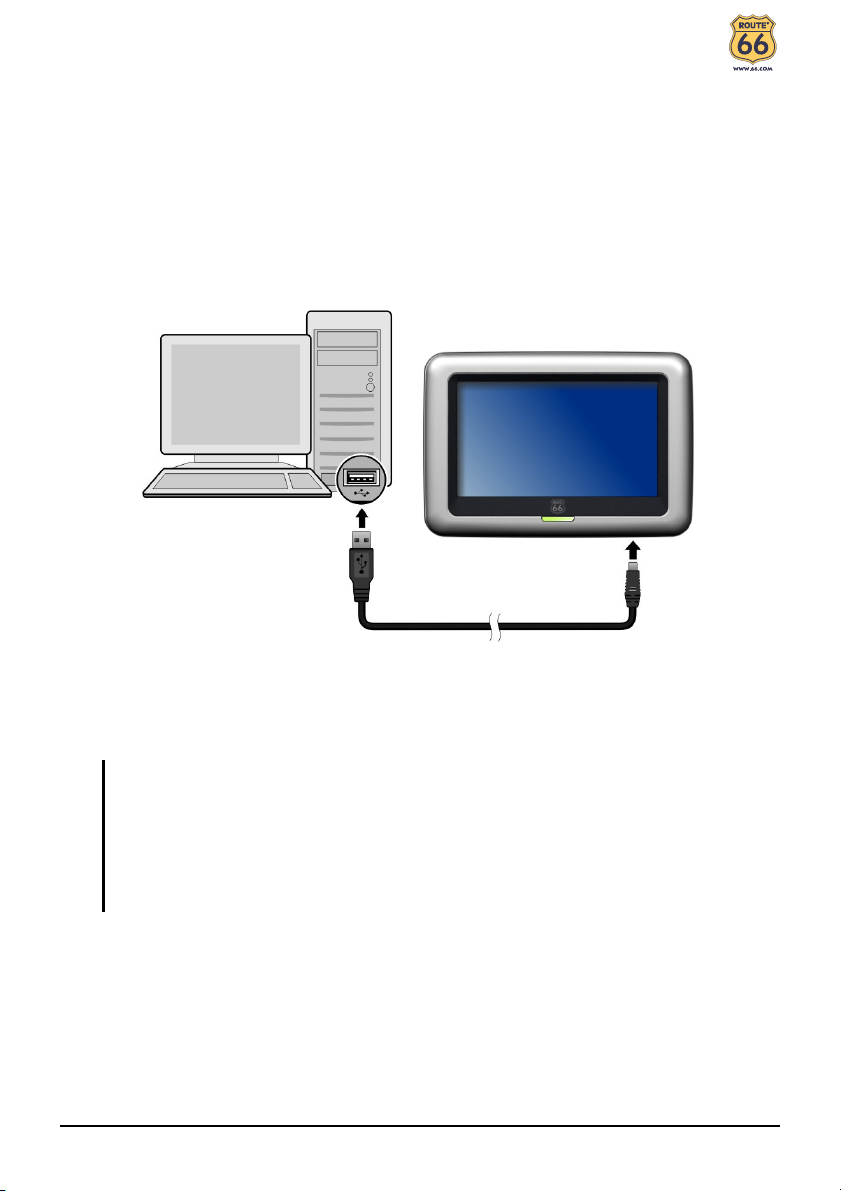
1.3 Charging the Battery via the USB Cable
When charging the battery for the very first time, you should charge it for at least
8 hours.
1. Turn on the computer.
2. Connect the mini-USB end of the USB cable to the bottom of your device and
the other end to a USB port on your computer.
The charge indicator glows amber when charging is in progress. Do not
disconnect your device until the battery is fully charged, when the charge
indicator turns green. This will take a couple of hours.
CAUTION: For optimal performance of the lithium battery, take note of the following:
Do not charge the battery where the temperature is high (e.g. in direct sunlight).
There is no need to fully discharge the battery before charging. You can charge the battery
before it is discharged.
If you will not use the product for a long period of time, be sure to fully charge the
battery at least once every two weeks. Over discharge of the battery can affect the
charging performance.
5
