Page 1
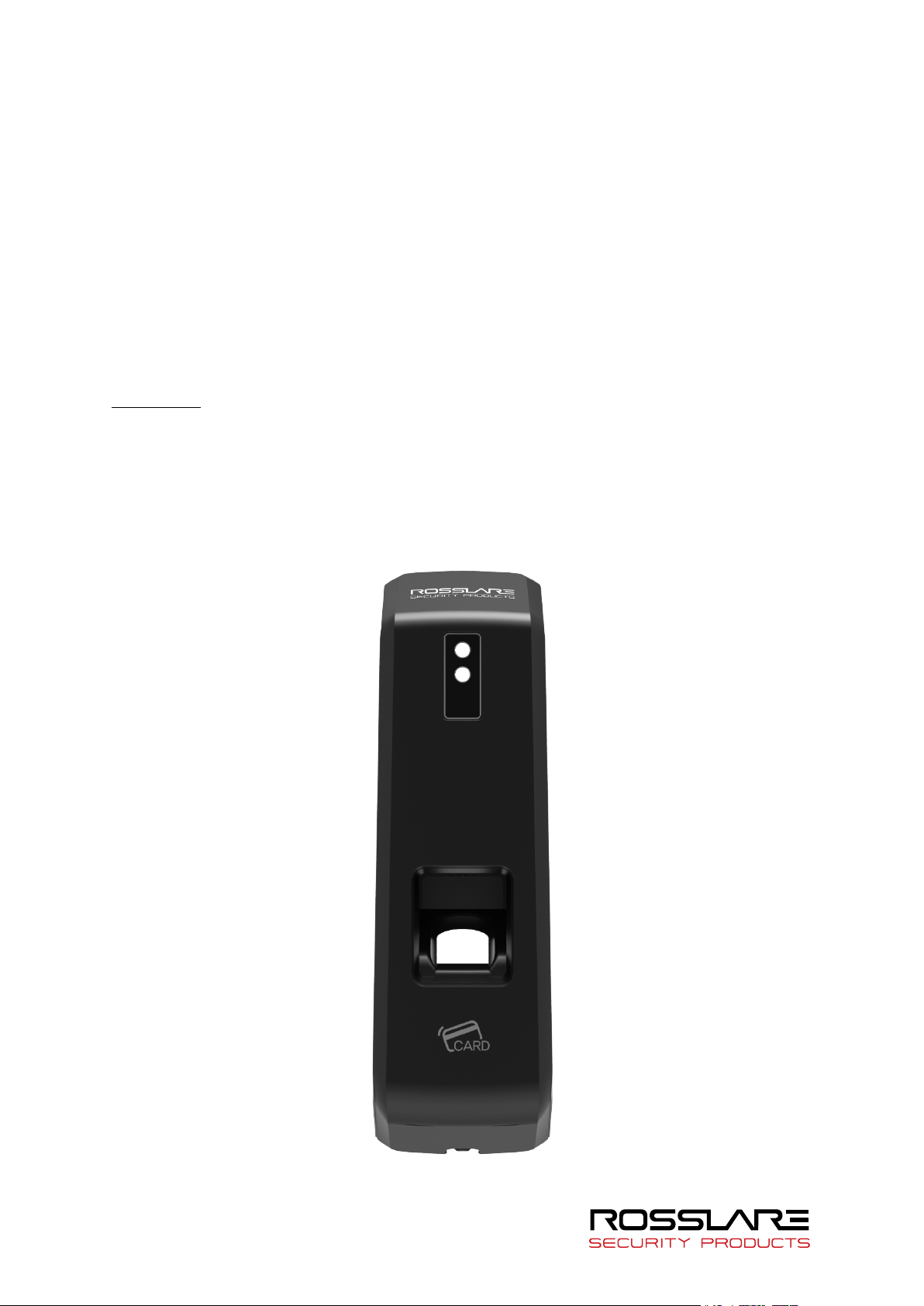
AY-B91x0BT
Professional Fingerprint Readers
User Manual
Models:
AY-B9120BT
AY-B9150BT
Page 2
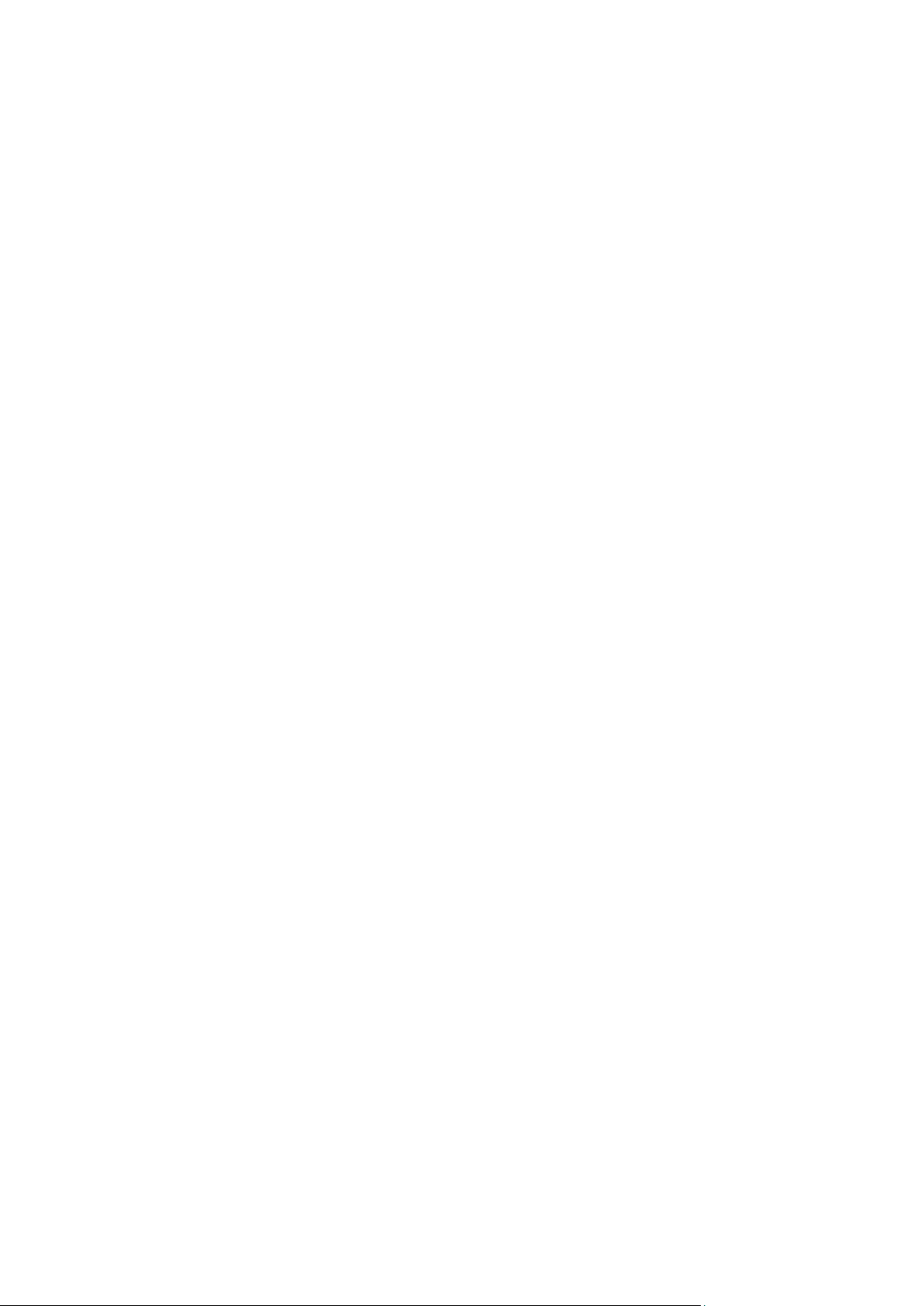
Copyright © 2019 by Rosslare. All rights reserved.
This manual and the information contained herein are proprietary to ROSSLARE
ENTERPRISES LIMITED and/or its related companies and/or subsidiaries’ (hereafter:
"ROSSLARE"). Only ROSSLARE and its customers have the right to use the information.
No part of this manual may be re-produced or transmitted in any form or by any means,
electronic or mechanical, for any purpose, without the express written permission of
ROSSLARE.
ROSSLARE owns patents and patent applications, trademarks, copyrights, or other
intellectual property rights covering the subject matter in this manual.
TEXTS, IMAGES, AND ILLUSTRATIONS INCLUDING THEIR ARRANGEMENT IN THIS
DOCUMENT ARE SUBJECT TO THE PROTECTION OF COPYRIGHT LAWS AND OTHER
LEGAL RIGHTS WORLDWIDE. THEIR USE, REPRODUCTION, AND TRANSMITTAL TO THIRD
PARTIES WITHOUT EXPRESS WRITTEN PERMISSION MAY RESULT IN LEGAL
PROCEEDINGS.
The furnishing of this manual to any party does not give that party or any third party any
license to these patents, trademarks, copyrights or other intellectual property rights,
except as expressly provided in any written agreement of ROSSLARE.
ROSSLARE reserves the right to revise and change this document at any time, without
being obliged to announce such revisions or changes beforehand or after the fact.
Page 3
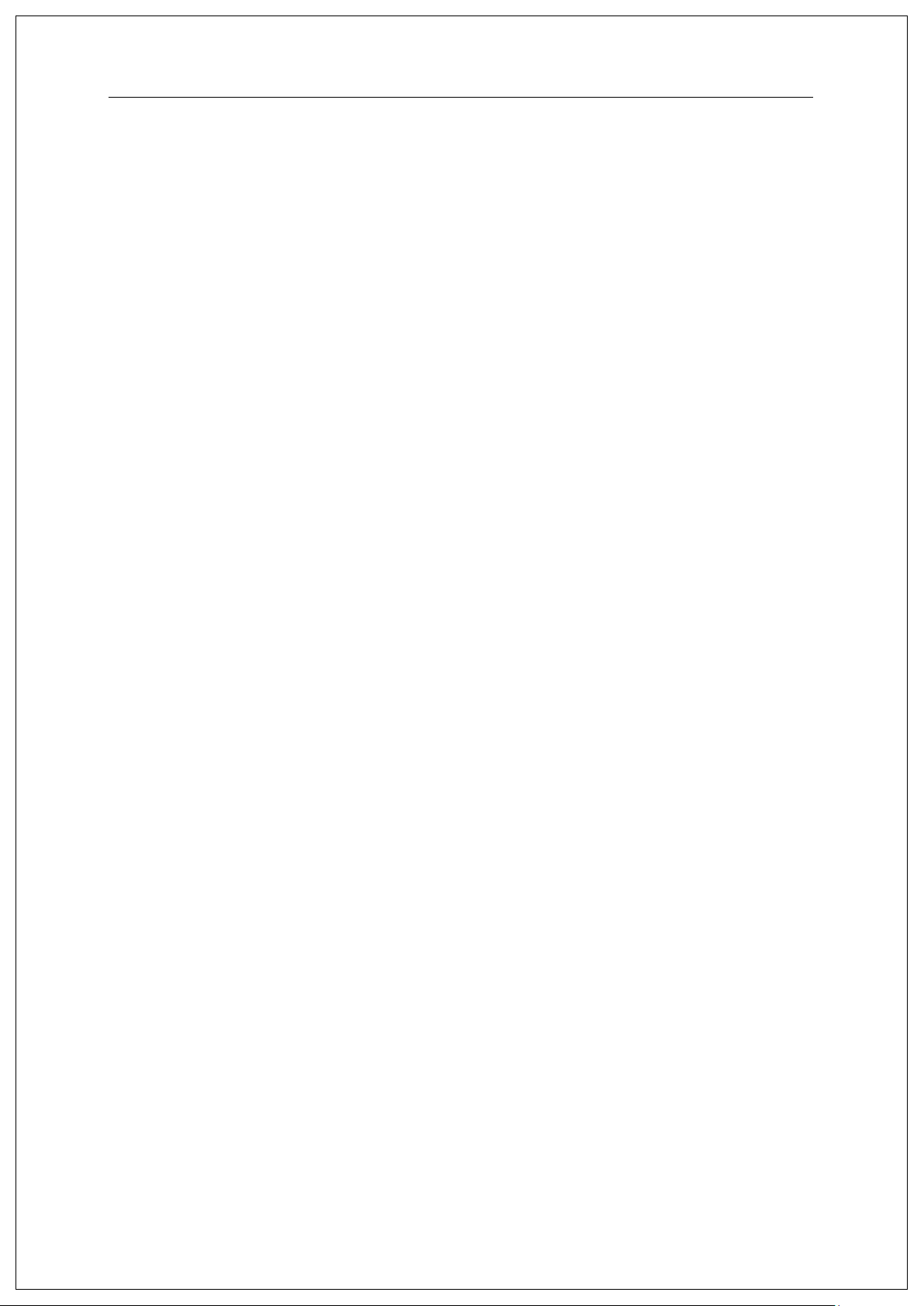
AY-B91x0BT User Guide
3
Table of Contents
Table of Contents ..................................................................................................................... 3
1. Before Getting Started ........................................................................................................ 4
1.1. Safety Notes ............................................................................................................................................ 4
1.2. Product Details ....................................................................................................................................... 5
1.3. LED signals displayed during operation .............................................................................................. 6
1.4. Buzzer guide announced during operation .......................................................................................... 6
1.5. How to register and enter correct fingerprint ..................................................................................... 6
2. Product Description ............................................................................................................ 8
2.1. Product Features .................................................................................................................................... 8
2.2. Configuration Diagram ......................................................................................................................... 9
2.2.1. Standalone Use (Access) ............................................................................................................... 9
2.2.2. Connecting to the PC server (Access, T&A) ................................................................................. 9
3. Environment Setting ......................................................................................................... 10
3.1. Terminal Setting ................................................................................................................................... 10
3.1.1. Setting via Rosslare Bio9000 ...................................................................................................... 10
3.1.2. To set the terminal IP via Rosslare Bio9000................................................................................ 12
4. How to Use Terminal ......................................................................................................... 14
4.1. Authentication ...................................................................................................................................... 14
4.1.1. Fingerprint Authentication .......................................................................................................... 14
4.1.2. Card Authentication..................................................................................................................... 14
4.1.3. Multiple Authentication ............................................................................................................... 14
5. Troubleshooting ................................................................................................................. 15
5.1. When the fingerprint authentication time is too long or fails: ......................................................... 15
5.2. When the fingerprint is not entered well: .......................................................................................... 15
5.3. When the RF card authentication fails: ............................................................................................. 15
5.4. When the network is not connected: ................................................................................................... 15
5.5. When the authentication is successful but the door does not open: ................................................. 15
5.6. When the user is not registered: .......................................................................................................... 16
5.7. When the product is unstable or does not work: ............................................................................... 16
Appendix 1. Glossary ............................................................................................................ 17
Appendix 2. Declaration of Conformity .............................................................................. 18
Appendix 3. Radio Equipment Directive (RED) ................................................................ 19
Appendix 4. RoHS Directive ................................................................................................ 20
Page 4
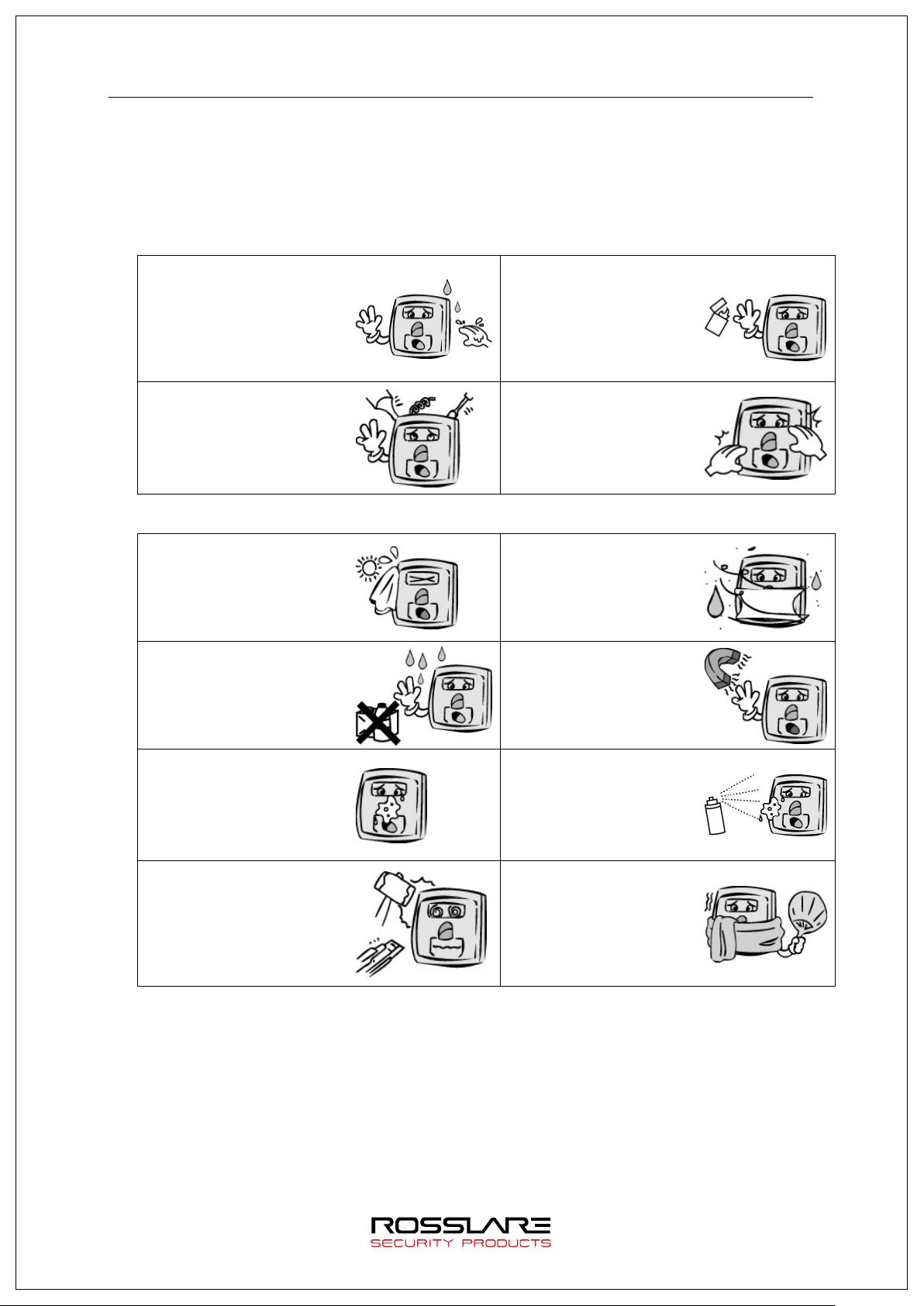
AY-B91x0BT User Guide
4
Do not install the terminal in a
discoloration.
Do not clean this terminal by
1. Before Getting Started
1.1. Safety Notes
Warning
Do not operate the terminal
with wet hands, and pay
attention not to let any liquid
enter inside the terminal.
→ Otherwise, malfunction
or electric shock may be
caused.
Do not disassemble, repair or
remodel the terminal at your
disposal.
→ Otherwise, it may cause
malfunction, electric shock, or
a fire.
- Non-compliance of safety notes may cause death or serious injury for users.
Cautions
Keep the terminal away
from inflammables.
→ Otherwise, it may cause
a fire.
Do not allow children to
touch the terminal
carelessly. → Otherwise, it
may cause safety accidents
of children or malfunction.
place exposed to direct
sunlight.
→ Otherwise, it may cause
malfunction, deformation and
sprinkling water, nor wipe it
with benzene, thinner, and
alcohol.
→ Otherwise, it may cause
electric shock or a fire.
Keep the fingerprint input
section clean.
→ Otherwise, the fingerprint
cannot be recognized
correctly.
Keep the terminal away from
shock or sharp objects.
→ Otherwise, it may damage
the terminal and result in
malfunction.
- Non-compliance of safety notes may cause personal injury or property damage for users.
Do not install the terminal
in humid or dusty places.
→ Otherwise, it may cause
malfunction.
Keep the terminal away
from magnets.
→ Otherwise, it may cause
failure and malfunction.
Do not spray insecticides or
inflammables on the
terminal.
→ Otherwise, it may cause
deformation and
discoloration.
Do not install the terminal
in a place where there is a
severe change in
temperature.
→ Otherwise, it may cause
malfunction.
※ We are not responsible for any accidents and damage that may arise from non-compliance of the
information in this manual.
Page 5
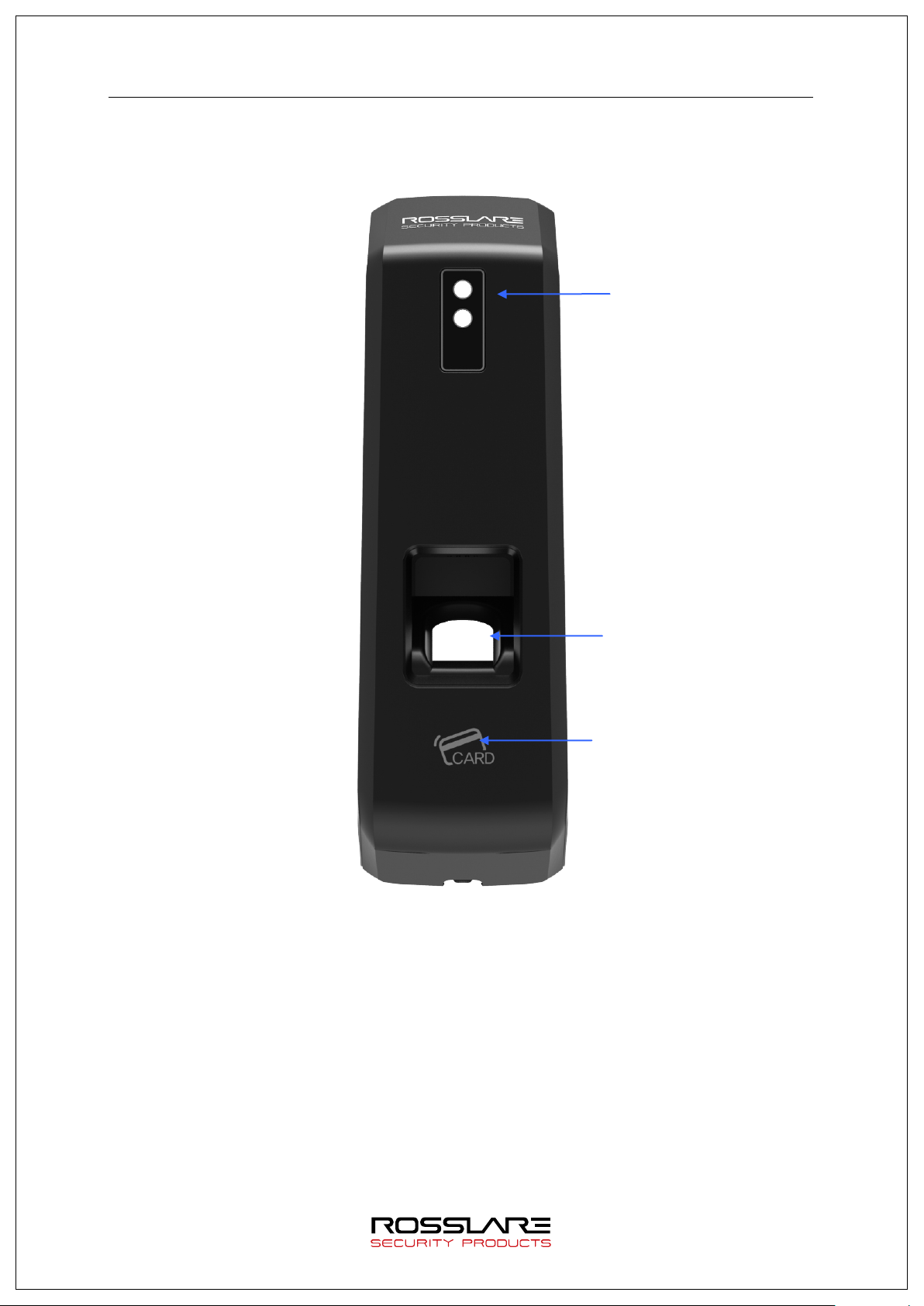
AY-B91x0BT User Guide
5
Card Sensor
Fingerprint
Status LED
1.2. Product Details
Sensor
Page 6
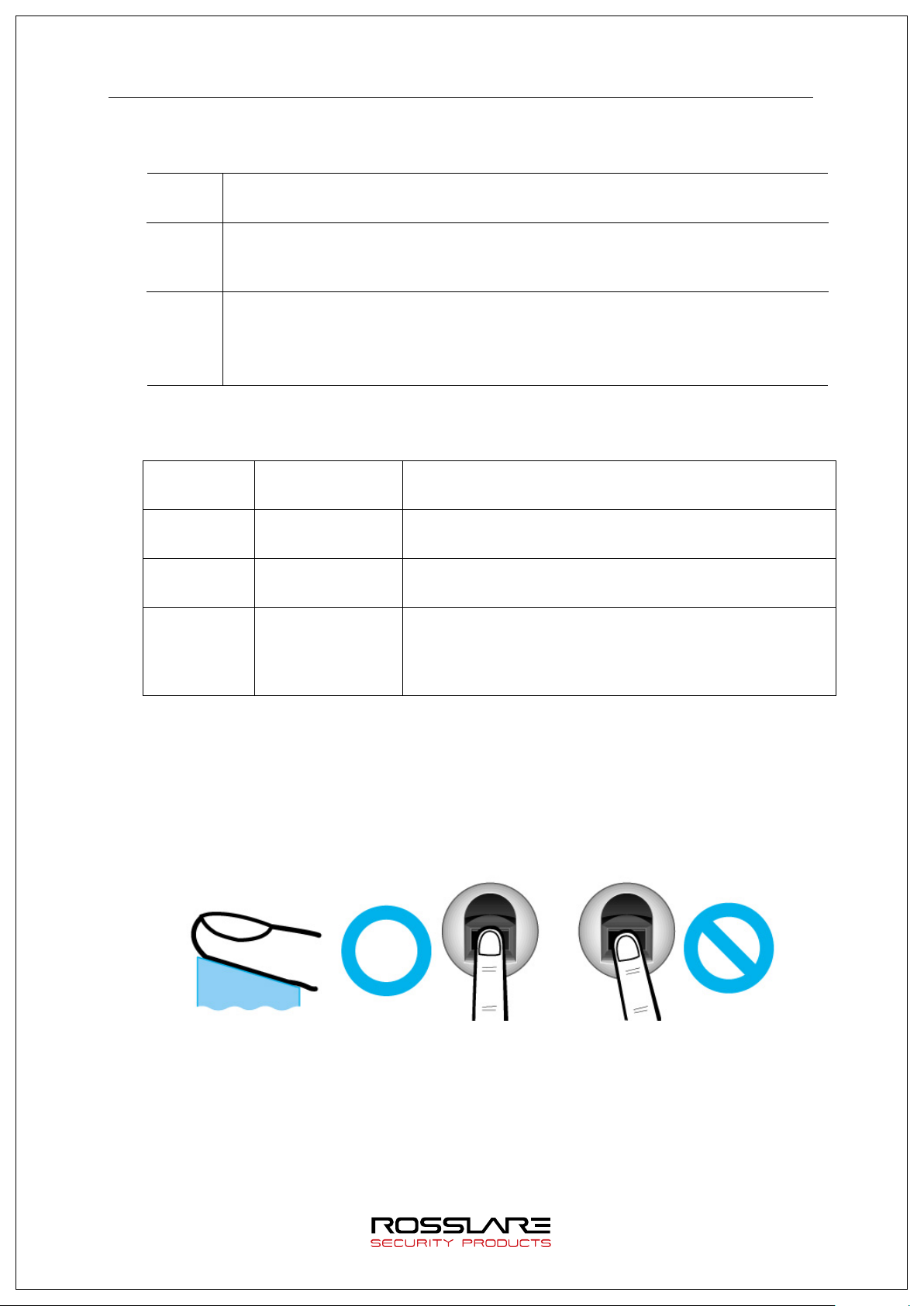
AY-B91x0BT User Guide
6
Lighting
: Normal status
Flickering
: When the input of fingerprint and card user is on standby
Lighting
: Light up for 1 second upon successful authentication.
Flickering
: Flicker at one second interval when FW is downloaded and when an
administrator application is entered.
Lights out
: Normal status
Lighting
: Light up for one second when authentication fails.
Flickering
: Flicker for one second upon the warning status (forced opening, non-
When fingerprint
or card is read
When the card is read,
When the FP is entered in the FP window
If authentication fails or the user's input is wrong,
If the control and setting of the terminal fail
When input
standby
When it is notified that the input of fingerprint and card user
is on standby
If authentication is successful,
completed
1.3. LED signals displayed during operation
●
●
●
connection of server, etc.).
1.4. Buzzer guide announced during operation
Beep
2 beeps When failure
Long beeping
Short
beeping
When success
If the terminal is successfully booted,
If the control and setting of the terminal and successfully
1.5. How to register and enter correct fingerprint
Correct fingerprint input method
Enter your fingerprint as if you take a thumbprint by using your forefinger if possible.
The fingerprint cannot be correctly registered and entered only by your fingertips.
The center of the fingerprint should be touched with the fingerprint input section.
Page 7
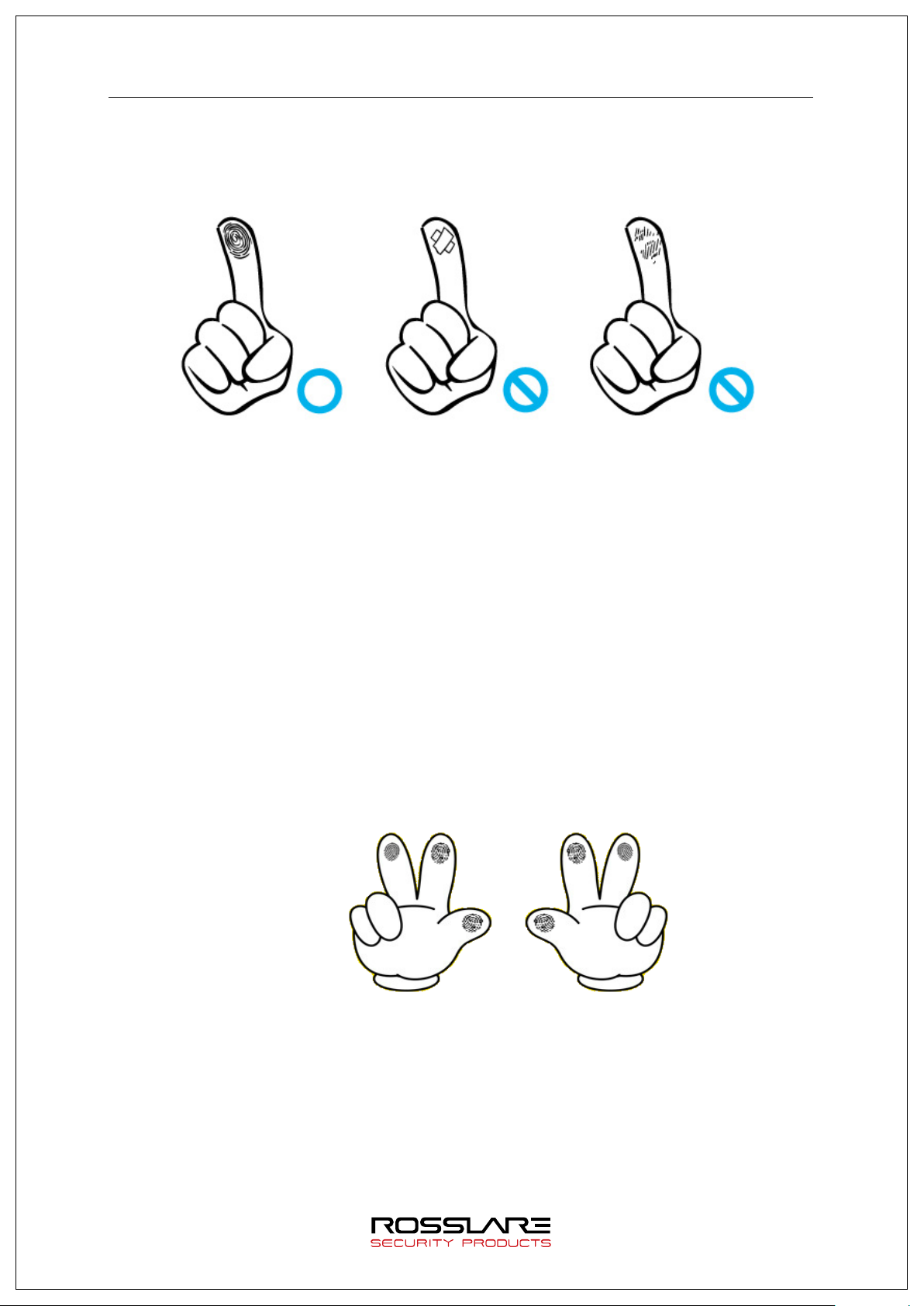
AY-B91x0BT User Guide
7
Make sure that the fingerprint is clear and not wounded.
Too dry, wet, blurry or wounded fingerprints are difficult to recognize. In this case, the
fingerprint of another finger should be registered.
Precautions subject to your fingerprint status
The availability of the fingerprint may vary subject to your fingerprint status.
This product consists of a fingerprint recognition system and cannot recognize damaged
or unclear fingerprints. The fingerprint should be registered using the RF card.
If your hands are dry, you can blow your breath on the system to operate it more
smoothly.
For children, too small or unclear fingerprints may be difficult or impossible to use. They
need to register a new fingerprint every six months.
For seniors, a fingerprint with too many lines may not be registered.
It is recommended that you register more than two fingerprints if possible.
In order to increase the fingerprint authentication rate, it is recommended to use six of
the ten fingers as illustrated below (both thumbs, forefingers, middle fingers).
Page 8

AY-B91x0BT User Guide
8
2. Product Description
Th e AY-B91x0BT series of professional-grade fingerprint readers include a high-speed optical sensor
with a capacity of 20,000 templates featuring powerful algorithms with liveness check and encrypted
data storage.
The readers include BLE connectivity that integrates to Rosslare BLE-ID™ and BLE-Admin™
applications, and have RS-485, TCP/IP and Wiegand 26-Bit and 34-Bit connectivity.
Th e AY-B91x0BT series consists of the following products:
AY-B9120BT – Professional Fingerprint reader with EM + BT
AY-B9150BT – Professional Fingerprint reader with MIFARE + BT
Note: The standalone management software is RosslareBio9000. Please refer to the Rosslare Bio9000
Software Manual. For AxTraxNG™ integration, please refer to the AxTraxNG™ Software Installation
and User Manual
2.1. Product Features
Easy to verify your ID via fingerprint
- The use of the fingerprint recognition technology (biometrics) can prevent forgetting your
Waterproof and dustproof functions
- Acquired the IP65 level of waterproof and dustproof certification.
Various card options
- 125 kHz-based EM cards, and 13.56 MHz-based MIFA R E cards are supported optionally.
Access control system using the local area network (LAN)
- The fingerprint reader communicates with the authentication server using a TCP/IP
Mobile interlocking function
- By using Smartphone Bluetooth, the terminal can be set to Admin App.
.
password, losing your card or key, or avoid the risk of their theft. The use of personal
fingerprints enhances the security of authentication.
protocol. Therefore, this terminal can be applied to the existing LAN and has easy
expandability. It ensures a fast speed by 10/100 Mbps Auto Detect and facilitates
management and monitoring via the network.
Page 9

AY-B91x0BT User Guide
9
TCP/IP
TCP/IP
Fingerprint Authentication
TCP/IP
Remote Administrator Program
TCP/IP
TCP/IP
TCP/IP
12 V Unique
Electrical Lock
2.2. Configuration Diagram
2.2.1. Standalone Use (Access)
2.2.2. Connecting to the PC server (Access, T&A)
Adapter
(Lock+, Lock-, Monitor)
Internet /
WAN / LAN
Server
(User and Terminal Setting
Management)
T&A Control Program
Page 10

AY-B91x0BT User Guide
10
Settings
Display Method
No Use
Do not use the card authentication
EM
Use a low-frequency (125 kHz) EM card
MIFARE
Use a high-frequency (13.56 MHz) MIFARE card
Settings
Display Method
No Use
Do not use the Wiegand communication
26Bit
Perform the Wiegand communication by a format of 26-Bit
34Bit
Perform the Wiegand communication by a format of 34-Bit
3. Environment Setting
3.1. Terminal Setting
3.1.1. Setting via Rosslare Bio9000
Card Format
The type of card to be used can be set.
Wiegand Output
This mode is available if the terminal is equipped with a separate controller operated by Wiegand input.
Device Mode
If reader mode is selected, Wiegand output is Card Number when authentication is Success.
If access control is selected, Wiegand output is User’s ID when authentication is Success.
Sitecode
Set the value of Sitecode to transfer upon Wiegand output.
If Wiegand output is 26bit, a value of 0 to 255 can be set. If Wiegand output is 34-Bit, a value
of 0 to 32767 can be set.
Ext 485
Can select external RS-485 device.
485 ID
Can assign ID of External RS-485 device to 0-7.
1:N Level
When 1:N authentication, set the verification level to 5-9.
1:1 Level
When 1:1 authentication, set the verification level to 1-9.
Max ID Length
This indicates the length of ID which can be entered to the maximum.
Network Mode
Set whether the terminal is used to either a standalone mode or a network mode.
Node ID
Set the terminal ID to add to ACM Pro in the range of 1 to 2000.
Use DHCP
Set whether to use a static IP.
Page 11

AY-B91x0BT User Guide
11
※
Terminal IP
Set the terminal IP.
Server IP
When the terminal is used in conjunction with Rosslare Bio9000, set the server IP.
Subnet Mask
Set the subnet mask value of the terminal.
Gateway
Set the gateway value of the terminal.
Port No.
Set the Rosslare Bio9000 Server port to 2000-65535. (Default: 7332)
Network Timeout
Set the communication cycle time between the Rosslare Bio9000 server and the terminal to the
range of 2-20.
Time Synchronization
Set time of device to time of smart phone.
Firmware Version
The terminal firmware version and the BLE firmware version are displayed.
Initialize
All data except logs and user information are initialized.
Factory Initialization
Initialize the settings of the terminal as set at a factory.
The terminal is rebooted after saving the settings. Therefore, it is recommended to access the terminal
after 30 to 60 seconds.
Page 12

AY-B91x0BT User Guide
12
3.1.2. To set the terminal IP via Rosslare Bio9000
By running terminal search items in the terminal management menu of Rosslare Bio9000,
perform the setting of terminal IP.
When clicking the Search button on the above screen, the unregistered terminals appear as shown
below.
Page 13

AY-B91x0BT User Guide
13
When clicking the “...” button, the detailed setting screen appears as shown below.
To change the terminal ID and network settings, select the terminal to set, enter the change value,
and click the “Modify IP” button. Then, you can check that the terminal value has been changed.
Set Terminal ID and Terminal Network and then click the “Request Connect” button at the bottom,
and the terminal appears as the unregistered status on the screen.
* For more details, please refer to the Rosslare Bio9000 Manual.
Page 14

AY-B91x0BT User Guide
14
4. How to Use Terminal
4.1. Authentication
4.1.1. Fingerprint Authentication
Place your finger on the fingerprint sensor. The fingerprint sensor lights on and receives
fingerprint input. Keep your finger on the fingerprint sensor until the light turns off completely.
4.1.2. Card Authentication
Place the card on the card sensor of the terminal.
4.1.3. Multiple Authentication
For users who have to be authenticated by the combination of authentication methods such as
“Card and Fingerprint”, if the first input authentication method is successful, the remaining
authentication method is performed.
Page 15

AY-B91x0BT User Guide
15
5. Troubleshooting
5.1. When the fingerprint authentication time is too long or fails:
When the terminal operates by the 1:N (Server) authentication in the network mode, if the
server is used for personal or business use, a server load may reduce the fingerprint
recognition rate and require the long fingerprint authentication time. It is recommended to
build a dedicated server.
Check that there are no scratches or foreign matter on your finger or FP sensor. If there is
foreign matter, wipe it with a dry cloth. If there is a large scratch, re-register another
fingerprint through the administrator.
If the fingerprint status is bad, lower the individual security level in the user information and
attempt 1:1 Authentication.
If the RF card registered by the user’s ID has been authenticated, when the fingerprint
authentication fails, whether the user exists or not is verified. Check that the user is a
registered user.
5.2. When the fingerprint is not entered well:
Very dry or wet fingerprints may not be normally entered.
If the fingerprint is wet, wipe it with a dry towel. If the fingerprint is dry, blow your breath or
apply oil on your hands. Then, try to enter the fingerprint again.
5.3. When the RF card authentication fails:
Check that the card possessed by users conforms to the card type set in the “RF Card Type” in the
“Option Setting” of the Rosslare Bio9000 program.
5.4. When the network is not connected:
Check that the terminal is registered in the terminal management item in the information
management menu of Rosslare Bio9000.
If the terminal is not registered, check that it is set in the terminal search of Rosslare Bio9000.
Server IP on which Rosslare Bio9000 is installed
-
-
Check that the terminal ID is set up correctly.
-
If DHCP is not used, check the relevant information.
5.5. When the authentication is successful but the door does not open:
Check that the access is controlled by the time zone.
Page 16

AY-B91x0BT User Guide
16
5.6. When the user is not registered:
This product is set by default to operate as a network mode.
If the connection is abnormal in the network mode, the user cannot be registered.
Check the network connection status.
5.7. When the product is unstable or does not work:
Select the terminal in the terminal management menu of Rosslare Bio9000, click the right
mouse button, and select the [terminal Restart] item. The terminal restarts.
If the server management program is being used, try to run the server again.
If the terminal does not normally work after checking all of the above, please contact our
Customer Support Team.
Page 17

AY-B91x0BT User Guide
17
Appendix 1. Glossary
Administrator (Admin)
- The administrator can access the terminal menu mode. He/she has the authority to
add/modify/delete terminal users and to change the operating environment by changing
settings.
- If there is no registered administrator in the terminal, anybody can access the terminal menu
and change settings. It is recommended that more than one administrator be registered in
the terminal.
- The administrator has the authority to change critical environmental settings of the fingerprint
reader, so special attention is required to its registration and operation.
1:1 Authentication
- The user fingerprint is verified after entering User ID or Card.
- Only User ID or the user fingerprint registered to the card is compared. This is called One-to-
One Authentication.
1:N Identification
- The user is searched only by the fingerprint.
- The same fingerprint as the input fingerprint is identified among the registered fingerprints
without User ID or Card entered. This is called One-to-N Identification.
Authentication Level
- 1:1 Level: Authentication level applied when 1:1 authentication
- 1:N Level: Authentication level applied when 1:n authentication
LFD (Live Finger Detection): Fake fingerprint prevention function
- The LFD allows only actual fingerprints to be entered, preventing any fake fingerprints made
of rubber, paper, film, and silicon and the like.
Page 18

AY-B91x0BT User Guide
18
Appendix 2. Declaration of Conformity
This device complies with Part 15 of the FCC Rules. Operation is subject to the following two
conditions:
This device may not cause harmful interference.
This device must accept any interference received, including interference that may cause
undesired operation.
Changes or modifications not expressly approved by the party responsible for compliance could
void the user's authority to operate the equipment.
This equipment has been tested and found to comply with the limits for a Class B digital device,
pursuant to part 15 of the FCC Rules. These limits are designed to provide reasonable protection
against harmful interference in a residential installation. This equipment generates, uses, and can
radiate radio frequency energy and, if not installed and used in accordance with the instructions, may
cause harmful interference to radio communications. However, there is no guarantee that interference
will not occur in a particular installation. If this equipment does cause harmful interference to radio or
television reception, which can be determined by turning the equipment off and on, the user is
encouraged to try to correct the interference by one or more of the following measures:
Reorient or relocate the receiving antenna.
Increase the separation between the equipment and receiver.
Connect the equipment into an outlet on a circuit different from that to which the receiver is
connected.
Consult the dealer or an experienced radio/TV technician for help.
CAUTION: Exposure to radio frequency radiation
This equipment should be installed and operated with a minimum distance of 20 cm between the
radiator and your body.
Page 19

AY-B91x0BT User Guide
19
Appendix 3. Radio Equipment Directive (RED)
Rosslare hereby declares that th e AY-H6355BT is in compliance with essential requirements and other relevant
provisions of Directive 2014/53/EU.
Page 20

AY-B91x0BT User Guide
20
Appendix 4. RoHS Directive
Under our sole responsibility that the following labeled AY-U9xxBT is tested to conform to the Restriction of
Hazardous Substances (RoHS) directive – 2011/65/EU – in electrical and electronic equipment.
Page 21

AY-B91x0BT
CERT
ISO 9001
ISO 14001
Asia Pacific, Middle East, Africa
Rosslare Enterprises Ltd.
Kowloon Bay, Hong Kong
Tel: +852 2795-5630
Fax: +852 2795-1508
support.apac@rosslaresecurity.com
United States and Canada
Rosslare Security Products, Inc.
Southlake, TX, USA
Toll Free: +1-866-632-1101
Local: +1-817-305-0006
Fax: +1-817-305-0069
support.na@rosslaresecurity.com
Europe
Rosslare Israel Ltd.
22 Ha'Melacha St., P.O.B. 11407
Rosh HaAyin, Israel
Tel: +972 3 938-6838
Fax: +972 3 938-6830
support.eu@rosslaresecurity.com
Latin America
Rosslare Latin America
Buenos Aires, Argentina
support.la@rosslaresecurity.com
China
Rosslare Electronics (Shenzhen) Ltd.
Shenzhen, China
Tel: +86 755 8610 6842
Fax: +86 755 8610 6101
support.cn@rosslaresecurity.com
India
Rosslare Electronics India Pvt Ltd.
Tel/Fax: +91 20 40147830
Mobile: +91 9975768824
sales.in@rosslaresecurity.com
0709-0960678+00
