Page 1
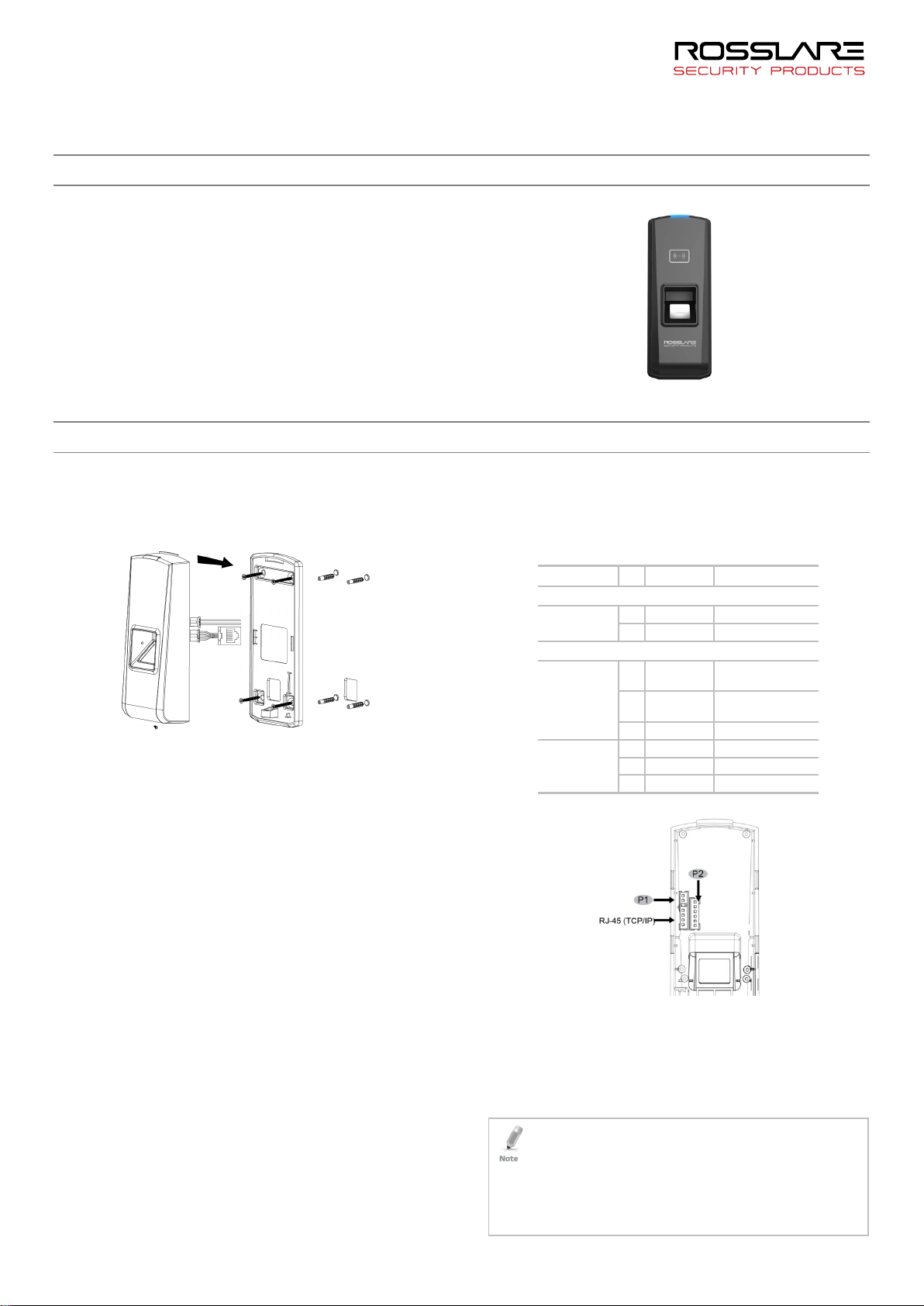
AY-B8520
Fingerprint and 125 EM RFID Reader
kHz
User Manual
1. Introduction
The AY-B8520 series are biometric fingerprint and RFID card readers
with a compact design, which are suitable for installing on a door
frame. It is includes a biometric fingerprint sensor and RFID card
reader for higher security requirements.
Using AxTraxNG, you can register and delete users (see the
AxTraxNG™ Software Installation and User Manual). Alternatively, you
can use master cards to register and delete users while in an offline
state.
The standard Wiegand output seamlessly connects to the third-party
access controllers.
The reader comes in two models:
AY-B8520 – 125 kHz EM RFID card reader
2. Installation
2.1 Mounting
1. Using the back panel as a guide, drill four holes for mounting
the back plate onto the surface (Figure 2).
Figure 2: Wall Mounting
2. Insert a suitable wall plug into each screw hole.
3. Drill a 10-mm (7/16”) hole for the cable.
4. Screw the back plate onto the wall.
5. Connect the reader to the controller (see Section 2.2). A linear
type power supply is recommended.
6. Attach the reader to the back plate and secure the reader to the
back plate with the provided security screw and tools.
Figure 1: AY-B8520
2.2 Wiring
To connect the unit as a reader to an access control unit:
1. Select the appropriate connections according to Table 1 and
Figure 3.
Table 1: Wiring the Unit as a Reader to a Control Panel
Function PIN Cable Color Description
P1
Power 1 Red 12 VDC
2 black GND
P2
Wiegand
Output
RS-485 4 Yellow RS-485A
1 Green Wiegand DATA0
Output
2 White Wiegand DATA1
Output
3 Black GND
5 Purple RS-485B
6 Black GND
Figure 3: Wiring
2. Prepare the controller cable by cutting its jacket back about 3
cm (1¼") and strip the insulation from the wires about 1.3 cm
(½").
3. Splice the reader’s pigtail wires to the corresponding controller
wires and cover each joint with insulating tape.
4. Trim and insulate the ends of all unused conductors individually.
Do not short any unused wires together.
• The individual wires from the reader are color coded according the
Wiegand standard.
• When using a separate power supply for the reader, this supply
and that of the controller must have a common ground.
• The reader’s cable shield wire should be preferably attached to an
earth ground, or a signal ground connection at the panel, or the
power supply end of the cable. This configuration is best for
shielding the reader cable from external interference.
1
Page 2

3. Operation
3.1 Registering a Management Card
Register a management card (Enroll and Delete) as shown in Figure
4.
Figure 4: Registering Management Card
3.2 Resetting a Management Card (Enroll and
Delete)
To reset a management card, press and hold the function button
located inside the back cover of the reader until you hear beeps
(Figure 5).
Figure 5: Function Button
3.3 Registering a User
There are three ways to register a user: fingerprint, card,
card+fingerprint.
See Section 4 about how to properly place your finger on the
reader.
3.4 Deleting Users
3.4.1 Deleting a Fingerprint
Delete a fingerprint from the reader as shown in Figure 8.
Figure 8: Deleting a Fingerprint
If the fingerprint does not exist in the system, the red LED
flashes and there is a long beep.
3.4.2 Deleting a Card
Delete a fingerprint from the reader as shown in Figure 9.
Figure 9: Deleting a Card
If the card does not exist in the system, the red LED flashes
and there is a long beep.
3.3.1 Registering a Fingerprint
Register a fingerprint as shown in Figure 6.
Figure 6: Registering a Fingerprint
If the finger has been already registered, the red LED flashes
and there are 2 long beeps.
3.3.2 Registering a Fingerprint and Card
Register a fingerprint and card as shown in Figure 7.
Figure 7: Registering a Fingerprint and Card
If the card and/or fingerprint have been already registered,
the red LED flashes and there are 2 long beeps.
2
Page 3

4. Instructions for Placing Finger
Correct Method: Straighten your finger and then place it on the sensor, ensuring the finger is down flat and covers the entire sensor window.
Always place finger in the center of the
sensor.
Make sure you cover the entire sensor surface
with as much of your finger as possible.
Incorrect Method:
DO NOT move your finger
before the backlights of
the sensor turns off.
DO NOT place finger
away from the center
of the sensor window
DO NOT place finger at
an angle.
5. Technical Specifications
Fingerprint Sensor 500 DPI Optical Sensor
RFID Card Reader AY-B8520 – 125 kHz
User Capacity 7000
Fingerprint Capacity 7000
Card Capacity 7000
Log Capacity 100,000
Verification Speed < 1 Second (1:N)
Card Read Range 20 to 80 mm (0.8 to 3.1 in.)
Identification Mode Fingerprint/Card
Network Port TCP/IP
Wiegand Protocol Wiegand 26-Bit
Voice and Interface Multi-color LEDs and buzzer
Operating Voltage 12 VDC
Work Current 150 mA
Size (W x H x D) 55 x 145 x 37.5 mm (2.2 x 5.7 x 1.5 in.)
Certificate FCC, CE, RoHS
DO NOT take off finger
during the fingerprint
verification process.
DO NOT use just
your fingertip.
Figure 10: Reader Layout
DO NOT slide your finger
during the fingerprint
verification process.
6. Usage Notice
Do not scratch the surface of the optical fingerprint sensor with
any sharp object such as a small knife or a pen.
Humidity, dust, and direct light can affect the terminal’s
performance.
Do not clean the surface of the optical fingerprint sensor with
organic material such as alcohol or gasoline.
To clean the surface, apply a piece of one-sided adhesive tape to
the sensor and then remove.
3
Page 4
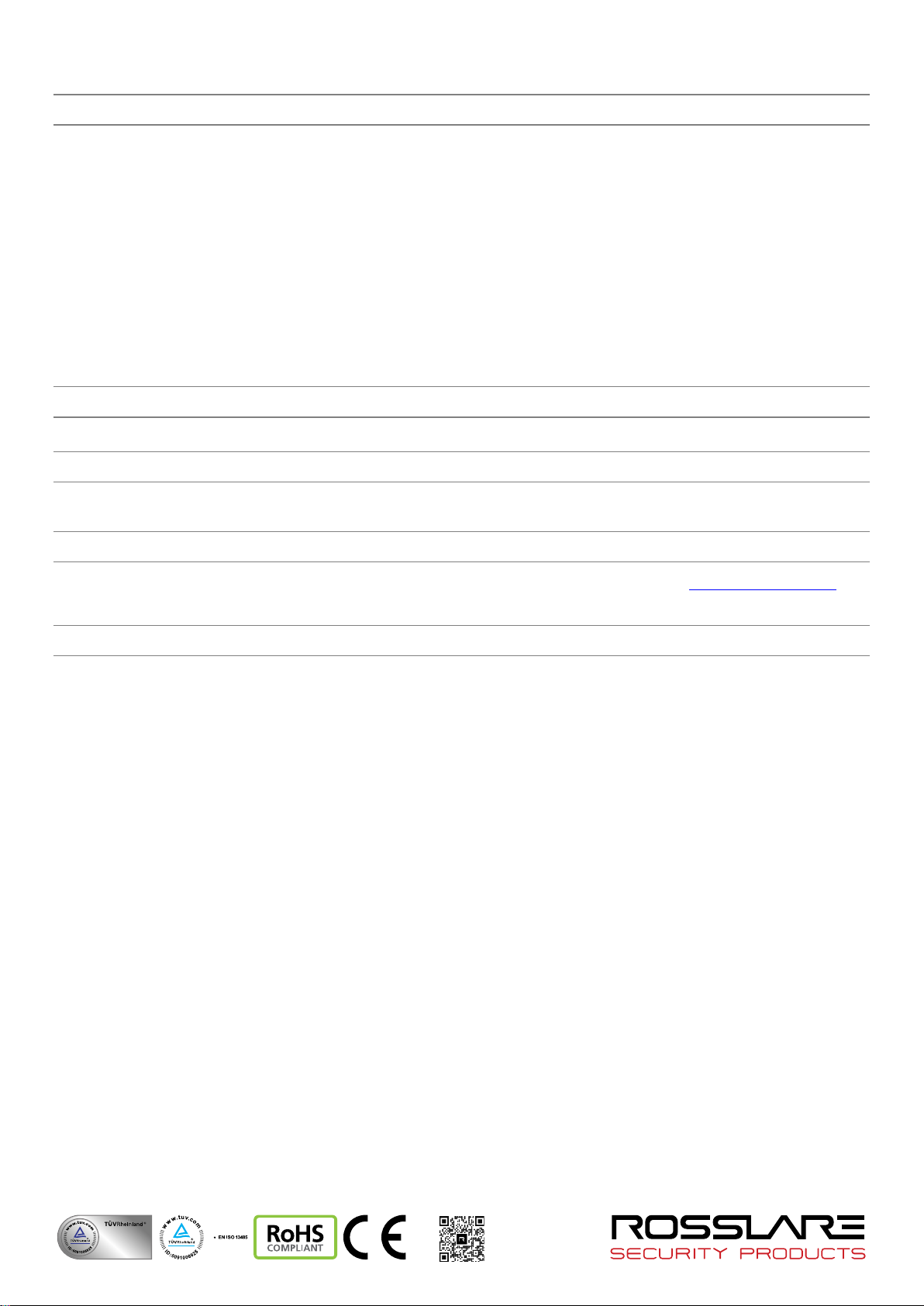
Declaration of Conformity
FCC ID = GCD-B8520
This device complies with Part 15 of the FCC Rules. Operation is
subject to the following two conditions:
This device may not cause harmful interference.
This device must accept any interference received, including
interference that may cause undesired operation.
Changes or modifications not expressly approved by the party
responsible for compliance could void the user's authority to
operate the equipment.
This equipment has been tested and found to comply with the limits
for a Class B digital device, pursuant to part 15 of the FCC Rules.
These limits are designed to provide reasonable protection against
harmful interference in a residential installation.
This equipment generates, uses, and can radiate radio frequency
energy and, if not installed and used in accordance with the
instructions, may cause harmful interference to radio
communications. However, there is no guarantee that interference
will not occur in a particular installation. If this equipment does
cause harmful interference to radio or television reception, which
can be determined by turning the equipment off and on, the user is
encouraged to try to correct the interference by one or more of the
following measures:
Reorient or relocate the receiving antenna.
Increase the separation between the equipment and receiver.
Connect the equipment into an outlet on a circuit different from
that to which the receiver is connected.
Consult the dealer or an experienced radio/TV technician for
help.
Radio Equipment Directive (RED)
Rosslare hereby declares that the AY-B8520 is in compliance with essential requirements and other relevant provisions of Directive 2014/53/EU.
RoHS Directive
Under our sole responsibility that the following labeled AY-B8520 is tested to conform to the Restriction of Hazardous Substances (RoHS) directive
– 2011/65/EU – in electrical and electronic equipment.
Limited Warranty
The full ROSSLARE Limited Warranty Statement is available in the Quick Links section on the ROSSLARE website at www.rosslaresecurity.com.
Rosslare considers any use of this product as agreement to the Warranty Terms even if you do not review them.
CERT
ISO 9001
ISO 14001
4
0706-0960675+00
Page 5

This equipment has been tested and found to comply with the limits for a Class
B digital device, pursuant to part 15 of the FCC Rules. These limits are
designed to provide reasonable protection against harmful interference in a
residential installation. This equipment generates, uses and can radiate radio
frequency energy and, if not installed and used in accordance with the
instructions, may cause harmful interference to radio communications.
However, there is no guarantee that interference will not occur in a particular
installation. If this equipment does cause harmful interference to radio or
television reception, which can be determined by turning the equipment off and
on, the user is encouraged to try to correct the interference by one or more of
the following measures:
Ь Reorient or relocate the receiving antenna.
Ь Increase the separation between the equipment and receiver.
Ь Connect the equipment into an outlet on a circuit different from that to which
the receiver is connected.
Ь Consult the dealer or an experienced radio/TV technician for help.
Caution: Any changes or modifications to this device not explicitly approved
by manufacturer could void your authority to operate this equipment.
This device complies with part 15 of the FCC Rules. Operation is subject to the
following two conditions: (1) This device may not cause harmful interference,
and (2) this device must accept any interference received, including
interference that may cause undesired operation.
The device has been evaluated to meet general RF exposure requirement.
Company: U-tec Group Inc.
Address: 44292 Fremont Blvd, Fremont, CA 94538
Name: Kevin Zhu
Position: Product Manager
Tel: 844-439-8832
Fax: 844-439-8832
Email: kevin@u-tec.com
Web: www.u-tec.com
