Page 1
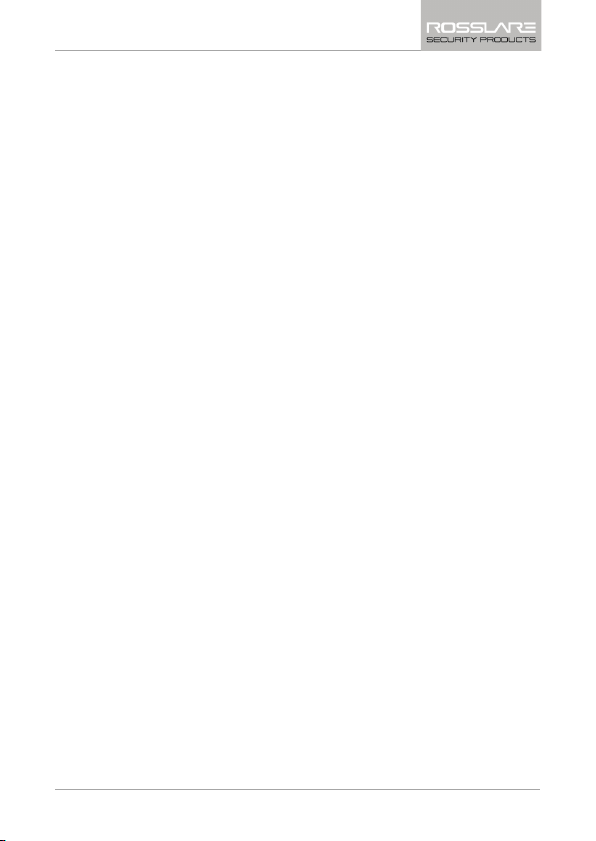
Table of Contents
Table of Contents
1. Introduction ................................................................ 9
1.1 Reader/Controller Types........................................................... 9
1.2 Box Content ......................................................................... 10
1.3 Ancillary Equipment .............................................................. 10
2. Technical Specifications ............................................ 11
2.1 Key Features ......................................................................... 12
2.1.1 Reader .......................................................................................... 13
2.1.2 Controller ..................................................................................... 13
3. Installation ................................................................ 14
3.1 Mounting the AYC-E/T60 ...................................................... 14
3.2 Mounting the AYC-Q60 ........................................................ 15
4. Wiring Instructions ................................................... 17
5. Reader Functionality ................................................. 20
5.1 Transmit Mode ..................................................................... 20
5.2 Programming the AYC-E/Q/T60 Series .................................... 20
5.2.1 Entering Programming Mode ........................................................ 22
5.2.2 Exiting Programming Mode .......................................................... 22
5.2.3 Selecting Keypad Transmission Format ......................................... 23
5.2.4 Keypad Transmission Format Option Number ............................... 24
5.2.5 Selecting HID Prox Card Transmission Format ............................... 29
5.2.6 Selecting Rosslare PROX Card Transmission Format ...................... 29
5.2.7 Changing the Programming Code ................................................ 32
5.2.8 Changing the Facility Code ........................................................... 32
5.2.9 Setting the Backlight Behavior ...................................................... 33
AYC-E/Q/T60 Family Installation and Programming Manual iii
Page 2
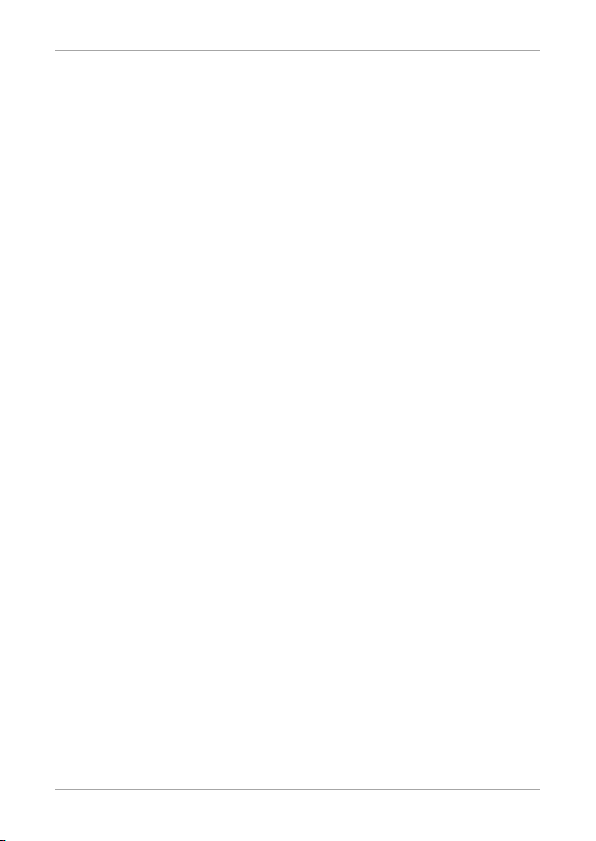
Table of Contents
5.2.10 Setting the Reader Format ............................................................ 34
5.2.11 Return to Factory Default Settings ................................................ 34
5.2.12 Replacing a Lost Programming Code ............................................ 35
6. Controller Functionality............................................ 36
6.1 Normal, Secure, and Master Users .......................................... 36
6.2 Modes of Operation .............................................................. 37
6.2.1 Normal Mode ............................................................................... 37
6.2.2 Bypass Mode ................................................................................ 37
6.2.3 Secure Mode ................................................................................ 38
6.3 Changing the Modes of Operation ......................................... 38
6.3.1 Changing from Normal Mode to Secure Mode ............................. 38
6.3.2 Changing from Secure Mode to Normal Mode ............................. 39
6.3.3 Changing from Normal Mode to Bypass Mode ............................. 39
6.3.4 Changing from Bypass Mode to Normal Mode ............................. 39
6.4 Auxiliary Input & Output ........................................................ 40
6.5 Door Alarms ......................................................................... 40
6.6 Internal Case and Back Tamper .............................................. 40
6.7 Lockout Feature (Keypad/Card Tamper) .................................. 40
6.8 REX Function ........................................................................ 41
6.9 Secured Series Intelligent Power Supply .................................. 41
6.10 Programming the AYC-E/Q/T60 ............................................. 42
6.10.1 Entering Programming Mode ........................................................ 43
6.10.2 Exiting Programming Mode .......................................................... 43
6.10.3 Changing Lock Strike Code .......................................................... 44
6.10.4 Changing Auxiliary Code .............................................................. 44
6.10.5 Changing the Programming Code ................................................ 45
6.10.6 Changing the Normal/Secure Code .............................................. 46
6.10.7 Changing the Normal/Bypass Code and Door Chime Settings ...... 46
iv AYC-E/Q/T60 Family Installation and Programming Manual
Page 3
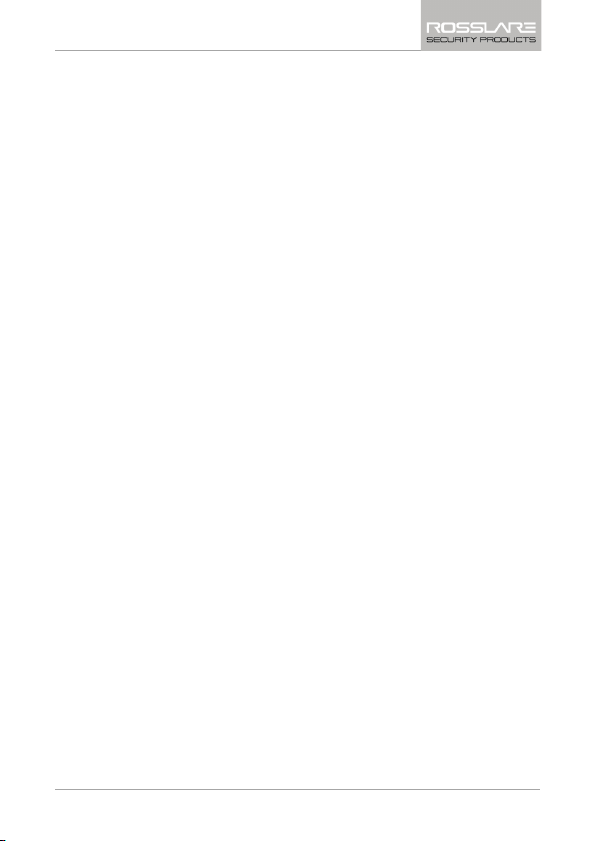
Table of Contents
6.10.8 Setting Fail Safe/Secure Operation, Tamper Siren and Lock Strike
Release Time ................................................................................. 47
6.10.9 Defining the Auxiliary Input and Output ....................................... 49
6.10.10 Detailed Reference Guide ............................................................. 51
6.10.11 Setting the Lockout Feature .......................................................... 55
6.10.12 Setting the Backlight Behavior ...................................................... 56
6.10.13 Selecting the Rosslare PROX and HID Prox Format ........................ 56
6.10.14 Enrolling Primary and Secondary Codes ........................................ 57
6.10.15 Deleting Primary and Secondary Codes ......................................... 61
6.10.16 Relay Codes Assignment ............................................................... 63
6.10.17 PIN Code Length/Factory Default Settings ..................................... 66
6.10.18 Replacing a Lost Programming Code ............................................ 67
6.10.19 Replacing a Lost Normal/Secure Code ........................................... 67
A. Declaration of Conformity........................................ 68
B. Limited Warranty ...................................................... 69
AYC-E/Q/T60 Family Installation and Programming Manual v
Page 4
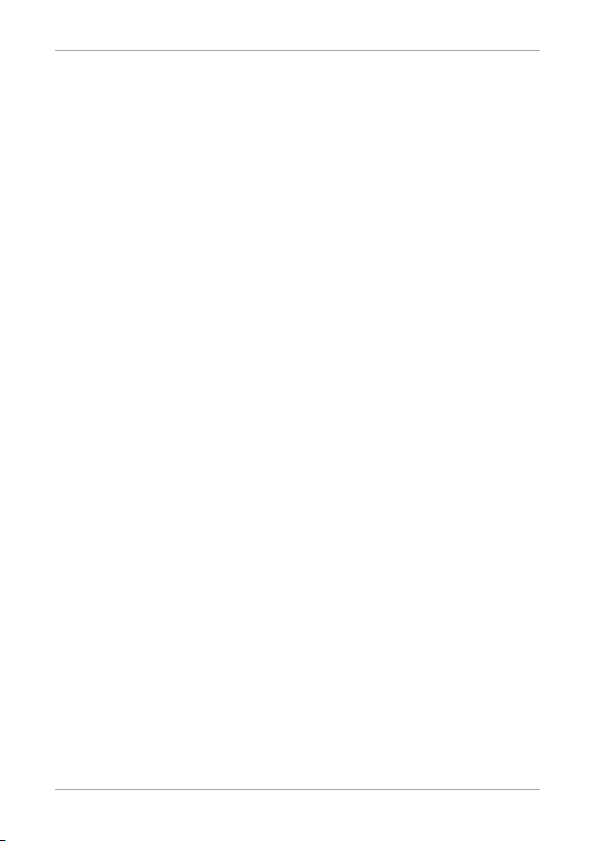
List of Figures
List of Figures
Figure 1: Drilling & Mounting Template for AYC-E60 ...................................... 14
Figure 2: Drilling & Mounting Template for AYC-T60 ...................................... 14
Figure 3: Drilling & Mounting Template for AYC-Q60 ..................................... 16
Figure 4: Controller Application Wiring Diagram ............................................. 18
Figure 5: Auxiliary Output Connection with Internal Power ............................. 18
Figure 6: Auxiliary Output Connection with External Power............................. 19
Figure 7: Reader Application Wiring Diagram .................................................. 19
vi AYC-E/Q/T60 Family Installation and Programming Manual
Page 5
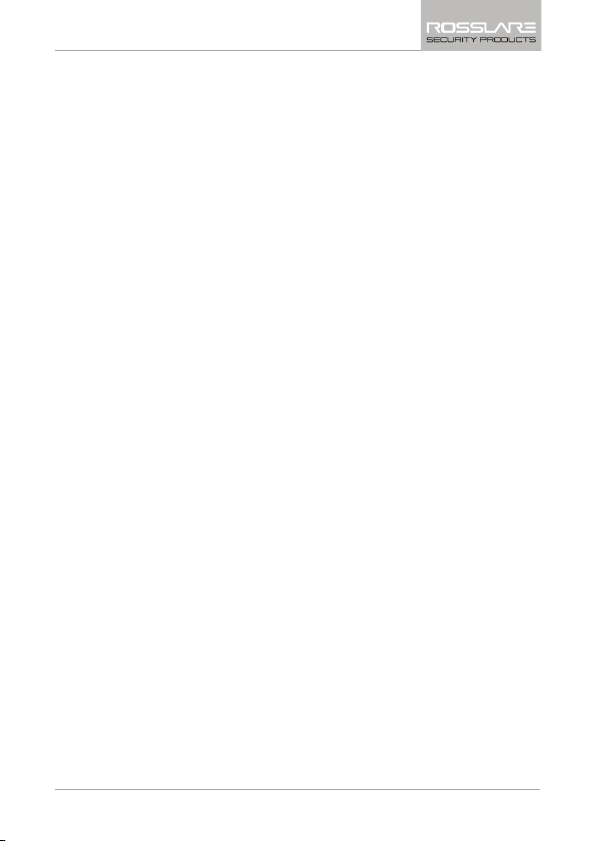
List of Tables
List of Tables
Table 1: Wiring Colors ..................................................................................... 17
Table 2: Reader Programming Menu ............................................................... 21
Table 3: Keypad Transmission Format .............................................................. 24
Table 4: Controller Programming Menu .......................................................... 42
Table 5: Quick Reference Guide for Auxiliary Mode Setting ............................. 50
AYC-E/Q/T60 Family Installation and Programming Manual vii
Page 6
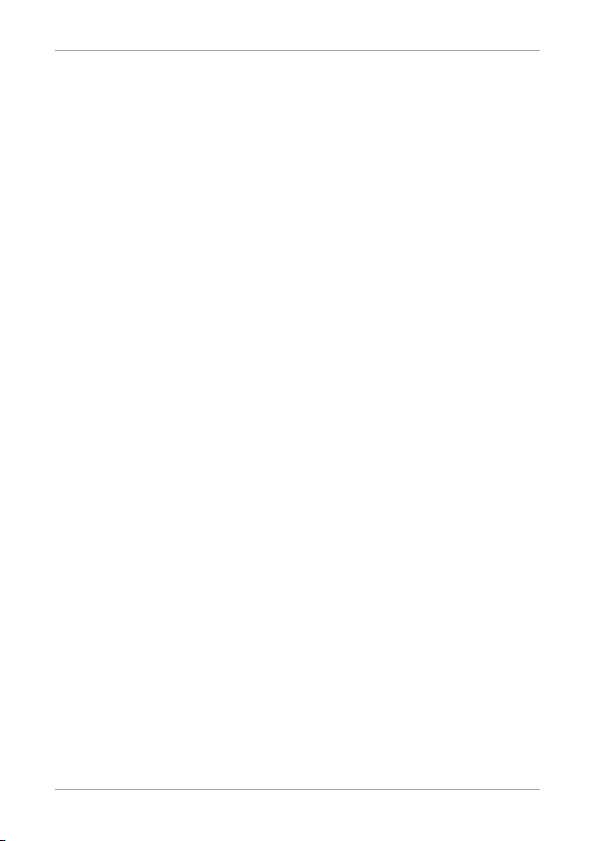
Notice and Disclaimer
Notice and Disclaimer
This manual’s sole purpose is to assist installers and/or users in the safe and
efficient installation and usage of the system and/or product, and/or software
described herein.
B
EFORE ATTEMPTING TO INSTALL AND/OR USE THE SYSTEM, THE INSTALLER AND THE
USER MUST READ THIS MANUAL AND BECOME FAMILIAR WITH ALL SAFETY
REQUIREMENTS AND OPERATING PROCEDURES
The system must not be used for purposes other than those for which it
was designed.
The use of the software associated with the system and/or product, if
applicable, is subject to the terms of the license provided as part of the
purchase documents.
ROSSLARE ENTERPRISES LTD and/or its related companies and/or
subsidiaries’ (hereafter:"ROSSLARE") exclusive warranty and liability is
limited to the warranty and liability statement provided in an appendix at
the end of this document.
This manual describes the maximum configuration of the system with the
maximum number of functions, including future options. Therefore, not all
functions described in this manual may be available in the specific system
and/or product configuration you purchased.
Incorrect operation or installation, or failure of the user to effectively
maintain the system, relieves the manufacturer (and seller) from all or any
responsibility for consequent noncompliance, damage, or injury.
The text, images and graphics contained in the manual are for the purpose
of illustration and reference only.
In no event shall manufacturer be liable for any special, direct, indirect,
incidental, consequential, exemplary or punitive damages (including,
without limitation, any and all damages from business interruption, loss of
profits or revenue, cost of capital or loss of use of any property or capital or
injury).
All graphics in this manual are for reference only, some deviation between
the image(s) and the actual product may occur.
All wiring diagrams are intended for reference only, the photograph or
graphic of the PCB(s) are intended for clearer illustration and
understanding of the product and may differ from the actual PCB(s).
.
viii AYC-E/Q/T60 Family Installation and Programming Manual
Page 7
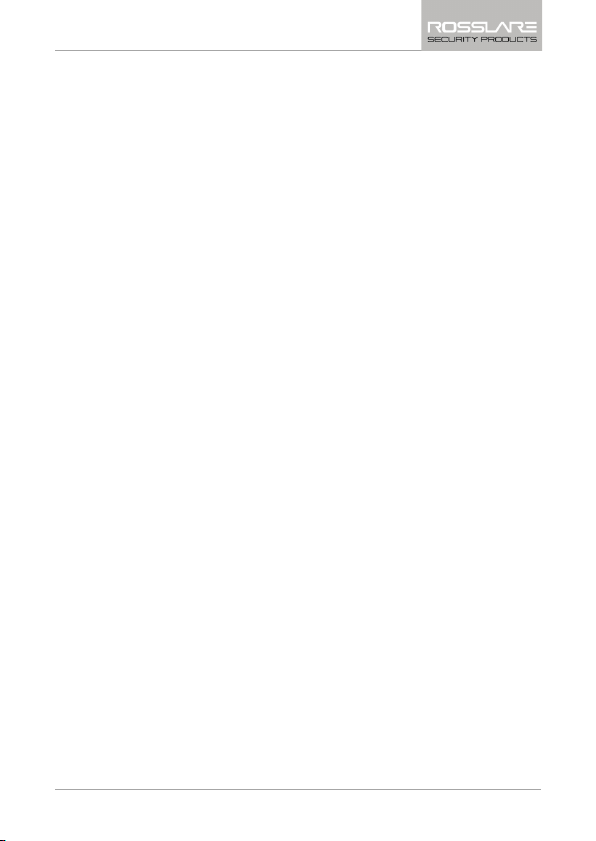
Introduction
1. Introduction
The AYC-E/Q/T60 is a family of Rosslare goPROX & PIN Readers with
Genuine HID Technology
technology. The AYC-E/Q/T60 series automatically determines
whether to function as a reader or as a secured standalone controller.
If the unit is connected to a standard access control unit, then it
functions as a reader. If the unit is connected to a Rosslare secured
intelligent power supply such as the PS-A25T, PS-C25T, or PS-C25TU,
it functions as a 500 user secured standalone controller.
As a reader, the units can read all HID Prox cards/tags (125 kHz FSK)
using Genuine HID Technology
Wiegand according to the number of bits of data stored on the card.
The units also read Rosslare PROX cards (125 kHz) and can output
Rosslare PROX card data as Wiegand 26-Bit, Clock & Data, and
Wiegand + PIN.
As a controller, the units accept up to 500 users, and allow entry via a
personal identification number (PIN) and/or by presenting a proximity
card. The PIN code length for the controller has several options. The
PIN code length can be a set number of 4, 5, or 6 digits or it can be
flexible from 4 to 8 digits.
This manual contains the following chapters:
Technical Specifications
Installation
Wiring Instructions
Reader Functionality
Controller Functionality
1.1 Reader/Controller Types
Upon power-on reset, the AYC-E/Q/T60 searches for the presence of
a Rosslare secured intelligent power supply. If a secured intelligent
power supply is detected, then the AYC-E/Q/T60 is automatically
configured as a secure access control unit. This is indicated by two
™
, as well as Rosslare's Convertible
™
and outputs HID Prox card data in
AYC-E/Q/T60 Family Installation and Programming Manual 9
Page 8
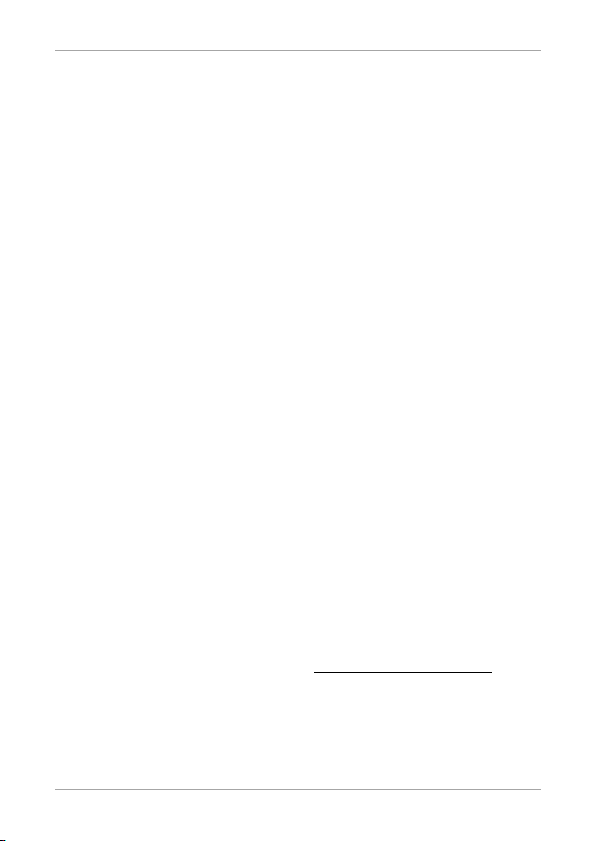
Introduction
short beeps. If the secured controller is not detected, it is
automatically configured as a reader, indicated by one short beep.
1.2 Box Content
Before beginning, verify that all of the following is in the box. If
anything is missing, please report the discrepancy to your nearest
Rosslare office.
One AYC-E/Q/T60 unit
Installation kit – includes security Torx screw and security Torx
Screw tool
Installation and operating instructions
1.3 Ancillary Equipment
The following equipment is required to complete your installation:
When functioning as a reader:
Compatible Host Controller (not supplied) – UL listed access
control unit (such as model AC-215U)
When functioning as a controller:
A secured series intelligent power supply – such as the PC-25T,
PS-A25T, PS-C25T, or PS-C25TU secure controllers. This unit
connects to the following:
Electric lock strike mechanism or a magnetic lock device,
which implements fail safe (power to lock) or fail secure
(power to open) functions
Request to Exit (REX) button – normally open type. Switch is
closed when pressed
Door monitor switch
Rosslare accessories can be found on
www.rosslaresecurity.com.
10 AYC-E/Q/T60 Family Installation and Programming Manual
Page 9
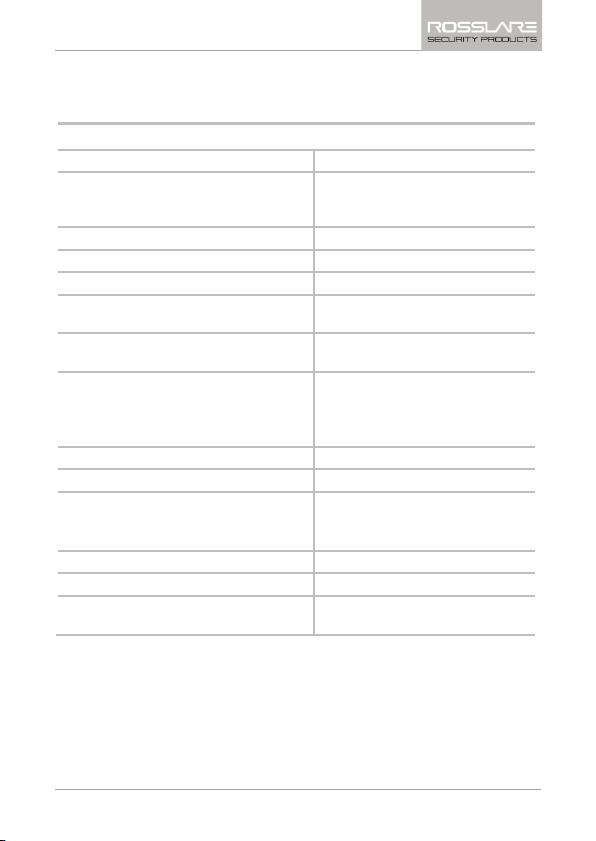
Technical Specifications
2. Technical Specifications
Electrical Characteristics
Power Supply Type
Operating Voltage Range
Input current standby (12 VDC)
Input Current Max (16 VDC)
LED Control Input
Tamper Output
Cable Distance to Host Controller
Max Proximity Card Read Range*
Proximity Card Modulation
Proximity Card Compatibility
Card Transmit Format (Reader)
Keypad Transmit Format (Reader)
LED Indicators
Communication
* Measured using a Rosslare proximity card (AT-R14) or equivalent.
Range also depends on electrical environment and proximity to
metal.
Linear type – recommended
5–16 VDC (when used as a
controller, provided by the secured
series intelligent power supply)
110 mA
130 mA
Dry contact N.O.
Open collector, active low, 32 mA
max sink current
Up to 500 ft (150 meters) using an
18-AWG cable
Rosslare PROX: E – 40 mm, Q – 45
mm, T – 40 mm
HID Prox: E – 40 mm, Q – 45 mm, T
– 30 mm
Rosslare PROX/HID Prox at 125 KHz
Rosslare PROX/HID Prox cards
Rosslare PROX cards: Wiegand 26bit, or Clock & Data
HID cards: According to card type
Programmable PIN code formats
Two tri-colored LEDs
Data1/C1, Data0/C2–open
collector, 5 V termination
AYC-E/Q/T60 Family Installation and Programming Manual 11
Page 10
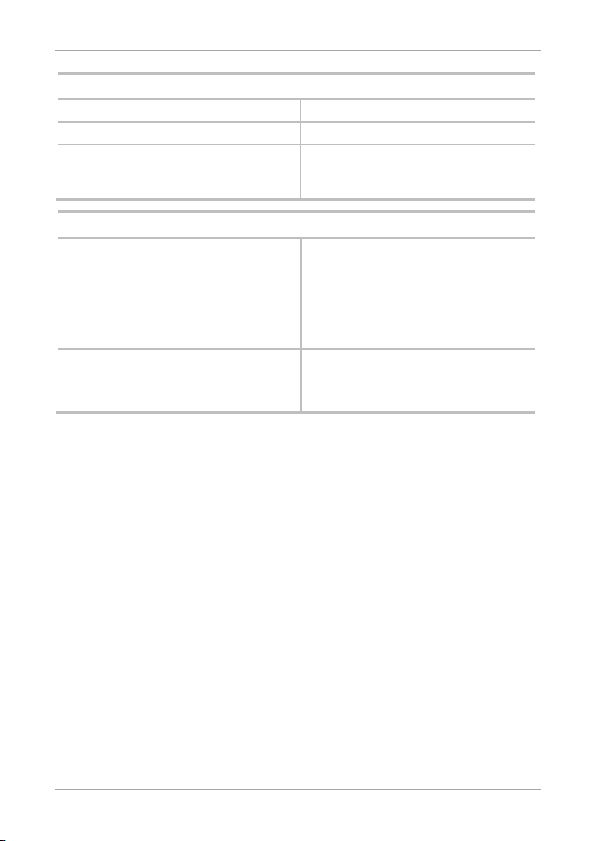
Technical Specifications
Environmental Characteristics
Operating Temp. Range
Operating Humidity
Outdoor Usage
-22°F to 150°F (-30°C to 65°C)
0 to 95% (non-condensing)
Weather-resistant, meets IP-65, epoxy
potted, suitable for indoor and
outdoor use
Physical Characteristics
Size
(Height x Width x Depth)
Weight
E: 6.10 x 3 x 0.83 in. (155 x 1.73 x 21
mm)
Q: 4.72 x 2.99 x 0.83 in. (120 x 76 x
21 mm)
T: 4.77 x 2.76 x 0.31 in. (121 x 70 x 8
mm)
E: 0.32 lb (143 g)
Q: 1.06 lb (480 g)
T: 0.27 lb (121 g)
2.1 Key Features
The key features for the AYC-E/Q/T60 series are:
Built-in Proximity Card Reader (125 KHz Rosslare PROX/HID Prox
Modulation)
Programmable blue backlit keypad
Optical back tamper sensor and open collector tamper output
Lockout feature on wrong entry (keypad/card tamper)
Internal buzzer provides audible interface feedback
Two status/programming interface LEDs (tri-colored)
Fully-potted construction for outdoor use
Comes with mounting template for easier installation
Comes with an installation kit that includes a security screw and a
security screw tool
12 AYC-E/Q/T60 Family Installation and Programming Manual
Page 11
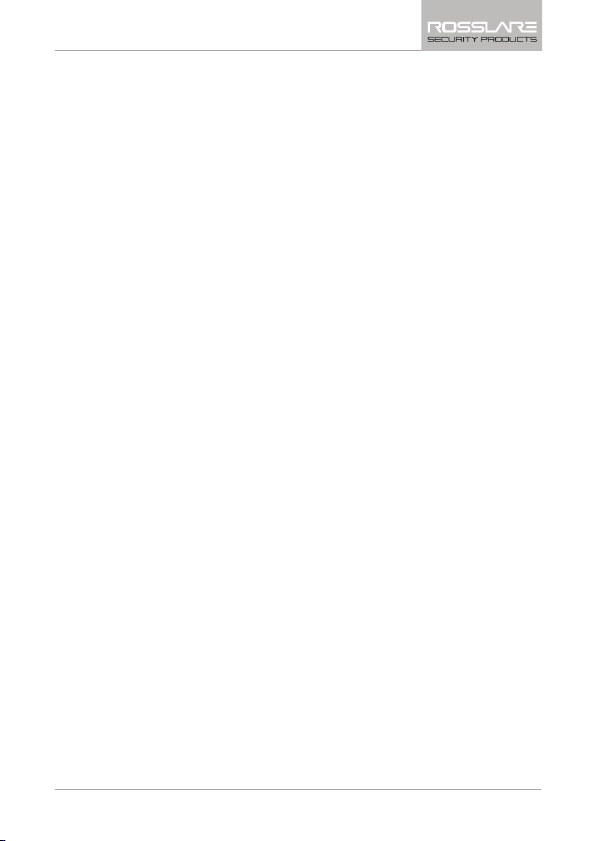
Technical Specifications
2.1.1 Reader
Programmable keypad transmission format
LED control input
Programmable Facility code
Rosslare PROX card transmission formats:
Clock & Data
Wiegand 26-Bit
Card + PIN
HID Prox Card Transmission Format
Wiegand (outputs per format on the card)
2.1.2 Controller
Bi-directional secure communication
Three user levels: Normal, Secure, Master
Code Search feature that helps make maintaining user codes
easier
Three modes of operation: Normal, Bypass, Secure
REX input
Chime bell and siren features are available
Programmable Lock Strike Release, Siren, and Alarm Delay timers
Programmable auxiliary input with versatile functions
Programmable auxiliary output functions
Programmable PIN code length
AYC-E/Q/T60 Family Installation and Programming Manual 13
Page 12
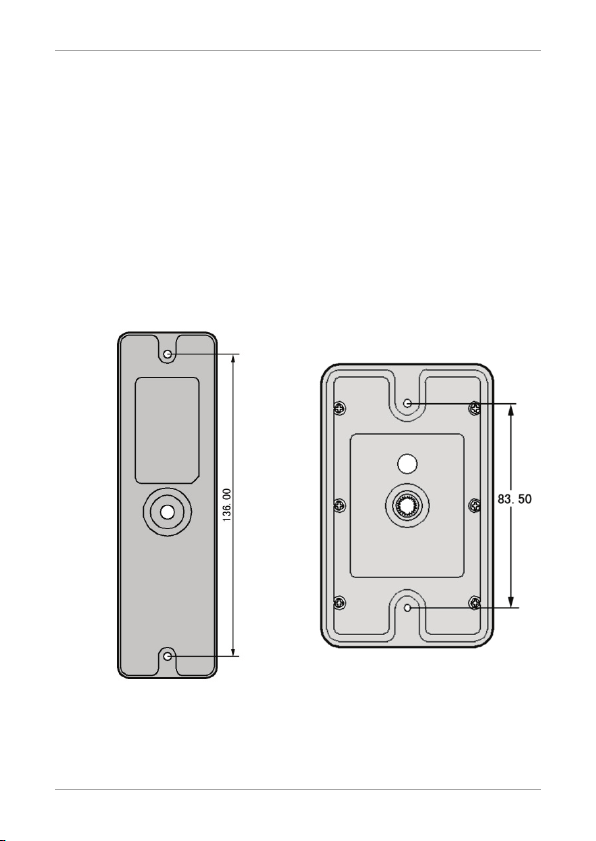
Installation
3. Installation
The AYC-E/Q/T60 should be installed at shoulder height.
3.1 Mounting the AYC-E/T60
To mount the AYC-E/T60:
1. For wall mounting, use the included mounting template as a
guide for drilling holes for mounting screws and wiring (Figure 1
and Figure 2). For US Gang Box mounting, no drilling is necessary.
Figure 1: Drilling & Mounting
Template for AYC-E60
Figure 2: Drilling & Mounting
Template for AYC-T60
2. When the unit is used as a reader, route the interface cable from
the AYC-E/T60 to the controller. A linear type power supply is
recommended when using the unit as a reader
14 AYC-E/Q/T60 Family Installation and Programming Manual
Page 13
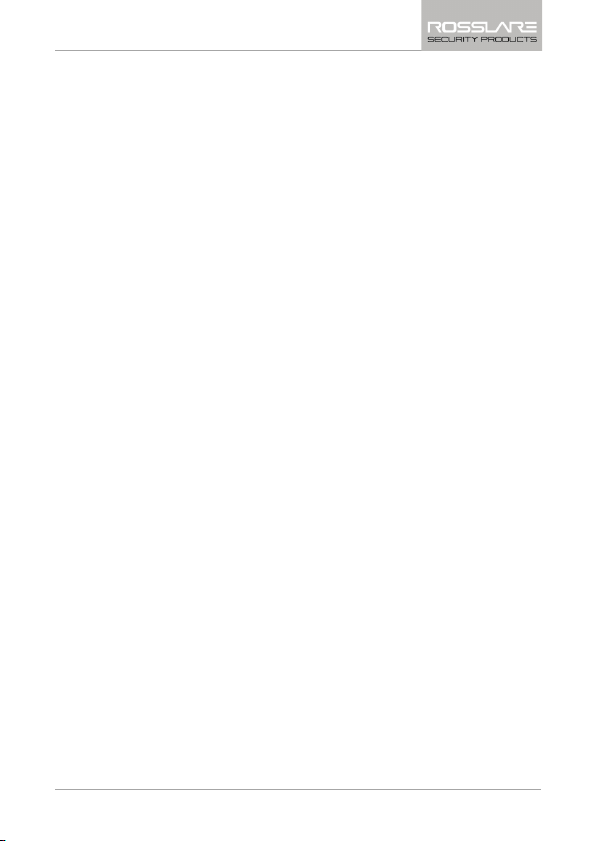
Installation
3. When the unit is used as a secured controller, route the interface
cable from the AYC-E/T60 to a Rosslare secured series intelligent
power supply.
4. Screw the AYC-E/T60 to its mounting location.
5. Return the AYC-E/T60 front cover to the mounted back plate.
6. Secure the front cover by using the supplied security Torx screw in
the controller’s installation kit. A Torx security screw tool is
provided for use when tightening the security Torx screw.
3.2 Mounting the AYC-Q60
Attach the reader to a surface before connecting it to its power and
the access control computer.
To mount the AYC-Q60:
1. Remove the reader's front cover using the security spline key.
The screw holes on the back plate are now visible.
2. Select an approximate location for the reader.
3. Peel off the back of the self-adhesive installation template and
attach the template to the required location.
4. Using the template as a guide, drill four holes into the surface.
The required hole size is marked on the template.
AYC-E/Q/T60 Family Installation and Programming Manual 15
Page 14
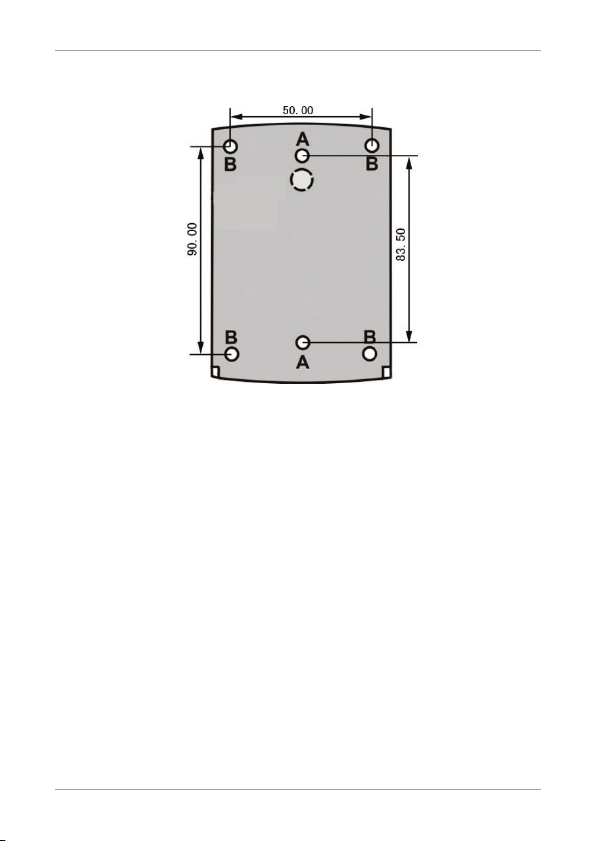
Installation
Figure 3: Drilling & Mounting Template for AYC-Q60
5. Drill an additional 7/16” (10-mm) hole for the cable.
When installing the reader on a metallic surface, cover the inside
of the hole with a grommet or electrical tape.
6. Route the reader's cable to the power and access control system.
A regulated linear power supply is recommended.
7. Screw the back plate into the surface. Ensure the screws are the
size specified on the installation template.
8. Alternatively, the reader can be mounted with any strong epoxy
glue:
a. Apply the glue.
b. Hold the reader's back plate firmly in place until the glue
dries.
9. Re-attach the reader's front cover.
16 AYC-E/Q/T60 Family Installation and Programming Manual
Page 15
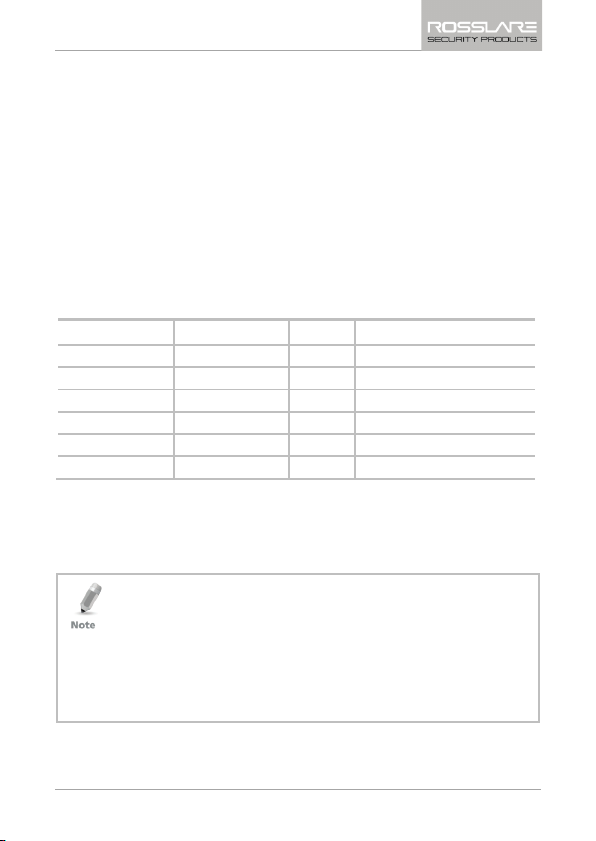
Wiring Instructions
4. Wiring Instructions
The unit is supplied with a 22-inch pigtail, having a 6-conductor cable.
To connect the unit to the controller, perform the following:
Prepare the unit's cable by cutting the cable jacket back 1¼ inches
and strip the wire ½ inch.
Splice the unit’s pigtail wires to the corresponding controller wires
and cover each connection.
Refer to Table 1 and to the wiring diagrams provided on the following
pages.
Table 1: Wiring Colors
Reader Controller Color Functionality
5~16 VDC 5~16 VDC Red +DC Input
Shield/Ground Shield/Ground Black Ground
Data 1/Clock C 1 White Communication
Data 0/Data C 2 Green Communication
G.LED/LEDCTL AUX. IN Brown LED Control/Auxiliary Input
Tamper Tamper Purple Tamper
If the tamper output is used, connect the purple wire to the correct
input on the controller when used as a reader, or to a zone input of
an intruder alarm system when used as a controller.
Trim and cover all unused conductors.
• The individual wires from the unit are color-coded according the
Wiegand standard.
• When using a separate Power Supply for the Reader, this Power
Supply and that of the Controller must have a common ground.
• The Reader’s cable shield wire should preferably be attached to
an earth ground, or a signal ground connection at the panel, or
power supply end of the cable. This configuration is best for
shielding the Reader cable from external interference
AYC-E/Q/T60 Family Installation and Programming Manual 17
Page 16
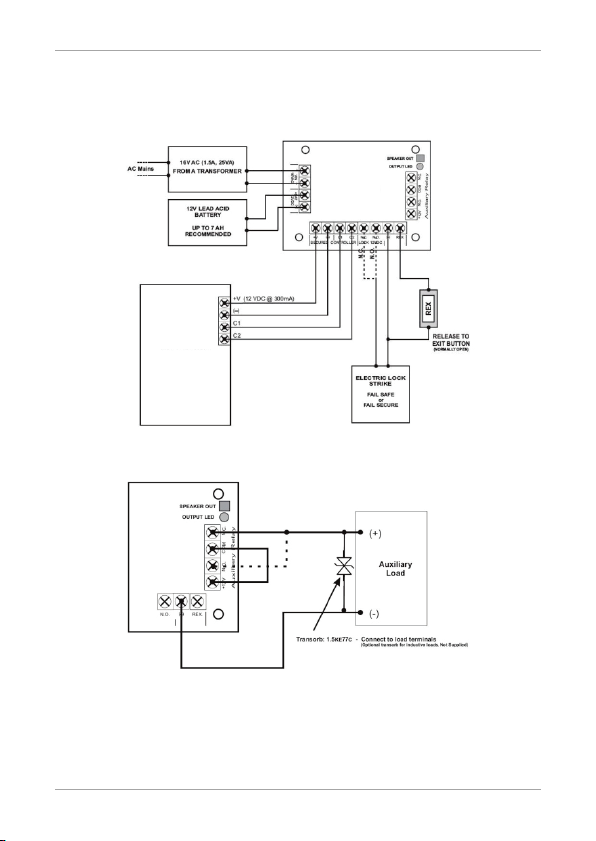
Wiring Instructions
Figure 4 shows the wiring for the Controller Application using a
secured intelligent power supply.
Figure 4: Controller Application Wiring Diagram
Rosslare
PS-X25
AYC–E/Q/T60
Figure 5 shows the auxiliary output connection using internal power.
Figure 5: Auxiliary Output Connection with Internal Power
Rosslare
PS-X25
18 AYC-E/Q/T60 Family Installation and Programming Manual
Page 17
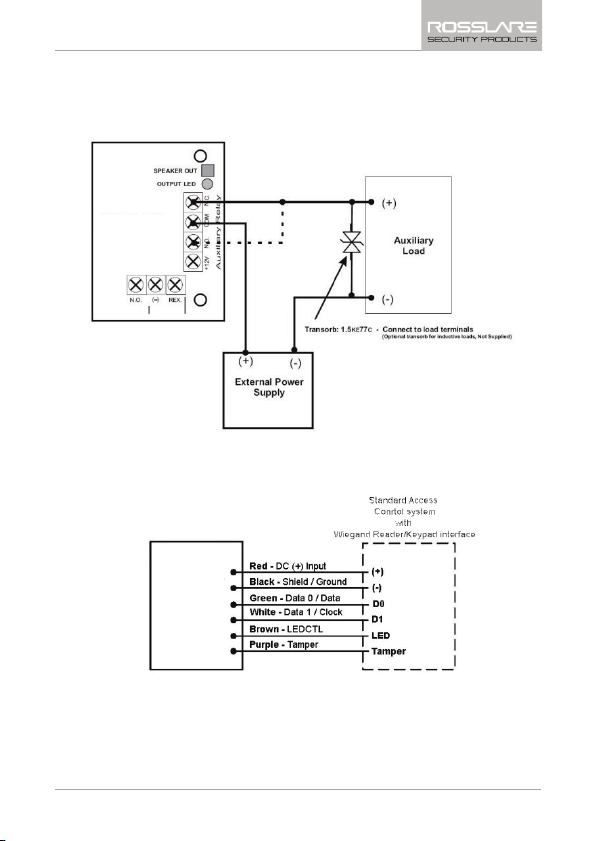
Wiring Instructions
Rosslare
Figure 6 shows the auxiliary output connection using the external
power.
Figure 6: Auxiliary Output Connection with External Power
PS-X25
Figure 7 shows how to wire a reader to an access control panel.
Figure 7: Reader Application Wiring Diagram
AYC-
E/Q/T60
AYC-E/Q/T60 Family Installation and Programming Manual 19
Page 18
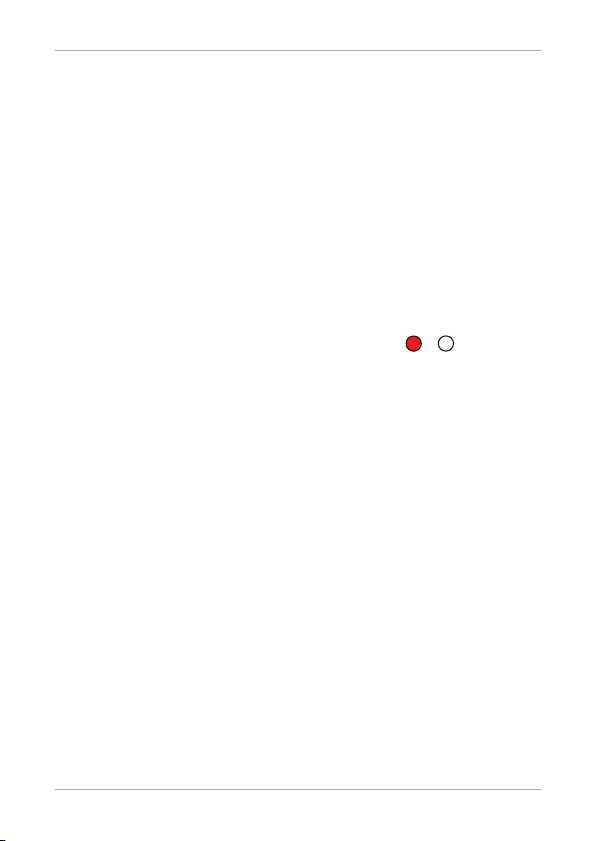
Reader Functionality
,
Mode/Transmit
Door/ Progra m
Red
5. Reader Functionality
The AYC-E/Q/T60 series can function both as a reader and as a
controller. If the unit is connected to standard access controller, it
functions as a reader, indicated by one beep immediately after poweron reset.
The following explains how the AYC-E/Q/T60 series functions as a
reader.
5.1 Transmit Mode
When the AYC-E/Q/T60 is in Transmit mode, it is ready to receive data
from a presented proximity card or an entered PIN code.
When the reader is in Transmit mode
the Transmit LED is red and the
Program LED is off.
When a proximity card or keyboard entry is being transmitted, the
Transmit LED flashes green.
Keyboard data can be sent via one of eight different Keypad
Transmission Formats. For more information, see Section 5.2.3.
Proximity cards presented to the reader are always sent in either
Wiegand, Clock & Data or, Wiegand Card + PIN format 9 (see Section
5.2.5).
5.2 Programming the AYC-E/Q/T60 Series
Programming the AYC-E/Q/T60 series is done solely via the unit's
keypad driven Programming Menu System. To reach the Programming
Menu System the AYC-E/Q/T60 must first be placed into
Programming mode. During the AYC-E/Q/T60’s manufacturing
process, certain codes and settings are pre-programmed. These
settings are called the default factory settings.
20 AYC-E/Q/T60 Family Installation and Programming Manual
Page 19
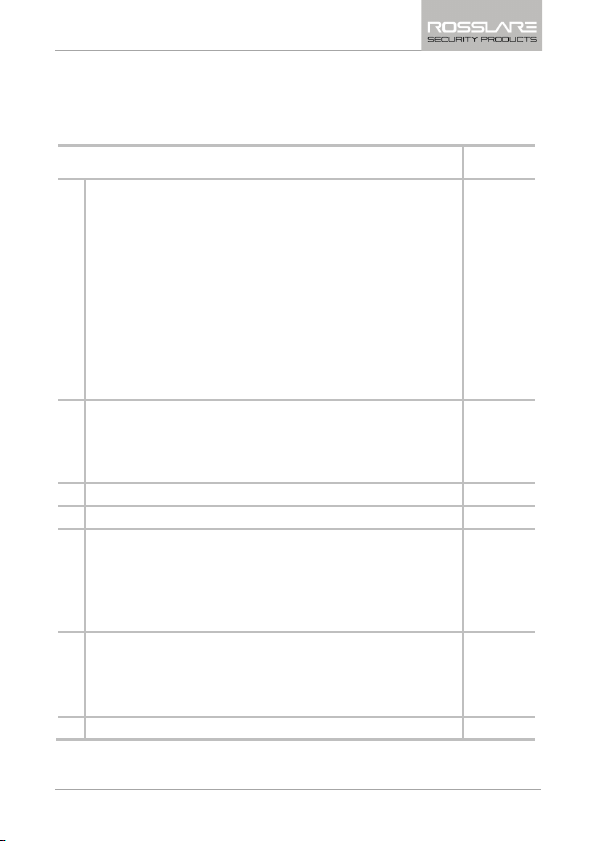
Reader Functionality
Table 2 shows the names of all the AYC-E/Q/T60 menus.
Default factory settings are marked by a "*" sign.
Table 2: Reader Programming Menu
Menu Description Default
1 Selecting Keypad Transmission Format
Single Key, Wiegand 6-Bit (Rosslare Format)
Single Key, Wiegand 6-Bit with Nibble + Parity Bits
Single Key, Wiegand 8-Bit, Nibbles Complemented
4 Keys Binary + Facility code, Wiegand 26-Bit
1 to 5 Keys + Facility code, Wiegand 26-Bit
6 Keys Binary-Coded Decimal (BCD) and Parity Bits, Wiegand
26-Bit
Single Key, 3x4 Matrix Keypad
1 to 8 Keys BCD, Clock & Data
Single key, Wiegand 4-Bit
2 Selecting Rosslare PROX Card Transmission Format
Wiegand 26-Bit
Clock & Data
Wiegand Card + PIN
3 Changing the Programming code 1234
4 Changing the Facility code 0
6 Setting the Backlight
Always off
Always on
10 sec. backlight after key press otherwise off
10 sec. backlight after key press otherwise dimmed
6 Setting Reader Format
Rosslare PROX
HID Prox
Rosslare PROX + HID Prox
0 Return to Factory Default Settings
*
*
*
*
AYC-E/Q/T60 Family Installation and Programming Manual 21
Page 20
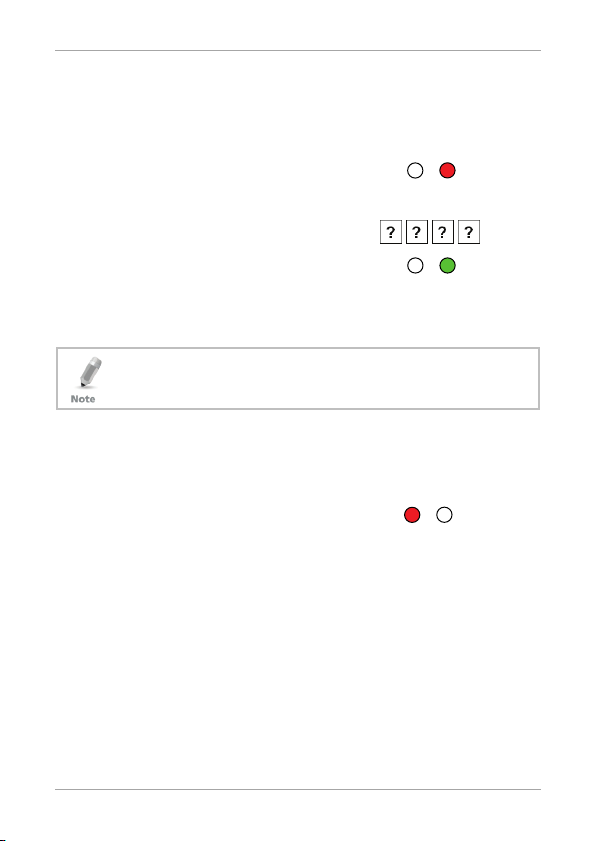
Reader Functionality
Mode/Transmit
Door/ Progra m
Red
Mode/Transmit
Door/ Progra m
Green
Mode/Transmit
Door/ Progra m
Red
5.2.1 Entering Programming Mode
To enter Programming mode:
1. Press the # key 4 times.
Transmit LED turns off.
Program LED turns red.
2. Enter your Programming code.
If the Programming code is valid,
the door LED turns green and the
AYC-E/Q/T60 is in Programming
mode.
• The factory 4-digit Programming code is 1234.
• If a Programming code is not entered within 30 seconds, the
AYC-E/Q/T60 returns to Transmit mode.
5.2.2 Exiting Programming Mode
To exit Programming mode:
1. Press the # key.
You hear a beep.
The Program LED is off.
The Transmit LED turns red.
This indicates that the AYC-E/Q/T60 has returned to Transmit
mode.
Wrong entries may reset the reader back to Transmit mode.
While in Programming mode, if no key is pressed for 30 seconds,
the AYC-E/Q/T60 exits Programming mode and returns to
Transmit mode.
22 AYC-E/Q/T60 Family Installation and Programming Manual
Page 21
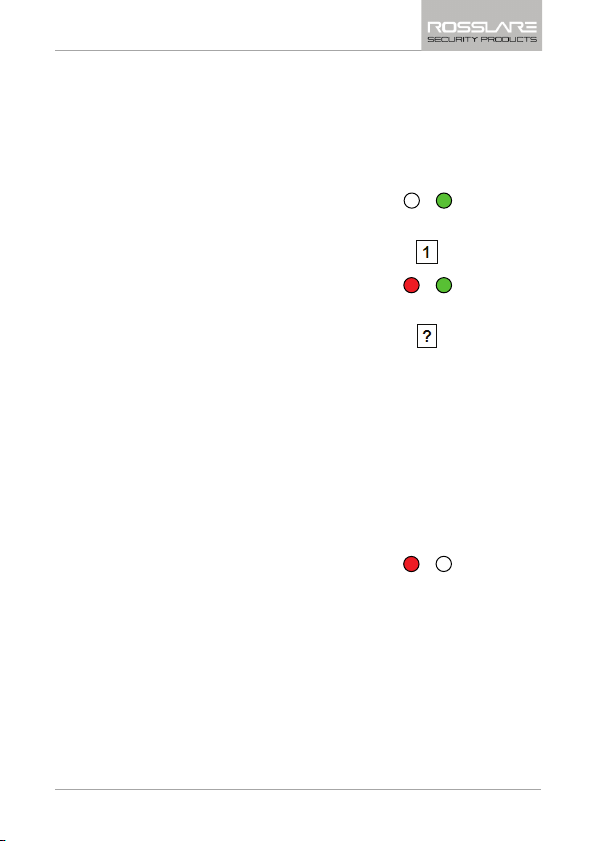
Reader Functionality
Mode/Transmit
Door/ Progra m
Green
Mode/Transmit
Door/ Progra m
Red
Green
Mode/Transmit
Door/ Progra m
Red
5.2.3 Selecting Keypad Transmission Format
The AYC-E/Q/T60 has nine different keypad transmission formats to
select from. Follow the steps below to select the appropriate keypad
transmission format that you wish to use.
To select the keypad transmission format:
1. Enter Programming mode.
2. Press “1” to enter Menu 1.
The Transmit LED turns red.
3. Enter the appropriate option
number for the keypad
transmission format that you
wish to select (see table below).
If an incorrect option number is
entered, the reader returns to
Transmit mode and the keypad
transmission format remains
unchanged.
See Table 3 for more information on keypad transmission
formats.
The system returns to Transmit
mode.
You hear three beeps.
The Program LED turns off.
The Transmit LED turns red.
AYC-E/Q/T60 Family Installation and Programming Manual 23
Page 22

Reader Functionality
• Only one keypad transmission format can be active at any one
time.
• When using the keypad transmission format "1 to 8 keys BCD,
Clock & Data" (Option 8) an additional input is required to
specify the number of keys in the PIN code.
5.2.4 Keypad Transmission Format Option Number
See Table 3 to determine the Option Number for the Keypad
Transmission Format you wish to select.
Table 3: Keypad Transmission Format
Keypad Transmission Format Option Number
Single Key, Wiegand 6-Bit (Rosslare Format) 1*
Single Key, Wiegand 6-Bit with Nibble + Parity Bits 2
Single Key, Wiegand 8-Bit, Nibbles Complemented 3
4 Keys Binary + Facility code, Wiegand 26-Bit 4
1 to 5 Keys + Facility code, Wiegand 26-Bit 5
6 Keys BCD and Parity Bits, Wiegand 26-Bit 6
Single Key, 3x4 Matrix Keypad 7
1 to 8 Keys BCD, Clock & Data Single Key 8
Single key, Wiegand 4-Bit 9
* Option 1 is the default factory setting.
More information on each of the different keypad transmission
formats is available in the following subsections.
24 AYC-E/Q/T60 Family Installation and Programming Manual
Page 23

Reader Functionality
5.2.4.1 Option 1: Single Key, Wiegand 6-Bit (Rosslare Format)
Each key press immediately sends 4 bits with 2 parity bits added –
even parity for the first 3 bits and odd parity for the last 3 bits.
0 = 1 1010 0 ="A" in Hexadecimal 6 = 1 0110 0
1 = 0 0001 0 7 = 1 0111 1
2 = 0 0010 0 8 = 1 1000 1
3 = 0 0011 1 9 = 1 1001 0
4 = 1 0100 1 * = 1 1011 1 ="B" in Hexadecimal
5 = 1 0101 0 # = 0 1100 1 ="C" in Hexadecimal
5.2.4.2 Option 2: Single Key, Wiegand 6-Bit Nibble and Parities
Each key press immediately sends 4 bits with 2 parity bits added –
even parity for the first 3 bits and odd parity for the last 3 bits.
0 = 0 0000 1 6 = 1 0110 0
1 = 0 0001 0 7 = 1 0111 1
2 = 0 0010 0 8 = 1 1000 1
3 = 0 0011 1 9 = 1 1001 0
4 = 1 0100 1 * = 1 1010 0 = "A" in Hexadecimal
5 = 1 0101 0 # = 1 1011 1 = "B" in Hexadecimal
5.2.4.3 Option 3: Single Key, Wiegand 8-Bit Nibbles Complemented
This options inverts the most significant bits in the message leaving
the least 4 significant bits as BCD representation of the key. The host
system receives an 8-bit message.
0 = 11110000 6 = 10010110
1 = 11100001 7 = 10000111
2 = 11010010 8 = 01111000
3 = 11000011 9 = 01101001
4 = 10110100 * = 01011010 = "A" in Hexadecimal
5 = 10100101 # = 01001011 = "B" in Hexadecimal
AYC-E/Q/T60 Family Installation and Programming Manual 25
Page 24

Reader Functionality
5.2.4.4 Option 4: 4 Keys Binary + Facility Code, Wiegand 26-
This option buffers 4 keys and outputs keypad data with a 3-digit
Facility code like a standard 26-bit card output.
The Facility code is set in Programming Menu 4 and can be in the
range 000 to 255. The factory default setting for the Facility code is
000 (see Section 5.2.8 for more information).
The keypad PIN code is 4 digits in length and can range between
0000 and 9999. On the fourth key press of the 4-digit PIN code, the
data is sent across the Wiegand Data lines as binary data in the same
format as a 26-bit card.
If the "*" key or the "#" key are pressed during PIN code entry, the
keypad clears the PIN code entry buffer, generates a beep, and is
ready to receive a new 4-digit keypad PIN code.
If the entry of the 4-digit keypad PIN code is disrupted and no number
key is pressed within 5 seconds, the keypad clears the PIN code entry
buffer, generates a beep, and is ready to receive a new 4-digit keypad
PIN code:
(EP) FFFF FFFF AAAA AAAA AAAA AAAA (OP)
Where:
EP = Even parity for first 12 bits
OP = Odd parity for last 12 bits
F = 8-Bit Facility code
A = 16-Bit code generated from keyboard
5.2.4.5 Option 5: 1 to 5 Keys + Facility Code, Wiegand 26-Bit
Option 5 buffers up to 5 keys and outputs keypad data with a Facility
code like a 26-bit card output.
The Facility code is set in Programming Menu 4 and can be in the
range 000 to 255. The factory default setting for the Facility code is
000 (see Section 5.2.8 for more information). The keypad PIN code
can be one to five digits in length and can range between 1 and
65,535. When entering a keypad PIN code that is less than 5 digits in
Bit
26 AYC-E/Q/T60 Family Installation and Programming Manual
Page 25

Reader Functionality
length, the "#" key must be pressed to signify the end of PIN code
entry. For keypad PIN codes that are 5 digits in length, on the fifth key
press of the 5-digit PIN code, the data is sent across the Wiegand
Data lines as binary data in the same format as a 26-bit card.
If the "*" key is pressed during PIN code entry or a PIN code greater
than 65,535 is entered, the keypad clears the PIN code entry buffer,
generates a beep and is ready to receive a new 5-digit keypad PIN
code.
If the entry of the 1- to 5-digit keypad PIN code is disrupted and no
number key or "#" key is pressed within 5 seconds, the keypad clears
the PIN code entry buffer, generates a medium length beep, and is
ready to receive a new 1- to 5-digit keypad PIN code:
(EP) FFFF FFFF AAAA AAAA AAAA AAAA (OP)
Where:
EP = Even parity for first 12 bits
OP = Odd parity for last 12 bits
F = 8-Bit Facility code
A = 16-Bit code generated from keyboard
5.2.4.6 Option 6: 6 Keys BCD and Parity Bits, Wiegand 26-Bit
This option sends buffer of 6 keys, adds parity, and sends a 26-bit
BCD message. Each key is a four bit equivalent of the decimal
number.
The keypad PIN code must be 6 key presses in length. On the sixth key
press of the 6-digit PIN code, the data is sent across the Wiegand
Data lines as a BCD message.
If the entry of the 6-digit keypad PIN code is disrupted and no number
key is pressed within 5 seconds, the keypad clears the PIN code entry
buffer, generates a medium length beep, and is ready to receive a
new 6-digit keypad PIN code:
(EP) AAAA BBBB CCCC DDDD EEEE FFFF (OP)
AYC-E/Q/T60 Family Installation and Programming Manual 27
Page 26

Reader Functionality
Where:
EP = Even parity for first 12 bits
OP = Odd parity for last 12 bits
A = The first key entered. D = Fourth key entered
B = Second key entered E = Fifth key entered
C = Third key entered F = Sixth key entered
5.2.4.7 Option 7: Single Key, 3x4 Matrix Keypad (MD-P64)
This unique mode is intended to let the host controller scan the AYCE/Q/T60 keypad while still keeping the proximity card readers
Wiegand 26-Bit or Clock & Data formats active.
An optional interface board must be used between the AYC-E/Q/T60
and the host system. Each key press is immediately sent on DATA0 as
an ASCII character at a baud rate of 9600 bits per second.
When a key is pressed, DATA1 is pulled "low" until the key is released
at which point DATA1 is set to "high". This allows the controller to
detect the duration of the key press.
The MD-P64 interface unit outputs the data received to 7 outputs
emulating a keyboard. The interface unit does not affect any data that
it receives from the proximity reader whether it is Wiegand 26-Bit or
Clock & Data.
Key pressed = ASCII Value
0 = '0' ( 0x30 hex ) 6 = '6' ( 0x36 hex )
1 = '1' ( 0x31 hex ) 7 = '7' ( 0x37 hex )
2 = '2' ( 0x32 hex ) 8 = '8' ( 0x38 hex )
3 = '3' ( 0x33 hex ) 9 = '9' ( 0x39 hex )
4 = '4' ( 0x34 hex ) *= '* ' ( 0x2A hex )
5 = '5' ( 0x35 hex ) # = '#' ( 0x23 hex )
5.2.4.8 Option 8: 1 to 8 Keys BCD, Clock & Data
Option 8 buffers up to 8 keys and outputs keypad data without a
Facility code like standard Clock and Data card output.
The keypad PIN code can be one to eight digits in length. The PIN
code length is selected while programming the reader for Option 8.
28 AYC-E/Q/T60 Family Installation and Programming Manual
Page 27

Reader Functionality
The reader transmits the data when it receives the last key press of
the PIN code. The data is sent across the two data output lines as
binary data in Clock & Data format.
If the "*" key or the "#" key is pressed during PIN code entry, the
keypad clears the PIN code entry buffer, generates a beep, and is
ready to receive a new keypad PIN code.
If the entry of the digit keypad PIN code is disrupted and no number
key or "#" key is pressed within 5 seconds, the keypad clears the PIN
code entry buffer, generates a medium length beep, and is ready to
receive a new keypad PIN code.
When using the keypad transmission format "1 to 8 keys
BCD, Clock & Data" (Option 8), an additional input is
required to specify the number of keys in the PIN code.
5.2.4.9 Option 9: Single Key, Wiegand 4-Bit
With this option, each key press immediately sends 4 bits of data,
with no parity bits added.
0 = 0000 6 = 0110
1 = 0001 7 = 0111
2 = 0010 8 = 1000
3 = 0011 9 = 1001
4 = 0100 *= 1010 ="A" in Hexadecimal
5 = 0101 #=1011 ="B" in Hexadecimal
5.2.5 Selecting HID Prox Card Transmission Format
The AYC-E/Q/T60 can read all HID Prox Cards/Tags (125 kHz) using
Genuine HID Technology
Wiegand according to the number of bits of data stored on the card.
™
and outputs HID Prox card data in
5.2.6 Selecting Rosslare PROX Card Transmission Format
The AYC-E/Q/T60 can read Rosslare PROX cards (125 kHz) and can
output Rosslare PROX card data as Wiegand 26-Bit, Clock & Data, and
Wiegand + PIN.
AYC-E/Q/T60 Family Installation and Programming Manual 29
Page 28

Reader Functionality
Mode/Transmit
Door/ Progra m
Green
Mode/Transmit
Door/ Progra m
Red
Green
Mode/Transmit
Door/ Progra m
Red
To select the Rosslare PROX Card transmission format:
1. Enter Programming mode.
2. Press “2” to enter Menu 2.
The Transmit LED turns red.
3. Enter the appropriate option number for the Rosslare PROX card
transmission format that you wish to select:
Option 1: Wiegand 26-Bit
Option 2: Clock & Data
Option 3: Wiegand Card + PIN
If an incorrect option is entered, the reader returns to Transmit
mode and the keypad transmission format remains unchanged.
The system returns to Transmit
mode.
You hear three beeps.
The Program LED turns off.
The Transmit LED turns red.
5.2.6.1 "Wiegand Card + PIN" Transmission Format
This unique mode is intended to let host controllers get card and
keypad data simultaneously. This option overrules the selected Keypad
Transmission Format and sends the keypad data as described below.
After a card is presented to AYC-E/Q/T60, the program LED starts to
flash in green and indicates that AYC-E/Q/T60 is waiting for the PIN
code. If the entry of one- to five-digit keypad PIN code is disturbed
and no digit key or # key is pressed within 5 seconds, the keypad
clears the card buffer and the PIN code entry buffer, generates a
medium length beep, and is ready to receive a new card.
30 AYC-E/Q/T60 Family Installation and Programming Manual
Page 29

Reader Functionality
The keypad PIN code can be one to five digits in length in the range
of 0 to 99,999. When entering a keypad PIN code, the # key must be
pressed to signify the end of the PIN entry. When pressing the # key,
the data is sent by the Wiegand data lines. If the * key is pressed, the
keypad clears the card buffer and the PIN code entry buffer, generates
a medium length beep, and is ready to receive a new card.
The AYC-E/Q/T60 output card data is in Wiegand 26-Bit with the
following keypad data in Wiegand 26-Bit format.
Card Data: (EP) AAAA AAAA AAAA BBBB BBBB BBBB (OP)
Where:
EP =Even parity for first 12 A bits
OP =Odd parity for last B 12 bits
PIN Data: (EP) 0000 AAAA BBBB CCCC DDDD EEEE (OP)
Where:
A = The first key entered D = Fourth key entered
B = Second key entered E = Fifth key entered
C = Third key entered
EP =Even parity for first 12 bits. OP =Odd parity for last 12 bits
If the PIN code is less than 5 digits, all the most significant nibbles are
filled with 0.
Example: (EP) 0000 0000 0000 0000 AAAA BBBB (OP)
Where:
A = The first key entered. B =Second key entered
EP = Even parity for first 12 bits OP =Odd parity for last 12 bits
AYC-E/Q/T60 Family Installation and Programming Manual 31
Page 30

Reader Functionality
Mode/Transmit
Door/ Progra m
Green
Mode/Transmit
Door/ Progra m
Red
Green
Mode/Transmit
Door/ Progra m
Red
Mode/Transmit
Door/ Progra m
Green
Mode/Transmit
Door/ Progra m
Red
Green
5.2.7 Changing the Programming Code
To change the Programming code:
1. Enter Programming mode.
2. Press “3” to enter Menu 3.
The Transmit LED turns red.
3. Enter the new 4-digit code you
wish to set as the Programming
code.
The system returns to Transmit mode.
You hear three beeps.
The Program LED turns off.
• The Programming code cannot be erased; the code 0000 is
invalid and does not erase the Programming code.
• The factory default 4-digit Programming code is 1234.
5.2.8 Changing the Facility Code
To change the Facil ity code:
1. Enter Programming mode.
2. Press “4” to enter Menu 4.
The Transmit LED turns red.
32 AYC-E/Q/T60 Family Installation and Programming Manual
Page 31

Reader Functionality
a key is
(Mode LED also goes on), after which it dims until off
(Mode LED also goes on), after which it returns
Mode/Transmit
Door/ Progra m
Red
Mode/Transmit
Door/ Progra m
Green
Mode/Transmit
Door/ Progra m
Red
Green
Mode/Transmit
Door/ Progra m
Red
3. Enter the new 3-digit code you
wish to set as the Facility code.
The system returns to Transmit mode.
You hear three beeps.
The Program LED turns off.
• The Facility code can be in the range of 000 to 255.
• The default Facility code is 0.
5.2.9 Setting the Backlight Behavior
To set the backlight behavior:
1. Enter Programming mode.
2. Press “6” to enter Menu 6.
The Transmit LED turns red.
3. Enter one of the following codes:
“10” – Always off
“11” – Always on
“12” – Backlight is off, activates for 10 seconds when
pressed
(Mode LED also goes off)
“13” – Backlight is dimmed, activates for 10 seconds when a
key is pressed
to a dimmed level
The system returns to Transmit mode.
You hear three beeps.
The Program LED turns off.
AYC-E/Q/T60 Family Installation and Programming Manual 33
Page 32

Reader Functionality
Mode/Transmit
Door/ Progra m
Green
Mode/Transmit
Door/ Progra m
Red
Green
Mode/Transmit
Door/ Progra m
Red
Mode/Transmit
Door/ Progra m
Green
Mode/Transmit
Door/ Progra m
Red Red
5.2.10 Setting the Reader Format
To set the reader format:
1. Enter Programming mode.
2. Press “6” to enter Menu 6.
The Transmit LED turns red.
3. Enter the appropriate option
number for the Reader Format
“61” for Rosslare PROX
“62” for HID Prox
“63” for Rosslare PROX +
HID Prox (default)
The system returns to Transmit mode.
You hear three beeps.
The Program LED turns off.
5.2.11 Return to Factory Default Settings
You must be very careful before using this command! This
erases the entire memory and returns all codes to their
factory default setting.
To return to factory default settings:
1. Enter Programming mode.
2. Press “0” to enter Menu 0.
The Transmit LED flashes red.
The Program LED flashes red.
34 AYC-E/Q/T60 Family Installation and Programming Manual
Page 33

Reader Functionality
controller returns to Normal mode without erasing the memory of
3. Enter your Programming code.
If the Programming code is valid, all memory is erased, you hear
three beeps and the controller returns to Normal mode.
If the Programming code is invalid, you hear a long beep and the
the controller.
5.2.12 Replacing a Lost Programming Code
In the event that the Programming code is forgotten, the AYCE/Q/T60 may be reprogrammed in the field using the following
instructions:
To replace a lost Programming code:
1. Remove power from the reader.
2. Activate the tamper by removing the reader from the wall or
removing the reader's case.
3. Apply power to the reader.
4. You now have 10 seconds to enter Programming mode using the
factory default Programming code 1234.
AYC-E/Q/T60 Family Installation and Programming Manual 35
Page 34

Controller Functionality
Entering a code refers to either PIN or Card depending on the
6. Controller Functionality
The AYC-E/Q/T60 series can function both as a reader and as a
controller. If the unit is connected to a Rosslare secured series
intelligent power supply, it functions as a controller indicated by two
beeps immediately after power-on reset.
The Lock Strike Output and Request to Exit input are not located on
the AYC-E/Q/T60 unit, eliminating the possibility of unauthorized
entry to the restricted area.
This chapter explains how the AYC-E/Q/T60 series functions as a
controller.
6.1 Normal, Secure, and Master Users
The AYC-E/Q/T60 accepts up to 500 users and provides entry via the
use of PIN codes and/or Proximity cards. Each user is provided with
two code memory slots: Memory Slot 1 (Primary code) and Memory
Slot 2 (Secondary code).
The PIN code length has several options. The PIN code length can be a
set number of 4, 5 or 6 digits or it can be a 4–8 digits option. When
choosing the 4–8 digit option, please note that you should either
enter zeros before the code, or press # at the end (for example if your
code is 12345, enter either 00012345 or 12345#).
model you have.
The way in which the two memory slots are programmed determines
a user’s access level and also determines the way in which the AYCE/Q/T60 grants access in its three modes of operation. There are three
user levels:
Normal User
A Normal User only has a Primary code and is only granted access
when the AYC-E/Q/T60 is in Normal or Bypass mode.
36 AYC-E/Q/T60 Family Installation and Programming Manual
Page 35

Controller Functionality
Mode/Transmit
Door/ Progra m
Green
Mode/Transmit
Door/ Progra m
Orange
Secure User
A Secure User must have a Primary and Secondary code
programmed; the two codes must not be the same. The Secure
User can gain access when the AYC-E/Q/T60 is in any of its three
modes of operation. In Normal mode, the Secure User must use
the Primary code to gain entry. In Secure mode, the Secure User
must present both the Primary and Secondary codes to gain
entry.
Master User
A Master User must have both Primary and Secondary codes
programmed with the same code. The Master User can gain
access during any mode of operation by presenting the PIN code
and/or Proximity card once to the controller. (The Master User is
convenient but is less secure than a Secure User.)
6.2 Modes of Operation
The AYC-E/Q/T60 has three modes of operation:
6.2.1 Normal Mode
The Mode LED is green.
Normal mode is the default mode. In Normal mode, the door is locked
until a Primary code is presented to the controller. Special codes such
as Lock Strike code and Auxiliary code are active in Normal mode.
(See Sections 6.10.3 and 6.10.4 for more information.)
6.2.2 Bypass Mode
The Mode LED is orange.
In Bypass mode, access to the premises is dependent on whether the
controller's Lock Strike Relay is programmed for Fail Safe Operation or
Fail Secure Operation. When the Lock Strike is programmed for Fail
Secure Operation, the door is locked until the "*" button is pressed.
AYC-E/Q/T60 Family Installation and Programming Manual 37
Page 36

Controller Functionality
Mode/Transmit
Door/ Progra m
Red
Mode/Transmit
Door/ Progra m
Green
Mode/Transmit
Door/Program
Red
Mode/Transmit
Door/ Progra m
Red
When the Lock Strike is programmed for Fail Safe Operation, the door
is constantly unlocked.
6.2.3 Secure Mode
The Mode LED is red.
Only Secure and Master Users can access the premises during the
Secured mode.
A Secure User must enter their Primary and Secondary codes to gain
entry. After entering their Primary code, the Door LED flashes green
for 10 seconds, during which the Secondary code must be entered. A
Master User only needs to present the code once to gain entry.
6.3 Changing the Modes of Operation
6.3.1 Changing from Normal Mode to Secure Mode
The default factory setting for the Normal/Secure code is 3838.
To change from Normal to Secure mode:
1. Enter the Normal/Secure code.
The Mode LED flashes red.
2. Press the “#” key to confirm the mode change.
The Mode LED turns red.
38 AYC-E/Q/T60 Family Installation and Programming Manual
Page 37

Controller Functionality
Mode/Transmit
Door/ Progra m
Red
Mode/Transmit
Door/ Progra m
Green
Mode/Transmit
Door/ Progra m
Green
Mode/Transmit
Door/ Progra m
Green
Mode/Transmit
Door/ Progra m
Orange
Mode/Transmit
Door/ Progra m
Orange
Mode/Transmit
Door/ Progra m
Orange
Mode/Transmit
Door/ Progra m
Green
6.3.2 Changing from Secure Mode to Normal Mode
The default factory setting for the Normal/Secure code is 3838.
To change from Secure to Normal mode:
1. Enter the Normal/Secure code.
The Mode LED flashes green.
2. Press the “#” key to confirm the mode change.
The Mode LED turns green.
6.3.3 Changing from Normal Mode to Bypass Mode
See Section 6.10.7 to create/modify the Normal/Bypass code.
To change from Normal to Bypass mode:
1. Enter the 4-digit Normal/Bypass
code.
The Mode LED flashes orange.
2. Press the “#” key to confirm the mode change.
The Mode LED turns orange.
6.3.4 Changing from Bypass Mode to Normal Mode
See Section 6.10.7 to create/modify the Normal/Bypass code.
To change from Bypass to Normal mode:
1. Enter the 4-digit Normal/Bypass
code.
The Mode LED flashes green.
AYC-E/Q/T60 Family Installation and Programming Manual 39
Page 38

Controller Functionality
Mode/Transmit
Door/ Progra m
Green
2. Press the “#” key to confirm the mode change.
The Mode LED turns green.
6.4 Auxiliary Input & Output
For optimum usability in different applications, the controller’s
auxiliary input and output can be configured in 10 different modes of
operation.
6.5 Door Alarms
Door alarms can be generated by connecting the Auxiliary Input to a
Door Position Switch. Either Door-Forced or Door-Ajar conditions are
supported, as well as a configurable delay timer for each alarm type.
Only one door-alarm is enabled at any one time. Door alarms may
activate auxiliary output and siren depending on the auxiliary settings.
6.6 Internal Case and Back Tamper
If the unit is forcibly opened or it is removed from the wall, a tamper
event is triggered. A tamper output opens sending a signal to the
connected alarm system (purple wire); the event closes when the
tamper is closed (case is re-closed or re-attached to the wall).
The tamper event can also activate the auxiliary output if the
controller is in Auxiliary Mode 3 (see Table 5).
6.7 Lockout Feature (Keypad/Card Tamper)
If the controller is presented with wrong codes (PIN or Card)
consecutively several times, the unit goes into Lockout mode.
When a lockout occurs, the controller’s reader and keypad are deactivated so no codes can be entered until the set lockout period
expires.
During Lockout, Mode LED is off, the Door LED flashes red, and the
controller beeps every two seconds
.
40 AYC-E/Q/T60 Family Installation and Programming Manual
Page 39

Controller Functionality
6.8 REX Function
The REX button is connected to a Rosslare secured series intelligent
power supply. The REX button must be located inside the premises to
be secured and is used to open the door without the use of a PIN
code. It is usually located in a convenient location, such as inside the
door or at a receptionist's desk. The function of the REX button
depends on whether the Lock Strike Relay is programmed for Fail Safe
Operation or Fail Secure Operation.
Fail Secure Operation: From the moment the REX button is
pressed, the door is unlocked until the Lock Strike Release Time
passes. After this time, the door is locked even if the REX button
is not released.
Fail Safe Operation: From the moment the REX button is pressed,
the door is unlocked until the REX button is released, plus the
Lock Strike Release Time. In this case, the Lock Strike Relay only
begins its count down once the REX button is released.
6.9 Secured Series Intelligent Power Supply
Rosslare’s secured series intelligent power supplies are designed for
use with Rosslare's secured series standalone access control units,
including AYC-E/Q/T60. It is designed to operate indoors and installed
within the secured premises.
The AYC-E/Q/T60 must be used with one of Rosslare’s secured series
intelligent power supplies, which provide Lock Strike output and REX
input.
Both units communicate through a proprietary Rosslare protocol,
which provides a secure link between the AYC-E/Q/T60 and the
secured series intelligent power supply unit. This in turn activates the
door lock.
The units also function as the power supply for the AYC-E/Q/T60;
each unit also contains a speaker connection for all sounder abilities.
For more information, see the specific secured series intelligent power
supply manual.
AYC-E/Q/T60 Family Installation and Programming Manual 41
Page 40

Controller Functionality
6.10 Programming the AYC-E/Q/T60
Programming the AYC-E/Q/T60 is performed solely via the unit's
keypad driven Programming Menu System. To reach the Programming
Menu System, the AYC-E/Q/T60 must first be placed into
Programming mode. See Section 6.10.1 for more information. During
the AYC-E/Q/T60's manufacturing process, certain codes and settings
are pre-programmed. These settings are the called the default factory
settings. Table 4 shows the names of all the AYC-E/Q/T60 menus. It
also shows of all the AYC-E/Q/T60’s default factory codes and
settings.
Table 4: Controller Programming Menu
Menu
Menu Description Default
No.
1 Changing Lock Strike Code 2580 25802 258025 25802580
2 Changing Auxiliary Code 0852 08520 085208 08520852
3 Changing Program Code 1234 12341 123412 12341234
4 Changing Normal/Secure Code 3838 38383 383838 38383838
5 Changing Normal/Bypass Code N/A
6 Changing Door Release Time 0004
Defining auxiliary inputs/outputs 2004
Set Lockout 4000
Backlight Behavior 5100
Rosslare PROX/HID Prox format 6300
7 Enrolling PIN Code
8 Deleting PIN Code
9 Code assignment with
strike/auxiliary
0 Return to factory defaults/Change
PIN code Length
You will find a complete description and instructions for each of the
above menu items on the following subsections.
4
digits
5
6 digits 4–8 digits
digits
42 AYC-E/Q/T60 Family Installation and Programming Manual
Page 41

Controller Functionality
Mode/Transmit
Door/ Progra m
Red
Mode/Transmit
Door/ Progra m
Green
Mode/Transmit
Door/ Progra m
Green
Mode/Transmit
Door/ Progra m
Green
6.10.1 Entering Programming Mode
To enter Programming mode:
1. Press the # key twice within 2 seconds.
The Mode LED turns off and the
Door LED turns red
2. Enter your Programming code.
The Door LED turns green and
the AYC-E/Q/T60 enters
Programming mode.
• The AYC-E/Q/T60 must be in Normal mode to enter
Programming mode.
• The factory four-digit Programming code is 1234.
• If a Programming code is not entered within five seconds, the
AYC-E/Q/T60 returns to Normal mode.
6.10.2 Exiting Programming Mode
To exit Programming mode:
1. Press the # key twice within 2 seconds.
You hear 3 beeps.
The Door LED turns off and the
Mode LED returns to Normal.
Wrong entries may reset the
controller back to Normal mode.
While in Programming mode, if
no key is pressed for one
minute, the AYC-E/Q/T60 exits
Programming mode and returns
to Normal mode.
AYC-E/Q/T60 Family Installation and Programming Manual 43
Page 42

Controller Functionality
Mode/Transmit
Door/ Progra m
Red
Green
Mode/Transmit
Door/ Progra m
Green
Mode/Transmit
Door/ Progra m
Green
6.10.3 Changing Lock Strike Code
The Lock Strike code is mainly used as a method to quickly test the
Lock Strike Relay during installation.
When the first user is added to the controller, the default Lock Strike
code is automatically deleted. Once the code is programmed again, it
is not deleted with the entry of additional User codes.
To change the Lock Strike code:
1. Enter Programming mode.
2. Press “1” to enter Menu 1.
The Mode LED turns red.
3. Enter the new code you wish to
set as the Lock Strike code.
The system returns to Normal
mode.
You hear three beeps.
• Lock Strike code does not work in the Secure mode.
• Wrong entries return the controller to Normal mode.
• Code 0000 erases the Lock Strike code.
• The factory DEFAULT 4-digit Lock Strike code is 2580.
6.10.4 Changing Auxiliary Code
The Auxiliary code is mainly used as a method to quickly test the
Auxiliary Relay during installation.
To change the Auxiliary code:
1. Enter Programming mode.
2. Press “2” to enter Menu 2.
44 AYC-E/Q/T60 Family Installation and Programming Manual
Page 43

Controller Functionality
Mode/Transmit
Door/ Progra m
Orange
Green
Mode/Transmit
Door/ Progra m
Green
Mode/Transmit
Door/ Progra m
Green
Mode/Transmit
Door/ Progra m
Green
Green
Mode/Transmit
Door/ Progra m
Green
The Mode LED turns orange.
3. Enter the new code you wish to
set as the Auxiliary code.
The system returns to Normal
mode.
You hear three beeps.
• Auxiliary code does not work in the Secure mode.
• Wrong entries return the controller to Normal mode.
• Code 0000 erases the Auxiliary code.
• The factory default 4-digit Auxiliary code is 0852.
6.10.5 Changing the Programming Code
To change the Programming code:
1. Enter Programming mode.
2. Press “3” to enter Menu 3.
The Mode LED turns green.
3. Enter the new code you wish to
set as Programming code.
The system returns to Normal
mode.
You hear three beeps.
• The Programming code cannot be erased; the code 0000 is
invalid and does not erase the Programming code.
• The factory default 4-digit Programming code is 1234.
AYC-E/Q/T60 Family Installation and Programming Manual 45
Page 44

Controller Functionality
There are four different ways to program the Normal/Bypass code
Mode/Transmit
Door/ Progra m
Green
Mode/Transmit
Door/ Progra m
Red
Green
Mode/Transmit
Door/ Progra m
Green
Mode/Transmit
Door/ Progra m
Green
Mode/Transmit
Door/ Progra m
Orange
Green
6.10.6 Changing the Normal/Secure Code
To change the Normal/Secure code:
1. Enter Programming mode.
2. Press “4” to enter Menu 4.
The Mode LED flashes red.
3. Enter the new code you wish to
set as Normal/Secure code.
The system returns to Normal
mode.
You hear three beeps.
• Code 0000 erases the Normal/Secure code.
• This code is disabled if the Auxiliary Input is set to toggle
between Normal and Secure access modes.
• The default Normal/Secure code is 3838.
6.10.7 51BChanging the Normal/Bypass Code and Door
Chime Settings
To change the Normal/Bypass code and door chime settings:
1. Enter Programming mode.
2. Press “5” to enter Menu 5.
The Mode LED flashes orange.
3.
and door chime:
46 AYC-E/Q/T60 Family Installation and Programming Manual
Page 45

Controller Functionality
Mode/Transmit
Door/ Progra m
Green
Mode/Transmit
Door/ Progra m
Green
Mode/Transmit
Door/ Progra m
Green
Green
Disable both Bypass code
and the door chime. Enter
the code 0000.
Disable Bypass code and
enable the door chime.
Enter the code 0001.
Enable Bypass code and
disable the door chime.
Enter any code ending with
0.
Enable Bypass code and
enable the door chime.
Enter a code not ending
with 0.
The system returns to Normal mode.
You hear three beeps.
The Door LED turns off.
The Mode LED turns green.
6.10.8 Setting Fail Safe/Secure Operation, Tamper Siren
and Lock Strike Release Time
To set the Fail Safe/Secure Operation, Tamper Siren and Lock
Strike Release Time:
1. Enter Programming mode.
Press “6” to enter Menu 6.
The Mode LED flashes green.
AYC-E/Q/T60 Family Installation and Programming Manual 47
Page 46

Controller Functionality
Mode/Transmit
Door/ Progra m
Green
2. Construct a code using the
following instructions:
First Digit
For Fail Secure Operation,
the first digit should be “0”.
For Fail Safe Operation the
first digit should be “1”.
Second Digit
Siren Time in minutes (1-9,
0-disabled)
Third and Fourth Digits
Enter the number of seconds
(from 1 to 99) that you want
the Lock Strike to be
released.
For example, 0312 means a
Fail Secure Operation
consisting of a 3-minute
siren and a 12-second Lock
Strike release time.
The system returns to Normal
mode.
You hear three beeps.
The Door LED turns off and the
Mode LED turns green.
The default value is 0004, which corresponds to Fail Secure
operation, no siren, and 4-seconds Lock Strike release time.
48 AYC-E/Q/T60 Family Installation and Programming Manual
Page 47

Controller Functionality
Mode/Transmit
Door/ Progra m
Green
Mode/Transmit
Door/ Progra m
Green
Green
Mode/Transmit
Door/ Progra m
Green
6.10.9 Defining the Auxiliary Input and Output
The default auxiliary setting is 2004.
To define the auxiliary input and output:
1. Enter Programming mode.
2. Press “6” to enter Menu 6.
The Mode LED flashes green.
3. Construct a code using the
following instructions:
Auxiliary Mode
Auxiliary Setting
Auxiliary Mode
In addition to the Lock Strike Relay and Lock Strike REX, the
AYC-E/Q/T60 features an Auxiliary Input. The Auxiliary mode
defines the function of the Auxiliary Input.
Auxiliary Settings
Each of the Auxiliary modes has a two digit setting that
affects how the Auxiliary mode functions.
The system returns to Normal
mode.
You hear three beeps.
The Door LED turns off and the
Mode LED turns green.
AYC-E/Q/T60 Family Installation and Programming Manual 49
Page 48

Controller Functionality
Table 5: Quick Reference Guide for Auxiliary Mode Setting
Auxiliary
Mode
0 AUX REX Valid code or AUX REX N.O. 01 to 99 Aux. relay release time
1 Normal/Secure switch Valid code N.O. 01 to 99 Aux. relay release time
2 Normal/Secure switch Star button () N.O. 01 to 99 Aux. relay release time
3 Normal/Secure switch Tamper event N.C. 01 to 99 Aux. relay release time
4 Normal/Secure switch Direct shunt N.O. 01 to 99 Shunt time
5 Door Monitor Shunt N.C. 01 to 99 Maximum shunt time
6 Door Monitor Forced door N.C. 01 to 99 Forced delay
7 Door Monitor Door ajar N.C. 01 to 99 Ajar delay
8 LED control – Green Valid code N.O. 01 to 99 Aux. relay release time
9 LED control – Red Valid code N.O. 01 to 99 Aux. relay release time
Auxiliary Input
Function
Auxiliary Output
Activated by
Auxiliary
Relay
Auxiliary Settings
(in seconds)
00 Aux. relay toggle
00 Aux. relay toggle
00 Aux. relay toggle
00 Aux. relay tamper activated
00 Aux. relay toggle
00 Aux. relay toggle
50 AYC-E/Q/T60 Family Installation and Programming Manual
Page 49

Controller Functionality
6.10.10 Detailed Reference Guide
The following are brief descriptions of each auxiliary mode. To
implement the features of each mode, refer to Section 6.10.9.
6.10.10.1 Auxiliary Mode 0
Auxiliary input function: Activates the auxiliary output
Auxiliary output activated by: Valid user code, Auxiliary code,
Auxiliary input
For example, in Auxiliary Mode 0, the controller can function as a
two-door controller. The auxiliary relay is to be attached to the lock
on the second door. The auxiliary setting defines the door open time
for the second door. The auxiliary input is to be attached to the REX
pushbutton for the second door. The Door Monitor input feature for
the second door is not enabled when using this mode.
6.10.10.2 Auxiliary Mode 1
Auxiliary input function: Toggles Normal/Secure modes
Auxiliary output activated by: Valid user code, Auxiliary code
For example, in Auxiliary Mode 1, the controller can function as a
two-door controller. The auxiliary relay is to be attached to the lock
on the second door. REX feature for the second door is not enabled
when using this mode.
The auxiliary setting defines the door open time for the second door.
The auxiliary input can switch the mode of operation of the controller
between Normal and Secure mode. By connecting a switch timer or
alarm system output to the auxiliary input, the controller can be
automatically switched from Normal mode (during office hours) to
Secure mode (after office hours).
6.10.10.3 Auxiliary Mode 2
Auxiliary input function: Toggles normal/secure modes
Auxiliary output activated by: Asterisk Button (*)
For example, in Auxiliary Mode 2, the auxiliary relay can function as a
general purpose time switch that can be activated when the asterisk
button (*) is depressed. The auxiliary setting establishes for how long
AYC-E/Q/T60 Family Installation and Programming Manual 51
Page 50

Controller Functionality
the auxiliary relay is to be activated. The auxiliary input can switch the
mode of operation of the controller between Normal and Secure
modes. By connecting a switch timer or alarm system output to the
auxiliary input, the controller can be automatically switched from
Normal mode (during office hours) to Secure mode (after office
hours).
6.10.10.4 Auxiliary Mode 3
Auxiliary input function: Toggles Normal/Secure modes
Auxiliary output activated by: Alarms
For example, in Auxiliary Mode 3, the auxiliary output is activated if
the controller is tampered; that is, if the case is forcibly opened or
removed from the wall. The auxiliary input can switch the mode of
operation of the controller between Normal and Secure modes. By
connecting a switch timer or alarm system output to the auxiliary
input, the controller can be automatically switched from Normal
mode (during office hours) to Secure mode (after office hours).
6.10.10.5 Auxiliary Mode 4
Auxiliary input function: Toggles Normal/Secure modes
Auxiliary output activated by: Direct shunt (explanation below)
For example, in Auxiliary Mode 4, the controller is capable of
bypassing an alarm zone by shunting an alarm system’s door sensor.
The auxiliary output is to be wired in parallel to the door sensor
output. When in use, the auxiliary output is normally open and the
door sensor functions normally. When a valid code is entered, the
auxiliary relay shunts the door sensor for the duration of the shunt
time, as defined by the auxiliary setting. If the door is left open longer
than the shunt time, an alarm is triggered.
52 AYC-E/Q/T60 Family Installation and Programming Manual
Page 51

Controller Functionality
6.10.10.6 Auxiliary Mode 5
Auxiliary input function: Door Monitor
Auxiliary output activated by: Shunt (explanation below)
For example, in Auxiliary Mode 5, the controller is capable of shunting
an alarm system. In this mode, the auxiliary input is to be wired to the
magnetic contact switch on the door. The auxiliary relay is wired to
the alarm system. Without a valid code entered, the auxiliary relay
matches the condition of the magnetic contact switch; if the door
opens, the auxiliary relay opens; if the door closes, the auxiliary relay
closes. When a valid code is entered, a countdown for maximum
shunt time, as defined by the auxiliary setting, begins; if the door is
not closed before the maximum shunt time, the alarm is triggered.
6.10.10.7 Auxiliary Mode 6
Auxiliary input function: Door Monitor
Auxiliary output activated by: Forced entry
For example, in Auxiliary Mode 6, the controller can trigger the
auxiliary relay if the door has been forced. If the siren settings are
enabled, the siren is activated.
In this mode, the auxiliary input functions as a door monitor switch
and is wired to the magnetic contact switch on the door. The auxiliary
relay is to be wired to the alarm system. If the door is forced open,
the controller waits for the period of the forced door delay time to
elapse and then it activates the auxiliary relay. The auxiliary setting
sets the forced door delay period.
6.10.10.8 Auxiliary Mode 7
Auxiliary input function: Door Monitor
Auxiliary output activated by: Door Ajar (door held open)
For example, in Auxiliary Mode 7, the controller can trigger the
auxiliary relay, if it detects that the door has been held open (ajar) too
long. In this mode, the auxiliary input functions as a door monitor
switch and is wired to the magnetic contact switch on the door. The
auxiliary relay is to be wired to the alarm system. If the door is
opened, the controller waits for the Door Ajar Delay time to elapse
AYC-E/Q/T60 Family Installation and Programming Manual 53
Page 52

Controller Functionality
and if the door does not close prior to the end of this period, the
controller activates the auxiliary relay. The auxiliary setting defines the
door-ajar time.
6.10.10.9 Auxiliary Mode 8
Auxiliary input function: Green LED control
Auxiliary output activated by: Valid user code, Auxiliary code
For example, in Auxiliary Mode 8, the controller can function as a
two-door controller and also provide indicator functionality control.
The auxiliary relay is connected to the lock on the second door. The
auxiliary setting defines the door open time for the second door. The
auxiliary input is used to control the door indicator. If the auxiliary
input is open, the indicator flashes green; if the auxiliary input is
closed, the door indicator flashes red.
This mode takes control of the Door Indicator LED.
The indicator LED is not lit when:
• A valid code is entered
• While in Secure mode when waiting for secondary code.
6.10.10.10 Auxiliary Mode 9
Auxiliary input function: Red LED control
Auxiliary output activated by: Valid user code, Auxiliary code
For example, in Auxiliary Mode 9, the controller can function as a
two-door controller and also provide indicator functionality control.
The auxiliary relay is connected to the lock on the second door. The
auxiliary setting defines the door open time for the second door. The
auxiliary input is used to control the indicator. If the auxiliary input is
open, the door indicator flashes red; if the auxiliary input is closed the
door indicator flashes green.
This mode takes control of the Door Indicator LED.
The indicator LED is not lit when:
• A valid code is entered
• While in Secure mode when waiting for secondary code.
54 AYC-E/Q/T60 Family Installation and Programming Manual
Page 53

Controller Functionality
Mode/Transmit
Door/ Progra m
Green
Mode/Transmit
Door/ Progra m
Green
Green
6.10.11 Setting the Lockout Feature
If the controller is presented with wrong codes consecutively several
times, the unit goes into Lockout mode.
When a lockout occurs, the controller keypad and reader are locked
so no codes can be entered until the set lockout period expires.
During Lockout, Mode LED is off, the door LED flashes red, and the
controller beeps every two seconds. The default setting for the
Lockout Feature is 4000 (Lockout Disabled).
Using the lockout feature is highly recommended, especially
when using a short PIN code length (4 or 5 digits).
To set the lockout feature:
1. Enter Programming mode.
2. Press “6” to enter Menu 6.
The Mode LED flashes green.
3. Construct a code using the
following instructions:
Set the number of wrong code
attempts, which causes a
Lockout between 0 and 9
attempts.
Sets the Duration of the lockout,
between 00 and 99; the value is
multiplied by ten, resulting in 0
to 990 seconds.
AYC-E/Q/T60 Family Installation and Programming Manual 55
Page 54

Controller Functionality
Mode/Transmit
Door/ Progra m
Green
Mode/Transmit
Door/ Progra m
Green
Green
Mode/Transmit
Door/ Progra m
Green
Mode/Transmit
Door/ Progra m
Green
Green
6.10.12 Setting the Backlight Behavior
The controller allows you to define the way the units' Backlight
works.
To set the backlight behavior:
1. Enter Programming mode.
2. Press “6” to enter Menu 6.
The Mode LED flashes green.
3. Enter one of the following codes:
“5000” – Backlight off
“5100” – Backlight on (default)
“5200” – Backlight is off, activates for 10 seconds when a
key is pressed (Mode LED also goes on), after which it dims
until off (Mode LED also goes off)
“5300” – Backlight is dimmed, activates for 10 seconds when
a key is pressed (Mode LED also goes on), after which it
returns to a dimmed level
6.10.13 Selecting the Rosslare PROX and HID Prox
Format
The controller allows you to select the Rosslare PROX and HID Prox
format.
To select the Rosslare PROX and HID Prox format:
1. Enter Programming mode.
2. Press “6” to enter Menu 6.
The Mode LED flashes green.
56 AYC-E/Q/T60 Family Installation and Programming Manual
Page 55

Controller Functionality
3. Enter one of the following codes:
“6100” – Rosslare PROX
“6200” – HID Prox
“6300” – Rosslare PROX + HID Prox (default)
6.10.14 Enrolling Primary and Secondary Codes
Primary codes
Primary codes can only be enrolled to an empty user slot,
meaning a slot where there is no existing primary code.
Primary codes must be unique, meaning one user’s Primary
code may not be the same as other user’s Primary code.
Primary codes cannot be the same as any system codes, such
as the Normal/Secure code or Lock Strike code.
Users who hold a Primary code can gain entry only during
Normal mode.
Secondary codes
Secondary codes can only be enrolled to user slot that already
has a Primary code enrolled but no Secondary code.
Secondary codes do not have to be unique, meaning multiple
users can all hold the same Secondary code.
Secondary codes cannot be the same as any system codes,
such as the Normal/Secure code or Lock Strike codes.
Users who hold Secondary codes can gain entry in any mode
of operation.
There are two methods to enroll Primary and Secondary codes:
Standard Method
The Standard Method is mainly used when the user slot number
for the user you wish to program is known. You can program
both Primary and Secondary codes using the Standard Method
(see Section 6.10.14.1).
AYC-E/Q/T60 Family Installation and Programming Manual 57
Page 56

Controller Functionality
Mode/Transmit
Door/ Progra m
Green
Mode/Transmit
Door/ Progra m
Orange
Mode/Transmit
Door/ Progra m
Green
Orange
Code Search Method
The Code Search Method is mainly used when enrolling a user’s
Secondary code and the User Slot code is unknown.
The Code Search method only works if a user’s Primary code is
already enrolled but the Secondary code is not (see Section
6.10.14.2).
6.10.14.1 Enrolling Primary and Secondary Codes using the
Standard Method
To enroll primary and secondary codes using the Standard
method:
1. Enter Programming mode.
2. Press “7” to enter Menu 7.
The Door LED turns orange.
3. Enter the 3-digit user slot
number between 001and 500
for the slot to which you wish to
enroll a Primary or Secondary
code.
For example, User Slot 003
represents User #3.
If the selected slot has no
Primary code, the Mode LED
flashes green, indicating that the
controller is ready to accept a
Primary code.
58 AYC-E/Q/T60 Family Installation and Programming Manual
Page 57

Controller Functionality
, you
Mode/Transmit
Door/ Progra m
Red
Orange
Mode/Transmit
Door/ Progra m
Green
If the selected slot already has a
Primary code but no Secondary
code, the Mode LED flashes red,
indicating that the controller is
ready to accept a Secondary
code.
If the selected slot already has a
Primary and Secondary code
hear a long beep and the
controller returns to Normal
mode.
4. Perform one of the following:
Enter the PIN code that you
want to assign as the
Primary or Secondary code
for this slot number.
Present your user card that
you want to assign as the
Primary or Secondary code
for this slot number.
If the PIN or user card presented is valid, the Mode LED stops
flashing and the controller is ready for you to enter the next 3digit slot number (refer to Step 3) for the slot to which you want
to assign a code.
5. Do one of the following:
Press the “#” key to move to the next slot number.
If you do not wish to continue enrolling codes, press the “#”
key twice and the controller returns to Normal mode.
AYC-E/Q/T60 Family Installation and Programming Manual 59
Page 58

Controller Functionality
Mode/Transmit
Door/ Progra m
Green
Mode/Transmit
Door/ Progra m
Orange
Mode/Transmit
Door/ Progra m
Orange
Mode/Transmit
Door/ Progra m
Red Orange
6.10.14.2 Enrolling Secondary Codes using the Code Search
Method
The Code Search feature enables you to quickly enroll a Secondary
code to a user who already has a Primary code.
To enroll secondary codes using the Code Search method:
1. Enter Programming mode.
2. Press “7” to enter Menu 7.
The Door LED turns orange.
3. Enter 000 as the 3-digit user slot
number.
The Door LED flashes orange.
The controller is now waiting for the Primary code of the user to
whom you want to add a Secondary code.
4. Perform one of the following:
Enter the PIN code
belonging to the user for
whom you wish to add a
Secondary code.
Present the user card
belonging to the user for
whom you wish to add a
Secondary code.
The Mode LED flashes red.
If the Primary code entered is not valid, you hear a long beep and
the AYC-E/Q/T60 continues to wait for a valid Primary code.
60 AYC-E/Q/T60 Family Installation and Programming Manual
Page 59

Controller Functionality
Mode/Transmit
Door/ Progra m
Green
Mode/Transmit
Door/ Progra m
Red
Orange
5. Perform one of the following:
Enter the PIN code to be
used as the Secondary code.
Present the user card to be
used as the Secondary code.
If the Secondary code is valid, the controller beeps three times
and returns to Normal mode.
If the Secondary code is invalid, the controller sounds a long
beep, and the AYC-E/Q/T60 continues to wait for a valid
Secondary code to be entered.
6.10.15 59BDeleting Primary and Secondary Codes
There are two methods to delete Primary and Secondary codes: the
Standard Method and the Code Search Method.
When deleting a user slot, both the Primary code and the Secondary
code are erased.
6.10.15.1 86BDeleting Primary and Secondary Codes using the
Standard Method
To delete the Primary and Secondary codes using the Standard
Method:
1. Enter Programming mode.
2. Press “8” to enter Menu 8.
The Mode LED turns red and the
Door LED turns orange.
3. Enter the 3-digit User Slot code
you wish to delete.
AYC-E/Q/T60 Family Installation and Programming Manual 61
Page 60

Controller Functionality
is empty, you hear
Mode /Transmi t
Door/ Progra m
Red
Orange
Mode/Transmit
Door/ Progra m
Green
Mode/Transmit
Door/ Progra m
Red
Orange
The Mode LED flashes red
indicating the controller is
waiting for the Programming
code to confirm the deletion.
If the user slot
a long beep and the AYCE/Q/T60 returns to Normal
mode.
4. Enter your Programming code to
confirm the deletion.
If the Programming code is valid, three beeps are heard and the
controller returns to Normal mode.
If the Programming code is invalid, a long beep is heard and the
controller returns to Normal mode.
It is recommended that a record be kept of added and
deleted users so that it is easier to keep track of which user
slots are empty and which user slots are not.
6.10.15.2 Deleting Primary and Secondary Codes using the Code
Search Method
To delete the Primary and Secondary codes using the Code
Search Method:
1. Enter Programming mode.
2. Press “8” to enter Menu 8.
The Mode LED turns red and the
Door LED turns orange.
3. Enter 000 as the 3-digit user slot
number.
62 AYC-E/Q/T60 Family Installation and Programming Manual
Page 61

Controller Functionality
you
Mode/Transmit
Door/ Progra m
Red
Orange
Mode/Transmit
Door/ Progra m
Red Orange
The Door LED flashes orange.
The controller is now waiting for the Primary code of the user
want to delete.
4. Perform one of the following:
Enter the PIN code of the
Primary code belonging to
the user you want to delete.
Present the user card of the
Primary code belonging to
the user you want to delete.
The Mode LED flashes red.
5. Enter your Programming code to confirm the deletion.
If the Programming code is valid, you hear three beeps and the
unit returns to Normal mode.
If the Programming code is invalid, you hear a long beep and the
unit returns to Normal mode.
It is recommended that a record be kept of added and
deleted users so that it is easier to keep track of which user
slots are empty and which user slots are not.
6.10.16 Relay Codes Assignment
When a primary code is enrolled for any user, the user is authorized
to activate the Lock Strike relay. However, different user codes may
be set to operate the auxiliary relay instead or operate both the Lock
strike and auxiliary relay. Assignment of such codes is achievable for
any valid user code entered in the controller.
There are two methods to assign relay codes to users: a standard
method and a search method.
AYC-E/Q/T60 Family Installation and Programming Manual 63
Page 62

Controller Functionality
Mode/Transmit
Door/ Progra m
Green
Mode/Transmit
Door/ Progra m
Green
Orange
Mode/Transmit
Door/ Progra m
Green Orange
Mode/Transmit
Door/ Progra m
Green
6.10.16.1 Relay Code Assignment using the Standard Method
To assign relay code using the Standard method:
1. Enter Programming mode.
2. Press “9” to enter Menu 9.
The Mode LED turns green and
the Door LED turns orange.
3. Enter the 3-digit user slot for
code assignment.
The Mode LED flashes green.
4. Enter the assignment digit for the current user slot:
“1” activates the Lock Strike relay only default
“2” activates the Auxiliary relay only
“3” activates the Lock Strike and Auxiliary relays
If the assignment code is valid, the Mode LED stops flashing.
The controller is now waiting for another slot number.
5. Press the # key to move to the next slot or enter a new slot
number.
6. If you do not wish to continue, press the # key twice and the
controller returns to Normal mode.
6.10.16.2 Relay Code Assignment using the Search Method
To assign relay code using the Search method:
1. Enter Programming mode.
2. Press “9” to enter Menu 9.
64 AYC-E/Q/T60 Family Installation and Programming Manual
Page 63

Controller Functionality
The Mode LED turns green and
Mode/Transmit
Door/ Progra m
Green
Orange
Mode/Transmit
Door/ Progra m
Green
Orange
Mode/Transmit
Door/ Progra m
Green
Orange
the Door LED turns orange.
3. Enter 000 for user slot access.
The Door LED flashes orange.
The controller is now waiting for the primary code of the user.
4. Do one of the following:
Enter the PIN code.
Present your user card.
5. The Mode LED flashes green.
6. Enter the assignment digit for the current user slot:
“1” activates the Lock Strike relay only default
“2” activates the Auxiliary relay only
“3” activates the Lock Strike and Auxiliary relays
If the assignment digit is valid, three beeps are heard and the
controller returns to Normal mode.
If the assignment digit is invalid, a long beep sounds and the
controller waits for another assignment digit to be entered.
AYC-E/Q/T60 Family Installation and Programming Manual 65
Page 64

Controller Functionality
Mode/Transmit
Door/ Progra m
Green
Mode/Transmit
Door/ Progra m
Red Red
6.10.17 PIN Code Length/Factory Default Settings
You must be very careful before using this command!
Changing the PIN code length also erases the entire memory
contents, including all user and special codes, and returns all
codes to their factory- default settings.
To change the PIN code length:
1. Enter Programming mode.
2. Select the desired PIN code length as follows:
00 – Returns to factory defaults and sets a 4-digit code.
05 – Returns to factory defaults and sets a 5-digit code.
06 – Returns to factory defaults and sets a 6-digit code.
08 – Returns to factory defaults and sets a 4-8 digit code
Note: When choosing the 4-8 option, please note that you
should either enter zeros before the code, or press
pound at the end (for example if your code is 12345,
enter either 00012345 or 12345#).
Both the Mode and Door LEDs
flash red.
3. Enter your Programming code.
If the Programming code is valid, all memory is erased. You hear
three beeps and the controller returns to Normal mode.
If the Programming code is invalid, you hear a long beep and the
controller returns to Normal mode without erasing the memory
contents.
66 AYC-E/Q/T60 Family Installation and Programming Manual
Page 65

Controller Functionality
6.10.18 Replacing a Lost Programming Code
The AYC-E/Q/T60 must be in Normal mode; otherwise, this
does not work. Make sure that the Mode LED is green before
proceeding.
1. Remove power from the Power Supply Unit.
2. Press the REX button on the Power Supply Unit.
3. Apply power to the unit with REX button pressed.
4. Release the REX button.
5. You now have 15 seconds to program a new Programming code
into the Access Control unit using the default code based on the
PIN code length you chose (see Table 4) before the controller
reverts to the existing code.
6.10.19 Replacing a Lost Normal/Secure Code
The AYC-E/Q/T60 must be in Secure mode; otherwise, this
does not work. Make sure that the Mode LED is red before
proceeding.
1. Remove power from the Power Supply Unit.
2. Press the REX button on the Power Supply Unit.
3. Apply power to the unit with the REX button pressed.
4. Release the REX button.
5. You now have 15 seconds to program a new Normal/Secure code
into the Access Control unit using the default code based on the
PIN code length you chose (see Table 4) before the controller
reverts to the existing code.
AYC-E/Q/T60 Family Installation and Programming Manual 67
Page 66

Declaration of Conformity
A. Declaration of Conformity
This device complies with Part 15 of the FCC Rules. Operation is
subject to the following two conditions: (1) this device may not cause
harmful interference, and (2) this device must accept any interference
received, including interference that may cause undesired operation.
The manufacturer is not responsible for any radio or TV interference
caused by unauthorized modifications to this equipment. Such
modifications could void the user's authority to operate the
equipment.
68 AYC-E/Q/T60 Family Installation and Programming Manual
Page 67

Limited Warranty
B. Limited Warranty
ROSSLARE’S TWO-YEAR LIMITED WARRANTY is applicable
worldwide. This warranty supersedes any other warranty. ROSSLARE'S
TWO-YEAR LIMITED WARRANTY is subject to the following
conditions:
WARRANTY
Warranty of ROSSLARE'S products extends to the original purchaser
(Customer) of the ROSSLARE product and is not transferable.
PRODUCTS COVERED BY THIS WARRANTY AND DURATION
ROSSLARE warrants the AYC-E/Q/T60 Metal Convertible
Reader/Secured Controller Family (as listed above) to be free from
defects in materials and assembly in the course of normal use and
service. The warranty period commences with the date of shipment to
the original purchaser and extends for a period of 2 years (24
months).
WARRANTY REMEDY COVERAGE
In the event of a breach of warranty, ROSSLARE will credit Customer
with the price of the Product paid by Customer, provided that the
warranty claim is delivered to ROSSLARE by the Customer during the
warranty period in accordance with the terms of this warranty. Unless
otherwise requested by a ROSSLARE representative, return of the
failed product(s) is not immediately required.
If ROSSLARE has not contacted the Customer within a sixty (60) day
holding period following the delivery of the warranty claim, Customer
will not be required to return the failed product(s). All returned
Product(s), as may be requested at ROSSLARE’S sole discretion, shall
become the property of ROSSLARE.
To exercise the warranty, the user must contact ROSSLARE Enterprises
Ltd. to obtain an RMA number after which, the product must be
returned to the Manufacturer freight prepaid and insured.
In the event ROSSLARE chooses to perform a product evaluation
within the sixty (60) day holding period and no defect is found, a
AYC-E/Q/T60 Family Installation and Programming Manual 69
Page 68

Limited Warranty
minimum US$ 50.00 or equivalent charge will be applied to each
Product for labor required in the evaluation.
ROSSLARE will repair or replace, at its discretion, any product that
under normal conditions of use and service proves to be defective in
material or workmanship. No charge will be applied for labor or parts
with respect to defects covered by this warranty, provided that the
work is done by ROSSLARE or a ROSSLARE authorized service center.
EXCLUSIONS AND LIMITATIONS
ROSSLARE shall not be responsible or liable for any damage or loss
resulting from the operation or performance of any Product or any
systems in which a Product is incorporated. This warranty shall not
extend to any ancillary equipment not furnished by ROSSLARE, which
is attached to or used in conjunction with a Product, nor to any
Product that is used with any ancillary equipment, which is not
furnished by ROSSLARE.
This warranty does not cover expenses incurred in the transportation,
freight cost to the repair center, removal or reinstallation of the
product, whether or not proven defective.
Specifically excluded from this warranty are any failures resulting from
Customer's improper testing, operation, installation, or damage
resulting from use of the Product in other than its normal and
customary manner, or any maintenance, modification, alteration, or
adjustment or any type of abuse, neglect, accident, misuse, improper
operation, normal wear, defects or damage due to lightning or other
electrical discharge. This warranty does not cover repair or
replacement where normal use has exhausted the life of a part or
instrument, or any modification or abuse of, or tampering with, the
Product if Product disassembled or repaired in such a manner as to
adversely affect performance or prevent adequate inspection and
testing to verify any warranty claim.
ROSSLARE does not warrant the installation, maintenance, or service
of the Product. Service life of the product is dependent upon the care
it receives and the conditions under which it has to operate.
In no event shall ROSSLARE be liable for incidental or consequential
damages.
70 AYC-E/Q/T60 Family Installation and Programming Manual
Page 69

Limited Warranty
LIMITED WARRANTY TERMS
This warranty sets forth the full extent of ROSSLARE’S warranty.
The terms of this warranty may not be varied by any person, whether
or not purporting to represent or act on behalf of ROSSLARE.
This limited warranty is provided in lieu of all other warranties. All
other warranties expressed or implied, including without limitation,
implied warranties of merchantability and fitness for a particular
purpose, are specifically excluded.
In no event shall ROSSLARE be liable for damages in excess of the
purchase price of the product, or for any other incidental,
consequential or special damages, including but not limited to loss of
use, loss of time, commercial loss, inconvenience, and loss of profits,
arising out of the installation, use, or inability to use such product, to
the fullest extent that any such loss or damage may be disclaimed by
law.
This warranty shall become null and void in the event of a violation of
the provisions of this limited warranty.
AYC-E/Q/T60 Family Installation and Programming Manual 71
