Page 1
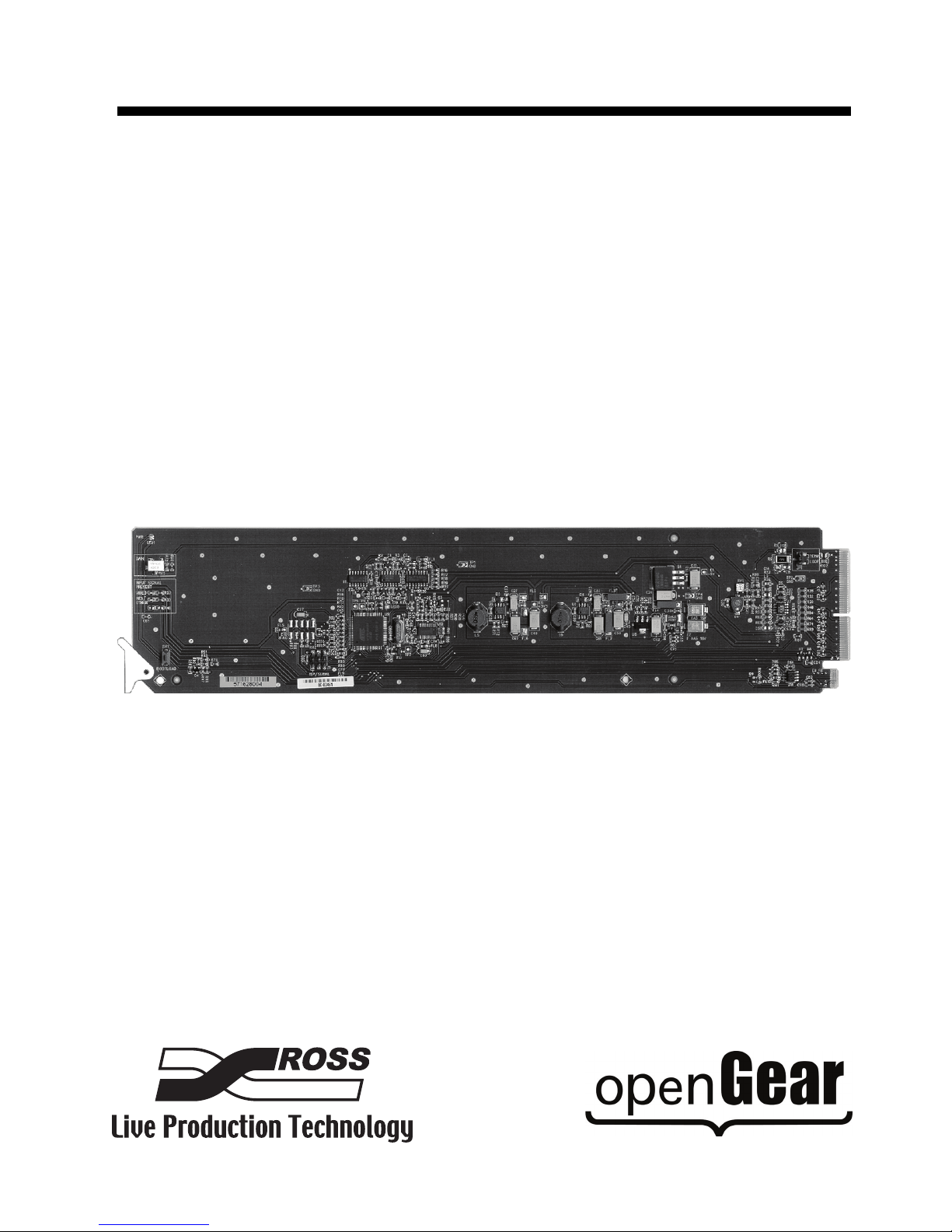
Ross Video Limited
UDA-8705A
Analog Utility Distribution Amplifier
User Manual
Page 2
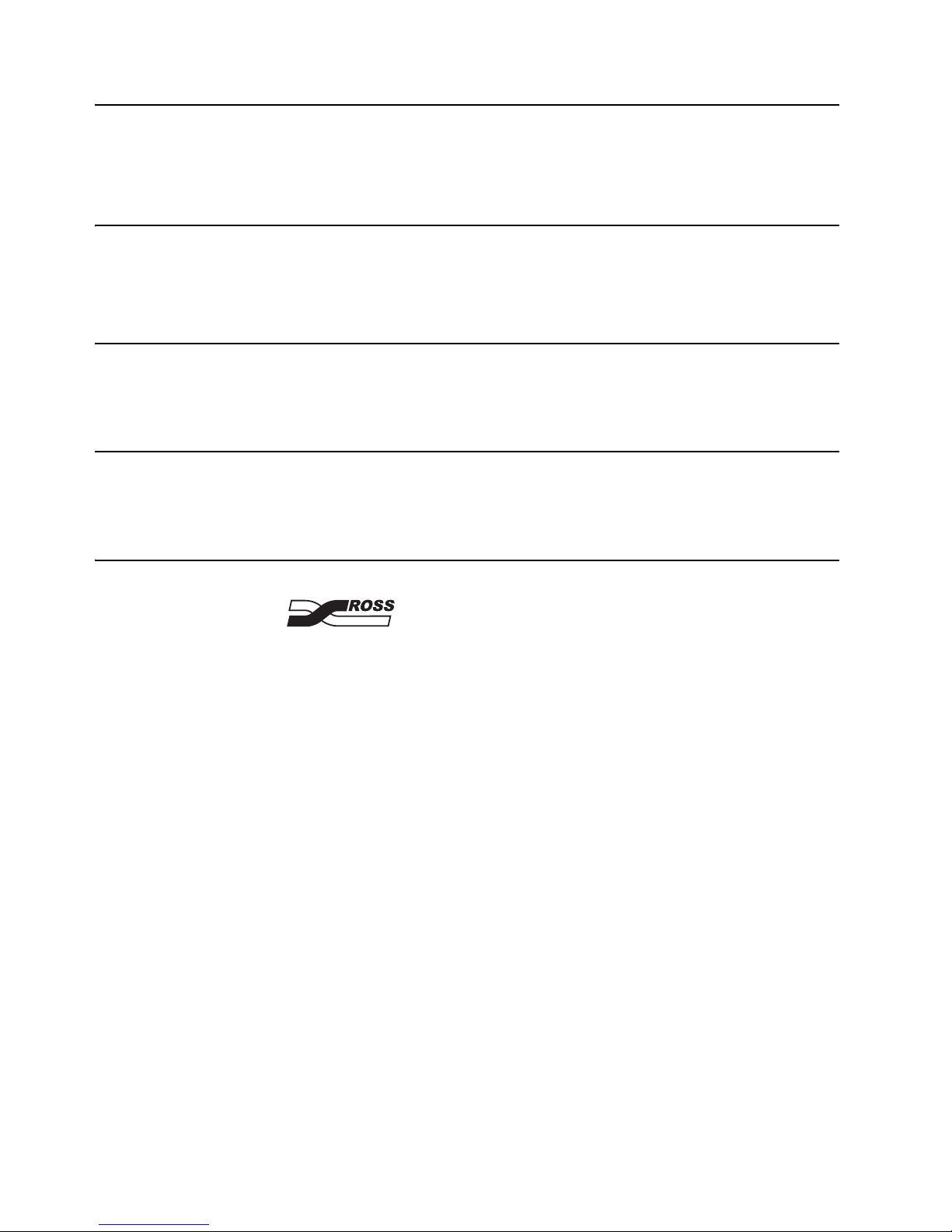
UDA-8705A • Analog Utility Distribution Amplifier User Manual
• Ross Part Number: 8705ADR-004-02
• Release Date: April 14, 2011. Printed in Canada.
The information contained in this manual is subject to change without notice or obligation.
Copyright
© 2011 Ross Video Limited. All rights reserved.
Contents of this publication may not be reproduced in any form without the written permission of
Ross Video Limited. Reproduction or reverse engineering of copyrighted software is prohibited.
Patents
This product is protected by the following US Patents: 4,205,346; 5,115,314; 5,280,346;
5,561,404; 7,034,886; 7,508,455; 7,602,446; 7,834,886. This product is protected by the
following Canadian Patents: 2039277; 1237518; 1127289. Other patents pending.
Notice
The material in this manual is furnished for informational use only. It is subject to change without
notice and should not be construed as commitment by Ross Video Limited. Ross Video Limited
assumes no responsibility or liability for errors or inaccuracies that may appear in this manual.
Trademarks
• is a registered trademark of Ross Video Limited.
• Ross, ROSS, ROSS
• openGear® is a registered trademark of Ross Video Limited.
• DashBoard Control System™ is a trademark of Ross Video Limited.
• All other product names and any registered and unregistered trademarks mentioned in
this guide are used for identification purposes only and remain the exclusive property of
their respective owners.
®
are registered trademarks of Ross Video Limited.
Page 3

Important Regulatory and Safety Notices
Before using this product and any associated equipment, refer to the “Important Safety
Instructions” listed below to avoid personnel injury and to prevent product damage.
Products may require specific equipment, and/or installation procedures to be carried out to
satisfy certain regulatory compliance requirements. Notices have been included in this
publication to call attention to these specific requirements.
Symbol Meanings
This symbol on the equipment refers you to important operating and maintenance
(servicing) instructions within the Product Manual Documentation. Failure to heed this
information may present a major risk of damage or injury to persons or equipment.
Warning — The symbol with the word “Warning” within the equipment manual
indicates a potentially hazardous situation which, if not avoided, could result in death
or serious injury.
Caution — The symbol with the word “Caution” within the equipment manual
indicates a potentially hazardous situation which, if not avoided, may result in minor
or moderate injury. It may also be used to alert against unsafe practices.
Notice — The symbol with the word “Notice” within the equipment manual indicates
a situation, which if not avoided, may result in major or minor equipment damage or a
situation which could place the equipment in a non-compliant operating state.
ESD Susceptibility — This symbol is used to alert the user that an electrical or
electronic device or assembly is susceptible to damage from an ESD event.
Important Safety Instructions
Caution — This product is intended to be a component product of the DFR-8300
series frame. Refer to the DFR-8300 series frame User Manual for important safety
instructions regarding the proper installation and safe operation of the frame as well
as its component products.
Warning — Certain parts of this equipment namely the power supply area still
present a safety hazard, with the power switch in the OFF position. To avoid electrical
shock, disconnect all A/C power cards from the chassis’ rear appliance connectors
before servicing this area.
Warning — Service barriers within this product are intended to protect the operator
and service personnel from hazardous voltages. For continued safety, replace all
ba rr ie rs aft er an y s er vi cin g.
This product contains safety critical parts, which if incorrectly replaced may present a
risk of fire or electrical shock. Components contained with the product’s power
supplies and power supply area, are not intended to be customer serviced and should
be returned to the factory for repair. To reduce the risk of fire, replacement fuses must
be the same time and rating. Only use attachments/accessories specified by the
manufacturer.
Page 4

EMC Notices
United States of America
FCC Part 15
This equipment has been tested and found to comply with the limits for a class A Digital device,
pursuant to part 15 of the FCC Rules. These limits are designed to provide reasonable protection
against harmful interference when the equipment is operated in a commercial environment. This
equipment generates, uses, and can radiate radio frequency energy and, if not installed and used
in accordance with the instruction manual, may cause harmful interference to radio
communications. Operation of this equipment in a residential area is likely to cause harmful
interference in which case the user will be required to correct the interference at his own expense.
Notice — Changes or modifications to this equipment not expressly approved by
Ross Video Limited could void the user’s authority to operate this equipment.
CANADA
This Class “A” digital apparatus complies with Canadian ICES-003.
Cet appariel numerique de la classe “A” est conforme a la norme NMB-003 du Canada.
EUROPE
This equipment is in compliance with the essential requirements and other relevant provisions of
CE Directive 93/68/EEC.
INTERNATIONAL
This equipment has been tested to CISPR 22:1997 along with amendments A1:2000 and
A2:2002, and found to comply with the limits for a Class A Digital device.
Notice — This is a Class A product. In domestic environments, this product may
cause radio interference, in which case the user may have to take adequate
measures.
Maintenance/User Serviceable Parts
Routine maintenance to this openGear product is not required. This product contains no user
serviceable parts. If the module does not appear to be working properly, please contact Technical
Support using the numbers listed under the “Contact Us” section on the last page of this manual.
All openGear products are covered by a generous 5-year warranty and will be repaired without
charge for materials or labor within this period. See the “Warranty and Repair Policy” section in
this manual for details.
Page 5
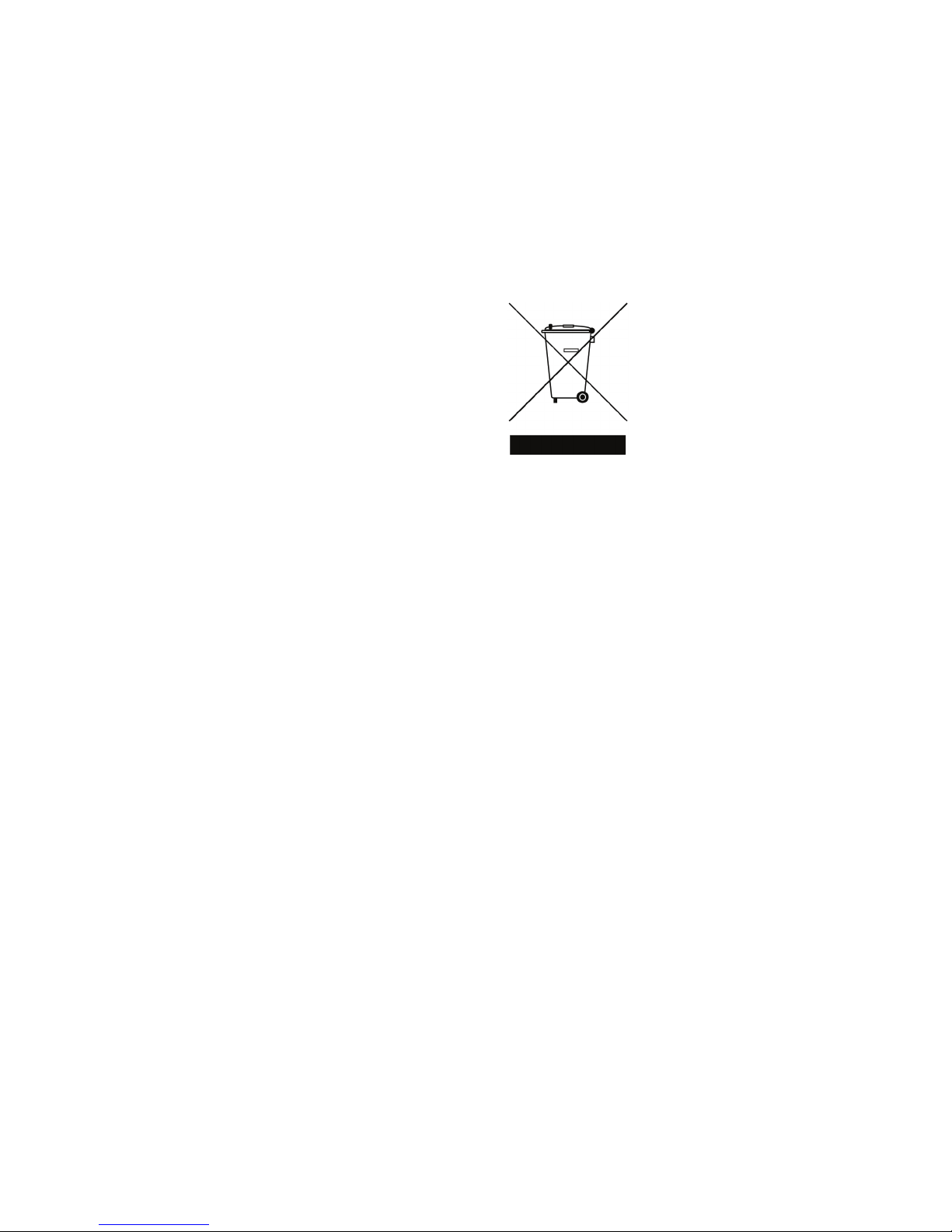
Environmental Information
The equipment that you purchased required the extraction and use of natural
resources for its production. It may contain hazardous substances that could
impact health and the environment.
To avoid the potential release of those substances into the environment and to diminish the need
for the extraction of natural resources, Ross Video encourages you to use the appropriate
take-back systems. These systems will reuse or recycle most of the materials from your
end-of-life equipment in an environmentally friendly and health conscious manner.
The crossed-out wheeled bin symbol invites you to use these systems.
If you need more information on the collection, reuse, and recycling systems, please contact your
local or regional waste administration. You can also contact Ross Video for more information on
the environmental performances of our products.
Page 6
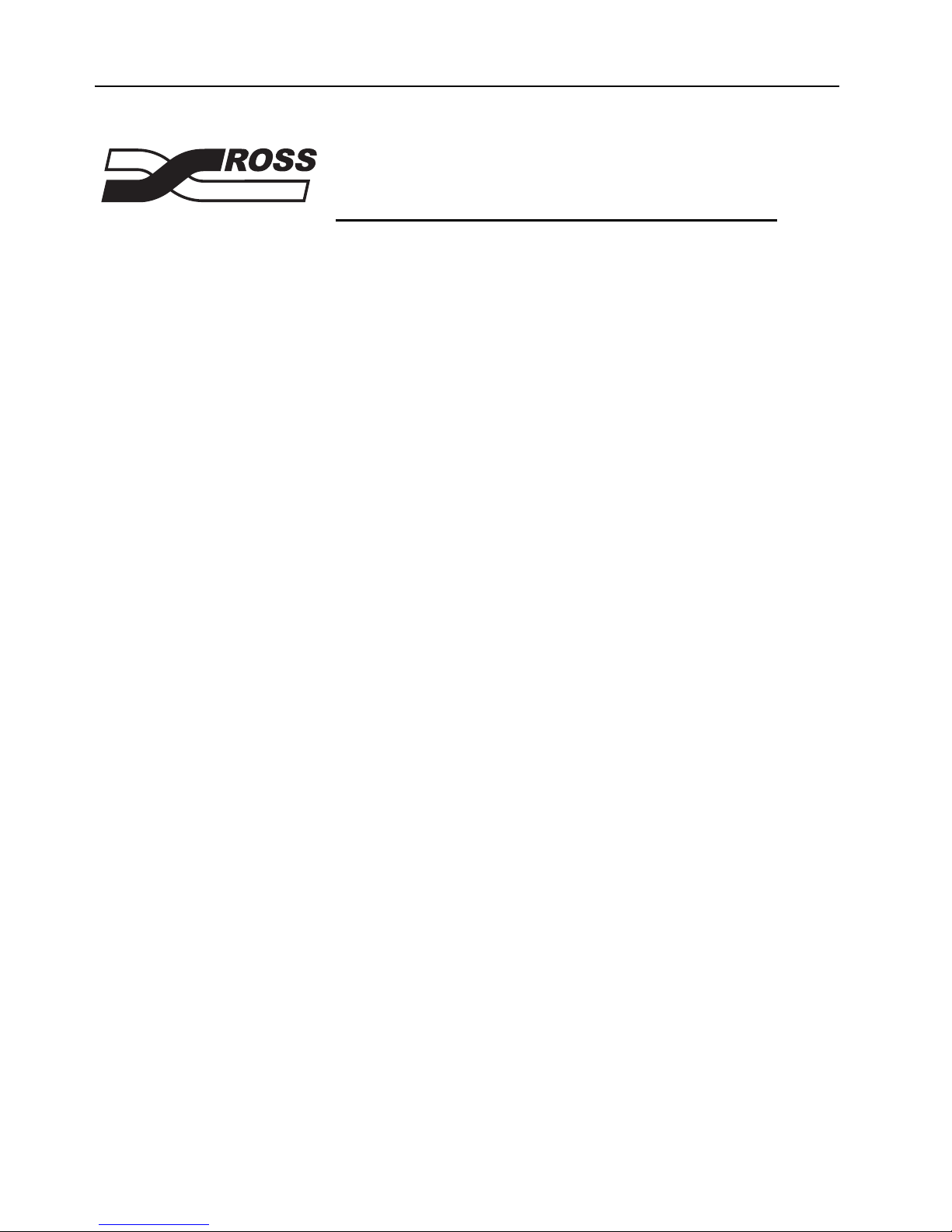
Company Address
Ross Video Limited
8 John Street
Iroquois, Ontario
Canada, K0E 1K0
General Business Office: (+1) 613 • 652 • 4886
Technical Support: (+1) 613 • 652 • 4886
After Hours Emergency: (+1) 613 • 349 • 0006
E-mail (Technical Support): techsupport@rossvideo.com
E-mail (General Information): solutions@rossvideo.com
Website: http://www.rossvideo.com
Ross Video Incorporated
P.O. Box 880
Ogdensburg, New York
USA 13669-0880
Fax: (+1) 613 • 652 • 4425
Page 7

Contents
Introduction 1
Overview.............................................................................................................................. 1-2
Functional Block Diagrams ................................................................................................. 1-3
Documentation Terms and Conventions.............................................................................. 1-4
Installation 2
Before You Begin ................................................................................................................2-2
Installing the UDA-8705A................................................................................................... 2-3
Cabling for the UDA-8705A ............................................................................................... 2-5
Features.................................................................................................................. 1-2
Static Discharge..................................................................................................... 2-2
Unpacking.............................................................................................................. 2-2
Rear Modules for the UDA-8705A ....................................................................... 2-3
Installing a Rear Module ....................................................................................... 2-3
Installing the UDA-8705A .................................................................................... 2-4
DFR-8310 Series Frame Cabling Overview.......................................................... 2-5
DFR-8321 Series Frame Cabling Overview.......................................................... 2-5
User Controls 3
Card Overview..................................................................................................................... 3-2
Control and Monitoring Features......................................................................................... 3-3
Status LEDs on the UDA-8705A .......................................................................... 3-3
Menus 4
SNMP Monitoring and Control ........................................................................................... 4-2
DashBoard Menus for the UDA-8705A .............................................................................. 4-3
Status Tabs ............................................................................................................ 4-3
Setup Menus .......................................................................................................... 4-4
Specifications 5
Technical Specifications ...................................................................................................... 5-2
Service Information 6
Troubleshooting Checklist................................................................................................... 6-2
Bootload Button .................................................................................................... 6-2
Warranty and Repair Policy................................................................................................. 6-3
UDA-8705A User Manual (Iss. 02) Contents • i
Page 8
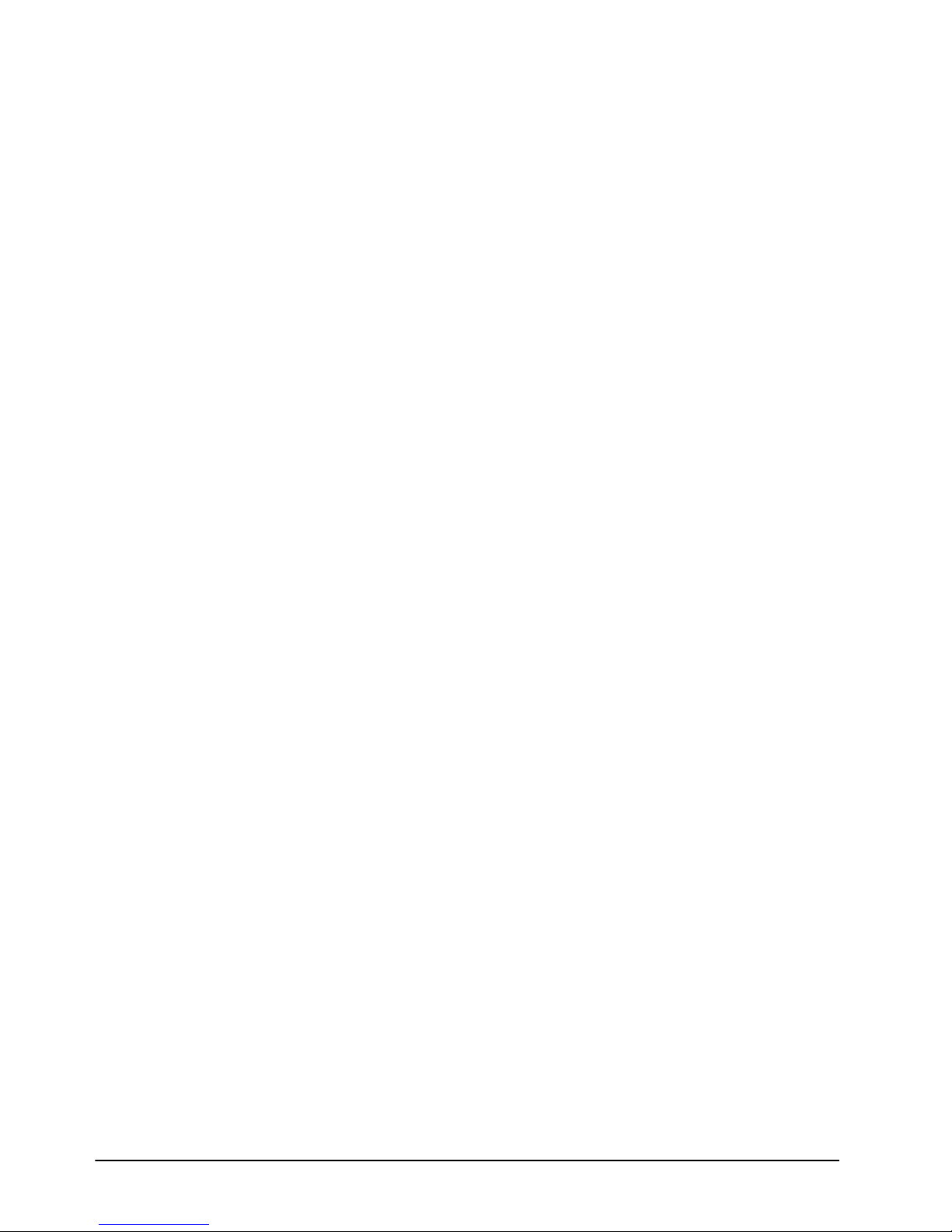
ii • Contents UDA-8705A User Manual (Iss. 02)
Page 9

Introduction
In This Chapter
This chapter contains the following sections:
• Overview
• Functional Block Diagrams
• Documentation Terms and Conventions
A Word of Thanks
Congratulations on choosing an openGear UDA-8705A Analog Utility Distribution Amplifier.
Your UDA-8705A is part of a full line of Analog Products within the openGear Terminal
Equipment family of products, backed by Ross Video’s experience in engineering and design
expertise since 1974.
You will be pleased at how easily your new UDA-8705A fits into your overall working
environment. Equally pleasing is the product quality, reliability and functionality. Thank you for
joining the group of worldwide satisfied Ross Video customers!
Should you have a question pertaining to the installation or operation of your UDA-8705A,
please contact us at the numbers listed on the back cover of this manual. Our technical support
staff is always available for consultation, training, or service.
UDA-8705A User Manual (Iss. 02) Introduction • 1–1
Page 10
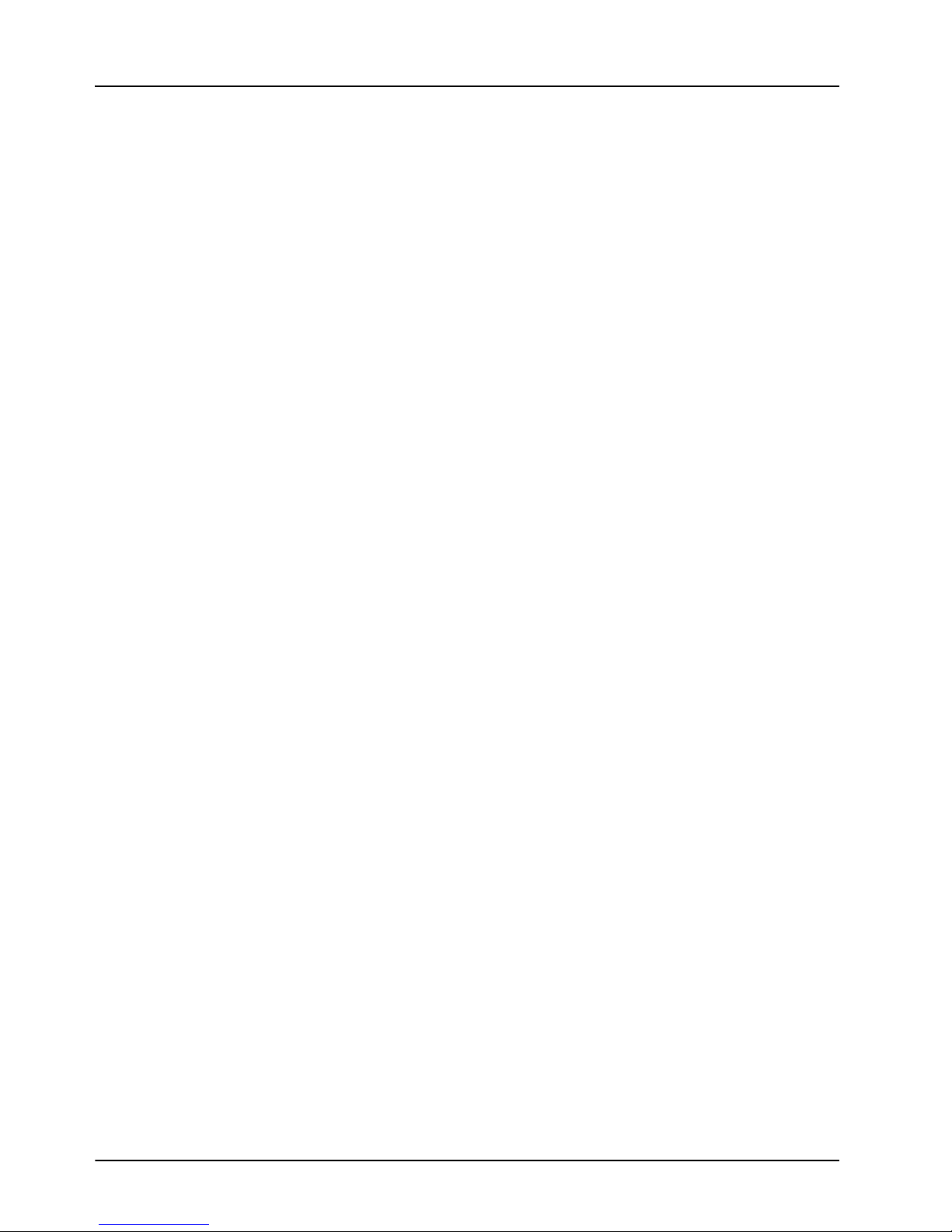
Overview
Features
The UDA-8705A is an analog general-purpose distribution amplifier. It is very useful in digital
systems when there is a requirement for the distribution of a few analog signals, such as a color
black reference.
The UDA-8705A is a general-purpose amplifier for use in the distribution of analog SD-video,
Tri-level sync or AES3id audio. It is intended for use in situations where cable equalization and
differential input are not needed, and clamping is not required. Gain is adjustable over a wide
range of 3dB.
This amplifier is DC-coupled and will faithfully provide all aspects of a video input signal to
eight identical output copies with very low distortion. The use of new generation integrated
circuits and innovative engineering has resulted in excellent performance combined with
economy.
The UDA-8705A is designed for use in the openGear DFR-8300 series frames.
The following features make the UDA-8705A the best solution for general analog distribution:
• 8 analog video outputs
• DC Coupled
• Wide adjustable gain range of 3dB
• Low distortion
• Excellent isolation between outputs
• Power to each card is individually fused
• Reports status and configuration remotely via the DashBoard Control System™
• Fits DFR-8300 series frames
• Fully compliant with openGear specifications
• 5-year transferable warranty
1–2 • Introduction UDA-8705A User Manual (Iss. 02)
Page 11

Functional Block Diagrams
This section provides a functional block diagrams that outline the workflow of the UDA-8705A.
Figure 1.1 UDA-8705A without Looping, Full Rear Module — Simplified Block Diagram
Figure 1.2 UDA-8705A without Looping, Split Rear Module — Simplified Block Diagram
Figure 1.3 UDA-8705A with Looping, Full Rear Module — Simplified Block Diagram
UDA-8705A User Manual (Iss. 02) Introduction • 1–3
Page 12

Documentation Terms and Conventions
The following terms and conventions are used throughout this manual:
•“Frame” refers to DFR-8300 series frame that houses the UDA-8705A, as well as any
openGear frames.
• All references to the DFR-8300 series frame also includes all version of the 10-slot
(DFR-8310 series) and 20-slot (DFR-8321 series) frames and any available options
unless otherwise noted.
• All references to the UDA-8705A also includes all versions unless otherwise indicated.
•“Operator” and “User” refer to the person who uses UDA-8705A.
•“Board”, and “Card” refer to openGear terminal devices within openGear frames,
including all components and switches.
•“System” and “Video system” refer to the mix of interconnected production and terminal
equipment in your environment.
•“DashBoard” refers to the DashBoard Control System™.
• The “Operating Tips” and “Note” boxes are used throughout this manual to provide
additional user information.
1–4 • Introduction UDA-8705A User Manual (Iss. 02)
Page 13

Installation
In This Chapter
This chapter provides instructions for installing the Rear Module(s) for the UDA-8705A,
installing the card into the frame, and cabling details.
The following topics are discussed:
• Before You Begin
• Installing the UDA-8705A
• Cabling for the UDA-8705A
UDA-8705A User Manual (Iss. 02) Installation • 2–1
Page 14

Before You Begin
Before proceeding with the instructions in this chapter, ensure that your DFR-8300 series frame is
properly installed according to the instructions in the DFR-8300 Series User Manual.
Static Discharge
Throughout this chapter, please heed the following cautionary note:
ESD Susceptibility — Static discharge can cause serious damage to sensitive
semiconductor devices. Avoid handling circuit boards in high static environments such as
carpeted areas and when synthetic fiber clothing is worn. Always exercise proper grounding
precautions when working on circuit boards and related equipment.
Unpacking
Unpack each UDA-8705A you received from the shipping container and ensure that all items are
included. If any items are missing or damaged, contact your sales representative or Ross Video
directly.
2–2 • Installation UDA-8705A User Manual (Iss. 02)
Page 15

Installing the UDA-8705A
This section outlines how to install a Rear Module in a DFR-8300 series frame. The same
procedure applies regardless of the frame or card type.
Rear Modules for the UDA-8705A
The specific Rear Module you need to install depends on the frame you are using and if you
require the looping feature. Note that the available cable designations differ between the type of
module used. Refer to the section “Cabling for the UDA-8705A” on page 2-5 for details.
DFR-8310 Series Frames
Use one of the following rear modules when installing the card in a DFR-8310 series frame:
• 8310AR-030 Rear Module (R1-8705) — Use this rear module if you do not require the
looping feature. Note that the 8310AR-030 has the symbol “A” in the top left corner of
the module face. Ensure to terminate the input on the card by setting JP1 to TERM.
• 8310AR-032 Rear Module (R1L-8705) — Use this rear module to access the looping
feature. Note that the 8310AR-032 has the symbol “K” in the top left corner of the
module face. If the input is looped on the rear module to another device, set JP1 to
LOOP. If looping is not used, either set JP1 to TERM, or terminate the input externally
at BNC 2.
• The UDA-8705A is also compatible with the DFR-8310-BNC frames. However, this
frame does not support the looping feature of the UDA-8705A.
DFR-8321 Series Frames
Use one of the following rear modules when installing the card in a DFR-8321 series frame:
• 8320AR-030 Full Rear Module (R2-8705) — Use this rear module if you do not require
the looping feature. Note that the 8320AR-030 has the symbol “A” in the top left corner
of the module face. Ensure to terminate the input on the card by setting JP1 to TERM.
• 8320AR-032 Full Rear Module (R2L-8705) — Use this rear module to access the
looping feature. Note that the 8320AR-032 has the symbol “K” in the top left corner of
the module face. If the input is looped on the rear module to another device, set JP1 to
LOOP. If looping is not used, either set JP1 to TERM, or terminate the input externally
at BNC 2.
• 8320AR-031 Split Rear Module (R2S-8705) — Use this rear module to densely populate
your frame. Because the looping feature is not available when using this rear module,
ensure that the input for each card is terminated on the card by setting JP1 to TERM.
Installing a Rear Module
If you are installing the UDA-8705A in a DFR-8310-BNC frame, or the Rear Module is already
installed, proceed to the section “Installing the UDA-8705A” on page 2-4.
Use the following procedure to install a Rear Module in your DFR-8300 series frame:
1. Locate the card frame slots on the rear of the frame.
2. Remove the Blank Plate from the slot you have chosen for the UDA-8705A installation.
3. Install the bottom of the Rear Module in the Module Seating Slot at the base of the
frame’s back plane. (Figure 2.1)
UDA-8705A User Manual (Iss. 02) Installation • 2–3
Page 16

Figure 2.1 Rear Module Installation in a DFR-8310 Series Frame (UDA-8705A not shown)
Screw Hole
Module Seating Slot
4. Align the top hole of the Rear Module with the screw on the top-edge of the frame back
plane.
5. Using a Phillips screwdriver and the supplied screw, fasten the Rear Module to the back
plane of the frame. Do not over tighten.
6. Ensure proper frame cooling and ventilation by having all rear frame slots covered with
Rear Modules or Blank Plates.
This completes the procedure for installing a Rear Module in your DFR-8300 series frame.
Installing the UDA-8705A
This section outlines how to install the UDA-8705A in a DFR-8300 series frame.
Use the following procedure to install the UDA-8705A in a DFR-8300 series frame:
1. Locate the Rear Module you installed in the procedure “Installing a Rear Module” on
page 2-3.
Notice — Heat and power distribution requirements within a frame may dictate specific slot
placements of cards. Cards with many heat-producing components should be arranged to
avoid areas of excess heat build-up, particularly in frames using convectional cooling.
2. Hold the UDA-8705A by the edges and carefully align the card-edges with the slots in
the frame.
3. Fully insert the card into the frame until the rear connection plus is properly seated in the
Rear Module.
4. Verify whether your label is self-adhesive by checking the back of the label for a thin
wax sheet. You must remove this wax sheet before affixing the label to the rear module
surface.
5. Affix the supplied Rear Module Label to the BNC area of the Rear Module.
This completes the procedure for installing the UDA-8705A in a DFR-8300 series frame.
2–4 • Installation UDA-8705A User Manual (Iss. 02)
Page 17

Cabling for the UDA-8705A
This section provides information for connecting cables to the installed Rear Modules on the
DFR-8300 series frames. The input of the UDA-8705A can be terminated on the card depending
on the rear module used. It is not necessary to terminate unused outputs.
DFR-8310 Series Frame Cabling Overview
In the DFR-8310 series frames, the UDA-8705A is used with the following Rear Modules:
• 8310AR-030 Rear Module — Each card occupies one slot and provides one analog input,
and eight analog outputs. (Figure 2.2)
• 8310AR-032 Rear Module — Each card occupies one slot and provides eight outputs,
and one looping output. (Figure 2.3)
A
ANLG In
2
1
ANLG Out
4
3
ANLG Out
6
5
ANLG Out
8
7
10
9
ANLG Out
Figure 2.2 Cable Connections for the
8310AR-030 and 8320AR-030 Rear Modules
Not Used
ANLG Out
ANLG Out
ANLG Out
ANLG Out
ANLG In
ANLG Out
ANLG Out
ANLG Out
ANLG Out
Figure 2.3 Cable Connections for the
8310AR-032 and 8320AR-032 Rear Modules
DFR-8321 Series Frame Cabling Overview
In the DFR-8321 series frames, the UDA-8705A is used with the following Rear Modules:
• 8320AR-030 Full Rear Module — Each card occupies two slots and provides one analog
input, and eight analog outputs. (Figure 2.2)
• 8320AR-032 Full Rear Module — Each card occupies two slots and provides one analog
input, one looping output, and eight analog outputs. (Figure 2.3)
• 8320AR-031 Split Rear Module — Each card occupies one slot and provides one analog
input, and four analog outputs. (Figure 2.4)
K
ANLG Loop
2
1
ANLG Out
4
3
ANLG Out
6
5
ANLG Out
8
7
10
9
ANLG Out
UDA-8705A User Manual (Iss. 02) Installation • 2–5
Page 18

Card 2 Card 1
ANLG In
ANLG Out
ANLG Out
ANLG Out
ANLG Out
2
1
4
3
6
5
8
7
10
9
ANLG In
ANLG Out
ANLG Out
ANLG Out
ANLG Out
Figure 2.4 Cable Connections for the 8320AR-031 Rear Module
2–6 • Installation UDA-8705A User Manual (Iss. 02)
Page 19

User Controls
In This Chapter
This chapter provides a general overview of the user controls available on the UDA-8705A.
The following topics are discussed:
• Card Overview
• Control and Monitoring Features
UDA-8705A User Manual (Iss. 02) User Controls • 3–1
Page 20

Card Overview
1
2
3
This section provides a general overview of the UDA-8705A components.
Figure 3.1 UDA-8705A — Components
1) Gain Adjustment (RV2) 2) Bootload Button (SW1) 3) Local Termination (JP1)
1. Gain Adjustment (RV2)
Use RV2 to adjust the Gain level of the UDA-8705A. This control provides a gain range of
+/- 3dB.
2. Bootload Button (SW1)
This button is used for factory service in the unlikely event of a complete card failure.
3. Local Termination (JP1)
Use JP1 to configure an optional 75ohm termination on the input of the UDA-8705A as follows:
• TERM — Select this option to terminate the input signal on the card. This is the default.
• LOOP — Select this option to leave the input unterminated. For example, use this setting
if you wish to loop the signal to another device.
For More Information...
• on the LEDs available on the card-edge, refer to the section “Control and Monitoring
Features” on page 3-3.
• on the bootload process, refer to the section “Bootload Button” on page 6-2.
3–2 • User Controls UDA-8705A User Manual (Iss. 02)
Page 21

Control and Monitoring Features
This section describes the LEDs on the UDA-8705A. Refer to Figure 3.2 for the LED locations.
PWR LED
GAIN Adjustment (RV2)
VIDEO LED
AES/OTHER LED
Bootload Button (SW1)
Figure 3.2 UDA-8705A Card-edge Controls
Status LEDs on the UDA-8705A
Tab le 3 .1 provides information on the LEDs located on the UDA-8705A card-edge.
Table 3.1 LEDs on the UDA-8705A
LED Color Display and Description
When lit green, this LED indicates that the card is operating
normally and no anomalies have been detected.
When flashing green, this LED indicates that the card requires a
software upgrade.
When lit orange, this LED indicates that the card is running
internal diagnostics while powering up.
When lit red, this LED indicates that an error has occurred.
Re-seat the card in the frame, verify the rear module type and
connections, or call Ross Technical Support.
When lit, this LED indicates that a valid analog video input
signal is present on BNC 1.
PWR
VIDEO
Green
Flashing Green
Orange
Red
Off When not lit, this LED indicates that the card is not powered.
a
AES/OTHER
a. Slowly changing, or small amplitude signals, will pass through the card, but the LEDs may be unlit.
In this case, it is recommended to disable the Notify on Input Loss alarm in DashBoard. Note that the
Input Signal Present threshold is set to assume a level of 1Vp-p.
UDA-8705A User Manual (Iss. 02) User Controls • 3–3
When lit, this LED indicates a valid AES signal, or some other
a
analog signal, is present on the input. The signal must be greater
than 0.5Vp-p.
Page 22

3–4 • User Controls UDA-8705A User Manual (Iss. 02)
Page 23

Menus
In This Chapter
This chapter provides a summary of the menus available for the UDA-8705A.
The following topics are discussed:
• SNMP Monitoring and Control
• DashBoard Menus for the UDA-8705A
UDA-8705A User Manual (Iss. 02) Menus • 4–1
Page 24

SNMP Monitoring and Control
The MFC-8300 Series Network Controller Card in the DFR-8300 series frame provides optional
support for remote monitoring of your frame and the using Simple Network Management
Protocol (SNMP), which is compatible with many third-party monitoring and control tools.
Refer to your UDA-8705A Management Information Base (MIB) file for a breakdown of SNMP
controls on this card. Refer to the DFR-8300 Series User Manual for additional information on
SNMP Monitoring and Control.
4–2 • Menus UDA-8705A User Manual (Iss. 02)
Page 25

DashBoard Menus for the UDA-8705A
The DashBoard Control System™ enables you to monitor and control openGear frames and cards
from a computer. DashBoard communicates with other cards in the DFR-8300 series frame
through the MFC-8300 Series Network Controller Card.
This section briefly summarizes the menus, items, and parameters available from the DashBoard
Control System™ for the UDA-8705A. Parameters marked with an asterisk (*) are the factory
default values.
Status Tabs
The Status tabs provide read-only information such as software revision issue, signal status, and
power consumption of the UDA-8705A.
Signal Tab
Tab le 4 .1 summarizes the read-only information, such as signal status, and input status, displayed
of the Signal tab.The fields in the Signal tab vary in severity from green (valid) to red (alarm).
DashBoard reports the most severe alarm for a single field. Alarm colors are noted within
Tab le 4 .1 as text set in brackets next to the menu parameter name.
Table 4.1 Signal Tab Items
Tab Title Item Parameters Description
Video Present (Green)
AES/Other (Green)
No Input (Green)
Signal Status
Signal
(Read-only)
No Input (Red)
# Indicates the valid video format detected
Indicates the card is passing valid analog
video
Indicates the card is passing AES audio or
other analog signals
Indicates one of the following has
occurred:
• No input signal is detected
• Signal is below the detection threshold
• The Notify on Loss of Input alarm is
disabled
Indicates one of the following has
occurred:
• No input signal is present
• Signal is below 0.5Vp-p
• The Notify on Loss of Input alarm is
enabled
Signal Format
UDA-8705A User Manual (Iss. 02) Menus • 4–3
Unknown Video
No Signal Indicates the video signal is absent
AES/Other
Indicates a video signal is present, but the
format is not supported
Indicates an audio, or other analog, signal
is detected
Page 26

Hardware Tab
Tab le 4 .2 summarizes the read-only information, such as power consumption and CPU
Headroom, of the Hardware tab.
Table 4.2 Hardware Tab Items
Tab Title Item Parameters Description
Voltage (mV) # Supply Voltage
Current (mA) # Current consumption of card
Hardware
(Read-only)
Rear Module # Indicates the installed rear module
CPU Headroom # Processing power available
RAM Available # On-board processing memory available
EE Bank # Storage count
Product Tab
Tab le 4 .3 summarizes the read-only information, such as board revision, of the Product tab.
Table 4.3 Product Tab Items
Tab Title Item Parameters Description
Product UDA-8705A
Supplier Ross Video Ltd.
Product
(Read-only)
Board Rev ##
Serial Number ###### Indicates the serial number of the card
Software Rev # Indicates the software version
Setup Menus
Tab le 4 .4 summarizes the Setup options available in DashBoard for the UDA-8705A.
Table 4.4 Setup Menu Items
Tab Ti t l e Item Parameters Description
Setup
4–4 • Menus UDA-8705A User Manual (Iss. 02)
Notify on Loss of
Input
Selected*
Cleared
Signal Status field in the Signal tab
ignores a loss of input
Signal Status field in the Signal tab
reports a loss of input
Page 27

Specifications
In This Chapter
This chapter provides the technical specification information for the UDA-8705A. Note that
specifications are subject to change without notice.
The following topics are discussed:
• Technical Specifications
UDA-8705A User Manual (Iss. 02) Specifications • 5–1
Page 28

Technical Specifications
This section provides the technical specifications for the UDA-8705A.
Table 5.1 UDA-8705A Technical Specifications
Category Parameter Specification
8310AR-030, 8320AR-030: 1
Analog Input
Analog Outputs
Number of Inputs
Impedance 75ohm terminating
Return Loss
Nominal Signal Level 1Vp-p (video, AES-3id)
Number of Outputs
Impedance 75ohm
Return Loss
Isolation
DC Offset <30mV
Frequency Response
8310AR-032, 8320AR-032: 1
8320AR-031: 1
43dB to 5MHz
35dB to 20MHz
8310AR-030, 8320AR-030: 8
8310AR-032, 8320AR-032: 8 plus 1 looping
8320AR-031 Rear Module: 4
45dB to 5MHz
41dB to 20MHz
51dB to 5MHz
40dB to 20MHz
±0.08dB to 10MHz
±0.2dB to 20MHz
Differential Phase
Differential Gain
RMS Noise (unweighted) 68dB
Gain Range ±3dB
Gain Stability <0.2% per 10°C
Delay
Performance (all
outputs loaded)
Power
5–2 • Specifications UDA-8705A User Manual (Iss. 02)
Chrominance-to-Luminance
Delay
Line Rate Window Tilt <0.1%
Field Rate Window Tile <0.1%
Bandwidth -3dB @ 56MHz Typical
Total Power Draw <1.5W
NTSC: <0.1°
PAL: < 0. 3°
NTSC: <0.1%
PAL: < 0. 1%
NTSC: 7ns (9° @ 3.58MHz)
PAL: 7ns (11° @ 4.43MHz)
<2.0ns
Page 29

Service Information
In This Chapter
This chapter contains the following sections:
• Troubleshooting Checklist
• Warranty and Repair Policy
UDA-8705A User Manual (Iss. 02) Service Information • 6–1
Page 30

Troubleshooting Checklist
Routine maintenance to this openGear product is not required. In the event of problems with your
UDA-8705A, the following basic troubleshooting checklist may help identify the source of the
problem. If the frame still does not appear to be working properly after checking all possible
causes, please contact your openGear products distributor, or the Technical Support department at
the numbers listed under the “Contact Us” section.
1. Visual Review — Performing a quick visual check may reveal many problems, such as
connectors not properly seated or loose cables. Check the card, the frame, and any
associated peripheral equipment for signs of trouble.
2. Power Check — Check the power indicator LED on the distribution frame front panel
for the presence of power. If the power LED is not illuminated, verify that the power
cable is connected to a power source and that power is available at the power main.
Confirm that the power supplies are fully seated in their slots. If the power LED is still
not illuminated, replace the power supply with one that is verified to work.
3. Input Signal Status — Verify that source equipment is operating correctly and that a
valid signal is being supplied.
4. Output Signal Path — Verify that destination equipment is operating correctly and
receiving a valid signal.
5. Unit Exchange — Exchanging a suspect unit with a unit that is known to be working
correctly is an efficient method for localizing problems to individual units.
Bootload Button
In the unlikely event of a complete card failure, you may be instructed by a Ross Technical
Support specialist to perform a complete software reload on the UDA-8705A.
Use the following procedure to reload the software on a UDA-8705A:
1. Eject the card from the frame.
2. Press and hold the Bootload button, while re-inserting the card into the frame.
3. Release the button.
• The PWR LED will flash green while the card is waiting for a new software load.
• If a new software load is not sent to the card within 60 seconds, the card will
attempt to restart with its last operational software load.
• Software loads can be sent to the UDA-8705A via the connection on the rear of the
frame.
This completes the procedure for reload the software on a UDA-8705A.
6–2 • Service Information UDA-8705A User Manual (Iss. 02)
Page 31

Warranty and Repair Policy
The UDA-8705A is warranted to be free of any defect with respect to performance, quality,
reliability, and workmanship for a period of FIVE (5) years from the date of shipment from our
factory. In the event that your UDA-8705A proves to be defective in any way during this
warranty period, Ross Video Limited reserves the right to repair or replace this piece of
equipment with a unit of equal or superior performance characteristics.
Should you find that this UDA-8705A has failed after your warranty period has expired, we will
repair your defective product should suitable replacement components be available. You, the
owner, will bear any labor and/or part costs incurred in the repair or refurbishment of said
equipment beyond the FIVE (5) year warranty period.
In no event shall Ross Video Limited be liable for direct, indirect, special, incidental, or
consequential damages (including loss of profits) incurred by the use of this product. Implied
warranties are expressly limited to the duration of this warranty.
This UDA-8705A User Manual provides all pertinent information for the safe installation and
operation of your openGear Product. Ross Video policy dictates that all repairs to the
UDA-8705A are to be conducted only by an authorized Ross Video Limited factory
representative. Therefore, any unauthorized attempt to repair this product, by anyone other than
an authorized Ross Video Limited factory representative, will automatically void the warranty.
Please contact Ross Video Technical Support for more information.
In Case of Problems
Should any problem arise with your UDA-8705A, please contact the Ross Video Technical
Support Department. (Contact information is supplied at the end of this publication.)
A Return Material Authorization number (RMA) will be issued to you, as well as specific
shipping instructions, should you wish our factory to repair your UDA-8705A. If required, a
temporary replacement frame will be made available at a nominal charge. Any shipping costs
incurred will be the responsibility of you, the customer. All products shipped to you from Ross
Video Limited will be shipped collect.
The Ross Video Technical Support Department will continue to provide advice on any product
manufactured by Ross Video Limited, beyond the warranty period without charge, for the life of
the equipment.
UDA-8705A User Manual (Iss. 02) Service Information • 6–3
Page 32

Contact Us
Contact our friendly and professional support representatives for the following:
• Name and address of your local dealer
• Product information and pricing
• Technical support
• Upcoming trade show information
PHONE
E-MAIL
POSTAL
SERVICE
Visit Us
Please visit us at our website for:
General Business Office
and Technical Support
After Hours Emergency 613 • 349 • 0006
Fax 613 • 652 • 4425
General Information solutions@rossvideo.com
Technical Support techsupport@rossvideo.com
Ross Video Limited
Ross Video Incorporated
613 • 652 • 4886
8 John Street,
Iroquois, Ontario, Canada
K0E 1K0
P.O. Box 880,
Ogdensburg, New York, USA
13669-0880
• Company information
• Related products and full product lines
• On-line catalog
•News
• Testimonials
Ross Part Number: 8705ADR-004-02
