Page 1

PIVOTCam
User Manual
Page 2
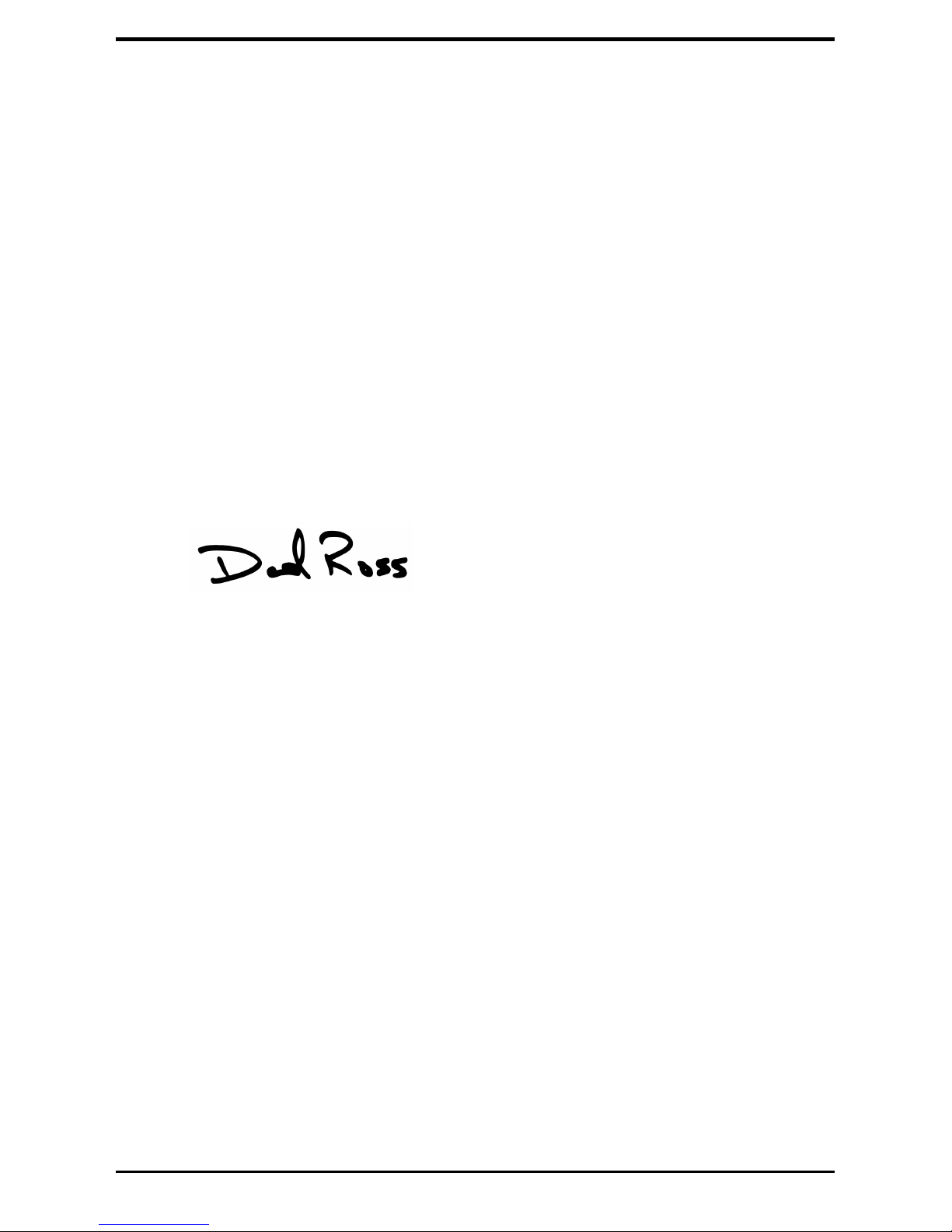
Thank You For Choosing Ross
You've made a great choice. We expect you will be very happy with your
purchase of Ross Technology.
Our mission is to:
1. Provide a Superior Customer Experience
• offer the best product quality and support
2. Make Cool Practical Technology
• develop great products that customers love
Ross has become well known for the Ross Video Code of Ethics. It guides
our interactions and empowers our employees. I hope you enjoy reading
it below.
If anything at all with your Ross experience does not live up to your
expectations be sure to reach out to us at solutions@rossvideo.com.
David Ross
CEO, Ross Video
dross@rossvideo.com
Ross Video Code of Ethics
Any company is the sum total of the people that make things happen. At
Ross, our employees are a special group. Our employees truly care about
doing a great job and delivering a high quality customer experience every
day. This code of ethics hangs on the wall of all Ross Video locations to
guide our behavior:
1. We will always act in our customers' best interest.
2. We will do our best to understand our customers' requirements.
3. We will not ship crap.
4. We will be great to work with.
5. We will do something extra for our customers, as an apology, when
something big goes wrong and it's our fault.
6. We will keep our promises.
7. We will treat the competition with respect.
ii • Thank You For Choosing Ross — PIVOTCam User Manual
Page 3

8. We will cooperate with and help other friendly companies.
9. We will go above and beyond in times of crisis. If there's no one to
authorize the required action in times of company or customer crisis
- do what you know in your heart is right. (You may rent helicopters
if necessary.)
PIVOTCam User Manual — Thank You For Choosing Ross • iii
Page 4

Document Information
• Ross Part Number: 5000DR-300-06
• Release Date: November, 2018.
Copyright
©
2018 Ross Video Limited, Ross®and any related marks are trademarks
or registered trademarks of Ross Video Limited. All other trademarks are
the property of their respective companies. PATENTS ISSUED and
PENDING. All rights reserved. No part of this publication may be
reproduced, stored in a retrieval system, or transmitted in any form or by
any means, mechanical, photocopying, recording or otherwise, without the
prior written permission of Ross Video. While every precaution has been
taken in the preparation of this document, Ross Video assumes no
responsibility for errors or omissions. Neither is any liability assumed for
damages resulting from the use of the information contained herein.
Adobe®and Flash®are either registered trademarks or trademarks of Adobe
Systems Incorporated in the United States and/or other countries.
VideoLAN, VLC, VLC media player and x264 are trademarks of the
videoLAN registered non-prot organization.
Important Regulatory and Safety Notices to
Service Personnel
Before using this product and any associated equipment, refer to the “
Important Safety Instructions ” listed in the front of this manual to avoid
personnel injury and to prevent product damage.
Product may require specic equipment, and/or installation procedures to
be carried out to satisfy certain regulatory compliance requirements. Notices
have been included in this publication to call attention to these specic
requirements.
Symbol Meanings
Protective Earth: This symbol identifies a Protective Earth (PE) terminal,
which is provided for connection of the supply system's protective earth
(green or green/yellow) conductor.
Important: This symbol on the equipment refers you to important operating
and maintenance (servicing) instructions within the Product Manual
Documentation. Failure to heed this information may present a major risk
of damage or injury to persons or equipment.
iv • Document Information — PIVOTCam User Manual
Page 5

Warning: The symbol with the word “ Warning ” within the equipment
manual indicates a potentially hazardous situation which, if not avoided,
could result in death or serious injury.
CAUTION: The symbol with the word “ Caution ” within the equipment
manual indicates a potentially hazardous situation which, if not avoided,
may result in minor or moderate injury. It may also be used to alert against
unsafe practices.
Warning Hazardous Voltages: This symbol is intended to alert the user
to the presence of uninsulated “ dangerous voltage ” within the product
enclosure that may be of sufficient magnitude to constitute a risk of shock
to persons.
ESD Susceptibility: This symbol is used to alert the user that an electrical
or electronic device or assembly is susceptible to damage from an ESD
event.
Important Safety Instructions
1. Read Instructions All the safety and operating instructions should be
read before the product is operated.
2. Retain Instructions The safety and operating instructions should be
retained for future reference
3. Heed Warnings All warnings on the product and the operating
instructions should be adhered to.
4. Follow Instructions All operating and use instructions should be
followed.
5. The camera power input range is 100-240VAC (50-60Hz). Ensure the
power supply input is within this range before powering on.
6. The camera power voltage is 12VDC with a rated current of 2A. We
suggest you use it with the original power supply adapter supplied by
the factory.
7. Please keep the power cable, video cable, and control cable in a safe
place. Protect all cables, especially the connectors.
8. Operational environment: 0°C-50°C, humidity less than 90%.
9. To avoid any danger, do not put anything inside the camera, and keep
it away from corrosive liquids.
10. Avoid stress, vibration, and damp during transportation, storage, and
installation.
11. Do not detach the camera housing and cover. For any service, please
contact the authorized dealer.
PIVOTCam User Manual — Document Information • v
Page 6

12. RF cable and control cable should be individually shielded, and cannot
be substituted with other cables.
13. Do not direct the camera lens towards a strong light source, such as
the sun or an intense light.
14. Use a dry soft cloth to clean the camera housing. A neutral cleaning
agent can be applied when needed. To avoid damage to the camera
lens, never use strong or abrasive cleaning agents on the camera
housing.
15. Do not move the camera by holding the camera head. To avoid
mechanical trouble, do not rotate the camera head by hand.
16. Put the camera on a xed, smooth desk or platform. The camera should
not be leaning on anything when installed.
17. Power Supply Polarity:
Note: The video quality may be affected by specific frequencies in electromagnetic
field.
CAUTION: Do NOT pick up the camera by the lens
barrel. Doing so may damage the rotary mechanism
and internal cables.
CAUTION: Do NOT move or rotate the lens barrel
by hand. Doing so may damage the rotary
mechanism as well as the rotation limiters.
Warranty and Repair Policy
Ross Video Limited (Ross) warrants its cameras and related options, to be
free from defects under normal use and service for a period of ONE YEAR
from the date of shipment.
Warranty repairs will be conducted at Ross, with all shipping FOB Ross
dock. If repairs are conducted at the customer site, reasonable out-of-pocket
charges will apply. At the discretion of Ross, and on a temporary loan basis,
plug in circuit boards or other replacement parts may be supplied free of
charge while defective items undergo repair. Return packing, shipping, and
special handling costs are the responsibility of the customer.
This warranty is void if products are subjected to misuse, neglect, accident,
improper installation or application, or unauthorized modication.
vi • Document Information — PIVOTCam User Manual
Page 7

In no event shall Ross Video Limited be liable for direct, indirect, special,
incidental, or consequential damages (including loss of prot). Implied
warranties, including that of merchantability and tness for a particular
purpose, are expressly limited to the duration of this warranty.
This warranty is TRANSFERABLE to subsequent owners, subject to Ross
Video's notication of change of ownership.
Environmental Information
The equipment that you purchased required the extraction and use of
natural resources for its production. It may contain hazardous
substances that could impact health and the environment.
To avoid the potential release of those substances into the environment and
to diminish the need for the extraction of natural resources, Ross Video
encourages you to use the appropriate take-back systems. These systems
will reuse or recycle most of the materials from your end-of-life equipment
in an environmentally friendly and health conscious manner.
The crossed-out wheeled bin symbol invites you to use these systems.
If you need more information on the collection, reuse, and recycling
systems, please contact your local or regional waste administration.
You can also contact Ross Video for more information on the environmental
performances of our products.
Company Address
Ross Video Limited — 8 John Street Iroquois, Ontario, Canada, K0E 1K0
Ross Video Incorporated — P.O. Box 880, Ogdensburg, New York, USA,
13669-0880
(+1)613-652-4886General Business Ofce:
(+1)613-652-4425Fax:
1-844-652-0645Toll Free Technical Support (North
America):
PIVOTCam User Manual — Document Information • vii
Page 8

+800 1005 0100Toll Free Technical Support
(International):
(+1)613-652-4886Technical Support:
(+1)613-349-0006After Hours Emergency:
techsupport@rossvideo.com
E-Mail (Support):
solutions@rossvideo.com
E-Mail (General):
www.rossvideo.com
Website
Technical Support
At Ross Video, we take pride in the quality of our products, but if a problem
does occur, help is as close as the nearest telephone.
Our 24-Hour Hot Line service ensures you have access to technical expertise
around the clock. After-sales service and technical support are provided
directly by Ross Video personnel. During business hours (eastern standard
time), technical support personnel are available by telephone. Outside of
normal business hours and on weekends, a direct emergency technical
support phone line is available. If the technical support personnel who is
on call does not answer this line immediately, a voice message can be left
and the call will be returned shortly. Our Technical support staff are
available to react to any problem and to do whatever is necessary to ensure
customer satisfaction.
Supporting Documentation
Ross Video provides a wide variety of helpful documentation for the setup
and support of your equipment. Most of this documentation can be found
on the Ross Video website (www.rossvideo.com), or on the Ross Video
Community site (discussions.rossvideo.com/)
viii • Document Information — PIVOTCam User Manual
Page 9

Contents
Box Contents..............................................................................11
Camera Overview.......................................................................12
Cabling........................................................................................14
PIVOTCam-20 Cabling...............................................................................................14
PIVOTCam-SE Cabling..............................................................................................14
Supported Reference Formats (PIVOTCam-SE)........................................15
Daisy Chain................................................................................................................16
DIP Switches..............................................................................................................17
Remote Control..........................................................................18
Onscreen Menu System.............................................................20
System.......................................................................................................................20
Exposure....................................................................................................................21
Image.........................................................................................................................22
Quality........................................................................................................................22
PTZ.............................................................................................................................23
Video Format..............................................................................................................24
IP................................................................................................................................24
Reset..........................................................................................................................25
INFO...........................................................................................................................25
Web Interface (PIVOTCam-SE only).........................................27
To Log Into the Web Interface....................................................................................27
Preview.......................................................................................................................28
PTZ Control.................................................................................................28
Preset Control.............................................................................................29
Settings......................................................................................................................29
Video Encoding...........................................................................................30
Image Parameters......................................................................................31
Ethernet......................................................................................................36
Firmware Upgrade......................................................................................37
Reset to Default..........................................................................................38
Account.......................................................................................................39
PIVOTCam User Manual — Contents • ix
Page 10

Troubleshooting.........................................................................40
Specifications.............................................................................41
Ports............................................................................................43
RS232 (VISCA IN/OUT).............................................................................................43
x • Contents — PIVOTCam User Manual
Page 11

Box Contents
Verify the contents of the box against the packing list. If any items are
missing or damaged, contact Ross Video Technical Support.
QtyItem
1PIVOTCam Camera
1Power Supply
1Power Cord
1RS-232 Control Cable
1Remote Control
1User Guide (this document)
1Double-sided Tape
PIVOTCam User Manual — Box Contents • 11
Page 12

Camera Overview
Figure 2: PIVOTCam-SE Rear View
Figure 1: PIVOTCam-20 Rear View
Figure 3: Bottom View
• RS232 IN — 8-Pin miniDIN for RS-232 or RS-485 serial VISCA IN
control.
• RS232 OUT — 8-Pin miniDIN for RS-232 or RS-485 serial VISCA
OUT control.
• HD-SDI — BNC for HD-SDI video output. This is the main video
output of the camera.
• DVI-I (PIVOTCam-20 only) — DVI-I port for analog (YPrPb and
VGA) and digital (HDMI) video output.
• GENLOCK (PIVOTCam-SE only) — BNC for external reference
input.
• LAN (PIVOTCam-SE only) — RJ45 for standard ethernet connection.
• DC12V — 12V DC power from external brick. Use only the external
power supply provided with your camera.
• Tripod Mount — 1/4" - 20 UNC tripod mounting hole (6.5mm depth)
12 • Camera Overview — PIVOTCam User Manual
Page 13

• Tally (PIVOTCam-SE only) — tally light on the front of the camera
base shows red (on-air), blue (operating), green (on preview). Tally
status is implemented in the VISCA protocol.
Note: If you mount the PIVOTCam-20 on a wall or the ceiling, you may notice a tilt
in the image. This is due to a small amount of play in the mount connecting the lens
assembly to the support arm.
PIVOTCam User Manual — Camera Overview • 13
Page 14

Cabling
The PIVOTCam-20 and PIVOTCam-SE can be controlled manually using
the included remote control, through a serial connection to a compatible
VISCA device, or through an ethernet connection to a video switcher and/or
DashBoard.
PIVOTCam-20 Cabling
To control the PIVOTCam-20 from the switcher and/or DashBoard you
must connect a serial cable to the 8-Pin Mini-DIN RS232 IN port on the
camera to a Serial to Ethernet converter (such as the Moxa Nport®5150A
available from Ross®) and then an ethernet connection from the Nport
®
5150A to the switcher and/or DashBoard.
The Moxa Nport®5150A is a serial to ethernet converter that allows
DashBoard and the switcher to connect to a serial device over ethernet, but
any serial to ethernet converter device can be used.
PIVOTCam-SE Cabling
To control the PIVOTCam-SE from the switcher and/or DashBoard you
can connect an ethernet cable to the LAN port on the camera that is
connected to the same subnet as the switcher and/or DashBoard. You must
connect on port 52381 for direct control from the switcher.
Note: The camera accepts PoE (Power over Ethernet) and can be powered either
by the ethernet connection or the mains power connection. Both can be connected
at the same time.
14 • Cabling — PIVOTCam User Manual
Page 15

Tip: You can also cable the PIVOTCam-SE the same as the PIVOTCam-20 using
an 8-Pin Mini-DIN RS232 IN to a Serial to Ethernet converter (such as the Moxa
Nport®5150A).
The 1Gb/s ethernet connection can stream ITU-T H.264 and H.265.
Supported Reference Formats (PIVOTCam-SE)
The camera can accept analog blackburst, trilevel, and 1080p 23.98/24Hz
Table 1: Supported Reference Formats
Usable FormatInput Reference
1080p 59.94Hz480i
1080p 29.97Hz
1080i 59.94Hz
720p 59.94Hz
1080p 50Hz
576i
1080p 25Hz
1080i 50Hz
720p 50Hz
1080p 50Hz
720p 50Hz
1080p 25Hz
1080i 50Hz
720p 50Hz
PIVOTCam User Manual — Cabling • 15
Page 16

Usable FormatInput Reference
1080p 59.94Hz
720p 59.94Hz
1080p 29.97Hz
1080i 59.94Hz
720p 59.94Hz
1080p 59.94Hz
1080i 59.94Hz
1080p 29.97Hz
1080i 59.94Hz
720p 59.94Hz
1080p 50Hz
1080i 50Hz
1080p 25Hz
1080i 50Hz
720p 50Hz
1080p 23.98Hz
1080p 23.98Hz
1080p 24Hz1080p 24Hz
Daisy Chain
You can connect multiple cameras together in a daisy chain. Connect a
cable from the RS232 OUT port on the rst camera in the chain to the
RS232 IN port on the second. Up to 7 cameras can be connected in this
way using the VISCA protocol. Each camera in the chain must be set to a
different VISCA address (1-7). The protocol and address of the camera is
set from the SYSTEM menu.
Note: The onscreen menu system is shown on the video output of the camera. Press
the MENU button on the remote control to turn the menu system on or off.
Tip: To control multiple PIVOTCam-SE cameras you can also use a separate ethernet
connection to each camera.
Tip: Refer to the external device setup site for information on connecting your camera
to a Carbonite or Acuity®switcher. Navigate to
http://www.rossvideo.com/DashBoard/PIVOTCam for information on setting up and
using DashBoard with the camera.
16 • Cabling — PIVOTCam User Manual
Page 17

DIP Switches
The DIP switches on the bottom of the camera are used for diagnostics as
well as turning some features on or off. The settings of the DIP switches
is broken up into three pairs. Each pair of switches are used together to set
the functionality and are not affected by the other two pairs.
Table 2: DIP Switch Functions
DescriptionSW6SW5SW2SW1
Updating Mode--OFFOFF
Debugging Mode--OFFON
n/a--ONOFF
Working Mode (default)--ONON
n/aOFFOFF--
Working Mode (default)OFFON--
Updating Mode
(PIVOTCam-20)
ONOFF--
n/aONON--
Note: By default, DIP switches SW1-5 should be set to ON and SW6 set to OFF.
Note: DIP switches 3 and 4 are not used at this time.
PIVOTCam User Manual — Cabling • 17
Page 18

Remote Control
The remote control can be used to control one, or up to four cameras, and
is supported by both the PIVOTCam-20 and PIVOTCam-SE cameras.
• POWER — Turns the camera on or off. The camera
recalls to Home position when turned on. Camera must
be in Working Mode.
• FREEZE — Freezes or unfreezes the output video of
the camera.
• IRT — Turns IR pass-through on or off. Signals from
the remote control are passed through the serial port to
other cameras or devices.
• SET1-SET4 — Sets the address of the camera. Press
and hold a button for 3 seconds to set the camera to that
address. For example SET1 corresponds to CAM1.
• CAM1-4 — Selects a specic camera.
• Numbers 0-9 — Store or recall a camera shot. Press
and hold a number button for 3 seconds to store the
current camera setting to that shot. Press and release a
number button to recall that camera shot.
• LEARN — Used with the LIMIT L and LIMIT R
buttons to set the pan limits.
• CLR PRE — Deletes a camera shot. Press CLR PRE
and the number of the shot you want to delete. Press
and hold CLR PRE to delete all shots.
• FOCUS +/- — Increase or decrease focus manually.
Focus must be set to manual.
• ZOOM +/- — Increase or decrease zoom.
• Navigation Buttons — Pans and tilts the camera head
or navigate the onscreen menus when the menu system
is active. Camera must be in Working Mode
• OK — Recalls the Home position or select a menu item
when the menu system is active. Camera must be in
Working Mode.
• AF — Turns auto focus on. Manual focus is turned off.
• MF — Turns manual focus on. Auto focus is turned
off.
• RESET — Resets the camera. Press and hold the
RESET button for 3 seconds to reset the camera.
18 • Remote Control — PIVOTCam User Manual
Page 19

• MENU — Turns the onscreen menu system on or off.
• F1-F4 — These button are not used at this time.
• LIMIT L — Sets the left pan limit. Press LEARN and
then press LIMIT L to set the left limit.
• LIMIT R — Sets the right pan limit. Press LEARN and
then press LIMIT R to set the right limit.
• LMT CLR — Clears both pan limits. Press LEARN
and then press LMT CLR to clear the limits.
• SCAN — This button is not used at this time.
• BLC OFF — Turns off backlight compensation.
• BLC ON — Turns on backlight compensation.
• BRIGHT- — Decreases the brightness of the output
video of the camera. Only available in Bright Priority
Exposure Mode.
• BRIGHT + — Increases the brightness of the output
video of the camera. Only available in Bright Priority
Exposure Mode.
• Video Format Buttons — Selects a video format for
the output video of the camera. Press and hold the
format button for 3 seconds to select the format.
PIVOTCam User Manual — Remote Control • 19
Page 20

Onscreen Menu System
The menu system is displayed on the video output of the camera and allows
you to set up and congure various aspects of the camera. The menu system
is accessed using the remote control by pressing the MENU button and
using the navigation and OK buttons to make selections and navigate to
sub-menus. Use the navigation buttons to highlight an item and the OK
button to select it. Press the MENU button again to go up one layer in the
menu tree or exit the menu system. You are prompted to save your settings
when you exit the menu system.
System
Camera
Support
SettingsItem
SE20
YYVISCA (fixed)PROTOCOL
YY1 to 7ADDRESS
YY2400, 4800, 9600, 115200BAUD RATE
YY• ON — protocol setting (above) is
locked
• OFF — protocol setting is unlocked
PTL LOCK (protocol lock)
YY• ON — serial communication set to
RS-485 (2-wire only)
• OFF — serial communication set to
RS-232
RS485
YSet the VGA output format to YPbPr or a
customized VGA output.
VGA OUT
Y• OVER COM — remote control
(VISCA protocol) on serial port.
• OVER IP — remote control (VISCA
protocol) on ethernet port.
VISCA
Y• SERIAL — signals from the remote
control are passed through the serial
port to other cameras or devices.
• OFF — signals from the remote
control are not passed through.
TRANSFER (IR
pass-through)
YY• PIVOTCam-20 — English, Chinese,
Spanish, Russian
• PIVOTCam-SE — English, Chinese
LANGUAGE (menu
language)
20 • Onscreen Menu System — PIVOTCam User Manual
Page 21

Exposure
Camera
Support
SettingsItem
SE20
YYAuto, Manual, Shutter, Iris, BrightEXPOSURE MODE
YY1080p 50/25Hz, 720p 50/25Hz — 1/6,
1/12, 1/25, 1/50, 1/75, 1/100, 1/120,
1/150, 1/215, 1/300, 1/425, 1/600, 1/1000,
1/1250, 1/1750, 1/2500, 1/3500, 1/6000,
1/10000
SHUTTER (manual
exposure mode only)
YY1080p 59.94/29.97, 1080i 59.94/50, 720p
59.94/29.97 — 1/8, 1/15, 1/30, 1/60, 1/90,
1/100, 1/125, 1/180, 1/250, 1/350, 1/500,
1/725, 1/1000, 1/1500, 1/2000, 1/3000,
1/4000, 1/6000, 1/10000
Y
Y• PIVOTCam-20 — Closed to F1.8
(manual exposure mode only)
• PIVOTCam-SE — Closed to F1.6
(manual exposure mode only)
IRIS
YY• PIVOTCam-20 — 0bB to +28dB (in
2dB increments)
• PIVOTCam-SE — 0bB to +30dB (in
2dB increments)
GAIN
Y000 to 027EBRIGHT
YY000 to 015BRIGHT
YY• ON — turns on WD mode and
enables the WD level.
• OFF — turns off WD mode
WD Mode (wide dynamic
range)
YY001 to 006 (when WD Mode is on only)WD Level
YY• ON — turns on backlight
compensation
• OFF — turns off backlight
compensation
BLC
PIVOTCam User Manual — Onscreen Menu System • 21
Page 22

Image
Camera
Support
SettingsItem
SE20
YY• PIVOTCam-20 — ATW, Manual,
Auto, Indoor, Outdoor, One Push
• PIVOTCam-SE — ATW, Manual,
Sodium, Fluores, Auto, Indoor,
Outdoor, Push
WB Mode (white balance)
YY0 to 255 (manual white balance mode
only)
R GAIN (red gain)
YY0 to 255 (manual white balance mode
only)
B GAIN (blue gain)
YY50Hz, 60Hz, OFFFLICK (anti-flicker)
YY• ON — turn on digital zoom.
• OFF — turn off digital zoom.
DZOOM (digital zoom)
YYAuto, ManualFOCUS
Quality
Camera
Support
SettingsItem
SE20
YY• ON — turn image noise reduction on
• OFF — turn image noise reduction
off
2D NR (image noise
reduction)
YY• PIVOTCam-20 — AUTO, 2, 3, 4, 5
• PIVOTCam-SE — AUTO, 001, 002,
003, 004
3D NR (motion noise
reduction)
YY000 to 015SHARPNESS
YY000 to 015CONTRAST
YY000 to 015SATURATION
YY000 to 004GAMMA
YYNORMAL, HIGH, LOWAF SENSIT
22 • Onscreen Menu System — PIVOTCam User Manual
Page 23

Camera
Support
SettingsItem
SE20
Y• PRECISE — precise recall of preset
position, but may have lag
• FLUENT — more fluid recall of preset
position with no lag, but not as
precise
TRACK MODE
PTZ
Camera
Support
SettingsItem
SE20
Y• OFF — no preset is recalled when
the camera is powered on
• PRE0 — preset 0 is recalled when
the camera is powered on
• PRE1 — preset 1 is recalled when
the camera is powered on
PWR ACT
YY• ON — proportional pan/tilt speed
based on zoom level (Higher value
gives slower pan/tilt speed at higher
zoom levels.)
• OFF — pan/tilt speed not affected by
zoom level
SPEEDBYZ
YY• PIVOTCam-20
• UP — camera is mounted
right-side-up
• DOWN — camera is mounted
upside-down and pan/tilt controls
are reversed
• PIVOTCam-SE
• OFF — camera is mounted
right-side-up
• ON — camera is mounted
upside-down and pan/tilt controls
are reversed
MOUNT M
YY• ON — flip video image horizontally
• OFF — don't flip image
FLIP HOR
YY• ON — flip video image vertically
• OFF — don't flip image
FLIP VER
PIVOTCam User Manual — Onscreen Menu System • 23
Page 24

Camera
Support
SettingsItem
SE20
YY• PIVOTCam-20 — 5 to 25
• PIVOTCam-SE — 5 to 24
PT SPD (pan/tilt speed)
YY1 to 7ZOOM SPD (zoom speed)
Y• ON — digital zoom on
• OFF — digital zoom off
DZOOM (digital zoom)
YY• NORMAL — onscreen menu is
displayed normally
• MIRROR — onscreen menu is
mirrored
MENU MIR
Video Format
The video format information on this menu applies to the SDI output.
SettingsItem
• PIVOTCam-20 — 1080P59.94, 1080P50,
1080I59.94, 1080I50, 1080P29.97, 1080P25,
720P59.94, 720P50, 720P29.97, 720P25
• PIVOTCam-SE — 1080P60, 1080P59.94, 1080P50,
1080P30, 1080P29.97, 1080P25, 1080P24,
1080P23.98, 1080I60, 1080I59.94, 1080I50,
720P60, 720P59.94, 720P50, 720P30, 720P29.97,
720P25
Available video formats
IP
Note: You must power cycle the camera for the network settings (DHCP, IP Address)
to be applied.
Camera
Support
SettingsItem
SE20
Y• ON — use DHCP to obtain IP
address
• OFF — use fixed IP address
DHCP
YIP address for cameraIP
YGateway for cameraGW
24 • Onscreen Menu System — PIVOTCam User Manual
Page 25

Camera
Support
SettingsItem
SE20
YNetwork Mask for cameraMASK (protocol lock)
YMain Stream format (1920×1080,
3840×2160)
MAIN
YMain Stream bit rateBITRATE (main)
YSub Stream format (1280×720,
1024×576, 640×360)
SUB
YSub Stream bit rateBITRATE (sub)
Reset
To reset a setting you must select YES for the item you want to reset and
then press OK on the remote to commit the change.
Camera
Support
SettingsItem
SE20
YYsystem resetSYS RESET
YYcamera reset (change format to 1080p
29.97Hz)
CAM RESET
YYpan/tilt resetPT RESET
YYall resetALL RESET
Yshows the current zoom level on the
output video for 3 seconds after a zoom
change or memory recall
ZOOM DISPLAY
INFO
Camera
Support
SettingsItem
SE20
YYinfrared control address of cameraIR ADDR
YYfocus modeFOCUS
YYclient protocolCLIENT
PIVOTCam User Manual — Onscreen Menu System • 25
Page 26

Camera
Support
SettingsItem
SE20
YYmodel numberMODEL NO
YYARM firmware versionARM VER
Ymotor driver firmware versionMD VER
YYFPGA firmware versionFPGA VER
YYcamera versionCAM VER
YYfirmware release dateRELEASE
26 • Onscreen Menu System — PIVOTCam User Manual
Page 27

Web Interface (PIVOTCam-SE only)
The web interface allows you to control various aspects of the camera as
well as preview the camera output.
To connect to the web interface of the PIVOTCam-SE, you must point
your browser to the IP address of the camera. You can nd the IP address
on the IP menu.
The web interface operates in two modes, Preview and Settings. Preview
allows you to preview the output of the camera as well as control the
Pan/Tilt/Zoom (PTZ) of the camera, and store and recall shots on the
camera. Settings allows you to congure various parameters of the camera.
The mode is selected in the upper right corner of the page.
To Log Into the Web Interface
The web interface requires a user-name and password.
Important: The web interface uses Adobe®Flash®Player for the video
preview. You may have to turn on permissions and add the camera IP
address to allow the preview. Refer to the documentation for your particular
browser for information on setting permissions for Flash®.
1. Point your web browser to the IP address of the camera.
2. Select the language you want the interface to be in.
3. Enter the name and password for the camera and click Login.
Tip: There is only one account per camera. The default user-name is admin
and the password is admin. You can change these settings from the web
interface.
PIVOTCam User Manual — Web Interface (PIVOTCam-SE only) • 27
Page 28

Preview
The Preview page has a PTZ Control area for controlling the camera
manually, and a Preset Control area for saving and loading shots on the
camera.
PTZ Control
The controls in PTZ area allow you to pan the camera head in both axis as
well as increase or decrease the focus and zoom.
Tip: The button moves the camera to the home position and reset the focus and
zoom settings.
• Focus — increase or decrease focus.
• Zoom — increase or decrease the zoom level.
• Focus Mode — set the focus mode to manual or automatic. The
Focus Mode is set to Manual when you press the Focus buttons.
28 • Web Interface (PIVOTCam-SE only) — PIVOTCam User Manual
Page 29

• PTZ Speed — set how fast the camera head moves when the PTZ
buttons are used. This does not affect the speed of a shot recall.
• Focus Speed — set how fast the camera manually focusses when the
Focus buttons are used.
• Zoom Speed — set how fast the camera zooms when the Zoom
buttons are used.
Preset Control
Up to 128 shots can be stored on the camera. Once stored, the shot can be
recalled or deleted. If a register has not had a shot stored to it, the camera
will not move when that shot is recalled.
1. Select the shot register you want to use.
2. Store the current camera shot to the selected register.
3. Delete the camera shot stored in the selected register.
4. Recall the camera shot from the selected register.
Settings
The Settings page offers a number of conguration options for the camera.
PIVOTCam User Manual — Web Interface (PIVOTCam-SE only) • 29
Page 30

Video Encoding
The Video Encoding tab (Settings > Video Encoding) allow you to
set the video mode and parameters for the main and sub video streams
• Stream — identies the Main and Sub streams.
• Enable — enable or disable the main or sub streams.
• Encode Mode — select the encoding mode you want to use (H.264
or H.265).
• RTSP Address — identies the main and sub Real Time Streaming
Protocol (RTSP) addresses.
• RTMP Address — identies the main and sub Real Time Messaging
Protocol (RTMP) addresses.
• Resolution — select the resolution for the main (1920x1080,
3840x2160) and sub (1280x720, 1024x576, 640x360) streams.
Note: The substream must be disabled if you select 1920x1080 at a 50 or 60
framerate for the main stream.
• Bitrate(Kb/s) — enter a bit-rate for the main and sub streams.
• Framerate — enter a frame-rate for the main and sub streams.
• Bitrate Control — select a Constant Bit Rate (CBR) or a Variable
Bit Rate (VBR) for the main and sub streams.
• I Frame Interval — select how often the I-Frame, or full frame, is
transmitted for the main and sub streams.
30 • Web Interface (PIVOTCam-SE only) — PIVOTCam User Manual
Page 31

To Use VLC®to View RTSP/RTMP Video
The VLC media player®can be used to view the RTSP and RTMP streams
from the camera.
Note: Download and install the VLC media player®to use this procedure.
1. Launch the VLC media player®.
2. Click Media > Open Network Stream...
3. In the Please enter a network URL: eld, enter the address of the
RTSP or RTMP stream that you want to view.
Tip: If there is too much lag in the video update, select Show more options
and set Caching to a lower value.
4. Click Play.
Image Parameters
The Image Parameter page allows you to adjust the various image settings
on the camera. These parameters are broken down into a number of sub
pages.
Tip: The Reset button at the bottom of the page resets all of the Image Parameter
settings.
Focus
PIVOTCam User Manual — Web Interface (PIVOTCam-SE only) • 31
Page 32

• Focus Mode — select Auto or Manual focus mode.
• Digital Zoom — turn digital zoom on or off.
Exposure
• Exposure Mode — select the exposure mode (Auto, Manual, Iris
Priority, Shutter Priority, Brightness Priority) you want the camera to
operate in.
• Shutter — select the shutter speed you want to use. The Exposure
Mode must be set to Manual or Shutter Priority to set the shutter
speed.
• Anti-flicker — turn anti-icker on and select the frequency (50Hz or
60Hz).
• Gain — adjust the gain (30-0dB). The Exposure Mode must be set
to Manual to adjust the gain.
• Iris — adjust the iris. The Exposure Mode must be set to Manual
or Iris Priority to adjust the iris.
• Brightness — adjust the brightness (0-27). The Exposure Mode
must be set to Manual or Brightness Priority to adjust the brightness.
32 • Web Interface (PIVOTCam-SE only) — PIVOTCam User Manual
Page 33

White Balance
• White Balance Mode — select a preset white balance mode (Auto,
Indoor, Outdoor, One Push, Auto Tracking) or set the mode to Manual
to be able to adjust the Red Gain and Blue Gain.
• Red Gain — manually adjust the red gain.
• Blue Gain — manually adjust the blue gain.
PIVOTCam User Manual — Web Interface (PIVOTCam-SE only) • 33
Page 34

Image
• Mirror — ip the image horizontally.
• Flip — ip the image vertically.
• Backlight Compensation — turn backlight compensation on or off.
• Gamma — select the gamma level (0-4).
• Wide Dynamic Range — turn wide dynamic range (WDR) on or
off. Select the WDR level you want to use.
34 • Web Interface (PIVOTCam-SE only) — PIVOTCam User Manual
Page 35

Image Setting
• Brightness — adjust the brightness of the image (0-15).
• Sharpness — adjust the sharpness of the image (0-15).
• Contrast — adjust the contrast of the image (0-15).
• Saturation — adjust the saturation of the image (0-15).
PIVOTCam User Manual — Web Interface (PIVOTCam-SE only) • 35
Page 36

Noise-Reduction
• 2D Noise Reduction — turn image noise reduction on or off.
• 3D Noise Reduction — turn motion noise reduction on or off. Select
the level of noise reduction (Auto, Level1-4) you want to use.
Ethernet
The Ethernet tab allows you to set conrm and set the ethernet settings
for the camera.
Note: You must power cycle the camera to use the new ethernet settings. When
the camera powers back on it will be using the new ethernet settings and you will
have to point your browser to the new address.
Tip: You can also view the current ethernet settings form the onscreen menus.
36 • Web Interface (PIVOTCam-SE only) — PIVOTCam User Manual
Page 37

• DHCP — select DHCP (on) or a static (off) IP address.
• IP Address — the current IP address of the camera. If DHCP is off
you can enter a new value.
• Subnet Mask — the current subnet mask for the camera. If DHCP
is off you can enter a new value.
• Default Gateway — the current default gateway for the camera. If
DHCP is off you can enter a new value.
• HTTP Port — the port being used for the web interface.
• RTSP Port — the port being used for RTSP communication.
• RTMP Port — the port being used for RTMP communication.
Note: If you make any changes, you must click Save to store the new settings and
then power cycle the camera.
Firmware Upgrade
The Firmware Upgrade page allows you to identify the versions of the
components on the camera and upgrade part of the rmware if required.
Note: You can only upgrade the ISP firmware at this time.
PIVOTCam User Manual — Web Interface (PIVOTCam-SE only) • 37
Page 38

To Upgrade the Firmware
Use the web interface to select the upgrade le and upload it to the camera.
Important: Do NOT power off or operate the camera during the upgrade.
1. Click Select File.
2. Locate the upgrade le and select it.
3. Click Open.
4. Click Upgrade.
5. Follow any prompts to upgrade the camera.
Tip: You may have to reset the camera parameters to get update the camera settings.
Reset to Default
The Reset to Default page allows you to reset just the image parameters
or all the camera settings and reboot the camera.
• Reset Simply — click this button to reset only the image parameters.
• Reset Completely — click this button to reset all parameters of the
camera.
38 • Web Interface (PIVOTCam-SE only) — PIVOTCam User Manual
Page 39

• Reboot — click this button to reboot the camera.
Account
The Account Setting page allows you to change the account name and
password used to access the camera
Note: There is only ONE account for a camera. If you change the account name
and password you cannot use the old account to access the camera.
To Set a New Account Name and Password
1. Enter a new account name in the Account eld.
2. Enter a new password in the Password eld.
3. Enter the same password in the Confirm Password eld.
4. Click Ok to set the new account name and
PIVOTCam User Manual — Web Interface (PIVOTCam-SE only) • 39
Page 40

Troubleshooting
• Grinding noise near limits — The camera may have lost position
reference. Either power-cycle the camera or use the PT Reset function
to reset the pan/tilt positioning.
40 • Troubleshooting — PIVOTCam User Manual
Page 41

Specifications
PIVOTCam-SEPIVOTCam-20Item
1080p
60/59.94/50/30/29.97/25/24/23.98Hz
1080p 59.94/50/29.97/25HzVideo Formats
(SDI)
1080i 60/59.94/50Hz1080i 59.94/50Hz
720p 60/59.94/50/30/29.97/25Hz720p 59.94/50/30/25Hz
3840×2160, 1920×1080 (1-30Hz)
--Video Formats
(Main Stream)
1280×720, 1027×576, 640×360
(1-30Hz)
--Video Formats
(Sub Stream)
HD-SDI: 3G SDIHD-SDI: 3G SDIVideo Outputs
LAN: H.264, H.265DVI-I: HDMI, YPbPr/VGA
1/1.7 inch (½ inch type), 12.4M
Pixel CMOS
1/1.8 inch, HD CMOSImage Sensor
f6.5(wide), 149.5mm(tele)f6.7(wide), 134.5mm(tele)Lens
FOV: 60°(wide), 2.02°(tele)FOV: 60°(wide), -3°(tele)
23× Optical Zoom + 2× Lossless
Digital Zoom
20× Optical Zoom + 12× Digital
Zoom
Pan: ±170°
Pan: ±170°Rotation Angle
Tilt: -30° to +90° (upside-down
mounting supported)
Tilt: -35° to +90° (upside-down
mounting supported)
Pan: 0.1° to 120°/s
Pan: 0.1° to 120°/sRotation Speed
Tilt: 0.1° to 80°/sTilt: 0.1° to 80°/s
Remote Control: 10
Remote Control: 10Presets
COM: 128COM: 128
DashBoard: 1,000DashBoard: 1,000
Preset Accuracy: 0.1°Preset Accuracy: 0.1°
RS-232, RS-485 (2-wire only)
RS-232, RS-485 (2-wire only)Serial Control
1Gb Ethernet Direct (port 52381)Serial to Ethernet Converter
Required
Ethernet
Control
SupportedSupportedDaisy Chain
Red/Blue/Green (VISCA
protocol)
(DashBoard Tallies)Tally
PIVOTCam User Manual — Specifications • 41
Page 42

PIVOTCam-SEPIVOTCam-20Item
0.01
Day: 0.2Minimum Lux
Night: 0.01
DSS On: 0.005
ATW, Manual, Sodium,
Fluorescent, Auto, Indoor,
Outdoor, Push
ATW, Manual, Auto, Indoor,
Outdoor, One Push
White Balance
Auto/ManualFocus
Auto/ManualIris
Auto/ManualShutter
SupportedExposure
Compensation
SupportedWDR
SupportedBLC
Supported2D/3D Noise
Reduction
12VDC Brick and/or PoE
12VDC BrickInput Voltage
220mm × 173mm × 117mm
(8.7in × 6.8in × 4.6in)
220mm × 173mm × 117mm
(8.7in × 6.8in × 4.6in)
Dimension
1.25kg (2.8lb)1.25kg (2.8lb)Net Weight
42 • Specifications — PIVOTCam User Manual
Page 43

Ports
RS232 (VISCA IN/OUT)
1
3
4
6
7
8
5
2
Table 3: RS232 Port Pinouts
SignalPin
DTR1
DSR2
TXD3
GND4
RXD5
A(+)6
IR OUT7
B(-)8
PIVOTCam User Manual — Ports • 43
