Page 1

NWE-TS
Nielsen Transport Stream Watermark Encoder
User Manual
Page 2

NWE-TS User Manual
• Ross Part Number: NWETSDR-004-01
• Release Date: January 3, 2013.
The information in this manual is subject to change without notice or obligation.
Copyright
© 2013 Ross Video Limited. All rights reserved.
© 2013 The Nielsen Company. All rights reserved.
This work is proprietary and confidential to Ross Video Limited, its subsidiaries and its other
affiliated corporations and may not be copied, distributed, sold or otherwise used or relied upon
without the express written permission of Ross Video Limited. Reproduction or reverse
engineering of copyrighted software is prohibited.
Notice
The material in this manual is furnished for informational use only. It is subject to change without
notice and should not be construed as commitment by Ross Video Limited. Ross Video Limited
assumes no responsibility or liability for errors or inaccuracies that may appear in this manual.
Trademarks
• is a registered trademark of Ross Video Limited.
• Ross, ROSS, ROSS®, and MLE are registered trademarks of Ross Video Limited.
• Nielsen and the Nielsen logo are trademarks or registered trademarks of CZT/ACN,
Trademarks L.L.C.
• DashBoard Control System™ is a trademark of Ross Video Limited.
• Dell and the Dell logo are trademarks of Dell Inc.
• Dolby® is a registered trademark of Dolby Laboratories.
• Intel Inside and Xeon are trademarks of Intel Corporation in the U.S. and/or other
countries.
• All other product names and any registered and unregistered trademarks mentioned in
this manual are used for identification purposes only and remain the exclusive property of
their respective owners.
Page 3

Important Regulatory and Safety Notices to Service Personnel
Before using this product and any associated equipment, refer to the “Important Safety
Instructions” listed below to avoid personnel injury and to prevent product damage.
The NWE-TS makes use of a number of individual component products to make up a complete
turnkey system. The Important Safety Instructions section of this manual is intended to
compliment individual OEM product manuals and the user must refer to, and heed, any safety
instructions outlined in these supplementary product manuals. The following is a link to the
Dell® safety conformity instructions:
http://www.dell.com/content/topics/global.aspx/about_dell/values/regulatory_compliance
Product may require specific equipment, and/or installation procedures to be carried out to satisfy
certain regulatory compliance requirements. Notices have been included in this publication to call
attention to these specific requirements.
Symbol Meanings
Protective Earth — This symbol identifies a Protective Earth (PE) terminal, which is
provided for connection of the supply system’s protective earth (green or green/yellow)
conductor.
This symbol on the equipment refers you to important operating and maintenance (servicing)
instructions within the Product Manual Documentation. Failure to heed this information may
present a major risk of damage to persons or equipment.
Warning — The symbol with the word “Warning” within the equipment manual indicates a
potentially hazardous situation, which, if not avoided, could result in death or serious injury.
Caution — The symbol with the word “Caution” within the equipment manual indicates a
potentially hazardous situation, which, if not avoided, may result in minor or moderate injury. It
may also be used to alert against unsafe practices.
Notice — The symbol with the word “Notice” within the equipment manual indicates a
potentially hazardous situation, which, if not avoided, may result in major or minor equipment
damage or a situation which could place the equipment in a non-compliant operating state.
Warning Hazardous Voltages — This symbol is intended to alert the user to the
presence of uninsulated “dangers voltages” within the product enclosure that may be of
sufficient magnitude to constitute a risk of shock to persons.
ESD Susceptibility — This symbol is used to alert the user that an electrical or electronic
device or assembly is susceptible to damage from an ESD event.
Important Safety Instructions
Warning
1. Read these instructions.
2. Keep these instructions.
Page 4
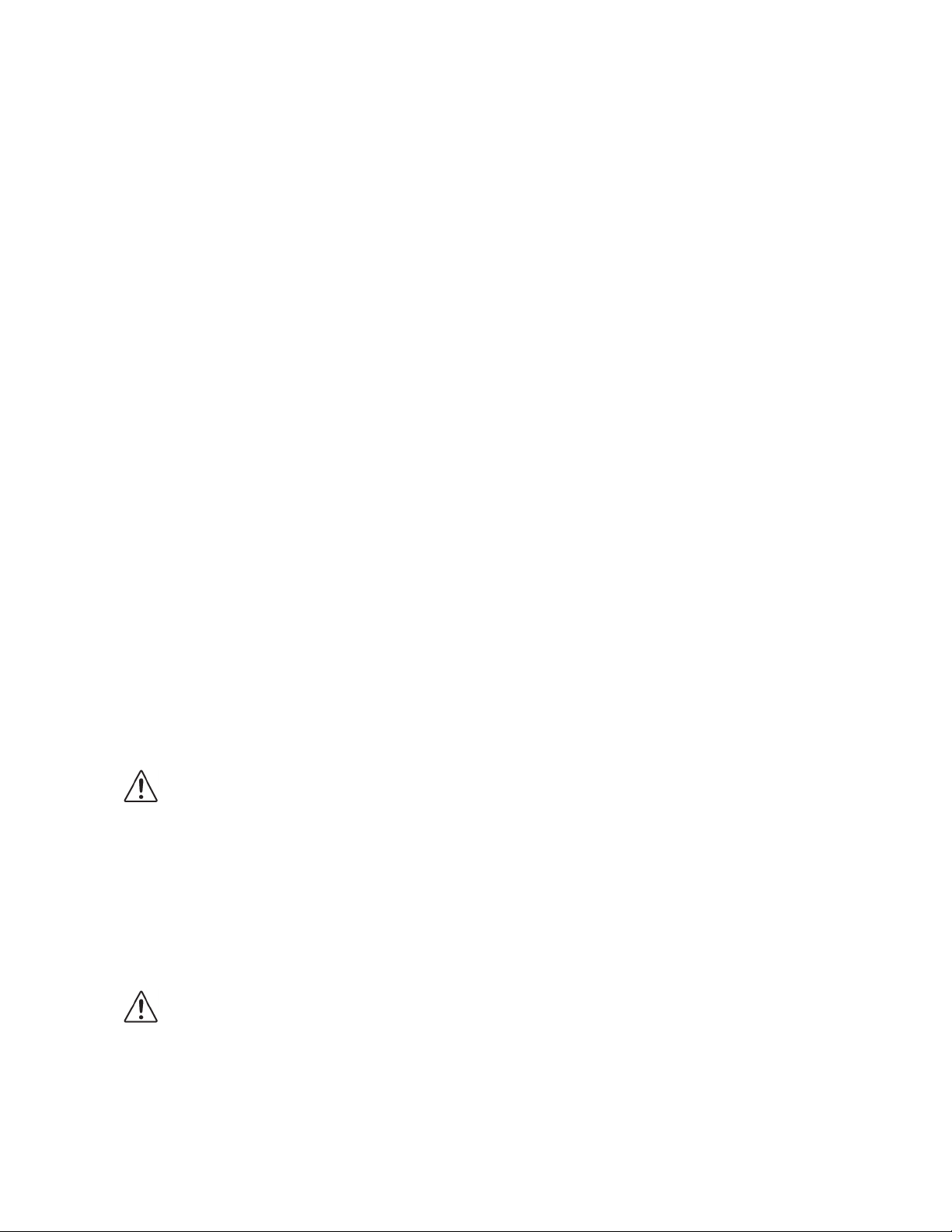
3. Heed all warnings.
4. Follow all instructions.
5. Do not use this apparatus near water.
6. Clean only with a dry cloth.
7. Do not block any ventilation openings. Install in accordance with manufacturer’s
instructions.
8. Do not install near heat sources such as radiators, heat registers, stoves, or other
apparatus (including amplifiers) that produce heat.
9. Do not defeat the safety purposes of the polarized or grounding-type plug. A polarized
plug has two blades with one wider than the other. A grounding type plug as two blades
and a third grounding prong. The third prong is provided for your safety. If the provided
plug does not fit in to your outlet, consult an electrician for replacement of the obsolete
outlet.
10. Protect the power cord from being walked on or pinched particularly at plugs,
convenience receptacles, and the point where they exit from the apparatus.
11. Only use attachments/accessories specified by the manufacturer.
12. Unplug this apparatus during lightning storms or when unused for long periods of time.
13. Refer all servicing to qualified service personnel. Servicing is required when the
apparatus has been damaged in any way, such as power-supply cord or plug damage,
liquid has been spilled or objects have fallen into the apparatus, the apparatus has been
exposed to rain or moisture, does not operate normally, or has been dropped.
Warning
Caution
14. Do not expose this apparatus to dripping or splashing and ensure that no objects filled
with liquids, such as vases, are placed on the apparatus.
15. To completely disconnect this apparatus from the AC Mains, disconnect all power
supply cords from the AC receptacles.
16. The mains plug of the power supply cords shall remain readily operable.
17. The NWE-TS chassis is to be rack mounted only. To ensure safe operation and maintain
long-term system reliability, proper installation requires that the front and back area of
the chassis are clear from obstructions so as not to restrict airflow.
18. Indoor Use: WARNING: To reduce the risk of fire or electric shock, do not expose this
apparatus to rain or moisture.
19. The safe operation of this product requires that a protective earth connection be
provided. A grounding conductor in the equipment’s supply cord provides this
protective earth. To reduce the risk of shock to the operator and service personnel, this
ground conductor must be connected to an earthed ground.
20. Service barriers within this product are intended to protect the operator and service
personnel from hazardous voltages. For continued safety, replace all barriers after
servicing.
21. Caution: This apparatus contains a Lithium battery, which if replaced incorrectly, or with
an incorrect type, may cause an explosion. Replace only with the same type recommended by
the manufacturer. Dispose of used batteries according to the manufacturer’s instruction by
qualified service personnel.
22. Certain parts of this equipment still present a safety hazard, with the power switch in the
OFF position. To avoid electrical shock, disconnect all A/C power cords from the
chassis’ rear appliance connectors before servicing.
Page 5
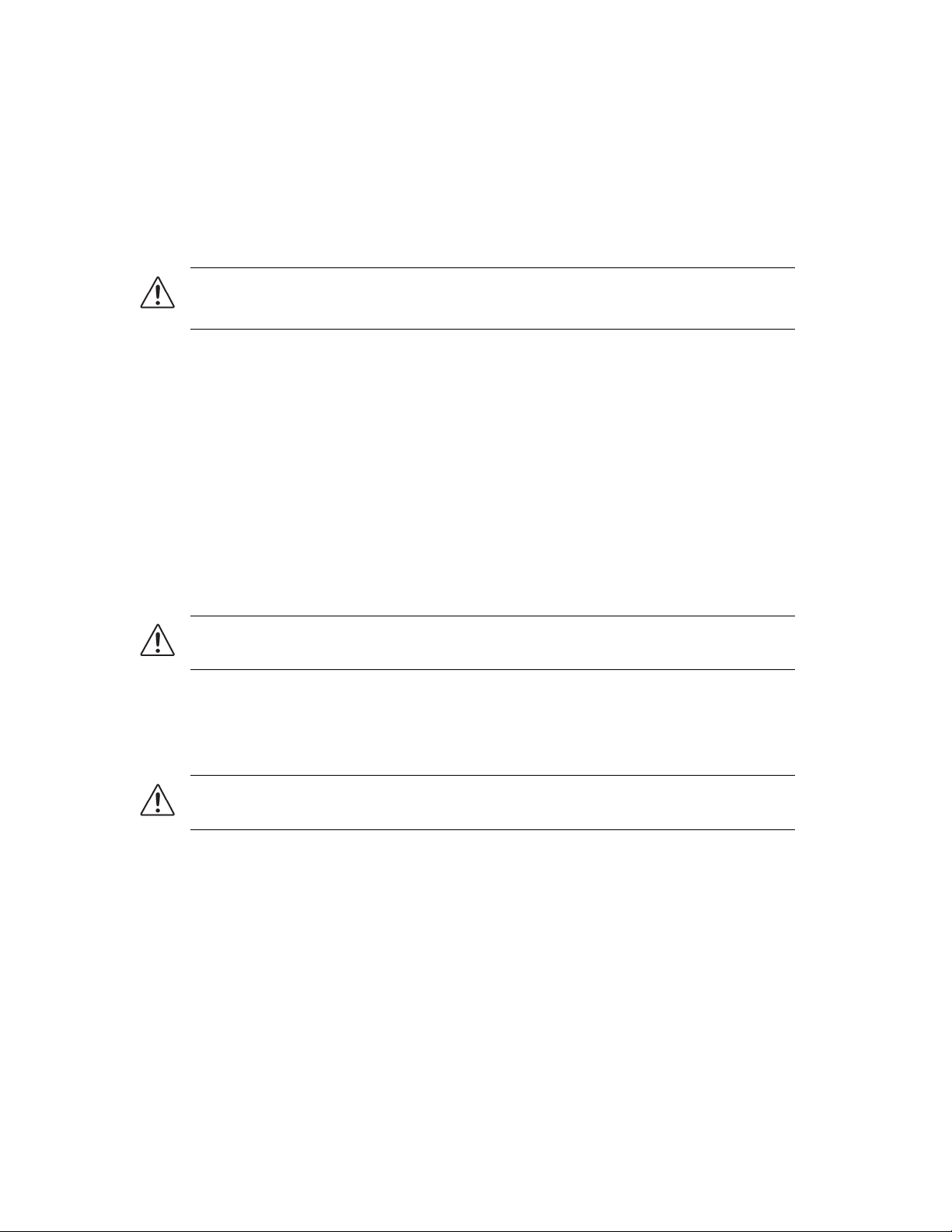
23. This product contains safety critical parts, which if incorrectly replaced may present a
risk of fire or electrical shock. Components contained within the product’s power
supplies and power supply area, are not intended to be customer serviced and should be
returned to the factory for repair.
24. To reduce the risk of fire, replacement fuses must be the same type and rating.
25. Use only power cords specified for this product and certified for the country of use.
26. The safe operation of this equipment requires that the user heed and adhere to all
installation and servicing instruction contained within the equipment’s manuals.
Warning — This product includes an “Ethernet Port” which allows this product to be
connected to a local area network (LAN). Only connect to networks that remain inside the
building. Do not connect to networks that go outside the building.
EMC Notices
United States of America
FCC Part 15
This equipment has been tested and found to comply with the limits for a class A Digital device,
pursuant to part 15 of the FCC Rules. These limits are designed to provide reasonable protection
against harmful interference when the equipment is operated in a commercial environment. This
equipment generates, uses, and can radiate radio frequency energy and, if not installed and used
in accordance with the instruction manual, may cause harmful interference to radio
communications. Operation of this equipment in a residential area is likely to cause harmful
interference in which case the user will be required to correct the interference at their own
expense.
Notice — Changes or modifications to this equipment not expressly approved by Ross Video
Limited could void the user’s authority to operate this equipment.
CANADA
This Class “A” digital apparatus complies with Canadian ICES-003.
Cet appareil numérique de la classe “A” est conforme a la norme NMB-003 du Canada.
Notice — This is a Class A product. In domestic environments, this product may cause radio
interference, in which case the user may have to take adequate measures.
Maintenance/User Serviceable Parts
Routine maintenance to this product is not required. This product contains no user serviceable
parts. If the product does not appear to be working properly, please contact Technical Support
using the numbers listed under the “Contact Us” section on the last page of this manual. This
product is covered by a generous 3-year warranty and will be repaired without charge for
materials or labor within this period. See the “Warranty and Repair Policy” section in this manual
for details.
Page 6

Environmental Information
The equipment that you purchased required the extraction and use of natural
resources for its production. It may contain hazardous substances that could
impact health and the environment.
To avoid the potential release of those substances into the environment and to diminish the need
for the extraction of natural resources, Ross Video encourages you to use the appropriate
take-back systems. These systems will reuse or recycle most of the materials from your
end-of-life equipment in an environmentally friendly and health conscious manner.
The crossed out wheelie bin symbol invites you to use these systems.
If you need more information on the collection, re-use, and recycling systems, please contact your
local or regional waste administration.
You can also contact Ross Video for more information on the environmental performance of our
products.
Page 7

Company Address
Ross Video Limited Ross Video Incorporated
8 John Street P.O. Box 880
Iroquois, Ontario, K0E 1K0 Ogdensburg, New York
Canada USA 13669-0880
General Business Office: (+1) 613 • 652 • 4886
Fax: (+1) 613 • 652 • 4425
Technical Support: (+1) 613 • 652 • 4886
After Hours Emergency: (+1) 613 • 349 • 0006
E-mail (Technical Support): techsupport@rossvideo.com
E-mail (General Information): solutions@rossvideo.com
Website : http://www.rossvideo.com
The Nielsen Company
Encoder Support Group
501 Brooker Creek Blvd.
Oldsmar, Florida, USA 34677
Phone: (+1) 800 • 537 • 4872
E-mail: encoders@nielsen.com
Website : http://www.nielsen.com
Page 8

Page 9
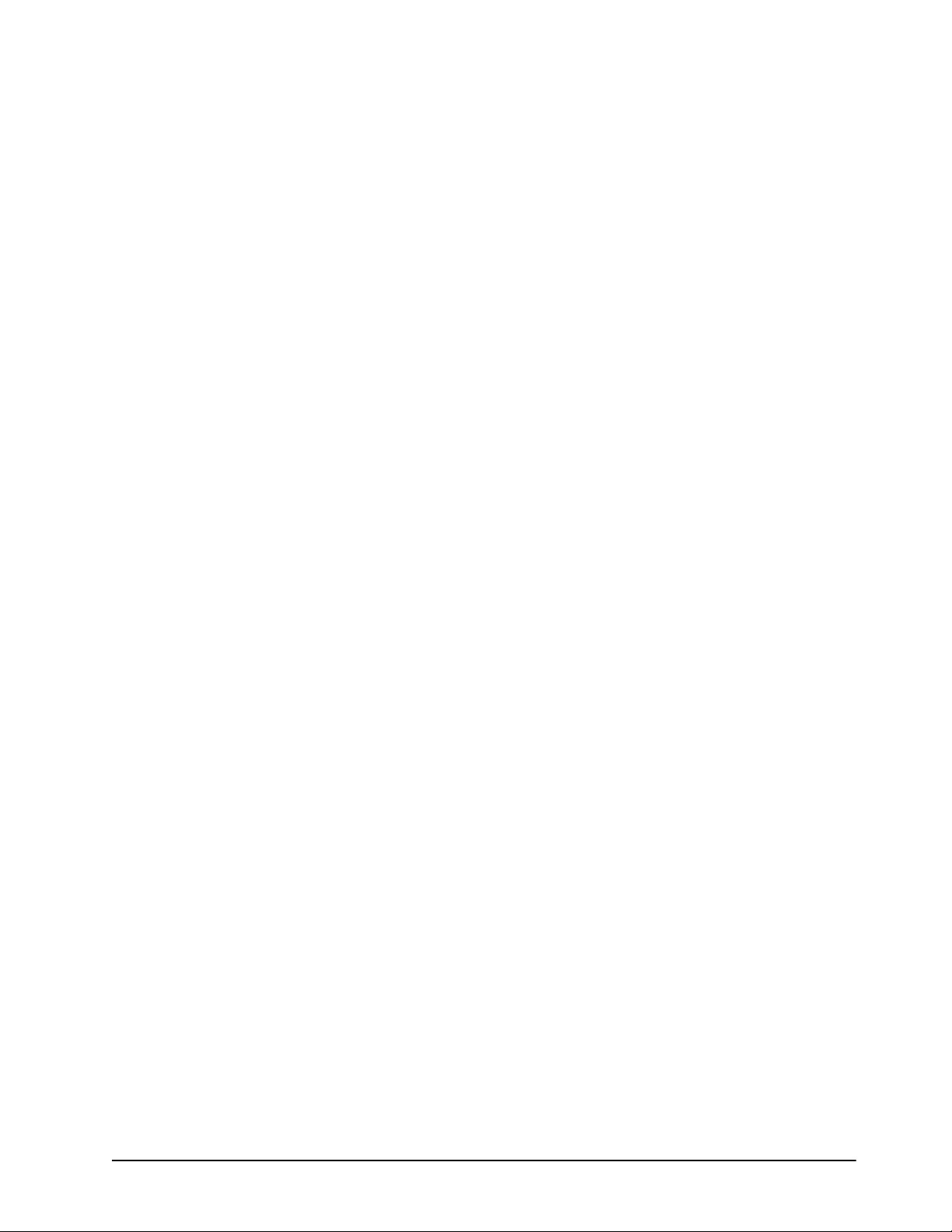
Contents
Introduction 1
Overview.............................................................................................................................. 1-2
Functional Overview............................................................................................................ 1-3
System Integration ............................................................................................................... 1-4
Documentation Terms and Conventions.............................................................................. 1-5
Installation 2
Before You Begin ................................................................................................................2-2
Planning the Installation ...................................................................................................... 2-3
Front Panel Overview .......................................................................................................... 2-4
Rear Panel Overview ........................................................................................................... 2-6
Getting Started ..................................................................................................................... 2-8
Connecting the Transport Stream Device.......................................................................... 2-10
Linear Timecode Cabling .................................................................................................. 2-11
Ethernet Communications.................................................................................................. 2-12
Software Upgrades............................................................................................................. 2-14
Operator Interfaces ................................................................................................ 1-2
Features.................................................................................................................. 1-2
Terms..................................................................................................................... 1-5
Conventions........................................................................................................... 1-6
Static Discharge..................................................................................................... 2-2
Unpacking.............................................................................................................. 2-2
Related Publications .............................................................................................. 2-2
Compatibility with Existing Plant ......................................................................... 2-3
Determine Encoder Insertion Point ....................................................................... 2-3
Select the Time Reference Source......................................................................... 2-3
Installing the NWE-TS.......................................................................................... 2-8
Connecting the NWE-TS Power Supplies............................................................. 2-8
To connect the NWE-TS power supplies .............................................................. 2-8
Ethernet Connection .............................................................................................. 2-8
Launching DashBoard to Access the NWE-TS..................................................... 2-9
To launch DashBoard............................................................................................ 2-9
Cabling Overview................................................................................................ 2-10
To connect a transport stream source to your NWE-TS...................................... 2-10
To connect the ASI output of the NWE-TS ........................................................ 2-10
Bypass Relay ....................................................................................................... 2-10
Connecting an Unbalanced LTC Input................................................................ 2-11
To connect an LTC input..................................................................................... 2-11
Cabling for the NWE-TS..................................................................................... 2-12
Communications Setup........................................................................................ 2-12
To set up ethernet communications for the NWE-TS ......................................... 2-12
Manual Setup....................................................................................................... 2-12
To login to the NWE-TS ..................................................................................... 2-12
To assign a static IP address................................................................................ 2-13
To upgrade the software on the NWE-TS ........................................................... 2-14
NWE-TS User Manual (Iss. 01) Contents • i
Page 10
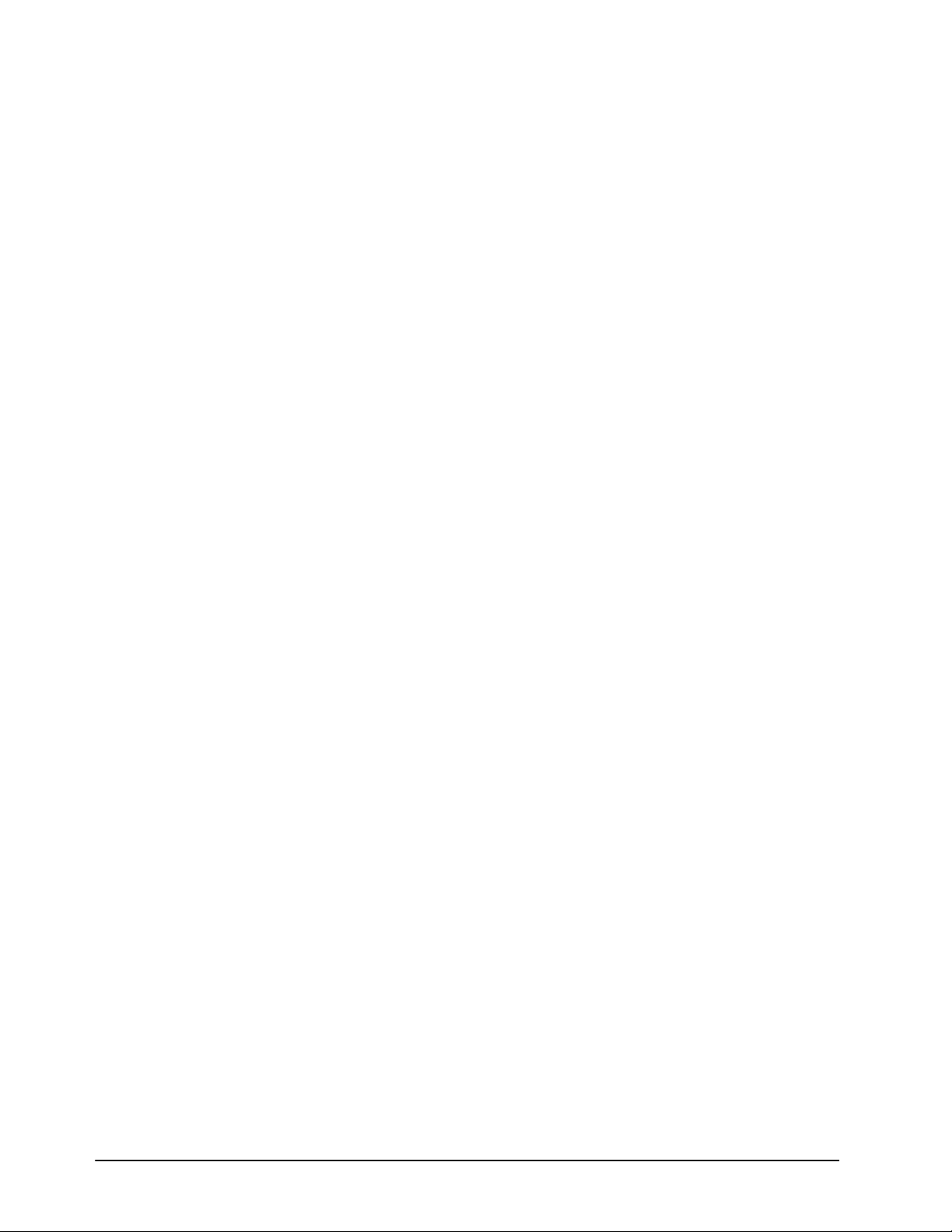
Configuration 3
Managing SID Entries.......................................................................................................... 3-2
Configuring an SID Entry......................................................................................3-2
To configure a SID entry ....................................................................................... 3-2
Activating and De-activating an SID Entry ...........................................................3-3
To activate an SID entry ........................................................................................ 3-3
To de-activate an SID entry...................................................................................3-3
Deleting an SID Entry ........................................................................................... 3-4
To delete an SID entry...........................................................................................3-4
Configuring the Time Reference..........................................................................................3-5
Specifying the Time Reference Input .................................................................... 3-5
To specify the time source.....................................................................................3-5
To manually set the date and time for the System Clock ...................................... 3-6
Specifying an Offset ..............................................................................................3-6
To specify an offset: ..............................................................................................3-6
Configuring the NWE-TS .................................................................................................... 3-7
Setting the Code Level........................................................................................... 3-7
To set the code level for a NWE-TS...................................................................... 3-7
Setting the Transport Stream ID ............................................................................ 3-7
To set the System TSID for your NWE-TS........................................................... 3-7
Using the Bypass Mode .........................................................................................3-7
To enable Bypass mode .........................................................................................3-8
To disable Bypass mode ........................................................................................ 3-8
Event Logs ........................................................................................................................... 3-9
Viewing the Event Log..........................................................................................3-9
To view the event log in DashBoard ..................................................................... 3-9
Logging Interface................................................................................................... 3-9
Saving the Event Log............................................................................................. 3-9
To save the event log as a compressed archive .....................................................3-9
DashBoard Menus 4
Status Tabs ...........................................................................................................................4-2
System Configuration Tab.....................................................................................4-2
Status Tab ..............................................................................................................4-3
System Information Tab ........................................................................................4-4
Current SID Assignment Tab ................................................................................ 4-5
SID Assignment Tab ............................................................................................................4-6
Configuration Tab ................................................................................................................4-8
Ethernet Tab ....................................................................................................................... 4-10
Event Log Tab....................................................................................................................4-11
Specifications 5
Technical Specifications ......................................................................................................5-2
SMPTE 310M Configuration 6
System Integration ...............................................................................................................6-2
Service Information 7
Troubleshooting Checklist ................................................................................................... 7-2
Saving the Configuration to a Text File ................................................................ 7-2
Warranty and Repair Policy .................................................................................................7-3
Index IX
ii • Contents NWE-TS User Manual (Iss. 01)
Page 11
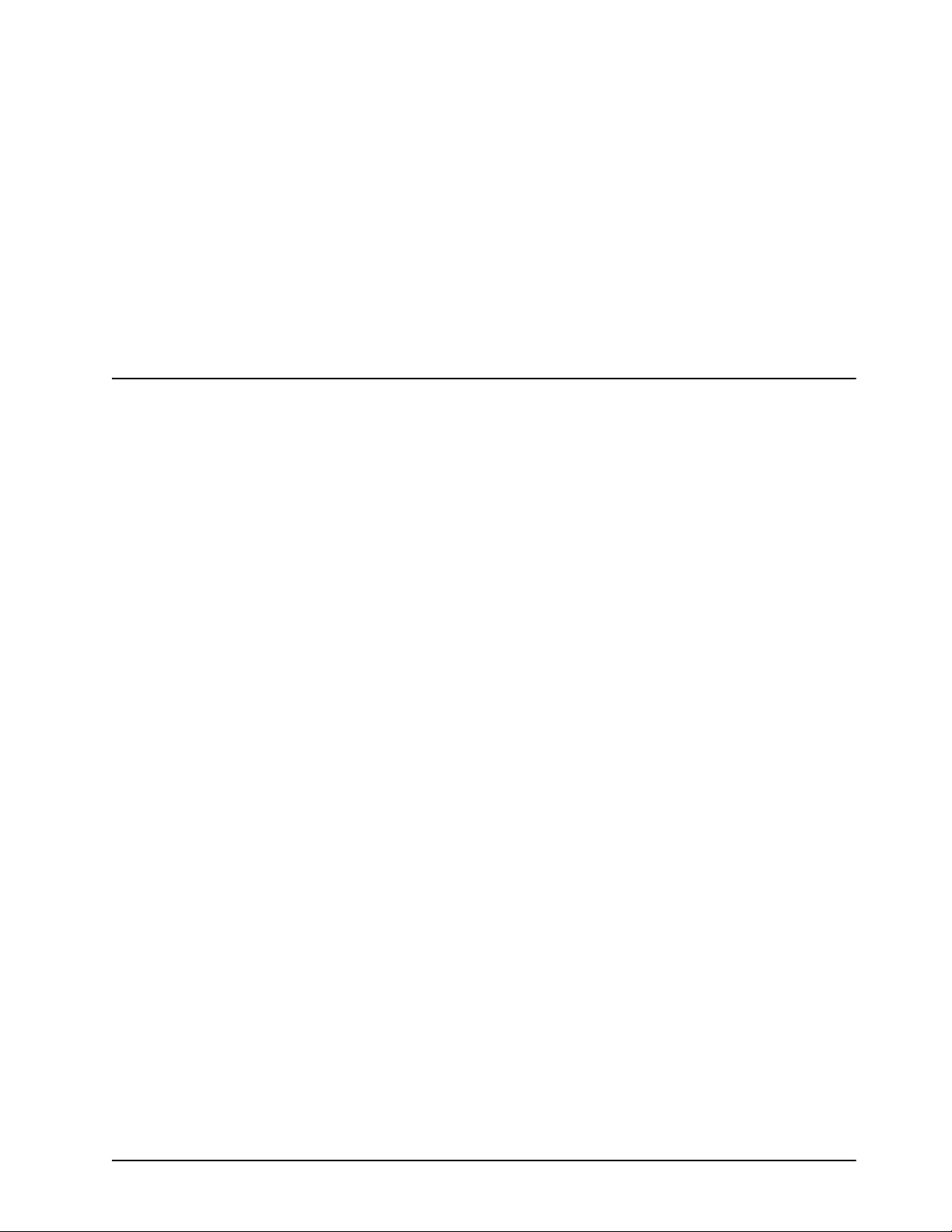
Introduction
In This Chapter
The following topics are discussed:
• Features
• Functional Overview
• System Integration
• Documentation Terms and Conventions
A Word of Thanks
Congratulations on your purchase of the NWE-TS - Nielsen Transport Stream Watermark
Encoder. The NWE-TS is part of a full line of Ross Video products which are backed by over 25
years of engineering and design expertise.
You will be pleased at how easily the NWE-TS fits into your overall working environment.
Equally pleasing is the product quality, reliability and functionality. Thank you for joining the
group of worldwide satisfied Ross Video customers!
Should you have a question pertaining to the installation or operation of your NWE-TS, please
contact us at the numbers listed on the back cover of this manual. Our technical support staff is
always available for consultation, training or service.
NWE-TS User Manual (Iss. 01) Introduction • 1–1
Page 12

Overview
The NWE-TS is a Nielsen Transport Stream Watermark Encoder. It accepts MPEG-2 Transport
Stream (TS) input, extracts and watermarks selected audio services, and then re-injects them into
the TS in place of the un-watermarked audio inputs.
The NWE-TS adds data to audio used to track a video program through many national
distribution systems. Typically, the signal is monitored as it is broadcast on all commercial
full-power United States television stations, although other stations, cable feeds, and households
can be monitored.
The information that is encoded is used to uniquely identify the content of the creative and, if
desired, track the transport path of the creative through any other point in the distribution system
that does watermarking. This patented ability to add information at various stages is called
multi-level encoding. The encoded information typically consists of:
• Source Identification Number (SID) — A unique number is assigned to each source of
creative, usually one per encoder. Post-production facilities that serve more than one
Automated Measurement of Lineups (AMOL) client may use a separate SID for each
client.
• Date/Time — The local time that the creative was encoded.
The audio portion of the NWE-TS uses the Nielsen Audio Encoding System (NAES) Nielsen
Watermarks (NW) audio encoder. Audio is encoded on a continuous basis. The data is embedded
in an audio signal by performing minor modification of selected spectral frequency components
of successive blocks of audio data.
Operator Interfaces
The NWE-TS can be accessed via the following interfaces:
• DashBoard Control System™ — This interface enables you to monitor and control
openGear Connect compatible devices from a computer. Refer to the DashBoard User
Manual for details on using DashBoard.
• NWE-TS Network Configuration menu system— This interface enables you to setup
network communications for your NWE-TS directly from the NWE-TS chassis.
the section “Manual Setup” on page 2-12 for details.
Features
The NWE-TS was designed with the following client requirements in mind:
• Supports an ATSC Transport Stream carried in a DVB-ASI signal
• Ability to watermark up to ten audio streams
• Two levels of bypass for optimal protection from signal, power, and system failures:
› relays controlled by power and front-panel push buttons; and
› “soft” bypass under watchdog, software, and user control
• Reports status and configuration remotely via the DashBoard Control System™
• Reports serial number and IP address on the front panel
• Remote monitoring with IPMI (refer to the Dell® documentation for details)
• 3-year transferable warranty
Refer to
1–2 • Introduction NWE-TS User Manual (Iss. 01)
Page 13

Functional Overview
This section provides a functional block diagram for the NWE-TS.
NWE-TS
Bypass Control
and Status
ASI (ATSC TS)
LTC IN
(optional)
NTP Server
(optional)
IN
LTC
Interface
Server CPU
Local Area
Network
ASI
Interface
ASI (ATSC TS)
OUT
DashBoard
Client PC
Figure 1.1 NWE-TS — Simplified Block Diagram
NWE-TS User Manual (Iss. 01) Introduction • 1–3
Page 14

System Integration
This section provides a system diagram that illustrates one way to integrate your NWE-TS into a
watermarking system. Note that
from what is presented here.
ATS C
Transport
Stream
Timecode
Source
(optional)
Figure 1.2 is only an example and your facility needs may differ
ATS C
Transport
NWE-TS
Ethernet
Client PC
Stream
DashBoard
NTP
Server
(optional)
Figure 1.2 NWE-TS — System Integration Example
1–4 • Introduction NWE-TS User Manual (Iss. 01)
Page 15

Documentation Terms and Conventions
The following terms and conventions are used throughout this manual.
Terms
The following terms are used:
•“5.1” refers to 5.1 surround sound.
•“Audio PID” refers to the audio stream in a TS that is identified by a 13bit packet
identifier.
•“ASI” or “DVB-ASI” refers to Asynchronous Serial Interface. A standard interface for
carriage of a Transport Stream (TS) in a 270megabit/second serial digital signal.
•“Basic Tree View” refers to the area located to the far left of the DashBoard window.
This area displays devices in a tree structure. When you launch DashBoard, all openGear
Connect compatible devices on the same network are auto-detected by default.
•“DashBoard” refers to the DashBoard Control System™.
•“Device View” refers to the area located to the far right of the DashBoard window. This
area typically displays tabs that include menus and options for control and monitoring an
openGear Connect compatible devices.
•“DHCP” refers to Dynamic Host Configuration Protocol.
•“DST” refers to Daylight Saving Time.
•“ES” refers to elementary stream. One of the components of a program, such as video,
audio, or data.
•“LTC ” and “Timecode” refer to Linear Timecode unless otherwise noted.
•“MPEG-2” refers to a standard format for the transmission and storing of audio, video,
and PSIP data. This standard of multimedia compression is defined by the Moving
Picture Experts Group, a sub-group of the International Organization for Standardization
(ISO).
•“MPTS” refers to Multi Program Transport Stream. A TS that contains more than one
program.
•“NAES” refers to Nielsen Audio Encoding System.
•“NTP” refers to Network Time Protocol.
•“Operator” and “User” refer to the person who uses the NWE-TS.
•“PID” refers to Packet ID. A 13bit address that identifies each component of a TS. For
example, each ES and PSI table has its own PID. Some have fixed reserved values (e.g. 0
for the PAT) and others have values that are defined within the PSI.
•“Program” refers to a group of Elementary Streams intended to be presented together. A
television program typically contains one video, at least one audio, and possible some
data ES’s.
•“PSI” refers to Program Specific Information, defined by ISO/IEC 13818-1. Metadata
that describes the TS and its Programs to allow receivers to select and assemble the
appropriate components for presentation to the viewer. PSI is required in every MPEG-2
TS, including the DVB and ATSC formats. PSI consists of tables such as the PAT which
are used in both DVB and ATSC formats, and others such as the SDT which are used
only in DVB.
•“PSIP” refers to Program and System Information Protocol, defined by ATSC A/65. A
specification that defines metadata that is required in an ATSC TS, in addition to essential
PSI tables.
•“SID” refers to the Source Identification number assigned by Nielsen.
NWE-TS User Manual (Iss. 01) Introduction • 1–5
Page 16

•“System” and “Video system” refer to the mix of interconnected production and terminal
equipment in which the NWE-TS operates.
•“TS” refers to MPEG-2 Transport Stream. A group of one or more Programs which are
carried together, along with information that describes the contents of the TS and its
Programs to allow receivers to select the appropriate components for presentation to the
viewer.
•“TSID” refers to a Transport Stream Identifier. This value identifies the content source of
an MPEG-2 transport stream.
Conventions
The following conventions are used:
• Operating Tips and Note boxes are used throughout this manual to provide additional
user information.
1–6 • Introduction NWE-TS User Manual (Iss. 01)
Page 17

Installation
In This Chapter
This chapter provides instructions for the physical installation of your NWE-TS, cabling for the
NWE-TS, and updating the NWE-TS software.
• Before You Begin
• Planning the Installation
• Front Panel Overview
• Rear Panel Overview
• Getting Started
• Connecting the Transport Stream Device
• Linear Timecode Cabling
• Ethernet Communications
• Software Upgrades
NWE-TS User Manual (Iss. 01) Installation • 2–1
Page 18

Before You Begin
Before you begin, ensure that you are using DashBoard version 5.0.0 or higher. The DashBoard
Control System software and user manual are available from the Ross Video website.
Static Discharge
Throughout this chapter, please heed the following cautionary note:
ESD Susceptibility — Static discharge can cause serious damage to sensitive
semiconductor devices. Avoid handling circuit boards in high static environments such as
carpeted areas and when synthetic fiber clothing is worn. Always exercise proper grounding
precautions when working on circuit boards and related equipment.
Unpacking
Unpack each NWE-TS you received from the shipping container and ensure that all items are
included. If any items are missing or damaged, contact your sales representative or Ross Video
directly.
Related Publications
It is recommended to consult the following Ross documentation before installing and configuring
your NWE-TS:
• DashBoard User Manual, Ross Part Number: 8351DR-004
• NWE-TS Quick Start Guide, Ross Part Number: NWETSDR-002
2–2 • Installation NWE-TS User Manual (Iss. 01)
Page 19

Planning the Installation
Before installing the NWE-TS, determine the following:
• Compatibility with Existing Plant
• Determine Encoder Insertion Point
• Select the Time Reference Source
Compatibility with Existing Plant
The NWE-TS is designed to work with an ATSC Transport Stream carried in a DVB-ASI signal
on coaxial cable. With companion converters, it can also be used in a SMPTE 310M path, as
discussed in the chapter
Determine Encoder Insertion Point
The best insertion point for the NWE-TS is downstream of the ATSC emission multiplexer, since
this enables it to use the PSIP data in identifying programs for watermarking. The PSIP is an
essential component of an ATSC Transport Stream. If it is missing, an alarm is generated and no
watermarking occurs.
Select the Time Reference Source
The NWE-TS requires an accurate time reference, in order to ensure correct watermarking and
crediting. The preferred source is Network Time Protocol (NTP) for the following reasons:
“SMPTE 310M Configuration” on page 6-1.
• It provides the date as well as the time.
• It reduces cabling since it uses the network connection which is required for DashBoard
control and monitoring.
• It is less prone to configuration errors, especially when Daylight Saving Time (DST) is
observed and/or when a time zone offset is required.
If NTP is unavailable at your facility, the time reference can be supplied by a Linear Timecode
(LTC) input.
For More Information on...
• connecting an LTC device to your NWE-TS, refer to the section“Linear Timecode
Cabling” on page 2-11.
• selecting a time reference source for the NWE-TS, refer to the section “Configuring the
Time Reference” on page 3-5.
NWE-TS User Manual (Iss. 01) Installation • 2–3
Page 20

Front Panel Overview
This section provides a general overview of the features of the NWE-TS front panel.
5 632 41
1234
Figure 2.1 NWE-TS — Front Panel
1) Power Button 3) Diagnostic Panel 5) Bypass Mode Button
2) VGA Port 4) USB Ports 6) STATUS LEDs
EST
ACTIVE BYPASS
TS IN TS OUT ALARM ENCODE
1. Power Button
This is the main power button for the NWE-TS.
2. VGA Port
Use this port as described in the section “VGA Port” on page 2-6.
3. Diagnostic Panel
This panel reports the serial number, network address mode, IP address, and netmask of the
NWE-TS. Status information on the Dell® hardware is also displayed. Refer to the Dell
documentation that accompanied the NWE-TS for details on the type of messages this panel
displays.
4. USB Ports
Use these ports as outlined in the section “USB Ports” on page 2-7.
5. Bypass Mode Button
This button is used to force the transport stream into bypass mode or to restore it to active status.
Refer to the chassis silk-screen for button toggle position details.
6. STATUS LEDs
This panel provides four LEDs that reports on the transport stream (TS) signals and watermarking
signals of the NWE-TS.
Tab le 2.1 describes these LEDs starting with the left-most LED when
facing the NWE-TS front panel.
Table 2.1 LEDs on the Front Panel
LED Color Display and Description
Green
TS IN
When this LED is green, a valid ASI input signal is connected to the ASI IN
BNC located on the NWE-TS rear panel.
Off When this LED is off, the input signal is invalid or missing.
2–4 • Installation NWE-TS User Manual (Iss. 01)
Page 21
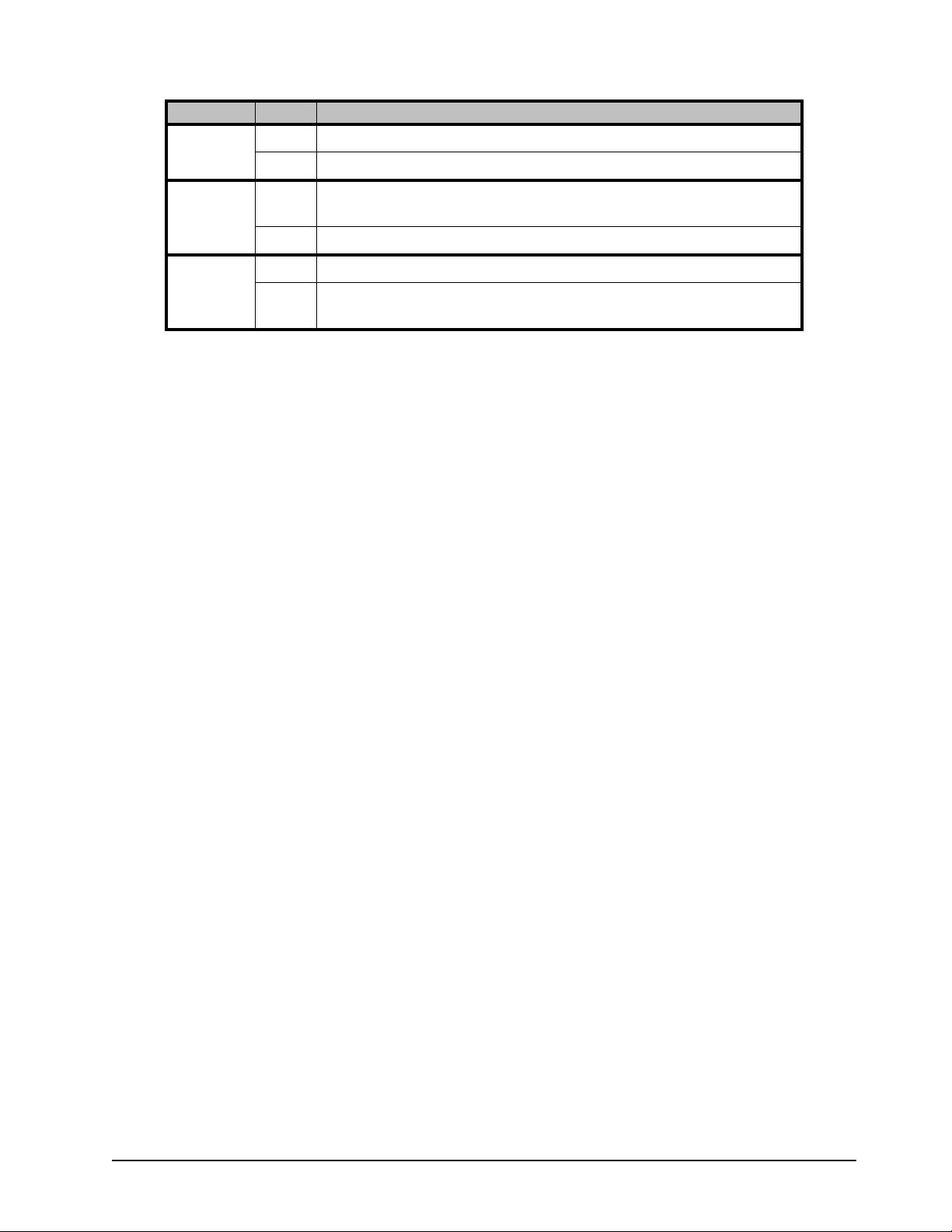
Table 2.1 LEDs on the Front Panel
LED Color Display and Description
Green When this LED is green, the NWE-TS is producing a valid ASI output.
TS OUT
Off When this LED is off, the ASI output of the NWE-TS is invalid.
ALARM
ENCODE
Red
When this LED is red, an error condition is occurring. For example, there
may be errors in the transport stream because there are missing Audio PIDs.
Off When this LED is off, the NWE-TS is operating correctly with no errors.
Green When this LED is green, the NWE-TS is watermarking the audio signals.
Off
When this LED is off, no watermarking is occurring. For example, the
watermarking feature is disabled, or the audio is missing.
NWE-TS User Manual (Iss. 01) Installation • 2–5
Page 22

Rear Panel Overview
5 6
Gb 1
Gb 2
7 8 9 10
1 432
This section provides a general overview of the features of the NWE-TS rear panel.
Figure 2.2 NWE-TS — Rear Panel
1) LTC IN BNC 5) Serial Port 9) USB Ports
2) LTC COMM LED 6) VGA Port 10) Power Supplies
3) ASI IN BNC 7) Gb1 Ethernet 10/100 Port
4) ASI OUT BNC 8) Gb2 Ethernet 10/100 Port
1. LTC IN BNC
This BNC provides an unbalanced SMPTE 12M LTC input connection for the NWE-TS. The
source on this BNC can be used as your time reference source. Refer to the section
the Time Reference” on page 3-5 for configuration details.
“Configuring
2. LTC COMM LED
This LED reports the communication activity on the LTC IN BNC as follows:
• When lit, this LED indicates a valid LTC signal is present.
• When off, this LED indicates that an LTC signal is not present.
3. ASI IN BNC
This BNC accepts a DVB-ASI MPEG-2 transport stream input. The TS IN LED on the front
panel reports the communication activity of the signal on this BNC.
4. ASI OUT BNC
This BNC carries the DVB-ASI MPEG-2 transport stream output, with watermarking, of the
NWE-TS. The TS OUT LED on the front panel reports the communication activity of the signal
on this BNC.
5. Serial Port
This port is reserved for future use.
6. VGA Port
Connect a monitor to this port if you do not have access to a network with DHCP for the initial
ethernet setup, or if you have a need to reset your NWE-TS static IP address outside of
DashBoard.
Refer to the section “Manual Setup” on page 2-12 for details.
7. Gb1 Ethernet 10/100 Port
This standard 10/100 Base-TX RJ45 connector is used to connect the NWE-TS to an external
Ethernet network. This connector is required to bridge the external ethernet network to the local
communication bus for monitoring and controlling the NWE-TS using DashBoard. This port is
also used for software upgrades.
2–6 • Installation NWE-TS User Manual (Iss. 01)
Page 23

8. Gb2 Ethernet 10/100 Port
This port is reserved for future use.
9. USB Ports
Connect a keyboard to this port if you do not have access to a network with DHCP for the initial
ethernet setup, or if you have a need to reset your NWE-TS static IP address outside of
DashBoard.
Refer to the section “Manual Setup” on page 2-12 for details.
10. Power Supplies
The NWE-TS comes standard with two power supplies. One A/C power cable has been provided
with each power supply. Refer to the section
“Connecting the NWE-TS Power Supplies” on
page 2-8 for details.
NWE-TS User Manual (Iss. 01) Installation • 2–7
Page 24

Getting Started
This section provides additional information for installing the NWE-TS, and DashBoard before
you can proceed to cabling and configuring your NWE-TS. Refer to the NWE-TS Quick Start
Guide that accompanied your device for installation information.
Installing the NWE-TS
Refer to the NWE-TS Quick Start Guide that accompanied your device for information on the
physical installation of the NWE-TS.
Connecting the NWE-TS Power Supplies
For redundancy, each power cord should be connected to a separate power source for protection
against failure of the A/C power circuit. In the event of one power supply failure, the frame load
is transferred to the other redundant power supply.
Warning — In some countries, it may be necessary to supply the correct mains supply cord.
Use only an approved IEC 320 C-13 type A/C line cord rated for a minimum 10A at 250V and
certified for the country of use.
The power supply plugs into the right-hand section of the NWE-TS rear panel. The universal
power supply supports all worldwide AC power voltages, and no power adjustments are required
.
To connect the NWE-TS power supplies
Warning Hazardous Voltages — The safe operation of this product requires that a
protective earth connection be provided. This protective earth is provided by the grounding
conductor in the equipment’s supply cord. To reduce the risk of electrical shock to operator and
service personnel, this ground conductor must be connected to an earthed ground.
1. Connect the cable’s female IEC connector to the right power socket. (Figure 2.2)
2. Plug the second IEC connector into left power socket.
3. Each AC connector includes a PowerLock, which is designed to retain the power cable
connector. Clip the PowerLock over the shoulder of the inserted AC Cable end.
4. Connect each supplied power cable’s three-prong male connector to an AC outlet.
5. Power on the NWE-TS by pressing the Power button on the front panel. Refer to Figure
2.2 for button location. The fans run at full speed for a short period at the startup.
Ethernet Connection
The exact steps for connecting to your facility via an ethernet network depend on the network
requirements for your facility. Contact your IT Department before connecting to your facility
network to ensure that there are no conflicts. They will provide you with an appropriate value for
the IP Address, Subnet Mask, and Gateway for the NWE-TS. Note that the NWE-TS is set for
DHCP by default.
For More Information on...
• physical connections on the NWE-TS rear panel, refer to the NWE-TS QuickStart Guide.
2–8 • Installation NWE-TS User Manual (Iss. 01)
Page 25

• configuring network settings, refer to the section “Ethernet Communications” on
page 2-12.
Launching DashBoard to Access the NWE-TS
The DashBoard client runs on a separate computer that is connected to the same network as the
NWE-TS (
PC connected to your facility network. The DashBoard software and user manual are available
from the Ross Video website.
To launch DashBoard
Figure 1.1). Before proceeding, ensure that the DashBoard software is installed on a
1. Ensure that you are running DashBoard software version 5.0.0 or higher.
2. Launch DashBoard by double-clicking its icon on your desktop.
3. Ensure that the NWE-TS is displayed in the Tre e View of DashBoard. If not, consult the
DashBoard User Manual for more information on troubleshooting.
4. Expand the nwets node in the Tree View to display the sub-nodes listed below. These
sub-nodes provide access to the configuration and error logging interfaces for your card
NWE-TS User Manual (Iss. 01) Installation • 2–9
Page 26

Connecting the Transport Stream Device
Gb 1
Gb 2
To downstream equipment
From Transport Stream Source
This section provides a general overview of the connections available on the NWE-TS chassis for
connecting to a transport stream (TS) source. A SMPTE 310 configuration is possible using the
NWE-TS and the Ross Video ASI-310-R2 openGear card which provides conversion in both the
310-to-ASI and ASI-to-310 directions, and relay bypass of the SMPTE 310 signal.
For More Information on...
• SMPTE 310 workflow, refer to the appendix “SMPTE 310M Configuration” on
page 6-1.
Cabling Overview
The NWE-TS provides one DVB-ASI BNC for the transport stream source input and a second
DVB-ASI BNC as the watermarked output from the NWE-TS to your downstream equipment.
Figure 2.3 NWE-TS — Cabling for Transport Stream Devices
To connect a transport stream source to your NWE-TS
1. Locate the ASI IN BNC on the NWE-TS rear panel. Refer to Figure 2.3 for the BNC
location.
2. Connect one end of the TS Interface Cable to the ASI IN BNC on the NWE-TS rear
panel. Ross Video does not supply this cable.
3. Connect the other end of the TS Interface Cable to the BNC connector on your TS
device that will provide the input for the NWE-TS.
To connect the ASI output of the NWE-TS
1. Locate the ASI OUT BNC on the NWE-TS rear panel. Refer to Figure 2.3 for the BNC
location.
2. Connect one end of the TS Interface Cable to the ASI OUT BNC on the NWE-TS rear
panel. Ross Video does not supply this cable.
3. Connect the other end of the TS Interface Cable to the BNC connector on your
downstream equipment.
Bypass Relay
2–10 • Installation NWE-TS User Manual (Iss. 01)
The NWE-TS provides bypass relays from transport stream input to output via a button located
on the NWE-TS front panel. Refer to
“Front Panel Overview” on page 2-4 for button location.
Page 27

Linear Timecode Cabling
Gb 1
Gb 2
From LTC Device
The NWE-TS requires a time reference to ensure accurate watermarking. NTP is the preferred
source. If this is not available, you can use the LTC IN BNC provided on the NWE-TS rear panel.
The NWE-TS receives Linear Timecode (LTC) on this BNC and DashBoard reports the LTC
presence in the Status tab.
This section provides an overview on cabling your LTC device to the NWE-TS rear panel. Refer
to the documentation for your LTC source for specific cabling requirements for your device.
Connecting an Unbalanced LTC Input
Before cabling, ensure that the following condition is met:
• For 59.94Hz video formats, the LTC source should be set to Drop Frame timecode as
opposed to Non-Drop Frame. SMPTE Drop Frame timecode, a SMPTE standard that
maintains time accuracy between the frame rate and actual wall-clock time, will prevent a
slight drift in a facility’s house time over extended periods of time. Setting the house
SMPTE timecode generator to Drop Frame time will prevent this cumulative timing error
from affecting the time accuracy of Nielsen’s SID (Source ID) insertions in the program
feed.
To connect an LTC input
1. Locate the LTC IN BNC on the NWE-TS rear panel. Refer to Figure 2.4 for the BNC
location.
Figure 2.4 NWE-TS — Cabling for LTC
2. Connect one end of the LTC Interface Cable to the LTC IN BNC on the NWE-TS rear
panel. Ross Video does not supply this cable.
3. Connect the other end of the LTC Interface Cable to the BNC connector on your LTC
device.
For More Information on...
• setting the time reference source to LTC, refer to the section “Configuring the Time
Reference” on page 3-5.
NWE-TS User Manual (Iss. 01) Installation • 2–11
Page 28

Ethernet Communications
The Gb1 Ethernet 10/100 port on the rear module is also for software upgrades. The exact
steps for connecting to your facility via an ethernet network depends on the network requirements
of your facility. Contact your IT Department before connecting to your facility network to ensure
that there are no conflicts.
Cabling for the NWE-TS
Use a CAT5 Fast Ethernet cable or better (up to 100m) to connect the NWE-TS to an external
Ethernet hub or switch. The Gb1 Ethernet 10/100 port has its RJ45 connector wired as a
Network Interface card (NIC) and does not provide Power-over-Ethernet (PoE). There is no need
for a crossover cable as the NWE-TS includes an Auto-MDIX ethernet PHY that will switch to
crossover automatically as needed. Ross Video does not supply these cables.
Communications Setup
In order for the NWE-TS to function, it must be attached to a network. A network connection
enables remote access to the NWE-TS. Ross Video recommends that any required network
configurations be performed by a qualified Network Administrator. Some network settings, if
configured incorrectly, could prevent the NWE-TS from communicating on the network.
By default, the NWE-TS is set to DHCP. You will need to connect it initially to a network with
DHCP so that you can make a connection and follow the procedure below.
To set up ethernet communications for the NWE-TS
1. Select the NWE-TS node in the Tree View of the NWE-TS you want to configure.
2. Select the Ethernet tab in the Device View.
3. If you are manually configuring the ethernet settings:
• Select Static.
• Enter the IP Address, Subnet Mask, and Default Gateway settings for the
NWE-TS.
4. If you want network settings to be automatically obtained, select DHCP.
5. Click Apply Changes to save the new settings.
Manual Setup
If you do not have access to a network with DHCP for the initial ethernet setup, or if you have
accidentally set your NWE-TS to an invalid static IP address, use the following steps to allow the
NWE-TS to connect to your network.
To login to the NWE-TS
1. Connect the supplied keyboard and a monitor to the USB and VGA ports on the
NWE-TS front or rear panel.
for port locations.
Refer to the section “Rear Panel Overview” on page 2-6
2. At the prompt, login using the following information:
• User: ipconfig
The NWE-TS Network Configuration menu is displayed.
2–12 • Installation NWE-TS User Manual (Iss. 01)
Page 29

NWE-TS Network Configuration
Current configuration for NWETS:
IP address method: DHCP (Dynamic Host
Control Protocol: address and other
parameters are from DHCP server)
Menu:
1) Refresh network settings
2) Switch to Static IP Addressing
3) Exit leaving settings unchanged
NWE-TS Network Configuration Menu
To assign a static IP address
1. Enter the value 2 to display the Static IP Address menu.
NWE-TS Network Configuration
Modified configuration for NWETS:
IP address method: Static (address,
netmask, and gateway are set manually)
IP address:
Netmask: 255.255.0.0
Gateway:
Menu:
1) Discard changes and refresh network settings
2) Switch to DHCP IP Addressing
3) Modify IP address
4) Modify netmask
5) Modify Gateway
6) Discard changes and exit
7) Commit changes and exit
Static IP Address Menu
2. Use selections 3, 4 and 5 to assign the static IP address.
3. To implement your changes:
• Return to the Static IP Address menu.
• Select 7.
• The NWE-TS will now establish the network connection.
4. Confirm that the NWE-TS is visible in DashBoard as follows:
• Launch the DashBoard client on your PC.
• Ensure that the NWE-TS is displayed in the Tree View of DashBoard.
5. Disconnect the keyboard and monitor from the NWE-TS rear panel.
NWE-TS User Manual (Iss. 01) Installation • 2–13
Page 30

Software Upgrades
The NWE-TS can be upgraded in the field using the options available in DashBoard.
Important — The NWE-TS outputs will be interrupted during the upgrade process. To avoid
disruption of your video and/or audio, please place the NWE-TS in bypass before beginning,
by clicking the Bypass button on the Configuration tab in DashBoard. After you have upgraded
the necessary firmware components, restore the NWE-TS to active operation by clicking the
Bypass button again.
To upgrade the software on the NWE-TS
1. Contact Ross Technical Support for the latest software version file.
2. Select the NWE-TS node in the Tree View of the NWE-TS you want to configure.
3. Select the Configuration tab in the Device View.
4. Select Upload, located near the bottom of the Configuration tab, to display the Select
file Upload dialog.
5. Navigate to the *.bin file you want to upload.
6. Click Open.
7. Click Finish to start the upgrade.
8. Monitor the upgrade.
•An Upload Status dialog enables you to monitor the upgrade process.
• The NWE-TS auto restarts as part of the upgrade process. This restart is required
after each software upgrade.
• The NWE-TS is temporarily taken offline for up to 7 minutes as part of the upgrade
process.
• The upgrade is complete once the status indicators for the Card State and
Connection fields return to their previous status. These fields are located in the top
left corner of the Device View, and directly above the Status tabs.
2–14 • Installation NWE-TS User Manual (Iss. 01)
Page 31

Configuration
In This Chapter
The NWE-TS provides transport stream processing to add Nielsen Watermarking to any/all audio
streams. DashBoard provides tabs that allow you to identify Program and Audio streams and
specify which ones are to be watermarked. You can also specify watermarking parameters,
including the Source Identification (SID), obtained from Nielsen Encoder Support, for each
Program in the transport stream, and choose a source of the time and date to be used in
watermarking.
The following topics are discussed:
• Managing SID Entries
• Configuring the Time Reference
• Configuring the NWE-TS
• Event Logs
NWE-TS User Manual (Iss. 01) Configuration • 3–1
Page 32

Managing SID Entries
From the SID Assignment tab you can add or remove a SID entry, view whether a SID is enabled
or disabled, and verify SID assignment properties (such as program number). Note that each SID
entry must have a valid Major/Minor channel number, Program number, or AC3 PID entered for
encoding to begin.
Configuring an SID Entry
Each row in the SID Assignment tab potentially represents an audio elementary stream (ES) that
will be watermarked in the transport stream. You can activate up to ten audio streams to
watermark; the SID value is configurable for each stream individually. The list of channels is
automatically provided by the transport stream input connected to the NWE-TS.
To configure a SID entry
1. Select the NWE-TS node in the Tree View of the NWE-TS you want to configure.
2. Select the SID Assignment tab in the Device View.
3. In the SID and Check Code field, enter the Source Identification (SID) code you
obtained from Nielsen Encoder Support. The SID is supplied with check characters to
ensure that it is entered correctly into the NWE-TS. Note that this field is case sensitive
and the check characters must be entered in upper case with no spaces between the SID
and check code.
4. Ver if y th e PSI/PSIP field to ensure the SID Assignment tab parameters match what is
found in the transport stream input (green status) or if there is a mismatch (yellow
status). If there is a mismatch, click Validate to update the lists.
Note — If the desired Transport Stream (TS) is present at the input, you can select the audio
streams to be watermarked from a list provided by opening the DashBoard control. If the TS is
not present, you can type the desired values into the controls, but there is no way to verify that
they are correct until the TS is connected.
5. From the Mode menu, specify how you will identify the channels to be watermarked.
Select one of the following:
• Major/Minor — Select this option to have the NWE-TS watermark the selected
Program group in the transport stream, and its Audio PIDs, as identified by the
channel and sub-channel. The Major/Minor Ch field is now editable for this SID
row. Proceed to
• Program Number — Select this option to have the NWE-TS watermark the
selected Program group in the transport stream, and its associated Audio PIDs, as
identified by the Program number. The Program Number field is now editable for
this SID row. Proceed to
• Audio PID — Select this option to have the NWE-TS watermark an individual
audio stream, identified by its PID value. The Audio PID field is now editable for
this SID row. Proceed to
6. If you selected Major/Minor:
step 6.
step 7.
step 8.
• Specify the channels of the Program group you wish to watermark from the
Major/Minor Ch menu for the SID row. Channels are listed in the format of [xx-y]
where xx represents the major channel number and y represents the sub-channel
number.
• Verify that the PSIP Name field is updated with the correct channel information.
3–2 • Configuration NWE-TS User Manual (Iss. 01)
Page 33

7. If you selected Program Number:
• Specify the channels of the Program group you wish to watermark from the
Program Number menu for the SID row.
• Verify that the PSIP Name field is updated with the correct channel information
8. If you selected Audio PID, specify the audio packet identification number (PID) in the
Audio PID field for the SID row.
9. If you are inserting NAES2 watermarks, specify how to resolve conflicts between data
already present in the incoming signal, and data to be added by the NWE-TS by
selecting an option in the Insertion menu for that SID row. Choose from the following:
• Refrain — Select this option to not encode the NWE-TS data when incoming data
is present, and only transmit the incoming data. This should only be selected under
the guidance of Nielsen.
• Overwrite — Select this option to encode the NWE-TS data regardless of the
presence of incoming data.
10. Select the Active box for the SID row. This adds the SID entry to the transport stream
watermarking once the Submit button is clicked. Note that the order that you add SID
entries determines their order in the stream.
11. Verify the SID assignment parameters you selected in the above steps as follows:
•Click Val idate located near the bottom of the tab.
• The read-only fields below the button update to report the status of SID entries
against the information in the input transport stream.
• The Submit button is now enabled.
12. Verify that the Card State field, located above the Status tabs and in the top left corner
of the Device View window, does not report there are unsaved changes (yellow status
indicator).
13. Click Submit to apply your changes and to start encoding.
Activating and De-activating an SID Entry
You can choose to enable or disable an SID entry from the transport stream watermarking. Note
that the order of SID lines is important as the first validate line that is submitted is given priority.
To activate an SID entry
1. Select the NWE-TS node in the Tree View of the NWE-TS you want to configure.
2. Select the SID Assignment tab in the Device View.
3. In the SID Assignment tab, locate the row for the SID that you wish to activate.
4. Select the Active box next to the appropriate SID row.
5. Click Val idate.
6. Click Submit.
To de-activate an SID entry
1. Select the NWE-TS node in the Tree View of the NWE-TS you want to configure.
2. Select the SID Assignment tab in the Device View.
3. In the SID Assignment tab, locate the row for the SID that you wish to activate.
NWE-TS User Manual (Iss. 01) Configuration • 3–3
Page 34

4. Clear the Active box next to the appropriate SID row.
5. Click Val idate.
6. Click Submit.
Deleting an SID Entry
Deleting an SID entry from the list in the SID Assignment tab removes it from the NWE-TS
workflow. It does not delete it from the transport stream input source. Note that if there is a single
SID row present, it cannot be deleted.
To delete an SID entry
1. Select the NWE-TS node in the Tree View of the NWE-TS you want to configure.
2. Select the SID Assignment tab in the Device View.
3. In the SID Assignment tab, locate the row for the SID that you wish to de-activate.
4. Select the Delete box next to the appropriate SID row.
5. Click Val idate.
6. Click Submit.
3–4 • Configuration NWE-TS User Manual (Iss. 01)
Page 35

Configuring the Time Reference
The NWE-TS requires an external time source in order to accurately encode the time-of-day into
the audio stream. A variety of external time sources are supported. Without an external time
source, the encoded time-of-day will drift over extended periods.
Specifying the Time Reference Input
The options in DashBoard enable the selection of time/date source, configuration of applicable
time-zone offsets, and Daylight Savings Time (DST) adjustment parameters such as whether the
LTC input follows DST. This section also outlines how to set the time manually, in case the time
input is temporarily unavailable.
Note — The NWE-TS requires an NTP or LTC input for accurate timekeeping. If this is
temporarily unavailable, you can also select the free-running System Clock; however this is not
suitable for live system operation, as it will drift over time.
To specify the time source
1. Select the NWE-TS node in the Tree View of the NWE-TS you want to configure.
2. Select the Configuration tab in the Device View.
3. From the Time Reference area, specify the type of time reference input by choosing one
of the following:
• System Clock — Select this option to use the date and time as reported by the
NWE-TS internal clock. Refer to the section “
for the System Clock” for details on configuring the internal clock.
• NTP (Network Time Protocol) — Select this option to obtain the date and time
from a NTP server via the ethernet connection on the NWE-TS rear panel. Enter an
IP address for an NTP server that is accessible through your network.
• LTC — The time of day is obtained from the timecode signal connected to the LTC
BNC connector on the NWE-TS rear panel.
4. When using an LTC input, specify whether your LTC device automatically adjusts for
Daylight Savings Time (DST) by configuring the LTC Observe DST check box as
follows:
• Select the check box if your LTC device connected to the NWE-TS automatically
adjusts for DST.
• Clear the check box if your LTC device connected to the NWE-TS does not
recognize DST. This is the default setting.
• You will also need to set the Encoder Date as outlined in step 2. in the procedure
“To manually set the date and time for the System Clock” below.
• You may also need to specify an offset as outlined in the section “Specifying an
Offset” on page 3-6.
5. From the Time Zone menu, specify the time zone your facility is located in.
6. Click Set Time Reference.
To manually set the date and time
7. Verify that the Encoder Date and Encoder Time fields in the Status tab are correct.
NWE-TS User Manual (Iss. 01) Configuration • 3–5
Page 36

To manually set the date and time for the System Clock
1. From the Device View, select the Configuration tab.
2. To specify the current date:
•Use the Day, Month, and Yea r fields to specify the current date.
•Click Set Encoder Date to apply your changes.
3. To specify the current time:
•Use the Hours field to specify the hour value, 00 to 23, using 24-hour notation.
•Use the Minutes field to specify the minute value.
•Use the Seconds field to specify the seconds value.
•Click Set Encoder Time to apply your changes.
4. Verify that the Encoder Date and Encoder Time fields in the Status tab are correct.
Specifying an Offset
If the NWE-TS output is to be viewed in a separate location from the timing reference input
source, you need to include an offset to the time. This enables the NWE-TS to watermark the
local time in the broadcast area. For LTC, the offset is normally set to 0, unless the program will
be broadcast in a different time zone than the NWE-TS location.
To specify an offset:
1. From the Device View, select the Configuration tab.
2. In the LTC O ffs e t field, specify an offset using the following format: # hh:mm:ss where:
• # represents if you want to increase (+) or decrease (-) the offset by the indicated
value. For example, typing +00:00:04 adds an offset of 4 seconds.
• hh represents the number of hours to offset the time source by.
• mm represents the number of minutes to offset the time source by.
• ss represents the number of seconds to offset the time source by.
3. Click Set Time Reference.
3–6 • Configuration NWE-TS User Manual (Iss. 01)
Page 37

Configuring the NWE-TS
This section outlines additional communication setup such as setting the audio code scheme for
the NWE-TS, and using the Bypass buttons on the Configuration tab.
Setting the Code Level
You must specify the NWE-TS role in your program path.
To set the code level for a NWE-TS
1. Select the NWE-TS node in the Tree View of the NWE-TS you want to configure.
2. Select the Configuration tab in the Device View.
3. Set the audio code scheme for your NWE-TS by selecting an option in the SID Code
Level menu. Choose from the following:
• Final Distributor — Select this option if the NWE-TS is installed in the station or
cable network slot of the program-distribution chain.
• Program Content — Select this option if the NWE-TS is installed in the broadcast
network or syndicator slot of the program-distribution chain
4. Click Set beside the SID Code Level menu to apply your changes.
.
Setting the Transport Stream ID
A TSID value is assigned to each emitter of an ATSC signal. The NWE-TS compares the value in
the incoming stream to the one specified here. If they do not match, watermarking is disabled. To
disable this comparison and accept any ATSC TS input, enter the value 0.
To set the System TSID for your NWE-TS
1. Select the NWE-TS node in the Tree View of the NWE-TS you want to configure.
2. Select the Configuration tab in the Device View.
3. In the System TSID field, type the identification number for the incoming transport
stream for your NWE-TS.
4. Click Set beside the System TSID menu to apply your changes.
Using the Bypass Mode
In this mode, the ASI input is re-clocked and routed to the ASI output without any watermarking
or delay. This will occur if the NWE-TS is unable to process the ASI TS for some reason, or
under DashBoard control. In this mode, the Encode LED on the front panel is off. This section
outlines how to enable Bypass mode using DashBoard.
Note — This software-controlled bypass mode does not operate the same way as the front
panel BYPASS button. When the button is in the Bypass (out) position, the ASI input BNC is
looped passively to the ASI output BNC through a relay, and the input is not available for
inspection by the NWE-TS software. The BYPASS LED on the front panel is lit red, and the
main DashBoard status for the NWE-TS indicates Bypass.
NWE-TS User Manual (Iss. 01) Configuration • 3–7
Page 38

To enable Bypass mode
1. Select the NWE-TS node in the Tree View of the NWE-TS you want to configure.
2. From the Device View, select the Configuration tab.
3. From the System Mode area click Bypass. The button is now lit, and the Bypass field
in the Status tab indicates that the NWE-TS is operating in Bypass mode.
To disable Bypass mode
1. Select the NWE-TS node in the Tree View of the NWE-TS you want to configure.
2. From the Device View, select the Configuration tab.
3. From the System Mode area click Active. The button is now lit, and the Bypass field in
the Status tab indicates that the NWE-TS is operating in Active mode.
Important — The Transport Stream propagation delay through the NWE-TS is
approximately 430msec in Active mode, and 5µsec in Bypass mode. Switching between these
modes will cause a transient disruption of the video and audio programming, and should only
be done when absolutely necessary.
For More Information on...
• the location of the Bypass button on the front panel, refer to the section “Front Panel
Overview” on page 2-4.
3–8 • Configuration NWE-TS User Manual (Iss. 01)
Page 39

Event Logs
Viewing the Event Log
The following events and conditions are recorded in the event log:
• Configuration changes that affect the audio path such as watermarking parameters.
• Input state changes such as audio presence.
• Power-on or reboot cycles.
• Error conditions reported by DashBoard.
The log does not report the Check Code value entered in the Configuration tab.
The Event Log tab in DashBoard displays only the 20 most recent messages. Each message
includes a timestamp, and a short description of the event. To access a complete log of events,
you must navigate to the Logging interface as described in the section “
below.
Logging Interface”
To view the event log in DashBoard
1. Select the NWE-TS node in the Tree View of the NWE-TS you want to monitor.
2. From the Device View, select the Event Log tab.
Logging Interface
The NWE-TS also provides a second interface, System Logging, located under the nwets node in
the Tree View of DashBoard. Double-click the System Logging node to display the View System
Log tab in the Device View. This tab provides a more detailed list of events than what is reported
in the Event Log tab discussed above. The Logging interface is used by Ross Technical Support
and the Nielsen Encoder Group for troubleshooting. You should only access this node under their
direction.
Note — The information reported in the System Logging interface is stored in the
non-volatile memory of the NWE-TS.
Saving the Event Log
The complete event log can be downloaded to a file on your computer. The resulting file contains
log entries in chronological order. The event log stores messages in the non-volatile memory.
Upon read-back, the entries are displayed in chronological order.
To save the event log as a compressed archive
1. From the Tree View, expand the NWE-TS node for the card you want to monitor.
2. Double-click the System Logging node to display the Logging interface in the Device
Vie w.
3. Click Download and follow the on-screen instructions.
NWE-TS User Manual (Iss. 01) Configuration • 3–9
Page 40

3–10 • Configuration NWE-TS User Manual (Iss. 01)
Page 41

DashBoard Menus
In This Chapter
This appendix briefly summarizes the menus, items, and parameters available from the NWE-TS
node in the Tree view of DashBoard. Parameters marked with an asterisk (*) are the factory
default values.
The following topics are discussed:
• Status Tabs
• SID Assignment Tab
• Configuration Tab
• Ethernet Tab
• Event Log Tab
NWE-TS User Manual (Iss. 01) DashBoard Menus • 4–1
Page 42

Status Tabs
This section provides a summary of the read-only information displayed in the Status tabs which
are located in the left pane of the Device View in DashBoard.
The fields in the Status tabs vary in severity from green (valid), yellow (caution), to red (alarm).
DashBoard reports the most severe alarm for a single field. Alarm colors are noted within the
tables as text set in brackets next to the parameter name.
System Configuration Tab
Tab le 4.1 summarizes the read-only information displayed in the System Configuration tab.
Note that the information in this tab reflects the last saved/applied settings made in the
Configuration tab.
Table 4.1 System Configuration Tab Items
Tab Title Item Parameters Description
NTP
Time Reference
System Clock
LTC
Indicates the selected Time Reference
source
System
Configuration
NTP Server ##.##.#.##
Time Zone ##
FINAL
SID Code Level
PROGRAM
Indicates the IP Address of the NTP time
source
Indicates the time zone you specified for
your facility
Indicates that the NWE-TS is configured
as the Final Distributor in the SID Code
Level field
Indicates that the NWE-TS is configured
as the Program Content in the SID Code
Level field
4–2 • DashBoard Menus NWE-TS User Manual (Iss. 01)
Page 43

Status Tab
Tab le 4.2 summarizes the read-only information displayed in the Status tab.
Table 4.2 Status Tab Items
Tab Title Item Parameters Description
(Green)
TX
(Red)
(Green)
RX
(Red)
Indicates the NWE-TS is producing a
valid ASI Output
Indicates the ASI output of the NWE-TS
is invalid
Indicates a valid ASI input signal is
connected to the ASI IN BNC of the
NWE-TS
Indicates the input signal connected to the
ASI IN BNC is invalid or missing
Status
Encode
Alarm
Warning
System Mode
(Green)
(Red)
(Green)
(Red)
OK (Green)
# (Yellow)
Active (Green)
Switched Bypass (Red)
User Bypass (Red)
Indicates the NWE-TS is watermarking
the audio signals
Indicates that no watermarking is
occurring
Indicates that the NWE-TS is operating
correctly with no errors
Indicates that a serious error condition has
occurred in the last few seconds. Refer to
the Event Log tab for additional
information.
NWE-TS is not experiencing any error
conditions
NWE-TS has experienced a minor error
condition in the last few seconds
Indicates the ASI signal is routed through
the NWE-TS
Bypass mode set
via the Bypass
Mode button on the
front panel
Bypass mode set
using DashBoard
Indicates the ASI
signal on the ASI
IN BNC is looped
passively to the
ASI OUT BNC
through the relays
PSIP Present
Yes (Green)
PSIP Not Preset (Red) PSIP Tables are absent in the incoming TS
Yes (Green) PSI Tables are present in the incoming TS
PSI Present
PSI Not Present (Red) PSI Tables are absent in the incoming TS
Yes (Green)
PSIP PSI Match
PSIP Not Matching (Red) The levels are mis-matched or missing
NWE-TS User Manual (Iss. 01) DashBoard Menus • 4–3
PSIP Tables are present in the incoming
Transport Stream (TS)
Revision levels in the PSI Tables match
the levels in the PSIP Tables
Page 44

Table 4.2 Status Tab Items
Tab Title Item Parameters Description
TSID
## x ####
Unknown Identification is invalid or missing
Indicates the TS identification of the
incoming signal
Indicates the number of Programs
contained in the incoming TS
No Programs are detected or the incoming
TS is unavailable
Indicates the number of audio streams (2.0
or 5.1) within all the Programs detected in
the incoming TS
No audio streams are detected or the
incoming TS is unavailable
Indicates the number of audio streams the
NWE-TS is encoding into
NWE-TS is currently not encoding any
audio streams
reported by the time source selected on the
Configuration tab
Status
MPEG Program
# (Green)
Count
None (Red)
# (Green)
Total Audio Streams
Present
None (Red)
# (Green)
Total Audio Streams
Encoded
None (Red)
Encoder Date mm/dd/yy Reports the current encoding time as
Encoder Time hh:mm:ss
System Information Tab
Tab le 4.3 summarizes the read-only information displayed in the System Information tab.
Table 4.3 System Information Tab Items
Tab Title Item Parameters Description
Serial Number ######
Indicates the serial number of your
NWE-TS
Model NWE-TS Indicates the product name
LTC Driver Version #
DVB-ASI Firmware
Ve r si o n
System
Information
4–4 • DashBoard Menus NWE-TS User Manual (Iss. 01)
DVB-ASI Driver
Ve r si o n
Build Date Mmm DD YYYY
OS Version #.#.#
Application Version #.#.##
User Interface
Ve r si o n
# x #
#
#.#.#
Indicates the version of the LTC card
installed in the NWE-TS chassis
Indicates the firmware version of the
MPEG card installed in the NWE-TS
chassis
Indicates the driver version of the MPEG
card installed in the NWE-TS chassis
Indicates the build date of the MPEG card
software
Indicates the software versions of the
NWE-TS software
Page 45

Current SID Assignment Tab
Tab le 4.4 summarizes the read-only information displayed in the Current SID Assignment tab.
Table 4.4 Current SID Assignment Tab Items
Tab Title Item Parameters Description
SID assignment
uses major/minor
notation
SID assignment
uses program
notation
SID assignment
uses PID entries
Current SID
Assignment
SID #, Major/Minor [##-#]
SID #, Program #
Slot #
SID #, Audio PID 0x####
Indicates the SID
assignment for the
slot in the output
<blank>
No SID is assigned to that slot in the
output
NWE-TS User Manual (Iss. 01) DashBoard Menus • 4–5
Page 46

SID Assignment Tab
Tab le 4.5 summarizes the SID Assignment tab options available in DashBoard.
Table 4.5 SID Assignment Tab Items
Menu Title Item Parameters Description
Deletes the specified SID row from the
Selected
Delete?
Cleared*
watermarking transport stream once the
Validate and Submit buttons are clicked
The specified SID row is not deleted the
next time the Validate and Submit buttons
are clicked
SID Assignment
Active
Selected
Cleared* No watermarking is inserted with this SID
SID and Check Code #**
Major/Minor
Mode
Program Number
Audio PID
PSIP Name (read-only)
(read-only) Mode is not set to Major/Minor
NWE-TS outputs the programming with
watermarking for this SID
Source Identification Number (SID) that
is assigned by Nielsen. The ** represent
the Check Code for that SID.
This field is case sensitive and you must
enter the characters in upper case.
Enables you to specify the major and
minor channels of a Program for
watermarking; watermarks all audio
program associated with Major/Minor.
Enables you to specify the Program for
watermarking; includes the Audio PIDs
associated with the Program
Enables you to specify individual Audio
PIDs for watermarking
Reports the identifier for the PSIP Tables
present in the incoming Transport Stream
• Mode is set to Major/Minor
Major/Minor Ch
#
(read-only) Mode is not set to Program Number
Program Number
#
(read-only) Mode is not set to Audio PID
Audio PID
#
4–6 • DashBoard Menus NWE-TS User Manual (Iss. 01)
• Specify the Program using the format of
[xx-y] where xx represents the main
channel and y indicates the sub-channel
• Mode is set to Program Number
• Specify the Program to be watermarked
• Mode is set to Audio PID
• Specify the Audio PID to be
watermarked
Page 47

Table 4.5 SID Assignment Tab Items
Menu Title Item Parameters Description
When the input audio contains
watermarks of the specified code type, the
NWE-TS does not add any watermarks of
its own.
When the input audio contains
watermarks of the specified code type, the
NWE-TS replaces the incoming
SID Assignment
Insertion
Refrain
a
Overwrite*
watermarks with its own.
Click this button to enable the NWE-TS to
verify the SID information entered on this
tab against the information from the
incoming transport stream. Once the
Validate
information is validated, the Submit
button is enabled.
If the PSI/PSIP field reports a HAS
b
CHANGED
(yellow indicator) condition,
clicking Validate will clear the condition.
• Applies the changes made to the SID
rows
• The Card State field, located above the
Status tabs, will report when there are
Submit
unsaved changes in the SID Assignment
tab
SID Assignment
• If the Submit button is disabled, changes
have been made to this tab but are not
validated
Ignores the changes made to the SID rows
Cancel
and cancels unapplied changes made in
the Configuration tab. The Submit button
is disabled.
The TS structure, as reported in the PSI
Up To Date (Green)
and PSIP, is the same as it was the last
time Validate was selected
PSI/PSIP (read-only)
HAS CHANGED
(Yellow)
Read-only fields #
a. Refrain and Overwrite settings only apply to NAES2 watermarks.
b. A yellow indicator is reported whenever there are changes to the SID Assignment fields that are not yet applied.
The TS structure, as reported in the PSI
and PSIOP, has changed since the last time
the Validate button was selected
Indicates the status of each SID that can
be watermarked
NWE-TS User Manual (Iss. 01) DashBoard Menus • 4–7
Page 48

Configuration Tab
Tab le 4.6 summarizes the Configuration tab options available in DashBoard.
Table 4.6 Configuration Tab Items
Menu Title Item Parameters Description
• Enables the NWE-TS to apply the
timecode defined by its internal clock
• Use the Day, Month, and Year fields to
System Clock
specify the date for the system clock
• Use the Hour, Minutes, and Seconds
fields to specify the time for the system
clock
Configuration
Time Reference
NTP
LT C
NTP Server ##.##.#.##
Selected
LTC O b se rve D S T
Cleared*
LTC O f f se t hh:mm:ss
• Enables the NWE-TS to apply the
timecode defined by the NTP server
• Use the NTP Server field to enter the IP
Address of your NTP server
• This is the recommended setting
Enables the NWE-TS to use the Linear
Timecode signal from an LTC device
connected to the unbalanced LTC BNC on
the NWE-TS rear panel
Specifies the IP Address of the NTP
Server of your facility
Specifies that the LTC device connected to
the NWE-TS automatically adjusts for
Daylight Savings Time
Specifies that the LTC device connected to
the NWE-TS does not apply DST
Specify the number of hours (hh), minutes
(mm), and/or seconds (ss) to offset the
timecode from the LTC source. Use an
“+” or “-” to increase/decrease the offset
by the specified value. For example,
typing +00:00:04 adds an offset of 4
seconds.
Time Zone #
Set Time Reference
Program Content
SID Code Level
Final Distributor*
4–8 • DashBoard Menus NWE-TS User Manual (Iss. 01)
Specifies the time zone your facility is
located in
Applies the changes made to the Time
Reference, NTP Server, LTC Observe
DST, LTC Offset, and Time Zone fields
Specifies that your facility is the broadcast
network or syndicator in the program
distribution chain
Specifies that your facility is the final
station or network in the program
distribution chain
Page 49

Table 4.6 Configuration Tab Items
Menu Title Item Parameters Description
Set
Applies the change made to the SID Code
Level menu
Active ASI signals are routed through the card
Configuration
System Mode
Bypass
System TSID # x ####
Set
Day ##
Month #
Year ####
Set Encoder Date
b
Hour
a
#
Minutes #
Seconds #
ASI signals on the input BNCs bypass the
card and are looped passively to the output
BNCs through the relays
Specifies the transport stream identifier
for the incoming signal
Applies the change made to the System
TSID field
Specifies the current date for the System
Clock to start counting from
• Applies the changes made to the Day,
Month, and Year fields
• Updates the Encoder Date field in the
Status tab
Specifies the hour for the System Clock to
start counting from; assumes a
twenty-four hour clock
Specifies the minute for the System Clock
to start counting from
Specifies the second for the System Clock
to start counting from
Set Encoder Time
Cancel Changes
Encoding Parameters For use by Nielsen only.
Password For use by Nielsen only.
Set Factory Defaults
a. This field is read-only when Time Reference is set to NTP.
b. This field is read-only when Time Reference is set to NTP or LTC.
• Applies the changes made to the Hour,
Minutes, and Seconds fields
• Updates the Encoder Time field in the
Status tab
Returns the menu items on the
Configuration tab and SID Assignment
tab to their previously saved settings
Resets the settings in the Configuration
and SID Assignments tabs to their default
values
NWE-TS User Manual (Iss. 01) DashBoard Menus • 4–9
Page 50

Ethernet Tab
Tab le 4.7 summarizes the Ethernet tab options available in DashBoard.
Table 4.7 Ethernet Tab Items
Menu Title Item Parameter Description
Static User manually supplies the Ethernet settings
Method
DHCP*
IP Address ###.###.###.### The IP Address for the NWE-TS
Subnet Mask ###.###.###.### The subnet mask for the NWE-TS
Ethernet
Default Gateway ###.###.###.###
Automates the assignment of the Ethernet
settings
The gateway for communication outside of the
local area network (LAN)
Apply Changes
Cancel
Applies and saves any changes made to the
Ethernet Settings
Cancels any setting changes and resets the
Ethernet Settings to the previous values
4–10 • DashBoard Menus NWE-TS User Manual (Iss. 01)
Page 51

Event Log Tab
Tab le 4.8 summarizes the Event Log tab options available in DashBoard.
Table 4.8 Event Log Tab Items
Menu Title Item Parameters Description
Displays the last 20 messages. Each
message reports:
DD mm dd, hh:mm:ss yyyy (code #): xxx
Event Log
Event Log Clear
Message Contents
Each entry in the log contains a timestamp, a code number and a description. Messages are
written to the log when significant changes occur in the operation of the NWE-TS. These include:
reference, audio or time inputs; power-on or reboot cycles; configuration changes that can have
an effect on watermarking; video/audio bypass; user clearing of the log; and alarm conditions.
Firmware version numbers are included in the startup message, to allow tracking of updates.
• the date and time of the message
• the type of message (code #)
• a brief description
Clears the fields in the Event Log tab.
Note that this does not clear the
information reported in the System
Logging tree node, nor the information
stored in the non-volatile memory of the
NWE-TS.
For More Information on...
• saving the log file, refer to the section “To save the event log as a compressed archive”
on page 3-9
NWE-TS User Manual (Iss. 01) DashBoard Menus • 4–11
Page 52

4–12 • DashBoard Menus NWE-TS User Manual (Iss. 01)
Page 53

Specifications
In This Chapter
This appendix provides information on the specifications for your NWE-TS. Note that
specifications are subject to change without notice.
The following topics are discussed:
• Technical Specifications
NWE-TS User Manual (Iss. 01) Specifications • 5–1
Page 54

Technical Specifications
This section provides the technical specifications for the NWE-TS.
Table 5.1 NWE-TS Technical Specifications
Category Parameter Specification
Number of Inputs 1
Standards Accommodated DVB-ASI (EN 50083-9)
Transport
Stream Input
Transport
Stream
Output
Bypass
a
Mode
Impedance 75ohm terminating
Return Loss >15dB to 270MHz
Equalization >150m (500ft) of Belden 1694A cable
Connector Type BNC
Number of Outputs 1
Standards Accommodated DVB-ASI (EN 50083-9)
Impedance 75ohm
Return Loss >10dB to 270MHz
Signal Level 800mV ±10%
DC Offset 0V ±50mV
Rise and Fall Time 750ps typical
Overshoot <8%
Jitter <250ps
Connector Type BNC
Insertion Loss <1dB to 270MHz
Number of Inputs 1
Impedance 15kohm
LTC Input
Environment
Power
a. Power off or push-button.
5–2 • Specifications NWE-TS User Manual (Iss. 01)
Minimum Input Level 200mV p-p
Maximum Signal Level >3.3V p-p
Connector Type BNC
Maximum ambient temperature 40°C (104°F)
Power Consumption (typical) <100W
Maximum Power Consumption 800W
Page 55

SMPTE 310M Configuration
In This Chapter
This appendix provides information on creating a SMPTE 310M workflow using the NWE-TS,
and an openGear ASI-310 card. Note that the configuration presented here is an example and
your facility needs may differ than what is presented here.
The following topics are discussed:
• System Integration
NWE-TS User Manual (Iss. 01) SMPTE 310M Configuration • 6–1
Page 56

System Integration
ASI (ATSC TS)
OUT
ASI (ATSC TS)
IN
Bypass Control
and Status
Server CPU
ASI
Interface
NWE-TS
ASI IN
SMPTE 310M
OUT
ASI OUT310 to ASI
ASI to 310
Bypass
Relays
SMPTE 310M
IN
ASI-310
Figure 6.1 provides a system diagram that illustrates one way to set up the SMPTE 310M
conversion using an NWE-TS and a Ross Video ASI-310 converter.
Figure 6.1 NWE-TS and ASI-310 Setup — SMPTE 310M Conversion
6–2 • SMPTE 310M Configuration NWE-TS User Manual (Iss. 01)
Page 57

Service Information
In This Chapter
This chapter contains the following sections:
• Troubleshooting Checklist
• Warranty and Repair Policy
NWE-TS User Manual (Iss. 01) Service Information • 7–1
Page 58

Troubleshooting Checklist
Routine maintenance to the NWE-TS is not required. In the event of problems with your
NWE-TS, the following basic troubleshooting checklist may help identify the source of the
problem. If the NWE-TS still does not appear to be working properly after checking all possible
causes, please contact your NWE-TS distributor, or the Technical Support department at the
numbers listed under the “
1. Visual Review — Performing a quick visual check may reveal many problems, such as
connectors not properly seated or loose cables. Check the chassis, and any associated
peripheral equipment for signs of trouble.
2. Power Check — Check the power indicator LED on the chassis for the presence of
power. If the power LED is not illuminated, verify that the power cable is connected to a
power source and that power is available at the power main. Confirm that the power
supplies are fully seated in their slots. If the power LED is still not illuminated, replace
the power supply with one that is verified to work.
3. Input Signal Status — Verify that source equipment is operating correctly and that a
valid signal is being supplied.
4. Output Signal Path — Verify that destination equipment is operating correctly and
receiving a valid signal.
5. Unit Exchange — Exchanging a suspect unit with a unit that is known to be working
correctly is an efficient method for localizing problems to individual units.
6. Re-load the Factory Defaults — If the NWE-TS appears to be working and reports no
errors, but is not generating any active picture or outputs black, restoring the default
factory configuration may fix the problem.
Company Address” section at the front of this manual.
Saving the Configuration to a Text File
You can save the NWE-TS editable settings to a text file on your PC. This information is used by
the Nielsen Encoder Support when troubleshooting issues you may be encountering with your
NWE-TS.
To save your card settings to a text file
1. From the Basic Tree View, right-click the NWE-TS node.
2. Select Save Configuration to File.
3. Follow the on-screen instructions.
7–2 • Service Information NWE-TS User Manual (Iss. 01)
Page 59

Warranty and Repair Policy
The NWE-TS is warranted to be free of any defect with respect to performance, quality,
reliability, and workmanship for a period of THREE (3) years from the date of shipment from our
factory. In the event that your NWE-TS proves to be defective in any way during this warranty
period, Ross Video Limited reserves the right to repair or replace this piece of equipment with a
unit of equal or superior performance characteristics.
Should you find that this NWE-TS has failed after your warranty period has expired, we will
repair your defective product should suitable replacement components be available. You, the
owner, will bear any labor and/or part costs incurred in the repair or refurbishment of said
equipment beyond the THREE (3) year warranty period.
In no event shall Ross Video Limited be liable for direct, indirect, special, incidental, or
consequential damages (including loss of profits) incurred by the use of this product. Implied
warranties are expressly limited to the duration of this warranty.
This NWE-TS User Manual provides all pertinent information for the safe installation and
operation of your product. Ross Video policy dictates that all repairs to the NWE-TS are to be
conducted only by an authorized Ross Video Limited factory representative. Therefore, any
unauthorized attempt to repair this product, by anyone other than an authorized Ross Video
Limited factory representative, will automatically void the warranty. Please contact Ross Video
Technical Support for more information.
In Case of Problems
Should any problem arise with your NWE-TS, please contact the Ross Video Technical Support
Department. (Contact information is supplied at the end of this publication.)
A Return Material Authorization number (RMA) will be issued to you, as well as specific
shipping instructions, should you wish our factory to repair your NWE-TS. If required, a
temporary replacement frame will be made available at a nominal charge. Any shipping costs
incurred will be the responsibility of you, the customer. All products shipped to you from Ross
Video Limited will be shipped collect.
The Ross Video Technical Support Department will continue to provide advice on any product
manufactured by Ross Video Limited, beyond the warranty period without charge, for the life of
the equipment.
NWE-TS User Manual (Iss. 01) Service Information • 7–3
Page 60

7–4 • Service Information NWE-TS User Manual (Iss. 01)
Page 61

Index
Numerics
59.94Hz formats, LTC ....................................... 2-11
A
Activating, SID entry ........................................... 3-3
Active mode ................................................. 3-8, 4-9
Apply Changes button ........................................ 4-10
ASI
cabling ................................................. 2-6, 2-10
input, status ........................................... 2-4, 4-3
output, status ......................................... 2-5, 4-3
ASI-310, in a SMPTE 310M workflow ............... 6-1
Assigning, SID ..................................................... 4-6
Audio
channels, watermarking ................................ 3-2
PID, detecting ............................................... 2-5
PID, specifying ............................................. 3-3
PID, watermarking ........................................ 4-6
streams, status ............................................... 4-4
watermarking, code type ............................... 4-8
B
BNC
ASI IN ................................................. 2-6, 2-10
ASI OUT ............................................. 2-6, 2-10
LTC IN ................................................ 2-6, 2-11
Button
Apply Changes ............................................ 4-10
Bypass ......................................................... 2-10
Bypass Mode ................................................. 2-4
Power ............................................................ 2-4
Submit ........................................................... 4-7
Validate ......................................................... 4-7
Bypass mode ........................................................ 4-9
button, front panel ............................... 2-4, 2-10
disabling in DashBoard ................................. 3-8
enabling in DashBoard .................................. 3-8
enabling on front panel ................................. 3-7
overview ........................................................ 3-7
C
Cabling
ASI input ..................................................... 2-10
ASI output ................................................... 2-10
ethernet ........................................................ 2-12
LTC input .................................................... 2-11
transport stream ........................................... 2-10
Check code, entering a ......................... 3-2, 4-6, 4-7
Code level
final distributor ............................................. 4-8
program content ............................................ 4-8
setting ............................................................ 3-7
Communications, ethernet ................................. 2-12
Configuration tab ................................................. 4-8
Configuring
ethernet communications ............................ 2-12
SID entry ....................................................... 3-2
time reference input ...................................... 3-5
Consumption, power ............................................ 5-2
D
DashBoard
bypass mode, setting ..................................... 3-8
launching ....................................................... 2-9
Product tab .................................................... 4-4
Signal tab ...................................................... 4-3
software upgrades ....................................... 2-14
Status tabs ..................................................... 4-2
System Configuration tab ............................. 4-2
watermarking setup ....................................... 4-6
Data insertion ....................................................... 3-3
Date, encoder ....................................... 3-5, 3-6, 4-9
Daylight Savings Time ......................................... 4-8
DC Offset, specification ....................................... 5-2
De-activating, SID entry ...................................... 3-3
Default Gateway ................................................ 4-10
Deleting, SID entry .............................................. 3-4
DHCP ....................................................... 2-12, 4-10
Diagnostics, front panel ....................................... 2-4
Diagram
block .............................................................. 1-3
SMPTE 310M workflow .............................. 6-2
system integration ......................................... 1-4
Distributor, final ................................... 3-7, 4-2, 4-8
DST adjustment, LTC source ............................... 4-8
E
Encoder
date ................................................................ 4-4
date, setting ........................................... 3-6, 4-9
status ............................................................. 2-5
time ............................................................... 4-4
time, setting ........................................... 3-6, 4-9
Encoder Parameters field ..................................... 4-9
Entries, SID .......................................... 3-2, 3-3, 3-4
Ethernet
cabling ................................................. 2-8, 2-12
communications setup ....................... 2-12, 4-10
Default Gateway, selecting a ...................... 4-10
DHCP option ............................................... 2-12
IP Address, selecting a ................................ 4-10
manual setup ............................... 2-6, 2-7, 2-12
NWE-TS User Manual (Iss. 01) Index • IX–1
Page 62

port, location ......................................... 2-6, 2-7
static option ................................................. 2-12
Subnet Mask Address, selecting a ............... 4-10
Event log
overview .............................................. 3-9, 4-11
saving ............................................................ 3-9
viewing .......................................................... 3-9
F
Features ................................................................ 1-2
File, event log ....................................................... 3-9
Final Distributor .................................. 3-7, 4-2, 4-8
Front panel
bypass button ............................................... 2-10
diagnostics ..................................................... 2-4
LEDs ............................................................. 2-4
overview ........................................................ 2-4
USB ports ...................................................... 2-4
G
Gateway .............................................................. 2-12
I
Impedance
input, specification ........................................ 5-2
output, specification ...................................... 5-2
Inputs
ASI ............................................. 2-6, 2-10, 4-3
LTC ..................................................... 2-6, 2-11
return loss, specification ................................ 5-2
specifications ................................................. 5-2
status .............................................................. 2-4
time reference ................................................ 3-5
time reference, configuring ........................... 3-5
transport stream ........................................... 2-10
Installation
ethernet cabling ............................................. 2-8
overview ........................................................ 2-8
planning ......................................................... 2-3
power, connecting ......................................... 2-8
Interfaces, user ...................................................... 1-2
Invalid IP address, troubleshooting ... 2-6, 2-7, 2-12
IP Address ..................... 2-6, 2-7, 2-12, 2-13, 4-10
L
LEDs
ALARM ........................................................ 2-5
ENCODE ....................................................... 2-5
LTC COMM .................................................. 2-6
TS IN ............................................................. 2-4
TS OUT ......................................................... 2-5
Linear Timecode, see LTC
Log, event ................................................... 3-9, 4-11
Logging interface ................................................. 3-9
LTC
BNC ............................................................... 2-6
cabling ......................................................... 2-11
configuring time reference input ................... 3-5
DST adjustment ............................................. 4-8
installation, planning ..................................... 2-3
offset, specifying ................................... 3-6, 4-8
setting the time reference .............................. 4-8
status LED ..................................................... 2-6
LTC Observe DST ................................................ 4-8
M
MAC Address ..................................................... 2-12
Major/Minor ................................................. 3-2, 4-6
Messages, event log ............................................ 4-11
Mode, bypass ................................................ 3-7, 3-8
Monitoring
DashBoard ..................................................... 4-2
front panel LEDs ........................................... 2-4
rear panel LEDs ............................................. 2-6
MPEG program count .......................................... 4-4
N
Name, PSIP .......................................................... 3-2
Network Configuration menu ............ 2-6, 2-7, 2-12
Network Time Protocol, see NTP
NTP ............................................. 2-3, 3-5, 4-2, 4-8
setting an offset for ........................................ 3-6
Number, program ................................................. 4-6
O
Offset, LTC .......................................................... 4-8
Offset, specifying ................................................. 3-6
Outputs
ASI ............................................. 2-6, 2-10, 4-3
impedance, specification ............................... 5-2
specifications ................................................. 5-2
status .............................................................. 2-5
Overshoot, specification ....................................... 5-2
Overwrite ...................................................... 3-3, 4-7
P
Panel
front ............................................................... 2-4
rear ................................................................. 2-6
PID
definition ....................................................... 1-5
detecting audio .............................................. 2-5
specifying ...................................................... 3-2
Power
button, location .............................................. 2-4
connecting ..................................................... 2-8
consumption, specification ............................ 5-2
ports, location ................................................ 2-7
Product tab ............................................................ 4-4
Program
content ................................................... 3-7, 4-8
number, specifying ................................ 3-2, 4-6
IX–2 • Index NWE-TS User Manual (Iss. 01)
Page 63

status ............................................................. 4-2
PSI/PSIP status ..................................................... 4-7
PSIP
data ................................................................ 2-3
name ...................................................... 3-2, 4-6
status ............................................................. 4-3
R
Rear panel
ASI input ....................................................... 2-6
ASI output ..................................................... 2-6
ethernet port .......................................... 2-6, 2-7
LEDs ............................................................. 2-6
LTC input ...................................................... 2-6
overview ........................................................ 2-6
power supplies .............................................. 2-7
serial port ...................................................... 2-6
USB ports ...................................................... 2-7
Reference
input, time ..................................................... 3-5
source, selecting ............................................ 2-3
time, external ................................................ 3-5
Refrain, data insertion .................................. 3-3, 4-7
Relay, bypass ..................................................... 2-10
Removing, SID entry ........................................... 3-4
Return loss, specification ..................................... 5-2
Rise and Fall Time, specification ......................... 5-2
S
Saving, event log ........................................ 3-9, 4-11
Serial
number .......................................................... 4-4
outputs, specifications ................................... 5-2
port ................................................................ 2-6
Setup
encoder date .................................................. 3-6
encoder time .................................................. 3-6
ethernet communications ............................ 2-12
IP address, manual ...................... 2-6, 2-7, 2-12
LTC ............................................................. 2-11
TSID .............................................................. 3-7
watermarking, DashBoard menus ................. 4-6
SID
activating an entry ......................................... 3-3
assignment tab ............................................... 4-6
code level status ............................................ 4-2
current assignment status .............................. 4-5
de-activating an entry .................................... 3-3
definition ............................................... 1-2, 3-1
entering a ....................................................... 4-6
entries, deleting ............................................. 3-4
LTC setup ................................................... 2-11
managing entries ........................................... 3-2
validating an entry ................................ 3-3, 4-7
Signal Level, specification ................................... 5-2
Signal tab .............................................................. 4-3
SMPTE 310M workflow ...................................... 6-1
SMPTE Drop Frame timecode ........................... 2-11
SMPTE standards ................................................. 5-2
Software upgrades .............................................. 2-14
Source Identification Number, see SID
Specifications ....................................................... 5-2
Static IP address ............................. 2-12, 2-13, 4-10
Status
ASI input ....................................................... 4-3
ASI output ..................................................... 4-3
code level ...................................................... 4-2
encode ........................................................... 2-5
LEDs, front panel .......................................... 2-4
LTC ............................................................... 2-6
MPEG program count ................................... 4-4
NTP server .................................................... 4-2
PSIP .............................................................. 4-3
SID ................................................................ 4-5
system ........................................................... 4-3
tabs in DashBoard ......................................... 4-2
time reference ............................................... 4-2
time zone ....................................................... 4-2
transport stream ............................................. 4-7
TSID .............................................................. 4-4
watermarking ................................................ 4-3
Submit button ....................................................... 4-7
Subnet Mask Address ............................... 2-12, 4-10
Supplies, power ............................................ 2-7, 2-8
System
clock ...................................................... 3-5, 4-8
configuration tab ........................................... 4-2
integration, example of ................................. 1-4
mode ...................................................... 3-8, 4-9
TSID ...................................................... 3-7, 4-9
System mode
status ............................................................. 4-3
T
Tab
Configuration ................................................ 4-8
Current SID Assignment ............................... 4-5
Event Log .................................................... 4-11
Product .......................................................... 4-4
SID Assignment ............................ 3-2, 3-3, 4-6
Signal ............................................................ 4-3
status ............................................................. 4-2
System Configuration ................................... 4-2
Text file, event log ............................................... 3-9
Time
encoder .......................................... 3-5, 3-6, 4-9
LTC Observe DST ........................................ 4-8
LTC offset, specifying .................................. 4-8
source, NTP .................................................. 2-3
status, reference ............................................ 4-2
zone ....................................................... 4-2, 4-8
Time reference
configuring .................................................... 3-5
NWE-TS User Manual (Iss. 01) Index • IX–3
Page 64

input ............................................................... 3-5
source, selecting .................................... 2-3, 4-8
Timecode, specifying an offset ............................ 3-6
Transport stream
cabling ......................................................... 2-10
configuring SID entries ................................. 3-2
ID, setting ...................................................... 3-7
specifications ................................................. 5-2
TS, see Transport stream
TSID
setting .................................................... 3-7, 4-9
status .............................................................. 4-4
Type, code ............................................................ 4-8
U
Upgrades, software ............................................. 2-14
USB ports
front panel ..................................................... 2-4
rear panel ....................................................... 2-7
User interfaces ...................................................... 1-2
V
Validating, SID entries ................................. 3-3, 4-7
W
Watermarking
code type ....................................................... 4-8
final distributor ...................................... 3-7, 4-8
program content .................................... 3-7, 4-8
setting up in DashBoard ................................ 4-6
specifying audio settings ............................... 4-8
status .............................................................. 4-3
IX–4 • Index NWE-TS User Manual (Iss. 01)
Page 65

Notes:
Page 66

Notes:
Page 67

Notes:
Page 68

Contact Us
Contact our friendly and professional support representatives for the following:
• Name and address of your local dealer
• Product information and pricing
• Technical support
• Upcoming trade show information
Ross Video
T e c h n i c a l
Support
General
Information
Visit Us
Visit our website for:
Telephone: +1 613 • 652 • 4886
After Hours Emergency: +1 613 • 349 • 0006
Email: techsupport@rossvideo.com
Telephone: +1 613 • 652 • 4886
Fax: +1 613 • 652 • 4425
Email: solutions@rossvideo.com
Website: http://www.rossvideo.com
• Company information and news
• Related products and full product lines
• Online catalog
• Testimonials
