Page 1

Ross Video Limited
MUX-6258-A
AES/EBU Audio Multiplexer with Fiber Optic Output
User Manual
Page 2
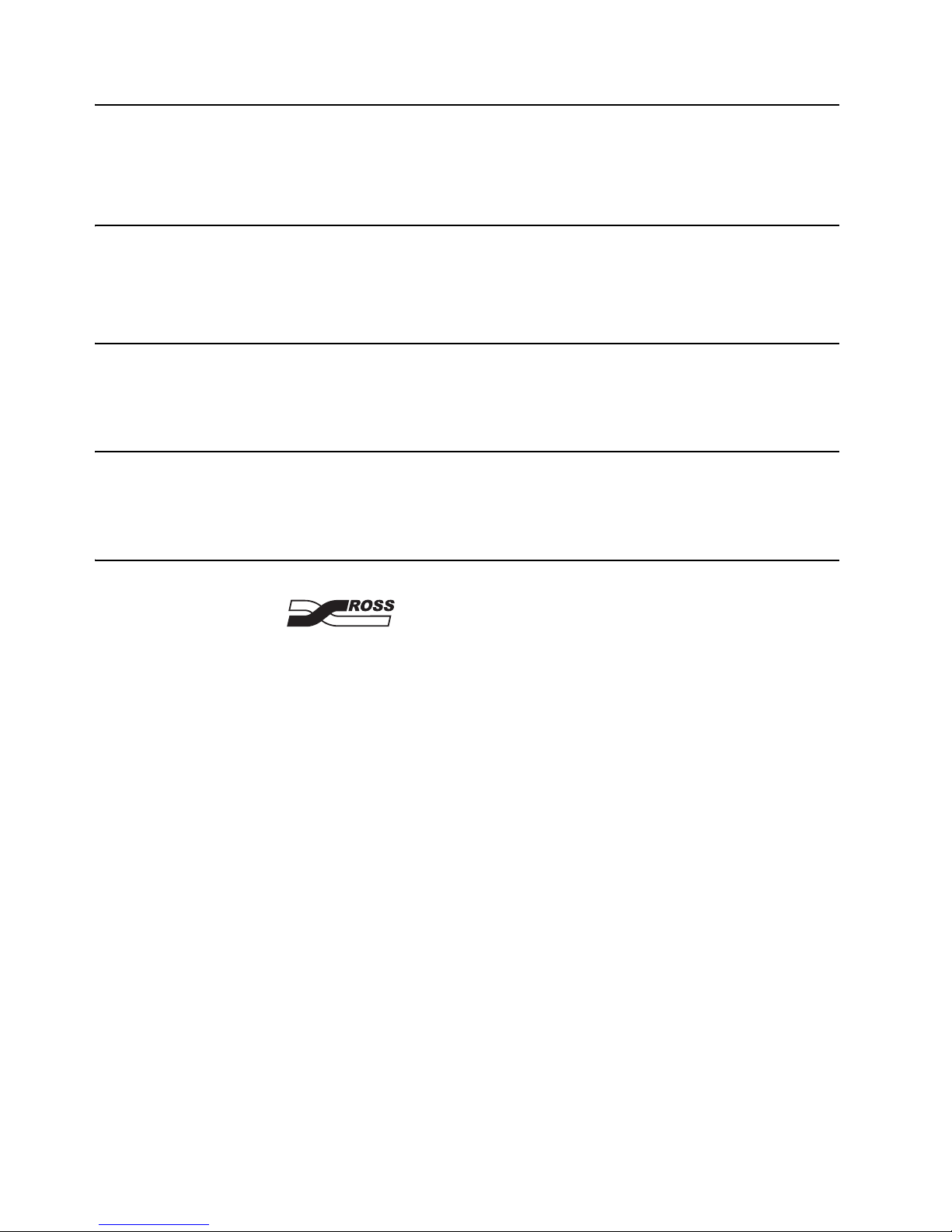
MUX-6258-A • AES/EBU Audio Multiplexer with Fiber Optic Output User Manual
• Ross Part Number: 6258ADR-004-03
• Release Date: August 5, 2011. Printed in Canada.
The information contained in this manual is subject to change without notice or obligation.
Copyright
© 2011 Ross Video Limited. All rights reserved.
Contents of this publication may not be reproduced in any form without the written permission of
Ross Video Limited. Reproduction or reverse engineering of copyrighted software is prohibited.
Patents
This product is protected by the following US Patents: 4,205,346; 5,115,314; 5,280,346;
5,561,404; 7,034,886; 7,508,455; 7,602,446; 7,834,886; 7,914,332. This product is protected by
the following Canadian Patents: 2039277; 1237518; 1127289. Other patents pending.
Notice
The material in this manual is furnished for informational use only. It is subject to change without
notice and should not be construed as commitment by Ross Video Limited. Ross Video Limited
assumes no responsibility or liability for errors or inaccuracies that may appear in this manual.
Trademarks
• is a registered trademark of Ross Video Limited.
• Ross, ROSS, ROSS
• openGear® is a registered trademark of Ross Video Limited.
• DashBoard Control System™ is a trademark of Ross Video Limited.
• Dolby® is a registered trademark of Dolby Laboratories.
• All other product names and any registered and unregistered trademarks mentioned in
this guide are used for identification purposes only and remain the exclusive property of
their respective owners.
®
are registered trademarks of Ross Video Limited.
Page 3

Important Regulatory and Safety Notices
Before using this product and any associated equipment, refer to the “Important Safety
Instructions” listed below to avoid personnel injury and to prevent product damage.
Products may require specific equipment, and/or installation procedures to be carried out to
satisfy certain regulatory compliance requirements. Notices have been included in this
publication to call attention to these specific requirements.
Symbol Meanings
This symbol on the equipment refers you to important operating and maintenance
(servicing) instructions within the Product Manual Documentation. Failure to heed this
information may present a major risk of damage or injury to persons or equipment.
Warning — The symbol with the word “Warning” within the equipment manual
indicates a potentially hazardous situation which, if not avoided, could result in death
or serious injury.
Caution — The symbol with the word “Caution” within the equipment manual
indicates a potentially hazardous situation which, if not avoided, may result in minor
or moderate injury. It may also be used to alert against unsafe practices.
Notice — The symbol with the word “Notice” within the equipment manual indicates
a situation, which if not avoided, may result in major or minor equipment damage or a
situation which could place the equipment in a non-compliant operating state.
ESD Susceptibility — This symbol is used to alert the user that an electrical or
electronic device or assembly is susceptible to damage from an ESD event.
Important Safety Instructions
Caution — This product is intended to be a component product of the DFR-8300
series frame. Refer to the DFR-8300 series frame User Manual for important safety
instructions regarding the proper installation and safe operation of the frame as well
as its component products.
Warning — Certain parts of this equipment namely the power supply area still
present a safety hazard, with the power switch in the OFF position. To avoid electrical
shock, disconnect all A/C power cards from the chassis’ rear appliance connectors
before servicing this area.
Warning — Service barriers within this product are intended to protect the operator
and service personnel from hazardous voltages. For continued safety, replace all
ba rr ie rs aft er an y s er vi cin g.
This product contains safety critical parts, which if incorrectly replaced may present a
risk of fire or electrical shock. Components contained with the product’s power
supplies and power supply area, are not intended to be customer serviced and should
be returned to the factory for repair. To reduce the risk of fire, replacement fuses must
be the same time and rating. Only use attachments/accessories specified by the
manufacturer.
Page 4
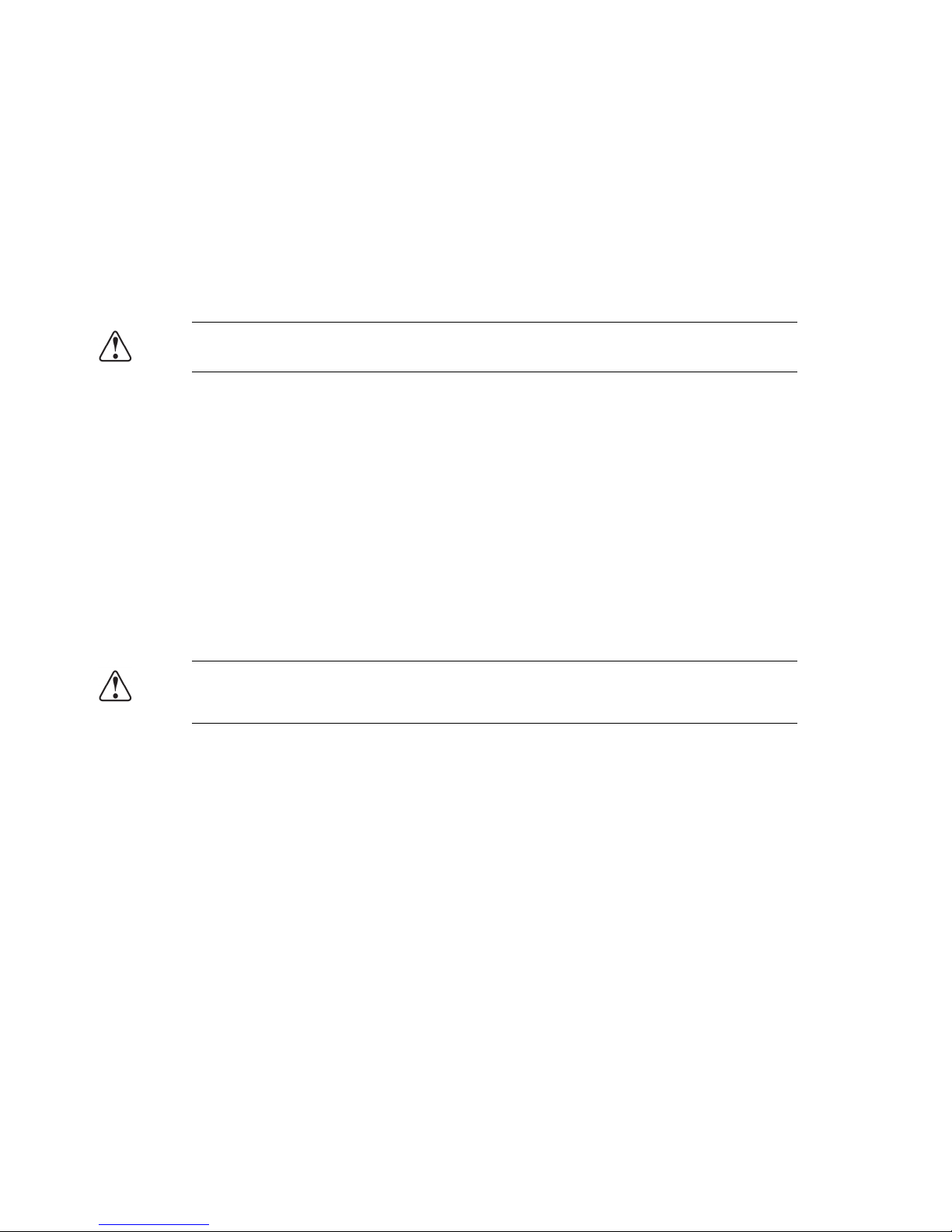
EMC Notices
United States of America
FCC Part 15
This equipment has been tested and found to comply with the limits for a class A Digital device,
pursuant to part 15 of the FCC Rules. These limits are designed to provide reasonable protection
against harmful interference when the equipment is operated in a commercial environment. This
equipment generates, uses, and can radiate radio frequency energy and, if not installed and used
in accordance with the instruction manual, may cause harmful interference to radio
communications. Operation of this equipment in a residential area is likely to cause harmful
interference in which case the user will be required to correct the interference at his own expense.
Notice — Changes or modifications to this equipment not expressly approved by
Ross Video Limited could void the user’s authority to operate this equipment.
CANADA
This Class “A” digital apparatus complies with Canadian ICES-003.
Cet appariel numerique de la classe “A” est conforme a la norme NMB-003 du Canada.
EUROPE
This equipment is in compliance with the essential requirements and other relevant provisions of
CE Directive 93/68/EEC.
INTERNATIONAL
This equipment has been tested to CISPR 22:1997 along with amendments A1:2000 and
A2:2002, and found to comply with the limits for a Class A Digital device.
Notice — This is a Class A product. In domestic environments, this product may
cause radio interference, in which case the user may have to take adequate
measures.
Maintenance/User Serviceable Parts
Routine maintenance to this openGear product is not required. This product contains no user
serviceable parts. If the module does not appear to be working properly, please contact Technical
Support using the numbers listed under the “Contact Us” section on the last page of this manual.
All openGear products are covered by a generous 5-year warranty and will be repaired without
charge for materials or labor within this period. See the “Warranty and Repair Policy” section in
this manual for details.
Page 5

Important Laser Safety Measures and Notices
Before using this product and any associated equipment, refer to the sections below so as to avoid
personnel injury and to prevent product damage. For further safety information when using fiber
products, consult the following publications:
• IEC-60825- 2, Safety of Laser Products - Part 2: Safety of Optical Fiber
Communication Systems (OFCS) (for use outside of the U.S.A.)
• ANSI Z136.2, Safe Use of Optical Fiber Communication Systems Utilizing Laser
Diode and LED Sources (for use in the U.S.A.)
Products may require specific equipment, and /or installation procedures be carried out to satisfy
certain regulatory compliance requirements.
Caution — Before operating or servicing this product, all personnel should be
familiar with laser safety and fiber handling practices.
Safety Measures for Operation
During normal operation of this product, heed the following safety measures:
• Do not stare at, or into, broken, or damaged, fibers.
• Do not stare at, or into, optical connectors.
• Only properly trained and authorized personnel shall be permitted to perform laser/fiber
optic operations.
• Ensure that appropriate labels are displayed in plain view and in close proximity to the
optical port on the protective housing/access panel of the terminal equipment.
Safety Measures for Maintenance and Servicing
Warning — Do not use optical equipment, such as a microscope or an eye loupe,
to stare at the energized fiber end. Doing so may damage your eyes.
During maintenance and servicing of this product, only properly trained and authorized personnel
shall be allowed to use optical test or diagnostic equipment.
Laser Information
CLASS 1 LASER PRODUCT
IEC 60825-1:2007
Caution — INVISIBLE LASER RADIATION WHEN OPEN. AVOID EXPOSURE TO
THE BEAM.
Page 6

Environmental Information
The equipment that you purchased required the extraction and use of natural
resources for its production. It may contain hazardous substances that could
impact health and the environment.
To avoid the potential release of those substances into the environment and to diminish the need
for the extraction of natural resources, Ross Video encourages you to use the appropriate
take-back systems. These systems will reuse or recycle most of the materials from your
end-of-life equipment in an environmentally friendly and health conscious manner.
The crossed-out wheeled bin symbol invites you to use these systems.
If you need more information on the collection, reuse, and recycling systems, please contact your
local or regional waste administration. You can also contact Ross Video for more information on
the environmental performances of our products.
Page 7

Company Address
Ross Video Limited
8 John Street
Iroquois, Ontario
Canada, K0E 1K0
General Business Office: (+1) 613 • 652 • 4886
Technical Support: (+1) 613 • 652 • 4886
After Hours Emergency: (+1) 613 • 349 • 0006
E-mail (Technical Support): techsupport@rossvideo.com
E-mail (General Information): solutions@rossvideo.com
Website: http://www.rossvideo.com
Ross Video Incorporated
P.O. Box 880
Ogdensburg, New York
USA 13669-0880
Fax: (+1) 613 • 652 • 4425
Page 8
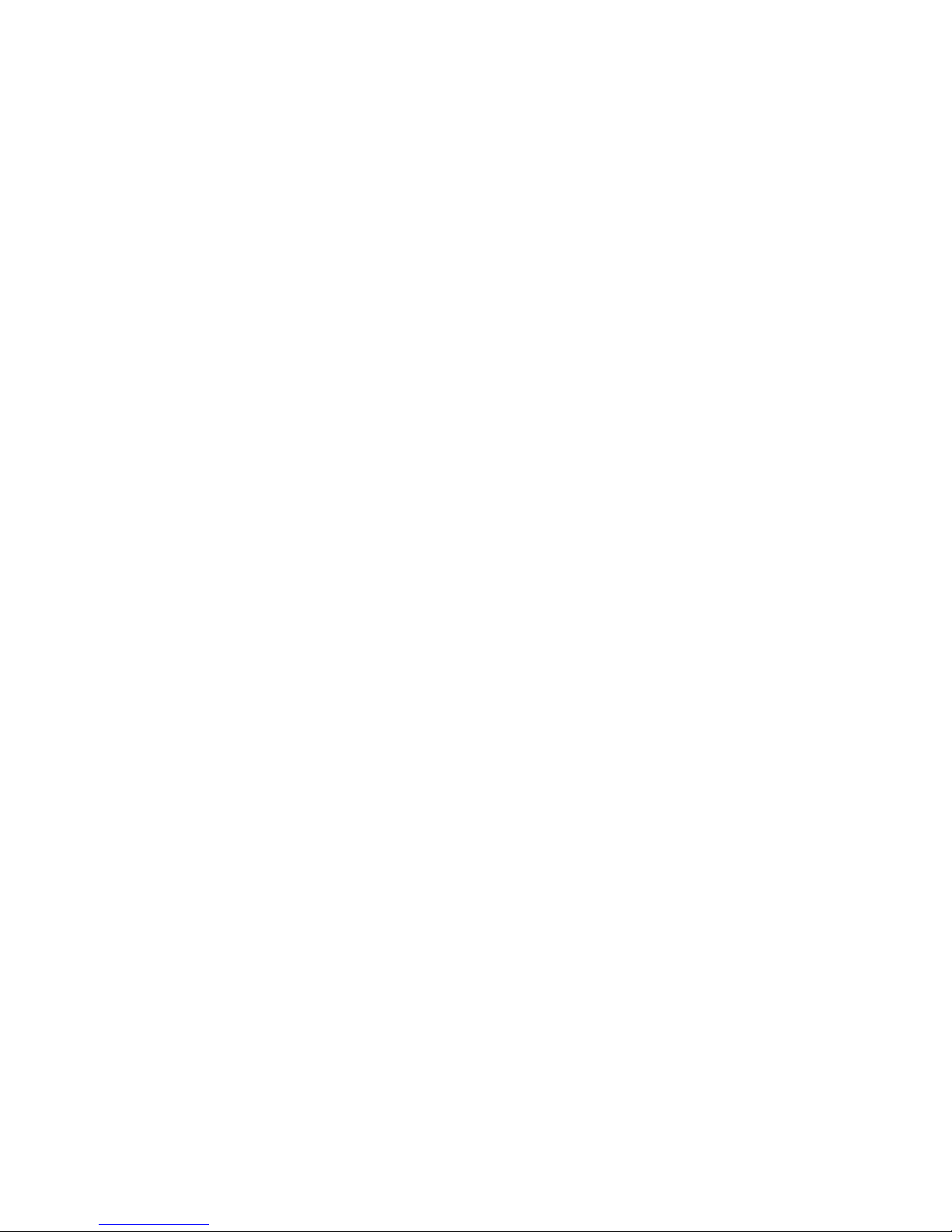
Page 9
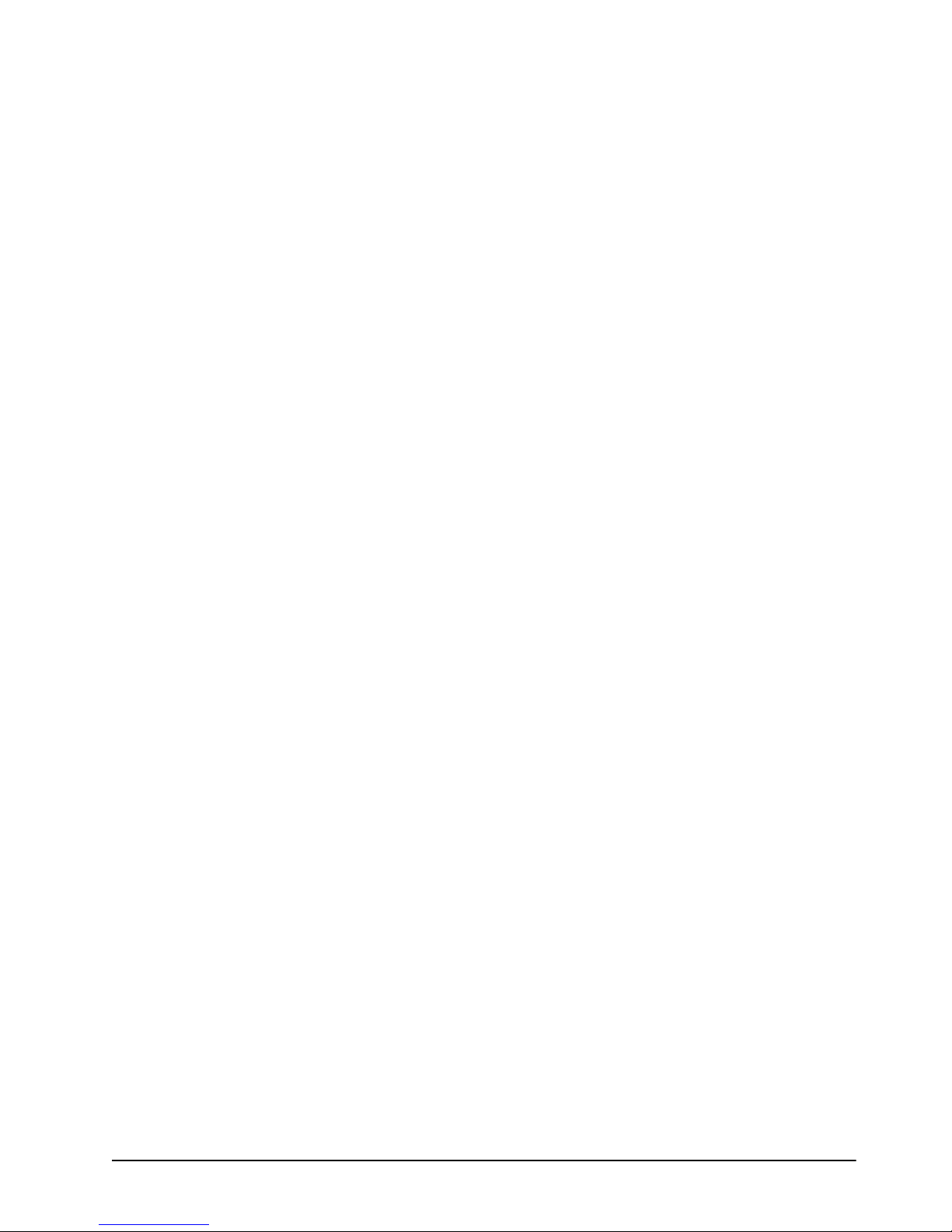
Contents
Introduction 1
Overview.............................................................................................................................. 1-2
Functional Block Diagram................................................................................................... 1-3
User Interfaces ..................................................................................................................... 1-4
Documentation Terms and Conventions.............................................................................. 1-5
Installation 2
Before You Begin ................................................................................................................2-2
Installing the MUX-6258-A................................................................................................. 2-3
Cabling for the MUX-6258-A ............................................................................................. 2-5
Software Upgrades for the MUX-6258-A ........................................................................... 2-6
Features.................................................................................................................. 1-2
DashBoard Control System™ ............................................................................... 1-4
Card-edge Controls................................................................................................ 1-4
SNMP Monitoring and Control............................................................................. 1-4
Static Discharge..................................................................................................... 2-2
Unpacking.............................................................................................................. 2-2
Working with Fiber Optic Connectors .................................................................. 2-2
Rear Module for the MUX-6258-A....................................................................... 2-3
Installing a Rear Module ....................................................................................... 2-3
Installing the MUX-6258-A .................................................................................. 2-4
DFR-8321 Series Frames Cabling Overview........................................................ 2-5
Performing Software Upgrades ............................................................................. 2-6
User Controls 3
Card Overview..................................................................................................................... 3-2
Control and Monitoring Features......................................................................................... 3-3
Status and Selection LEDs on the MUX-6258-A.................................................. 3-3
Reference Compatibility ...................................................................................................... 3-5
Frame Rate Compatibility ..................................................................................... 3-5
Operation Notes ................................................................................................................... 3-6
Audio Proc Amp Controls..................................................................................... 3-6
Minimum Delay Overview.................................................................................... 3-6
Embedding PCM Signals ...................................................................................... 3-6
Embedding Non-PCM Signals .............................................................................. 3-7
HANC Processing ................................................................................................. 3-7
VANC Processing ................................................................................................. 3-7
DashBoard Menus 4
Status Tabs........................................................................................................................... 4-2
Signal Tab.............................................................................................................. 4-2
Hardware Tab ........................................................................................................ 4-4
Setup Tab ............................................................................................................................. 4-5
Input Status Tab ................................................................................................................... 4-7
MUX-6258-A User Manual (Iss. 03) Contents • i
Page 10
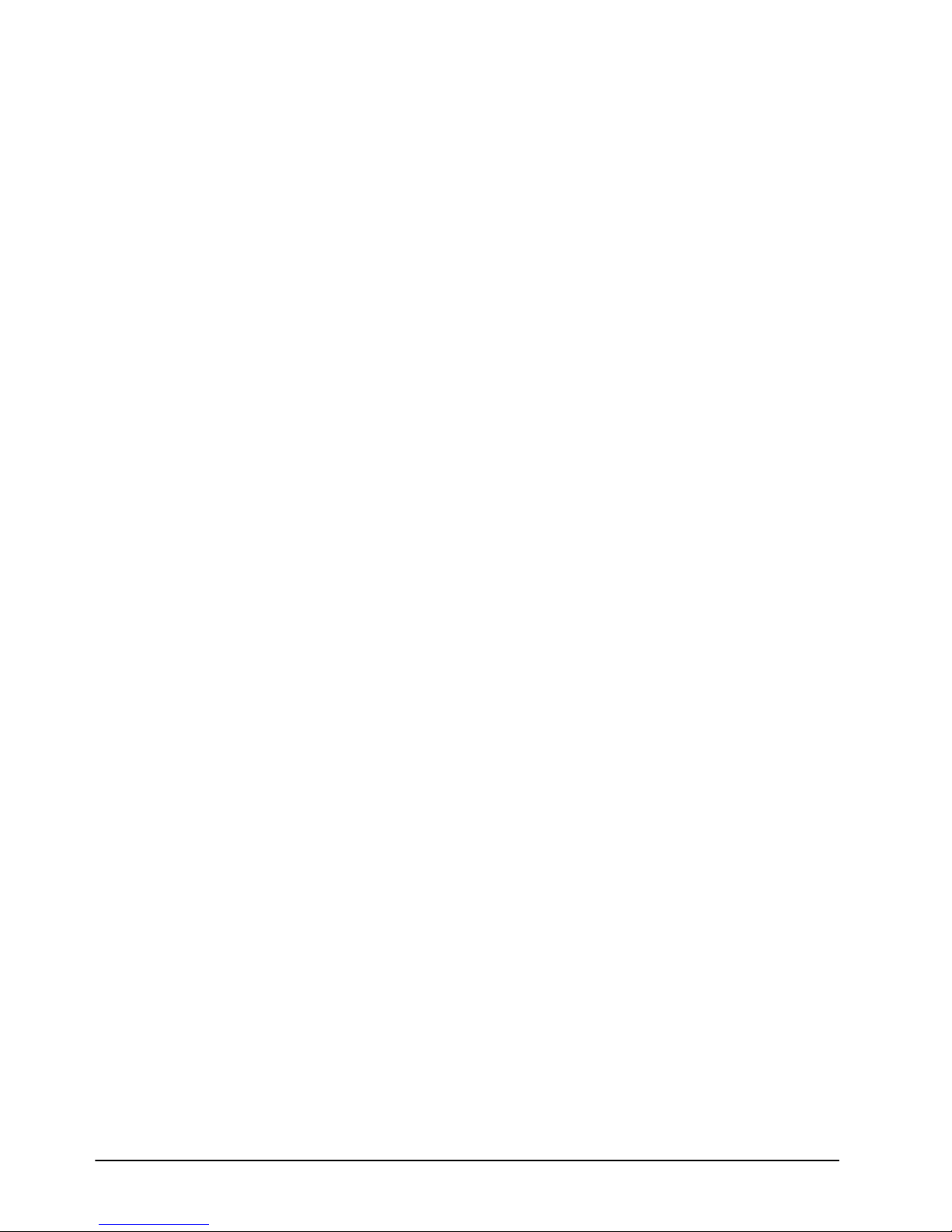
AES Inputs 1-8 Tabs ............................................................................................................4-8
Embedded Outputs Tab........................................................................................................4-9
Alarm Enables Tab............................................................................................................. 4-10
VANC Processing Tab....................................................................................................... 4-12
Card-edge Menus 5
Navigating the Card-edge Menus.........................................................................................5-2
Card-edge Menus .................................................................................................................5-3
Menu Descriptions ...............................................................................................................5-5
Specifications 6
MUX-6258-A Technical Specifications .............................................................................. 6-2
Channel Status Data Table ...................................................................................................6-4
Passing the Status Bytes ........................................................................................6-4
Service Information 7
Troubleshooting Checklist ................................................................................................... 7-2
Bootload Button..................................................................................................... 7-2
Warranty and Repair Policy .................................................................................................7-3
ii • Contents MUX-6258-A User Manual (Iss. 03)
Page 11

Introduction
In This Chapter
This chapter contains the following sections:
• Overview
• Functional Block Diagram
• User Interfaces
• Documentation Terms and Conventions
A Word of Thanks
Congratulations on choosing an openGear MUX-6258-A AES/EBU Audio Multiplexer with
Fiber Optic Output. Your MUX-6258-A is part of a full line of Digital Products within the
openGear Terminal Equipment family of products, backed by Ross Video’s experience in
engineering and design expertise since 1974.
You will be pleased at how easily your new MUX-6258-A fits into your overall working
environment. Equally pleasing is the product quality, reliability and functionality. Thank you for
joining the group of worldwide satisfied Ross Video customers!
Should you have a question pertaining to the installation or operation of your MUX-6258-A,
please contact us at the numbers listed on the back cover of this manual. Our technical support
staff is always available for consultation, training, or service.
MUX-6258-A User Manual (Iss. 03) Introduction • 1–1
Page 12
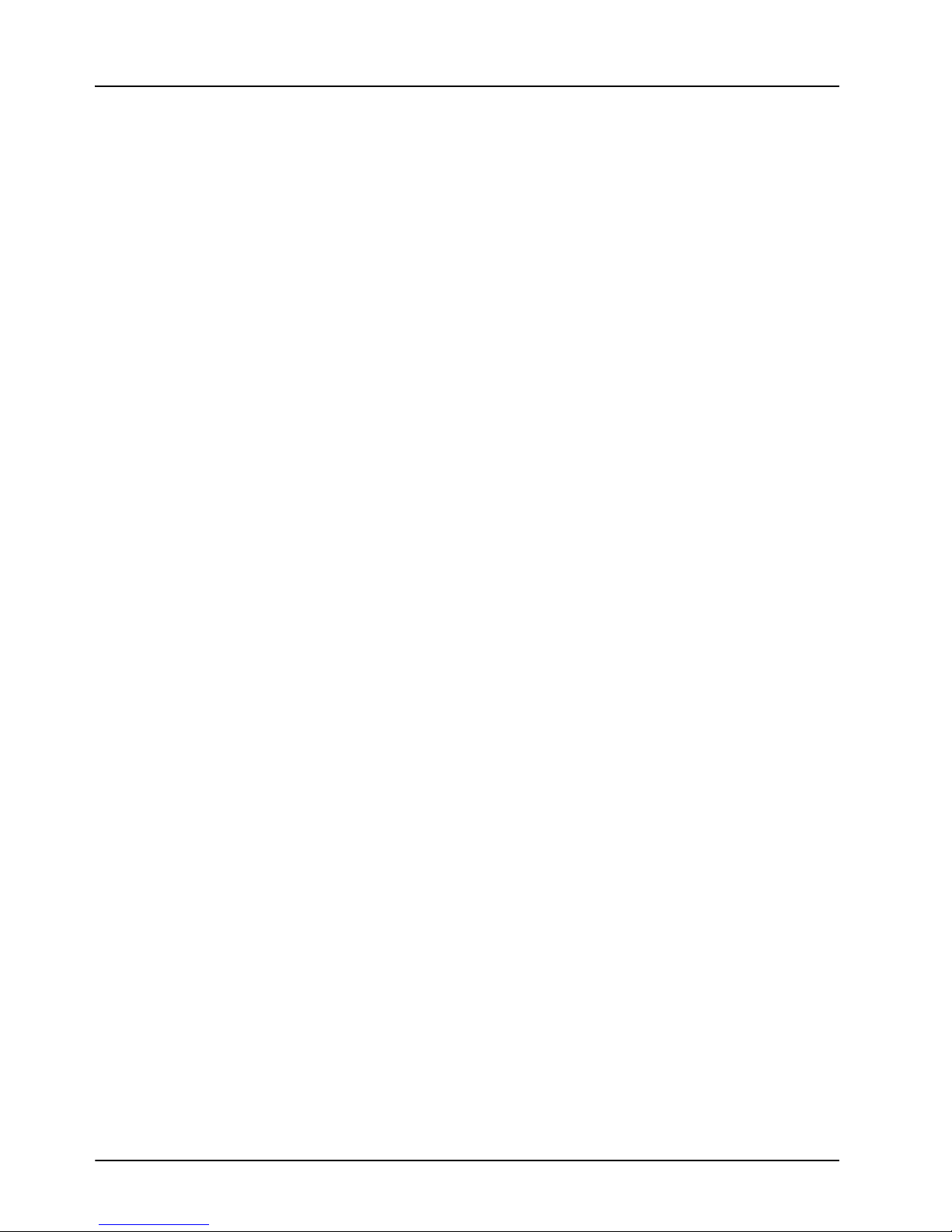
Overview
Features
The MUX-6258-A is a broadcast quality embedder with one multi-rate SDI input which supports
up to 16 channels of embedded audio and eight AES 75ohm unbalanced audio inputs. A single
mode fiber interface with an LC/UPC connector provides an SDI output.
The MUX-6258-A can take in up to eight AES inputs and embeds them into any of the 16
possible audio channels in an SD or HD-SDI output. If the input is a synchronous 48kHz signal,
the audio will be embedded into the SDI signal unaltered. If the input is not a synchronous 48kHz
signal, it may be converted using Sample Rate Conversion (SRC) before it is embedded on the
SDI output.
The AES inputs have the following adjustments available: delay, gain, invert, and sum.
Card status and control parameters are displayed and configured using the DashBoard Control
System™.
The MUX-6258-A includes the following features:
• Supports HD-SD SDI SMPTE-292M, 1.5Gbps and SMPTE 259M, 270Mbps
• Supports AES-3id-2001, and EBU tech 3250
• Supports embedding of non-PCM data such as Dolby® Digital and Dolby® E
• Audio embedding for all popular formats 480i, 576i, 720p, and 1080i
• Embeds four audio groups with selection of primary and backup sources
• Eight AES-3id 75ohm unbalanced inputs with SRC on DIN 1.0/2.3 connectors
• One SDI processed output
• Automatic input video format detection
• SNMP support available
• Input buffer with a bypass option
• User defined loss of signal output
• Audio controls such as gain, invert, delay, and sum
• Internally generated test patterns and test tones
• Ability to strip VANC data from specific or all lines of a video output
• Reports status and configuration remotely via the DashBoard Control System™
• Fits DFR-8321 series framess
• 5-year transferable warranty
1–2 • Introduction MUX-6258-A User Manual (Iss. 03)
Page 13

Functional Block Diagram
This section provides a functional block diagram that outlines the workflow of the MUX-6258-A.
Figure 1.1 MUX-6258-A — Simplified Block Diagram
MUX-6258-A User Manual (Iss. 03) Introduction • 1–3
Page 14

User Interfaces
The MUX-6258-A includes three interfaces for control and monitoring for your card.
DashBoard Control System™
The DashBoard Control System™ enables you to monitor and control openGear frames and cards
from a computer. DashBoard communicates with other cards in the DFR-8300 series frame
through the Network Controller Card. The DashBoard Control System software and manual are
available for download from our website.
For More Information...
• on the MUX-6258-A menus in DashBoard, refer to the chapter “DashBoard Menus” on
Card-edge Controls
The front-edge of the MUX-6258-A features LED indicators for the power, video input status and
communication activity. The card-edge also includes the SW2 and SW3 switches that are used in
conjunction to navigate the card-edge menu system.
For More Information...
• on the card-edge controls and LEDs, refer to the section “Card Overview” on page 3-2.
• on the card-edge menus, refer to the chapter “Card-edge Menus” on page 5-1.
page 4-1.
SNMP Monitoring and Control
The Network Controller Card in the DFR-8300 series frame can provide optional support for
remote monitoring of your frame and using Simple Network Management Protocol (SNMP),
which is compatible with many third-party monitoring and control tools.
For More Information...
• on enabling SNMP Monitoring and Control for your frame, refer to the MFC-8300
Series User Manual.
• on SNMP controls for the MUX-6258-A, refer to your MUX-6258-A Management
Information Base (MIB).
1–4 • Introduction MUX-6258-A User Manual (Iss. 03)
Page 15
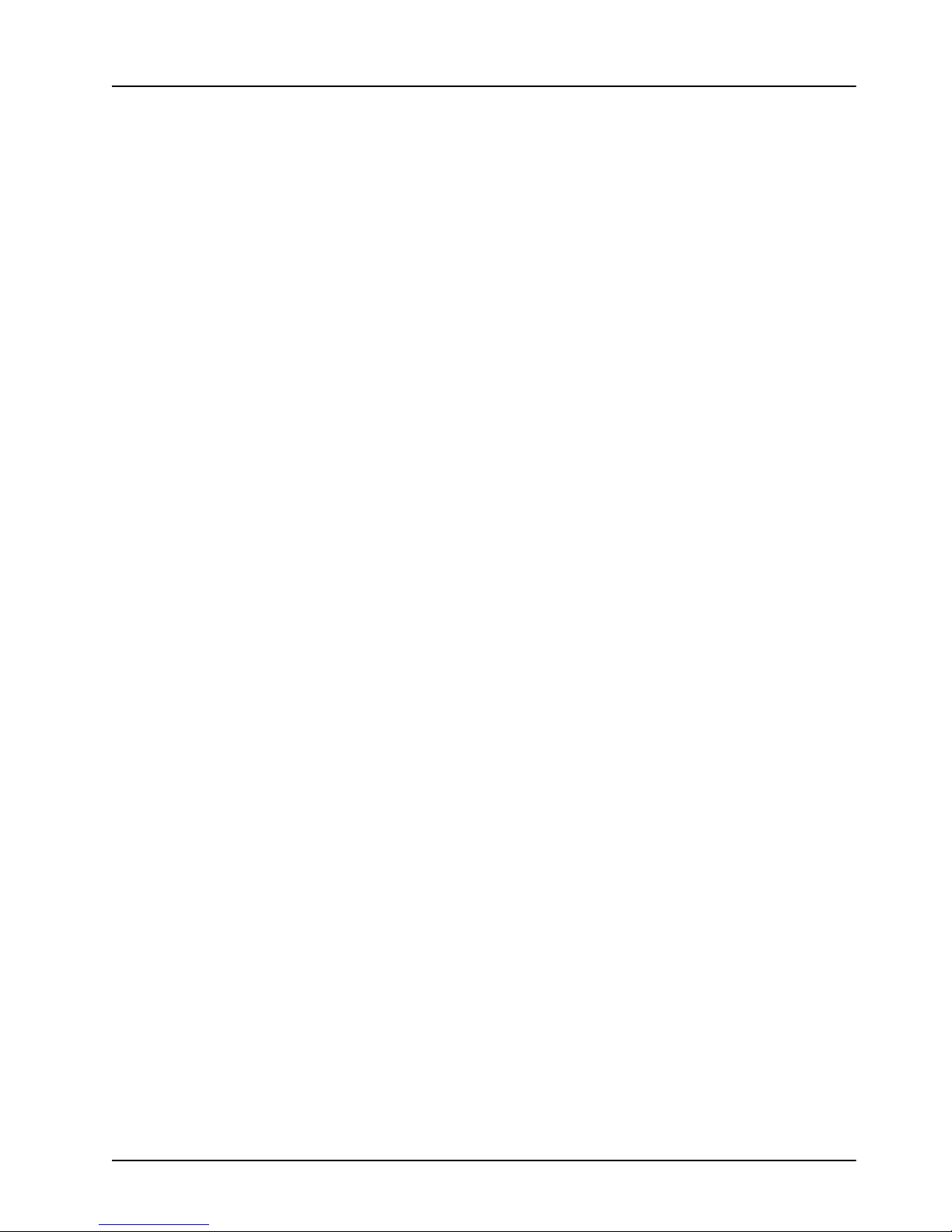
Documentation Terms and Conventions
The following terms and conventions are used throughout this manual:
•“Frame” refers to DFR-8321 series frames that houses the MUX-6258-A, as well as any
openGear frames.
• All references to the DFR-8321 series frames also includes all versions and any
available options unless otherwise noted.
•“Operator” and “User” refer to the person who uses MUX-6258-A.
•“Board”, and “Card” refer to openGear terminal devices within openGear frames,
including all components and switches.
•“System” and “Video system” refer to the mix of interconnected production and terminal
equipment in your environment.
•“525-line mode” refers to broadcast situations using NTSC composite (analog) signal
reference inputs.
•“625-line mode” refers to broadcast situations using PAL -B composite (analog) signal
reference inputs.
•“PAL” refers to PAL-B unless otherwise stated.
•“Operating Tips” and “Note” boxes are used throughout this manual to provide
additional user information.
MUX-6258-A User Manual (Iss. 03) Introduction • 1–5
Page 16
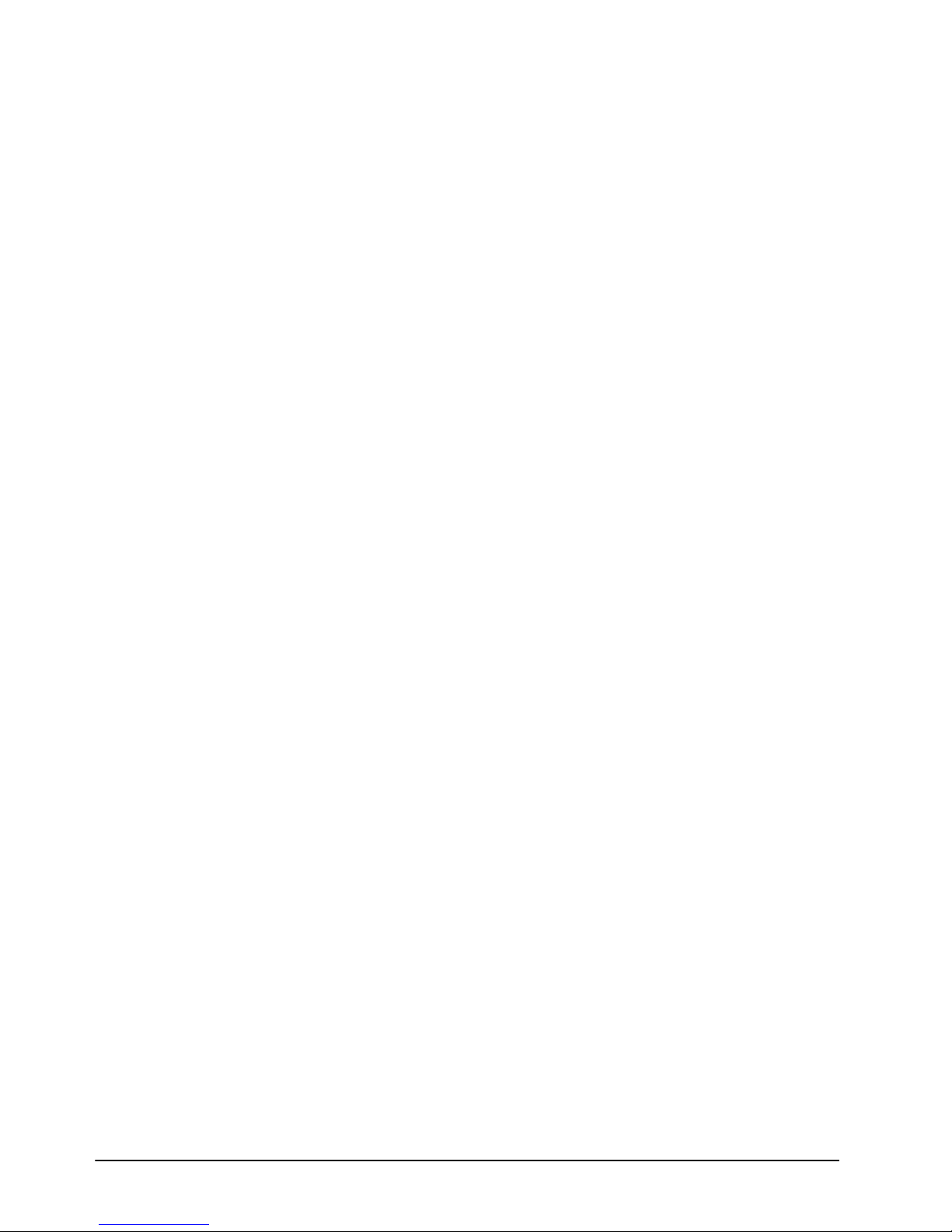
1–6 • Introduction MUX-6258-A User Manual (Iss. 03)
Page 17

Installation
In This Chapter
This chapter provides instructions for installing the Rear Module(s) for the MUX-6258-A,
installing the card into the frame, cabling details, and updating the card software.
The following topics are discussed:
• Before You Begin
• Installing the MUX-6258-A
• Cabling for the MUX-6258-A
• Software Upgrades for the MUX-6258-A
MUX-6258-A User Manual (Iss. 03) Installation • 2–1
Page 18

Before You Begin
Card-edge
Connector
Connection to Fiber 1 Port on
Rear Module (Dust Cap On)
Fiber 1 Port
to Card (Dust Cap On)
Fiber 1 Port for Cable (Dust Cap On)
Before proceeding with the instructions in this chapter, ensure that your DFR-8321 series frame is
properly installed according to the instructions in the DFR-8300 Series User Manual.
Static Discharge
Throughout this chapter, please heed the following cautionary note:
ESD Susceptibility — Static discharge can cause serious damage to sensitive
semiconductor devices. Avoid handling circuit boards in high static environments such as
carpeted areas and when synthetic fiber clothing is worn. Always exercise proper grounding
precautions when working on circuit boards and related equipment.
Unpacking
Unpack each MUX-6258-A you received from the shipping container and ensure that all items
are included. If any items are missing or damaged, contact your sales representative or Ross
Video directly.
Working with Fiber Optic Connectors
Keep the following in mind when working with fiber optic connectors:
• Every time you are required to insert a connector into a device or mating sleeve, you must
clean the connector. All exposed surfaces of the ceramic ferrule must be clean. Follow
your facility practices of cleaning fiber optic connectors.
• Connectors must always be inserted into a device or have a dust cap on. Refer to Figure
2.1 for dust cap locations.
• A poor optical connection is often similar to a poor electrical connection. Try removing
the connector, cleaning, and re-inserting the connector. A bad connection can result in
experiencing instability of signal, high loss, or a noisy signal.
2–2 • Installation MUX-6258-A User Manual (Iss. 03)
Figure 2.1 Card Connectors with Dust Caps Installed
Page 19

Installing the MUX-6258-A
This section outlines how to install a Rear Module in a DFR-8321 series frame. You cannot install
the MUX-6258-A in a DFR-8310 series or a DFR-8320 series frame.
Caution — Never attempt to look down the barrel of a connected fiber or device transmitting
an optical signal. The transmitted light is not in the visible spectrum and may cause permanent
eye damage. Turn off all laser sources before disconnecting devices.
Rear Module for the MUX-6258-A
When installing the MUX-6258-A in the DFR-8321 series frames, the 8320AR-048A Full Rear
Module (R2-6258) is required.
Installing a Rear Module
If the Rear Module is already installed, proceed to the section “Installing the MUX-6258-A” on
page 2-4.
Use the following procedure to install a Rear Module in your DFR-8321 series frame:
1. Locate the card frame slots on the rear of the frame.
2. Remove the Blank Plate from the slot you have chosen for the card installation.
3. Remove the dust caps from the Fiber ports on the Rear Module that face the interior of
the frame. Refer to Figure 2.1 and Figure 2.2 for dust cap locations.
Ceramic Ferrule to
Fiber 1 Port on Rear Module
(Dust Cap Off)
Card Ceramic Ferrule
Figure 2.2 Card Connectors with Dust Caps Removed
4. Install the bottom of the Rear Module in the Module Seating Slot at the base of the
frame’s back plane.
5. Align the top hole of the Rear Module with the screw on the top-edge of the frame back
plane.
6. Using a Phillips screwdriver and the supplied screw, fasten the Rear Module to the back
plane of the frame. Do not over tighten.
Fiber 1 Port Connector
Dust Cap for
Fiber 1 Port for Cable (Dust Cap Off)
Dust Cap for
Fiber 1 Port
to Card (Dust Cap Off)
Card-edge
Connector
7. Ensure proper frame cooling and ventilation by having all rear frame slots covered with
Rear Modules or Blank Plates.
This completes the procedure for installing a Rear Module in your DFR-8321 series frame.
MUX-6258-A User Manual (Iss. 03) Installation • 2–3
Page 20

Installing the MUX-6258-A
Dust Cap for
Fiber 1 Port Connector
Dust Cap for
Card Ceramic Ferrule
Card-edge
Connector
Ceramic Ferrule to
Fiber 1 Port on Rear Module
(Dust Cap Off)
Fiber 1 Port
to Card (Dust Cap Off)
Fiber 1 Port for Cable (Dust Cap Off)
The MUX-6258-A uses a single mode, LC/UPC connector to interface with the 8320AR-048A
Full Rear Module (R2-6258).
Use the following procedure to install the MUX-6258-A in a DFR-8321 series frame:
1. Locate the Rear Module you installed in the procedure “Installing a Rear Module” on
page 2-3.
2. Ensure the Rear Module is the 8320AR-048A Full Rear Module.
3. Remove the dust cap from the connector on the card end.
• Refer to Figure 2.1 and Figure 2.3 for dust cap locations.
• Refer to the section “Important Laser Safety Measures and Notices” at the
beginning of this manual for safety information when handling fiber optic
components.
Figure 2.3 Card Connectors with Dust Caps Removed
4. Ensure that the exposed surface of the ceramic ferrule of the connector is clean. Refer to
the section “Working with Fiber Optic Connectors” on page 2-2.
5. Hold the MUX-6258-A by the edges and carefully align the card-edges with the slots in
the frame.
6. Fully insert the card into the frame until the rear connection plus is properly seated in the
Rear Module. You will feel a click when the card mates onto the rear module.
7. Affix the supplied Rear Module Label to the BNC area of the Rear Module.
8. Remove the dust cap from the Fiber 1 port (the topmost fiber optic port) on the Rear
Module that faces the exterior of the frame.
9. Ensure the ceramic ferrule of the Fiber 1 port connector is clean.
10. Cable your rear module as outlined in the section “Cabling for the MUX-6258-A” on
page 2-5.
This completes the procedure for installing the MUX-6258-A in a DFR-8321 series frame.
2–4 • Installation MUX-6258-A User Manual (Iss. 03)
Page 21

Cabling for the MUX-6258-A
This section provides information for connecting cables to the installed Rear Modules on the
DFR-8321 series frames. Connect the input and output cables according to the following sections.
The MUX-6258-A accommodates eight synchronous AES input streams at 48kHz or any
asynchronous AES streams from 32kHz to 96kHz with SRC enabled. Note that SRC should only
be used with Pulse Code Modulation (PCM) digital audio and not any form of compressed signal,
such as Dolby®.
The optical connector used to mate the card to the rear module is designed for blind mate optical
connectors. All fiber interfaces are single mode fibers.
Notice — Every time you are required to insert a connector into a device or mating
sleeve, you must clean the connector. All exposed surfaces of the ceramic ferrule
must be clean. Follow your facility practices of cleaning fiber optic connectors.
Connectors must always be inserted into a device or have a dust cap on.
DFR-8321 Series Frames Cabling Overview
In the DFR-8321 series frames, the MUX-6258-A is used with the 8320AR-048A Full Rear
Module (R2-6258). Each card occupies two slots and provides one SDI input, one SDI output,
one fiber output, and eight unbalanced AES inputs. (Figure 2.4)
Figure 2.4 Cable Connections for the 8320AR-048A Rear Module
MUX-6258-A User Manual (Iss. 03) Installation • 2–5
Page 22

Software Upgrades for the MUX-6258-A
This section provides instructions for upgrading the software for your MUX-6258-A using the
DashBoard Control System™.
Performing Software Upgrades
DashBoard enables you to upload software updates to the MUX-6258-A.
Use the following procedure to upload software to the MUX-6258-A:
1. Contact Ross Technical Support for the latest software version file.
2. In DashBoard, display the Device tab of the MUX-6258-A by double-clicking its status
indicator in the Basic Tree View.
3. From the Device tab, click Upload to display the Select File for upload dialog box.
4. Navigate to the *.bin upgrade file you wish to upload. DashBoard automatically selects
the last directory that you loaded from.
5. Click Open to display a confirmation dialog box. This dialog box displays the selected
file name, type, size, and the file creation date.
6. From the Confirmation dialog box, select one of the following:
• Cancel — Select this option to cancel the upload of the file and return to the
Device View.
• Continue — Select this option to upload the file. While uploading, an Uploading
Progress dialog box opens.
Important — Clicking Cancel while uploading will leave the card in an invalid state.
Do not click Cancel unless the uploading progress has stopped completely for 60
seconds or more. If upload fails, repeat the upload process from DashBoard. If the
upload process fails again, refer to the section “Bootload Button” on page 7-2.
7. Monitor the upgrade progress bar displayed in DashBoard while the software is
upgraded on your MUX-6258-A.
8. To complete the upgrade process, the card automatically reboots.
Note — The communications processor of the MUX-6258-A requires approximately
30 seconds to re-start and re-establish network communications.
• The MUX-6258-A automatically saves all your settings before starting the reboot
process.
• The status of all the cards in the frame are grayed out until the reboot process is
complete.
This completes the procedure for uploading software to the MUX-6258-A.
2–6 • Installation MUX-6258-A User Manual (Iss. 03)
Page 23

User Controls
In This Chapter
This chapter provides a general overview of the user controls available on the MUX-6258-A.
The following topics are discussed:
• Card Overview
• Control and Monitoring Features
• Reference Compatibility
• Operation Notes
MUX-6258-A User Manual (Iss. 03) User Controls • 3–1
Page 24

Card Overview
This section provides a general overview of the MUX-6258-A components. For information on
the LEDs available on the card-edge, refer to the section “Control and Monitoring Features” on
page 3-3.
Figure 3.1 MUX-6258-A — Card-edge Components
1) Function Select Switch 3) Four Character Display 5) Fiber Optic Connector
2) Mode Select Switch 4) Bootload Button
1. Function Select Switch
Use this switch to select general operation functions and menu items. This switch works in
conjunction with the Mode Select Switch.
2. Mode Select Switch
Use this switch to enable, disable, and select specific configurations within the operational
function modes menu (selected first with the Function Select Switch).
3. Four Character Display
This display is located on the card-edge and reports the menu and options selected using the
Function Select Switch and the Mode Select Switch.
4. Bootload Button
This button for factory service in the unlikely event of a complete card failure. Do not press this
button unless instructed to do so by Ross Technical Support personnel.
5. Fiber Optic Connector
The MUX-6258-A use a blind mate, single mode, LC/UPC connector to interface with the Full
Rear Module (8320AR-048A). The rear module is passive, which allows for the MUX-6258-A to
be replaced without the need to remove any connected BNC or fiber optic cables.
The fiber optic connector for the card includes a dust cap. The dust cap must stay on at all times
when the card is not installed in a frame. Ensure to keep the fibers end face clean and use the caps
to protect the fiber from scratches and collecting dust.
For More Information...
• on using the switches, refer to the section “Navigating the Card-edge Menus” on
page 5-2.
• on the LEDs located on the card-edge, refer to the section “Status and Selection LEDs
on the MUX-6258-A” on page 3-3.
• safety information when handling fiber optic components, refer to the section
“Important Laser Safety Measures and Notices” at the beginning of this manual.
• on fiber optic connectors, refer to the section “Working with Fiber Optic Connectors”
on page 2-2.
3–2 • User Controls MUX-6258-A User Manual (Iss. 03)
Page 25

Control and Monitoring Features
This section provides information on the card-edge LEDs for the MUX-6258-A. Refer to Figure
3.2 for the location of the LEDs and controls.
Figure 3.2 MUX-6258-A Card-edge Controls
Status and Selection LEDs on the MUX-6258-A
The front-edge of the MUX-6258-A has LED indicators for the power, video input status, and
communication activity. Basic LED displays and descriptions are provided in Tab le 3. 1.
Table 3.1 LEDs on the MUX-6258-A
LED Color Display and Description
When lit green, this LED indicates that the card is functioning
normal and that no anomalies have been detected. The following
conditions must be satisfied:
• a valid input signal is present
• a valid reference signal is present when a reference is required,
and that the reference standard matches the input standard.
When flashing green, this LED indicates the bootloader is
waiting for a software upload.
When lit green with flashing orange, this LED indicates there is a
signal error, such as a missing or invalid input or reference.
OK/ERROR
Green
Flashing Green
Flashing Green
and Orange
Orange When lit orange, this LED indicates the card is powering on.
MUX-6258-A User Manual (Iss. 03) User Controls • 3–3
Red When lit red, this LED indicates the card is not operational.
Off When off, this LED indicates there is no power to the card.
Page 26

Table 3.1 LEDs on the MUX-6258-A
LED Color Display and Description
Green When lit, this LED indicates that the video input is valid.
VIDEO OK
REF OK
AES # OK
Flashing Green
When flashing, this LED indicates that video is present, but the
input format is unsupported.
Off When unlit, this LED indicates the absence of an input signal.
Green When lit, this LED indicates a valid reference signal.
Flashing Green
Off
Ye ll o w
When flashing, this LED indicates that the reference signal is
present but the format is invalid.
When unlit, this LED indicates that a reference signal is not
present or is not supported.
When lit, an LED indicates a valid signal is detected on the
corresponding AES input.
3–4 • User Controls MUX-6258-A User Manual (Iss. 03)
Page 27

Reference Compatibility
It is important to remember that if you are using Frame 1 or Frame 2 as the reference, the input
video frame rate must match the reference frame rate.
Frame Rate Compatibility
Refer to Tab le 3 .2 for frame rate compatibility.
Table 3.2 Compatible Video Formats
Reference
480i/59.94
720p/59.94
1080i/59.94
576i/50
720p/50
1080i/50
480i/59.94 720p/59.94 1080i/59.94 576i/50 1080i/50 720p/50
999
999
999
Output
999
999
999
MUX-6258-A User Manual (Iss. 03) User Controls • 3–5
Page 28

Operation Notes
This section provides additional information for operating the MUX-6258-A.
Audio Proc Amp Controls
The MUX-6258-A includes Processing Amplifiers (Proc Amps) for the audio inputs on the card.
Note that these features are not available when using the card-edge controls.
Proc Amp adjustments are applied in the following order:
1. Sum — This option enables both channels to carry the average of the two input
channels (A+B/2). When the input is summed, the original signals are no longer
available for output. This option only operates with AES input pairs.
2. Delay — This option enables you to adjust the delay of the audio channel. If you have
enabled the Delay Lock feature, changing the delay value for one channel automatically
changes the value for the other channel.
3. Gain — This option provides a +/- 20dB gain range in 1dB increments. If you have
enabled the Gain Lock feature, changing the gain value for one channel automatically
changes the value for the other channel.
4. Invert — This option enables you to invert the polarity of the audio signal for the
selected channel.
Minimum Delay Overview
The line buffer stores incoming video in relation to the incoming video clock timing. The video
data is then read out in relation to the reference timing. This allows the input video to be switched
between sources that may not be perfectly timed without timing glitches. Video source timing
must remain within the buffer window to properly switch between sources. Ta bl e 3. 3 provides
information on the buffer window available depending on how the Minimum Delay option is
configured in DashBoard.
Table 3.3 Minimum Delay Option
If the option is... Format Minimum Delay Maximum Delay
Disabled
Enabled
Embedding PCM Signals
The MUX-6258-A can embed PCM audio from two sources: the AES input or from the
embedded audio of the source video. Processing also includes embedding channel status data as
per Tab le 6 .2 .
HD 1/4 line 1/2 line
SD 1/4 line 1/2 line
HD 1/16 line 1/8 line
SD 1/8 line 1/4 line
3–6 • User Controls MUX-6258-A User Manual (Iss. 03)
Page 29

Embedding Non-PCM Signals
You can configure the MUX-6258-A to embed non-PCM signals, such as Dolby® Digital and
Dolby® E, using the options available in DashBoard.
Note — When embedding the non-PCM signal, the A&B channels of the input signal
must be embedded on Channels 1 and 2, or Channels 3 and 4 of a given group. For
example, you would embed AES1A in G1Ch1, and AES1B in G1Ch2.
Use the following procedure to configure the MUX-6258-A to embed non-PCM signals:
1. Launch DashBoard on your computer and display the Device View for the
MUX-6258-A you wish to configure.
2. Select the AES Inputs tab for the input channel you wish to configure.
3. Set the Sample Rate Conversion to Off.
4. Clear the Sum checkbox to disable channel summing.
5. Set the Channel Gain to 0.
6. Clear the applicable Ch Invert checkbox to disable inverting on the channel.
This completes the procedure for configuring the MUX-6258-A to embed non-PCM signals.
HANC Processing
SMPTE 291M formatted ancillary packets, such as SMPTE 12M-2 (timecode), that are found in
the Luma portion (Y stream) of the HANC in an HD video signal (other than audio related
packets) will be passed from input to output.
VANC Processing
The VANC Processing tab in DashBoard provides options for replacing the full active portion of
selected lines of video with black.
The VANC Processing tab is divided into separate sub-tabs for each format (1080p, 1080i, 720p,
576i, and 480i) to provide selection of the lines. This enables you to individually select any
combination of lines, from line 1 up to the third line after the VI for the current video format. For
interlaced formats, the lines in the two fields are separately configured. Tabl e 3 .4 lists the
allowable line selections based on format.
Table 3.4 VANC Processing — Line Selection
Format Field 1 Lines Field 2 Lines
1080p 1-44 -
1080i 1-23 562-586
720p 1-28 -
576i 1-25 313-338
480i 1-23 264-285
To delete the VANC components in a line:
1. Display the Device View in DashBoard for the MUX-6258-A you wish to configure.
2. Select the VANC Processing tab.
MUX-6258-A User Manual (Iss. 03) User Controls • 3–7
Page 30

3. Select the sub-tab, located at the bottom of the VANC Processing tab, for the applicable
video format.
4. In the Line column, locate the line you wish to delete the VANC components for. Notice
for interlaced formats that the Line column on the left lists the lines in Field 1, and the
Line column on the right lists the lines in Field 2.
5. To delete the VANC components:
• for a specific line — select Strip for that line. The default for each line is Pass.
• for all lines of a video format — click the Strip button located near the bottom of
the applicable sub-tab.
Operating Tip — To pass the VANC components without modification for all lines
in a specific video format, click the Pass button located near the bottom of the
sub-tab.
3–8 • User Controls MUX-6258-A User Manual (Iss. 03)
Page 31

DashBoard Menus
In This Chapter
This chapter briefly summarizes the menus, items, and parameters available from the DashBoard
Control System™ for the MUX-6258-A. Parameters marked with an asterisk (*) are the factory
default values.
The following topics are discussed:
• Status Tabs
• Setup Tab
• Input Status Tab
• AES Inputs 1-8 Tabs
• Embedded Outputs Tab
•Alarm Enables Tab
• VANC Processing Tab
MUX-6258-A User Manual (Iss. 03) DashBoard Menus • 4–1
Page 32

Status Tabs
This section summarizes the read-only information displayed in the Status tabs. The fields in the
Signal tab vary in severity from green (valid), yellow (caution), to red (alarm). DashBoard
reports the most severe alarm for a single field.
Signal Tab
Tab le 4 .1 summarizes the Status tabs items available in DashBoard for the MUX-6258-A.
Table 4.1 Status Tab Items
Tab Title Item Parameters Description
OK
No Input
Invalid Format
Signal Status
Incompatible
Non-Sync Video
Group Not Present
Group Channel Silent
OK
Indicates when the card is functioning
normally or if errors are detected
General
(Read-only)
Audio Status
Reference Status
AES Input Not Present
Source Missing
Source Async
AES Input Silent
Group 4 Reduced to 20bit
Backup Source Missing
Backup Source Async
OK
No Ref - Video
No Ref - Free Run
Indicates the status of the audio source
a
Indicates that a valid reference source is
present
The following conditions are occurring:
• Card reference is set to Frame 1 or
Frame 2
• A valid reference signal is not present
• Card has gone to Video Timing Mode
The following conditions are occurring:
• Card reference is set to Frame 1 or
Frame 2
• A valid reference signal is not present
• A valid video signal is not present
• Card has gone to Free Run Mode
4–2 • DashBoard Menus MUX-6258-A User Manual (Iss. 03)
Page 33

Table 4.1 Status Tab Items
Tab Title Item Parameters Description
Card has detected an invalid
Invalid Format - Video
format and has switched to Video Timing
Mode
b
reference
General
(Read-only
Reference Status
Invalid Format - Free Run
The following conditions are occurring:
• Card has detected an invalid
b
reference
format
• Input video is missing or invalid
• Card has switched to Free Run Mode
Input Format # Indicates the input video format
Reference Format # Indicates the reference video format
Output Format # Indicates the output video format
OK
Optical Module
Status
Temp High
Temp Low
Tx Power High
Indicates the status of the card Optical
Module
Tx Power Low
Tx Fault
Indicates the status of the card Optical
Module
Not Detected
Optical Tx Power
(dBm)
#
Indicates the output power of the Optical
Module
PCM
No Input
Embedded Audio
Status - Group #
PCM-Silent
Indicates the presence of input
Non-PCM
Async
Mixed
PCM
No Input
Signal - AES
Inputs
(Read-only)
AES #
PCM-Silent
Indicates the presence of input
Non-PCM
Async
Mixed
a. This parameter indicates that there are more than 3 groups of 24bit SD embedded audio sources.
b. Refer to the section “Reference Compatibility” on page 3-5 for a complete list of supported formats.
MUX-6258-A User Manual (Iss. 03) DashBoard Menus • 4–3
Page 34

Product Tab
Tab le 4 .2 summarizes the Product tab items available in DashBoard for the MUX-6258-A.
Table 4.2 Product Tab Items
Tab Title Item Parameters Description
Product MUX-6258-A
Supplier Ross Video Ltd.
Board Rev ## Indicates the board version
Product
(Read-only)
Rear Module # Indicates the rear module installed
Board S/N ###### Indicates the board serial number
Software Rev ##.## Indicates the software version
Firmware Rev #.### Indicates the firmware version
Hardware Tab
Tab le 4 .3 summarizes the Hardware tab items available in DashBoard for the MUX-6258-A.
Table 4.3 Hardware Tab Items
Tab Title Item Parameters Description
OK
Hardware
(Read-only)
FPGA load invalid
Incomp I/O module
Current out of spec
Internal Error
HW Status
Voltage (mV) # Supply Voltage
Current (mA) # Current consumption of card
Optical Module
Temperature (C)
Optical Tx
Wavelength (nm)
CPU Headroom # Processing power available
SFP Temp Low
SFP Temp High
SFP Power High
SFP Power Low
SFP Tx Fault
SFP Not Detected
#
#
Indicates the status of the hardware
including the SFP module. Some
messages displayed are dependent on the
settings in the Alarms Enable tab.
Indicates the temperature of the Optical
Module
Indicates the wavelength being
transmitted
RAM Available #/## On-board processing memory available
Uptime (h) #
Configuration Bank # Storage count
4–4 • DashBoard Menus MUX-6258-A User Manual (Iss. 03)
Displays the number of hours since the
last reboot of the card
Page 35

Setup Tab
Tab le 4 .4 summarizes the Setup options available in DashBoard for the MUX-6258-A.
Table 4.4 Setup Menu Items
Menu Title Item Parameters Description
Frame 1*
Reference
Minimum Delay
Loss of Input
Vid eo
Selected
Cleared*
Black
Blue
Custom*
Y slider
Cr slider
Cb slider
Selects the reference sourceFrame 2
Provides the shortest video delay through
the card. Refer to Tab le 3 .3 on page 3-6
for delay specifications.
The total video delay through the card will
be the values above plus half a video line
Sets the output to Black in the event of a
loss of video input
Sets the output to Blue in the event of a
loss of video input
Sets the output to a custom color in the
event of a loss of video input. Use the Y,
Cr, and Cb sliders to configure the color.
Sets the luminance component of the Loss
of Input Custom video signal.
Sets the Cr component of the Loss of
Input Custom video signal.
Sets the Cb component of the Loss of
Input Custom video signal.
None* Disables the test pattern feature
100% Bars
Frequency Sweep
Black
Test Pattern
SD Audio
Silence Threshold (dB) -96 to 0
MUX-6258-A User Manual (Iss. 03) DashBoard Menus • 4–5
Blue
Matrix Pathological
Luma Ramp
Y/C Ramp
75% SMPTE Bars
20 Bit* Embeds 20bits
24 Bit Embeds 24bits
Auto
Specifies the type of test pattern to output.
Note that this setting is not retained on
power down.
Embeds 20-24bit depending on the audio
source and the number of bits
Audio below the specified threshold value
is considered silent
Page 36

Table 4.4 Setup Menu Items
Menu Title Item Parameters Description
Silence Timeout (sec) 1 to 60
Audio silent for longer than the specified
value raises an alarm
Unlocked*
All menu options are unlocked and can be
edited
Edit Permission
Locked
All menu items, except this one, are
locked and read-only
Resets the parameters in the Audio Inputs
All Audio Reset
and Embedded Audio Outputs tabs to
factory defaults
Factory Defaults Reset Resets all parameters to factory defaults
4–6 • DashBoard Menus MUX-6258-A User Manual (Iss. 03)
Page 37

Input Status Tab
Tab le 4 .5 summarizes the Input Status options available in DashBoard.
Table 4.5 Input Status Menu Items
Menu Title Item Parameters Description
Video Input &
Embed
Input Format
(read-only)
CRC Errors
(read-only)
Error Count Reset Resets the CRC Errors field
Embedded Audio -
Group #
Channel # (read-only)
# Displays the format of the video input
Displays the count of the CRC errors on
the video input. This 14bit counter is reset
on loss of video, or by user request. The
counter is non-latching, and will roll over
#
PCM
No Input
PCM-Silent
Non-PCM
Async
from maximum count to zero.
• For SD formats, it displays both active
picture and full frame errors.
• For HD formats, it displays the total
count of errors.
Displays the status of each group and
channel of embedded audio
Audio - AES #
Word Length
(read-only)
Ch A Status
(read-only)
Ch B Status
(read-only)
Word Length
(read-only)
Emphasis (read-only)
Sample Rate
(read-only)
Mixed
#bit
PCM
No Input
PCM-Silent
Non-PCM
a
Async
Mixed
Same as above
#bit Displays the number of bits of audio
Present
Not Present
# Displays the sample rate of the AES input
Displays the word length of the audio in
number of bits
Displays the status of the Channel A input
The incoming AES signal is indicating
50/15 or CCiTT J.17 emphasis
The incoming AES signal is indicating no
emphasis or the emphasis is not indicated
a. If the SRC is ON, an Aysnc PCM incoming AES signal is processed to be PCM and indicated as such.
MUX-6258-A User Manual (Iss. 03) DashBoard Menus • 4–7
Page 38

AES Inputs 1-8 Tabs
Tab le 4 .6 summarizes the AES Inputs 1-4 and AES Inputs 5-8 options available in DashBoard.
Table 4.6 AES Inputs Menu Items
Menu Title Item Parameters Description
Both channels will carry the average of
Sum
Selected
Cleared* Disables this feature
the two input channels (A+B/2). When the
input is summed, the original signals are
no longer available for output.
AES #
Sample Rate
Conversion
Ch A Delay (ms) 0* to 1000 Adjusts the delay of the audio channel
Ch B Delay (ms) Same as above
Delay Lock
Ch A Gain (dB)
Ch B Gain (dB) Same as above
Gain Lock
Ch A Invert
Off
On* SRC is used on an input
Selected
Cleared* The Delay slider is unlocked
-18 to +18
Selected
Cleared* The Gain slider is unlocked
Selected Inverts the audio signal of the channel
Cleared* The audio signal is not inverted
a
SRC is not used on an input. Select this
option when using non-PCM audio data.
Locks the Delay slider of both channels
together. If the values for the two channels
are different, that change is maintained
when the channels are locked.
Adjusts the gain of the audio channel
Locks the Gain slider of both channels
together. If the values for the two channels
are different, that change is maintained
when the channels are locked.
Ch B Invert Same as above
Input Reset
Inputs #-# Reset
a. The default value is 0.
4–8 • DashBoard Menus MUX-6258-A User Manual (Iss. 03)
Resets the parameters for the selected
input to the default values
Resets the indicated input parameters to
the default values
Page 39

Embedded Outputs Tab
Tab le 4 .7 summarizes the Embedded Outputs options available in DashBoard.
Table 4.7 Embedded Outputs Menu Items
Menu Title Item Parameters Description
Enable
Selected*
Cleared
Mute
Determines if the group is inserted in the
output or not
Group #
Ch # Source
Ch # Backup Source
Presets
Group# Ch#*
AES #
#Hz Tone
#kHz Tone
Mute
Group# Ch#
AES #*
#Hz Tone
#kHz Tone
Pass
Insert*
Overwrite
Configures the Primary Source that is
inserted in to the embedded group if
present
Configures the Backup Source that is
inserted when the Primary Source is
unavailable
Configures the group source settings with
the original group as the Primary Source
and original group as the Backup Source
Configures the group source settings with
the original group as the Primary Source,
and AES inputs as the Backup Source
Configures the group source settings with
AES inputs as the Primary Source, and
embed as the Backup Source
MUX-6258-A User Manual (Iss. 03) DashBoard Menus • 4–9
Page 40

Alarm Enables Tab
Tab le 4 .8 summarizes the Alarm Enables Menu options available in DashBoard.
Table 4.8 Alarms Menu Items
Menu Title Item Parameters Description
No Input
Invalid Input
Incompatible Input
Video Input &
Reference
Alarm
Non-Sync Video
Selected* Signal Status field reports a loss of input
Cleared Disables the alarm
Input Format field displays an alarm when
Selected*
Cleared Disables the alarm
Selected*
Cleared Disables the alarm
Selected*
Cleared Disables the alarm
the input video is a format that is not
supported
Input Format field reports when the video
frame rate is not the same as the reference
input
Signal Status field reports if the video
input is asynchronous to the reference
Hardware
Optical Module
Alarms
No Reference
Invalid Reference
Incompat Rear Module
Alarm on Abnormal
Temperature
Alarm on Abnormal
Power
Alarm on Not Detected
Selected*
Cleared Disables the alarm
Selected*
Cleared Disables the alarm
Selected*
Cleared Disables the alarm
Selected*
Cleared Disables the alarm
Selected*
Cleared Disables the alarm
Selected*
Cleared Disables the alarm
Reference Status field reports loss of input
conditions
Reference Format field reports when the
reference is a format that is not supported
HW Status field reports when a rear
module is not compatible with the card
HW Status field reports when the
temperature of the SFP module is not in
range (high/low)
HW Status field reports when the power
consumption of the SFP module is not in
range (high/low)
HW Status field reports when the optical
module is not detected
4–10 • DashBoard Menus MUX-6258-A User Manual (Iss. 03)
Page 41

Table 4.8 Alarms Menu Items
Menu Title Item Parameters Description
Signal Status field reports when a group is
not present on the input
Signal Status field reports when the
specified channel is detected as silent
Embedded
Input Audio -
Group #
Group not present
Selected*
Cleared Disables the alarm
Selected*
Channel # Silent
Cleared Disables the alarm
AES Inputs -
AES #
Embedded
Outputs -
Group #
Input not present
Channel # Silent
Source Missing
Source Async
Backup Source
Missing
Backup Source Async
Selected*
Signal Status field reports when the source
for the specified input is not present
Cleared Disables the alarm
Selected*
Signal Status field reports when the
specified channel is detected as silent
Cleared Disables the alarm
Embedded Audio Status field reports
Selected*
when the selected source is not present or
is silent
Cleared Disables the alarm
Embedded Audio Status field reports
Selected*
when the selected source is asynchronous
to the input video
Cleared Disables the alarm
Selected*
An alarm is displayed when the selected
Backup Source is not present or is silent
Cleared Disables the alarm
An alarm is displayed when the selected
Selected*
Backup Source is not synchronous to the
input video
Cleared Disables the alarm
Audio Status field displays an alarm when
SD 24Bit
Selected*
the selected configuration would embed 4
groups of 24bit audio in an SD output.
Group 4 is down-sampled to 20bit audio.
Cleared Disables the alarm
All Alarms Set Enables all alarms
All Alarms Clear Disables all alarms
MUX-6258-A User Manual (Iss. 03) DashBoard Menus • 4–11
Page 42

VANC Processing Tab
Tab le 4 .9 summarizes the VANC Processing options available in DashBoard.
Table 4.9 VANC Processing Menu Items
Menu Title Item Parameters Description
Line
a
#
Indicates the specific line the VANC
components will be deleted from
480i, 576i, 1080i
Field #
Line
720p, 1080p
Option
All Lines
a. The range is dependent on the format.
Pass*
Strip
a
#
Pass*
Strip
Pass
Strip
VANC components are passed unmodified
to the card output
VANC components are deleted from the
card output
Indicates the specific line the VANC
components will be deleted from
VANC components are passed unmodified
to the card output
VANC components are deleted from the
card output
All VANC components are passed
unmodified to the card output
All VANC components are deleted from
the card output
4–12 • DashBoard Menus MUX-6258-A User Manual (Iss. 03)
Page 43

Card-edge Menus
In This Chapter
This chapter summarizes the Card-edge Menu system of the MUX-6258-A and how to navigate
the menus and options using the SW1 and SW2 on the card-edge.
The following topics are discussed:
• Navigating the Card-edge Menus
• Card-edge Menus
• Menu Descriptions
MUX-6258-A User Manual (Iss. 03) Card-edge Menus • 5–1
Page 44

Navigating the Card-edge Menus
Use the following procedure to navigate the card-edge menus of the MUX-6258-A:
1. Locate SW1 and SW2 on the MUX-6258-A card-edge. Refer to Figure 3.1 on page 3-2
for switch locations.
2. Rotate SW1 to the required menu.
3. Toggle SW2 to select the required parameter.
This completes the procedure for navigating the card-edge menus of the MUX-6258-A.
Note — Do not power down the card before ensuring that all edited parameters are
saved. Saving edited parameters can take up to 10 seconds.
5–2 • Card-edge Menus MUX-6258-A User Manual (Iss. 03)
Page 45

Card-edge Menus
Tab le 5 .1 lists all the menus, and menu items available using the card-edge controls. To activate
some of these parameters, it may be necessary to toggle SW2 in either direction, or it may require
that SW2 be held in either direction for a few seconds. Default values are indicated with an
asterisk (*). Refer to the section “Menu Descriptions” on page 5-5 for a brief summary of the
menus available on the card-edge.
Menu
Select
Card-Edge Menu Label Menu Name
MUX-6258-A slot # Home
0
Fact Def Factory Default n/a Factory Default
1
Table 5.1 Card-edge Menus and Items
Card-Edge
Item Label
Fr 1* Frame 1 Reference
Item Name
Ref Src Reference Source
2
LOI Loss of Input
3
Test Patt Tes t P a t t e r n
4
Grp Sel Group Select
5
Fr 2 Frame 2 Reference
Vid Video
Black
Blue
Custom*
None*
75% SMPTE Bars
YC Ramp Y/C Ramp
L Ramp Luma Ramp
Matr Path Matrix Pathological
Blue Flat Field Blue
Black Flat Field Black
Frq Swp Frequency Sweep
100% 100% Full Field Bars
Grp 1 Group 1
Grp 2 Group 2
Grp 3 Group 3
Grp Enbl Group Enable
6
MUX-6258-A User Manual (Iss. 03) Card-edge Menus • 5–3
Grp 4 Group 4
Enabled*
Disabled
Page 46

Menu
Select
Table 5.1 Card-edge Menus and Items
Card-Edge Menu Label Menu Name
Card-Edge
Item Label
Item Name
Mute
T4k 4kHz Tone
T2k 2kHz Tone
Ch1 Src Channel 1 Source
7
Ch2 Src Channel 2 Source Same as above
8
Ch3 Src Channel 3 Source Same as above
9
Ch4 Src Channel 4 Source Same as above
A
Ch1 Bkp Channel 1 Backup Source
B
Ch2 Bkp Channel 2 Backup Source Same as above
C
Ch3 Bkp Channel 3 Backup Source Same as above
D
Ch4 Bkp Channel 4 Backup Source Same as above
E
T1k 1kHz Tone
T.5k 500Hz Tone
A1A - A8B AES 1A to AES 8B
G1C1-G4C4
Group 1, Channel 1 to
Group 4, Channel 4
Mute
T4k 4kHz Tone
T2k 2kHz Tone
T1k 1kHz Tone
T.5k 500Hz Tone
A1A - A8B AES 1A to AES 8B
G1C1-G4C4
Group 1, Channel 1 to
Group 4, Channel 4
5–4 • Card-edge Menus MUX-6258-A User Manual (Iss. 03)
Page 47

Menu Descriptions
This section briefly summarizes the menu parameters available in the card-edge display of the
MUX-6258-A.
0 — Home
This read-only menu displays the product name and the slot the card is installed in the frame.
1 — Factory Defaults
This function enables you to return all controls to their factory default values.
Use the following procedure to reset the card parameters to factory default values using the
card-edge controls:
1. Rotate SW1 to 1. The Four Character Display displays “Fact Def”.
2. Toggle SW2 down and hold for 3 seconds.
3. Release SW2.
2 — Reference Source
This menu enables you to select where the card will look for a reference. The choices are Frame
Reference 1 (Fr 1), Frame Reference 2 (Fr 2), and Video (Vid). Refer to the section “Reference
Compatibility” on page 3-5 for a list of supported reference formats.
3 — Loss of Input
Use this menu to select what type of video displays at the system’s outputs when the input video
signal is lost or invalid.
4 — Test Pattern
This menu enables you to specify the type of test pattern to output. Note that this setting is not
retained on power down.
5 — Group Select
This menu enables you to select the embedded group before enabling the group, assigning
sources to the channels, and backup sources. This menu is used in conjunction with Menus 6 to E.
6 — Group Enable
Use this menu to determine if the selected group is embedded in the output or not.
MUX-6258-A User Manual (Iss. 03) Card-edge Menus • 5–5
Page 48

7, 8, 9, A — Channel # Source
Use Menus 7 to A to configure the Primary Source that is inserted into the embedded group if
present. These menus are used in conjunction with Menu 5 (Group Select). The following are the
default values based on the group selected:
Table 5.2 Primary Source Default Values
SW1-5 SW1-7 SW1-8 SW1-9 SW1-A
G1 G1C1 G1C2 G1C3 G1C4
G2 G2C1 G2C2 G2C3 G2C4
G3 G3C1 G3C2 G3C3 G3C4
G4 G4C1 G4C2 G4C3 G4C4
B, C, D, E — Channel # Backup Source
Use Menus B to E to configure the Backup Source that is inserted when the Primary Source is
unavailable. This menu is used in conjunction with Menu 5 (Group Select). The following are the
default values based on the group selected:
Table 5.3 Backup Source Default Values
SW1-5 SW1-B SW1-C SW1-D SW1-E
G1 A1A A1B A2A A2B
G2 A3A A3B A4A A4B
G3 A5A A5B A6A A6B
G4 A7A A7B A8A A8B
5–6 • Card-edge Menus MUX-6258-A User Manual (Iss. 03)
Page 49

Specifications
In This Chapter
This chapter provides technical specification details on the MUX-6258-A. Note that
specifications are subject to change without notice.
The following topics are discussed:
• MUX-6258-A Technical Specifications
• Channel Status Data Table
MUX-6258-A User Manual (Iss. 03) Specifications • 6–1
Page 50

MUX-6258-A Technical Specifications
This section includes the technical specifications for the MUX-6258-A.
Table 6.1 MUX-6258-A Technical Specifications
Category Parameter Specification
Number of Inputs 1
SDI Input
Optical Output
SDI Data Rates and SMPTE
Standards Accommodated
Impedance 75ohm terminating
Return Loss
Cable Length with Equalizer
Connector Type BNC
Number of Outputs 1
SMPTE Standards
Accommodated
Nominal Wavelength 1310µm
Output Power -7dBm to -2dBm
Connector Type Single Mode, LC/UPC
Number of Outputs 1
SDI Data Rates and SMPTE
Standards Accommodated
SMPTE 292M, SMPTE 259M-C
>15dB to 1.485GHz
>10dB from 1.485GHz to 2.97GHz
>300m of Belden 1694A cable @ 270Mbps
>120m of Belden 1694A cable @ 1.485Gbps
>80m of Belden 1694A cable @ 2.97Gbps
SMPTE 259M-C, SMPTE 292M
SMPTE 292M, SMPTE 259M-C
Impedance 75ohm
Return Loss
SDI Outputs
6–2 • Specifications MUX-6258-A User Manual (Iss. 03)
Signal Level 800mV, ±10%
DC Offset 0V ±50mV
Rise and Fall Time (20-80%)
Overshoot <10%
Connector Type BNC
>15dB to 1.485GHz
>10dB 1.485GHz to 2.97GHz
• 700ps typical (270Mbps)
• 120ps typical (1.485Gbps, 2.97Gbps)
Page 51

Table 6.1 MUX-6258-A Technical Specifications
Category Parameter Specification
Number of Inputs 8 AES-3id inputs
Impedance 75ohm
Input Resolution 24bits
AES Inputs
Nominal Signal Level 1V p-p
Environmental
Power
Sampling Rate
48kHz compliant with SMPTE 272M-A or any rate
from 20kHz to 96kHz with SRC on
Connector Type DIN 1.0/2.3
Operating Range 5°C to 40°C ambient
Total Power Consumption <8W
MUX-6258-A User Manual (Iss. 03) Specifications • 6–3
Page 52

Channel Status Data Table
The following table shows the channel status bit information that is used for all output audio.
Table 6.2 Channel Status Data
Byte Bit Function Transm itted
Professional or Consumer use of Channel
0
Status Block
1 Normal Audio or Non-Audio Mode Normal Audio (0)
0
1
2-4 Emphasis No Emphasis (100)
5 Lock Indication Locked (0)
6-7 Sampling Rate 48kHz (01)
0-3 Channel Mode 2 channel stereo (0001)
4-7 User Bit Mode 192-bit (0001)
0-2 Auxiliary Bit Usage 20-bit audio sample, Aux bits undefined (000)
Professional (1)
2
3
4
5
6-9
10-13
14-17
18-21
22
23
3-5 Sample Word Length 20- or 24-bits (101)
6-7 Alignment Level Not Indicated (00)
0-7 Multi-channel Modes Undefined (0)
0-1 Digital Audio Reference Signal Not a Reference (0)
2 Reserved 0
3-6 Sampling Frequency Not Indicated (0000)
7 Sampling Frequency Scaling Flag No Scaling (0)
0-7 Reserved Unused (0)
ASCII Source ID Unused (0)
ASCII Destination ID Unused (0)
Local Sample Address Unused (0)
Time of Day Unused (0)
0-7 C Data Reliability
0-7 CRC Calculated CRC
Only the first 5 Status Bytes are marked as Reliable
All other Status Bytes are marked as Unreliable
Passing the Status Bytes
The MUX-6258-A replaces Channel Status Bytes according to Tab le 6 .2 or passes Status Bytes
through from input to output. The following conditions must be met for Status Bytes to pass:
• AES inputs must be 48kHz synchronous
• SRC is set to OFF
• Data Word Length in the Channel Status Bytes must match what is embedded
6–4 • Specifications MUX-6258-A User Manual (Iss. 03)
Page 53

Service Information
In This Chapter
This chapter contains the following sections:
• Troubleshooting Checklist
• Warranty and Repair Policy
MUX-6258-A User Manual (Iss. 03) Service Information • 7–1
Page 54

Troubleshooting Checklist
Routine maintenance to this openGear product is not required. In the event of problems with your
MUX-6258-A, the following basic troubleshooting checklist may help identify the source of the
problem. If the frame still does not appear to be working properly after checking all possible
causes, please contact your openGear products distributor, or the Technical Support department at
the numbers listed under the “Contact Us” section.
1. Visual Review — Performing a quick visual check may reveal many problems, such as
connectors not properly seated or loose cables. Check the card, the frame, and any
associated peripheral equipment for signs of trouble.
2. Power Check — Check the power indicator LED on the distribution frame front panel
for the presence of power. If the power LED is not illuminated, verify that the power
cable is connected to a power source and that power is available at the power main.
Confirm that the power supplies are fully seated in their slots. If the power LED is still
not illuminated, replace the power supply with one that is verified to work.
3. Input Signal Status — Verify that source equipment is operating correctly and that a
valid signal is being supplied.
4. Output Signal Path — Verify that destination equipment is operating correctly and
receiving a valid signal.
5. Unit Exchange — Exchanging a suspect unit with a unit that is known to be working
correctly is an efficient method for localizing problems to individual units.
Bootload Button
In the unlikely event of a complete card failure, you may be instructed by a Ross Technical
Support specialist to perform a complete software reload on the MUX-6258-A.
Use the following procedure to reload the software on a MUX-6258-A:
1. Eject the card from the frame.
2. Press and hold the Bootload button, while re-inserting the card into the frame.
3. Release the button.
• The STATUS OK LED will flash green while the card is waiting for a new
software load.
• If a new software load is not sent to the card within 60 seconds, the card will
attempt to restart with its last operational software load.
• Software loads can be sent to the MUX-6258-A via the connection on the rear of the
frame.
This completes the procedure for reload the software on a MUX-6258-A.
7–2 • Service Information MUX-6258-A User Manual (Iss. 03)
Page 55

Warranty and Repair Policy
The MUX-6258-A is warranted to be free of any defect with respect to performance, quality,
reliability, and workmanship for a period of FIVE (5) years from the date of shipment from our
factory. In the event that your MUX-6258-A proves to be defective in any way during this
warranty period, Ross Video Limited reserves the right to repair or replace this piece of
equipment with a unit of equal or superior performance characteristics.
Should you find that this MUX-6258-A has failed after your warranty period has expired, we will
repair your defective product should suitable replacement components be available. You, the
owner, will bear any labor and/or part costs incurred in the repair or refurbishment of said
equipment beyond the FIVE (5) year warranty period.
In no event shall Ross Video Limited be liable for direct, indirect, special, incidental, or
consequential damages (including loss of profits) incurred by the use of this product. Implied
warranties are expressly limited to the duration of this warranty.
This MUX-6258-A User Manual provides all pertinent information for the safe installation and
operation of your openGear Product. Ross Video policy dictates that all repairs to the
MUX-6258-A are to be conducted only by an authorized Ross Video Limited factory
representative. Therefore, any unauthorized attempt to repair this product, by anyone other than
an authorized Ross Video Limited factory representative, will automatically void the warranty.
Please contact Ross Video Technical Support for more information.
In Case of Problems
Should any problem arise with your MUX-6258-A, please contact the Ross Video Technical
Support Department. (Contact information is supplied at the end of this publication.)
A Return Material Authorization number (RMA) will be issued to you, as well as specific
shipping instructions, should you wish our factory to repair your MUX-6258-A. If required, a
temporary replacement frame will be made available at a nominal charge. Any shipping costs
incurred will be the responsibility of you, the customer. All products shipped to you from Ross
Video Limited will be shipped collect.
The Ross Video Technical Support Department will continue to provide advice on any product
manufactured by Ross Video Limited, beyond the warranty period without charge, for the life of
the equipment.
MUX-6258-A User Manual (Iss. 03) Service Information • 7–3
Page 56

Contact Us
Contact our friendly and professional support representatives for the following:
• Name and address of your local dealer
• Product information and pricing
• Technical support
• Upcoming trade show information
PHONE
E-MAIL
POSTAL
SERVICE
Visit Us
Please visit us at our website for:
General Business Office
and Technical Support
After Hours Emergency 613 • 349 • 0006
Fax 613 • 652 • 4425
General Information solutions@rossvideo.com
Technical Support techsupport@rossvideo.com
Ross Video Limited
Ross Video Incorporated
613 • 652 • 4886
8 John Street,
Iroquois, Ontario, Canada
K0E 1K0
P.O. Box 880,
Ogdensburg, New York, USA
13669-0880
• Company information
• Related products and full product lines
• On-line catalog
•News
• Testimonials
Ross Video Part Number: 6258ADR-004-03
