Page 1

HDC-8223
HD-Down Converter and Distribution Amplifier
User Manual
Page 2

Thank you for choosing Ross
You've made a great choice. We expect you will be very happy with your purchase of Ross Technology.
Our mission is to:
1. Provide a Superior Customer Experience
• offer the best product quality and support
2. Make Cool Practical Technology
• develop great products that customers love
Ross has become well known for the Ross Video Code of Ethics. It guides our interactions and
empowers our employees. I hope you enjoy reading it below.
If anything at all with your Ross experience does not live up to your expectations be sure to reach out to
us at solutions@rossvideo.com.
David Ross
CEO, Ross Video
dross@rossvideo.com
Ross Video Code of Ethics
Any company is the sum total of the people that make things happen. At Ross, our employees are a
special group. Our employees truly care about doing a great job and delivering a high quality customer
experience every day. This code of ethics hangs on the wall of all Ross Video locations to guide our
behavior:
1. We will always act in our customers’ best interest.
2. We will do our best to understand our customers’ requirements.
3. We will not ship crap.
4. We will be great to work with.
5. We will do something extra for our customers, as an apology, when something big goes wrong and
it's our fault.
6. We will keep our promises.
7. We will treat the competition with respect.
8. We will cooperate with and help other friendly companies.
9. We will go above and beyond in times of crisis. If there's no one to authorize the required action in
times of company or customer crisis - do what you know in your heart is right. (You may rent
helicopters if necessary.)
Page 3

HDC-8223 User Manual
• Ross Part Number: 8223DR-004-01
• Release Date: February 27, 2014.
Copyright
© 2014 Ross Video Limited. Ross®, openGear®, and any related marks are trademarks or
registered trademarks of Ross Video Ltd. All other trademarks are the property of their respective
companies. PATENTS ISSUED and PENDING. All rights reserved. No part of this publication
may be reproduced, stored in a retrieval system, or transmitted in any form or by any means,
mechanical, photocopying, recording or otherwise, without the prior written permission of Ross
Video. While every precaution has been taken in the preparation of this document, Ross Video
assumes no responsibility for errors or omissions. Neither is any liability assumed for damages
resulting from the use of the information contained herein.
Patents
Patent numbers 4,205,346; 5,115,314; 5,280,346; 5,561,404; 7,034,886; 7,508,455; 7,602,446;
7,834,886; 7,914,332; 8,499,019 B2; 2039277; 1237518; 1127289 and other patents pending.
Page 4

Important Regulatory and Safety Notices to Service Personnel
Before using this product and nay associated equipment, refer to the “Important Safety
Instructions” listed below to avoid personnel injury and to prevent product damage.
Product may require specific equipment, and/or installation procedures to be carried out to satisfy
certain regulatory compliance requirements. Notices have been included in this publication to call
attention to these specific requirements.
Symbol Meanings
This symbol on the equipment refers you to important operating and maintenance (servicing)
instructions within the Product Manual Documentation. Failure to heed this information may
present a major risk of damage to persons or equipment.
Warning — The symbol with the word “Warning” within the equipment manual indicates a
potentially hazardous situation, which, if not avoided, could result in death or serious injury.
Caution — The symbol with the word “Caution” within the equipment manual indicates a
potentially hazardous situation, which, if not avoided, may result in minor or moderate injury. It
may also be used to alert against unsafe practices.
Notice — The symbol with the word “Notice” within the equipment manual indicates a
potentially hazardous situation, which, if not avoided, may result in major or minor equipment
damage or a situation which could place the equipment in a non-compliant operating state.
ESD Susceptibility — This symbol is used to alert the user that an electrical or electronic
device or assembly is susceptible to damage from an ESD event.
Important Safety Instructions
Caution — This product is intended to be a component product of the DFR-8300 and
OG3-FR series frames. Refer to the DFR-8300 and OG3-FR Series Frame User Manual for
important safety instructions regarding the proper installation and safe operation of the frame
as well as its component products.
Warning — Certain parts of this equipment namely the power supply area still present a
safety hazard, with the power switch in the OFF position. To avoid electrical shock, disconnect
all A/C power cords from the chassis’ rear appliance connectors before servicing this area.
Warning — Service barriers within this product are intended to protect the operator and
service personnel from hazardous voltages. For continued safety, replace all barriers after any
servicing.
This product contains safety critical parts, which if incorrectly replaced may present a risk of
fire or electrical shock. Components contained with the product’s power supplies and power
supply area, are not intended to be customer serviced and should be returned to the factory for
repair. To reduce the risk of fire, replacement fuses must be the same time and rating. Only use
attachments/accessories specified by the manufacturer.
Page 5

EMC Notices
United States of America
FCC Part 15
This equipment has been tested and found to comply with the limits for a class A Digital device,
pursuant to part 15 of the FCC Rules. These limits are designed to provide reasonable protection
against harmful interference when the equipment is operated in a commercial environment. This
equipment generates, uses, and can radiate radio frequency energy and, if not installed and used
in accordance with the instruction manual, may cause harmful interference to radio
communications. Operation of this equipment in a residential area is likely to cause harmful
interference in which case the user will be required to correct the interference at their own
expense.
Notice — Changes or modifications to this equipment not expressly approved by Ross Video
Limited could void the user’s authority to operate this equipment.
CANADA
This Class “A” digital apparatus complies with Canadian ICES-003.
Cet appariel numerique de la classe “A” est conforme a la norme NMB-003 du Canada.
EUROPE
This equipment is in compliance with the essential requirements and other relevant provisions of
CE Directive 93/68/EEC.
INTERNATIONAL
This equipment has been tested to CISPR 22:1997 along with amendments A1:2000 and
A2:2002, and found to comply with the limits for a Class A Digital device.
Notice — This is a Class A product. In domestic environments, this product may cause radio
interference, in which case the user may have to take adequate measures.
Maintenance/User Serviceable Parts
Routine maintenance to this openGear product is not required. This product contains no user
serviceable parts. If the module does not appear to be working properly, please contact Technical
Support using the numbers listed under the “Contact Us” section on the last page of this manual.
All openGear products are covered by a generous 5-year warranty and will be repaired without
charge for materials or labor within this period. See the “Warranty and Repair Policy” section in
this manual for details.
Page 6

Environmental Information
The equipment that you purchased required the extraction and use of natural
resources for its production. It may contain hazardous substances that could
impact health and the environment.
To avoid the potential release of those substances into the environment and to diminish the need
for the extraction of natural resources, Ross Video encourages you to use the appropriate
take-back systems. These systems will reuse or recycle most of the materials from your
end-of-life equipment in an environmentally friendly and health conscious manner.
The crossed out wheelie bin symbol invites you to use these systems.
If you need more information on the collection, reuse, and recycling systems, please contact your
local or regional waste administration.
You can also contact Ross Video for more information on the environmental performance of our
products.
Page 7

Company Address
Ross Video Limited Ross Video Incorporated
8 John Street P.O. Box 880
Iroquois, Ontario, K0E 1K0 Ogdensburg, New York
Canada USA 13669-0880
General Business Office: (+1) 613 • 652 • 4886
Fax: (+1) 613 • 652 • 4425
Technical Support: (+1) 613 • 652 • 4886
After Hours Emergency: (+1) 613 • 349 • 0006
E-mail (Technical Support): techsupport@rossvideo.com
E-mail (General Information): solutions@rossvideo.com
Website: http://www.rossvideo.com
Page 8

Page 9

Contents
Introduction 1
Overview.............................................................................................................................. 1-2
Video Subsystem Overview................................................................................................. 1-3
Audio Overview................................................................................................................... 1-5
Simplified Block Diagrams ................................................................................................. 1-6
Documentation Terms and Conventions.............................................................................. 1-8
Rear Modules......................................................................................................... 1-3
Input Select............................................................................................................ 1-3
Video Processor..................................................................................................... 1-3
Scaler Function...................................................................................................... 1-3
Closed Captioning Processor................................................................................. 1-3
Timecode Processor............................................................................................... 1-4
Audio Down Mix Function ................................................................................... 1-5
R2-8223 Overview ................................................................................................ 1-6
R2C-8223 Rear Module ........................................................................................ 1-7
Installation 2
Before You Begin ................................................................................................................2-2
Static Discharge..................................................................................................... 2-2
Unpacking.............................................................................................................. 2-2
Installing the HDC-8223...................................................................................................... 2-3
Rear Modules for the HDC-8223 .......................................................................... 2-3
Installing a Rear Module ....................................................................................... 2-3
Installing the HDC-8223 ....................................................................................... 2-4
Cabling for the HDC-8223 .................................................................................................. 2-5
Audio Cabling ....................................................................................................... 2-6
User Controls 3
Control and Monitoring Features......................................................................................... 3-2
Status LEDs........................................................................................................... 3-2
Operation 4
Control and Display Descriptions........................................................................................ 4-2
Function Submenu/Parameter Submenu Overview............................................... 4-2
Using DashBoard.................................................................................................................4-3
Ancillary Data Line Number Locations and Ranges........................................................... 4-4
Timecode ............................................................................................................................. 4-6
Examples Cases A, B ............................................................................................ 4-6
Example Case C .................................................................................................... 4-7
Closed Captioning................................................................................................................ 4-8
Troubleshooting..................................................................................................... 4-8
Reticules............................................................................................................................... 4-9
Overview ............................................................................................................... 4-9
Output Audio Routing Controls......................................................................................... 4-10
HDC-8223 User Manual (Iss. 01) Contents • i
Page 10

Firmware Upgrades............................................................................................................4-12
Firmware Upgrade Controls ................................................................................4-12
Operational Notes...............................................................................................................4-13
Video Payload ID ................................................................................................4-13
Scaler ................................................................................................................... 4-13
DashBoard Menus 5
Status Tabs ........................................................................................................................... 5-2
Status Tab .............................................................................................................. 5-2
Product Info Tab ....................................................................................................5-2
Input Video Tab ................................................................................................................... 5-3
Output Video Tab................................................................................................................. 5-4
Output Routing Tab ...............................................................................................5-4
Analog Video Tab.................................................................................................. 5-4
Scaler Tab............................................................................................................................. 5-5
Video Alignment Tab........................................................................................................... 5-6
Timecode Tab.......................................................................................................................5-7
Video Payload ID Tab........................................................................................................ 5-10
Proc Control Tab ................................................................................................................5-11
Closed Captioning Tab....................................................................................................... 5-12
Reticules Tabs .................................................................................................................... 5-13
Basic Tab .............................................................................................................5-13
Advanced Tab...................................................................................................... 5-14
Output Audio Routing/Controls Tab.................................................................................. 5-15
Embedded Output Tab.........................................................................................5-15
Analog Output Tab .............................................................................................. 5-15
Downmixer Tab ...................................................................................................5-16
Audio Delay Tab.................................................................................................. 5-16
Presets/Firmware Upgrade Tab.......................................................................................... 5-17
Log Status Tab ................................................................................................................... 5-18
Troubleshooting 6
Error and Failure Indicator Overview ..................................................................................6-2
DashBoard Status/Error Indicators and Displays.................................................................6-3
Basic Troubleshooting Checks.............................................................................................6-4
Processing Error Troubleshooting........................................................................................6-5
Troubleshooting Network/Remote Control Errors...............................................................6-6
Specifications 7
Technical Specifications ......................................................................................................7-2
Service Information 8
Troubleshooting Checklist ...................................................................................................8-2
Warranty and Repair Policy .................................................................................................8-3
ii • Contents HDC-8223 User Manual (Iss. 01)
Page 11

Introduction
In This Chapter
This chapter contains the following sections:
• Overview
• Video Subsystem Overview
• Audio Overview
• Simplified Block Diagrams
• Documentation Terms and Conventions
A Word of Thanks
Congratulations on choosing an openGear HDC-8223 HD Down Converter and Distribution
Amplifier. Your HDC-8223 is part of a full line of products within the openGear Terminal
Equipment family of products, backed by Ross Video's experience in engineering and design
expertise since 1974.
You will be pleased at how easily your new HDC-8223 fits into your overall working
environment. Equally pleasing is the product quality, reliability and functionality. Thank you for
joining the group of worldwide satisfied Ross Video customers!
Should you have a question pertaining to the installation or operation of your HDC-8223, please
contact us at the numbers listed on the back cover of this manual. Our technical support staff is
always available for consultation, training, or service.
HDC-8223 User Manual (Iss. 01) Introduction • 1–1
Page 12

Overview
The HDC-8223 is a monitoring quality down-converter that also offers optional audio support.
The down-converted SDI and analog composite signals are selected through four, 2:1 crosspoints
allowing any combination of SD-SDI or analog composite (CVBS) outputs on the four card
processed video outputs. With the R2C-8223 full rear module, four analog audio channels are
available.
The HDC-8223 also provides ARC processing and timecode/closed-captioning conversion from
packet-based timecode formats and CEA608/708 HD formats to SD VITC-based (waveform)
timecode and line 21 closed captioning (available on both SDI and analog video outputs).
The HDC-8223 provides the following inputs and outputs:
•
HD/SD SDI IN A / SDI IN B – two dual-rate HD/SD-SDI inputs (GUI-selectable or basic
failover)
•
PROCESSED VIDEO OUT (1-4) – via four independent 2:1 GUI-selectable crosspoints,
each of the four BNC outputs can independently be set as SD-SDI or analog composite
(CVBS) outputs
•
RLCK OUT (1-4) – four HD/SD-SDI reclocked buffered video outputs
•
AN-AUD OUT (1-4) – four balanced analog audio outputs (R2C-8223 rear module only)
1–2 • Introduction HDC-8223 User Manual (Iss. 01)
Page 13

Video Subsystem Overview
The HDC-8223 features a downconverting scaler, video proc, and user-adjustable aspect ratio
control and zoom control. The HDC-8223 video subsystem also provides the functions described
below.
Rear Modules
The HDC-8223 physically interfaces to system video connections at the rear of its frame using a
rear module.
All inputs and outputs shown in Figure 1.3 enter and exit the card via the card edge backplane
connector. The rear module breaks out the HDC-8223 card edge connections to BNC and other
connections that interface with other components and systems in the signal chain.
For More Information on...
• the required rear modules, refer to the section “Rear Modules for the HDC-8223” on
page 2-3.
Input Select
The HDC-8223 can select from either of two HD/SD-SDI inputs using either manual control, or
settings that provide failover to the alternate secondary input. (Failover is simple signal presence
check only.)
Video Processor
The HDC-8223 provides full color processing control (luma gain and lift, chroma saturation, and
color phase) of the output video.
Scaler Function
The scaler function provides down-conversion to SD from multiple standard SD and HD video
formats and multiple frame rates, with auto-format detect/down-conversion of SMPTE 292/259M
formats. Color framing is preserved on CVBS outputs for all conversions.
The scaler function also provides aspect ratio conversion that provides a choice from several
standard aspect ratios. User-defined settings allow custom user-defined H and V aspect ratio
control, as well as pan/tilt control. Reticule insertion provides safe action area marking as well as
other reticule functions and patterns.
Closed Captioning Processor
This function provides support for closed captioning setup. When receiving HD-SDI, both CEA
608 and CEA 708 are supported, with CEA 608 and CEA 708 (containing CEA 608 packets)
converted to line 21 closed captioning on outputs down-converted to SD.
HDC-8223 User Manual (Iss. 01) Introduction • 1–3
Page 14

Timecode Processor
HD/SD-SDI
PRIORITY /
SELECT
SDI VITC
DETECT/EXTRACT
SDI ATC_VITC
DETECT/EXTRACT
SDI ATC_LTC
DETECT/EXTRACT
SDI
VIDEO
IN
INSERT
CONTROL
LINE NUMBER
CONTROL
VITC WAVEFORM
TIMECODE
PROC / EMBED
ATC_VITC TIMECODE
PROC / EMBED
VIDEO OUTPUT
(TO SDI DA
AND VIDEO DAC)
BUFFER /
FORMAT
As illustrated in Figure 1.1, this function provides for extraction of timecode data from the input
video, and in turn re-insertion of timecode data into the output SDI or analog composite. In this
manner, timecode data can be preserved, even after format conversion. The function can monitor
the SDI video input of the card for supported timecode formats and convert the timecode to either
or both ATC_VITC or VITC waveform (with selectable odd/even field line number control).
ATC_VITC and VITC waveform outputs are available on SD-SDI outputs; VITC waveform only
is available on CVBS outputs.
Figure 1.1 Timecode Processor
1–4 • Introduction HDC-8223 User Manual (Iss. 01)
Page 15

Audio Overview
The audio processor operates as an internal audio router. This function chooses from the
following inputs:
• 16 channels of embedded audio from the SDI video input (1-to-1 routing to SDI output)
• 16 discrete tone generators (with ascending frequencies of 100Hz to 16 kHz; default
-20dBFS level)
• Downmix L/R
The router function provides the following audio outputs:
• 16 channels of embedded audio on SDI processed outputs
• 4 channels of balanced analog audio on four 3-wire balanced analog audio outputs
Output audio crosspoints allow any of these sources to be routed to any of the 16 embedded
output channels or the four analog audio outputs. Each output channel has a mute control and
phase invert control. Peak-responding DashBoard bar graph level meters are also provided.
The processor function provides group enable/disable and de-embedding of the 16-channel
embedded audio SDI input. A bulk delay control allows lip sync correction by offsetting the
audio from video by up to 3000msec.
Audio Down Mix Function
The Audio Down Mixer function provides a downmix to Left only/Right only (Lo/Ro). Any five
embedded channels can be selected for Left (L), Right (R), Center (C), Left Surround (Ls), and
Right Surround (Rs) individual signal to be down-mixed into stereo pair Down Mix Left (DM-L)
and Down Mix Right (DM-R). The resulting stereo pair DM-L and DM-R can in turn be routed to
any embedded audio pair as desired (or de-embedded to an analog audio output). (Figure 1.2.)
EMBED CH 1 - CH16
EMBEDDED CH 3 L
EMBEDDED CH 5 R
EMBEDDED CH 6 C
EMBEDDED CH 9 Ls
EMBEDDED CH 11 Rs
Figure 1.2 Audio Down Mix Functional Block Diagram with Example Sources
DM-L
DM-R
HDC-8223 User Manual (Iss. 01) Introduction • 1–5
Page 16
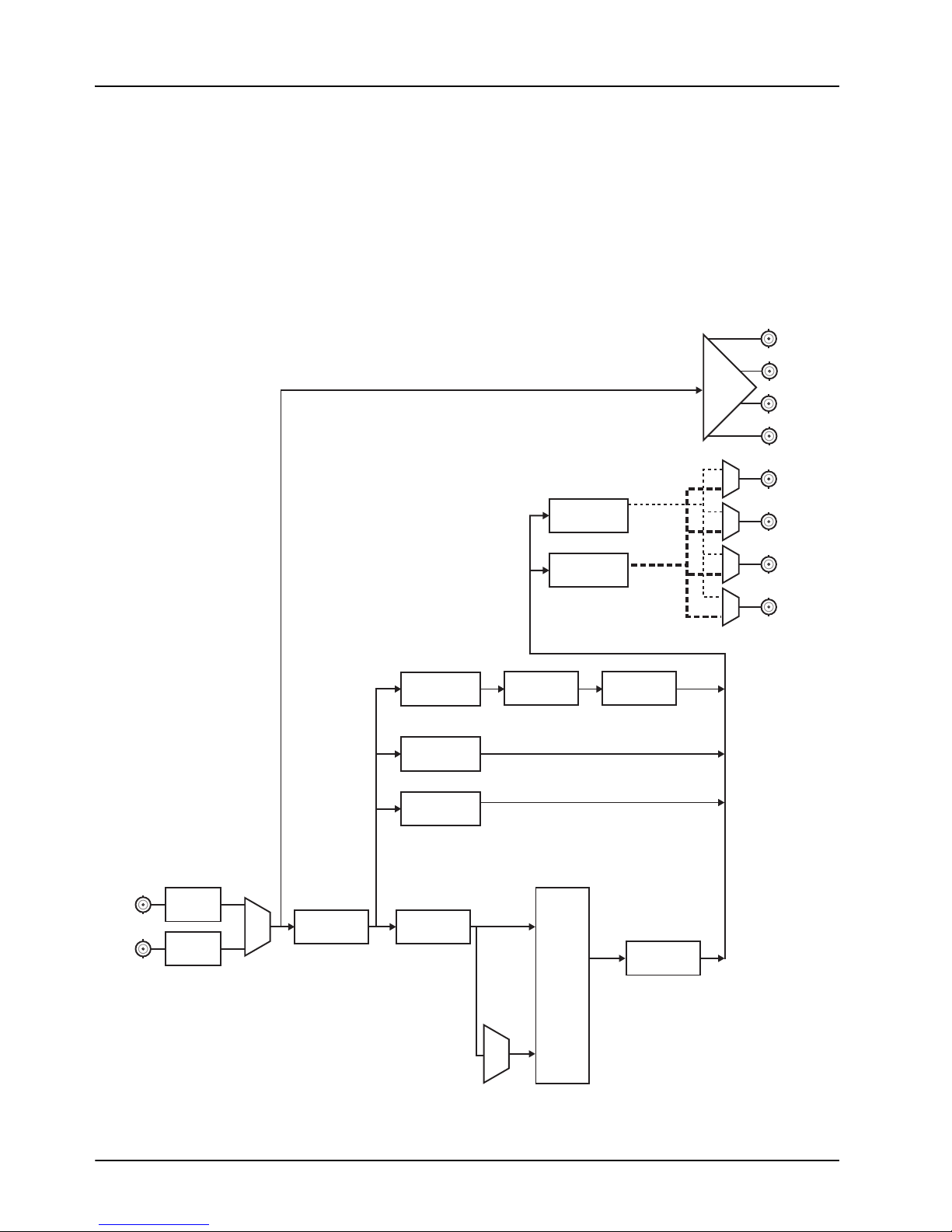
Simplified Block Diagrams
EQ /
RECLOCK
HD/SD
SDI In A
EQ /
RECLOCK
HD/SD
SDI In B
RCLK Copy 1
RCLK Copy 2
RCLK Copy 3
RCLK Copy 4
DESERIALIZE
AUDIO
DE-EMBED
AUDIO
ROUTING /
BULK
DELAY
OFFSET
DOWN
MIXER
AUDIO
EMBED
DOWNCONVERT
/ SYNC GEN
VIDEO
PROCESSING
ARC/ RETICULE
/ OVERLAY
VITC Waveform/ATC-VITC Timecode
VANC CC
CC
PROCESSING
SDI/CVBS OUT 1
SDI/CVBS OUT 2
SDI/CVBS OUT 3
SDI/CVBS OUT 4
SDI SERIALIZER
/ 4 x DA
SD VIDEO DAC
/ 4 x DA
TC
PROCESSING
This sections provides functional block diagrams of the HDC-8223 based on the rear module that
the card is installed in.
R2-8223 Overview
Figure 1.3 outlines the workflow of the HDC-8223 when installed with the R2-8223 full rear
module.
Figure 1.3 Functional Block Diagram — R2-8223 Rear Module
1–6 • Introduction HDC-8223 User Manual (Iss. 01)
Page 17

R2C-8223 Rear Module
EQ /
RECLOCK
HD/SD
SDI In A
EQ /
RECLOCK
HD/SD
SDI In B
RCLK Copy 1
RCLK Copy 2
DESERIALIZE
AUDIO
DE-EMBED
AUDIO
ROUTING /
BULK
DELAY
OFFSET
DOWN
MIXER
AUDIO
EMBED
AUDIO
DAC
ANLG Out 1
ANLG Out 3
ANLG Out 4
ANLG Out 2
DOWNCONVERT
/ SYNC GEN
VIDEO
PROCESSING
ARC/ RETICULE
/ OVERLAY
VITC Waveform/ATC-VITC Timecode
VANC CC
CC
PROCESSING
SDI/CVBS OUT 1
SDI/CVBS OUT 2
SDI SERIALIZER
/ 4 x DA
SD VIDEO DAC
/ 4 x DA
TC
PROCESSING
Figure 1.4 outlines the workflow of the HDC-8223 when installed with the R2C-8223 full rear
module.
Figure 1.4 Functional Block Diagram — R2C-8223 Rear Module
HDC-8223 User Manual (Iss. 01) Introduction • 1–7
Page 18

Documentation Terms and Conventions
The following terms and conventions are used throughout this manual.
Terms
The following terms are used:
•“Board”, and “Card” refer to openGear terminal devices within openGear frames,
including all components and switches.
•“DashBoard” refers to the DashBoard Control System.
•“DFR-8321 series frame” refers to all versions of the DFR-8321 series frames and any
available options unless otherwise noted.
•“OG3-FR series frame” refers to the OG3-FR series frames and any available options
unless otherwise noted.
•“openGear frame” refers to the DFR-8321 series and OG3-FR series frames and any
available options unless otherwise noted.
•“Operator” and “User” refer to the person who uses HDC-8223.
•“R2-8223” refers to the full rear module that provides four reclocked outputs and four
processed outputs.
•“R2C-8223” refers to the full rear module that provides two reclocked outputs, two
processed outputs, and four analog outputs.
•“SAA” refers to Safe Action Area.
•“STA” refers to Safe Title Area.
•“System” and “Video system” refer to the mix of interconnected production and terminal
equipment in your environment.
Conventions
The following conventions are used:
• The “Operating Tips” and “Note” boxes are used throughout this manual to provide
additional user information.
1–8 • Introduction HDC-8223 User Manual (Iss. 01)
Page 19
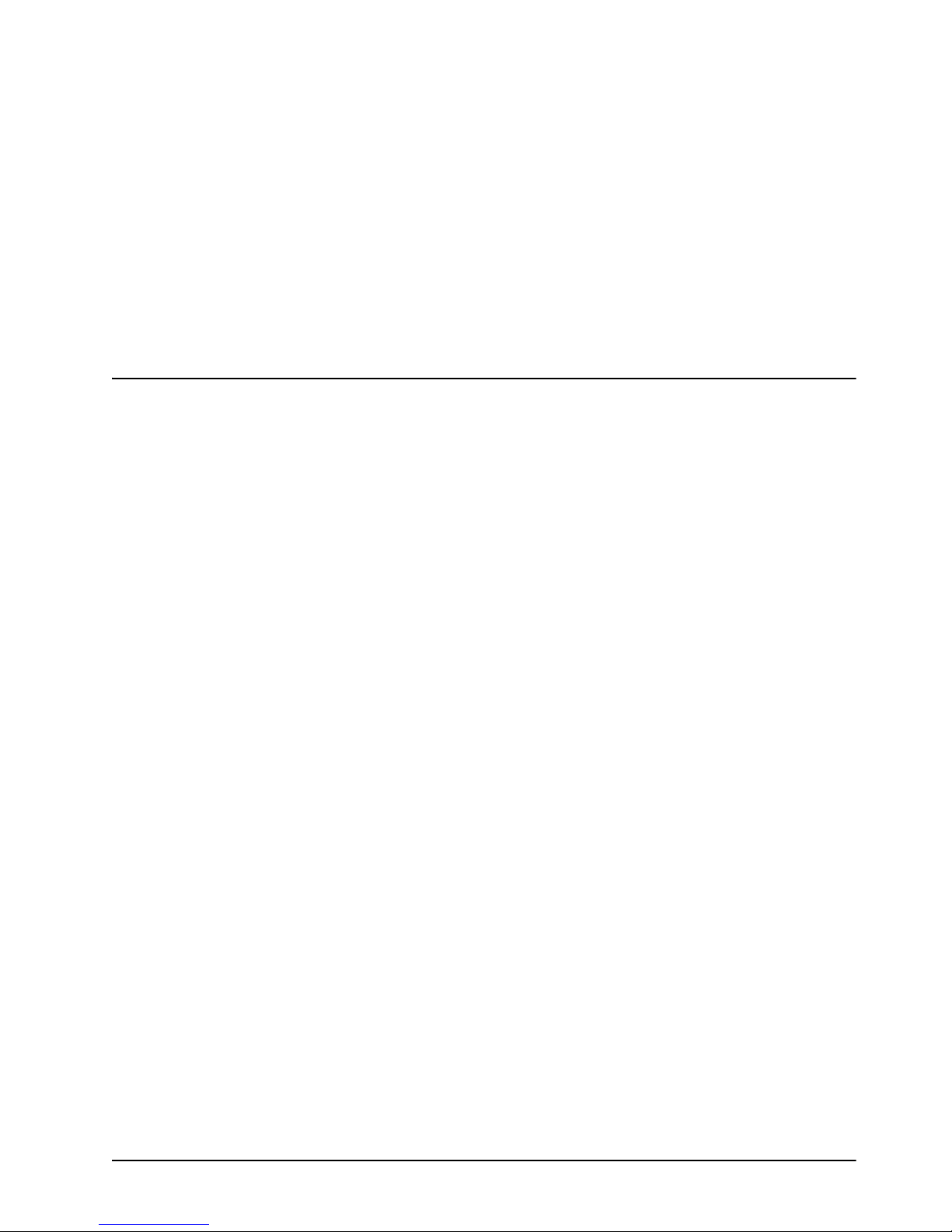
Installation
In This Chapter
This chapter provides instructions for installing the Rear Module(s) for the HDC-8223, installing
the card into the openGear frame, and cabling details.
The following topics are discussed:
• Before You Begin
• Installing the HDC-8223
• Cabling for the HDC-8223
HDC-8223 User Manual (Iss. 01) Installation • 2–1
Page 20

Before You Begin
Before proceeding with the instructions in this chapter, ensure that your openGear frame is
properly installed according to the instructions in its manual.
Static Discharge
Throughout this chapter, please heed the following cautionary note:
ESD Susceptibility — Static discharge can cause serious damage to sensitive
semiconductor devices. Avoid handling circuit boards in high static environments such as
carpeted areas and when synthetic fiber clothing is worn. Always exercise proper grounding
precautions when working on circuit boards and related equipment.
Unpacking
Unpack each HDC-8223 you received from the shipping container and ensure that all items are
included. If any items are missing or damaged, contact your sales representative or Ross Video
directly.
2–2 • Installation HDC-8223 User Manual (Iss. 01)
Page 21

Installing the HDC-8223
Screw Hole
Module Seating Slots
This section outlines how to install a rear module and HDC-8223 in an openGear frame. The
same procedure applies regardless of the rear module.
Rear Modules for the HDC-8223
The R2-8223 Full Rear Module or the R2C-8223 Full Rear Module can be used.
Installing a Rear Module
If the Rear Module is already installed, proceed to the section “Installing the HDC-8223” on
page 2-4.
To install a rear module in the openGear frame
1. Locate the card frame slots on the rear of the frame.
2. Remove the Blank Plate from the slot you have chosen for the HDC-8223 installation. If
there is no Blank Plate installed, proceed to the next step.
3. Install the bottom of the Rear Module in the Module Seating Slot at the base of the
frame’s back plane. (Figure 2.1)
HDC-8223 User Manual (Iss. 01) Installation • 2–3
Figure 2.1 Rear Module Installation in an openGear Frame (HDC-8223 not shown)
4. Align the top hole of the Rear Module with the screw on the top-edge of the frame back
plane.
5. Using a Phillips screwdriver and the supplied screw, fasten the Rear Module to the back
plane of the frame. Do not over tighten.
6. Ensure proper frame cooling and ventilation by having all rear frame slots covered with
Rear Modules or Blank Plates.
Page 22

Installing the HDC-8223
This section outlines how to install the HDC-8223 in an openGear frame. If the HDC-8223 is to
be installed in any compatible frame other than a Ross Video product, refer to the frame
manufacturer’s manual for specific instructions.
To install the card in an openGear frame
1. Locate the Rear Module you installed in the procedure “Installing a Rear Module” on
page 2-3.
Notice — Heat and power distribution requirements within a frame may dictate specific slot
placements of cards. Cards with many heat-producing components should be arranged to
avoid areas of excess heat build-up, particularly in frames using convectional cooling.
2. Hold the HDC-8223 by the edges and carefully align the card-edges with the slots in the
frame.
3. Fully insert the card into the frame until the rear connection plus is properly seated in the
Rear Module.
4. Verify whether your label is self-adhesive by checking the back of the label for a thin,
wax sheet. You must remove this wax sheet before applying the label to the rear module
surface.
5. Affix the supplied Rear Module Label to the BNC area of the Rear Module.
2–4 • Installation HDC-8223 User Manual (Iss. 01)
Page 23

Cabling for the HDC-8223
1
2
3
4
5
6
7
8
9
10
RCLK Copy
Out 1
SDI In A
RCLK Copy
Out 3
SDI In B
RCLK Copy
Out 2
RCLK Copy
Out 4
SDI/CVBS
Out 2
SDI/CVBS
Out 4
SDI/CVBS
Out 3
SDI/CVBS
Out 1
1
This section provides information for connecting cables to the installed rear modules on the
openGear frames. Connect the input and output cables according to the following sections. The
input is internally terminated with 75ohms. It is not necessary to terminate unused outputs.
R2-8223 Cabling Overview
The HDC-8223 can be used with the R2-8223 Full Rear Module. Each rear module occupies two
slots and accommodates one card. This rear module provides two HD/SD-SDI coaxial inputs,
four output copies of the re-clocked inputs, and four processed coaxial outputs (can be configured
as analog composite or SD-SDI). (Figure 2.2)
Card 1Card 2
Figure 2.2 Cable Connections for the R2-8223 Rear Modules
R2C-8223 Cabling Overview
The HDC-8223 can also be used with the R2C-8223 Full Rear Module. Each rear module
occupies two slots and accommodates one card. This rear module provides two SDI inputs, two
output copies of the re-clocked input, two SDI-Composite outputs, and four analog audio outputs.
(Figure 2.3)
Card
SDI In A
RCLK Copy
Out 1
ANLG Audio
Out 1
ANLG Audio
Out 3
SDI/CVBS
Out 1
Card 2
SDI In B
2
1
RCLK Copy
4
3
+
G
_
_
G
+
+
G
_
_
G
+
Out 2
ANLG Audio
Out 2
ANLG Audio
Out 4
SDI/CVBS
Out 2
HDC-8223 User Manual (Iss. 01) Installation • 2–5
Figure 2.3 Cable Connections for the R2C-8223 Rear Module
Page 24

Audio Cabling
Rear Module Connector
Removale Phoenix Contact™ Plug
View oriented with top (screw terminals) up
The R2C-8223 rear module provides Phoenix Contact™ 3-pin audio terminal blocks with
removable connectors. Each block has locations for the positive, negative, and grounded wires of
a balanced audio cable.
To cable the analog audio connections
1. Insert an analog audio wire to the designated polarity slots on the connector of the rear
module. (Figure 2.4)
Figure 2.4 Connector Wiring for Rear Module Input Sockets
Note — Unbalanced connections can be connected across the + and G terminals. Note that
this connection will experience a 6dB voltage gain loss. Adjust input gain for these connections
accordingly.
2. Use a tweaker screwdriver to tighten the corresponding capture screw.
3. Repeat steps 1 and 2 for each wire on each connector.
4. Once the cables are wired to the connectors, install the connectors on the terminal blocks
for the rear module.
2–6 • Installation HDC-8223 User Manual (Iss. 01)
Page 25

User Controls
In This Chapter
There are two methods for monitoring the HDC-8223: via DashBoard, or using the LEDs and
switches on the card-edge. This chapter provides a general overview of the controls available on
the card-edge of the HDC-8223.
The following topics are discussed:
• Control and Monitoring Features
HDC-8223 User Manual (Iss. 01) User Controls • 3–1
Page 26

Control and Monitoring Features
4-Character Display
COM LED
REF LED
ERR LED
HD LED
SD LED
LOCK LED
SDI IN A
HD LED
SD LED
LOCK LED
SDI IN B
This section describes the HDC-8223 card-edge status LEDs and display. These LEDs and the
display show status and error conditions relating to the card itself and remote (network)
communications (where applicable). Because these LEDs are part of the card itself and require no
external interface, the LEDs are particularly useful in the event of communications problems with
external devices such as network remote control devices. Refer to Figure 3.1 for the location of
the LEDs.
Status LEDs
Tab le 3 .1 provides basic LED descriptions.
LED Color Display and Description
COM
REF
ERR
SDI IN #
Figure 3.1 HDC-8223 Card-edge Controls
Table 3.1 LEDs on the HDC-8223
Flashing Blue
Blue
When flashing, this LED indicates that the HDC-8223 is
receiving control message from DashBoard.
When lit, this LED indicates that the HDC-8223 is receiving
valid reference.
Red When lit, this LED indicates an internal error.
Three blue LEDs for each SDI input (A and B) indicate the input
signal raster format being received and locked onto by the
Blue
HDC-8223 (LOCK, HD, SD).
Continuous cycling of the LEDs indicates the HDC-8223 has not
locked onto a particular format (as in the case of no signal input).
Flashing Blue
When flashing, this LED indicates that the HDC-8223 is
receiving a signal which cannot be processed
3–2 • User Controls HDC-8223 User Manual (Iss. 01)
Page 27

Operation
In This Chapter
This chapter provides information for operating your HDC-8223 and includes an overview of
using DashBoard, ancillary data line locations and ranges, and notes on some of the specific
features of the HDC-8223.
The following topics are discussed:
• Control and Display Descriptions
• Using DashBoard
• Ancillary Data Line Number Locations and Ranges
• Timecode
• Closed Captioning
• Reticules
• Output Audio Routing Controls
• Firmware Upgrades
• Output Audio Routing Controls
HDC-8223 User Manual (Iss. 01) Operation • 4–1
Page 28

Control and Display Descriptions
Parameter 1
Parameter 2
Parameter 1
Parameter 2
Parameter 1
Parameter 2
The HDC-8223 functions can be accessed and controlled by DashBoard.
When a setting is changed, settings displayed on DashBoard are the settings as effected by the
card itself and reported back to the remote control; the value displayed at any time is the actual
value as set on the card.
Function Submenu/Parameter Submenu Overview
The functions and related parameters available on the HDC-8223 are organized into function
submenus, which consist of parameter groups. Figure 4.1 shows how the HDC-8223 and its
submenus are organized, and also provides an overview of how navigation is performed between
cards, function submenus, and parameters.
HDC-8223
Submenu A
Parameter 1
Parameter 2
Parameter 3
Submenu B
Parameter 1
Parameter 2
Parameter 3
Submenu Z
Parameter 1
Parameter 2
Parameter 3
When using DashBoard,
the desired card is
first selected.
The desired function
submenu is next selected.
Function Submenus consist
of parameter groups related
to a particular HDC-8223
card function (e.g. “Proc Control”)
Each submenu consists of groups of parameters related to the
function submenu. Using the “Proc Control” function submenu
example, the individual parameters for this function consist of
various processor parameters such as Gain, Lilft, Saturation, and so on.
Figure 4.1 Function Submenu/Parameter Submenu Overview
4–2 • Operation HDC-8223 User Manual (Iss. 01)
Page 29

Using DashBoard
Before proceeding, ensure that the DashBoard Control System is installed on a PC connected to
your facility network. The DashBoard software and user manual are available from the Ross
Video website.
To launch DashBoard
1. Ensure that you are running DashBoard software version 6.0.0 or higher.
2. Launch DashBoard by double-clicking its icon on your desktop.
3. Ensure that the openGear frame with the HDC-8223 card(s) is displayed in the Tree
View located on the left-side of the DashBoard window. It may take 30 seconds or more
to update the Tree View. Consult the MFC-8300 Series User Manual and DashBoard
User Manual should the Tree View not display the HDC-8223 card.
To access a card in DashBoard
1. From the Tree View, expand the node for the openGear frame your cards are installed in.
A list of cards installed in the frame is now displayed. In the example below, the node
for Frame 6 is expanded to show a list including the HDC-8223.
2. Double-click the node for a card to display its menus in the Device View of DashBoard
(right-side of the DashBoard window).
Checking HDC-8223 Information
The operating status and software version the HDC-8223 can be checked using DashBoard or the
card-edge control user interface.
Proper operating status in DashBoard is denoted by green icons for the status indicators shown
above. Yellow or red icons respectively indicate an alert or failure condition. Refer to the chapter
“Troubleshooting” on page 6-1 for corrective action.
HDC-8223 User Manual (Iss. 01) Operation • 4–3
Example of an HDC-8223 in DashBoard
Page 30

Ancillary Data Line Number Locations and Ranges
Format Line No. Limiting Format Line No. Limiting Format Line No. Limiting
525i 12-19 720p 9-25 1080p 9-41
625i 9-22 1080i 9-20
Table 4.1 lists typical default output video VANC line number locations for various ancillary data
items that may be passed or handled by the HDC-8223.
Table 4.1 Typical Ancillary Data Line Number Locations/Ranges
Item
SD HD
AFD 12 (Note 2) 9 (Note 2)
ATC_VITC 13 (Note 2) 9/8 (Note 2)
ATC_LTC — 10 (Note 2)
Dolby® Metadata 13 (Note 2) 13 (Note 2)
SDI VITC Waveform 14/16 (Note 2) —
Closed Captioning 21 (locked) 10 (Note 2)
Notes:
1. The card does not check for conflicts on a given line number. Make certain the selected line is available and carrying no
other data.
2. While range indicated by drop-down list on GUI may allow a particular range of choices, the actual range is
automatically clamped (limited) to certain ranges to prevent inadvertent conflict with active picture area depending on
video format. Limiting ranges for various output formats are as follows:
Default Line No. / Range
Because line number allocation is not standardized for all ancillary items, consideration should be
given to all items when performing set-ups. Figure 4.2 shows an example of improper VANC
allocation within an HD-SDI stream.
ATC_VITC = 9/8
ATC_VITC = 9/8
CC = 10
Dolby® Metadata = 13
CARD 1 CARD n
AFD = 9
CC = 10
Dolby® Metadata = 13
AFD Insertion attempted
using VANC line 9 (default)
Figure 4.2 Example VANC Line Number Allocation — Improper
Conflict between
ATC_VITC and AFD
both on VANC line 9
4–4 • Operation HDC-8223 User Manual (Iss. 01)
Page 31

Figure 4.3 shows an example of corrected VANC allocation within an HD-SDI stream.
CARD 1 CARD n
ATC_VITC = 9/8
CC = 10
Dolby® Metadata = 13
CC = 10
ATC_VITC = 9/8
Dolby® Metadata = 13
AFD = 18
Conflict between
ATC_VITC on line 9/8
and AFD (now on line 18)
resolved
AFD Insertion corrected
to use VANC line 18
Figure 4.3 Example VANC Line Number Allocation — Corrected
HDC-8223 User Manual (Iss. 01) Operation • 4–5
Page 32

Timecode
PRIORITY /
SELECT
ATC_LTC
DETECT/EXTRACT
SDI ATC_VITC
DETECT/EXTRACT
FREE RUN
(INTERNAL COUNT)
REFERENCE VITC
DETECT/EXTRACT
SDI VITC Waveform
DETECT/EXTRACT
720p SDI
with ATC_LTC
INSERT CONTROL
LINE NUMBER CONTROL
VITC WAVEFORM
TIMECODE
PROC / EMBED
ATC_VITC TIMECODE
PROC / EMBED
525i SDI
with ATC_VITC
with VITC Waveform
A
A
B
B
BUFFER /
FORMAT
Examples Cases A, B
The timecode feature provides data extraction from various sources, and provides formatting and
re-insertion controls for inserting the timecode into the output video.
For More Information on...
• the timecode menus and parameters, refer to the section “Timecode Tab” on page 5-7.
Figure 4.4 is an example (A) in which received 720p 59.94 SDI video is down-converted to 525i
59.94.
720p 59.94
with ATC_LTC
HDC-8223
525i 59.94
with ATC_VITC
with VITC Waveform
Figure 4.4 Down Converting 720p to 525i
If the incoming video contains ATC_LTC timecode data (as indicated in the status fields in
DashBoard), set the Source Priority drop-down lists to include ATC_LTC timecode data as a
choice. This extracts ATC_LTC timecode data from the incoming video.
Figure 4.5 Status Fields Figure 4.6 Source Priority Settings
Figure 4.7 is an example (B) of providing both SDI ATC_VITC and VITC waveform timecode
data in the converted SD output video.
Figure 4.7 Using SDI ATC_VITC and VITC Waveform Timecode Data
4–6 • Operation HDC-8223 User Manual (Iss. 01)
Page 33

As such set both SD ATC VITC Insertion and SD VITC Waveform Insertion to Enabled. In
Figure 4.7, the line numbers are set to the default SMPTE 12M-2-2008 recommended values.
Example Case C
In this example, even though an ATC_LTC could be available to substitute for ATC_VITC not
being present, the HDC-8223 will refer to no timecode output since the choice of Disable Output
“out-prioritizes” ATC_LTC with the settings seen in Figure 4.9. The choices shown in Figure
4.10 will allow ATC_LTC to “out-prioritize” Disable Output if ATC_VITC is not available.
Figure 4.9 No Timecode Output Figure 4.10 ATC_LTC Priority Set
Figure 4.8 Insertion Settings
HDC-8223 User Manual (Iss. 01) Operation • 4–7
Page 34

Closed Captioning
The Closed Captioning feature provides support for closed captioning setup. Note that this feature
does not support PAL closed captioning standards.
Note — When receiving HD-SDI, both CEA-608 and CEA-708 are supported, with CEA-608
and CEA-708 (containing CEA-608 packets) converted to Line 21 closed captioning on outputs
down-converted to SD.
For More Information on...
• the menus and parameters available for the closed captioning feature, refer to the section
“Closed Captioning Tab” on page 5-12.
Troubleshooting
The message “Captioning Rejected Due to” is displayed due to the items described below.
The closed captioning function assesses
ccdata_present, and caption_service_active items contained in the packet header to
make the determinations listed in Table 4.2. Refer to CEA-708-B for more information.
Unsupported Frame Rate
cdp_identifier, cdp_frame_rate,
Table 4.2 Captioning Rejected Messages
Message Description
Film rate closed-captioning (either as
pass-through or up/down conversion) is not
supported by the HDC-8223
Data Not Present
No Data ID
Packet is marked from closed captioning
source external to the HDC-8223 that no data
is present
Packet from closed captioning source external
to the HDC-8223 is not properly identified
with 0x9669 as the first word of the header
(unidentified packet).
4–8 • Operation HDC-8223 User Manual (Iss. 01)
Page 35

Reticules
Overview
The Reticules feature allows Safe Action and/or Safe Title overlays and other static markers to be
added to the output video image.
For More Information on...
• reticules and overlay marker setup options, refer to the section “Reticules Tabs” on
page 5-13.
The HDC-8223 allows any combination of the reticule/overlay markers to be applied to the
output video. Sizing and other characteristics for each type of marker can be set.
Safe Action Area Reticule
Safe Title Area Reticule
Graticule
Center Cross
Figure 4.11 Typical Reticule/Overlay Marker Insertions
Overlay markers using this function are for setup only. When enabled, these markers are
embedded in the output video and will appear in the image. Use this function only on preview
video and not on-air video. Make certain any overlay tools are turned off when no longer needed.
HDC-8223 User Manual (Iss. 01) Operation • 4–9
Page 36

Output Audio Routing Controls
The Output Audio Routing feature includes the following options in DashBoard:
• Embedded Output — This sub-tab provides an audio crosspoint allowing the audio
source selection for each embedded audio output channel. This sub-tab also provides
gain, phase invert, muting controls, and peak level meters for each output channel.
• Analog Output — This sub-tab provides an audio crosspoint allowing the audio source
selection for each analog audio output channel. This sub-tab also provides gain, phase
invert, and muting controls, and peak level meters for each output channel.
• Downmixer — This sub-tab provides audio down-mix audio routing selections that
multiplexes any five embedded audio channel sources into a stereo pair.
• Audio Delay — This sub-tab provides a bulk audio delay control.
For each channel, its source and destination should be considered and appropriately set. Unused
destination channels should be set to the Silence selection.
Group/Enable Disable Controls
Changing the setting of this control will result in a noise burst in all groups. This control should
not be manipulated when carrying on-air content.
Selecting the Embedded output channel source
Using the source drop-down list, selects the audio input source to be embedded in the
corresponding embedded output channel from the choices in Ta bl e 5. 14 on page 5-15.
Channel Mute, Invert, and Gain Controls
Provides mute and phase invert channel controls as well as peak level meter for each output
channel. Meter shows level as affected by level control.
Note — Although the HDC-8223 can pass non-PCM data, such as Dolby® E® or AC-3,
setting the gain control to any setting other than default 0 will corrupt Dolby® data.
Center Mix Ratio Control
The default setting is recommended to maintain center-channel predominance in downmix
representative to that of the original source 5-channel mix.
The -0dB setting applies no ratiometric reduction. Center channel content is restored as in-phase
center-channel content with no attenuation, making center-channel content more predominate in
the overall mix.
The maximum attenuation setting (-80dB) applies a -80dB ratiometric reduction of
center-channel content. Center-channel content is restored as in-phase center-channel content at a
-80dB ratio relative to overall level, making center-channel content less predominate in the
overall mix.
Surround Mix Ratio Control
The default setting is recommended to maintain center-channel predominance in downmix
representative to that of the original source 5-channel mix.
The -0 dB setting applies no ratiometric reduction. Surround-channel content is restored with no
attenuation, making Lo and Ro content more predominate in the overall mix.
4–10 • Operation HDC-8223 User Manual (Iss. 01)
Page 37

The maximum attenuation setting (-80dB) applies a -80dB ratiometric reduction of
surround-channel content. Surround-channel content is restored at a -80dB ratio relative to
overall level, making surround-channel content less predominate in the overall mix.
Audio Delay Controls
Delay control adds bulk (all four groups) audio delay from any video delay (net audio delay offset
setting adds delay in addition to any delay included by other actions). This control is useful for
correcting lip sync problems when video and audio paths in the chain experience differing overall
delays.
Note — Delay settings are applied to embedded as well as analog audio outputs.
HDC-8223 User Manual (Iss. 01) Operation • 4–11
Page 38

Firmware Upgrades
The Presets/Firmware Upgrade tab allows user control settings to be saved in a Preset and then
recalled (loaded) as desired, and provides a one-button restore of factory default settings. This tab
also provides controls for selecting and loading card firmware upgrade files.
This section outlines the firmware upgrade controls for your HDC-8223.
Firmware Upgrade Controls
Firmware upgrade controls allow a selected firmware version (where multiple versions can be
uploaded to the card’s internal memory) to invoke an upgrade to a selected version either
instantly, or set to install on the next card reboot (thereby allowing card upgrade downtime to be
controlled at a scheduled point in time). This ‘deferred upload’ allows scheduling a firmware
upgrade downtime event until when it is convenient to experience to downtime (uploads typically
take about 60 seconds).
To perform an immediate firmware upload
1. Access a firmware upgrade file from a network computer by clicking Upload at the
bottom of DashBoard.
2. Browse to the location of the firmware upgrade file.
3. Select the desired file and click Open to upload the file to the card.
4. Select the Automatically Reboot After Upgrade box.
5. Click Firmware To Load.
6. Select the desired upgrade file to be loaded.
7. Click Load Selected Firmware.
8. The card now reboots and the selected firmware is loaded.
To perform a deferred firmware upload
1. Access a firmware upgrade file from a network computer by clicking Upload at the
bottom of DashBoard.
2. Browse to the location of the firmware upgrade file.
3. Clear the Automatically Reboot After Upgrade box.
4. Click Firmware To Load.
5. Select the desired upgrade file to be loaded. The field reports “
Reboot
6. Click Load Selected Firmware. The HDC-8223 holds directions to proceed with the
upload, and performs the upload only when the card is manually rebooted (by pressing
the Reboot button).
7. To cancel a deferred upload, click Cancel Pending Upgrade. The HDC-8223 reverts
to the default settings that allow an immediate upload/upgrade.
”.
Installs on Next
4–12 • Operation HDC-8223 User Manual (Iss. 01)
Page 39

Operational Notes
This section provides additional information for operating your HDC-8223.
For More Information on...
• on the menus and parameters available for the HDC-8223, refer to the chapter
“DashBoard Menus” on page 5-1.
Video Payload ID
The Video Payload ID feature allows, where applicable, the display of payload identification in
accordance with SMPTE 352M.
Note — Refer to SMPTE 352M-2002 for descriptions of the various payload identifier bytes
and their functions.
Scaler
The Scaler features provides aspect ratio controls including Horizontal and Vertical pan controls.
Each Scaler control is fully described in the section “Scaler Tab” on page 5-5.
-74
0
-74 0 74
Figure 4.12 H Pan Control Figure 4.13 V Pan Control
HDC-8223 User Manual (Iss. 01) Operation • 4–13
Page 40

4–14 • Operation HDC-8223 User Manual (Iss. 01)
Page 41

DashBoard Menus
In This Chapter
This chapter briefly summarizes the menus, items, and parameters available from DashBoard for
your card. Default parameters are noted with an asterisk (*).
This chapter contains the following information:
• Status Tabs
• Input Video Tab
• Output Video Tab
•Scaler Tab
• Video Alignment Tab
• Timecode Tab
• Video Payload ID Tab
• Proc Control Tab
• Closed Captioning Tab
• Reticules Tabs
• Output Audio Routing/Controls Tab
• Presets/Firmware Upgrade Tab
• Log Status Tab
HDC-8223 User Manual (Iss. 01) DashBoard Menus • 5–1
Page 42

Status Tabs
This section summarizes the read-only information displayed in the Status tabs. The fields in the
Status tabs can vary in severity from green (valid), yellow (caution), to red (alarm). DashBoard
reports the most severe alarm for a single field. Alarm colors are noted within the tables as text
set in brackets next to the menu parameter name.
Status Tab
Tabl e 5.1 summarizes the read-only information displayed in the Status tab.
Table 5.1 Status Tab Items
Tab Title Item Parameters Description
Output Video # Reports the current output format
SDI Input # #
Reference # #
Log Status # Reports the last saved log message
Card Voltage ##.##V Measured input voltage
Card Power #.# W Calculated power of the HDC-8223
Card Temp Front ##.## C
Card Temp Rear ##.## C
Card Temp FPGA ##.## C Indicates the FPGA Core temperature
Card Up Time D hh:mm:ss
Indicates the format of the specified input
signal
Indicates the reference signal used by the
HDC-8223
Current temperature of board
Reports running time elapsed since last
card power-cycle or reboot
Product Info Tab
Tabl e 5.2 summarizes the read-only information displayed in the Product Info tab.
Table 5.2 Product Info Tab Items
Tab Title Item Parameters Description
Product HDC-8223 Indicates the card model
Product Options
Supplier Ross Video Ltd. Indicates the provider of the HDC-8223
Revision #.##.# Indicates the software version
Product Info
5–2 • DashBoard Menus HDC-8223 User Manual (Iss. 01)
Build Date # Indicates the build date of the software
FPGA Revision #.##.#
FPGA Build Date #
Serial Number # Indicates the assigned serial number
Rear Module #
Indicates which licensed features are
installed on the HDC-8223
Provides information on the FPGA
version
Indicates rear module the HDC-8223 is
installed in
Page 43

Input Video Tab
The Input Video tab allows manual or failover selection of card SDI inputs and displays the
status, raster format, and embedded group status of received SDI video. Table 5.3 summarizes the
options and ready-only information available in the Input Video tab.
Table 5.3 Input Video Tab Items
Tab Title Item Parameters Description
Input Video Source
SDI # Status
(read-only)
SDI A
SDI B
Failover A to B
a
Failover B to A
#
Allow forced manual selection of
correspondingly SDI IN A or SDI IN B
Sets main path preference of SDI IN A:
• If SDI IN A goes invalid, SDI IN B is
used
• If SDI IN A goes valid again, failover
automatically reverts to SDI IN A
Sets main path preference of SDI IN B:
• If SDI IN B goes invalid, SDI IN A is
used
• If SDI IN B goes valid again, failover
automatically reverts to SDI IN B
Reports the input status and audio group
presence, along with elapsed time of
signal acquire.
Displays raster/format for both card
inputs.
Unlocked Signal is not present or is invalid.
Emb Audio Status
(Groups 1-4)
(read-only)
a. Failover criteria is simple signal presence.
#
Reports the presence of each embedded
audio group for actively selected input
HDC-8223 User Manual (Iss. 01) DashBoard Menus • 5–3
Page 44

Output Video Tab
This section outlines the sub-tabs available in the Output Video tab.
Output Routing Tab
The Output Routing tab allows selection of each of the four video output coaxial connectors as
SD-SDI or CVBS output mode. Table 5.4 summarizes the options available in the Output
Routing tab.
Table 5.4 Output Routing Tab Items
Tab Title Item Parameters Description
CVBS For each of the four coaxial video output
connections, provides independent
Output
Routing
Output #
SD-SDI
Analog Video Tab
selection of setting the port as an SD-SDI
video output or CVBS analog SD output.
The output numbers correlate to the output
port numbers as labelled on the rear
module being used.
Tabl e 5.5 summarizes the options available in the Analog Video tab. The Analog Video tab
provides CVBS parameter controls and test pattern output controls.
Table 5.5 Analog Video Tab Items
Tab Title Item Parameters Description
Enables video DAC oversampling.
Oversampling can improve rendering of
motion for down-conversions to the
CVBS SD analog output.
Enables chroma content in the CVBS
output
Analog Video
Oversampling
Enable
Disable Disables this feature
Enable
Color
Disable Disables this feature
Enable Enables 75% color bars
Test Pattern
Disable Disables this feature
5–4 • DashBoard Menus HDC-8223 User Manual (Iss. 01)
Page 45

Scaler Tab
Tabl e 5.6 summarizes the options available in the Scaler tab.
Table 5.6 Scaler Tab Items
Tab Title Item Parameters Description
Displays signal format/status sent to scaler
Input Video Status
#
(read-only)
None
(as a function of the Input Video source
setting)
An invalid or unavailable signal is
detected
Output Video Status
(read-only)
Unity 1.0HV Apply Selects between the standard preset
Pillar Box 0.75H Apply
Center Cut 1.33H Apply
Letter Box 0.75V Apply
Vertical Center Cut
1.33V
Aspect Ratio
Horizontal
Aspect Ratio Vertical 50-150
H Pan -74 to 74
V Pan -74 to 74
# Displays output signal format/status
None
Apply
50-150
An invalid or unavailable signal is
detected
Aspect Ratio Conversions (ARC) as well
as User Defined settings.
Buttons allow standard ARC presets to be
applied to output video. For any setting,
using the Horizontal or Vertical controls
allow user custom settings.
Pressing any of the preset buttons restores
the ARC to the selected setting and
overrides any previous custom settings.
(50% to 150% user range in 0.1% steps;
null = 100.0)
Shifts horizontal center of image left
(negative value) or right (positive value);
values in percentage; range in 0.1% steps;
null = 0.0
Shifts vertical center of image down
(negative value) or up (positive value);
values in percentage; range in 0.1% steps;
null = 0.0
HDC-8223 User Manual (Iss. 01) DashBoard Menus • 5–5
Page 46

Video Alignment Tab
The Video Alignment tab shows the card output video alignment relative to selected video or
reference sources. This allows assessment of the card’s video timing/sync relative to other video
or house reference sources. Table 5.7 summarizes the options available in the Video Alignment
tab.
Table 5.7 Video Alignment Tab Items
Tab Title Item Parameters Description
Off
Reference
Reference Alignment
(read-only)
Input Video
Reference #
#ms
Selects the timing to which the card’s
output video is measured against.
Shows, in near real-time milliseconds, the
offset between the card’s output video
timing and the selected reference source.
For example, with source set to Input
Video, the card’s static latent delay is
displayed. With Reference 1 selected, a
slow drift indicates the card’s input is not
upstream frame synced or locked with this
reference. A non-drifting display would
indicate that upstream video is ref locked
to the selected reference.
5–6 • DashBoard Menus HDC-8223 User Manual (Iss. 01)
Page 47

Timecode Tab
Tabl e 5.8 summarizes the options available in the Timecode tab.
Table 5.8 Timecode Tab Items
Tab Title Item Parameters Description
Reference VITC
Status (read-only)
Input VITC Status
(read-only)
Input ATC LTC
Status (read-only)
Input ATC VITC
Status (read-only)
Source Priority #
# Displays the current status and contents of
the four supported external timecode
#
#
#
#
Disable Outputs
formats.
• If a format is receiving timecode data,
the current content (timecode running
count and line number) is displayed.
• If a format is not receiving timecode
data, ‘
Not Present’ is displayed.
Selects the priority assigned to each of the
four supported external formats, and
internal Free Run in the event the
preferred source is unavailable.
Selects the preferred format to be used in
descending order (i.e. Source Priority 2
selects the second-most preferred format,
and so on.)
Use with care. When selected with
alternate intended format(s) set as a lower
priority, the card will indeed disable all
timecode output should the ordinate
preferred format(s) become unavailable.
Typically choices other than Disable
should be used if a timecode output is
always desired, with Disable only used to
remove all timecode data.
Delayed
Offset
Advanced
Offset Field 0*-1
Offset Frame 0*-1
HDC-8223 User Manual (Iss. 01) DashBoard Menus • 5–7
Allows the current timecode count to be
delayed on the output video
Allows the current timecode count to be
advanced on the output video
Delays/advances or delays timecode by
one field
Delays/advances or delays timecode by up
to five frames
Page 48

Table 5.8 Timecode Tab Items
Tab Title Item Parameters Description
Displays the current content and source
#
used for the timecode data; output status is
valid.
Timecode insertion button is set to
Disabled; output insertion is disabled.
If timecode is unavailable from Source
Priority selection performed, timecode on
output reverts to Free Run (internal count)
Output Status
(read-only)
Insertion Disabled
mode
Because the 1’s digit of the display
Frames counter goes from 0-29, the
fractional digit (along with the 1’s digit)
indicates frame count as follows:
• 0.0 Frame 0
• 0.1 Frame 1
• 1.0 Frame 2
• 1.1 Frame 3...
• 29.1 Frame 59
For SD output, enables or disables SD
VITC waveform timecode insertion into
SD VITC Waveform
Output # Line
Number
#
the output video, and selects the VITC1
and VITC2 line numbers (6-22) where the
VITC waveform is inserted
If only one output line is to be used, set
both controls for the same line number.
SD VITC Waveform
Insertion
SD ATC_VITC
Insertion
SD ATC Insertion
Line
ATC_VITC Legacy
Support
Only affects VITC waveform inserted (or
Enabled
copied to a new line number) by this
function.
An existing VITC waveform on an
Disabled
unscaled SD SDI stream is not affected by
this control and is passed on an SDI
output.
Enabled
Disabled
#
Enables SD ATC_VITC timecode
insertion into the output video
Disables ATC_VITC timecode insertion
into the output video
Selects the line number for the
AT C _V I T C
Accommodates equipment requiring
ATC_VITC packet in both fields as a
“Field 1” packet (non-toggling). Note that
Enabled
non-toggling VITC1 and VITC2 packets
do not conform to SMPTE 12M-2-2008
preferences. As such, ATC_VITC legacy
support should be enabled only if required
by downstream equipment.
Disabled Disables this feature
5–8 • DashBoard Menus HDC-8223 User Manual (Iss. 01)
Page 49

Table 5.8 Timecode Tab Items
Tab Title Item Parameters Description
Allows an initial (starting) count to be
Free Run Hours #
applied to output video timecode when
Free Run insertion is enabled.
Initialization can only be applied when
Free Run Minutes #
card is outputting Free Run timecode (as
reported by the Output Status field
displaying “Free Run”).
Free Run Seconds # If failover to Free Run occurs due to loss
of external timecode(s), the Free Run
Apply Free Run
Va lu e s
Confirm
count assumes its initial count from the
last valid externally supplied count.
HDC-8223 User Manual (Iss. 01) DashBoard Menus • 5–9
Page 50

Video Payload ID Tab
Tabl e 5.9 summarizes the options in the Video Payload ID tab.
Table 5.9 Video Payload ID Tab Items
Tab Title Item Parameters Description
Detected
VPID Status on SDI #
Not Detected
Indicates SDI input is marked with
SMPTE 352-M package
Indicates SDI input is not marked with
SMPTE 352-M package (other fields
remain blank in this mode)
Video Payload ID on
SDI #
Video Payload ID
Insertion
#
Enabled
Disabled
Reports the 4byte SMPTE ID if a valid
VPID status is detected
Retains and inserts SMPTE 352M
package on outputted SDI
SMPTE 352M package is removed from
SDI outputs
5–10 • DashBoard Menus HDC-8223 User Manual (Iss. 01)
Page 51

Proc Control Tab
The Proc Control tab provides video proc parametric controls. Table 5.10 summarizes the
options in the Proc Control tab.
Table 5.10 Proc Control Tab Items
Tab Title Item Parameters Description
Adjusts gain percentage applied to Luma
Luma Gain 0-200
(Y channel). Range in 1% steps. Unity is
at 100%.
Luma Lift -100 to 100
Saturation 0-200
Color Phase -360 to 360
Adjusts lift applied to Luma (Y channel).
Range in 1% steps. Null is at 0.0%.
Adjusts gain percentage applied to
Chroma channels. Range in 1% steps.
Unity at 100%.
Adjusts phase angle applied to Chroma.
Range in 1° steps. Null is at 0°.
HDC-8223 User Manual (Iss. 01) DashBoard Menus • 5–11
Page 52

Closed Captioning Tab
Tabl e 5.11 summarizes the options in the Closed Captioning tab
Table 5.11 Closed Captioning Tab Items
Tab Title Item Parameters Description
Indicates that closed captioning is present;
this message includes the VANC line
# Packet on Line #
number of the incoming closed captioning
packet (or SD waveform-based VANC
Line number)
Input Status
(read-only)
Closed Captioning
Not Present
Disabled
Captioning Rejected Due to x
Caption Service is Marked as
Inactive
Enabled
Disabled
Indicates that no closed captioning is
present in the video signal
Refer to the section “Troubleshooting”
on page 4-8 for details.
Indicates bit in packet from upstream
source may inadvertently be set as
inactive. In this case, closed captioning
data (if present) is still processed and
passed by the HDC-8223 as normal.
Enables the closed captioning insertion on
the output.
Closed captioning is set to standard
default line number (Line 21).
Disables the closed captioning insertion
on the output. Note that closed captioning
line may contain active unintended data
even if closed captioning is set to Off.
5–12 • DashBoard Menus HDC-8223 User Manual (Iss. 01)
Page 53

Reticules Tabs
This section summarizes the options in the Reticules sub-tabs.
Basic Tab
The Basic tab allows Safe Action and/or Safe Title overlays and other static markers to be added
to the output video image. Table 5.12 summarizes the options in the Basic sub-tab.
Table 5.12 Reticules — Basic Tab Items
Tab Title Item Parameters Description
Disable
Insertion of all reticules or other markers
is disabled
Basic
SDI Out Reticule
Enable
Disable
Analog Out Reticule
Enable
Reticule Size
(locked)
SAA
SAA Height 0-100
SAA Width 0-100
Custom
Disable
Enable
Provides independent master
enable/disable for card SDI outputs.
Any combination of reticules or other
markers described below can be inserted.
Insertion of all reticules or other markers
is disabled
Provides independent master
enable/disable for card CVBS outputs.
Any combination of reticules or other
markers described below can be inserted.
Safe Action Area control is customized
using the options in this tab
Disables safe action area graticule
insertion
Enables safe action area graticule
insertion
Controls height of insertion; percentage of
4:3 outputted image area
Controls width of insertion; percentage of
4:3 outputted image area
STA
STA Height 0-100
STA Width 0-100
Overlay Color
Inverse Color
Opacity 0-100
HDC-8223 User Manual (Iss. 01) DashBoard Menus • 5–13
Disable Disables Safe Title area graticule insertion
Enable Enables Safe Title area graticule insertion
Controls height of insertion; percentage of
4:3 outputted image area
Controls width of insertion; percentage of
4:3 outputted image area
White Selects white overlay color
Black Selects black overlay color
Disable Provides a negative of the underlying
Enable
image pixels. Note that Inverse setting
overrides Overlay Color setting.
Sets the opacity of the overlay for both
white/black and inverse color modes.
Page 54

Advanced Tab
The Advanced sub-tab provides insertion and sizing controls for custom graticules and other
markers. Table 5.13 summarizes the options in the Advanced sub-tab.
Table 5.13 Reticules — Advanced Tab Items
Tab Title Item Parameters Description
Graticule
Disable Disables user graticule insertion
Enable Enables user graticule insertion
Advanced
Graticule Height 0-100
Graticule Width 0-100
Disable Disables center cross insertion
Center Cross
Enable Enables center cross insertion
Center Height 0-100
Center Width 0-100
Disable Disables horizontal line insertion
Horizontal Line
Enable Enables horizontal line insertion
Hor Line Size 0-100
Hor Line Pos 0-100
Disable Disables vertical line insertion
Vertical Line
Enable Enables vertical line insertion
Controls height of insertion; percentage of
4:3 outputted image area
Controls width of insertion; percentage of
4:3 outputted image area
Controls height of vertical line;
percentage of 4:3 outputted image area
Controls width of horizontal line;
percentage of 4:3 outputted image area
Controls the width of the horizontal line;
percentage of 4:3 outputted image area
Controls the vertical positioning of the
horizontal line; percentage of 4:3
outputted image area
Ver Line Size 0-100
Ver Line Pos 0-100
Disable
NTSC Legacy
Enable
5–14 • DashBoard Menus HDC-8223 User Manual (Iss. 01)
Controls the height of the vertical line;
percentage of 4:3 outputted image area
Controls the horizontal positioning of the
line; percentage of 4:3 outputted image
area
This menu item is not implemented.
Page 55

Output Audio Routing/Controls Tab
This section summarizes the options in the Output Audio Routing/Controls sub-tabs.
Embedded Output Tab
Table 5.14 summarizes the options in the Embedded Output sub-tab.
Table 5.14 Embedded Output Tab Items
Tab Title Item Parameters Description
Allows the specified embedded audio
group on card program video output to
Enabled
Group #
Disabled Disables this feature
accommodate some legacy downstream
systems that may not support all four
embedded audio groups
Embed Out Ch#
Mute Mutes the corresponding channel
Embed Out
Ch#
a. The default value is 0dB.
Invert Inverts the corresponding channel
Gain
Emb Ch #
Tone #
Downmixer #
-80 to 20
a
Selects the specified audio input source to
be embedded in the corresponding
embedded output channel
Allows relative gain (in dB) control for
each corresponding destination Embedded
Audio Group channel.
Range is in 1.0dB steps where unity is
0dB.
Analog Output Tab
Table 5.15 summarizes the options in the Analog Output sub-tab.
Table 5.15 Analog Output Tab Items
Tab Title Item Parameters Description
AN Out Ch #
Emb Ch #
Tone #
Downmixer #
Selects the audio input source to be routed
to the corresponding analog audio output
channel
Mute Mutes the corresponding channel
AN Out Ch #
HDC-8223 User Manual (Iss. 01) DashBoard Menus • 5–15
Invert Inverts the corresponding channel
Gain -80 to 20
Allows relative gain (in dB) control for
each corresponding destination analog
audio output channel.
Range is in 1.0dB steps where unity is
0dB.
Page 56

Downmixer Tab
Table 5.16 summarizes the options available in the Downmixer sub-tab.
Table 5.16 Downmixer Tab Items
Tab Title Item Parameters Description
Left Channel Input
Right Channel Input
Center Channel Input
Left Surround
Channel Input
Right Surround
Channel Input
Center Mix Ratio
Silence
Emb #
Silence
Emb #
Silence
Emb #
Silence
Emb #
Silence
Emb #
-80 to 20
Left Channel Input thru Right Surround
Channel Input select the five embedded
source channels to be used for the
downmix.
Downmix channels Downmixer L and
Downmixer R are available as sources for
embedded and/or analog audio outputs
using the Channel Source controls
described above.
Adjusts the attenuation ratio of
center-channel content from 5-channel
a
source that is re-applied as Lo and Ro
content to the DM-L and DM-R stereo
mix.
Range is in 0dB steps.
Adjusts the attenuation ratio of
surround-channel content from 5-channel
Surround Mix Ratio
-80 to 20
a
source that is re-applied as Lo and Ro
content to the DM-L and DM-R stereo
mix.
Range is in 0dB steps.
a. The default value is 0.
Audio Delay Tab
Table 5.17 summarizes the options available in the Audio Delay tab.
Table 5.17 Audio Delay Tab Items
Tab Title Item Parameters Description
Adds bulk (all four groups) audio delay
Audio Bulk Delay
(msec)
-33 to 3000
from any video delay (net audio delay
offset setting adds delay in addition to any
delay included by other actions).
Range is in -1msec steps. Null is at 0msec.
5–16 • DashBoard Menus HDC-8223 User Manual (Iss. 01)
Page 57

Presets/Firmware Upgrade Tab
Table 5.18 summarizes the options available in the Presets/Firmware Upgrade tab.
Table 5.18 Presets/Firmware Upgrade Tab Items
Tab Title Item Parameters Description
Allows all custom user setting
configurations to be saved to a Preset
Allows the saved preset to be loaded, with
the preset overwriting all card settings
with the saved preset
Allows a selected firmware version to be
immediately uploaded as outlined in the
section “Firmware Upgrades” on
page 4-12.
Firmware upgrade loading is held off until
the card is manually rebooted.
Selects the desired upgrade file to be
loaded
Presets
Controls
Firmware
Upgrade
Controls
Save
Card Settings
Load
Load Defaults Load Restores factory default settings
Automatically
Reboot After
Upgrade
Firmware To Load
Selected
Cleared
v#
v# (Currently Installed)
Load Selected
Firmware
Cancel Pending
Upgrade
Loads firmware as specified by the
Install
Cancel Cancels the upgrade
Automatically Reboot After Upgrade
setting
HDC-8223 User Manual (Iss. 01) DashBoard Menus • 5–17
Page 58

Log Status Tab
The Log Status tab provides a global card operating status and allows a log download for factory
engineering support. Table 5.19 summarizes the options available in the Log Status tab.
Caution — The HDC-8223 FPGA is designed for a normal-range operating temperature
around 85°C core temperature. Operation in severe conditions exceeding this limit for
non-sustained usage are within device operating safe parameters, and can be allowed by
setting the Thermal Shutdown control to Disable. However, the disable (override) setting
should be avoided under normal conditions to ensure maximum card protection.
Table 5.19 Log Status Tab Items
Tab Title Item Parameters Description
Log Status
(read-only)
Download Log File
#
*.tar Allows a card operational log file to be
Save
Indicates overall card internal operating
status
saved to a host computer. This log file can
be useful in case of a card error or in the
case of an operational error or condition.
Thermal Shutdown
Enable
Disable
Allows the built-in thermal failover to be
defeated.
5–18 • DashBoard Menus HDC-8223 User Manual (Iss. 01)
Page 59

Troubleshooting
In This Chapter
This chapter provides general troubleshooting information and specific symptom/corrective
action for the HDC-8223 and its remote control interface. The HDC-8223 card requires no
periodic maintenance in its normal operation; if any error indication occurs, use this chapter to
correct the condition.
The following topics are discussed:
• Error and Failure Indicator Overview
• DashBoard Status/Error Indicators and Displays
• Basic Troubleshooting Checks
• Processing Error Troubleshooting
• Troubleshooting Network/Remote Control Errors
HDC-8223 User Manual (Iss. 01) Troubleshooting • 6–1
Page 60

Error and Failure Indicator Overview
The HDC-8223 card itself and its DashBoard menus (to varying degrees) provide error and
failure indications. Depending on how the HDC-8223 card is being used (i.e, standalone or
network controlled through DashBoard), check all available indications in the event of an error or
failure condition.
The descriptions in the following sections provide general information for the various status and
error indicators. For specific failures, also use the appropriate subsection listed below.
6–2 • Troubleshooting HDC-8223 User Manual (Iss. 01)
Page 61

DashBoard Status/Error Indicators and Displays
Tabl e 6.1 shows and describes the DashBoard status indicators and displays. These indicator
icons and displays show status and error conditions relating to the HDC-8223 card itself and
remote (network) communications.
Table 6.1 DashBoard Status Indicators Icons and Displays
Indicator Icon or Display Error Description
Red indicator icon in Card Access/Navigation Tree pane shows card with
Error condition (in this example, the Card Access/Navigation Tree pane
shows a general error issued by the HDC-8223 card in slot 6).
Specific errors are displayed in the Card Info pane.
In this example “
card is not connecting to frame/LAN.
If the HDC-8223 card is not connecting to the frame or LAN, all controls
are grayed-out in the Device View (right-hand side of window).
Gray indicator icon in Card Access/Navigation Tree pane shows card(s) are
not being seen by DashBoard due to lack of connection to frame LAN.
In this example, both a HDC-8223 in slot 6 and the MFC-8320-N Network
Controller Card for its frame in slot 0 are not being seen.
Yellow indicator icon in Card Access/Navigation Tree pane shows card
with an alert condition.
In this example, the Card Access/Navigation Tree pane shows a general
alert issued by the MFC-8320-N Network Controller Card.
No connection to device” indicating HDC-8223
Clicking the card slot position in the Card Access/Navigation Tree (in this
example Network Controller Card “Slot 0: MFC-8320-N”) opens the Card
Info pane for the selected card.
In this example, a message of “
Yellow indicator icon in HDC-8223 Card Info pane shows error alert, along
with cause for alert.
In this example, the HDC-8223 is not receiving an enabled framesync
source.
PSU2 Status Missing” is displayed.
HDC-8223 User Manual (Iss. 01) Troubleshooting • 6–3
Page 62

Basic Troubleshooting Checks
Failures of a general nature (affecting many cards and/or functions simultaneously), or gross
inoperability errors are best addressed first by performing basic checks before proceeding further.
Tabl e 6.2 provides basic system checks that typically locate the source of most general problems.
If required and applicable, perform further troubleshooting in accordance with the other
troubleshooting tables in this chapter.
Table 6.2 Basic Troubleshooting Checks
Item Checks
On both the frame Network Controller Card and the HDC-8223, in all cases
when power is being properly supplied there is always at least one indicator
illuminated. Any card showing no illuminated indicators should be cause
for concern.
Verify power presence and
characteristics
Check Cable connection
secureness and connecting points
Check the Power Consumed indication for the HDC-8223 card. This can
be observed using the DashBoard Card Info pane.
• If display shows no power being consumed, either the frame power
supply, connections, or the HDC-8223 card itself is defective.
• If display shows excessive power being consumed (refer to the chapter
“Specifications” on page 7-1), the HDC-8223 card may be defective.
Make certain all cable connections are fully secure (including coaxial cable
attachment to cable ferrules on BNC connectors). Also, make certain all
connecting points are as intended.
Make certain the selected connecting points correlate to the intended card
inputs and/or outputs. Cabling mistakes are especially easy to make when
working with large rear modules.
Card seating within slots
Check status indicators and
displays
Troubleshoot by substitution
Make certain all cards are properly seated within its frame slot. It is best to
assure proper seating by ejecting the card and reseating it again.
On both DashBoard and the HDC-8223 card-edge indicators, red
indications signify an error condition. If a status indicator signifies an error,
proceed to the following tables in this section for further action.
All cards within the frame can be hot-swapped, replacing a suspect card or
module with a known-good item.
6–4 • Troubleshooting HDC-8223 User Manual (Iss. 01)
Page 63

Processing Error Troubleshooting
This section provides HDC-8223 processing troubleshooting information. If the HDC-8223 card
exhibits any of the symptoms listed in Table 6.3, follow the troubleshooting instructions
provided.
In the majority of cases, most errors are caused by simple errors where the HDC-8223 is not
appropriately set for the type of signal being received by the card.
The error indications described below are typical for the corresponding error conditions listed.
Other error indications not specified here may also be displayed on DashBoard and/or the
HDC-8223 card-edge status indicators.
Where errors are displayed on both the HDC-8223 card and network remote controls, the
respective indicators and displays are individually described in this section.
Table 6.3 Troubleshooting Processing Errors by Symptom
Symptom Error/Condition Corrective Action
DashBoard shows
Unlocked message in
HDC-8223 Card Info
panel.
Card-edge Input
Format LEDs show
continuous cycling.
No video input present
Ensure intended video source is connected to appropriate
HDC-8223 video input. Make certain BNC cable
connections between frame rear module for the HDC-8223
and signal source are OK.
The HDC-8223 shows yellow indicator for input channel
set up to receive expected input. If an input is not selected
as an active input, it does not propagate a yellow indicator.
Ancillary data (closed
captioning, timecode)
not transferred
through HDC-8223
Audio not processed
or passed through card
Selected upgrade
firmware will not
upload
Control(s) not enabled
VANC line number
conflict between two or
more ancillary data items
Enable control not turned
on
Automatic reboot after
upgrade turned off
Ensure respective control is set to On or Enabled (as
appropriate).
Ensure each ancillary data item to be passed is assigned a
unique line number. Refer to the section “Ancillary Data
Line Number Locations and Ranges” on page 4-4.
On the Output Audio Routing/Controls tab, the Audio
Group Enable control for group 1 thru 4 must be enabled
for sources to be embedded into respective embedded
channel groups.
On the Presets/Firmware Upgrade tab, the
Automatically Reboot After Upgrade box is cleared (not
checked).
Either reboot the card manually, or leave this box selected
(includes a check mark) to allow automatic reboot to
engage an upgrade upon selecting the upgrade.
HDC-8223 User Manual (Iss. 01) Troubleshooting • 6–5
Page 64

Troubleshooting Network/Remote Control Errors
Should any problem arise with this product that was not solved by the information in this section,
please contact Ross Video Technical Support.
Refer to the section “Contact Us”, located on the back cover of this manual, for contact
information.
6–6 • Troubleshooting HDC-8223 User Manual (Iss. 01)
Page 65

Specifications
In This Chapter
This chapter provides the technical specification information for the HDC-8223. Note that
specifications are subject to change without notice.
The following topics are discussed:
• Technical Specifications
HDC-8223 User Manual (Iss. 01) Specifications • 7–1
Page 66

Technical Specifications
This section includes the technical specifications for the HDC-8223.
Table 7.1 HDC-8223 Technical Specifications
Category Parameter Specification
Number of Inputs 2 with manual select or failover
Serial Digital Video
Inputs
Post-Processor
Serial Digital Video
Outputs
Pre-Processor
(Reclocked) Serial
Digital Video
Outputs
Analog Video
Outputs
Analog Audio
Outputs
Environmental
Data Rates Supported SMPTE 292M, SMPTE 259M
Impedance 75Ω terminating
Return Loss > 15dB up to 1.485GHz
Number of Outputs Up to four SD-SDI outputs via selector mux
Impedance 75Ω
Return Loss > 15dB at 5MHz – 270MHz
Signal Level 800mV ± 10%
DC Offset 0V ± 50mV
Jitter (SD) < 0.2UI (all outputs)
Overshoot < 0.2% of amplitude
Number of Outputs Four HD/SD-SDI BNC
Impedance 75Ω
Number of Outputs Up to four SD analog CVBS via selector mux
Impedance 75Ω
Number of Outputs
Operating temperature 0°C – 40°C (32°F – 104°F)
Relative humidity (operating
or storage)
Four balanced using 3-wire removable Phoenix
connectors; 0dBFS = +24dBu
< 95%, non-condensing
Power
7–2 • Specifications HDC-8223 User Manual (Iss. 01)
Power Consumption < 18W maximum
Page 67

Service Information
In This Chapter
This chapter contains the following sections:
• Troubleshooting Checklist
• Warranty and Repair Policy
HDC-8223 User Manual (Iss. 01) Service Information • 8–1
Page 68

Troubleshooting Checklist
Routine maintenance to this openGear product is not required. In the event of problems with your
card, the following basic troubleshooting checklist may help identify the source of the problem. If
the frame still does not appear to be working properly after checking all possible causes, please
contact your openGear products distributor, or the Technical Support department at the numbers
listed under the “Contact Us” section at the end of the manual.
1. Visual Review — Performing a quick visual check may reveal many problems, such as
connectors not properly seated or loose cables. Check the card, the frame, and any
associated peripheral equipment for signs of trouble.
2. Power Check — Check the power indicator LED on the distribution frame front panel
for the presence of power. If the power LED is not illuminated, verify that the power
cable is connected to a power source and that power is available at the power main.
Confirm that the power supplies are fully seated in their slots. If the power LED is still
not illuminated, replace the power supply with one that is verified to work.
3. Input Signal Status — Verify that source equipment is operating correctly and that a
valid signal is being supplied.
4. Output Signal Path — Verify that destination equipment is operating correctly and
receiving a valid signal.
5. Card Exchange — Exchanging a suspect card with a card that is known to be working
correctly is an efficient method for localizing problems to individual cards.
8–2 • Service Information HDC-8223 User Manual (Iss. 01)
Page 69

Warranty and Repair Policy
The HDC-8223 is warranted to be free of any defect with respect to performance, quality,
reliability, and workmanship for a period of FIVE (5) years from the date of shipment from our
factory. In the event that your HDC-8223 proves to be defective in any way during this warranty
period, Ross Video Limited reserves the right to repair or replace this piece of equipment with a
unit of equal or superior performance characteristics.
Should you find that this HDC-8223 has failed after your warranty period has expired, we will
repair your defective product should suitable replacement components be available. You, the
owner, will bear any labor and/or part costs incurred in the repair or refurbishment of said
equipment beyond the FIVE (5) year warranty period.
In no event shall Ross Video Limited be liable for direct, indirect, special, incidental, or
consequential damages (including loss of profits) incurred by the use of this product. Implied
warranties are expressly limited to the duration of this warranty.
This User Manual provides all pertinent information for the safe installation and operation of
your openGear Product. Ross Video policy dictates that all repairs to the HDC-8223 are to be
conducted only by an authorized Ross Video Limited factory representative. Therefore, any
unauthorized attempt to repair this product, by anyone other than an authorized Ross Video
Limited factory representative, will automatically void the warranty. Please contact Ross Video
Technical Support for more information.
In Case of Problems
Should any problem arise with your HDC-8223, please contact the Ross Video Technical Support
Department. (Contact information is supplied at the end of this publication.)
A Return Material Authorization number (RMA) will be issued to you, as well as specific
shipping instructions, should you wish our factory to repair your HDC-8223. If required, a
temporary replacement frame will be made available at a nominal charge. Any shipping costs
incurred will be the responsibility of you, the customer. All products shipped to you from Ross
Video Limited will be shipped collect.
The Ross Video Technical Support Department will continue to provide advice on any product
manufactured by Ross Video Limited, beyond the warranty period without charge, for the life of
the equipment.
HDC-8223 User Manual (Iss. 01) Service Information • 8–3
Page 70

Notes:
Page 71

Notes:
Page 72

Contact Us
Contact our friendly and professional support representatives for the following:
• Name and address of your local dealer
• Product information and pricing
• Technical support
• Upcoming trade show information
T e c h n i c a l
Support
General
Information
After Hours Emergency: +1 613 • 349 • 0006
Telephone: +1 613 • 652 • 4886
Email: techsupport@rossvideo.com
Telephone: +1 613 • 652 • 4886
Fax: +1 613 • 652 • 4425
Email: solutions@rossvideo.com
Website: http://www.rossvideo.com
Visit Us
Visit our website for:
• Company information and news
• Related products and full product lines
• Online catalog
• Testimonials
