Page 1

Ross Video Limited
DAC-9213-PVM
Multi-Definition SDI to Analog Component
Converter for Sony Monitors
User Manual
Ross Part Number: 9213PVMD-004
Issue: 02B
Page 2
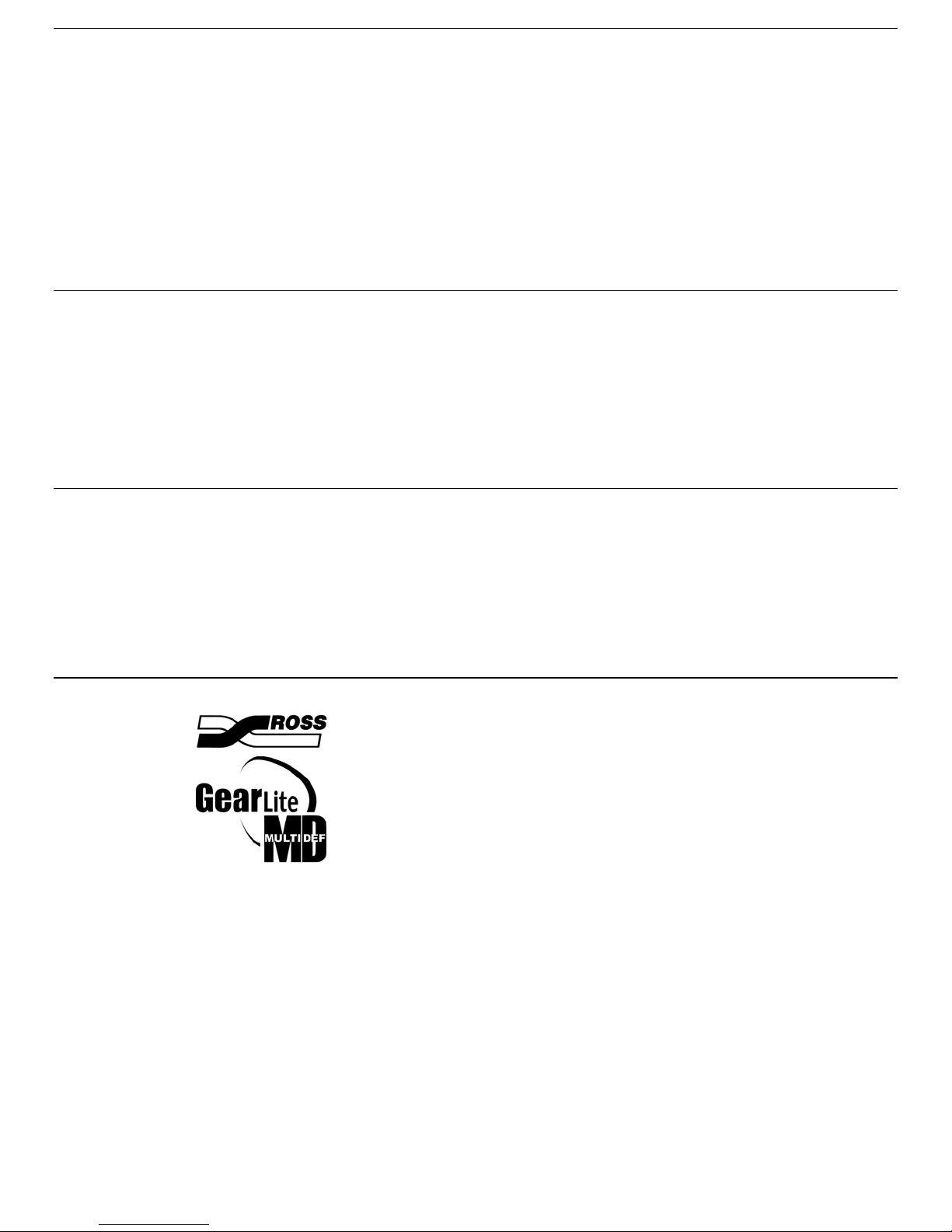
DAC-9213-PVM • Multi-Definition SDI to Analog Component
Converter for Sony Monitors User Manual
• Ross Part Number: 9213PVMD-004
• Document Issue: 02B
• Printing Date: January 24, 2006. Printed in Canada.
The information contained in this User Manual is subject to change without notice or
obligation.
Copyright
© 2006 Ross Video Limited. All rights reserved.
Contents of this publication may not be reproduced in any form without the written
permission of Ross Video Limited. Reproduction or reverse engineering of copyrighted
software is prohibited.
Notice
The material in this manual is furnished for informational purposes only. It is subject to
change without notice and should not be construed as a commitment by Ross Video
Limited. Ross Video Limited assumes no responsibility or liability for errors or
inaccuracies that may appear in this manual.
Trademarks
• is a registered trademark of Ross Video Limited.
•
• Ross, ROSS, ROSS
Limited.
• All other product names and any registered and unregistered trademarks
mentioned in this manual are used for identification purposes only and remain
the exclusive property of their respective owners.
is a registered trademark of Ross Video Limited.
, and MLE are registered trademarks of Ross Video
Page 3

Important Regulatory and Safety Notices to Service Personnel
Before using this product and any associated equipment, refer to the “Important
Safety Instructions” listed below so as to avoid personnel injury and to prevent
product damage.
Products may require specific equipment, and /or installation procedures be carried
out to satisfy certain regulatory compliance requirements. Notices have been
included in this publication to call attention to these Specific requirements.
Symbol Meanings
Warning
Notice
This symbol with the word “Warning” within the equipment manual
indicates a potentially hazardous situation, which if not avoided, could result
in death or serious injury
This symbol with the word “Notice” within the equipment manual indicates
a situation, which if not avoided, may result in major or minor equipment
damage or a situation, which could place the equipment in a non-compliant
operating state.
ESD
Suscep-
tibility
This symbol is used to alert the user that an electrical or electronic device or
assembly is susceptible to damage from an ESD event.
Important Safety Instructions
Warning
Read these instructions.
Keep these instructions.
Heed all warning.
.
Follow all instructions.
The safe operation of this product requires that a protective earth connection
be provided. A grounding conductor in the equipment's supply cord
provides this protective earth. To reduce the risk of electrical shock to the
operator and service personnel, this ground conductor must be connected to
an earthed ground.
Do not defeat the safety purpose of the grounding-type plug. A grounding
type plug has two blades and a third grounding prong. The third prong is
provided for your safety. If the provided plug does not fit in to your outlet,
consult an electrician for replacement of the obsolete outlet. Protect the
power cord from being walked on or pinching particularly at plugs,
convenience receptacles, and point where they exit from the apparatus.
Use only power cords specified for this product and certified for the country
of use. Refer to the Product Power Cord Requirement Section that follows.
Page 4
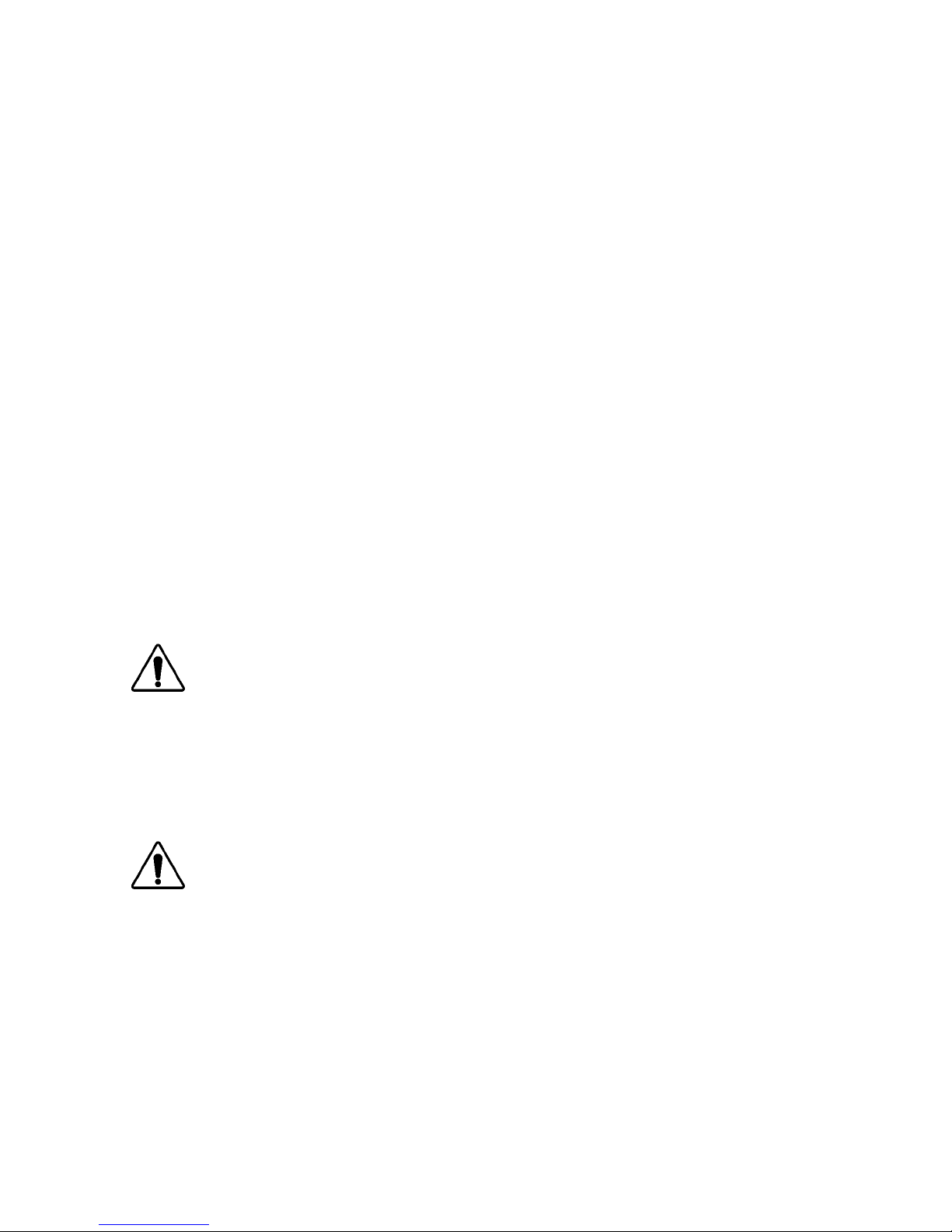
Indoor Use: “WARNING – TO REDUCE THE RISK OF FIRE OR
ELECTRIC SHOCK, DO NOT EXPOSE THIS APPARATUS TO RAIN
OR MOISTURE”
Do not block ventilation openings. Install in accordance with manufacturer’s
instructions.
Do not install near heat sources such as radiators, heat registers, stoves, or
other apparatus (including amplifiers) that produce heat.
Do not use this apparatus near water.
Only use attachments/accessories specified by the manufacturer.
Unplug this apparatus during lightning storms or when unused for long
periods of time.
Clean only with a dry cloth.
To avoid electrical shock, disconnect the A/C power cord before any
servicing.
Refer all servicing to qualified personnel. Servicing is required when the
apparatus has been damaged in any way, such as power-supply cord or plug
damage, liquid has been spilled or objects have fallen into the apparatus, the
apparatus has been exposed to rain or moisture, does not operate normally,
or has been dropped.
Power Cord and Supply Grounding Requirements
Warning
North American Line Voltages 100 - 120 Volts
This product is supplied with certified 10A/125V SVT type supply cords.
Conductors are color coded white (neutral), black (line) and green or
green/yellow (ground).
Operation of this equipment at line voltages exceeding 130V requires that an
alternative supply cord with appropriate voltage and current ratings be used
Warning
International Line Voltages 200 - 240 Volts
This product has been designed for use with certified IEC 320- C13
2
10A/250V - H03 VV-F3G 1.00mm
type line cord.
International product orders are supplied with a certified 10A/250V line
cords, utilizing a molded 3-pin IEC 320-C13 type connector at one end and
stripped conductors on the other. One line cord is provided. Conductors are
CEE color coded; blue (neutral), brown (line), and green/yellow (ground).
Installation by a qualified Electrician, of an appropriately approved A/C wall
plug certified for the country of use, is required.
Alternatively, other IEC 320 C-13 type power cords may be used, provided
that they meet the necessary safety certification requirements for the country
in which they are to be used. Refer to the correctly specified line cord above.
Page 5

EMC Notices
US FCC Part 15
This equipment has been tested and found to comply with the limits for a class A
Digital device, pursuant to part 15 of the FCC Rules. These limits are designed to
provide reasonable protection against harmful interference when the equipment is
operated in a commercial environment. This equipment generates, uses, and can
radiate radio frequency energy and, if not installed and used in accordance with the
instruction manual, may cause harmful interference to radio communications.
Operation of this equipment in a residential area is likely to cause harmful
interference in which case users will be required to correct the interference at their
own expense.
Notice
Changes or modifications to this equipment not expressly approved by Ross
Video Ltd. could void the user’s authority to operate this equipment.
CANADA
This Class “A” digital apparatus complies with Canadian ICES-003.
Cet appareil numerique de classe “A” est conforme à la norme NMB-003 du
Canada.
EUROPE
This equipment is in compliance with the essential requirements and other relevant
provisions of CE Directive 93/68/EEC.
INTERNATIONAL
This equipment has been tested to CISPR 22:1997 along with amendments
A1:2000 and A2:2002 and found to comply with the limits for a Class A Digital
device.
Notice
This is a Class A product. In domestic environments this product may cause
radio interference in which case the user may have to take adequate
measures.
Page 6

Maintenance/User Serviceable Parts
Routine maintenance to this GearLite product is not required. This product
contains no user serviceable parts. If the module does not appear to be working
properly, please contact Technical Support using the numbers listed under the
“Contact Us” section on the last page of this manual. All RossGear GearLite
products are covered by a generous 3-year warranty and will be repaired without
charge for materials or labor within this period. See the “Warranty and Repair
Policy” section in this manual for details.
Environmental Information
The equipment that you purchased required the extraction and use of natural
resources for its production. It may contain hazardous substances that could
impact health and the environment.
To avoid the potential release of those substances into the environment and to
diminish the need for the extraction of natural resources, Ross Video encourages
you to use the appropriate take-back systems. These systems will reuse or recycle
most of the materials from your end-of-life equipment in an environmentally
friendly and health conscious manner.
The crossed-out wheeled bin symbol invites you to use these systems.
If you need more information on the collection, reuse, and recycling systems,
please contact your local or regional waste administration.
You can also contact Ross Video for more information on the environmental
performances of our products.
Page 7
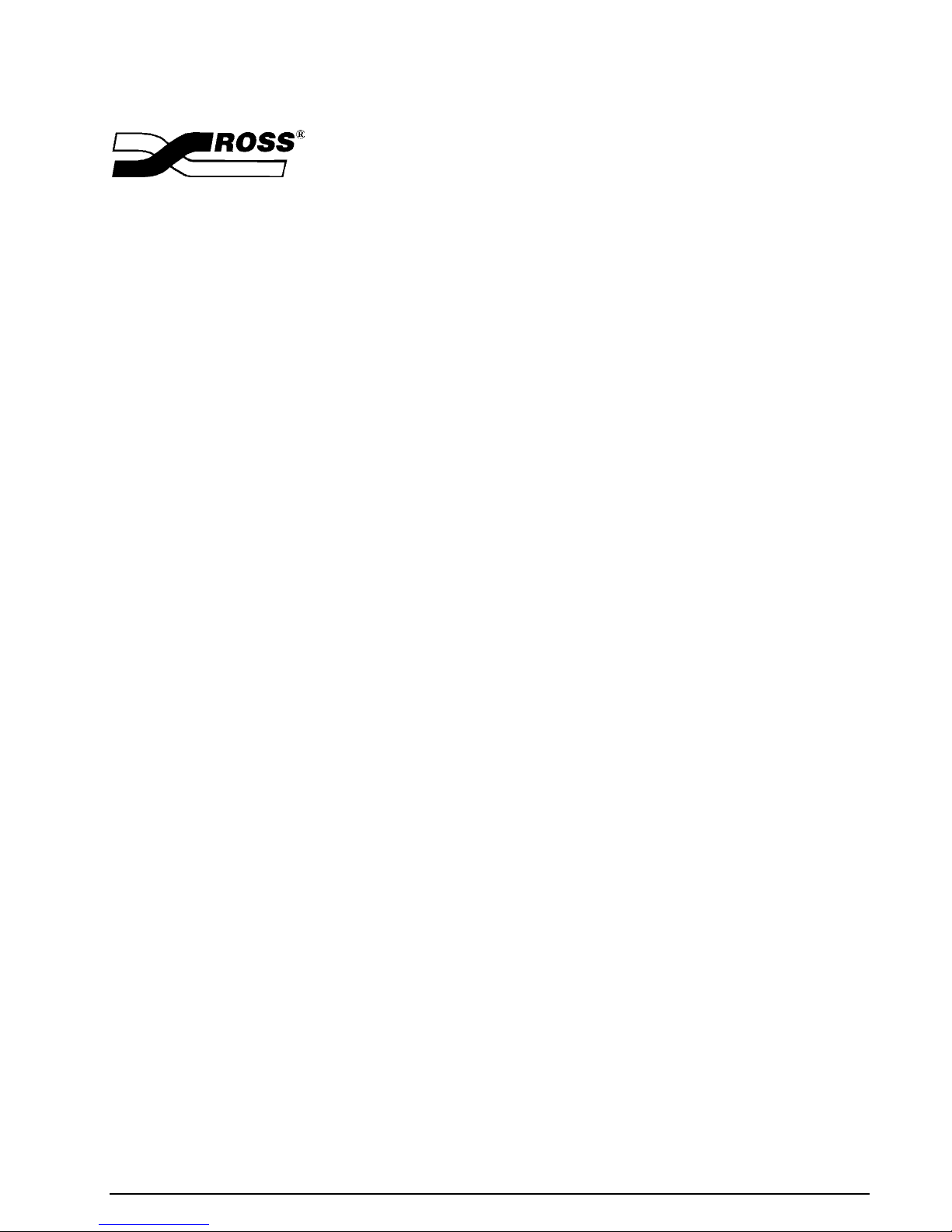
Contents
Introduction 1-1
In This Chapter............................................................................. 1-1
Overview............................................................................ 1-1
Functional Block Diagram................................................. 1-2
Features.............................................................................. 1-2
Installation 2-1
In This Chapter............................................................................. 2-1
Static Discharge ................................................................. 2-1
Unpacking.......................................................................... 2-1
Installation ......................................................................... 2-2
Setup and Operation 3-1
In This Chapter............................................................................. 3-1
Cable Connections ............................................................. 3-1
User Controls ..................................................................... 3-2
Setup and Configuration.................................................... 3-4
Function Setup and Configuration Menu Table ................ 3-4
Function Menu Notes ........................................................ 3-6
Specifications 4-1
In This Chapter............................................................................. 4-1
Technical Specifications.................................................... 4-1
Service Information 5-1
In This Chapter............................................................................. 5-1
Warranty and Repair Policy .............................................. 5-1
Ordering Information 6-1
In This Chapter............................................................................. 6-1
DAC-9213-PVM User Manual (Iss. 02B) Contents • i
Page 8

ii • Contents DAC-9213-PVM User Manual (Iss. 02B)
Page 9
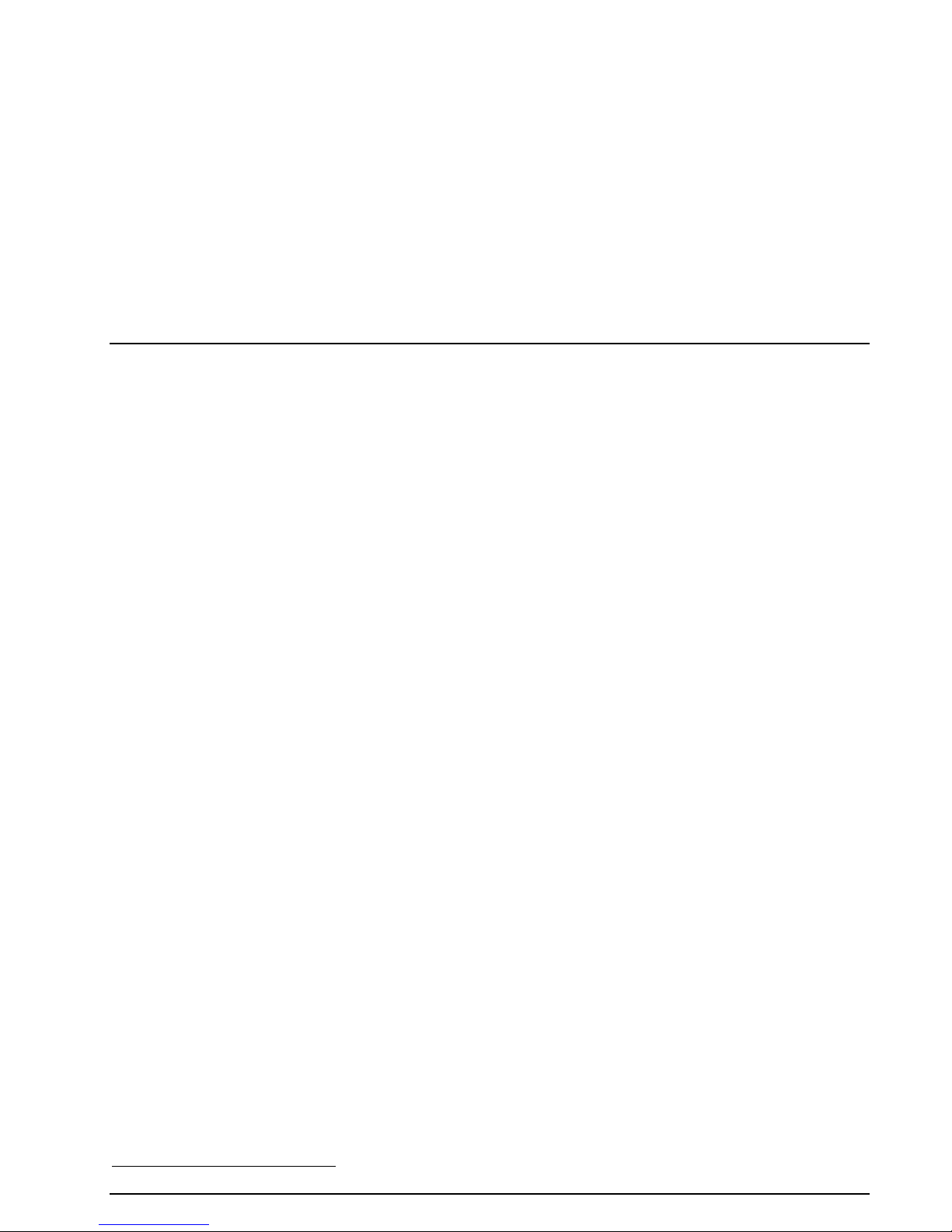
Introduction
In This Chapter
This chapter contains the following sections:
• Overview
• Functional Block Diagrams
• Features
Overview
The DAC-9213-PVM Multi-definition SDI to Analog Component Converter for
1
Sony
Monitors is a high quality signal conversion solution for High Definition
(HD) and Standard Definition (SD) SDI signals and part of a growing family of
GearLite Multi-Definition (MD) self-contained, small brick format modules.
The DAC-9213-PVM is designed to fit into an HD-compatible Sony monitor’s
adapter input slot. The DAC-9213-PVM provides a monitoring-quality
MD-SDI component monitoring solution in a small, stand-alone package.
The DAC-9213-PVM addresses program stream imaging requirements by
converting 10-bit MD-SDI video to analog component video (multiple formats).
The DAC-9213-PVM has a full 10-bit data path, with 11-bit data processing.
The front panel of the DAC-9213-PVM chassis provides power and status
LEDs for visual reference. In addition, user-selectable switch settings are
available to select the preferred mode of operation.
The DAC-9213-PVM provides analog conversion of 525i, 625i, 720p, 1080i,
and 1080p SDI signals (SMPTE 259M-C and 292M). The DAC-9213-PVM
also has two reclocked SDI outputs. Special measures have been taken to ensure
excellent return loss at both input and output. This ensures error-free
performance with short or long cables.
1
Sony is a trademark of Sony Corporation
DAC-9213-PVM User Manual (Iss. 02B) Introduction • 1-1
Page 10

Functional Block Diagram
Analog Component
Out
Y/G
Multi-Def
SDI In
Equalizer
Figure 1. Simplified Block Diagram of DAC-9213-PVM Functions
Reclocker &
Deserializer
Conversion
Matrix &
Processing
PB /B
PR /R
Reclocked
Multi-Def
SDI Out
Features
The DAC-9213-PVM Multi-Definition SDI to Analog Component Converter
for Sony Monitors has the following features:
• High Definition and Standard Definition SDI to analog component
conversion
• 2 reclocked SDI outputs
• 10-bit DAC resolution
• 11-bit data processing
• Automatic input cable equalization >300m (>984 ft.) of Belden
1694A at SD-SDI rates (270 Mb/s)
• Automatic input cable equalization >100m (>328 ft.) of Belden
1694A at HD-SDI rates (1.485 Gb/s)
• Analog component outputs can be set for Y/P
B/PR
or RGB
• LEDs for power and status
• Sony monitor input slot compatible form factor
• 3-year warranty
1-2 • Introduction DAC-9213-PVM User Manual (Iss. 02B)
Page 11

Installation
In This Chapter
This chapter contains the following sections:
• Static Discharge
• Unpacking
• Installation
Static Discharge
Whenever handling the DAC-9213-PVM Multi-Definition SDI to Analog
Component Converter for Sony Monitors and other related equipment, please
observe all static discharge precautions as described in the following note:
Caution
Static discharge can cause serious damage to sensitive
semiconductor devices. Avoid handling circuit boards in high
static environments, such as carpeted areas, and when wearing
synthetic fiber clothing. Always exercise proper grounding
precautions when working on circuit boards and related
equipment.
Unpacking
Unpack each DAC-9213-PVM unit you received from the shipping container
and check the contents against the packing list to ensure that all items are
included. If any items are missing or damaged, contact your sales representative
or Ross Video directly.
DAC-9213-PVM User Manual (Iss. 02B) Installation • 2-1
Page 12

Installation
The DAC-9213-PVM is compatible with all Sony monitors which can accept
Sony model BKM-120D SDI and BKM-142HD HD-SDI input modules.
Compatible Monitors
The following monitor models accept the DAC-9213-PVM:
Model
Description
BVM-D9H1U / 5U 9”, 4x3, HD Capable
BVM-D14H1U / 5U 14”, 4x3, HD Capable
BVM-14L5/1 14”, 4x3, HD Capable
BVM-20L5/1 20”, 4x3, HD Capable
PVM-14L5/1 14”, 4x3, HD Capable
PVM-20L5/1 20”, 4x3, HD Capable
Procedure
Use the following steps to install the DAC-9213-PVM module.
1. Power off the monitor.
2. On the rear of the monitor, locate the adapter input slot(s).
3. Using your fingers or a slot screwdriver, unscrew the thumbscrews at
the top and bottom of the leftmost input slot cover.
4. Remove the cover and store it in a convenient location.
5. Insert the DAC-9213-PVM in the leftmost slot until the edge
connector on the rear of the module seats firmly in the monitor’s
connector socket.
Note
If any other SONY option modules are installed, THEY must
be installed from the left, and THEN the DAC-9213-PVM is
installed.
Sony monitors will only recognize option modules from the
left towards the right. If the Sony finds an option slot empty,
it will not recognize any other Sony modules to the RIGHT of
the empty slot.
6. When the DAC-9213-PVM is seated level and flush with the
monitor’s rear surface, tighten the thumbscrews to secure the module.
2-2 • Installation DAC-9213-PVM User Manual (Iss. 02B)
Page 13

Figure 2. DAC-9213-PVM installed in Sony PVM/BVM monitor - rear view
DAC-9213-PVM User Manual (Iss. 02B) Installation • 2-3
Page 14

2-4 • Installation DAC-9213-PVM User Manual (Iss. 02B)
Page 15

Setup and Operation
In This Chapter
This section provides details of all operating modes and features.
The following topics are discussed:
• Cable Connections
• User Controls
• Setup and Configuration
• Function Setup and Configuration Menu Table
• Function Menu Notes
Note
Throughout this section, the term SDI is used universally to
indicate either SD-SDI or HD-SDI signals.
Cable Connections
Input Cabling
Connect the system signal to the SDI IN BNC.
Output Cabling
Connect the reclocked output BNCs to other devices as required. It is not
necessary to terminate unused outputs.
Using the supplied CBL-3BNC-MM, 2M 3BNC male to 3BNC male two
meter cable or equivalent, connect the component video output from the DAC9213-PVM to the corresponding component analog monitor input according to
the designations indicated on the chassis faceplate and the monitor’s input
BNCs. See Figure 3.
Note
The Sony monitor’s component input must be selected, and
the monitor must be set up for the same format as the
DAC-9213-PVM’S output video format.
DAC-9213-PVM User Manual (Iss. 02B) Setup and Operation • 3-1
Page 16

STAT
SDI
IN
SDI
OUT 1
SDI
OUT 2
/R
P
R
/B
P
B
Y/G
UP
4
5
3
6
2
7
1
8
0
9
FN
F
A
B
E
B
D
C
DOWN
DAC-9213-PVM
PWR
Red
Blue
CBL-3BNC-MM
Molded Cable
Green
Blue
Green
Red
Figure 3. DAC-9213-PVM/BVM Cable Connections and User Controls
User Controls
The DAC-9213-PVM has the following front edge user controls:
• Status LED (STAT)
• Function Select switch (FN)
• Up and Down Selector buttons and LEDs
• Power LED (PWR)
3-2 • Setup and Operation DAC-9213-PVM User Manual (Iss. 02B)
Page 17

Status and Selection LEDs
The front panel of the module has four LEDs (STAT, UP, DOWN, PWR) that
display the status of the input signal, and indicate menu function and
configuration selections. The LED displays are described in the following
table:
Table 1. Selection and Status LED Descriptions
LED Reference Function
LED will be continually lit when a valid* input signal is
On
present and no anomalies have been detected. The unit is
functioning normally.
Status
(Green)
Flashing
When LED is flashing, there is a problem between the SDI
input standard and the selected input standard (menu item 1).
Up
(Yellow)
Down
(Yellow)
Power
(Green)
* A valid signal is defined as any SD or HD SDI signal standard, input into the
Off
When off, this LED indicates that a loss of power has
occurred.
For menu items that have multiple selections, the LED will
Function
be in a state as indicated in the Function Setup and
Menu
Configuration Menu.
For menu items that have multiple selections, the LED will
Function
be in a state as indicated in the Function Setup and
Menu
Configuration Menu.
When continuously lit, this LED indicates that the unit has
On
power.
When off, this LED indicates that a loss of power has
Off
occurred.
DAC-9213-PVM, which matches the setting of the Video Standard that has
been selected in the Function Setup and Configuration Menu. In other
words, if the converter is set for 525i video, then only a 525i video signal
input will cause the Status LED to be lit.
Any other analog, SD or HD SDI signal, of a different standard (625i, 1080i,
etc.), that is input into the converter will be invalid and the Status LED will
be flashing.
DAC-9213-PVM User Manual (Iss. 02B) Setup and Operation • 3-3
Page 18

Function Selection Switch and Down/Up Buttons
The Function Select switch is a 16-position rotary switch used to select specific
functions. The Function Select switch works in conjunction with the Down and
Up buttons.
First, the function category is selected with the rotary switch, and then the
Down and Up buttons are used to select modes or level settings within that
function category. The following Setup and Configuration section provides
complete details on the available functions and their options.
Setup and Configuration
Use the Function Select switch and the Down and Up buttons to configure the
DAC-9213-PVM to convert SDI signals to analog component. Settings are
described in Table 2.
General Operating Rules
Please note the following important operating rules for the DAC-9213-PVM:
• The unit is properly powered.
• The unit always powers-up in the last configuration used.
Function Selection
The factory-set default modes of operation are:
• Input Video Standard = Auto Detect.
• Output Video Format = YP
, N10 (no setup)
BPR
In general only the Output Video Format needs to be set as desired. The default
Auto-Detect input setting is extremely versatile. However, fixed mode settings
are provided for user convenience.
Function Setup and Configuration Menu Table
A single press of the Down and Up buttons is a “momentary” click of
the button unless indicated by “(h)”.
Table Legend
+
Press Up button from default position
-
Press Down button from default position
(h)
Hold Up or Down button for 2 - 3 seconds for faster
adjustment or special function
*
Factory Default state
○
Lit LED display
●
Unlit LED display
☼
Flashing LED display
3-4 • Setup and Operation DAC-9213-PVM User Manual (Iss. 02B)
Page 19

Function
Selection
Switch
Position
Table 2. Function Setup and Configuration Menu
Function
Menu
Up/Down Buttons
Mode Selection Menu
See Table Legend for symbol meanings
LED
Display
See Table Legend
for symbol
meanings
Down
(yellow)
Up
(yellow)
0
1
2
3
Operation
Input
Video
Standard
Output
Video
Format
Output
Video
Level
Buttons perform no action
525i +
625i +
720p +
1080p/23.98sf, 1080p/24sf +
1080i/50 +
1080i/59.94, 1080i/60 +
Auto detect *
RGB (NTSC Related) +
RGB (MII) +
RGB N10 (No Setup) +
Y/P
N10 (No Setup) *
B/PR
Max Gain + (h)
Gain between Unity and Max + (h)
Unity * ± (h)
Gain between Min and Unity - (h)
● ●
● ☼
○ ☼
● ○
○ ○
○ ●
☼ ○
☼ ●
● ☼
○ ☼
☼ ○
☼ ●
● ☼
● ○
○ ○
○ ●
Force
4
Mono
(See Function
Menu Notes)
Setup On
5
6
7
(See Function
Menu Notes)
Sync on All
Disable
Auto Mute
8
9
A
DAC-9213-PVM User Manual (Iss. 02B) Setup and Operation • 3-5
N/A
N/A
N/A
Min Gain - (h)
On +
Off *
On*
Off -
On +
Off *
On +
Off *
☼ ●
● ☼
☼ ●
● ☼
☼ ●
● ☼
☼ ●
● ☼
☼ ●
Page 20

LED
Function
Selection
Switch
Position
Function
Menu
Up/Down Buttons
Mode Selection Menu
See Table Legend for symbol meanings
Display
See Table Legend
for symbol
meanings
Down
(yellow)
Up
(yellow)
B
C
D
E
F
N/A
N/A
N/A
N/A
Default Set
(See Function
Menu Notes)
Reset All User Settings to
Factory Default state (Unity)
+(h)
See Notes
Function Menu Notes
Some of the menu items in the Function Setup and Configuration Table are
explained here in further detail as follows:
Operation
In this menu position, the Down and Up buttons are disabled.
Input Video Standard
Use this menu item to select the video standard that matches the incoming SDI
signal's video standard.
In Auto Detect mode, the module will attempt to detect any of the supported
incoming High Definition or Standard Definition SDI video standards. See
Table 2 for supported standards. When a supported standard is detected, the
appropriate analog output format is selected. If the module is unable to
determine the input standard, the Status LED will flash and the module will
mute the analog outputs.
Note
If Disable Auto Mute = On with an input/output mismatch,
the DAC-9213-PVM will output an invalid analog signal and
the Status LED will flash.
Output Video Format
Use this menu to select the output component video format. Please note that
not all output formats support all SDI input signal standards. For example,
RGB (NTSC Related) is only supported on 525i.
See Table 3 for a complete list of supported formats vs. input standards.
3-6 • Setup and Operation DAC-9213-PVM User Manual (Iss. 02B)
Page 21

Note
Digital
Input
Standard
525i
The Sony monitor’s component input must be selected, and
the monitor must be set up for the same format as the
DAC-9213-PVM’S output video format.
Table 3. Supported Formats and Input Standards
Analog Output Format
Signal
SMPTE/
RGB YPBPR
NTSC
SMPTE/
MII
Y/G
(setup)
PB/B
(setup)
EBU N10
0 to 700mV
0 to 700mV
0 to 700mV
(54 to 700mV)
0 to 700mV
(54 to 700mV)
Related
0 to 714mV
(54 to 714mV)
0 to 714mV
(54 to 714mV)
EBU N10
0 to 700mV
-350mV to
+350mV
625i
HD
(1080i,
720p)
PR/R
(setup)
0 to 700mV
0 to 700mV
(54 to 700mV)
0 to 714mV
(54 to 714mV)
-350mV to
+350mV
Sync 0 to -300mV 0 to -300mV 0 to -286mV 0 to -300mV
Y/G 0 to 700mV 0 to 700mV
-350mV to
PBPR/RB 0 to 700mV
+350mV
Sync
Y/G
PBPR/RB
0 to -300mV 0 to -300mV
0 to 700mV
0 to 700mV
0 to 700mV
-350mV to
+350mV
-300mV to
Sync -300mV to +300mV
+300mV
Output Video Level
Use this menu to adjust the component video output level by up to ± 25%. This
setting affects all input standards and output formats. Pressing, or holding, the
Up button will increase the output video level on all three analog output signals.
Pressing, or holding, the Down button will decrease the output levels. This
menu has a 2 button quick default to unity, the default value. Press both Down
and Up buttons at the same time and hold for three seconds.
DAC-9213-PVM User Manual (Iss. 02B) Setup and Operation • 3-7
Page 22

Force Mono
Use this menu to blank the PB and PR component output signals. This option has
no function in RGB format. Note that if the DAC-9213-PVM is setup in RGB
mode, and Force Mono is enabled, then the unit is switched to YP
and PR channels will be blanked (i.e. the unit “remembers” option settings
P
B
mode, the
BPR
even though they may not affect the current operating mode).
Setup On
Use this menu to control the blanking level of RGB signals in 525i mode only.
Setup is only valid in the 525i RGB (MII) and 525i RGB (NTSC Related)
output formats.
Sync On All
Use this menu to enable horizontal synchronization pulses (bi-level sync or trilevel sync), on all three RGB signals (Sync On All = On) or just on the Green
channel (Sync On All = Off).
Note
Disable Auto Mute
This control has no effect on Y/PB/PR signals.
Use this menu to disable automatic muting of the analog outputs when a
standard mismatch occurs. When automatic muting is enabled (Disable Auto
Mute = Off) the DAC-9213-PVM will automatically mute the analog outputs
when the input video standard selected by the user differs from the video
standard detected at the SDI input.
Note
If Disable Auto Mute = On with an input/output mismatch,
the DAC-9213-PVM will output an invalid analog signal and
the Status LED will flash.
Default Set
Use this menu item to reset all user settings to the factory defaults. Holding
down the Up button for three seconds will reset the user settings to the default
values given in Table 2.
When selecting this option, the state of the Up LED will indicate if any settings
are not in their default states. If the Up LED is flashing, it indicates there is at
least one user setting that is not in its default state. If the Up LED is lit solid,
the user settings are in default state.
3-8 • Setup and Operation DAC-9213-PVM User Manual (Iss. 02B)
Page 23

Specifications
In This Chapter
This chapter contains the Technical Specifications table.
Technical Specifications
Table 4. DAC-9213-PVM - Technical Specifications
Category Parameter Specification
Required Voltage +6V DC, supplied by Sony monitor
Power
Other
Serial
Digital
Video Input
Current Consumption <750mA typical
Total Power <4.5W typical
Warranty 3-year transferable
Thermal Environment 20 – 40ºC (68 – 104ºF) non-condensing
Number of Inputs 1
Signal Standards Supported
Signal Formats Supported
Input Impedance
SMPTE 259M-C (270Mb/s)
SMPTE 292M (1.4835 Gb/s, 1.485 Gb/s)
SD: 525i/59.94, 525i/60, 625i/50
HD: 720p/59.94, 720p/60,
1080p/23.98sf, 1080p/24sf,
1080i/50, 1080i/59.94, 1080i/60
75Ω terminating
Return Loss
Equalization
DAC-9213-PVM User Manual (Iss. 02B) Specifications • 4-1
>20dB to 270 MHz
>15dB to 1.485 GHz
>300m of Belden 1694A cable @ 270 Mb/s
>100m of Belden 1694A cable @ 1.485 Gb/s
Page 24

Category Parameter Specification
Number of Outputs 2 Reclocked
Reclocked
Serial
Digital
Video
Output
Signal Standards Supported
Follows SDI input, SMPTE 259M-C (270Mb/s)
SMPTE 292M (1.4835 Gb/s, 1.485 Gb/s)
Output Impedance
75Ω terminating
>18dB to 270 MHz
Return Loss
>16dB to 1.485 GHz
Signal Level 800mV ± 10%
DC Offset <± 50mV
SD: < 700ps typical
Rise & Fall Time
HD: < 270ps typical
Overshoot/Undershoot <10% typical
Outputs Short Circuit
Yes
Protected
Number of Outputs 3
Component Analog Video
Video
YP
or RGB
BPR
Analog
Component
Output
Supported Video Levels
YPBPR: SMPTE,
RGB: SMPTE, MII, Beta
Output Impedance
75Ω
>45 dB to 6MHz
Output Return Loss
>28 dB to 30MHz
DC Offset for RGB or
<± 50mV
Component Video
± 0.5 dB to 20 MHz
Frequency Response
± 1.0 dB to 30 MHz
Group Delay SD: < 20ns to 6 MHz
HD: < 6ns to 30 MHz
Outputs Short Circuit
Yes
Protected
RMS Noise (unweighted) SD: < -55 dB, 0 - 6.0 MHz
Specifications are subject to change without notification.
4-2 • Specifications DAC-9213-PVM User Manual (Iss. 02B)
Page 25

Service Information
In This Chapter
This chapter contains Warranty and Repair Policy information.
Warranty and Repair Policy
The RossGear DAC-9213-PVM is warranted to be free of any defect with
respect to performance, quality, reliability, and workmanship for a period of
THREE (3) years from the date of delivery to the customer. In the event that
your RossGear DAC-9213-PVM proves to be defective in any way during this
warranty period, Ross Video Limited reserves the right to repair or replace this
piece of equipment with a unit of equal or superior performance characteristics.
Should you find that this RossGear DAC-9213-PVM has failed after your
warranty period has expired, we will repair your defective product should
suitable replacement components be available. You, the owner, will bear any
labor and/or part costs incurred in the repair or refurbishment of said equipment
beyond the THREE (3) year warranty period.
In no event shall Ross Video Limited be liable for direct, indirect, special,
incidental, or consequential damages (including loss of profits) incurred by the
use of this product. Implied warranties are expressly limited to the duration of
this warranty.
This RossGear DAC-9213-PVM Multi-Definition SDI to Analog Component
Converter for Sony Monitors User Manual of our Digital Products line provides
all pertinent information for the safe installation and operation of your
RossGear Product. Ross Video policy dictates that all repairs to the RossGear
DAC-9213-PVM are to be conducted only by an authorized Ross Video
Limited factory representative. Therefore, any unauthorized attempt to repair
this product, by anyone other than an authorized Ross Video Limited factory
representative, will automatically void the warranty. Please contact Ross Video
Technical Support for more information.
DAC-9213-PVM User Manual (Iss. 02B) Service Information • 5-1
Page 26

In Case of Problems
Should any problem arise with your RossGear DAC-9213-PVM, please contact
the Ross Video Technical Support Department. (Contact information is
supplied at the end of this publication.)
A Return Material Authorization number (RMA) will be issued to you, as well
as specific shipping instructions, should you wish our factory to repair your
RossGear DAC-9213-PVM. If required, a temporary replacement module will
be made available at a nominal charge. Any shipping costs incurred will be the
responsibility of you, the customer. All products shipped to you from Ross
Video Limited will be shipped collect.
The Ross Video Technical Support Department will continue to provide advice
on any product manufactured by Ross Video Limited, beyond the warranty
period without charge, for the life of the equipment.
5-2 • Service Information DAC-9213-PVM User Manual (Iss. 02B)
Page 27

Ordering Information
In This Chapter
This chapter contains ordering information for the DAC-9213-PVM and related
products.
Standard Equipment
• DAC-9213-PVM, Multi-Definition SDI to Analog Component
Converter for Sony Monitors, including:
o one User Manual
o CBL-3BNC-MM, 2M, 3BNC male to 3BNC male two meter
cable
Optional Equipment
• 9213PVMD-004, additional User Manual
• CBL-3BNC-MM, 2M, 3BNC male to 3BNC male two meter cable
• CON-BNCF-RCAM, BNC Female to RCA Male adaptor
Your DAC-9213-PVM Multi-Definition SDI to Analog Component Converter
for Sony Monitors is part of the GearLite line of the RossGEAR family of
products. Ross Video Limited offers a full line of RossGEAR digital terminal
equipment including distribution, conversion, monitoring, synchronizers,
encoders, decoders, amplifiers, keyers, switchers, as well as analog audio and
video products.
DAC-9213-PVM User Manual (Iss. 02B) Ordering Information • 6-1
Page 28

Contact Us
Contact our friendly and professional support representatives for the
following:
• Name and address of your local dealer
• Product information and pricing
• Technical support
• Upcoming trade show information
General Business Office
and Technical Support
PHONE
After Hours Emergency
Fax
General Information
E-MAIL
Technical Support
Ross Video Limited
POSTAL
SERVICE
Ross Video Incorporated
613 • 652 • 4886
613 • 349 • 0006
613 • 652 • 4425
solutions@rossvideo.com
techsupport@rossvideo.com
8 John Street,
Iroquois, Ontario, Canada
K0E 1K0
P.O. Box 880,
Ogdensburg, New York, USA
13669-0880
Visit Us
Please visit us at our website for:
• Company information
• Related products and full product lines
• On-line catalog
• Trade show information
• News
• Testimonials
