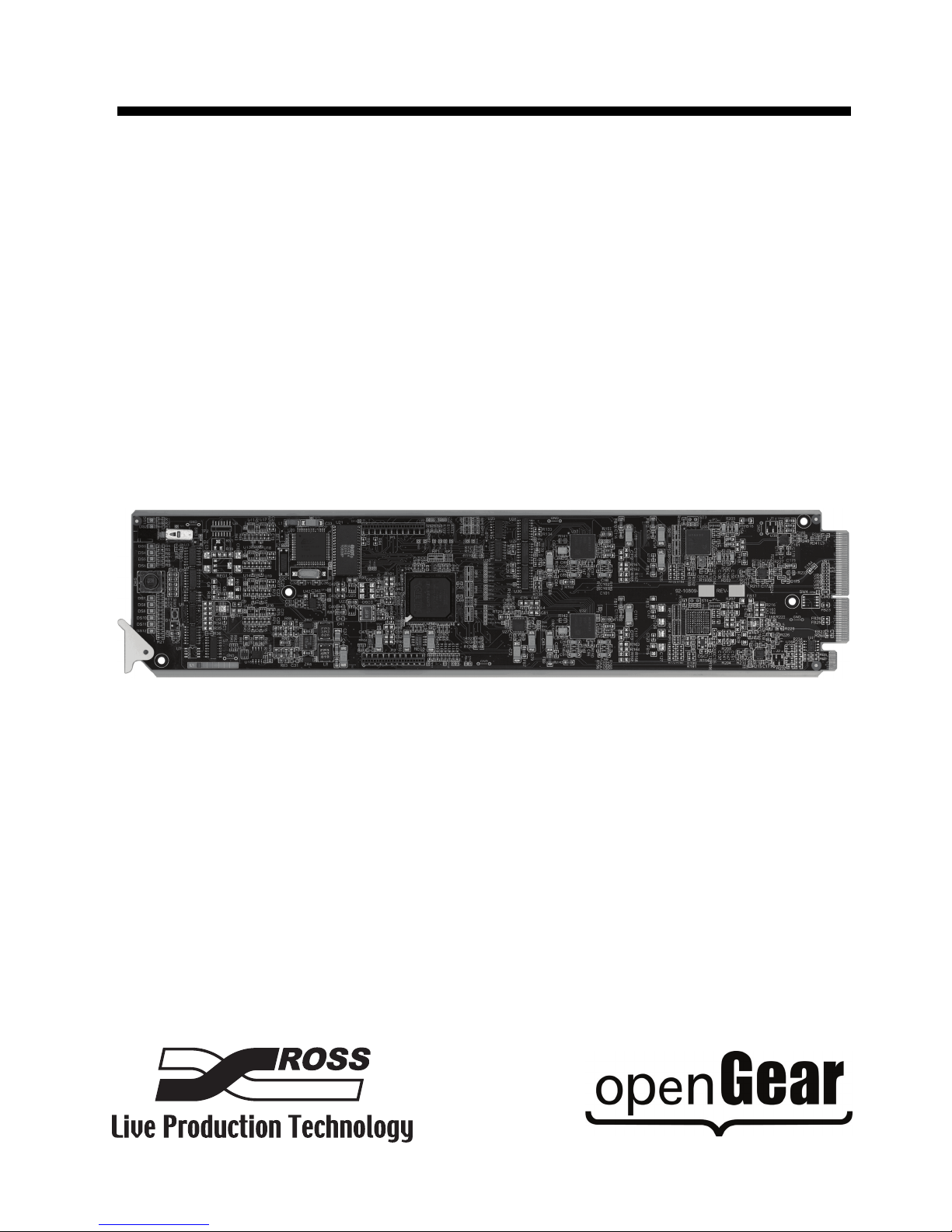
Ross Video Limited
ASI-310
ASI-to-SMPTE 310 and SMPTE 310-to-ASI Converters
User Manual

ASI-310 • ASI-to-SMPTE 310 and SMPTE 310-to-ASI Converters User Manual
• Ross Part Number: ASI310DR-004-03
• Release Date: January 18, 2012.
The information contained in this manual is subject to change without notice or obligation.
Copyright
© 2012 Ross Video Limited. All rights reserved.
Contents of this publication may not be reproduced in any form without the written permission of
Ross Video Limited. Reproduction or reverse engineering of copyrighted software is prohibited.
Patents
This product is protected by the following US Patents: 4,205,346; 5,115,314; 5,280,346;
5,561,404; 7,034,886; 7,508,455; 7,602,446; 7,834,886; 7,914,332. This product is protected by
the following Canadian Patents: 2039277; 1237518; 1127289. Other patents pending.
Notice
The material in this manual is furnished for informational use only. It is subject to change without
notice and should not be construed as commitment by Ross Video Limited. Ross Video Limited
assumes no responsibility or liability for errors or inaccuracies that may appear in this manual.
Trademarks
• is a trademark of Ross Video Limited.
• Ross, ROSS, ROSS
• openGear® is a registered trademark of Ross Video Limited.
• DashBoard Control System™ is a trademark of Ross Video Limited.
• All other product names and any registered and unregistered trademarks mentioned in
this guide are used for identification purposes only and remain the exclusive property of
their respective owners.
®
are registered trademarks of Ross Video Limited.

Important Regulatory and Safety Notices
Before using this product and any associated equipment, refer to the “Important Safety
Instructions” listed below to avoid personnel injury and to prevent product damage.
Products may require specific equipment, and/or installation procedures to be carried out to
satisfy certain regulatory compliance requirements. Notices have been included in this
publication to call attention to these specific requirements.
Symbol Meanings
This symbol on the equipment refers you to important operating and maintenance
(servicing) instructions within the Product Manual Documentation. Failure to heed this
information may present a major risk of damage or injury to persons or equipment.
Warning — The symbol with the word “Warning” within the equipment manual
indicates a potentially hazardous situation which, if not avoided, could result in death
or serious injury.
Caution — The symbol with the word “Caution” within the equipment manual
indicates a potentially hazardous situation which, if not avoided, may result in minor
or moderate injury. It may also be used to alert against unsafe practices.
Notice — The symbol with the word “Notice” within the equipment manual indicates
a situation, which if not avoided, may result in major or minor equipment damage or a
situation which could place the equipment in a non-compliant operating state.
ESD Susceptibility — This symbol is used to alert the user that an electrical or
electronic device or assembly is susceptible to damage from an ESD event.
Important Safety Instructions
Caution — This product is intended to be a component product of the DFR-8300
series frame. Refer to the DFR-8300 series frame User Manual for important safety
instructions regarding the proper installation and safe operation of the frame as well
as its component products.
Warning — Certain parts of this equipment namely the power supply area still
present a safety hazard, with the power switch in the OFF position. To avoid electrical
shock, disconnect all A/C power cards from the chassis’ rear appliance connectors
before servicing this area.
Warning — Service barriers within this product are intended to protect the operator
and service personnel from hazardous voltages. For continued safety, replace all
ba rr ie rs aft er an y s er vi cin g.
This product contains safety critical parts, which if incorrectly replaced may present a
risk of fire or electrical shock. Components contained with the product’s power
supplies and power supply area, are not intended to be customer serviced and should
be returned to the factory for repair. To reduce the risk of fire, replacement fuses must
be the same time and rating. Only use attachments/accessories specified by the
manufacturer.

EMC Notices
United States of America
FCC Part 15
This equipment has been tested and found to comply with the limits for a class A Digital device,
pursuant to part 15 of the FCC Rules. These limits are designed to provide reasonable protection
against harmful interference when the equipment is operated in a commercial environment. This
equipment generates, uses, and can radiate radio frequency energy and, if not installed and used
in accordance with the instruction manual, may cause harmful interference to radio
communications. Operation of this equipment in a residential area is likely to cause harmful
interference in which case the user will be required to correct the interference at his own expense.
Notice — Changes or modifications to this equipment not expressly approved by
Ross Video Limited could void the user’s authority to operate this equipment.
CANADA
This Class “A” digital apparatus complies with Canadian ICES-003.
Cet appariel numerique de la classe “A” est conforme a la norme NMB-003 du Canada.
EUROPE
This equipment is in compliance with the essential requirements and other relevant provisions of
CE Directive 93/68/EEC.
INTERNATIONAL
This equipment has been tested to CISPR 22:1997 along with amendments A1:2000 and
A2:2002, and found to comply with the limits for a Class A Digital device.
Notice — This is a Class A product. In domestic environments, this product may
cause radio interference, in which case the user may have to take adequate
measures.
Maintenance/User Serviceable Parts
Routine maintenance to this openGear product is not required. This product contains no user
serviceable parts. If the module does not appear to be working properly, please contact Technical
Support using the numbers listed under the “Contact Us” section on the last page of this manual.
All openGear products are covered by a generous 5-year warranty and will be repaired without
charge for materials or labor within this period. See the “Warranty and Repair Policy” section in
this manual for details.

Environmental Information
The equipment that you purchased required the extraction and use of natural
resources for its production. It may contain hazardous substances that could
impact health and the environment.
To avoid the potential release of those substances into the environment and to diminish the need
for the extraction of natural resources, Ross Video encourages you to use the appropriate
take-back systems. These systems will reuse or recycle most of the materials from your
end-of-life equipment in an environmentally friendly and health conscious manner.
The crossed-out wheeled bin symbol invites you to use these systems.
If you need more information on the collection, reuse, and recycling systems, please contact your
local or regional waste administration. You can also contact Ross Video for more information on
the environmental performances of our products.

Company Address
Ross Video Limited
8 John Street
Iroquois, Ontario
Canada, K0E 1K0
General Business Office: (+1) 613 • 652 • 4886
Technical Support: (+1) 613 • 652 • 4886
After Hours Emergency: (+1) 613 • 349 • 0006
E-mail (Technical Support): techsupport@rossvideo.com
E-mail (General Information): solutions@rossvideo.com
Website: http://www.rossvideo.com
Ross Video Incorporated
P.O. Box 880
Ogdensburg, New York
USA 13669-0880
Fax: (+1) 613 • 652 • 4425

Contents
Introduction 1
Overview.............................................................................................................................. 1-2
Functional Block Diagram................................................................................................... 1-3
User Interfaces ..................................................................................................................... 1-4
Documentation Terms and Conventions.............................................................................. 1-5
Installation 2
Before You Begin ................................................................................................................2-2
Quick Start ........................................................................................................................... 2-3
Installing the ASI-310..........................................................................................................2-4
Cabling for the ASI-310 ...................................................................................................... 2-6
Software Upgrades...............................................................................................................2-9
Features.................................................................................................................. 1-2
DashBoard Control System™ ............................................................................... 1-4
On-screen Menu System........................................................................................ 1-4
SNMP Monitoring and Control............................................................................. 1-4
Static Discharge..................................................................................................... 2-2
Unpacking.............................................................................................................. 2-2
Rear Modules......................................................................................................... 2-4
Installing a Rear Module ....................................................................................... 2-4
Installing the ASI-310 ........................................................................................... 2-5
Rear Module Cabling ............................................................................................ 2-6
Connections Overview .......................................................................................... 2-6
User Controls 3
Card Overview..................................................................................................................... 3-2
Control and Monitoring ....................................................................................................... 3-3
Status and Selection LEDs on the ASI-310........................................................... 3-3
Configuration 4
On-screen Display Settings.................................................................................................. 4-2
ASI-to-310 Converter Settings ............................................................................................ 4-3
310-to-ASI Converter Settings ............................................................................................ 4-4
GPI/O Settings ..................................................................................................................... 4-5
String Settings...................................................................................................................... 4-6
Alarm Settings ..................................................................................................................... 4-7
Monitoring ........................................................................................................................... 4-8
Product Tab ........................................................................................................... 4-8
Alarms Status Tab ................................................................................................. 4-8
GPIO Status Tab.................................................................................................... 4-9
Alarm Counters Tab .............................................................................................. 4-9
ASI-310 User Manual (Iss. 03) Contents • i

Using the On-Screen Menus 5
On-screen Display Overview ...............................................................................................5-2
OSD Switch Overview ..........................................................................................5-2
OSD Layout and Navigation................................................................................................ 5-3
Using the Menus .................................................................................................................. 5-4
Specifications 6
Technical Specifications ...................................................................................................... 6-2
Service Information 7
Troubleshooting Checklist ...................................................................................................7-2
Reset Button...........................................................................................................7-2
Warranty and Repair Policy .................................................................................................7-3
ii • Contents ASI-310 User Manual (Iss. 03)

Introduction
In This Chapter
This chapter contains the following sections:
• Overview
• Functional Block Diagram
• User Interfaces
• Documentation Terms and Conventions
A Word of Thanks
Congratulations on choosing an openGear ASI-310 ASI to SMPTE 310 and SMPTE 310 to ASI
Converters. Your ASI-310 is part of a full line of Digital Products within the openGear Terminal
Equipment family of products, backed by Ross Video’s experience in engineering and design
expertise since 1974.
You will be pleased at how easily your new ASI-310 fits into your overall working environment.
Equally pleasing is the product quality, reliability and functionality. Thank you for joining the
group of worldwide satisfied Ross Video customers!
Should you have a question pertaining to the installation or operation of your ASI-310, please
contact us at the numbers listed on the back cover of this manual. Our technical support staff is
always available for consultation, training, or service.
ASI-310 User Manual (Iss. 03) Introduction • 1–1

Overview
The ASI-310 accepts a DVB-ASI input containing an MPEG 2 Transport Stream, and produces a
SMPTE 310M Transport Stream output at one of two standard frequencies: 19.392659 or
38.785317 Mbps. It also simultaneously accepts a 310M Transport Stream at either of the
standard frequencies and produces a DVB-ASI signal.
The ASI-310 provides a number of innovative tools to simplify your workflow. For example:
• It allows user setup of the 310M input and output rates to either of the two available
frequencies.
• It has an accurate on-board temperature-compensated crystal oscillator that generates a
free-running output frequency which meets the specified tolerance of ± 2.8ppm.
• For applications requiring even tighter frequency tolerance, or to ensure frequency
coherence with house sync, the user can provide a 310 input and set the ASI-310 to lock
its output bit rate to it.
• The ASI-310 accepts a Transport Stream having a rate much higher or lower than the
selected output 310 rate, provided that the net input rate (input rate not including null
packets) is less than or equal to the selected 310 rate. If the average input rate is too low,
the ASI-310 adds null packets as needed to maintain the output rate; if the input rate is
too high, it deletes null packets as needed.
• The ASI-310 provides selectable PCR re-stamping to correct timing errors caused by the
insertion or deletion of null packets to achieve the desired 310M output bit rate.
• The included 310-to-ASI converter allows independent simultaneous conversions in both
directions.
• The combination of a second 310M output and the 310-to-ASI converter allows
in-service monitoring of the 310M output with ASI-based equipment such as the Ross
Video TSM-100.
• Error conditions such as loss of input, or a net input rate exceeding the output rate, are
reported through the GUI and can be assigned to GPI/O outputs for connection to an
external alarm or monitoring system.
• The ASI-310 tolerates any single occurrence of an invalid sync character before declaring
loss of sync. Upon loss of sync, caused for example by asynchronous switching of ASI
signals, it recovers sync rapidly.
Features
The following features make the ASI-310 the solution of choice for converting MPEG Transport
Streams in DVB-ASI format to SMPTE 310M as commonly used in ATSC systems:
• ASI input and two 310 outputs on 75ohm BNC jacks located on the rear module.
• 310M input and ASI output on 75ohm BNC jacks located on the rear module.
• Independently selectable 310M input and output rates: 19.392659 or 38.785317 Mbps.
• Selectable clock source: on-board temperature-compensated crystal oscillator or 310M
input.
• Rate conversion and PCR re-stamping
• Cards are hot-pluggable for ease of configuration and maintenance.
• Compatible with the openGear frame’s SNMP option, allowing monitoring with
third-party SNMP software systems
• Fits openGear DFR-8300 series frame
1–2 • Introduction ASI-310 User Manual (Iss. 03)

Functional Block Diagram
This section provides a functional block diagram that outlines the workflow of the ASI-310.
ASI IN
310 IN
EQUALIZE/
DESERIALIZE
TC/VCXO
PLL
CONVERT
310-ASI
CONVERT
ASI-310
OSD
RE-STAMP
PCR
CPU
SERIALIZE
SERIALIZE
Figure 1.1 Simplified Block Diagram — ASI-310
310 OUT
310 MON OUT
GPI/Os
ASI/OSD OUTMUX
ASI-310 User Manual (Iss. 03) Introduction • 1–3

User Interfaces
The ASI-310 includes three user interfaces.
DashBoard Control System™
The DashBoard Control System™ enables you to monitor and control openGear frames and cards
from a computer. DashBoard communicates with other cards in the DFR-8300 series frame
through the Network Controller Card. The DashBoard Control System software and manual are
available for download from our website.
For More Information...
• on the ASI-310 menus in DashBoard, refer to the chapter “Configuration” on page 4-1.
• on using DashBoard, refer to the DashBoard User Manual available from our website.
On-screen Menu System
For maximum flexibility of configuration, the ASI-310 also provides a Heads-Up Display on an
259M serial digital (SDI) video output (MDL-R10 and MDL-R20 rear modules) as well as an
analog video output when using the MDL-R10. Card status and parameters can be viewed and
adjusted using the card-mounted finger joystick and an easy to use menu system.
For More Information...
• on the required rear modules, refer to the section “Installing the ASI-310” on page 2-4
• on the card-edge controls, refer to the chapter “User Controls” on page 3-1.
• on the on-screen menu system, refer to the chapter “Using the On-Screen Menus” on
page 5-1.
SNMP Monitoring and Control
The MFC-8300 Series Network Controller Card in the DFR-8300 series frame provides optional
support for remote monitoring of your frame and the using Simple Network Management
Protocol (SNMP), which is compatible with many third-party monitoring and control tools.
For More Information...
• on the SNMP controls on this card, refer to your ASI-310 Management Information Base
(MIB) file.
• on SNMP Monitoring and Control, refer to the MFC-8300 Series User Manual.
1–4 • Introduction ASI-310 User Manual (Iss. 03)

Documentation Terms and Conventions
The following terms and conventions are used throughout this manual:
• All references to the DFR-8300 series frame also includes all version of the 10-slot
(DFR-8310 series) frames, 20-slot (DFR-8322 series) frame, and any available options
unless otherwise noted.
•“525-line mode” refers to broadcast situations using NTSC composite (analog) signal
reference inputs.
•“Board” and “Card” refer to openGear terminal devices within openGear frames,
including all components and switches.
•“DashBoard” refers to the DashBoard Control System™.
•“Frame” refers to DFR-8300 series frame that houses the ASI-310, as well as any
openGear frames.
•“GPI/O” means General Purpose Input-Output. This term is commonly used in the
broadcast industry to refer to DC signals used by one device to control another.
•“Operator” and “User” refer to the person who uses ASI-310.
•“System” and “Video system” refer to the mix of interconnected production and terminal
equipment in your environment.
• The “Operating Tips” and “Note” boxes are used throughout this manual to provide
additional user information.
ASI-310 User Manual (Iss. 03) Introduction • 1–5

1–6 • Introduction ASI-310 User Manual (Iss. 03)
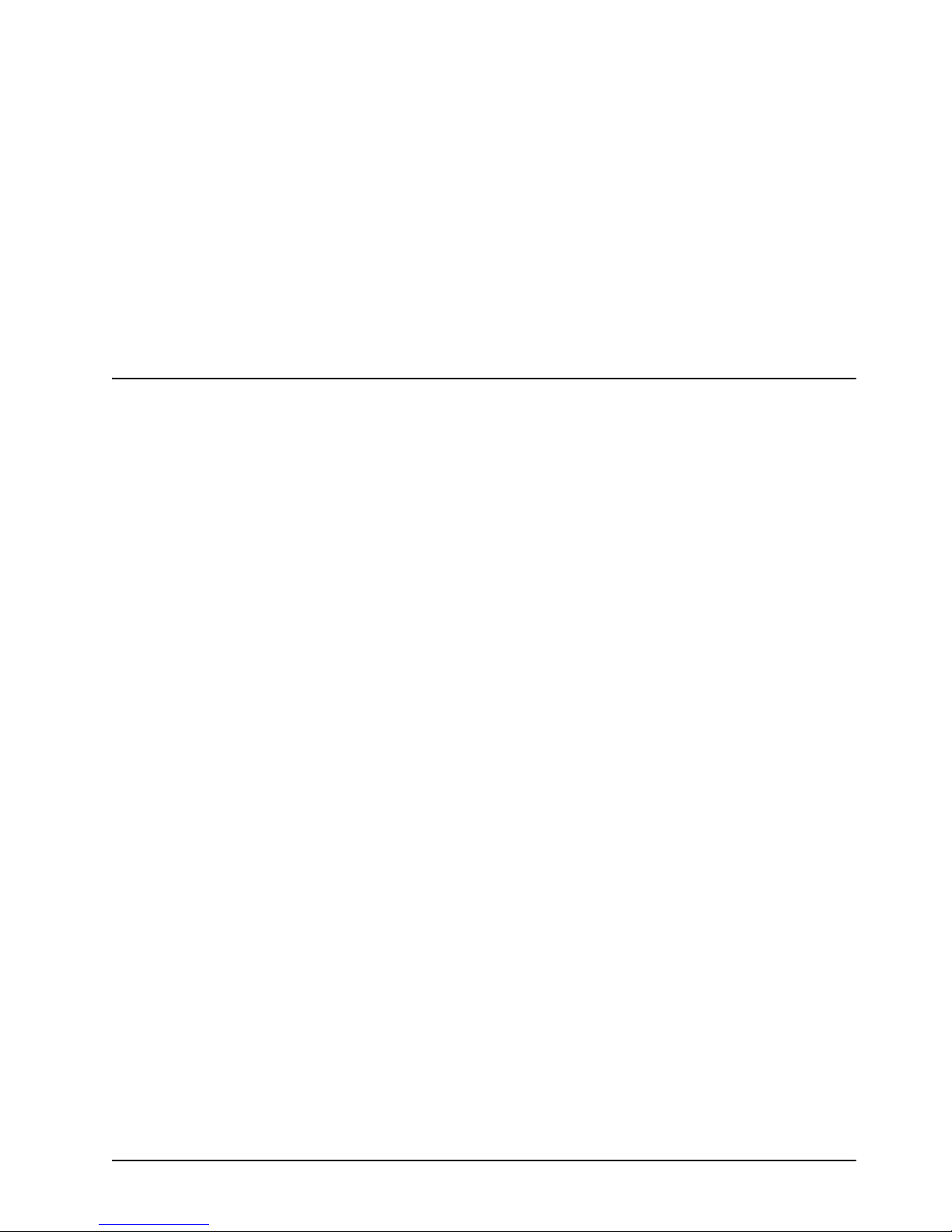
Installation
In This Chapter
This chapter provides instructions for installing the ASI-310, installing the card into the
DFR-8300 series frame, cabling details, and updating the card software.
The following topics are discussed:
• Before You Begin
• Quick Start
• Installing the ASI-310
• Cabling for the ASI-310
• Software Upgrades
ASI-310 User Manual (Iss. 03) Installation • 2–1
