Page 1

Ross Video Limited
ADC-8733A (-S, -C)
Analog Component to SDI Video Converter
User Manual
Page 2
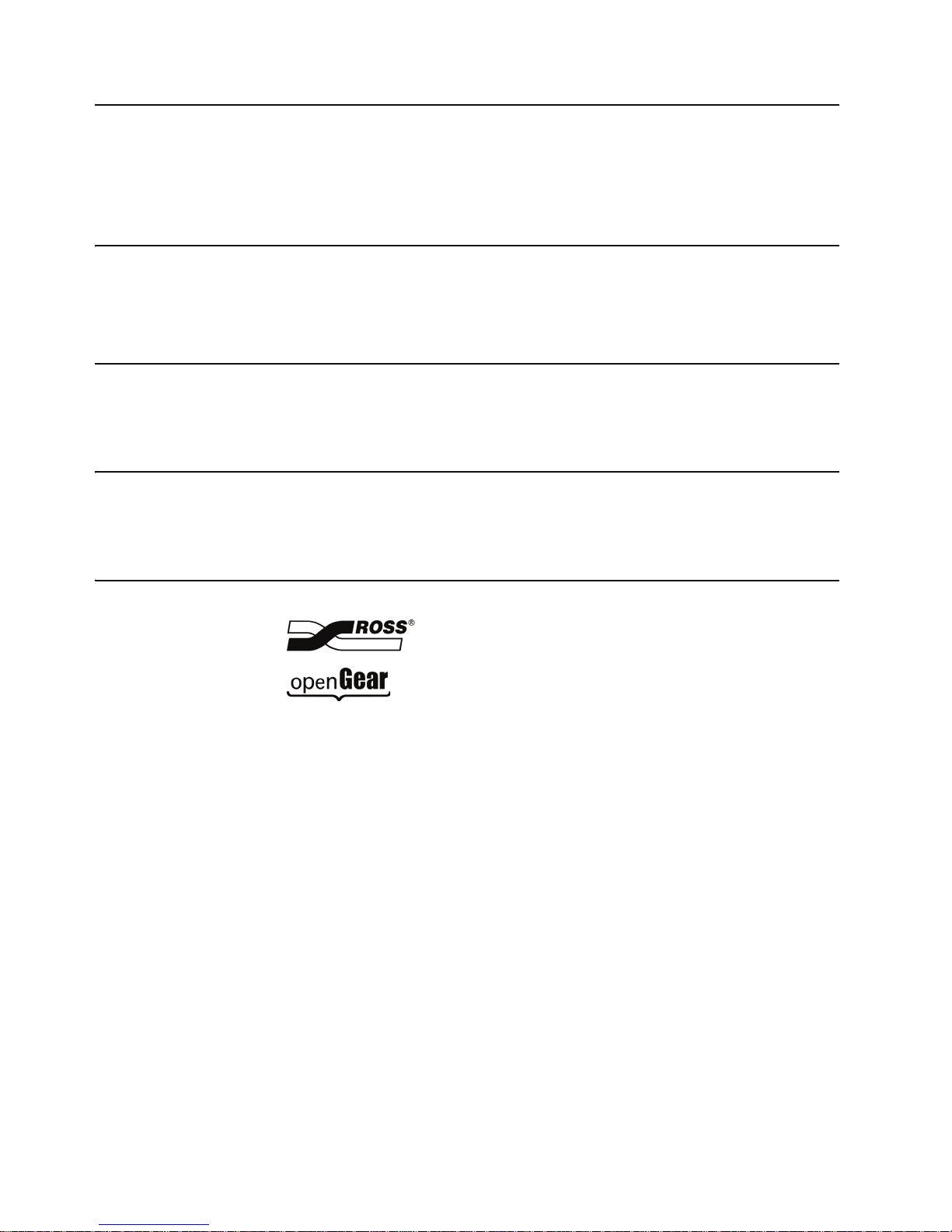
8733ADR-004-02B • ADC-8733A Analog Component to SDI Video Converter User
Manual
• Ross Part Number: 8733ADR-004-02B
• Release Date: December 2, 2009. Printed in Canada.
The information contained in this manual is subject to change without notice or obligation.
Copyright
© 2009 Ross Video Limited. All rights reserved.
Contents of this publication may not be reproduced in any form without the written permission of
Ross Video Limited. Reproduction or reverse engineering of copyrighted software is prohibited.
Patents
This product is protected by the following US Patents: 4,205,346; 5,115,314; 5,280,346;
5,561,404; 7,034,886; 7,508,455. This product is protected by the following Canadian Patents:
2039277; 1237518; 1127289. Other patents pending.
Notice
The material in this manual is furnished for informational use only. It is subject to change without
notice and should not be construed as commitment by Ross Video Limited. Ross Video Limited
assumes no responsibility or liability for errors or inaccuracies that may appear in this manual.
Trademarks
• is a registered trademark of Ross Video Limited.
• is a trademark of Ross Video Limited.
• Ross, ROSS, ROSS
• DashBoard Control System™ is a trademark of Ross Video Limited.
• All other product names and any registered and unregistered trademarks mentioned in
this guide are used for identification purposes only and remain the exclusive property of
their respective owners.
®
are registered trademarks of Ross Video Limited.
Page 3

Important Regulatory and Safety Notices
Before using this product and any associated equipment, refer to the “Important Safety
Instructions” listed below to avoid personnel injury and to prevent product damage.
Products may require specific equipment, and/or installation procedures to be carried out to
satisfy certain regulatory compliance requirements. Notices have been included in this
publication to call attention to these specific requirements.
Symbol Meanings
This symbol on the equipment refers you to important operating and maintenance
(servicing) instructions within the Product Manual Documentation. Failure to heed this
information may present a major risk of damage or injury to persons or equipment.
Warning — The symbol with the word “Warning” within the equipment manual
indicates a potentially hazardous situation which, if not avoided, could result in death
or serious injury.
Caution — The symbol with the word “Caution” within the equipment manual
indicates a potentially hazardous situation which, if not avoided, may result in minor
or moderate injury. It may also be used to alert against unsafe practices.
Notice — The symbol with the word “Notice” within the equipment manual indicates
a situation, which if not avoided, may result in major or minor equipment damage or a
situation which could place the equipment in a non-compliant operating state.
ESD Susceptibility — This symbol is used to alert the user that an electrical or
electronic device or assembly is susceptible to damage from an ESD event.
Important Safety Instructions
Caution — his product is intended to be a component product of the DFR-8300
series frame. Refer to the DFR-8300 series frame User Manual for important safety
instructions regarding the proper installation and safe operation of the frame as well
as its component products.
Warning — Certain parts of this equipment namely the power supply area still
present a safety hazard, with the power switch in the OFF position. To avoid electrical
shock, disconnect all A/C power cards from the chassis’ rear appliance connectors
before servicing this area.
Warning — Service barriers within this product are intended to protect the operator
and service personnel from hazardous voltages. For continued safety, replace all
ba rr ie rs aft er a ny se rv ici ng .
This product contains safety critical parts, which if incorrectly replaced may present a
risk of fire or electrical shock. Components contained with the product’s power
supplies and power supply area, are not intended to be customer serviced and should
be returned to the factory for repair. To reduce the risk of fire, replacement fuses must
be the same time and rating. Only use attachments/accessories specified by the
manufacturer.
Page 4

EMC Notices
United States of America
FCC Part 15
This equipment has been tested and found to comply with the limits for a class A Digital device,
pursuant to part 15 of the FCC Rules. These limits are designed to provide reasonable protection
against harmful interference when the equipment is operated in a commercial environment. This
equipment generates, uses, and can radiate radio frequency energy and, if not installed and used
in accordance with the instruction manual, may cause harmful interference to radio
communications. Operation of this equipment in a residential area is likely to cause harmful
interference in which case the user will be required to correct the interference at his own expense.
Notice — Changes or modifications to this equipment not expressly approved by
Ross Video Limited could void the user’s authority to operate this equipment.
CANADA
This Class “A” digital apparatus complies with Canadian ICES-003.
Cet appariel numerique de la classe “A” est conforme a la norme NMB-003 du Canada.
EUROPE
This equipment is in compliance with the essential requirements and other relevant provisions of
CE Directive 93/68/EEC.
INTERNATIONAL
This equipment has been tested to CISPR 22:1997 along with amendments A1:2000 and
A2:2002, and found to comply with the limits for a Class A Digital device.
Notice — This is a Class A product. In domestic environments, this product may
cause radio interference, in which case the user may have to take adequate
measures.
Maintenance/User Serviceable Parts
Routine maintenance to this openGear product is not required. This product contains no user
serviceable parts. If the module does not appear to be working properly, please contact Technical
Support using the numbers listed under the “Contact Us” section on the last page of this manual.
All openGear products are covered by a generous 5-year warranty and will be repaired without
charge for materials or labor within this period. See the “Warranty and Repair Policy” section in
this manual for details.
Page 5

Environmental Information
The equipment that you purchased required the extraction and use of natural
resources for its production. It may contain hazardous substances that could
impact health and the environment.
To avoid the potential release of those substances into the environment and to diminish the need
for the extraction of natural resources, Ross Video encourages you to use the appropriate
take-back systems. These systems will reuse or recycle most of the materials from your
end-of-life equipment in an environmentally friendly and health conscious manner.
The crossed-out wheeled bin symbol invites you to use these systems.
If you need more information on the collection, reuse, and recycling systems, please contact your
local or regional waste administration. You can also contact Ross Video for more information on
the environmental performances of our products.
Page 6

Company Address
Ross Video Limited
8 John Street
Iroquois, Ontario
Canada, K0E 1K0
General Business Office: (+1) 613 • 652 • 4886
Technical Support: (+1) 613 • 652 • 4886
After Hours Emergency: (+1) 613 • 349 • 0006
E-mail (Technical Support): techsupport@rossvideo.com
E-mail (General Information): solutions@rossvideo.com
Website: http://www.rossvideo.com
Ross Video Incorporated
P.O. Box 880
Ogdensburg, New York
USA 13669-0880
Fax: (+1) 613 • 652 • 4425
Page 7

Contents
Introduction 1
Overview.............................................................................................................................. 1-2
Features.................................................................................................................. 1-3
Functional Block Diagram................................................................................................... 1-4
Documentation Terms and Conventions.............................................................................. 1-5
Installation 2
Before You Begin ................................................................................................................2-2
Static Discharge..................................................................................................... 2-2
Unpacking.............................................................................................................. 2-2
Installing the ADC-8733A................................................................................................... 2-3
Rear Modules for the DFR-8310 Series Frames ................................................... 2-3
Rear Modules for the DFR-8321 Series Frames ................................................... 2-3
Installing a Rear Module ....................................................................................... 2-3
Installing the ADC-8733A .................................................................................... 2-4
Cabling for the ADC-8733A................................................................................................ 2-5
DFR-8310 Series Frame Cabling Overview.......................................................... 2-5
DFR-8321 Series Frame Cabling Overview.......................................................... 2-5
Video Cabling for the ADC-8733A ...................................................................... 2-6
Audio Cabling for the ADC-8733A ...................................................................... 2-7
Software Upgrades for the ADC-8733A ............................................................................. 2-8
Installing a License Key ........................................................................................ 2-8
Performing Software Upgrades ............................................................................. 2-8
User Controls 3
Card Overview..................................................................................................................... 3-2
Control and Monitoring Features......................................................................................... 3-3
Status and Selection LEDs on the ADC-8733A.................................................... 3-3
Tracking Pulse Output........................................................................................... 3-4
Notes on Timing Modes ...................................................................................................... 3-5
Line Delay (ADC-8733A and ADC-8733A) ........................................................ 3-5
Line Sync (ADC-8733A and ADC-8733A-S) ...................................................... 3-5
Frame Delay (ADC-8733A-S only) ...................................................................... 3-6
Frame Sync (ADC-8733A-S only)........................................................................ 3-6
Menus 4
SNMP Monitoring and Control ........................................................................................... 4-2
DashBoard Menus for the ADC-8733A .............................................................................. 4-3
Status Tab .............................................................................................................. 4-3
Setup Menus .......................................................................................................... 4-4
Timing Menus ....................................................................................................... 4-5
Output Menus ........................................................................................................ 4-6
Framing Menus...................................................................................................... 4-7
Proc Amp Menus................................................................................................... 4-7
ADC-8733A User Manual (Iss. 02B) Contents • i
Page 8

Audio Menus .........................................................................................................4-8
Alarms Menus........................................................................................................4-9
Heads-up Display Menus ...................................................................................................4-10
Overview..............................................................................................................4-10
Bank A Menus .....................................................................................................4-11
Bank A Menu Parameters ....................................................................................4-12
Bank B Menus ..................................................................................................... 4-13
Bank B Menu Parameters .................................................................................... 4-14
Bank C Menus ..................................................................................................... 4-15
Bank C Menu Parameters .................................................................................... 4-16
Bank D Menus .....................................................................................................4-18
Bank D Menu Parameters ....................................................................................4-19
Specifications 5
ADC-8733A Technical Specifications.................................................................................5-2
Service Information 6
Troubleshooting Checklist ...................................................................................................6-2
Bootload Button.....................................................................................................6-2
Warranty and Repair Policy .................................................................................................6-3
ii • Contents ADC-8733A User Manual (Iss. 02B)
Page 9

Introduction
In This Chapter
This chapter contains the following sections:
• Overview
• Functional Block Diagram
• Documentation Terms and Conventions
A Word of Thanks
Congratulations on choosing an openGear ADC-8733A Analog Component to SDI Video
Converter. Your ADC-8733A is part of a full line of Digital Products within the openGear
Terminal Equipment family of products, backed by Ross Video’s experience in engineering and
design expertise since 1974.
You will be pleased at how easily your new ADC-8733A fits into your overall working
environment. Equally pleasing is the product quality, reliability and functionality. Thank you for
joining the group of worldwide satisfied Ross Video customers!
Should you have a question pertaining to the installation or operation of your ADC-8733A, please
contact us at the numbers listed on the back cover of this manual. Our technical support staff is
always available for consultation, training, or service.
ADC-8733A User Manual (Iss. 02B) Introduction • 1–1
Page 10
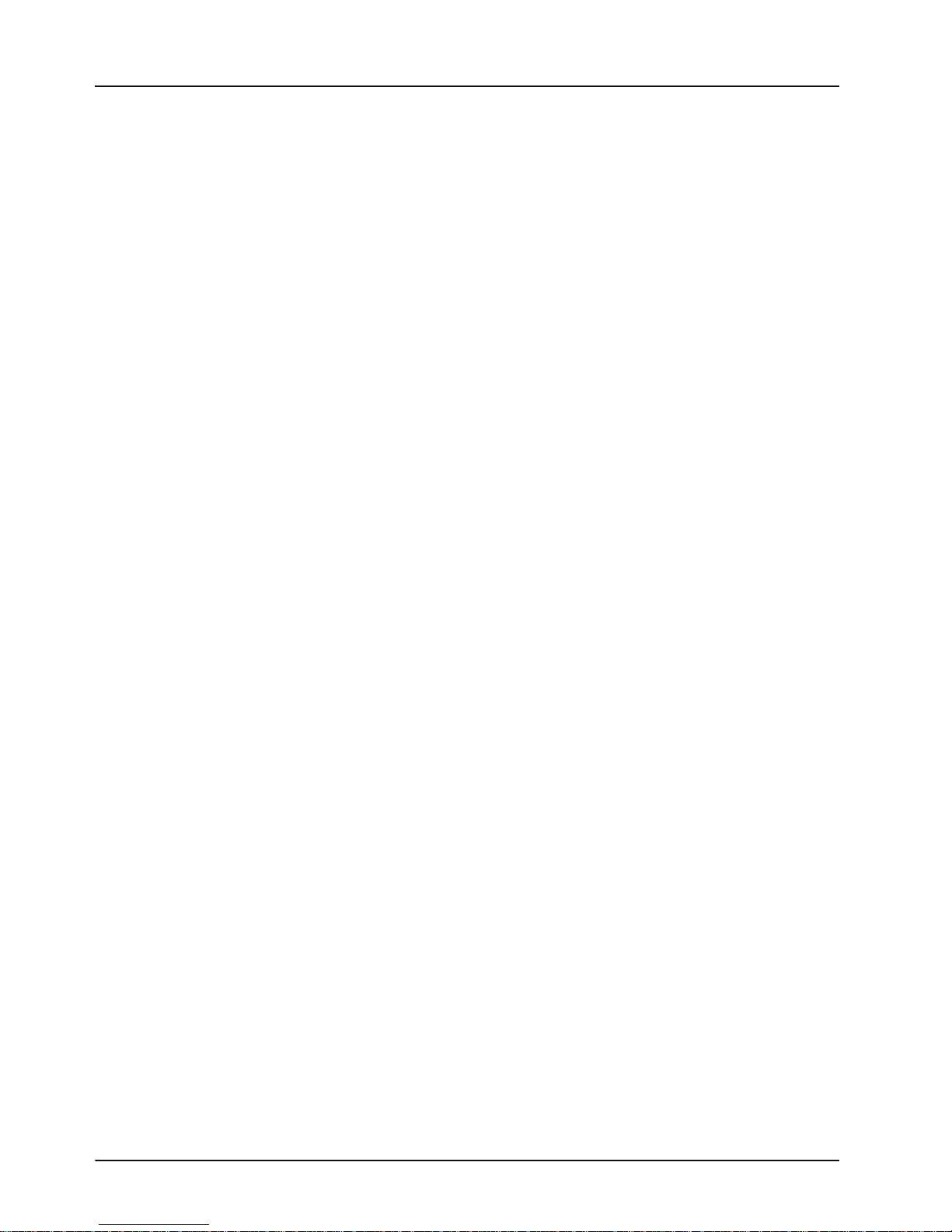
Overview
The ADC-8733A is the perfect solution for converting analog component (YUV/RGB) sources
such as VTRs, cameras, and character generators for use in the digital realm. The component
YUV/RGB video signal, with or without setup, is converted to four SD-SDI (SMPTE-259M)
outputs with the highest level of precision. This is achieved because all signal processing and
color space conversion is performed in the digital domain. A two times over-sampled 12-bit A-D
conversion and high quality digital filtering ensure superb frequency response.
The ADC-8733A is available in the following models:
• ADC-8733A — This model includes Proc Amp, Line Delay, and Line Synchronizer
modes.
• ADC-8733A-S — This model includes Frame Delay and Frame Synchronizer modes,
along with all the features available on the ADC-8733A.
• ADC-8733A-C — This model includes the AAM-8581 daughter card and features four
channels of analog audio embedding along with all the features available on the
ADC-8733A.
• ADC-8733A-SC — This model includes the features of the ADC-8733A-S model in
addition to all the features available on the ADC-8733A-C model.
To simplify configuration, the ADC-8733A offers two methods. Note that changes made using
either of the methods are reflected in the other.
• DashBoard Control System™ — The ADC-8733A is fully compliant with all openGear
technical specifications and supports remote monitoring and control via the DashBoard
Control System.
• Heads-Up Display — The ADC-8733A includes an on-screen display that enables you to
view adjustments made using the card-edge controls.
• Changes made using either of the above methods are reflected in the other interface.
The ADC-8733A converters are part of a full line of openGear digital distribution products
engineered to satisfy the highest quality broadcast standards and the most demanding
requirements of your facility.
ADC-8733A-S Overview
The ADC-8733A-S version comes with a full featured frame synchronizer, capable of
synchronizing incoming video to house reference. Various timing modes are available to
accommodate most situations. New techniques in frame synchronization contribute to the low
power requirements and compact design. The complete circuit for the ADC-8733A-S, including
color space converter, frame (or line) synchronizer, serializer, tracking delay pulse, three 12-bit
A-D converters and a microprocessor are all contained on a single DA-sized card. Additional
daughter cards are not required.
ADC-8733A-C Overview
The ADC-8733A-C model includes the ADC-8733A or the ADC-8733A-S, the AAM-8581, and
the appropriate Rear Module. The AAM-8581 is a daughter card that plugs onto the top of the
ADC-8733A and enables you to add four channels of analog audio conversion and embedding to
the SDI video output of the ADC-8733A. The AAM-8581 uses state of the art analog to digital
converters that provide 24-bit resolution. The audio gain adjustment is provided in the analog
domain through the use of digital potentiometers and has a range of ±10dBu.
1–2 • Introduction ADC-8733A User Manual (Iss. 02B)
Page 11
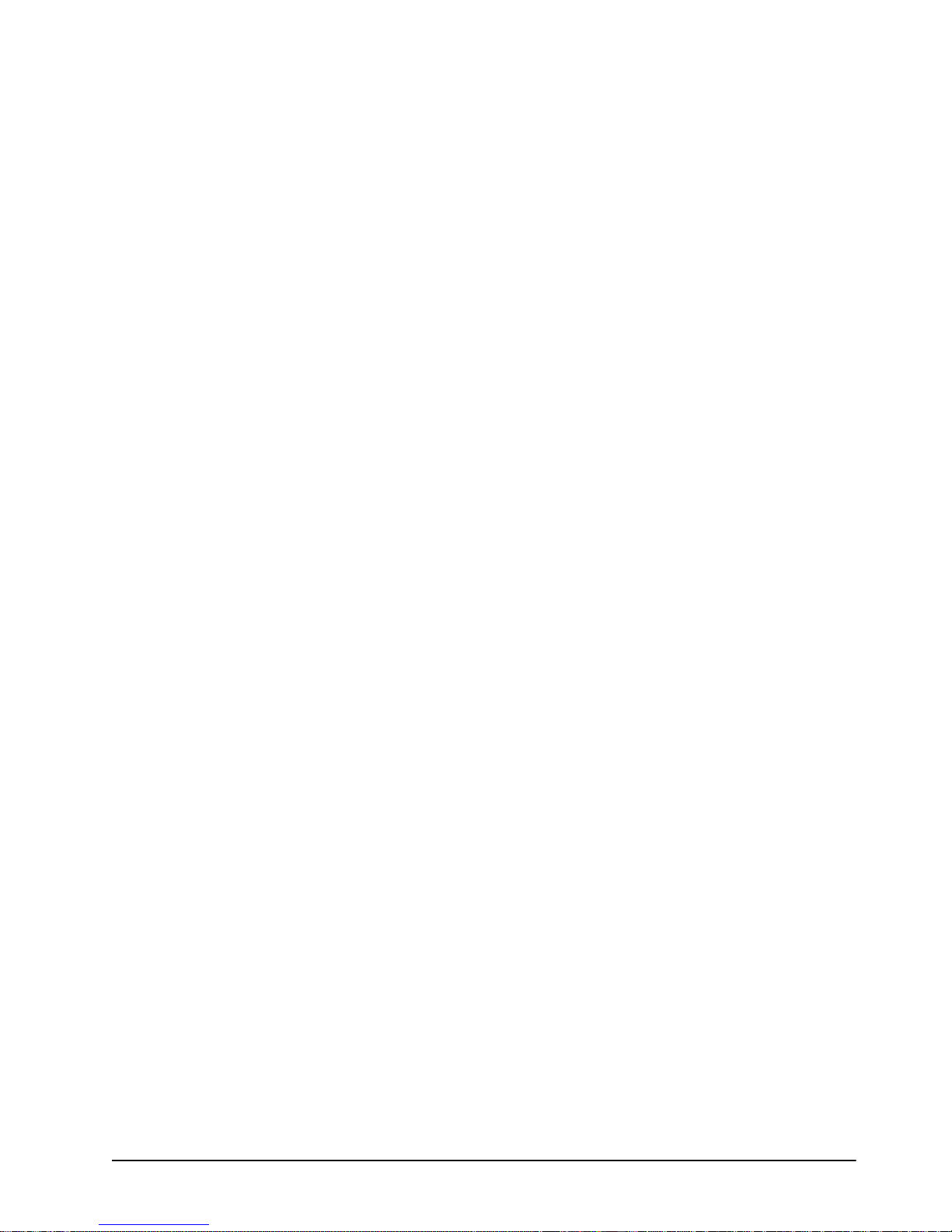
Features
The following features make the ADC-8733A the most flexible, high-quality decoding card for
your analog to digital conversion requirements:
• YUV input from Betacam, MII and SMPTE/EBU formats
• RGB input from NTSC-related, MII and SMPTE EBU supported
• Four serial digital outputs
• 12-bit analog to digital conversion
• 2x over-sampling for excellent frequency response
• Automatic 525/625-line selection
• Can pass vertical interval signals
• Programmable vertical interval blanking
• Compact design on a single DA-sized card
• Heads-Up Display
• Optional Frame Synchronization (no daughter card required)
• Field-upgrade Frame Synchronization option available
• Extensive Proc Amp controls
• Freeze modes
• Horizontal and vertical timing adjustments
• Setup adjustment
• Black level offset
• Pass or clip Super Black
• Status indicator LEDs on card edge
• Choice of input timing source
• Choice of reference inputs
• Tracking Delay Output for companion audio synchronizer
• Built-in test signals (FF color bars, SDI Checkfield)
• Reports status and configuration remotely via the DashBoard Control System™
• Fits DFR-8310 and DFR-8321 series frames
• 5-year transferable warranty
• Fully compliant with openGear specifications
ADC-8733A-C Features
In addition to the above features, the ADC-8733A-C also includes:
• 4 channel audio embedding
• 24-bit ADC resolution
• Selectable maximum input level from -10dBu to +10dBu in 0.5dBu increments
• Audio gain in the analog domain via digital potentiometers
• ±0.05dB frequency response 20Hz to 22Hz
• Audio Clip LED on card-edge
• Alarm feature via DashBoard
• Silence alarm with threshold and alarm timeout settings
• Audio Delay up to 5 seconds
ADC-8733A User Manual (Iss. 02B) Introduction • 1–3
Page 12
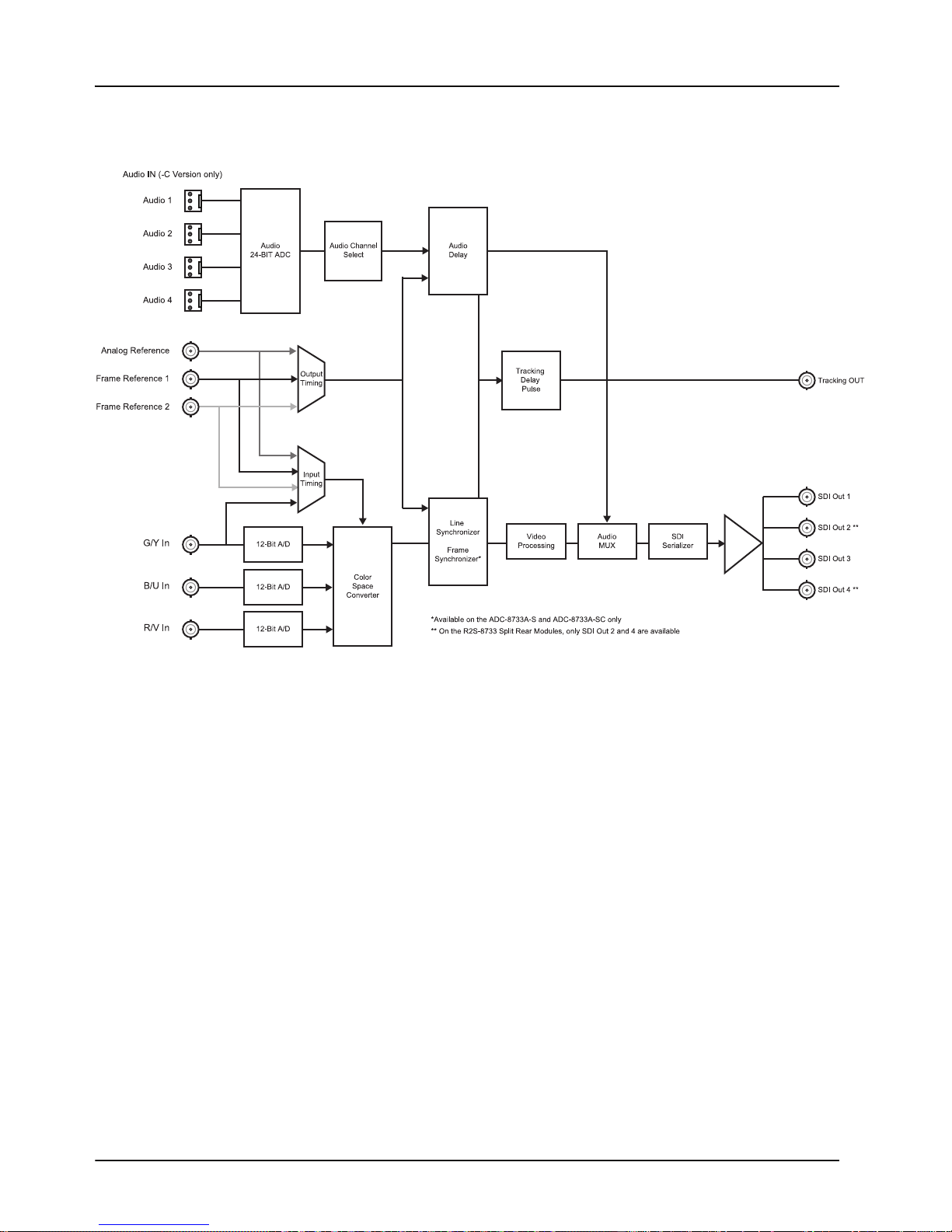
Functional Block Diagram
This section provides a functional block diagram that outlines the workflow of the ADC-8733A.
Figure 1.1 ADC-8733A-A — Simplified Block Diagram
1–4 • Introduction ADC-8733A User Manual (Iss. 02B)
Page 13

Documentation Terms and Conventions
The following terms and conventions are used throughout this manual:
•“Frame” refers to DFR-8300 series frame that houses the ADC-8733A card, as well as
any openGear frames.
• All references to the DFR-8300 series frame also includes all version of the 10-slot
(DFR-8310 series) and 20-slot (DFR-8321 series) frames and any available options
unless otherwise noted.
• All references to the ADC-8733A also includes all versions unless otherwise indicated.
•“Operator” and “User” refer to the person who uses ADC-8733A.
•“Board”, and “Card” refer to openGear terminal devices within openGear frames,
including all components and switches.
•“System” and “Video system” refer to the mix of interconnected production and terminal
equipment in your environment.
•“525-line mode” refers to broadcast situations using NTSC or PAL-M composite
(analog) signal reference inputs.
•“625-line mode” refers to broadcast situations using PAL -B or PAL -N composite
(analog) signal reference inputs.
•“PAL” refers to PAL-B, PAL-M, and PAL-N unless otherwise stated.
• The “Operating Tips” and “Note” boxes are used throughout this manual to provide
additional user information.
ADC-8733A User Manual (Iss. 02B) Introduction • 1–5
Page 14

1–6 • Introduction ADC-8733A User Manual (Iss. 02B)
Page 15
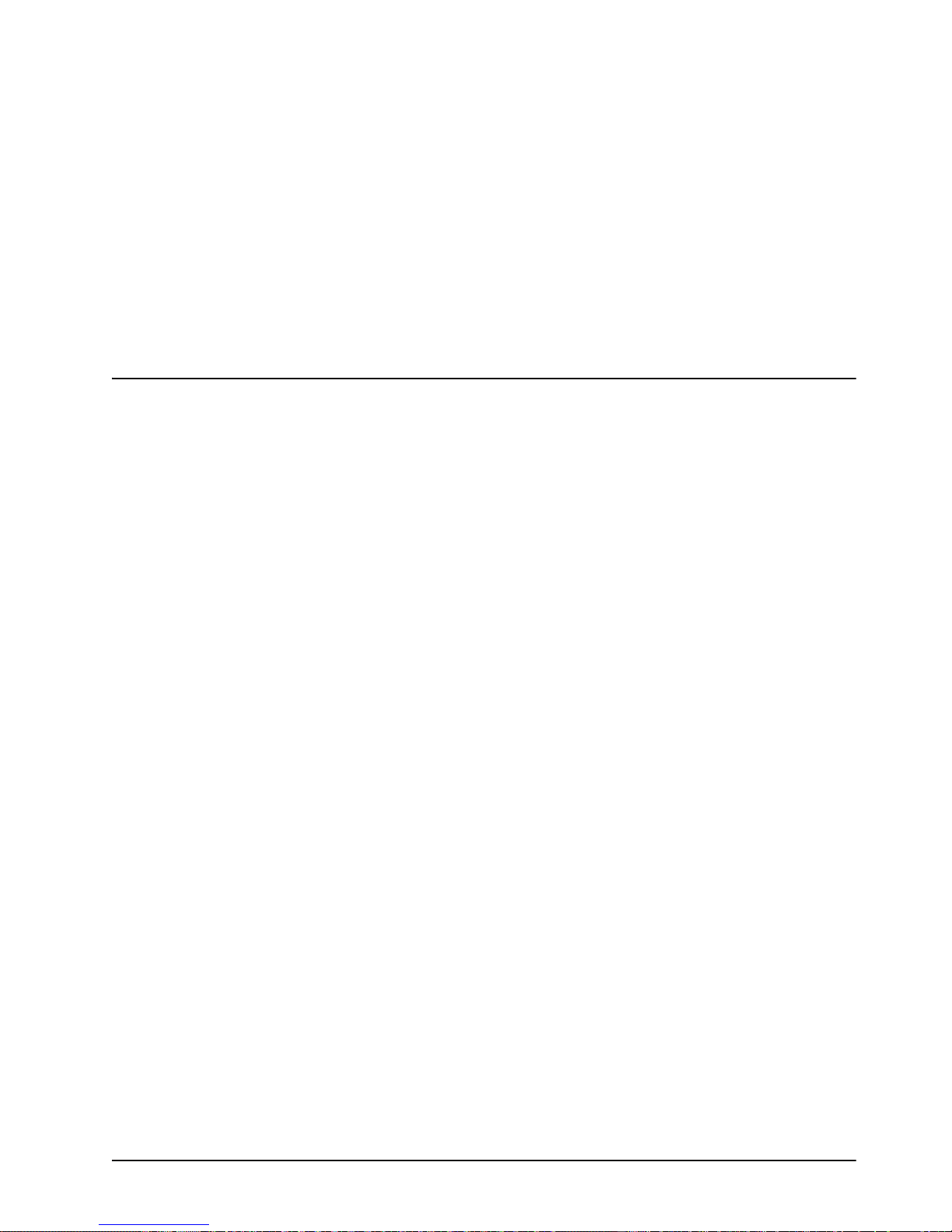
Installation
In This Chapter
This chapter provides instructions for installing the Rear Module(s) for the ADC-8733A,
installing the card into the frame, cabling details, and updating the card software.
The following topics are discussed:
• Before You Begin
• Installing the ADC-8733A
• Cabling for the ADC-8733A
• Software Upgrades for the ADC-8733A
ADC-8733A User Manual (Iss. 02B) Installation • 2–1
Page 16

Before You Begin
Before proceeding with the instructions in this chapter, ensure that your DFR-8300 series frame is
properly installed according to the instructions in the DFR-8300 Series User Manual.
Static Discharge
Throughout this chapter, please heed the following cautionary note:
ESD Susceptibility — Static discharge can cause serious damage to sensitive
semiconductor devices. Avoid handling circuit boards in high static environments such as
carpeted areas and when synthetic fiber clothing is worn. Always exercise proper grounding
precautions when working on circuit boards and related equipment.
Unpacking
Unpack each ADC-8733A you received from the shipping container and ensure that all items are
included. If any items are missing or damaged, contact your sales representative or Ross Video
directly.
2–2 • Installation ADC-8733A User Manual (Iss. 02B)
Page 17

Installing the ADC-8733A
This section outlines how to install a Rear Module in a DFR-8300 series frame. The same
procedure applies regardless of the frame or card type. However, the specific Rear Module you
need to install depends on the frame you are using.
Note — An error message displays in the DashBoard HW Status field when using
the AAM-8581 daughter card with an unsupported Rear Module. The following Rear
Modules are not supported by the AAM-8581: 8310AR-030, 8310AR-031,
8320AR-030, 8320AR-031, 8320AR-040, and 8320AR-041.
Rear Modules for the DFR-8310 Series Frames
When installing in the DFR-8310 series frames:
• ADC-8733A — The 8310AR-030 Rear Module (R1-8733) is required. The ADC-8733A
is also compatible with the DFR-8310-BNC frame.
• ADC-8733A-C or ADC-8733A-SC — The 8310AR-037 Rear Module (R1C-8733) is
required.
Rear Modules for the DFR-8321 Series Frames
When installing in the DFR-8321 series frames:
• ADC-8733A — The 8320AR-030 Full Rear Module (R2-8733) or the 8320AR-031 Split
Rear Module (R2S-8733) can be used. Ensure that the ADC-8733A is installed in an even
slot number.
• ADC-8733A-C or ADC-8733A-SC — The 8320AR-037 Rear Module (R2C-8733) is
required. The ADC-8733A-C and the ADC-8733A-SC are not compatible with the Split
Rear Module.
Installing a Rear Module
If you are installing the ADC-8733A in a DFR-8310-BNC frame, or the Rear Module is already
installed, proceed to the section “Installing the ADC-8733A” on page 2-4.
Use the following procedure to install a Rear Module in your DFR-8300 series frame:
1. Locate the card frame slots on the rear of the frame.
Notice — Do not install the ADC-8733A-C or the ADC-8733A-SC in slot 10 of the
DFR-8310 series frame when using a Network Controller Card. Doing so may
damage the Network Controller Card, the AAM-8581, or both.
2. Remove the Blank Plate from the slot you have chosen for the ADC-8733A installation.
3. Install the bottom of the Rear Module in the Module Seating Slot at the base of the
frame’s back plane. Figure 2.1
ADC-8733A User Manual (Iss. 02B) Installation • 2–3
Page 18
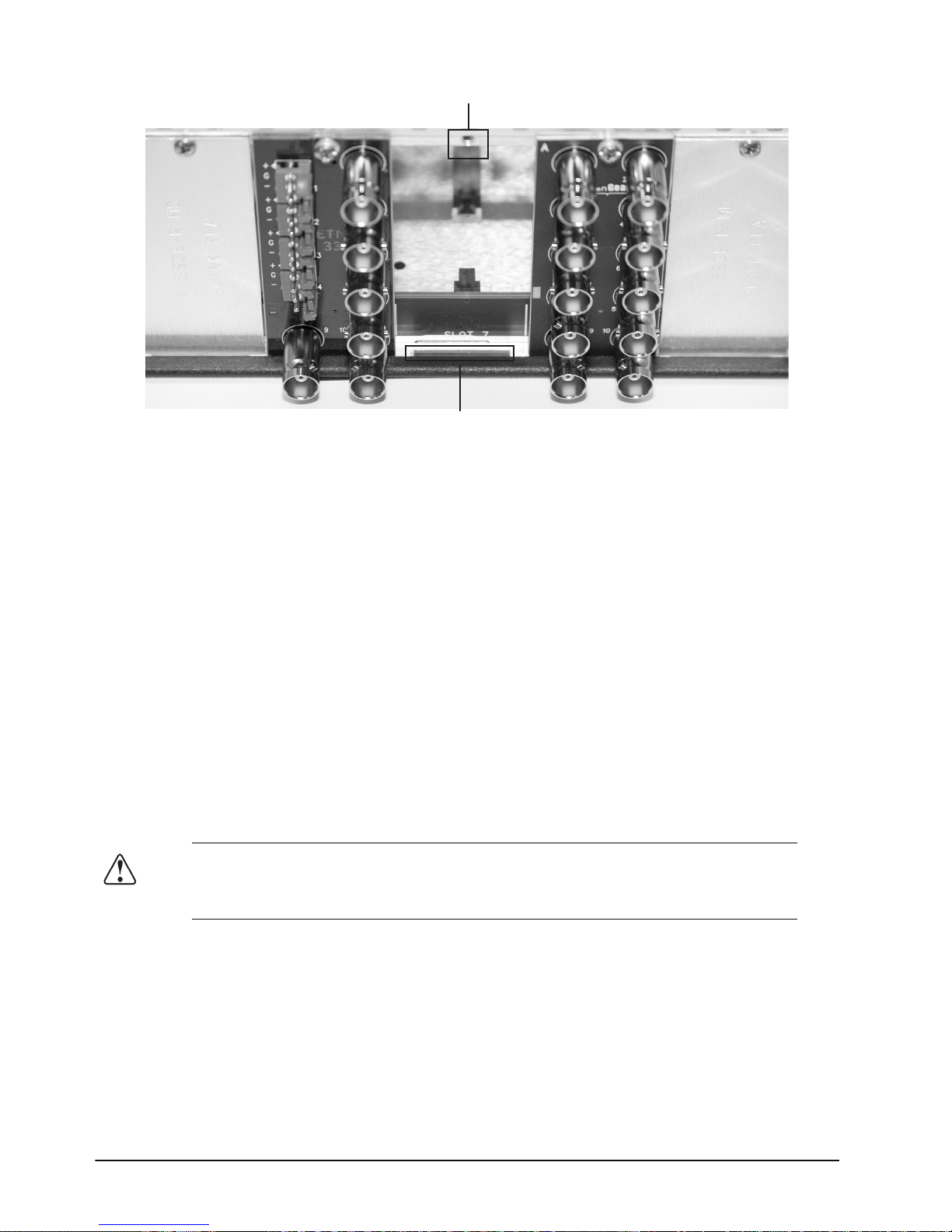
Figure 2.1 Rear Module Installation in a DFR-8310 Series Frame (ADC-8733A not shown)
Screw Hole
Module Seating Slot
4. Align the top hole of the Rear Module with the screw on the top-edge of the frame back
plane.
5. Using a Phillips screwdriver and the supplied screw, fasten the Rear Module to the back
plane of the frame. Do not over tighten.
6. Ensure proper frame cooling and ventilation by having all rear frame slots covered with
Rear Modules or Blank Plates.
This completes the procedure for installing a Rear Module in your DFR-8300 series frame.
Installing the ADC-8733A
This section outlines how to install the ADC-8733A in a DFR-8300 series frame. If the
ADC-8733A is to be installed in any compatible frame other than a Ross Video product, refer to
the frame manufacturer’s manual for specific instructions.
Use the following procedure to install the ADC-8733A in a DFR-8300 series frame:
1. Locate the Rear Module you installed in the procedure “Installing a Rear Module” on
page 2-3.
Notice — Heat and power distribution requirements within a frame may dictate specific slot
placements of cards. Cards with many heat-producing components should be arranged to
avoid areas of excess heat build-up, particularly in frames using convectional cooling.
2. Hold the ADC-8733A by the edges and carefully align the card-edges with the slots in
the frame.
3. Fully insert the card into the frame until the rear connection plus is properly seated in the
Rear Module.
4. Affix the supplied Rear Module Label, as per the included instructions, to the BNC
area of the Rear Module.
This completes the procedure for installing the ADC-8733A in a DFR-8300 series frame.
2–4 • Installation ADC-8733A User Manual (Iss. 02B)
Page 19

Cabling for the ADC-8733A
This section provides information for connecting cables to the installed Rear Modules on the
DFR-8300 series frames. Connect the input and output cables according to the following sections.
DFR-8310 Series Frame Cabling Overview
In the DFR-8310 series frames, the ADC-8733A is used with the following Rear Modules:
• R1-8733 Rear Module — Each card occupies one slot and provides four SD-SDI outputs,
one tracking pulse output, and a reference input. Cable your ADC-8733A according to
Figure 2.2.
• R1C-8733 Rear Module — Each card occupies one slot and provides four audio inputs,
two SDI outputs, one tracking pulse output, and a reference input. Cable your
ADC-8733A-C or ADC-8733A-SC according to Figure 2.3.
Figure 2.2 Cable Connections for the R1-8733
and R2-8733 Rear Modules
Figure 2.3 Cable Connections for the R1C-8733
and R2C-8733 Rear Modules
DFR-8321 Series Frame Cabling Overview
In the DFR-8321 series frames, the ADC-8733A is used with the following Rear Modules:
• R2-8733 Full Rear Module — Each card occupies two slots and provides four SD-SDI
outputs. Cable your ADC-8733A according to Figure 2.2.
• R2C-8733 Full Rear Module — Each card occupies two slots and provides four audio
inputs, two SDI outputs, one tracking pulse output, and a reference input. Cable your
ADC-8733A-C or ADC-8733A-SC according to Figure 2.3.
• R2S-8733 Split Rear Module — Each card occupies one slot and provides two SD-SDI
outputs. Note that each rear module provides connections for two cards. Cable your
ADC-8733A according to Figure 2.4.
ADC-8733A User Manual (Iss. 02B) Installation • 2–5
Page 20

Figure 2.4 Cable Connections for the R2S-8733 Rear Module
Video Cabling for the ADC-8733A
Use the following procedure to connect the video signal cables to the ADC-8733A:
1. Connect the input signal BNC 1 (G/Y In), BNC 7 (B/U In) and BNC 9 (R/V In). If you
are using the R2S-8733 Split Rear Module, BNC 2 can be used depending on the
positioning of the ADC-8733A in the DFR-8321 series frame.
2. Downstream SD-SDI devices connect to BNCs 3, 4, 5 and 6. If you are using the
R2S-8733 Split Rear Module, connect cables according to Figure 2.4.
3. Connect BNC 10 (Track Pulse Out) to any device that needs to track the video delay
through the ADC-8733A.
• The Tracking Pulse is a positive 5V pulse. Its width tracks the video delay as it
passes through the card. The ADC-8733A tracking delay pulse tracks up to 2 video
lines.
• The Tracking Pulse is not available when using the R2S-8733 Split Rear Module.
4. Connect a video reference one of two ways:
• Connect to BNC 8 (Reference) on the Rear Module.
• If you are using the R2S-8733 Split Rear Module, connect to BNC 9 or BNC 10
depending on the positioning of the ADC-8733A in the DFR-8300 series frame.
• Connect to REF1 or REF2 on the back of the DFR-8300 series frame.
This completes the procedure for connecting the video signal cables to the ADC-8733A.
2–6 • Installation ADC-8733A User Manual (Iss. 02B)
Page 21

Audio Cabling for the ADC-8733A
The R1C-8733 and R2C-8733 Rear Modules provide four audio terminal blocks with removable
connectors for Audio In 1, 2, 3, and 4. Figure 2.3 Each connector has locations for the positive,
negative, and grounded wires of a balanced analog audio cable.
Use the following procedure to wire the analog audio for the R1C-8733 and R2C-8733:
1. Insert an analog audio wire to the designated polarity slot on the connector of the rear
module. Figure 2.5
Figure 2.5 Connector Wiring for R1C-8733 and R2C-8733 Input Sockets
2. Use a tweaker screwdriver to tighten the corresponding capture screw.
3. Repeat steps 1 and 2 for each wire on each connector.
4. Once the cables are wired to the connectors, install the connectors on the terminal blocks
for the rear module.
This completes the procedure for wire the analog audio for the R1C-8733 and R2C-8733.
ADC-8733A User Manual (Iss. 02B) Installation • 2–7
Page 22

Software Upgrades for the ADC-8733A
This section provides instructions for installing a license key and upgrading the software for your
ADC-8733A using the DashBoard Control System™.
Installing a License Key
When installing a license key on the ADC-8733A:
• You must have DashBoard installed and communicating with the DFR-8300 series frame
that houses the card you wish to install the key for.
• Ensure that you are using version 2.0 or higher of DashBoard. This information is
available by selecting Help B About DashBoard from the DashBoard main toolbar.
• The DashBoard software and manual are available from the Ross Video website.
Installing a License Key
Use the following procedure to install a license key for the ADC-8733A using DashBoard:
1. Launch DashBoard on your computer.
2. In DashBoard, display the Device tab of the ADC-8733A by double-clicking its status
indicator in the Basic Tree View.
3. Select the Setup tab in the Device View to display the setup information.
4. Make a note of the Request Code in the License Key field.
5. Contact Ross Video Technical Support using the information found in the section
“Contact Us”.
• When you speak to the Technical Support representative, tell them your name, your
facility name, and the Request Code from the Setup tab.
• You will be given a License Key that must be entered in the License box of the
Setup tab.
6. Enter the License Key in the License box of the Setup tab.
7. When the installation is complete, verify that the following has occurred:
• the Setup tab displays “Licensed” in the License field.
• the License box displays a green background.
This completes the procedure for installing a license key for the ADC-8733A using DashBoard.
Performing Software Upgrades
DashBoard enables you to upload software updates to the ADC-8733A.
Use the following procedure to upload software to the ADC-8733A:
1. Contact Ross Technical Support for the latest software version file.
2. In DashBoard, display the Device tab of the ADC-8733A by double-clicking its status
indicator in the Basic Tree View.
3. From the Device tab, click Upload to display the Select File for upload dialog box.
4. Click Browse... to navigate to the *.bin upload file you wish to upload. DashBoard
automatically selects the last directory that you loaded from.
2–8 • Installation ADC-8733A User Manual (Iss. 02B)
Page 23

5. Click Open to display a confirmation dialog box. This dialog box displays the selected
upload file name, type, size, and the file creation date.
6. From the Confirmation dialog box, select one of the following:
• Cancel — Select this option to cancel the upload of the file and return to the
Device View.
• Continue — Select this option to upload the file. While uploading, an Uploading
Progress dialog box opens.
Important — Pressing the Cancel button while uploading will leave the card in an invalid
state. Do not click Cancel unless the uploading progress has stopped completely for 60
seconds or more.
7. Monitor the upgrade progress bar displayed in DashBoard while the software is
upgraded on your ADC-8733A.
8. To complete the upgrade process, DashBoard performs an automatic reboot of the card.
Note — The communications processor of the ADC-8733A requires approximately
30 seconds to re-start and re-establish network communications.
• The ADC-8733A automatically saves all your settings before starting the reboot
process.
• The status of all the cards in the frame are grayed out until the reboot process is
complete.
This completes the procedure to upload software to the ADC-8733A.
ADC-8733A User Manual (Iss. 02B) Installation • 2–9
Page 24

2–10 • Installation ADC-8733A User Manual (Iss. 02B)
Page 25

User Controls
In This Chapter
This chapter provides a general overview of the user controls available on the ADC-8733A.
The following topics are discussed:
• Card Overview
• Control and Monitoring Features
ADC-8733A User Manual (Iss. 02B) User Controls • 3–1
Page 26

Card Overview
1
2
3
4
5
This section provides a general overview of the ADC-8733A components and how to set up the
jumpers on the card. This setup is performed before installing the card in the frame, but may be
repeated as required. For information on the LEDs available on the card-edge, refer to the section
““Control and Monitoring Features” on page 3-3.
Figure 3.1 ADC-8733A — Components (AAM-8581 not shown)
1) Function Select Switch (SW1) 3) Bootload Button (SW3) 5) BNC 10 Jumper (JP2)
2) Mode Select Switch (SW2) 4) EXT TERM Jumper (JP6)
1. Function Select Switch (SW1)
SW1 is a 16-position rotary switch used to select functions such as Proc Amp controls and timing
adjustments. The SW1 switch works in conjunction with the SW2 toggle switch. You select the
function with SW1, and then use SW2 to select modes or configuration settings within that
function. Refer to the section “Heads-up Display Menus” on page 4-10 for details.
2. Mode Select Switch (SW2)
SW2 is a 3-position momentary toggle switch with an automatic spring-return to the center
position. Use SW2 to enable, disable, and select specific ADC-8733A functional modes or
configurations within the function menu (selected first using SW1).
3. Bootload Button (SW3)
SW3 is used for factory service in the unlikely event of a complete card failure. The Bootload
process is further described in the section “Bootload Button” on page 6-2.
4. EXT TERM Jumper (JP6)
Use JP7 to terminate the signal on the Reference In. This can be BNC 8 or BNC 10 depending on
the rear module used. Select from the following:
• ON — Select this option to terminate the signal.
• OFF — Select this option to leave the signal un-terminated.
5. BNC 10 Jumper (JP2)
Use JP2 to configure BNC 10. Select from the following:
• REF — Select this option when using an input external reference on BNC 10.
• PULSE — Select this option to output the Tracking Pulse on BNC 10.
3–2 • User Controls ADC-8733A User Manual (Iss. 02B)
Page 27

Control and Monitoring Features
This section provides information on the jumpers, buttons and LEDs for the ADC-8733A. Refer
to Figure 3.2 for the location of the LEDs.
Figure 3.2 ADC-8733A Card-edge Controls
Status and Selection LEDs on the ADC-8733A
The front-edge of the ADC-8733A has LED indicators for the cooling module fan, alarm, and
communication activity. Basic LED displays and descriptions are provided in Tab le 3. 1.
Table 3.1 LEDs on the ADC-8733A
LED Color Display and Description
When lit, this LED indicates that the card is functioning normal and
that no anomalies have been detected. The following conditions must
be satisfied:
OK/ERROR
Green
• a valid input signal is present
• if forcing an input standard, the incoming signal matches
• a valid reference signal is present when a reference is required, and
that the reference standard matches the input standard.
ADC-8733A User Manual (Iss. 02B) User Controls • 3–3
Page 28

Table 3.1 LEDs on the ADC-8733A
LED Color Display and Description
When lit red, this LED indicates one of the following errors:
• a valid input signal is not present
OK/ERROR
Red
• the input signal does not match the forced input standard
• a valid reference signal is not present
• the reference signal does not match the input signal
Bank #
YUV
RGB
525 IN
625 IN
REF OK
FREEZE
ACCESS
Green When lit, this LED confirms that the indicated Bank is selected.
Green When lit, this LED indicates that the input signal is configured as YUV.
Green When lit, this LED indicates that the input signal is configured as RGB.
Green When lit, this LED indicates that the input signal standard is 525-lines.
Green When lit, this LED indicates that the input signal standard is 625-lines.
When lit green, this LED indicates a reference signal is present at the
Green
Flashing
Off When not lit, the LED indicates that a reference is not present.
Ye ll o w
Ye ll o w
Frame REF or reference BNC input, and that the reference is locked.
The reference standard matches the input standard.
When flashing, this LED indicates that the reference standard does not
match the input standard.
When lit, this LED indicates that the output is frozen. This LED is
implemented only for the ADC-8733A-S.
When lit, this LED indicates that the Switch Access is locked and the
ADC-8733A card-edge controls are editable.
Tracking Pulse Output
The ADC-8733A offers a tracking delay output that pulses high in a two frame cycle on BNC 10.
The pulse is a positive 5V signal. Its width is a measurement of the video delay through the card.
The pulse tracks delay up to two video lines on the ADC-8733A and up to two fields on the
ADC-8733A-S.
3–4 • User Controls ADC-8733A User Manual (Iss. 02B)
Page 29

Notes on Timing Modes
This section briefly summarizes the Timing Modes available on the ADC-8733A.
Line Delay (ADC-8733A and ADC-8733A)
This mode uses the input timing signal to generate the output timing. There is a constant delay
between the input and the output. The reference is not used. This is useful in applications where a
constant delay through the card is required. The minimum delay through the card is given in the
“ADC-8733A Technical Specifications” on page 5-2. Output timing can be adjusted from this
minimum delay up to an additional two lines in half-pixel increments. Refer to the section “2 -
Horizontal Delay” on page 4-16 and the section “4 - Vertical Delay” on page 4-17 for details.
Line Sync (ADC-8733A and ADC-8733A-S)
This mode uses the reference to generate the output timing on a line-by-line basis, but uses the
input timing signal to decide when a frame begins.
Whenever a signal is received, the output-timing generator waits for the next falling edge of H
Sync on the reference signal before outputting the received signal. The advantage of this mode is
that as long as all input sources are timed to be on the same line, the output timing stays constant,
regardless of which input is selected. This is very useful in that all sources to the ADC-8733A
(for example, from a routing switcher) only need to be lined up to the same line.
Up to two extra lines of delay can be added to the output in half-pixel increments in this mode.
Note — If two input sources are not on the same line, then switching from one
source to the other causes a jump in the output timing by an exact number of lines.
For example, if the two sources are 2.5 lines apart, the output jumps by either 2 or 3
lines depending on the position of the sources with respect to the reference.
Threshold Point
A finite amount of time is needed to process an input signal before it can be output. This is called
the minimum delay. In Line Sync operation the start of the input line is delayed beyond the
minimum delay until the start of the next reference line, then it is output. If the input signal’s
timing slips enough, the start of its line will not have enough time to get processed and be output
in time to be aligned with the start of the reference line. This point is called the threshold point.
When the input signal slips to the threshold point the output will be delayed until the next
reference line.
The threshold point is measured as the amount of time the input signal’s line start must lead the
reference’s line start. This is 2 lines plus 38µs.
In addition, there is built in hysteresis so that if an input source is near the threshold point, the
output timing will be constant and will not jump back and forth by a line if the input signal varies
slightly. However, if the input signal is exactly on the threshold point, the output timing may vary
from one power up to the next. In other words, the card may power up with different timing than
the previous time it was powered-up. To avoid this condition, it is recommended to keep the input
signal away from the threshold point. Two microseconds can be considered a safe distance.
Note — In Line Sync Mode, the falling edge of the incoming video’s Sync should be
kept away from the threshold point.
ADC-8733A User Manual (Iss. 02B) User Controls • 3–5
Page 30

Frame Delay (ADC-8733A-S only)
The Frame Delay mode is identical to the Line Delay mode, except that the output timing can be
delayed by up to a full frame of video. By using almost a full frame of delay, it is possible to set
apparent negative timing, making it look like the output occurs before the input.
Frame Sync (ADC-8733A-S only)
The Frame Sync mode makes it possible to use asynchronous sources. The output timing is
generated entirely based on the reference. Whether a synchronous or an asynchronous source is
used, output timing is constant. The delay through the card will be:
• one full frame of buffered video;
• an additional delay of anything from the minimum latency of the ADC-8733A-S (an
amount in the order of less than a microsecond) up to an additional full frame of delay
(two frames total).
Up to one extra frame of delay can be added to the output in half-pixel increments in this mode.
3–6 • User Controls ADC-8733A User Manual (Iss. 02B)
Page 31

Menus
In This Chapter
This chapter provides a summary of the menus available for the ADC-8733A.
The following topics are discussed:
• SNMP Monitoring and Control
• DashBoard Menus for the ADC-8733A
• Heads-up Display Menus
Note — For each supported line standard (525 and 625), the ADC-8733A stores the
default and user-adjusted video settings independently in non-volatile memory. The
selection of settings is determined by the input timing source.
ADC-8733A User Manual (Iss. 02B) Menus • 4–1
Page 32

SNMP Monitoring and Control
The Network Controller Card in the DFR-8300 series frame provides optional support for remote
monitoring of your frame and the using Simple Network Management Protocol (SNMP), which is
compatible with many third-party monitoring and control tools.
Refer to your ADC-8733A Management Information Base (MIB) file for a breakdown of SNMP
controls on this card. Refer to the DFR-8300 Series User Manual and the MFC-8300 Series
User Manual for additional information on SNMP Monitoring and Control.
4–2 • Menus ADC-8733A User Manual (Iss. 02B)
Page 33

DashBoard Menus for the ADC-8733A
This section briefly summarizes the menus, items, and parameters available from the DashBoard
Control System™ for the ADC-8733A. Parameters marked with an asterisk (*) are the factory
m
default values. Parameters marked with
The DashBoard Control System™ enables you to monitor and control openGear frames and cards
from a computer. DashBoard communicates with other cards in the DFR-8300 series frame
through the Network Controller Card.
Note — The ADC-8733A defaults with Edit Permissions set to Locked.
Status Tab
Tab le 4 .1 summarizes the Status tab parameters available in DashBoard for the ADC-8733A.
The Status tabs provide read-only information such as software revision issue, fan door status,
and power consumption.
Table 4.1 Status Tab Items
Tab Title Item Parameters Description
Product ADC-8733A
Supplier Ross Video Ltd.
an are values stored in the non-volatile memory.
Product
(Read-only)
Hardware
(Read-only)
Board Rev ## Indicates the board revision level
Serial Number ###### Indicates the card serial number
Software Rev ##.## Indicates the software version
Firmware Rev #.### Indicates the firmware version
Green - OK Normal operation; no hardware errors
Yellow - Check I/O Module
HW Status
Red - FPGA load invalid
Red - Income I/O Module
Voltage (mV) # Supply Voltage
Current (mA) # Current consumption of card
Rear Module # Type of rear module in the slot
CPU Headroom # Processing power available
RAM Available #/## On-board processing memory available
EE Bank # Storage count
Card is connected to a rear module not
supported by the AAM-8581
The card failed to load the FPGA
firmware
Card is connected to an incompatible rear
module
a
ADC-8733A User Manual (Iss. 02B) Menus • 4–3
Page 34

Table 4.1 Status Tab Items
Tab Title Item Parameters Description
Indicates that the card is functioning
Green
normally and no anomalies are detected.
Refer to the section “Signal Status”
Signal Status
The reference does not match the input
Red
standard or an error has occurred. Refer to
the section “Signal Status”
Signal Present
Signal
(Read-only)
Input Status
Reference
No Signal
b
Reference OK
No Reference
525
Indicates the presence of an input signal
Indicates the presence of a reference
signal
Indicates that the input signal is 525-line
standard
Line Standard
625
a. This message displays when the following rear modules are installed when using the AAM-8581: 8310AR-030, 8310AR-031,
8320AR-030, 8320AR-031, 8320AR-040, and 8320AR-041.
b. The ADC-8733A only accepts BLS Reference signals.
Indicates that the input signal is 625-line
standard
Signal Status
When the Signal Status indicator in DashBoard is green, the following conditions are present:
• A valid input timing signal is present and selected.
• A valid reference signal is present when a reference is required and that reference
standard matches the input standard. The Line Sync or Frame Sync modes require that a
reference signal be present.
When the Signal Status indicator in DashBoard is red, one of the following errors have occurred:
• A valid input timing signal is not present or selected.
• A valid reference signal is not present or selected.
• The reference does not match the input standard.
Setup Menus
Tab le 4 .2 summarizes the Setup Menu options available in DashBoard for the ADC-8733A.
Table 4.2 Setup Menu Items
Tab Ti tl e Item Parameters Description
RGB SMPTE
RGB MII
Setup
Input Standard
RGB NTSC
YUV SMPTE
YUV MII
YUV BETA
4–4 • Menus ADC-8733A User Manual (Iss. 02B)
a
a
Specifies the standard of the input signal
a
Page 35

Table 4.2 Setup Menu Items
Tab Ti tl e Item Parameters Description
Off Disables the NTSC setup removal
On Enables the NTSC setup removal
Setup
m
All menu options are unlocked and can be
edited.
All menu items, except this one, are
locked and read-only.
Setup
Unlocked
Edit Permission
Locked
Factory Defaults Reset Resets all parameters to factory defaults.
Licensable Features
a. This option is only available for 525-line standards.
Indicates if the software key for any
licensable features is installed.
Timing Menus
Tab le 4 .3 summarizes the Timing Menu options available in DashBoard for the ADC-8733A.
Table 4.3 Timing Menu Items
Tab Ti tl e Item Parameters Description
The reference source is the analog
Reference
Frame Ref 2
m
Frame Ref 1
reference connected to the frame REF 2
port
The reference source is the analog
reference connected to the frame REF 1
port
Timing
Input Timing
Timing Mode
m
m
Horizontal Delay
BNC 8
Frame Ref 2
Frame Ref 1
BNC 8
Y/G
The reference source is the analog
reference connected to BNC 8
The timing source is the analog signal
connected to the frame REF 2 port
The timing source is the analog signal
connected to the frame REF 1 port
The timing source is the analog signal
connected to BNC 8
The timing source is the analog signal
connected to BNC 1
Line Delay Output timing is based on the input timing
Line Sync Output timing is based on the reference
Frame Delay
Frame Sync
m
0 to 1715
0 to 1727
a
a
b
c
Output timing is based on the input timing
Output timing is based on the reference
Adjusts the horizontal delay
ADC-8733A User Manual (Iss. 02B) Menus • 4–5
Page 36

Table 4.3 Timing Menu Items
Tab Ti tl e Item Parameters Description
Vertical Delay
m
Timing
Minimum Delay
a. This option is only available for the ADC-8733A-S.
b. This value range is available when using a 525-line standard.
c. This value range is available when using a 625-line standard.
m
0 to 524
0 to 624
Reset Resets the delay
b
c
Adjusts the vertical delay
Output Menus
Tab le 4 .4 summarizes the Output Menu options available in DashBoard for the ADC-8733A.
Table 4.4 Output Menu Items
Tab Ti tl e Item Parameters Description
Black
a
When the input timing signal is lost or
invalid, SD-SDI black is the output
Output
Input Timing Loss
m
Forced Black
Forced Monochrome
Test Pattern
Forced Freeze
No Output
When the input timing signal is lost or
invalid, there is no output present
When the input signal is lost or invalid,
Freeze
a
the last valid image is frozen, as
determined by the Freeze Mode option,
and used as the output
Off Disables this feature
On Forces the output to SD-SDI black
Off Disables this feature
On Forces the output to SD-SDI monochrome
Off Disables this feature
SDI Check Field
Full Field Color Bars
Off Disables this feature
Freezes the output. The frozen output
On
video displayed will be determined by the
Freeze Mode setting.
Field 1
When a freeze occurs, the last Field 1 is
the output
Freeze Mode
a. This option is only available for the ADC-8733A-S.
4–6 • Menus ADC-8733A User Manual (Iss. 02B)
Field 2
Frame
When a freeze occurs, the last Field 2 is
the output
When a freeze occurs, the last full frame is
the output
Page 37

Framing Menus
Tab le 4 .6 summarizes the Framing Menu options available in DashBoard for the ADC-8733A.
Table 4.5 Framing Menu Items
Tab Ti tl e Item Parameters Description
Pass Through Pass the vertical interval
Blank Blank the vertical interval
19 to 21
m
23
10 Active video starts on line 10
m a
a
b
Selects the line on which the vertical
interval ends
20 Active video starts on line 20
Off Disables this feature
On Enables this feature
Framing
Vertical Interval
Blanking
m
Vertical Interval End
Lock V Bit On Line
Horizontal Crop
Crop Left 0 to 350
Crop Right 0 to 350
a. This value range is available when using a 525-line standard.
b. This value is fixed at 22 when using a 625-line standard.
Number of pixels to crop from the
beginning of the line
Number of pixels to crop from the end of
the line backwards
Proc Amp Menus
Tab le 4 .6 summarizes the Proc Amp Menu options available in DashBoard for the ADC-8733A.
Table 4.6 Proc Amp Menu Items
Tab Ti tl e Item Parameters Description
Proc Amp
Video Gain (%)
m
Chroma Gain (%)
CB Gain (%)
m
Black Level Offset
m
(IRE)
Super Black
m
50 to 150 Adjusts the output video gain level
50 to 150 Adjusts the output video chroma gain
50 to 150
Adjusts the output C
gain
B
-7.2 to 51.7 Adjusts the output black level of the card
Pass Enables the input to pass without clipping
Clip Clips any value below black
Proc Amp Reset
ADC-8733A User Manual (Iss. 02B) Menus • 4–7
Resets all Proc Amp controls to the
factory default values
Page 38

Audio Menus
Tab le 4 .7 summarizes the Proc Amp Menu options available in DashBoard for the ADC-8733A.
Table 4.7 Audio Menu Items
Tab Ti tl e Item Parameters Description
Audio Input Gain
m
(dB)
-10.0 to +10.0
Adjusts the Audio Gain for each input of
the AAM-8581
Analog Audio
Inputs
Audio Input Status
Notify Audio Input
Alarm
Silence Threshold
Silence Alarm
Timeouts
m
Audio Mux Enable
OK
Clip
m
Indicates that audio is present above the
selected Silence Threshold value
Indicates that the audio input level is too
high and is causing distortion
Indicates that the input audio level is
No Input
below the selected Silence Threshold
value
An alarm is triggered when the selected
Checkbox selected
audio input is clipping or if it is silent for
longer than the selected Silence Alarm
Threshold value
Checkbox unselected Disables this feature
-6dBFS (minimum) Selects the audio threshold for silence
m
-84dBFS (maximum)
0-60
Checkbox selected
measurement and defines the audio
silence threshold in 6dBFS increments
Selects the duration of silence before an
alarm is displayed in the Signal tab
Embeds audio channels into the horizontal
interval of the digital video
Checkbox unselected Disables this feature.
Group 1
Embedded
Audio
Embed to
m
Group 2
Group 3
Group 4
Selects which group to embed the audio
into
Selects the amount of additional audio
Audio Delay (ms)
m
0 to 5000
delay to add to the input audio before it is
embedded
Channel Source
m
Analog Input #
Audio Configuration Reset
4–8 • Menus ADC-8733A User Manual (Iss. 02B)
Assigns the specified Analog Input to the
selected embedded channel
Resets the audio settings to the factory
default values
Page 39

Alarms Menus
Tab le 4 .8 summarizes the Alarms Menu options available in DashBoard for the ADC-8733A.
Table 4.8 Alarms Menu Items
Tab Ti tl e Item Parameters Description
Signal Status parameter in the Signal tab
ignores loss of reference
Signal Status parameter in the Signal tab
reports loss of reference when they occur
Signal Status parameter in the Signal tab
ignores loss of input condition
Signal Status parameter in the Signal tab
reports loss of input conditions when they
occur
Alarms
Ignore
Loss of Input Timing
Notify
Ignore
Loss of Reference
Notify
ADC-8733A User Manual (Iss. 02B) Menus • 4–9
Page 40

Heads-up Display Menus
This section summarizes the Bank Menu system of the Heads-Up Display and how to navigate
the menus and options using the SW1 and SW2 switches on the ADC-8733A card-edge. A list of
the available menus and parameters is provided in the following tables. Note that the tables list
the functions in numerical order based on the value selected using SW1.
Note — When the ADC-8733A is powered up or unlocked, it defaults to Bank A and
the Heads-Up Display is disabled.
Overview
The menus are split into Banks: A, B, C and D. Each bank has 16 positions, 0 though F, with
position 0 (zero) reserved for the Bank designation. Positions 1 to F may contain menu items.
A particular menu is referred to as: Bank-Menu, for example A-9. The ADC-8733A must be
unlocked to be able to adjust the parameters. To unlock the card, refer to the section. By default,
whenever the card is powered up, it is locked.
Parameters in the menus can be adjusted without turning on the Heads-Up Display, but using the
display gives visual feedback to ensure the parameter is adjusted correctly. The Heads-Up
Display is superimposed over all video outputs. To enable the Heads-Up Display, refer to the
section
Navigation
Use the following procedure to navigate the Bank Menus of the ADC-8733A:
1. Rotate SW1 to position 0.
2. Toggle SW2 up or down to select the Bank.
3. Rotate SW1 to the required menu.
4. Toggle SW2 to select the required parameter.
This completes the procedure for navigating the Bank Menus of the ADC-8733A.
The tables in this section list all the menus and the possible parameters.To activate some of these
parameters, it may be necessary to toggle SW2 in either direction, or it may require that SW2 be
held in either direction for a few seconds.
The following rules apply to the tables that are used throughout this section:
• The label “+” instructs you to toggle the Mode Switch (SW2) up momentarily.
• The label “–” instructs you to toggle the Mode Switch (SW2) down momentarily.
• The label “+ (h)” instructs you to hold the Mode Switch (SW2) up for one second.
• The label “– (h)” instructs you to hold the Mode Switch (SW2) down for one second.
Ballistics
In those menus where there is a wide adjustment range, a mechanism to help speed up the
selection process is provided. If SW2 is pressed and held in either direction, the values in the
menu will change at an increasing faster rate. The rate of change will reach its peak after
approximately two seconds. This is called ballistics.
4–10 • Menus ADC-8733A User Manual (Iss. 02B)
Page 41

Bank A Menus
This section summarizes the functions available on Bank A.
Menu
Select
Bank Select
0
Table 4.9 Bank A Menu and Parameters Table
Menu Parameters HUD Values
A
B
–
C
–
D
–
BANK
A
B
C
D
Heads-Up Display
1
Input Standard
2
--
3
Input Timing
4
Test Pattern
5
--
6
--
7
Video Gain
8
+ (h)–On
Off
YUV BETA
+
YUV MII
m
YUV SMPTE
RGB NTSC
RGB MII
–
RGB SMPTE
+
Frame 2
m
Frame 1
a
a
a
BNC 8
Y/G
–
+
Full Field Color Bars
SDI Check Field
Off
–
+
m
Increase
–
Decrease
HEADS UP
IN STD
IN TIMING
TEST PAT
VID GAIN (###.#)%
ON
OFF
YUV BETA
YUV MII
YUV SMPTE
RGB NTSC
RGB MII
RGB SMPTE
FRM 2
FRM 1
BNC 8
Y/G
FF BARS
PATH
OFF
Black Level Offset
9
Chroma Gain
A
--
B
Gain
C
C
D
E
ADC-8733A User Manual (Iss. 02B) Menus • 4–11
B
--
Factory Defaults
m
m
+
–
+
–
+
–
+ (h)
– (h)
Increase
Decrease
Increase
Decrease
Increase
Decrease
Reset All
Reset Proc Amp
BLK OFF (##.#) IRE
CHROMA (###.#)%
CB GAIN (###.#)%
DEFAULT
ALL RST
PROC RST
m
Page 42

Table 4.9 Bank A Menu and Parameters Table
Menu
Select
Switch Access
F
a. This value is only available when using a 525-line standard.
Menu Parameters HUD Values
+ (h)
Locked
– (h)
Unlocked
Bank A Menu Parameters
This section briefly summarizes the menu parameters available in Bank A.
1- Heads-Up Display
The Heads-Up Display (HUD) is used to provide visual feedback to the user while altering
parameters with the card-edge controls. It is not necessary to have the HUD on while adjusting
parameters.
Note — The display is superimposed over all ADC-8733A video outputs. Do not use
this feature with “on-air” signals.
2- Input Standard
The Input Standard function allows you to select from five input video standards.
ACCESS
LOCKED
UNLOCKED
4 - Input Timing
The Input Timing function selects where the input signal timing will come from. Normally, the
card obtains synchronization from the Y or G channel of the input signal. However, if the input
does not contain sync, an external sync source must be used. The timing of any external sync
must be co-timed to within ± 1µs to the normal position of sync on the input signal.
5 - Test Pattern
The Test Pattern function allows you to select from two test pattern types or disable the test
pattern option.
Note — When using the SD-SDI Check Field test pattern, the HUD must be Off for
the test pattern to provide accurate results.
8 - Video Gain
Use this menu to adjust the gain of the output signal. The range is 50% to 150%. This menu uses
ballistics
9 - Black Level Offset
This menu configures the black level offset that is not affected by the NTSC Setup function. The
range is between -7.2 to 51.7 IRE. This menu uses ballistics.
For example, with Black Level Offset at 1 IRE, a setup level of 7.5 IRE on the video input, and
Setup off (e.g. The setup on the input video is not removed before converting to SDI output), the
black level will be 8.5 IRE.
4–12 • Menus ADC-8733A User Manual (Iss. 02B)
Page 43

A - Chroma Gain
This menu allows you to adjust the Chroma (CR and CB) portion of the output signal. The range
is 50% to 150%. This menu uses ballistics.
C - CB Gain
Use this menu to adjust the CB portion of the output signal. The range is 50% to 150%. This
menu uses ballistics.
E - Factory Defaults
This function allows you to return all controls to their default values except the Heads-Up
Display and Switch Access menu parameters.
F - Switch Access
The ADC-8733A can be monitored using DashBoard at any time while it is powered. To be able
to adjust its parameters the card has to be unlocked. On power-up the Edit Permission always
reverts to its default value of locked.
The ACCESS LED lights whenever the card is unlocked. The Switch Access function allows
you to lock or unlock user access to all adjustment parameters from the card-edge controls. The
“lock” function should be performed after installation to secure all settings, and to prevent
accidental setting changes.
Note the following rules:
Bank B Menus
Menu
Select
Bank Select
0
NTSC Setup
1
--
2
Vertical Interval Blanking
3
• When access is locked, no adjustments can be made and the HUD is automatically turned
off. The ACCESS LED is off.
• When access is unlocked, adjustments can be made. The ACCESS LED is lit. The HUD
must be manually turned on again if needed.
This section summarizes the functions available on Bank B.
Table 4.10 Bank B Menu and Parameters Table
Menu Parameters HUD Values
+
–
–
a
+
–
+
m
–
A
B
C
D
On
Off
Blank
Pass Through
BANK
SETUP
VI BLANK
A
B
C
D
ON
OFF
BLANK
PAS S
Vertical Interval End
4
ADC-8733A User Manual (Iss. 02B) Menus • 4–13
m
+
–
Increase
Decrease
VI END (##)
Page 44

Menu
Select
5
6
7
8
9
A
B
C
D
E
F
Menu Parameters HUD Values
SuperBlack
m
Vertical Bit Lock
--
--
--
Horizontal Crop
Crop Left
Crop Right
m
m
--
--
--
Table 4.10 Bank B Menu and Parameters Table
+
m
m a
–
+
–
+
–
+
–
+
–
Clip
Pass Through
Line 20
Line 10
On
Off
Increase
Decrease
Increase
Decrease
SUPER BLK
V BIT LOCK
H CROP
CROP LEFT (##)
CROP RIGHT (##)
CLIP
PAS S
20
10
ON
OFF
a. When using a 525-line standard.
Bank B Menu Parameters
This section briefly summarizes the menu parameters available in Bank B.
1- NTSC Setup
This menu controls what the card does to the incoming signal with respect to setup as follows:
• If the incoming signal has setup on it set this parameter to ON. The card will remove it
before it converts the component signal to SD-SDI.
• If the incoming signal does not have setup on it set this parameter to OFF
3- Vertical Interval Blanking
Use this menu to blank the vertical interval, or allow the signals in the vertical interval to pass
through the ADC-8733A.
4 - Vertical Interval End
The ADC-8733A has a programmable Vertical Interval that allows you to set where the VI ends
and the first line of active video begins. Everything up to (but not including) the first line of
active video is considered part of the Vertical Interval and will be affected by this function.
• In 525-line standard, signals in the vertical interval are passed without setup even if setup
is enabled. The Vertical Interval End can be set to line 19, 20, or 21.
• In 625-line standard, the Vertical Interval End is not adjustable and is set at 22.
4–14 • Menus ADC-8733A User Manual (Iss. 02B)
Page 45

5 - SuperBlack
Use this menu to clip SuperBlack values from the input video signal as follows:
• Allow the input’s active video signal to pass through unaltered
• Clip any value below black
6 - Vertical Bit Lock
Some types of equipment require that the transition from vertical interval to active video to be
locked to either line 10 or line 20. Use this menu to select the V Bit location.
Note — V Bit location can only be moved in the 525-line standards.
A - Horizontal Crop
The active video portion of an SDI video line is wider than that of an analog component video
line. The smaller active analog video is centered on that of the SDI video. Use this card to crop
the leading, the trailing, or both video samples on the output SDI video line. This will avoid
possible errors downstream if converting back to analog component video.
B - Crop Left
The output SDI video line can be cropped starting at the beginning of the line in increments of
one pixel up to 350.
Bank C Menus
Menu
Select
Bank Select
0
Timing Mode
1
C - Crop Right
The output SDI video line can be cropped from the end of the line backwards toward the
beginning of the line in increments of one pixel up to 350.
This section summarizes the functions available on Bank C.
Table 4.11 Bank C Menu and Parameters Table
Menu Parameters HUD Values
+
+
–
+
m
–
A
B
C
D
Frame Sync
Frame Delay
Line Sync
Line Delay
BANK
a
a
TIME MODE
A
B
C
D
FS
FD
LS
LD
Horizontal Delay
2
Horizontal Reset
3
ADC-8733A User Manual (Iss. 02B) Menus • 4–15
m
+
–
+
–
Increase
Decrease
Zero
No Action
H DELAY (####)
H RESET ZERO
Page 46

Menu
Select
4
5
6
7
8
9
A
Menu Parameters HUD Values
Ver ti ca l D e l a y
m
Ver ti ca l R e s e t
Minimum Delay
--
Freeze Mode
m
Forced Freeze
Input Loss Mode
Table 4.11 Bank C Menu and Parameters Table
+
Increase
–
Decrease
+
Zero
–
No Action
+
Zero
–
No Action
+
Frame
Field 2
–
Field 1
+
–
m
b
Freeze
Pass Through
b
Freeze
No Output
V DELAY (#)
V RESET ZERO
MIN DEL ZERO
FRZ MODE
FREEZE
IN LOSS
Black
FRAME
FLD 2
FLD 1
ON
OFF
FREEZE
NO OUTPUT
BLACK
--
B
+ (h)
Forced Black
C
Forced Monochrome
D
--
E
Reference
F
a. This option is only available for the ADC-8733A-S and the ADC-8733A-SC.
b. When Freeze mode is enabled, the freeze is determined by the section in Bank C-8.
m
– (h)
+ (h)
– (h)
+
–
Off
On
Off
On
BNC 8
Frame 2
Frame 1
Bank C Menu Parameters
This section briefly summarizes the menu parameters available in Bank C.
1 - Timing Mode
The ADC-8733A has the following timing modes: Line Delay and Line Sync. The
ADC-8733A-S has the following timing modes: Line Sync, Frame Delay, and Frame Sync. Refer
to the section “Notes on Timing Modes” on page 3-5 for more information.
FRCD BLK
FRCD MONO
REFERENCE
ON
OFF
ON
OFF
BNC8
FRM2
FRM1
2 - Horizontal Delay
Delay can be added to the output video in half-pixel increments up to a maximum of 1715 in
525-line standard or 1727 in 625-line standard. This menu uses ballistics.
Note the following points when adjusting the Horizontal Delay:
4–16 • Menus ADC-8733A User Manual (Iss. 02B)
Page 47

• If you cross over the maximum Horizontal Delay, the value returns to 0 (zero) and the
Vertical Delay value increments by 1.
• Crossing the minimum delay returns the Horizontal Delay value to 1715 (525-line
standard) or 1725 (625-line standard) and decrements the Vertical Delay value by 1.
• If at maximum Horizontal Delay and maximum Vertical Delay, incrementing the
Horizontal Delay value will cause the Vertical Delay value to wrap from maximum value
to the minimum value.
• If at minimum Horizontal Delay and minimum Vertical Delay, decreasing the Horizontal
Delay value will cause the Vertical Delay value to wrap from minimum value to the
maximum value.
3 - Horizontal Reset
This menu resets the Horizontal Delay to 0.
4 - Vertical Delay
Extra delay can be added to the output video in line increments. Vertical Delay can add up to a
maximum of 524 lines in the 525-line standard or 624 lines in the 625-line standard. This menu
uses ballistics. Note the following points when adjusting the Vertical Delay:
• If you cross over the maximum Vertical Delay, the value returns to 0 (zero).
• Crossing the minimum delay returns the Vertical Delay value to 524 (525-line standard),
or 624 (625-line standard).
5 - Vertical Reset
This menu resets the Vertical Delay value to 0 (zero).
6 - Minimum Delay
This menu resets both the Horizontal Delay and Vertical Delay values to 0 (zero). Note that this
resets the Horizontal and Vertical Delay values across all Timing Modes.
8 - Freeze Mode
The Freeze Mode function allows you to set what will be the output when a freeze occurs (as set
by the Forced Freeze menu). The output is be frozen (ADC-8733A-S only) if any of the
following conditions occur:
• The user freezes the output manually. Refer to the section, “9 - Forced Freeze”.
• There is a loss of input signal. Refer to the section, “A - Input Loss Mode”.
9 - Forced Freeze
The output can be manually frozen (ADC-8733A-S only) using the Forced Freeze menu. When
enabled, it will freeze Field 1 only, Field 2 only, or the entire frame as determined by the Freeze
Mode function. If Forced Freeze is set to ON, the output is frozen only if the Timing Mode is
set to Frame Sync.
A - Input Loss Mode
The Input Loss Mode function selects what type of video appears at the card’s outputs when the
input signal is lost or invalid.
Note — Before selecting the Black or Freeze options, first ensure that the Reference
is not set to the same value as the Input Timing.
ADC-8733A User Manual (Iss. 02B) Menus • 4–17
Page 48

The following options are available:
• Black — The output is set to SD-SDI black. The Timing Mode must be set to Frame
Sync and the reference must be valid.
• No Output —No signal is present on the output.
• Freeze — The last valid image is automatically frozen (ADC-8733A-S only). The freeze
is determined by the Freeze Mode menu. The Timing Mode must be set to Frame Sync
and the reference must be valid.
C - Forced Black
This menu forces the output to SD-SDI Black. The output can be forced to SDI Black only if:
• in Line/Delay modes the input timing signal is valid; or
• in Line/Frame Sync modes the input timing signal or reference is valid.
D - Forced Monochrome
This menu turns off the color portion of the output SD-SDI signal.
F - Reference
The sync timing modes of the ADC-8733A require a reference. The recommended signal is a
stable composite analog black signal. This menu selects where the card will look for that
reference. The choices are BNC 8, Frame Reference 1, and Frame Reference 2.
Bank D Menus
Menu
Select
Bank Select
0
Audio MUX Enable
1
Embed Group Select
2
Audio Delay
3
Channel 1 Source
4
This section summarizes the functions available on Bank D when using the AAM-8581.
Table 4.12 Bank D Menu and Parameters Table
Menu Parameters HUD Values
m a
A
–
–
B
C
BANK
D
m
+
–
+
m
–
+
–
Off
On
1
2
3
4
Increase
Decrease
MUX ENABL
EMBEDDED
AUD DELAY (####) MS
A
B
C
D
ON
OFF
1
2
3
4
MUTE
m
+
–
Increase
Decrease
CHANNEL 1
1
2
3
4
4–18 • Menus ADC-8733A User Manual (Iss. 02B)
Page 49

Menu
Select
5
6
7
8
Table 4.12 Bank D Menu and Parameters Table
Menu Parameters HUD Values
Channel 2 Source
Channel 3 Source
Channel 4 Source
Audio Input 1 Gain
MUTE
+
m
Increase
–
Decrease
CHANNEL 2
1
2
3
4
MUTE
+
m
Increase
–
Decrease
CHANNEL 3
1
2
3
4
MUTE
+
m
Increase
–
Decrease
CHANNEL 4
1
2
3
4
+
m
Increase
–
Decrease
IN 1 GAIN (#.#)DB
+
–
+
–
+
–
+
–
+
–
Increase
Decrease
Increase
Decrease
Increase
Decrease
Increase
Decrease
Increase
Decrease
IN 2 GAIN (#.#)DB
IN 3 GAIN (#.#)DB
IN 4 GAIN (#.#)DB
THRESH HL -(##)DBFS
TIMEOUT (##) SECONDS
Audio Input 2 Gain
9
Audio Input 3 Gain
A
Audio Input 4 Gain
B
Silence Threshold
C
Silence Alarm Timeout
D
Audio Configuration Reset Hold SW2 up for 3 seconds AUD RST 0
E
--
F
a. The minimum Audio Delay is based on the Timing Mode, Horizontal Delay, Vertical Delay, and Video Standard set-
tings.
m
m
m
m
Bank D Menu Parameters
This section briefly summarizes the menu parameters available in Bank D.
1 - Audio MUX Enabled
This menu allows you to enable the audio embedding feature on the card. This menu is only
available for the ADC-8733A-C and ADC-8733A-SC.
• ON — The audio channels are embedded into the horizontal interval of the digital video
based on the Embed To, Audio Delay, and Channel Source settings.
ADC-8733A User Manual (Iss. 02B) Menus • 4–19
Page 50

• OFF — The audio embedding feature is disabled.
2 - Embed Group Select
Use this menu to specify which group to embed the audio into (Group 1 to 4).
3 - Audio Delay
This menu controls the amount of additional delay to be added to the input audio before it is
embedded. The audio delay is entered in milliseconds and has a range of 0-5000ms (5 seconds).
Note that the minimum audio delay is based on the Timing Mode, Horizontal Delay, Vertical
Delay, and Video settings and is in addition to the Minimum Delay. This menu only applies to the
ADC-8733A-C and ADC-8733A-SC.
•If the Timing Mode is set to Frame Sync, 1 frame of delay is added to the minimum
audio delay. When using NTSC, this is equal to 33mS. When using PAL, this is equal to
40mS.
• The Horizontal Delay and Vertical Delay settings are also applied to the minimum
audio delay.
• If the card is not set to Frame Sync Mode, and the Horizontal and Vertical Delay settings
are set to 0, the minimum inherent delay for the audio is 3mS.
4, 5, 6, 7 - Channel Source
Use these menus to map the analog input channels to the embedded channels within the
embedded group. Any input channel can be routed to any, or all, of the embedded channels within
the selected group. This menu is only applicable for the ADC-8733A-C and ADC-8733A-SC.
8, 9, A, B - Audio Input Gain
Use this menu to adjust the audio gain for each input of the AAM-8581 over a range of ±10dBu in
increments of 0.05dBu. The audio is adjusted on the AAM-8581 in the analog domain before the
A-D conversion for maximum signal resolution. This menu only applies to the ADC-8733A-C
and ADC-8733A-SC.
C - Silence Threshold
This menu selects the audio threshold for silence from a range of -84dBFS to -6dBFS in
increments of 6dBFS. The value selected defines silence for the input audio level and influences
when the “No Input” error message is displayed in the Audio Input Status field of DashBoard.
This menu is only applicable for the ADC-8732B-C and ADC-8732B-SC.
E - Audio Configuration Reset
This feature enables you to reset the audio settings to the factory default values. This option is
only available for the ADC-8733A-C and ADC-8733A-SC.
4–20 • Menus ADC-8733A User Manual (Iss. 02B)
Page 51

Specifications
In This Chapter
This chapter provides technical specifications on the ADC-8733A. Note that specifications are
subject to change without notice.
The following topics are discussed:
• ADC-8733A Technical Specifications
ADC-8733A User Manual (Iss. 02B) Specifications • 5–1
Page 52

ADC-8733A Technical Specifications
This section provides the technical specifications for the ADC-8733A.
Table 5.1 ADC-8733A Technical Specifications
Category Parameter Specification
Signal Standards Accepted YUV (SMPTE, BETA, and MII)
RGB (SMPTE, NTSC-Rel, MII)
Component Video
Input
SDI Output
Audio Input
(R1C-8733 and
R2C-8733 Rear
Modules)
Number of Inputs 1
Component Video 1V p-p nominal
Impedance 75ohm terminating
Return Loss >43.5dB to 6MHz
Signal Standards SMPTE 259M-C, 270Mbps 525/625-lines, 10 bits
Number of Outputs Full Rear Module: 4
Return Loss >20.0dB to 270MHz
Signal Level 800mV ±10%
DC Offset <50mV
Rise and Fall Time >800pS (20-80%, ±15%)
Overshoot <5% typical
Number of Inputs 4
Connector 3-Pin Plug to BNC
Impedance >10Kohm
Maximum Input Level +34dBu (input gain set to –10dBu)
Input Level Range ± 10dBu
Frequency Response ± 0.05dB 20Hz – 22kHz @ Fs = 48kHz
Signal to Noise Ratio 100dB
101dB ‘A’ weighted
107dB CCITT weighting
Audio Performance
(R1C-8733 and
R2C-8733 Rear
Modules)
Analog Reference
5–2 • Specifications ADC-8733A User Manual (Iss. 02B)
Total Harmonic Distortion <100dB
Phase Linearity 1.2° @ 20kHz
Amplitude Linearity 0.6dB @ -100dBFS
Crosstalk >95dB
Minimum Audio Delay 3ms
Maximum Audio Delay 5sec
Signal Standards Accepted NTSC, PAL-B, PAL-M, PAL-N
Number of Inputs 1
Input Impedance 75ohm
Return Loss >46dB to 6.75MHz
Page 53

Table 5.1 ADC-8733A Technical Specifications
Category Parameter Specification
Minimum Delay in
Line/Frame Delay
Mode
Tracking Delay
Pulse
Minimum Delay
ADC-8733A up to 2 video lines
ADC-8733A-S up to 2 video frames
525-line standard: 1 Line + 3.3µs
625-line standard: 1 Line + 3.6µs
Power
Consumption
Total without Audio Option 4.5W
Total with Audio Option 9.5W
ADC-8733A User Manual (Iss. 02B) Specifications • 5–3
Page 54

5–4 • Specifications ADC-8733A User Manual (Iss. 02B)
Page 55

Service Information
In This Chapter
This chapter contains the following sections:
• Troubleshooting Checklist
• Warranty and Repair Policy
ADC-8733A User Manual (Iss. 02B) Service Information • 6–1
Page 56

Troubleshooting Checklist
Routine maintenance to this openGear product is not required. In the event of problems with your
ADC-8733A, the following basic troubleshooting checklist may help identify the source of the
problem. If the frame still does not appear to be working properly after checking all possible
causes, please contact your openGear products distributor, or the Technical Support department at
the numbers listed under the “Contact Us” section.
1. Visual Review — Performing a quick visual check may reveal many problems, such as
connectors not properly seated or loose cables. Check the card, the frame, and any
associated peripheral equipment for signs of trouble.
2. Power Check — Check the power indicator LED on the distribution frame front panel
for the presence of power. If the power LED is not illuminated, verify that the power
cable is connected to a power source and that power is available at the power main.
Confirm that the power supplies are fully seated in their slots. If the power LED is still
not illuminated, replace the power supply with one that is verified to work.
3. Input Signal Status — Verify that source equipment is operating correctly and that a
valid signal is being supplied.
4. Output Signal Path — Verify that destination equipment is operating correctly and
receiving a valid signal.
5. Unit Exchange — Exchanging a suspect unit with a unit that is known to be working
correctly is an efficient method for localizing problems to individual units.
Bootload Button
In the unlikely event of a complete card failure, you may be instructed by a Ross Technical
Support specialist to perform a complete software reload on the ADC-8733A.
Use the following procedure to reload the software on a ADC-8733A:
1. Eject the card from the frame.
2. Press and hold the Bootload button, while re-inserting the card into the frame.
3. Release the button.
• The STATUS OK LED will flash green while the card is waiting for a new
software load.
• If a new software load is not sent to the card within 60 seconds, the card will
attempt to restart with its last operational software load.
• Software loads can be sent to the ADC-8733A via the connection on the rear of the
frame.
This completes the procedure for reload the software on a ADC-8733A.
6–2 • Service Information ADC-8733A User Manual (Iss. 02B)
Page 57

Warranty and Repair Policy
The ADC-8733A is warranted to be free of any defect with respect to performance, quality,
reliability, and workmanship for a period of FIVE (5) years from the date of shipment from our
factory. In the event that your ADC-8733A proves to be defective in any way during this warranty
period, Ross Video Limited reserves the right to repair or replace this piece of equipment with a
unit of equal or superior performance characteristics.
Should you find that this ADC-8733A has failed after your warranty period has expired, we will
repair your defective product should suitable replacement components be available. You, the
owner, will bear any labor and/or part costs incurred in the repair or refurbishment of said
equipment beyond the FIVE (5) year warranty period.
In no event shall Ross Video Limited be liable for direct, indirect, special, incidental, or
consequential damages (including loss of profits) incurred by the use of this product. Implied
warranties are expressly limited to the duration of this warranty.
This ADC-8733A User Manual provides all pertinent information for the safe installation and
operation of your openGear Product. Ross Video policy dictates that all repairs to the
ADC-8733A are to be conducted only by an authorized Ross Video Limited factory
representative. Therefore, any unauthorized attempt to repair this product, by anyone other than
an authorized Ross Video Limited factory representative, will automatically void the warranty.
Please contact Ross Video Technical Support for more information.
In Case of Problems
Should any problem arise with your ADC-8733A, please contact the Ross Video Technical
Support Department. (Contact information is supplied at the end of this publication.)
A Return Material Authorization number (RMA) will be issued to you, as well as specific
shipping instructions, should you wish our factory to repair your ADC-8733A. If required, a
temporary replacement frame will be made available at a nominal charge. Any shipping costs
incurred will be the responsibility of you, the customer. All products shipped to you from Ross
Video Limited will be shipped collect.
The Ross Video Technical Support Department will continue to provide advice on any product
manufactured by Ross Video Limited, beyond the warranty period without charge, for the life of
the equipment.
ADC-8733A User Manual (Iss. 02B) Service Information • 6–3
Page 58

6–4 • Service Information ADC-8733A User Manual (Iss. 02B)
Page 59

Notes:
Page 60

Contact Us
Contact our friendly and professional support representatives for the following:
• Name and address of your local dealer
• Product information and pricing
• Technical support
• Upcoming trade show information
PHONE
E-MAIL
POSTAL
SERVICE
Visit Us
Please visit us at our website for:
General Business Office
and Technical Support
After Hours Emergency 613 • 349 • 0006
Fax 613 • 652 • 4425
General Information solutions@rossvideo.com
Technical Support techsupport@rossvideo.com
Ross Video Limited
Ross Video Incorporated
613 • 652 • 4886
8 John Street,
Iroquois, Ontario, Canada
K0E 1K0
P.O. Box 880,
Ogdensburg, New York, USA
13669-0880
• Company information
• Related products and full product lines
• On-line catalog
•News
• Testimonials
Ross Video Part Number: 8733ADR-004-02B
