Page 1
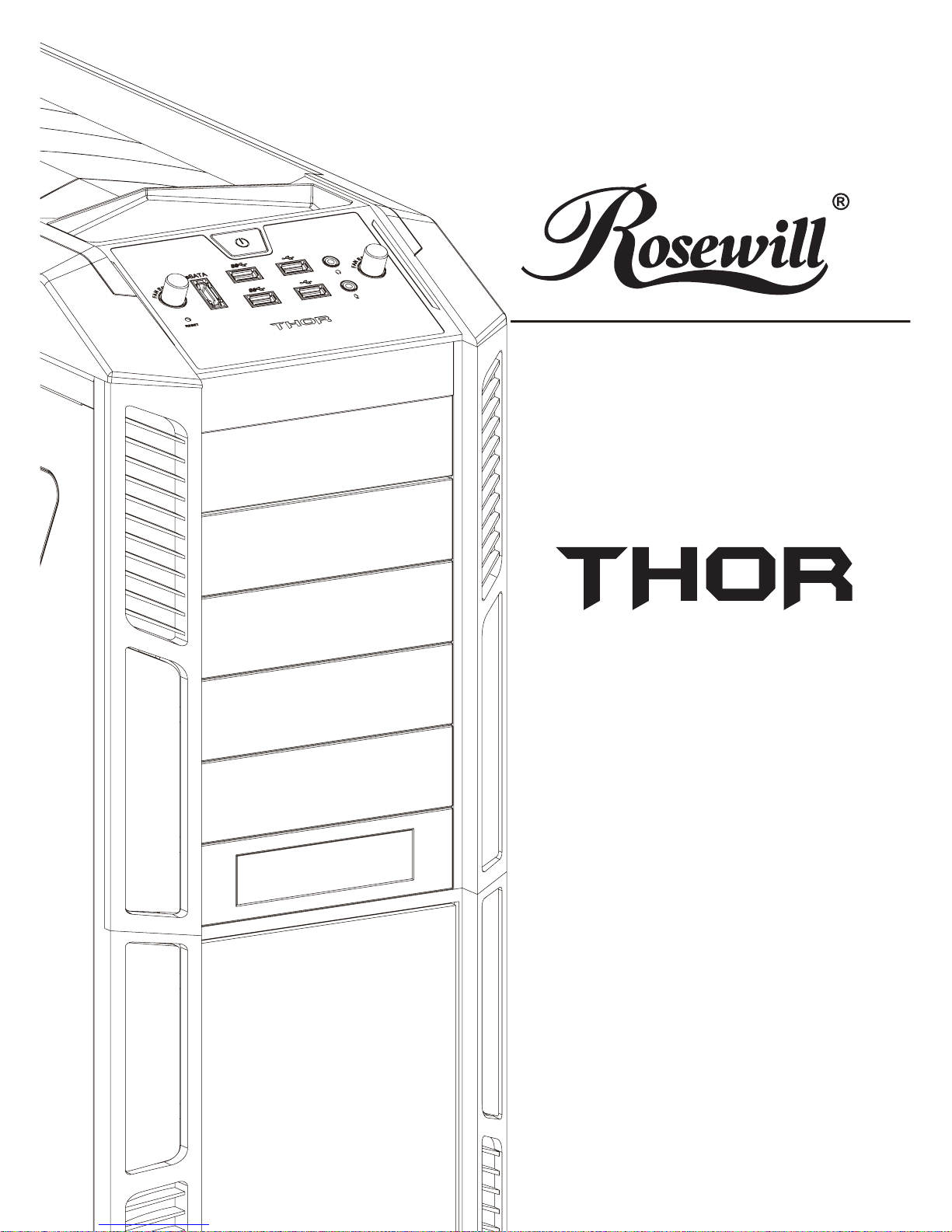
User’s Manual
V1.5
Page 2
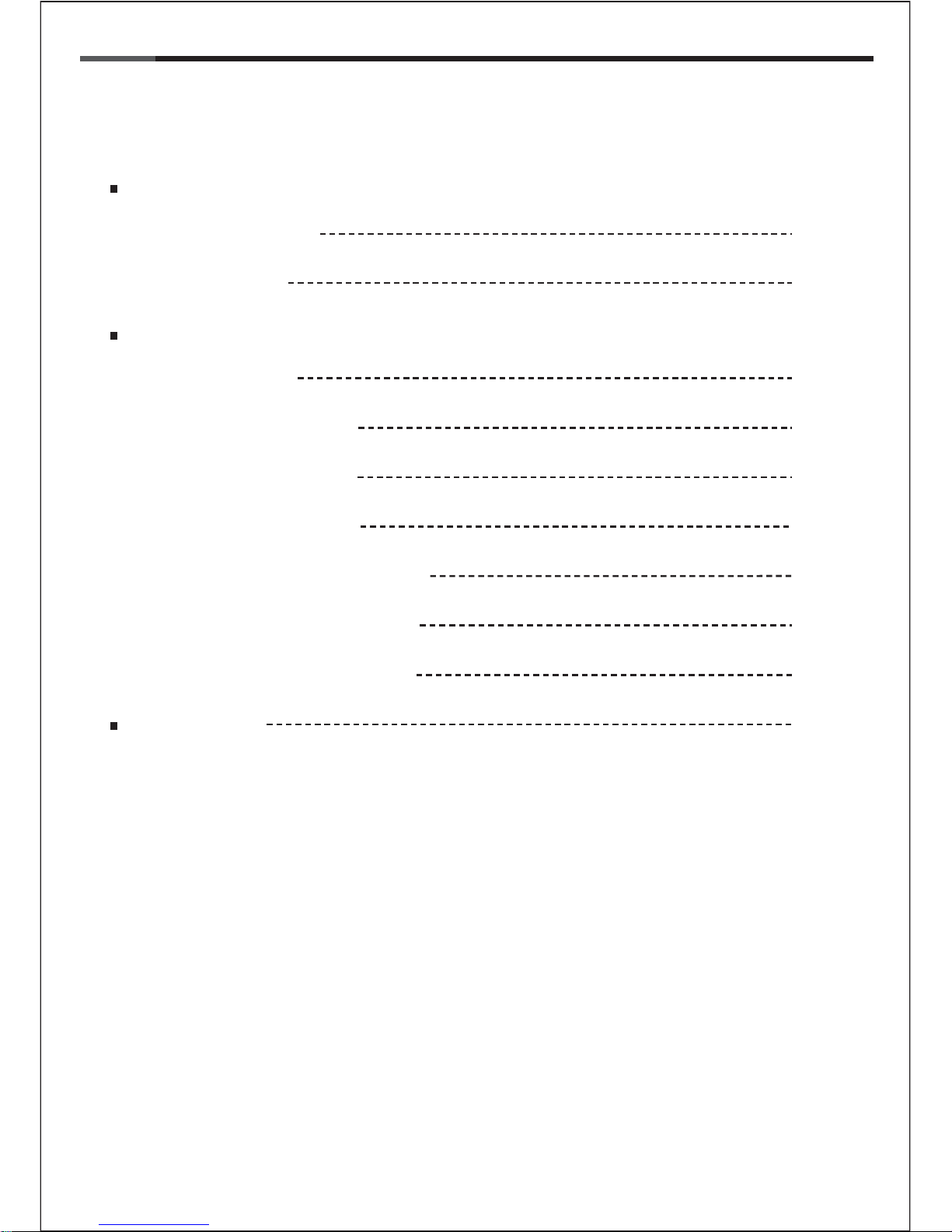
1
© All rights reserved by Rosewill
User ManualTHOR
CASE
Contents
Opening Chassis
Installing Motherboard
Installing Power Supply
Disassemble Chart P.2
P.2
P.4
P.4
P.5
P.6
P.7
P.8
P.8
P.9
Accessory Box
Installing External 5.25" Device
Installing External 3.5" Device
Installing 3.5”/2.5” HDD/SSD
Installation Guide
Information
Product Overview
Installing Add On Card
Page 3
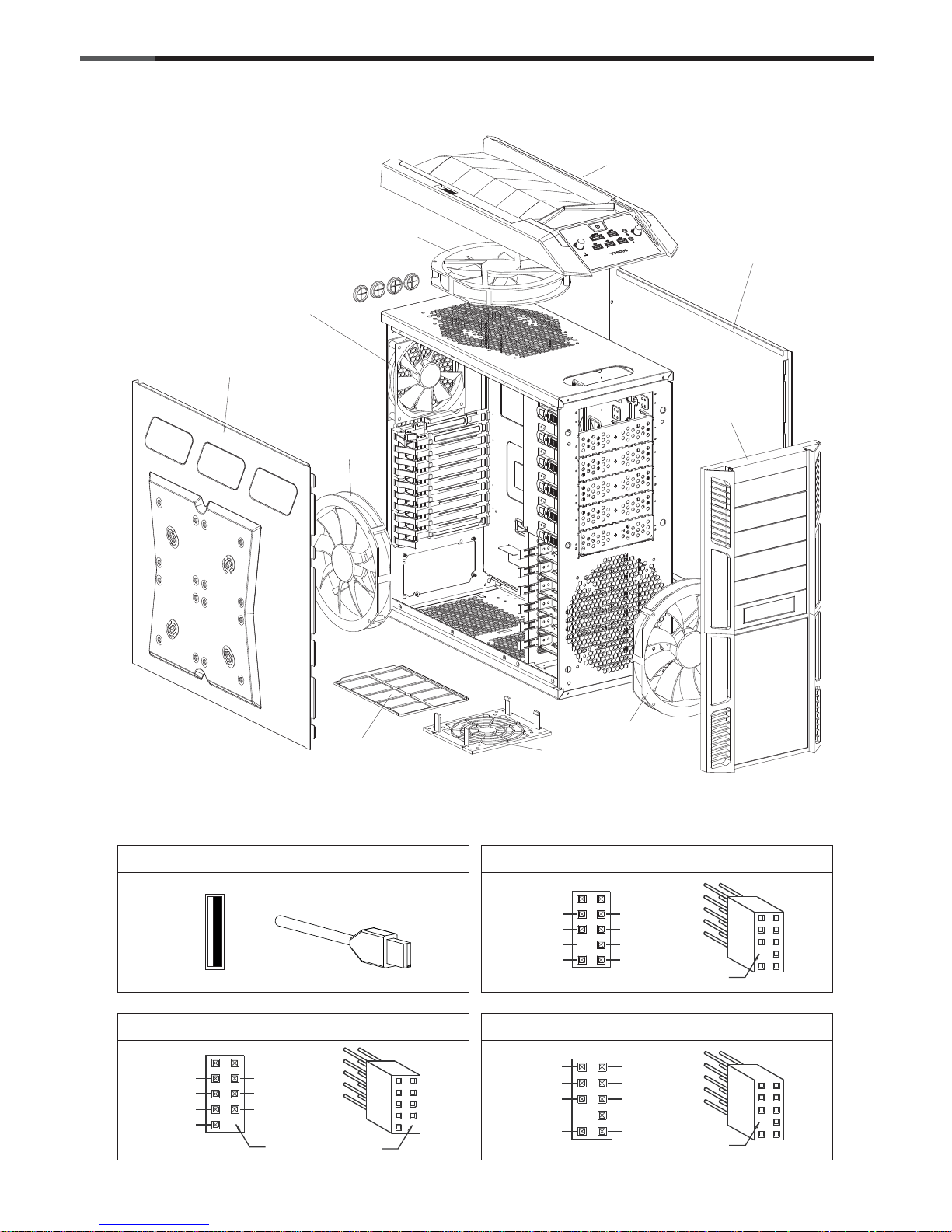
2
© All rights reserved by Rosewill
User ManualTHOR
CASE
Disassemble Chart
Front I/O Pin Define
140mm fan
230mm fan
230mm fan
230mm fan
Top fan holder
PSU dust filter
Fan holder
Front panel
Left side panel
Right side panel
HD CONNECTOR
Pin
AUD GND
PRESENCE#
SENSE1_RETURN
NO PIN
SENSE2_RETURN
PORT1L
PORT1R
PORT2R
SENSE_SEND
PORT2L
USB2.0 CONNECTOR
USB+5V
LP-
LP+
GND
NC
USB+5V
LPLP+
GND
Pin
Pin
AC97 CONNECTOR
Pin
MIC
AUD GND
RET~R
PIN
RET~L
MIC
MIC~BIAA
FPOUT~R
+5V
FPOUT~L
USB3.0 CONNECTOR
Page 4
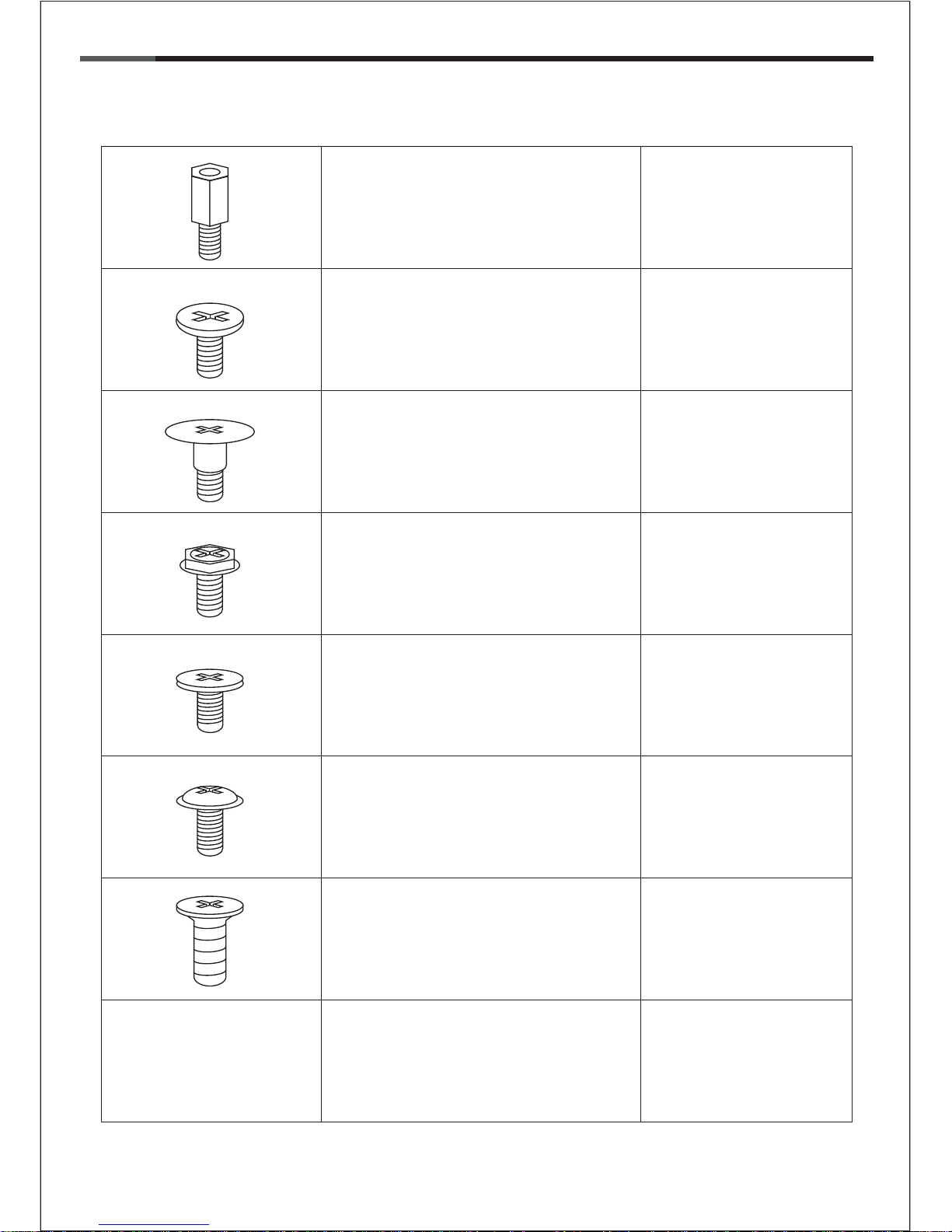
3
© All rights reserved by Rosewill
User ManualTHOR
CASE
Accessory Box
14 x M/B standoff Motherboard
14 x M/B screw Motherboard
4 x PSU screw Power Supply
24 x HDD screw 3.5” HDD
24 x 2.5” HDD screw 2.5” HDD
4 x FDD screw 3.5“ devices
8 x Fan screw Fans
8 x Cable tie Cables
Page 5

4
© All rights reserved by Rosewill
1.
2.
User ManualTHOR
CASE
Unscrew to remove left and right panels.
Place the power supply from the left side into
the chassis and secure with screws.
NOTICE :
-If your power supply is equipped with single
fan (120mm, 135mm or 140mm), please have
the fan face to the bottom.
-Please remember to clean the PSU dust filter
regularly.
Page 6

5
© All rights reserved by Rosewill
3.
User ManualTHOR
CASE
-Install motherboard stand-offs according to your motherboard’s form factor.
-Place the motherboard onto stand-offs and secure with screws.
NOTE : Full ATX = Extended ATX
Page 7

6
© All rights reserved by Rosewill
4.
User ManualTHOR
CASE
Release the kit and remove the expansion slot
cover.
Fasten the kit to fix the add-on card.
Install the add-on card.
Page 8

7
© All rights reserved by Rosewill
5.
6.
User ManualTHOR
CASE
-Remove the front panel right side bar.
-Confirm which bay(s) you want to install
device(s) then remove the bay cover.
-Install the front panel right side bar back.
Insert the 5.25” device from the front
panel into the chassis then secure with
screw-less kits.
LOCK
UNLOCK
Page 9

8
© All rights reserved by Rosewill
7.
8.
User ManualTHOR
CASE
-Put the 3.5”/2.5“ HDD/SSD onto the HDD tray
then secure with screws.
-Slide it into its slot and push to bottom to secure
it.
1
2
-Secure the external 3.5” device onto the 5.25”
to 3.5” adapter with screws.
-Place it and the 5.25” to 3.5” bay cover to the
place and secure with tool-less kit.
Page 10

9
© All rights reserved by Rosewill
User ManualTHOR
CASE
Thank you for purchasing a High-Quality Rosewill Product.
Please register your product at : http://www.rosewill.com
for complete warranty information and future support for your product.
If you have any question while using our products, please visit our website : www.rosewill.com
for latest driver & user manual or feel free to contact us.
Support Phone Number: 800-575-9885
Support Email: techsupport@rosewill.com
Page 11

