Page 1
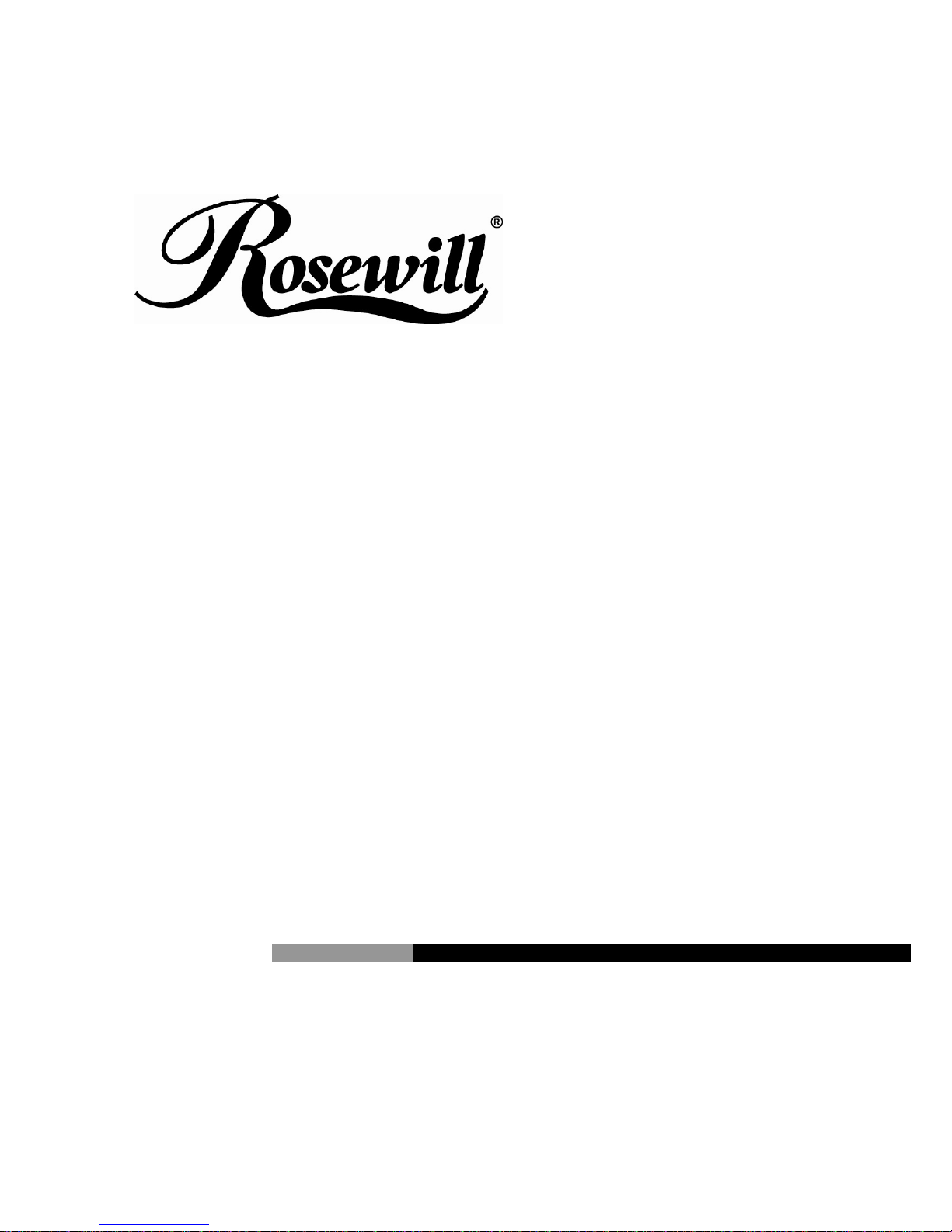
External Enclosure for
3.5" SATA to USB + eSATA
RX81US-HT35A-BLK
User Manual
Page 2
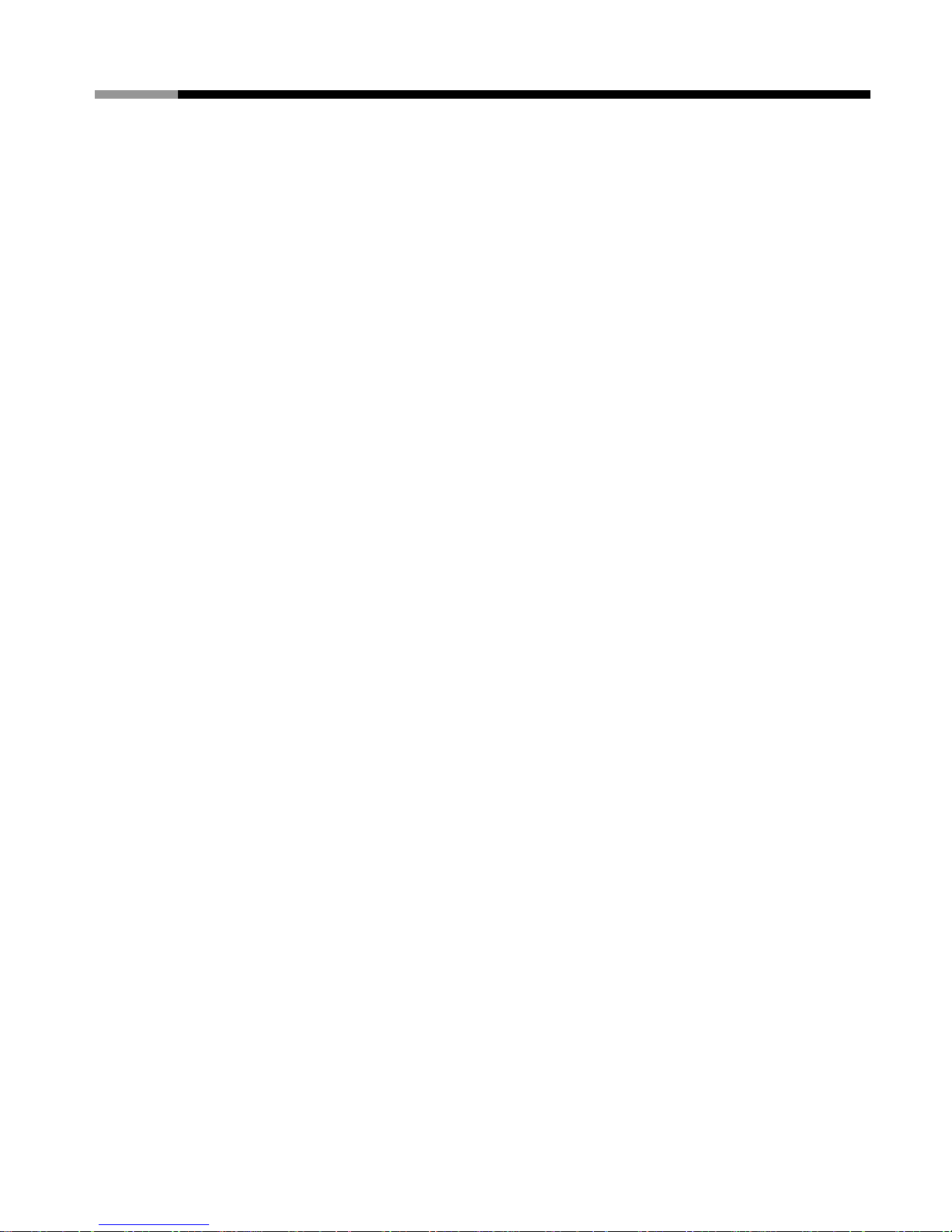
External Enclosure For 3.5” SATA to USB + eSATA User Manual
Please read this installation carefully before you use the
products.
Precaution:
• If it is a new HDD, needs to processing the disk partition
• Win98SE and WinME do not recognize NTFS formatted drives, so
if you want to use your drive on those platforms, we recommend
you to use FAT32 instead.
• Mac OS does not recognize NTFS formatted drives, to use your
device on both platforms, we recommend you using FAT32.
• If you use Win2000 / WinXP / Win Vista and FAT32, the biggest
single partition you can create will be 32GB. To create larger
partitions, you need to change to NTFS format.
• Make sure the jumper settings of your hard drive is “master”.
System Requirement
•
Minimum Intel Processor II 350MHz, 64MB RAM
• Compatible with IBM PC, USB interface included,
Windows98SE/ME/2000/XP/Vista operate system.
• Minimum Apple G3 processor, 64MB RAM
• MAC computer system MAC OS V8.6 or higher.
• Linux OS: please download kernel USB stack.
Protection of DC adapter:
1. Primary (Input) Protection
The input power line will be fused with a fuse 2.0A, 250 VAC.
2. Secondary (Output) protection
2.1. Over Current (OC) Protection
When an internal fault occurs, or an external fault is applied to
the power, such that an overload or short circuit is applied to
the output, the power will be shutdown. Power latch is not
allowed.
1
Page 3
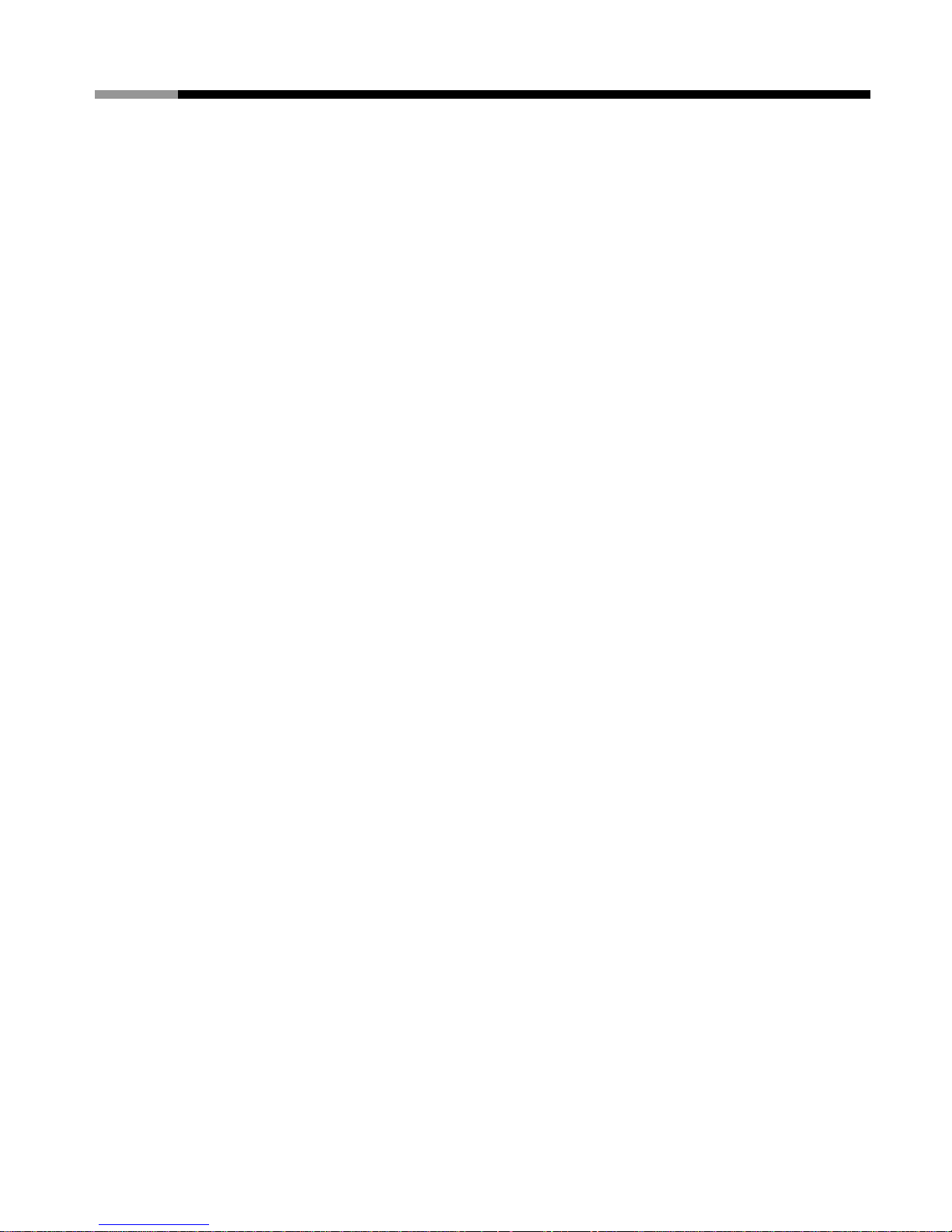
External Enclosure For 3.5” SATA to USB + eSATA User Manual
2.2 Over Voltage (OV) Protection
If an over-voltage fault occurs on the adapter output, the
power will shutdown.
2.3 Short Circuit Protection
The power will protect itself, and shut down, if a short circuit
is placed between DC return and the output. This condition
will cause no damage to the power. Power latch is not
allowed.
Package Contents
•
3.5 inch external
• Driver Disk
• Installation Guide
• AC adapter
• USB cable
• eSATA cable
• PCI bracket for eSATA
• Foot stand
• Screw Kit
FEATURE
• Standard USB 2.0 high speed transfer rate.
• Support Serial ATA. (USB + e-SATA)
• Suitable for all 3.5" HDD.
• eSATA transfer rate up to 3.0Gbps(NCQ support)
• All aluminum, to enhance heat dissipation.
• Foot-stand for vertical style.
• Plug and play / hot swappable.
• OS support Win 98SE/ME/2000/XP/Vista/Mac OS 8.6 above.
2
Page 4

External Enclosure For 3.5” SATA to USB + eSATA User Manual
Technical Specifications
Bus Interfaces: USB v 2.0 / eSATA
Data Speeds
USB 2.0 = 480 Mbps
eSATA = 3.0 Gbps (NCQ Support)
Connectors USB B receptacle / eSATA connectors
SATA Standard
Compliant with SATA I / II with NCQ
support
LED Power On / Access
Power Supply AC Adapter 12V 2A
AC Input 100V ~240V full range
Dimensions 208 (D)*128 (W)*36(H) mm
Weight: 0.84Kg
Certification CE
3
Page 5

External Enclosure For 3.5” SATA to USB + eSATA User Manual
Installation Guide
1. Release the screws (rear side) to pull out the HDD frame.
2. Located the HDD with the power & data connecter
3. Fasten the HDD by screws.
4. Pull in the frame into external box.
5. Fix the rear panel by screws.
6. After connect data cable and Power cord, the external HDD will
appear the relativity.
4
Page 6

External Enclosure For 3.5” SATA to USB + eSATA User Manual
Attention
• Only one interface at one time can be used.
• If this HDD is new one, please partition & format disk. Otherwise
the system cannot detect HDD.
• The HDD jumper should be set to “master”.
• Make sure your PCI Host Card is installed correctly.
• If required, update your OS (win 2000 to SP4, WinXP to SP1a,Win
Vista)
Driver Installation
Windows 98SE
z After plug the external box into, the system will remind you
there is a new hardware of USB Storage Adapter add into.
z Design the driver of the safe path (in the driver), the system will
active the installation automatically.
z After for a while, click "My Computer", USB HDD will appear the
relativity on the PC.
Windows ME/2000/XP/Vista
The system already provided support for the software.
MAC OS 9.x/above
OS 9.X edition:
The system already support for the device.
5
Page 7

External Enclosure For 3.5” SATA to USB + eSATA User Manual
The divided partition of the external HDD
Win 98SE/ME SYSTEM
FDISK is command that doing the divided partition to HDD, The
steps of how to divided partition from the HDD by using FDISK as
follows:
• Plug the cable of USB into PC, and be sure that the PC has
identified HDD.
• Execute "FDISK" under the model of COMMAND.
• After enter the FDISK program [If the FDISK program does not
work, please restart your PC again (don't disconnect the USB
HDD) then it will be work]. Firstly select "The fifth item" --select
the USB HDD you want to divided partition for and then just see
the illustration as follows: Then just follow the instruction to
divided partition for the HDD of USB.
Windows 2000/XP/Vista
Plug the HDD into your system, it will appear the hot plug a play.
Just click “Control Panel”/ “manage tool” / “computer management”
/ “Disk management”. All the disk connects to the PC will appear on
the chart, as well as the state of the HDD. Find out the HDD and
click the right bottom of the mouse under the state of chart, just
follow the step. Take a look of the icon on the bottom.
Mac OS
Mac OS9.2 and earlier version does not support creating partition on
an external HDD. For your new HDD, you need to purchase
additional 3
rd
party software to creating your HDD partition.
For Mac OS X, use the Disk Utility to format and divided partitions
on your external disk.
6
Page 8

External Enclosure For 3.5” SATA to USB + eSATA User Manual
• Select “Disk Utilities” in the utilities folder.
• Choose your external drive and format it.
Notice: If you want your ENCLOSURE on a Windows as well as
on your Mac OS, we recommend you to use a PC to format the
drive. Choose FAT32 format and do not change anything on the
partition or format on your Mac, otherwise the Windows OS can
not be able to recognize the ENCLOSURE.
To remove the device
For Windows 98SE Users
Before you remove your device please wait for “Access LED”
on reader stops blinking to prevent data loss.
For Windows ME/2000/XP/Vista Users
Please double-click the icon on the system tray. A
dialog box will appear.
Double-click the Generic USB Storage Device to remove the
device for preventing from data loss.
Mac OS
You can remove the cable of USB after putting the icon of
USB HDD on the desktop into the trash can.
7
Page 9

External Enclosure For 3.5” SATA to USB + eSATA User Manual
FAQ
How to solve it if you can’t use the Mobile Disk under some OS:
It doesn’t support any USB device under the WIN95 and NT4 OS, so
that can’t use the Mobile Disk.
After formatting can PC use in the MAC?
If use the Mobile Disk in the PC, can just format directly. If the PC &
MAC cannot be in common use, you can use the MACOPEN
software (download from the Internet) in the PC, format to the MAC
model. If you used the MO storage before, you must familiar and
have more experience about it because MO storage has the same
problem when doing the format.
Why I can not see the drive?
If you can not see the drive, make sure the jumper settings of your
hard drive is “master”.
Thank you for purchasing a quality Rosewill Product.
Please register your product at : www.rosewill.com for complete warranty information
and future support for your product.
8
