Page 1

Rosewill RX30
External Storage Enclosure for
3.5” Hard Drive
User Manual
& Installation Guide
Page 2
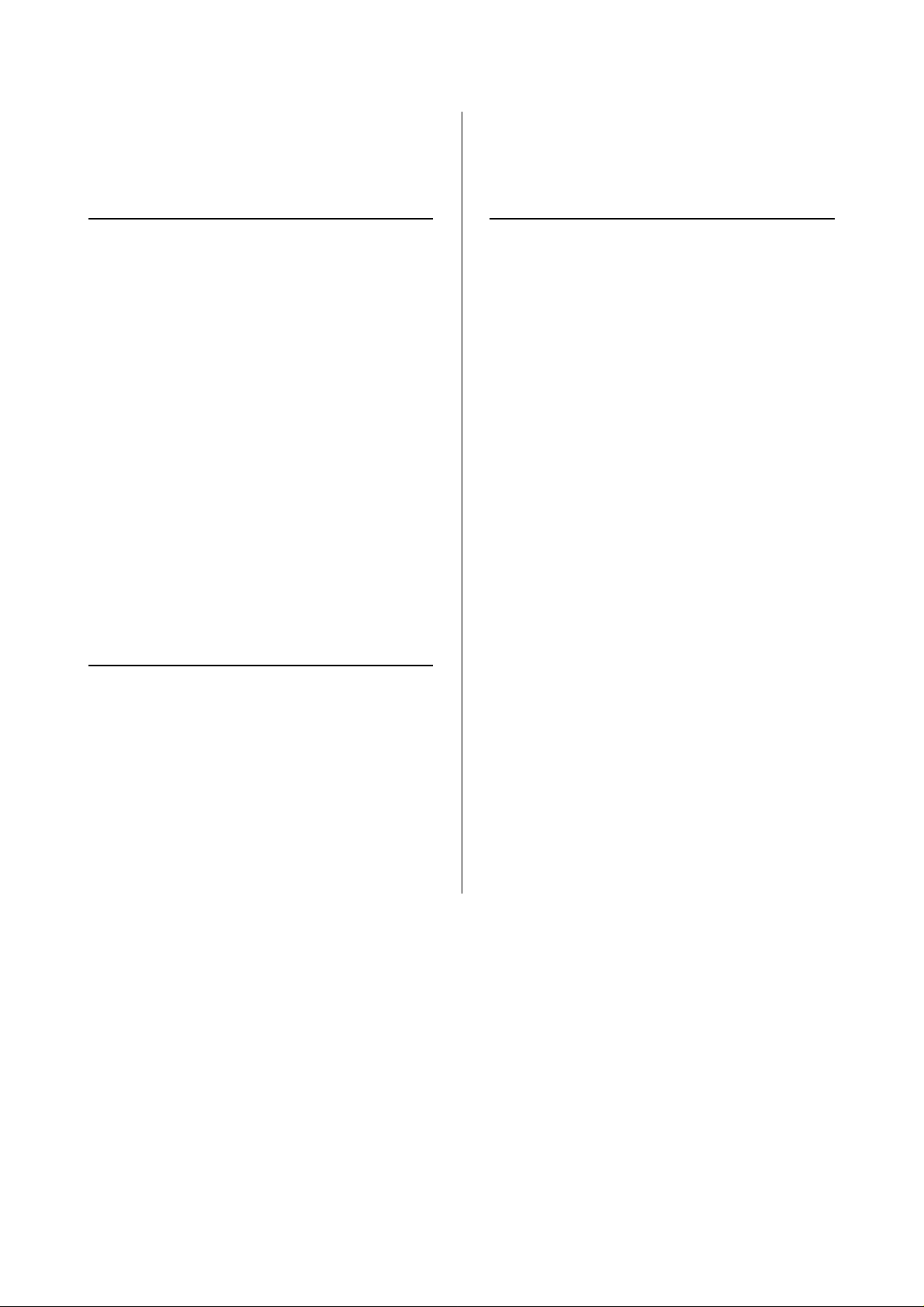
Table of Contents
CHAPTER 1 INTRODUCTION - 1 -
ICON KEY - 1 -
THE RX30 - 1 -
AVAILABLE INTERFACES - 1 -
FEATURES - 2 -
OVER VOLTAGE PROTECTION (OVP) - 2 -
LOW VOLTAGE DETECTION (LVD) - 2 -
INVERSE-POLARITY PROTECTION - 2 -
AUTOMATIC DETECTION OF THE INTERFACE - 2 -
LED INDICATOR (DOUBLE COLORED LED) - 2 -
SYSTEM REQUIREMENTS - 3 -
PC REQUIREMENTS - 3 -
MAC REQUIREMENTS - 3 -
PACKAGE CONTENTS - 3 -
CHAPTER 2 INSTALLING THE HDD - 4 -
CHAPTER 3 SYSTEM SET UP - 6 -
CONNECTION TO YOUR COMPUTER - 6 -
INSTALLATION ON A PC
(M
ICROSOFT WINDOWS) - 7 -
WIN2000 OR WINXP WITH A
USB
OR FIREWIRE CONNECTION - 7 -
WIN2000 OR WINXP WITH A
S
ERIAL ATA CONNECTION - 7 -
WIN98SE WITH A FIREWIRE CONNECTION - 7 -
WIN98/SE WITH A USB CONNECTION - 7 -
UNPLUG PROCEDURE - 7 -
INSTALLATION ON A MACINTOSH
(A
PPLE MAC OS) - 8 -
MAC OS 9.X OR MAC OS 10.X WITH A
F
IREWIRE OR USB CONNECTION - 8 -
MAC OS 10.2 OR 10.3 WITH A
PREPARING THE ENCLOSURE - 4 -
HARD DRIVE ASSEMBLY - 5 -
F
IREWIRE 800 OR USB 2.0 CONNECTION - 8 -
UNPLUG PROCEDURE - 8 -
PARTITIONING & FORMATTING - 9 -
PC RUNNING WIN98/SE OR WINME - 9 PC RUNNING WIN2000 OR WINXP - 10 -
MAC OS - 11 -
TECHNICAL QUESTIONS - 13 -
ABOUT THIS MANUAL - 13 -
Page 3
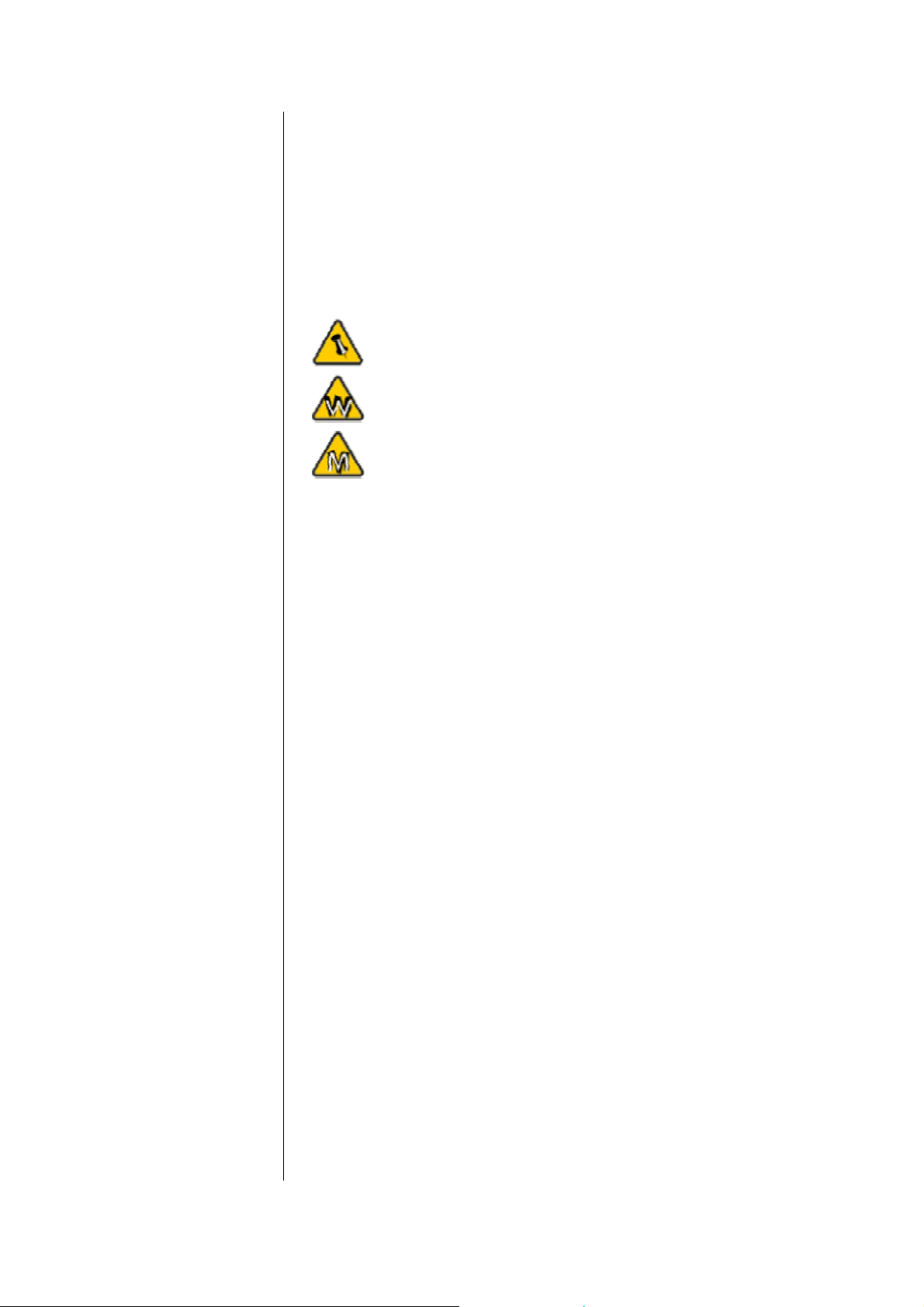
Chapter 1 Introduction
Icon Key
Throughout this manual you will see icons on the left margin
that denote either Notes or Special Remarks as outlined below:
General Notes and Tips
Remarks for PC users and Microsoft Windows OS
Remarks for Mac users and Apple Macintosh OS
The RX30
The External Storage Enclosure “RX30” series are made of
high quality aluminum, excellent for heat-dissipation. Available
with various types of interfaces, this is the perfect solution for
additional external storage, data backup as well as for
transferring data between computers and platforms.
Product Dimensions: 23.0cm x 14.0 cm x 5.0 cm
9.05” x 5.50” x 1.95”
Available Interfaces
• USB 2.0 High Speed
• Firewire 1394a
• Firewire 1394a & USB 2.0
• Firewire 1394a & Firewire 800 & USB 2.0
• Firewire 800 (1394b)
• Serial ATA & USB 2.0
• Serial AT A (For Serial A T A Hard Drive!)
Copyright . 2004 by Rosewill Inc. - www.rosewill.com - 1 -
Page 4
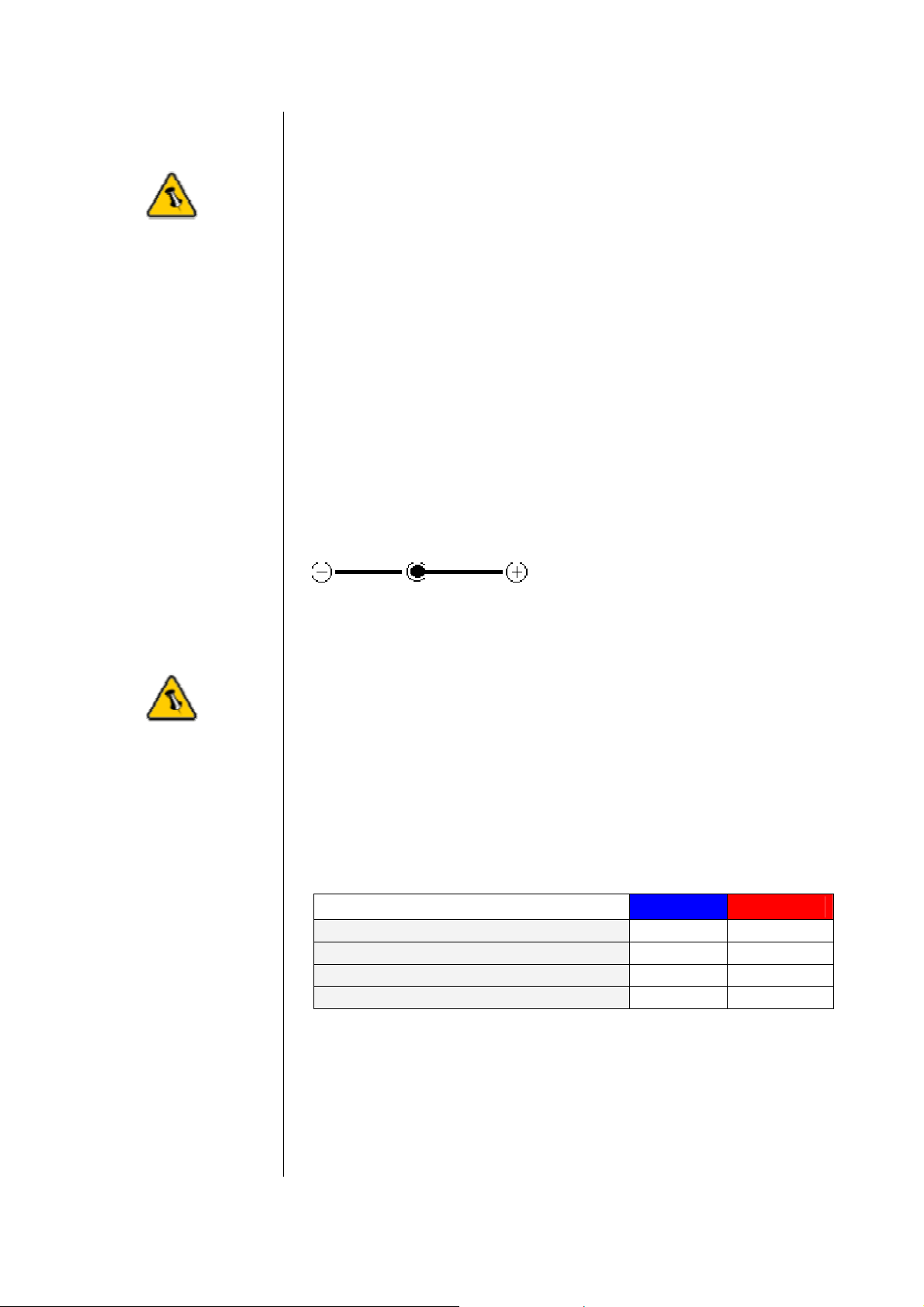
Features
Over Voltage Protection (OVP) with a limit of 10% before shut
If the red LED is
blinking and not ON
permanently, there
is no problem with
your unit. This only
indicates the spin
up of your drive or a
temporary spike or
slump in the power
consumption and
does not harm your
drive or device at all.
The product can be
used normally.
down (max 30V). Protection for device or Hard Drive damage,
caused by sudden voltage spikes in the power supply and
wrong or faulty power adapter.
Indication: Blue LED off, Red LED on
Low Voltage Detection (LVD) indicating insufficient power supply. Possibly caused by a sudden voltage slump in the power supply or faulty power adapter. Indication: Blue LED on, Red LED on
Inverse-Polarity Protection to prevent any damage to the device or Hard Drive caused by using a wrong adapter. Correct: internal+, external-
Automatic Detection of the Interface for Combo Interface Units, which means that there is no mechanical switch required.
Features mentioned
in this manual may
vary between
different models.
The first cable detached will be the one used by the system
until unplugged. If a second cable is plugged in, it will not affect
the system at all and can be used as soon as the main cable is
unplugged.
LED indicator (double colored LED)
Blue LED Red LED
Status ON, working normal
Status ON, low power (LVD)
Status ON, over voltage (OVP)
Status OFF (or faulty PCB/LED)
* Blue LED flickers on data access
ON OFF
ON ON
OFF ON
OFF OFF
Copyright . 2004 by Rosewill Inc. - www.rosewill.com - 2 -
Page 5
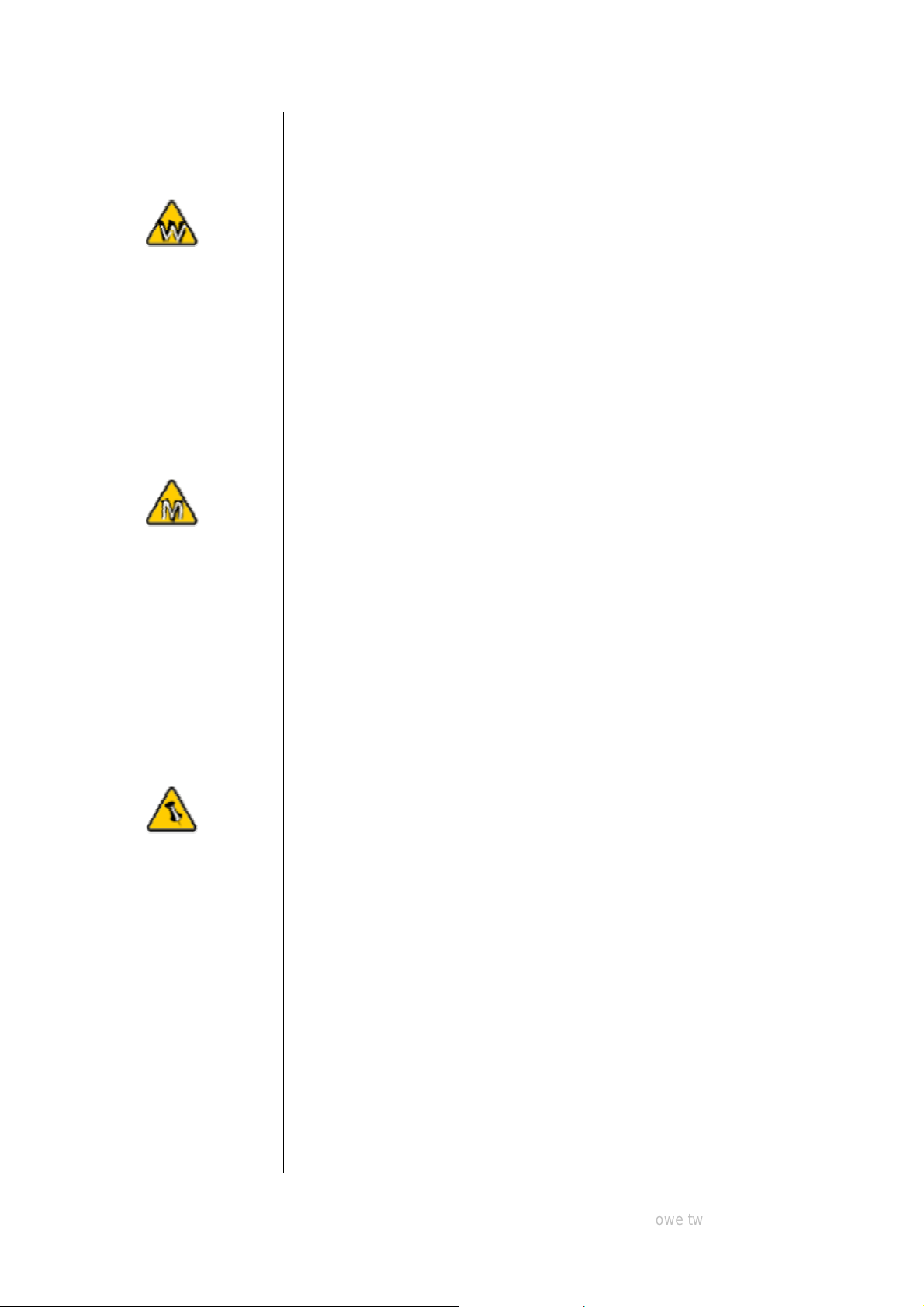
System Requirements
USB driver for
Win98/SE only
available for the
RX30 USB 2.0
and 1394a/USB2.0
version.
Mac OS 8.6 users
should use USB
extension 1.41 or
Firewire extension
2.6 and later, to be
PC Requirements
• Minimum Intel Processor II 350MHz, 64MB RAM
• USB 1.1 equipped PC; WinME, Win2000, WinXP
• USB 2.0 equipped PC; WinME, Win2000, WinXP
• 1394a equipped PC; Win98SE, WinME, Win2000, WinXP
• 1394b equipped PC; Win2000, WinXP
• Serial ATA equipped PC; Win2000, WinXP
Mac Requirements
• Minimum Apple G3 processor (G4 for 1394b), 64MB RAM
• USB 1.1 equipped Mac; Mac OS 9.1, 9.2, 10.1.5, 10.2, 10.3
• USB 2.0 equipped Mac; Mac OS 10.2, 10.3
• 1394a equipped Mac; Mac OS 9.1, 9.2, 10.1.5, 10.2, 10.3
• 1394b equipped Mac; Mac OS 10.2, 10.3
• Serial ATA drives not supported on Mac OS!
Package Contents
able to use USB 1.1
or 1394a.
Package Content
may vary,
depending on
vendor & version.
• RX30
• External Power Adapter; Input 100-240V, Output 12V/3A
• Power Cord
• Interface Cable
• Aluminum Stand
• Driver CD (single USB 2.0 and 1394a/USB2.0 RX30 only)
Copyright . 2004 by Rosewill Inc. - www.rosewill.com owe tw - 3 -
Page 6

Chapter 2 Installing the Hard Drive
Preparing the Enclosure
Your unit might
come with an
installed hard drive.
Before opening
such an enclosure,
please read the
warranty and any
other notes from
your vendor
carefully before
doing so, as this
might void your
warranty.
Remove the 4 screws on the bottom, slide the case off the body,
remove the screws for the top cover and open up the case.
Copyright © 2004 by Rosewill Inc. - www.rosewill.com - 4 -
Page 7

Hard Drive Assembly
The hard drive
jumper settings
should be master or
factory default.
Be careful not to
damage any cables
or components and
double check the
connection between
the cables, the
Connect the ATA cable and the power line to your hard drive.
Install the hard drive and fasten the screws. Align the top cover
with the body and fasten the screws, before you slide it back
into the casing. Fasten the 4 screws on the bottom and connect
your power adapter and interface cable.
bridge board and
your hard drive
before you close up
the case.
Copyright . 2004 by Rosewill Inc. - www.rosewill.com - 5 -
Page 8

Chapter 3 System Set Up
Most problems
occur due to driver
problems on the
Host Card side!
If you buy a spare
power adapter for
your working place
or at home, make
sure the output and
polarity is identical
with the power
adapter supplied!
Connection to your Computer
A few tips on how to connect your external storage enclosure:
• Make sure your PCI Host Card is installed correctly
• Double check that the Host Card driver is up to date
• If required, update your Operating System or BIOS
• Only one interface at the time can be used
• Only one computer at the time can access the drive
• To use one drive on several computers, it can be shared
through one computer on the network (1394 network,
company network)
• Firewire can be daisy chained
• All devices in a daisy chain have to be switched on to
permit the hub/daisy chain function
• Do not cover the Enclosure and leave enough room around
it for the drive to cool down
• Do not expose the product to water or humid conditions
• If possible, arrange the cables so they do not cross each
other
• Always check for visible damage and defects of power and
interface cables before using it
• We recommend using the cables and adapter supplied with
your product
Copyright . 2004 by Rosewill Inc. - www.rosewill.com - 6 -
Page 9

Installation on a PC (Microsoft Windows)
If the system
doesn’t recognize
the drive, turn on
the power first,
before connecting
the USB/Firewire
cable.
Win98 does not
support Firewire,
you need to
upgrade your OS to
Win98SE or higher.
Win2000 or WinXP with a USB or Firewire connection:
• Turn on your Computer and start Windows
• Connect the RX30 and turn it on
• Let Windows search and install the driver automatically
• Open “My Computer” to see your external hard drive **
Win2000 or WinXP with a Serial ATA connection:
• Turn on your Computer and start Windows
• Connect the RX30 and turn it on
• Let Windows search and install the driver automatically
• Open “My Computer” to see your external hard drive **
Win98SE with a Firewire connection:
• Turn on your Computer and start Windows
• Connect the RX30 and turn it on
• Let Windows search and install the driver automatically
• Open “My Computer” to see your external hard drive **
The RX30-U2FAB
does not support
Win98/SE, you
need to upgrade
your OS to WinME
or higher.
For safe removal of
your drive and to
assure that no data
is lost, always
follow the unplug
procedure. If not, an
Win98/SE with a USB connection:
• Turn on your Computer and start Windows
• Insert the driver CD into your CD-ROM
• Connect the RX30 and turn it on (in some cases the
driver must be installed before connecting the device, see
note on CD or readme file)
• Follow the onscreen instructions and install the drivers
• Open “My Computer” to see your external hard drive **
Unplug Procedure:
• Click on the taskbar icon for external hardware
• Choose your external hard drive and confirm to remove it
error message will
show up.
Copyright . 2004 by Rosewill Inc. - www.rosewill.com - 7 -
** For factory new drives and formatting, see “Partitioning &
Formatting”
Page 10

Installation on a Macintosh (Apple Mac OS)
If the system
doesn’t recognize
the drive, turn on
the power first,
before connecting
the USB/Firewire
cable.
For Mac OS 8.6,
the USB extension
has to be at least
v1.41.
Mac OS 9.x or Mac OS 10.x with a Firewire or USB
connection
• Turn on your computer and start Mac OS
• Connect the RX30 and turn it on
• No driver installation required
• The external drive will mount and show up on your
desktop**
Mac OS 10.2 or 10.3 with a Firewire 800 or USB 2.0
connection
• Turn on your computer and start Mac OS
• Connect the RX30 and turn it on
• No driver installation required
• The external drive will mount and show up on your
desktop**
Unplug Procedure:
:
:
For Mac OS 8.6,
the Firewire
extension has to be
at least v2.6.
For save removal of
your drive and to
assure that no data
is lost, always
follow the unplug
procedure. If not, an
• Drag the external hard drive icon into the trash bin
• Turn off your device
error message will
show up.
Copyright . 2004 by Rosewill Inc. - www.rosewill.com - 8 -
** For factory new drives and formatting, see “Partitioning &
Formatting”
Page 11

Partitioning & Formatting
You can choose to
create several
partitions but be
aware that if you
want to change this
at a later point, it’s
required to format
the drive again or
rd
use 3
party
software.
Win98/SE and
WinME do not
recognize NTFS
Be aware that this will destroy all your existing data on the drive,
so make sure you have a backup! This step is usually only
required the first time you install a factory new hard drive, if you
change the format or want to erase all data on your drive.
PC running Win98/SE or WinME: MS-DOS command “fdisk” (press Enter to confirm)
• Type “fdisk” and press Enter
• Select ”Y” and press Enter
• Enter "5” to change the drive
• Select the drive you want to format
• Choose “1” and follow the onscreen instructions
formatted drives, so
if you want to use
your drive on those
platforms, we
recommend you to
use FAT32 instead.
If you use this
device to backup
your data using a
rd
3
party software
running MS-DOS,
we recommend you
to format the drive
using FAT32.
- 9 -
Page 12

PC running Win2000 or WinXP:
Mac OS does not
recognize NTFS
formatted drives, to
use your device on
both platforms, we
recommend you
using FAT32.
If you use Win2000
or WinXP and
FAT32, the biggest
single partition you
can create will be
32GB. To create
Disk Management Program
• Right click on “My Computer” and choose “Manage”
• Select “Disk Management”
• Choose the drive you want to format and right click on it for
further commands (Choose New Partition)
• Follow the Partition Wizard
larger partitions,
you need to use the
DOS command
under Win98SE or
WinME or change
to NTFS format.
If you can not see
the drive, make
sure the jumper
settings of your
hard drive are
correct, the drivers
are installed and the
power is turned on!
Copyright . 2004 by Rosewill Inc. - www.rosewill.com - 10 -
Page 13

Mac OS:
If you want to use
your drive on a PC
running Microsoft
Windows as well as
on your Mac, we
recommend you to
use a PC to format
the drive. Choose
FAT32 when
formatting and do
not change
anything on the
partition or format
on your Mac,
Mac OS9.2 and earlier, does not support creating partitions on
an external drive. To do that, you would need to purchase
additional 3rd party software, connect the drive to the internal
IDE bus or upgrade to OS X. Initializing the drive can be done
on all Operating Systems.
For Mac OS X, use the Disk Utility to format and create
partitions on your external disk.
• Select “Disk Utility” in the utilities folder
• Choose your external drive and format it according to your
requirement
otherwise the PC
will not be able to
recognize the drive
anymore.
If you can not see
the drive, make
sure the jumper
settings of your
hard drive are
correct, there are
no extension
conflicts and the
power is turned on!
Copyright . 2004 by Rosewill Inc. - www.rosewill.com - 11 -
Page 14

Technical Questions
Please read your
warranty carefully,
as this may vary
between different
vendors!
For RMA and other questions, please contact your vendor or
check out their online support area!
About this Manual
This manual covers all interfaces and combinations for the
RX30 Enclosure. Images and descriptions might therefore
slightly vary between this manual and the actual product
you have.
© Copyright 2004 by Rosewill Inc. all Rights Reserved
Copyright . 2004 by Rosewill Inc. - www.rosewill.com - 13 -
