Page 1
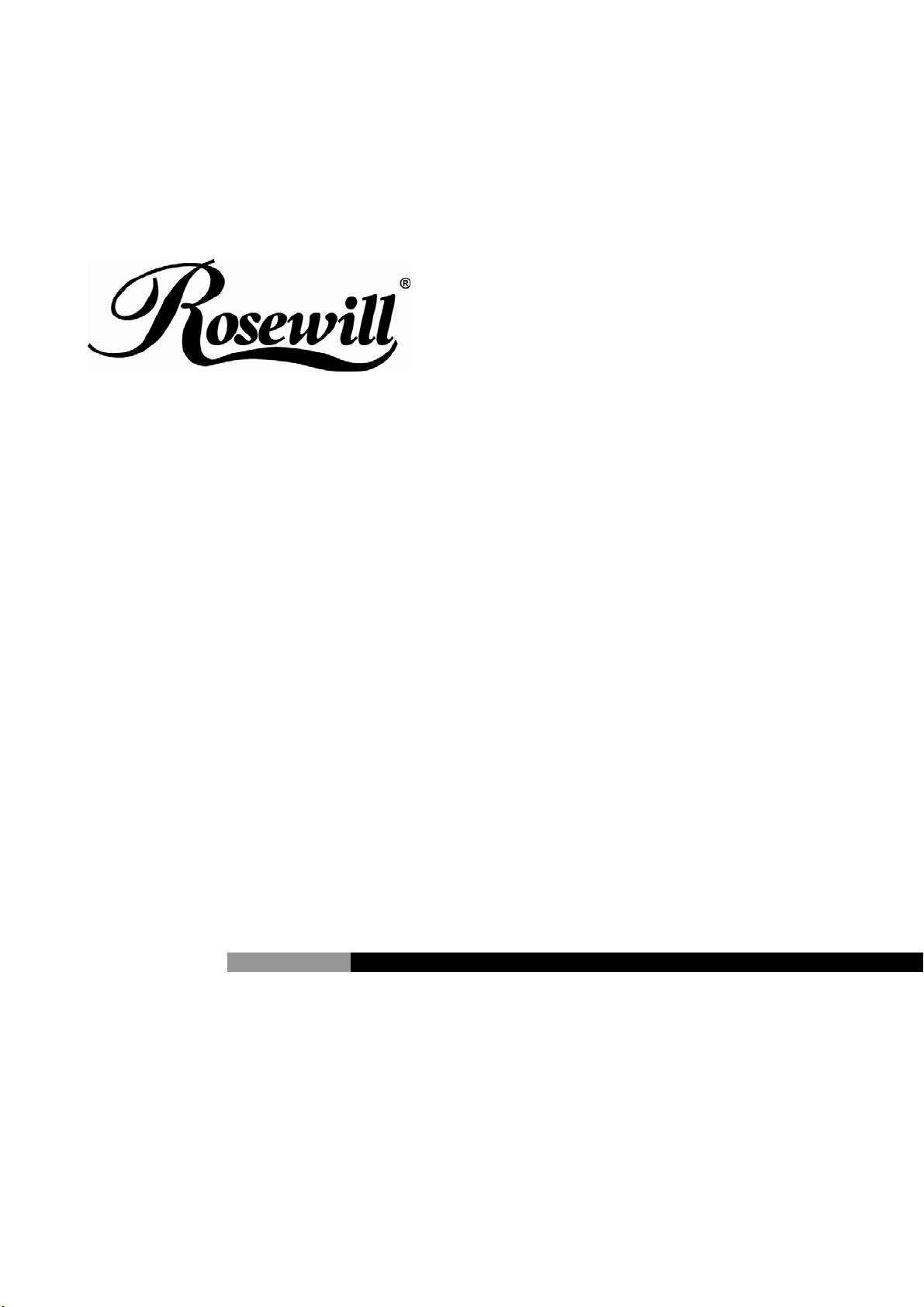
2.5” SATA TO USB External Enclosure
RX25-AT-SC-BLK/SLV
User Manual
Page 2

2.5” SATA TO USB External Enclosure RX25-AT-SC-BLK/SLV User Manual
Hardware Installation Guide
☆ Please follow the instructions and make sure your hard drive is successfully installed to
the external enclosure!
STEP1 :
Release the 2 screws then pull out the rear panel and tray.
STEP2 :
Place the HDD into the tray.
Push the HDD to connect the SATA connector.
Note: Make sure all connectors are connected well.
STEP3:
Screw the HDD on the tray tightly.
5
Page 3

2.5” SATA TO USB External Enclosure RX25-AT-SC-BLK/SLV User Manual
Note: Please slope tray 30˚ to the case, so it can be push-in smoothly
without cause.
1. 2.
30°
3. 4.
STEP4:
Screw the rear panel and enclosure together.
5
Page 4

2.5” SATA TO USB External Enclosure RX25-AT-SC-BLK/SLV User Manual
HDD Formatting Guide
☆ You may format your external HDD through USB connection.
☆ Please make sure your external HDD is turned on and well connected to the PC before
formatting the HDD.
STEP1 :
Right -click “My Computer” icon and select the”Manage” column.
STEP2 :
Select “Disk Management” and you will see your External HDD showed
“Unallocated”.
STEP3 :
Right-click on the “Unallocated” block and select “New Partition”.
5
Page 5

2.5” SATA TO USB External Enclosure RX25-AT-SC-BLK/SLV User Manual
STEP4:
The “New Partition Wizard” will appear. Please follow the instruction of the
wizard and complete the partition.
STEP5:
When new partition is completed, the external HDD will be recognized as a
“New Volume”.
STEP6 :
Double-click “My Computer”. You will see the new volume appears on your
PC.
Thank you for purchasing a quality Rosewill Product.
Please register your product at : www.rosewill.com for complete warranty information and future support for your product.
5
